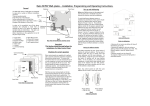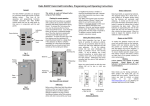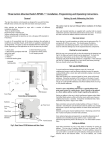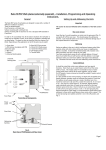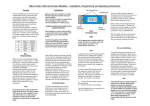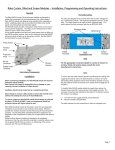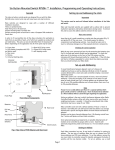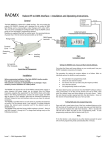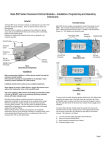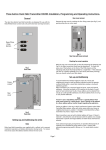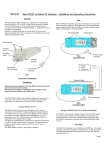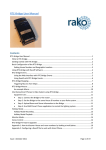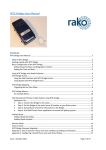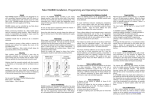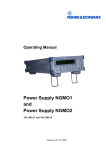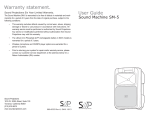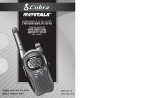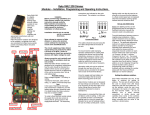Download Rako RCP07 Wall-plates – Installation, Programming
Transcript
Rako RCP07 Wall-plates – Installation, Programming and Operating Instructions. Rear Cover Checking for correct operation Universal backing plate Rako control panels are supplied with a pullout tab to prevent inadvertent operation and battery deterioration during transit. To remove this, first remove the rear cover by inserting the tip of a small screwdriver or similar into the prise point (Fig. 2) and gently lift off the rear cover. This should expose the battery compartment and addressing switches. Care should be taken not to touch or otherwise damage any of the exposed electronic components. Patress PCB Retainer Front Plate Fig 1. Front View of Components With the rear cover removed pull out the tab protecting the batteries (see Fig.2); your Rako control panel should now be operational. To check this press one of the buttons on the front of the PCB retainer and the indicating LED should illuminate briefly for a single flash. If the LED does not flash or it flashes repeatedly for a short burst (low battery warning) then you should contact Rako controls on the number given below. Setting the address switches. Each Rako transmitter has two, 8 way banks of switches for setting its address. The two sets of switches allow the user to choose from 256 house addresses and 256 room addresses. To set the address, unclip the rear cover whereupon the banks of switches will be now become visible. To set an address, use a small terminal screwdriver or similar device and carefully move some of the switches into the ‘ON’ position. Addressing uses binary encoding and the value of the switches is shown below. Note: Any control panels set with the same address will act as two or multi way controls. 128 64 32 16 8 4 2 1 House address = 128+16=144 128 64 32 16 8 4 2 1 ROOM Important: This Section should be read before the installation of a Rako Control Panel Special Addresses ON Aerial Cutouts Fig 2. Rear View of PCB Retainer and Rear Cover 2 x 6mm M3.5 screws. 2 x 25mm M3.5 screws. 2 x 12mm M3.5 screws. 2 x self-tapping screws BINARY VALUE 1 x Front plate. 1 x PCB retainer (complete with PCB and button pad). 1 x Rear cover. 1 x Patress. 1 x Universal backing plate. HOUSE In order to fit successfully into all the above situations the wall-plate is made from an Addressing assembly of parts, all of which are supplied as Switches standard and are listed below. The parts can also be identified from the drawing Fig1. (Note: Depending on the application not all of the parts may be used) Addressing Before installing a Rako wall panel the address switches on the rear need to be set to an appropriate House and Room address. Setting an address is the way in which interference between other Rako systems, either with other rooms within your house or neighbouring houses is avoided. It should be remembered that with a booster unit a Rako transmitter may have a range of over 100m. Your Rako control panel comes set with a default address of House 1 Room 4 and whilst the unit will function with this address it is strongly advised to select your own house address and logical room addresses. Once set, any receiver modules need to ‘learn’ the address of the control panel/panels that they need to respond to. To address a receiver module see the module’s instruction manual. ON Batteries The Rako RCP series of wall-plates are designed to cope with a number of different installation situations. Pull-out These are predominantly: Tab Flush fixing into a UK back-box. Surface mounting with a UK back-box Surface mounting with no back-box or onto a Prise Point European DIN standard or French box. BINARY VALUE General Room address = 32+4=36. Fig 5. Addressing Switches House 0 (All switches set to off) is not a valid address. Room 0 (All switches set to off) is an overall house master address. As a default this will act as a master panel for any rooms in a house. Pressing a button on a panel set at Room 0 will be the same as pressing the same button on all of the control panels within the house. This function can only be disabled using the Rako Rasoft programming software. Using the Rako Rasoft programming software every fourth room (4,8,12 etc) can be set as a group master to control the subsequent 3 rooms, i.e. a Room 4 panel could control Rooms 5, 6 and 7. The functionality of this is similar to the overall house control described above whereby pressing a button on a group master would have the same effect as pressing the same button on the panels in the ‘slave’ rooms. This function can only be enabled using the Rasoft programming software. Installation Before assembly ensure that the rear cover is firmly fixed and that the aerial is positioned in a way as to not foul other components. through the PCB retainer and into the bossed inserts. Surface fixing to European back-boxes. Warning Rako wall-plates are designed to operate at safety extra low voltages (6V). When fixing the wallplates to existing back-boxes there may be mains wiring present, if this is the case then the wiring should be made safe, properly insulated and any metal back-boxes earthed. Earthing of the back box is essential if a decorative metal front plate is being used. Should there be any doubt in how to do this contact a qualified electrician. Rako Controls Ltd accepts no responsibility for any damage or injury caused by incorrect installation of a Rako product. For fixing to European DIN or French standard back-boxes the Rako universal backing plate has been designed so that two of the fixing slots match European DIN standard back-box fixings and two match standard French back-box fixings. To mount the assembly, orientate and mount the universal backing plate as applicable (screws not provided) and then follow the instructions for ‘Surface fixing with no backbox’. Care and maintenance Surface fixing to UK back box. Orientate the patress so that the bossed inserts are aligned vertically and locate the PCB retainer in the patress. Then using the 25mm fixing screws fix the front plate to the retainer and patress and backbox. Flush fixing to a UK back-box Fit the PCB retainer in the back-box so that the clear flange is flush to the wall. Then using the 12mm fixing screws (or 25mm if needed) secure the front plate to the PCB retainer and back-box. Note. If a metal front plate is being used, as per the Rako RPP accessories, then the aerial must be positioned outside of the back-box. This is because the front plate and back-box will form a screen for the radio signal, which will give very poor radio transmitting conditions. To position the aerial correctly a hole must be cut in the back-box and a small diameter hole drilled into the wall. Straighten the aerial and push the aerial into the hole. The best radio transmission will be achieved when all of the aerial fully extended and outside of the back-box. If, because of physical constraints, it is not possible to drill the hole in a position close to where the aerial emerges from the PCB retainer, then the rear cover can be removed and the aerial re-positioned in a more convenient aerial cut-out (see fig 2). Surface fixing with no back-box Take the universal backing plate and screw this to the wall (screws not included) using the fixing slots. Rotate the patress so that the bossed inserts are aligned horizontally and then, using the 2 x self-tapping screws, fix the patress to the universal backing plate taking sure not to over-tighten the screws. Insert the PCB retainer into the patress and then using the 2 x 6mm fixing screws, secure the front plate to the patress fixing the screws Programming a Scene Step 1 Chose the scene to be re-programmed. Put controller into programming mode by pressing and holding the selected scene button and both raise and lower buttons together Rako thanks you for having purchased a Rako product and hopes that you are pleased with your system. Should for any reason you need to contact us please contact us via our website www.rakocontrols.com or by phoning our customer help line on 0870-043-3905. Step 2 LED starts to flash after 5 seconds, panel is now in programming mode. Use buttons 1 & 2 to scroll through channels one at a time. When in programming mode buttons have the following functions Battery replacement The Rako RCP series of wall-plates are designed to be powered by batteries. The designed battery life is better than 3 years (based on 30 button presses daily) but the batteries will eventually need replacing. In normal use the Led on the front panel illuminates momentarily when a button is pressed to indicate that a (radio) transmission has been made. When the batteries are approaching the end of their useful life the Led will continue to blink after a button has been pressed. When this starts to happen the batteries should be replaced as soon as possible. Always use two CR2016 To replace the batteries unscrew the front plate and remove the PCB retainer, taking care not to damage the aerial (note that when flush mounted the aerial may be located in a hole outside the back-box). Remove the rear cover and carefully slide out the batteries. Replace with new batteries ensuring that the positive (+) terminal makes contact with the battery clip and the negative (-) terminal with the pad on the circuit board. To ensure reliable operation always ensure that battery contacts and battery surfaces are kept clean of any grease, moisture or other contamination. Warning Lithium batteries may explode if handled incorrectly. Always dispose of used batteries in accordance with manufacturer’s recommendations. General TIP Press the scene button first Button 1 2 3 4 Off Step 3 As each circuit flahes in turn, use the raise and lower buttons to adjust lighting to the desired levels See details for scrolling Button 1 scrolls up through channels 1-15 Tip If at any point it is not clear which is the current circuit address button 3 will flash that circuit without scrolling on. Step 4 Once levels are set correctly for the chosen scene. Save any changes by pressing button 4. Circuits will all flash to confirm. Action Scroll up and ident Scroll down and ident Ident only Save changes Exit programming All circuits flash to indicate channel 0 2 1 3 4 5 6 7 Scrolling flashes each existing circuit in turn 0 8 15 Button 2 scrolls down through channels15-1 9 14 13 12 11 10 Continue incrementing channels with button 1 to reach 0 or return using button 2 Step 5 Press Off button to exit controller from programming mode. To re-program another scene repeat process from Step 1