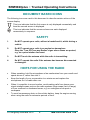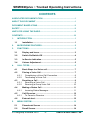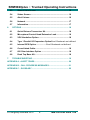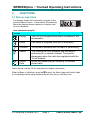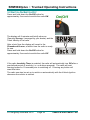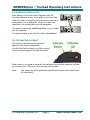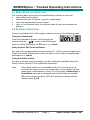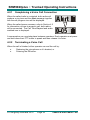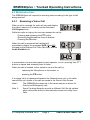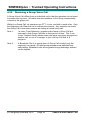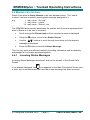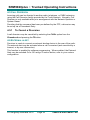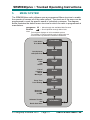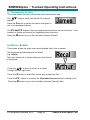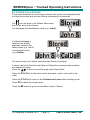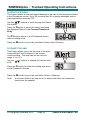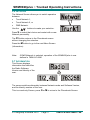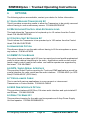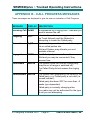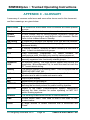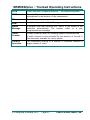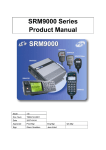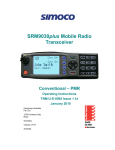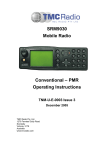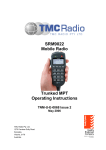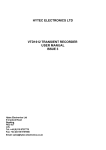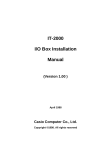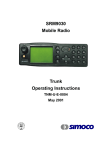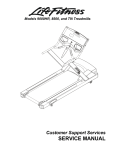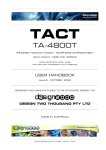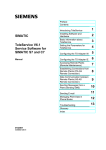Download Simoco SRM9020PLUS Operating instructions
Transcript
SRM9020plus Mobile Radio MPT1327 - Trunked Operating Instructions TNM-U-E-0085 Issue 1.0b January 2010 Comgroup Australia Pty. Ltd. 1270 Ferntree Gully Road Scoresby Victoria, 3179 Australia abcde SRM9020plus ~ Trunked Operating Instructions ASSOCIATED DOCUMENTATION The following documentation is available for use with the SRM9000 series of products: TNM-I-E-0005 SRM9000 Series Installation Instructions TNM-M-E-0001 SRM9000 Service Manual TNM-U-E-0003 SRM9030 PMR Operating Instructions TNM-U-E-0004 SRM9030 Trunked Operating Instructions TNM-U-E-0086 SRM9020plus PMR Operating Instructions TNM-U-E-0063 SRM9022 PMR Operating Instructions TNM-U-E-0068 SRM9022 Trunked Operating Instructions To order copies of any of the above publications, or any other Simoco product, contact Comgroup Australia on +61 3 9730 3800 or send a Fax on +61 3 9730 3968. ABOUT THIS DOCUMENT This publication is copyright and no part may be reproduced without prior permission of Comgroup Australia. Due to our policy of continuous improvement to our products and services, technical specifications and claims, correct at time of publication, may be subject to variation without prior notice. Comgroup Australia has endeavoured to ensure that the information in this document is fairly and accurately stated, but does not accept liability for any errors or omissions. © Comgroup Australia 2010 i TNM-U-E-0085 Issue 1.0b SRM9020plus ~ Trunked Operating Instructions DOCUMENT BASED ICONS The following icons are used in this document to describe certain actions of the screen display: This icon indicates that the first screen is only displayed momentarily and then the second screen is displayed. This icon indicates that the screens shown are each displayed momentarily in sequence. SAFETY 1. Do NOT operate your radio, without a handsfree kit, whilst driving a vehicle. 2. Do NOT operate your radio in an explosive atmosphere. Obey the 'Turn Off Two-way Radios' signs where these are posted, e.g. on a petrol station forecourt. 3. Do NOT touch the antenna while the radio is transmitting. 4. Do NOT operate the radio if the antenna has become disconnected or damaged. HINTS FOR USING THE RADIO • When speaking, hold the microphone a few centimetres from your mouth and speak across it, rather than into it. • Keep the length of your conversation to a minimum and replace the microphone on it’s cradle after use. • When it is possible to move location, avoid making calls from known poor signal-strength areas such as the radio systems fringe areas (limit of range) or from screened or shadowed areas, e.g. an underground car park or underpass. • To avoid unnecessary drain on the vehicle battery, keep the engine running when using the radio for extensive periods of time. © Comgroup Australia 2010 iv TNM-U-E-0085 Issue 1.0b SRM9020plus ~ Trunked Operating Instructions CONTENTS ASSOCIATED DOCUMENTATION ............................................................ I ABOUT THIS DOCUMENT......................................................................... I DOCUMENT BASED ICONS..................................................................... II SAFETY ..................................................................................................... II HINTS FOR USING THE RADIO ............................................................... II CONTENTS .............................................................................................. III 1. INTRODUCTION .............................................................................. 1 1.1 Installation ............................................................................. 1 2. MICROPHONE FEATURES............................................................. 2 3. FUNCTIONS..................................................................................... 3 4. 3.1 Display and Icons.................................................................. 3 3.2 Switch-On/Switch-Off ........................................................... 4 3.3 In-Service Indication ............................................................. 5 3.4 Volume Adjustment .............................................................. 5 CALL TYPES ................................................................................... 6 4.1 Basic Steps in a Voice call................................................... 7 4.2 Placing a Voice Call .............................................................. 7 4.2.1 Completeing a Voice Call Connection................................ 8 4.2.2 Terminating a Voice Call .................................................... 8 4.3 Receiving a Call .................................................................... 9 4.3.1 Receiving a Voice Call ....................................................... 9 4.3.2 Receiving a Group Voice Call .......................................... 10 4.4 Making a Status Call ........................................................... 11 4.4.1 Incoming Status Messages .............................................. 11 4.5 Call Diversion ...................................................................... 12 4.5.1 To Cancel a Diversion ...................................................... 12 4.6 5. External alert ....................................................................... 12 MENU SYSTEM ............................................................................. 13 5.1 Phonebook Screen ............................................................. 14 5.2 Recall Screen ...................................................................... 14 © Comgroup Australia 2010 iii TNM-U-E-0085 Issue 1.0b SRM9020plus ~ Trunked Operating Instructions 6. 7. 5.3 Stored Calls Screen ............................................................ 15 5.4 Status Screen ...................................................................... 16 5.5 Alert Volume ........................................................................ 16 5.6 Network................................................................................ 17 5.7 Information .......................................................................... 17 OPTIONS ....................................................................................... 18 6.1 Quick Release Transceiver Kit........................................... 18 6.2 Microphone/Control Head Extension Lead....................... 18 6.3 VOX Handsfree Option ....................................................... 18 6.4 Type 1 Parallel I/O Expansion OptionError! Bookmark not defined. 6.5 Internal GPS Option .................. Error! Bookmark not defined. 6.6 Cross-linked Cable.............................................................. 18 6.7 600 Ohm Interface Option .................................................. 18 6.8 Desk Top Base Kit............................................................... 18 TROUBLESHOOTING ................................................................... 19 APPENDIX A - ALERT TONES ............................................................... 20 APPENDIX B - CALL PROGRESS MESSAGES .................................... 21 APPENDIX C - GLOSSARY .................................................................... 22 © Comgroup Australia 2010 iv TNM-U-E-0085 Issue 1.0b SRM9020plus ~ Trunked Operating Instructions 1. INTRODUCTION The SRM9000 Series Radios are advanced, versatile, Digital Signal Processor (DSP) controlled, two-way mobile radios. The SRM9000 Series is available in a number of frequency bands and versions for specific applications. This manual describes the operation of the SRM9020plus Trunked Alphanumeric Display variant. The radio consists of a SRM9000 Transceiver Unit that may be mounted local or remote, and a SRM9020plus Alphanumeric Microphone which is designed to mount within view and reach of the driver. A speaker connected to the radio provides the audio interface. The radio is software programmable and it can be customised to the operational requirements of your particular fleet. Your Simoco representative can help in programming your radio’s facilities to meet your present and future requirements. This guide describes the operation of the SRM9020plus facilities. 1.1 INSTALLATION As the installation of your SRM9020plus Radio is a technical and possibly hazardous operation, we recommend that it is installed and set up for use by your dealer or an authorised installer. However, if you need information regarding the correct procedures for installation, please refer to the SRM9000 Series Installation Instructions supplied with the radio. © Comgroup Australia 2010 Page 1 TNM-U-E-0085 Issue 1.0b SRM9020plus ~ Trunked Operating Instructions 2. MICROPHONE FEATURES Volume Up Volume Down F2 - Function Microphone On/Off PTT Icons Display Scroll Up F3 - End F4 - Select F1 - Menu Select Scroll Down BUTTON/ CONTROL On/Off PTT M (Menu) S (Select) FUNCTION Push and hold for 1 second to switch the radio On or Off. Press-to-Talk switch. F1 F3 Move between Menu Screens. F4 Used to make a call to the displayed identity. Used to End a Call. Scroll up and down through a list within a Menu. The four programmable buttons, F1 to F4, can be programmed, using the FPP Programmer, to perform different functions. If the default settings, described above, are changed, alternative means should be provided to perform their original functions. © Comgroup Australia 2010 Page 22 TNM-U-E-0085 Issue 1.0b SRM9020plus ~ Trunked Operating Instructions 3. FUNCTIONS 3.1 DISPLAY AND ICONS The display shows text information relevant to the selected Menu Screen. In the default (Phonebook) Menu the display shows a name (or number) and an Icon character. Icon characters may be: ICONS Calling The Call is in progress and audio is enabled at the loudspeaker. Setup Call setup in progress (this icon is animated). Transmit This symbol indicates that the radio is transmitting. Search The rotating bar icon indicates that the radio is searching for a network channel. The symbol disappears when the radio has registered with the Trunk Network. When not transmitting or receiving, to indicate stored calls. Stored Calls Other menus use the full six characters to display information. When a Menu is selected (using the M button) the Menu Name will briefly flash on the display before being replaced by the first entry in the Menu list. © Comgroup Australia 2010 Page 3 TNM-U-E-0085 Issue 1.0b SRM9020plus ~ Trunked Operating Instructions 3.2 SWITCH-ON/SWITCH-OFF Press and hold down the On/Off button for approximately 2 seconds to switch the radio ON. The display will illuminate and briefly show an 'Opening Message’ (arranged by your dealer) and the Trunk Identity of the radio. After a brief time the display will revert to the Phonebook Screen, at which time the radio is ready for use. Press and hold down the On/Off button for approximately 2 seconds to switch the radio Off. If the radio Inactivity Timer is enabled, the radio will automatically turn Off after a pre-defined period of inactivity (i.e. no buttons pressed). The radio will emit warning beeps for 10 seconds prior to switching off. Pressing any button will reset this timer. The radio can also be set up to switch on automatically with the Vehicle Ignition whenever the vehicle is started. © Comgroup Australia 2010 Page 22 TNM-U-E-0085 Issue 1.0b SRM9020plus ~ Trunked Operating Instructions 3.3 IN-SERVICE INDICATION After switch on the radio must 'Register' with the Trunking Network before it can place or receive calls. When the radio is searching for the control channel a rotating bar icon is displayed. When the radio has registered, the rotating bar icon will disappear. The radio is said to be In-Service when it is in contact with the Network. You cannot make a call until the radio is In-Service. 3.4 VOLUME ADJUSTMENT The Volume Up/Down buttons set the speech level at the loudspeaker. Use the Up/Down buttons to set the volume of the received signal to the required level. When there is no signal a beep will be emitted at each button press to indicate the volume level. During a call the beeps are omitted. Note: The radio may be programmed so that the volume cannot be turned off completely. © Comgroup Australia 2010 Page 5 TNM-U-E-0085 Issue 1.0b SRM9020plus ~ Trunked Operating Instructions 4. CALL TYPES The Trunking System allows the user to make a number of different types of call. The SRM9020plus supports most of the call types that can be accessed through the Trunk Network, including. • Voice calls between Individuals or Groups • Include Calls • Status Calls • Priority and Emergency Calls • Diversion Calls • Broadcast Calls. Individual Calls. Allow private conversations between two users. Other users can be included in the call using an Include Call. Group Calls. Allow different members of a group to participate in a group conversation. Any participant in the group can leave the call individually, but only the originator can end the call. Status Calls. Allow a status number to be sent between users. The SRM9020plus allows text messages to be associated with up to 30 status numbers and can display these text messages when such a status is to be sent or is received. Diversion Calls. Allow the user to divert incoming calls to another radio, telephone, etc. Additionally the SRM9020plus can call radios that are similarly diverted. For example, when away from their vehicle, a user can divert calls to the depot radio. Normal, Priority and Emergency Calls. If the channel is busy, Normal calls are placed in a queue and actioned when they reach the top of the queue. Priority calls jump to the top of the queue unless a previous priority call is taking place. Emergency calls are actioned immediately. Broadcast Calls. Are similar to Group calls except that only the initiator of the call can speak to the other parties in the call. Notes 1: Some of these call types are only available after prior arrangement with the Network Operator. 2: Most Trunk Networks have a time limit placed on call duration. The Network terminates the call after this time. © Comgroup Australia 2010 Page 22 TNM-U-E-0085 Issue 1.0b SRM9020plus ~ Trunked Operating Instructions 4.1 BASIC STEPS IN A VOICE CALL The following basic steps need to be performed to achieve a voice call: • User selects call recipient. • Network allocates a channel, (may be a small delay). • User and recipient take turns to speak. • User or, for individual calls, the recipient ends the call and releases the channel. 4.2 PLACING A VOICE CALL Group or Individual Voice Calls may be made in any one of the following ways: Using the Phonebook : From the Phonebook Screen, scroll through the entries using the buttons until the desired name is shown; then press the S button, e.g. JohnS. Using a Direct-Call Function Button : Any one of the programmable function buttons (F1 to F4) may be assigned as a Direct-Call button. Pressing this button will place a call to the pre-programmed destination e.g. JohnS. Using the Recall Facility : Any one of the last eight calls made, may be recalled and redialled using this facility, refer to Section 5.3 for additional information. Note: If the called radio is not contactable (radio off, out of range or all channels are busy) or does not answer within a short period of time (dependant on the Network - about 10-30 seconds) a Radio Busy or Unavailable message is displayed and call-fail tones are emitted. When all channels are busy, the call is placed in a queue and the display shows Q_ED. © Comgroup Australia 2010 Page 7 TNM-U-E-0085 Issue 1.0b SRM9020plus ~ Trunked Operating Instructions 4.2.1 Completeing a Voice Call Connection When the called radio is contacted, both radios will produce a ring tone and the Alert message together with the call progress icon will be displayed. When the called person answers, refer to Section 4.3 for information on how to accept a call, both radios will be connected. The Call Time-Elapsed and audio enabled icon is displayed. A conversation can now take place between operators. Each operator must press and hold down their PTT button to speak and then release it to listen. 4.2.2 Terminating a Voice Call When the call is finished, either operator can end the call by: • Replacing the microphone on it’s bracket, or • Pressing the F3 button. © Comgroup Australia 2010 Page 22 TNM-U-E-0085 Issue 1.0b SRM9020plus ~ Trunked Operating Instructions 4.3 RECEIVING A CALL The SRM9020plus will respond to incoming calls according to the type of call being received. 4.3.1 Receiving a Voice Call When a call is received the radio will ring and display the caller’s name or ID number and the animated Call Progress icon. While the radio is ringing, the user can answer the call by: - Pressing and releasing the PTT button. - Removing the Microphone from its bracket. - Pressing the S button. When the call is answered the handset will momentarily display the message Q-ED (QueuED) followed by the Elapsed Call Time (Min-Sec) and the Audio Enabled icon. A conversation can now take place by each operator, in turn, pressing their PTT buttons to speak and releasing them to listen. When the call is finished, either operator can end the call by: - replacing the Microphone on its bracket, or - pressing the F3 button. If a ringing call is un-answered because the Network times out, or the caller cancels the call, details of the call are saved in the Stored Calls Screen. Note1: The SRM9020plus responds in the same manner as above for Priority and Emergency calls. Note 2: Some Trunking Networks provide a different Call-Set-Up method which allows the radios to automatically answer incoming Voice Calls. © Comgroup Australia 2010 Page 9 TNM-U-E-0085 Issue 1.0b SRM9020plus ~ Trunked Operating Instructions 4.3.2 Receiving a Group Voice Call A Group Voice Call differs from an individual call in that the operators do not need to answer the ring tone. All radios that are members of the Group automatically connect to the group call. Whilst in a Group Call, all operators can PTT, in turn, and talk to each other. Only the Originator can Clear the call to release the channel. Any operator can leave the Group Call in the same manner as ending a normal voice call. Note 1: In some Trunk Networks, operators who leave a Group Call are returned to that Group Call after a short period of time. This “Late Joiner” Network facility allows users that were previously engaged on another call, or out of coverage, to join a Group Call that is in progress. Note 2: A Broadcast Call is a special type of Group Call in which only the originator can speak. All other group members are inhibited from transmitting. Broadcast calls are originated using dialstrings entered on the keypad. © Comgroup Australia 2010 Page 22 TNM-U-E-0085 Issue 1.0b SRM9020plus ~ Trunked Operating Instructions 4.4 MAKING A STATUS CALL Status Calls allow a Status Number to be sent between users. This “status number” can have a specific meaning/text message assigned to it. e.g. 1 may mean : “On Job” 2 may mean : “Lunch” 14 may mean : “Return”, etc. The SRM9020 automatically associates the number with the pre-programmed text when a Status is to be sent or received. • Scroll through the Phone book until the recipient’s name is displayed. • Using the M button, move to the Status Screen. • Use the buttons to scroll through the entries until the desired message is displayed. • Press the S button to send the Status Message. This is a very quick and efficient method of sending information and is extremely advantageous in a heavily populated system. 4.4.1 Incoming Status Messages Incoming Status Messages are stored, and can be viewed, in the Stored Calls Screen. If not already displayed, the icon appears on the Main Phonebook Screen and a short ‘bip’ is emitted to alert the user that a new message has been received. © Comgroup Australia 2010 Page 11 TNM-U-E-0085 Issue 1.0b SRM9020plus ~ Trunked Operating Instructions 4.5 CALL DIVERSION Incoming calls can be diverted to another radio, telephone, or PABX extension, using the Call Diversion facility provided by the Trunk Network. Normally, Call Diversion is only available after prior arrangement with the Network Operator or System Owner. Providing that the command has been pre-defined by the FPP, a diversion may be set up via a Phonebook Entry. 4.5.1 To Cancel a Diversion A call diversion may be cancelled by selecting the ClrDiv option from the Phonebook and pressing the S button. 4.6 EXTERNAL ALERT Provision is made to connect an external alerting device to the rear of the radio. The external alert may be activated when a call is received (and cancelled by a timeout, or by user intervention). This function is enabled by software programming. When enabled, the External Alert may be switched On or Off using a Function button, refer to your custom configuration. © Comgroup Australia 2010 Page 22 TNM-U-E-0085 Issue 1.0b SRM9020plus ~ Trunked Operating Instructions 5. MENU SYSTEM The SRM9020plus radio software uses a programmed Menu structure to enable the operator to access all of the radio options. The structure of the menu can be programmed to meet the specific needs of individual customers. The diagram below illustrates the default menu structure for which the radio is programmed at manufacture. Navigation Buttons M ~ Move through the available Main Screens ~ Scroll Up/Down through Menu Lists Note: This diagram displays all of the available options. The number of options and the order in which they are accessed will vary between individual installations. Lists Users ID or Name Last 8 placed calls (last first) Phonebook Recall Missed Calls and Status Stored Calls List of outgoing Status Messages Status Beep Tone Level Setting Network 1 Network 2 or PMR Software Version and Radio Unit Ident © Comgroup Australia 2010 Page 13 Alert Volume Network Information TNM-U-E-0085 Issue 1.0b SRM9020plus ~ Trunked Operating Instructions 5.1 PHONEBOOK SCREEN This is the default Screen to which the radio returns when idle. The entries. buttons scroll through the Phonebook Press the S button to select the choice and place a call to the displayed identity. The F2 and F3 buttons may be programmed to perform special functions. Your Installer or Dealer will advise you regarding these functions. Press the M button to go to the next Menu Screen (Recall). 5.2 RECALL SCREEN This screen allows the eight most recent placed calls to be reviewed. The displayed text identifies the call made (e.g. Arthur) The most recent call is shown whenever this Screen is displayed. Press the buttons to scroll up or down through the last eight calls. Press the S button to select the choice and remake the Call. Press the F3 button to return to the Phonebook Screen without making a call. Press the M button to go to the next Menu Screen (Stored Calls). © Comgroup Australia 2010 Page 22 TNM-U-E-0085 Issue 1.0b SRM9020plus ~ Trunked Operating Instructions 5.3 STORED CALLS SCREEN This screen allows the ten most recent missed calls (ones not answered before the Alert-tone stops) and received Status messages to be reviewed. The icon will show in the Default Menu when there is an entry in this Screen. The displayed text identifies the caller (e.g. JohnS). If a Status Message is received, the display alternates between the callers name (e.g. JohnS ) and the Status text (e.g. CalDep). The most recent call is shown whenever this Screen is selected. If names cannot be found for the Caller or Status then corresponding numbers are displayed instead. Press the buttons to scroll through other Stored Calls. Press the S caller. button to select the choice and make a return voice call to the Press the F button to return to the Phonebook Screen without making a call. Press F3 to delete the viewed entry. Press the M button to go to the next Menu Screen (Status). © Comgroup Australia 2010 Page 15 TNM-U-E-0085 Issue 1.0b SRM9020plus ~ Trunked Operating Instructions 5.4 STATUS SCREEN This Screen allows a selected Status Message to be sent to the recipient selected in the Phonebook screen. Up to 30 incoming and 30 outgoing messages can be pre-programmed using the FPP. Use the List entries. buttons to scroll through the Status Press the S button to select the choice and send the displayed Status to the Current-PhonebookEntry. The F3 button returns to the Phonebook screen without making a call. Press the M button to go to the next Menu Screen (Alert Volume). 5.5 ALERT VOLUME This Screen allows you to set the level of the Alert Volume Beep Tone in relation to the current Volume setting. The level can be set over the range -31 to +31. Use the level. buttons to change the relative alert Press the S button to select the setting and return to the Phonebook Screen. Press the M button to go to the next Menu Screen (Network). Note: A minimum Alert Level may be set to ensure the Alerts can always be heard from the speaker. © Comgroup Australia 2010 Page 22 TNM-U-E-0085 Issue 1.0b SRM9020plus ~ Trunked Operating Instructions 5.6 NETWORK The Network Screen allows you to switch operation between: • Trunk Network 1, • Trunk Network 2, or • PMR Network. Use the buttons to make your selection. Press S to select that choice and restart with a new Network personality. The F3 button returns to the Phonebook screen without changing the selection. Press the M button to go to the next Menu Screen (Information). Note: If PMR Network is selected, operation of the SRM9020plus is now defined in TNM-U-E-0086. 5.7 INFORMATION This Screen displays information that identifies the Radio Software Version and Identity of the user. The screen switches alternately between Network mode and Software Version, and the Identity number of the user. This is a read only Screen, press S or M to return to the Phonebook Screen. © Comgroup Australia 2010 Page 17 TNM-U-E-0085 Issue 1.0b SRM9020plus ~ Trunked Operating Instructions 6. OPTIONS The following options are available; contact your dealer for further information. 6.1 QUICK RELEASE TRANSCEIVER KIT This kit provides a mounting cradle to allow the Transceiver to be quickly removed without having to undo unnecessary screws. P/N MA-QRCRADLE 6.2 MICROPHONE/CONTROL HEAD EXTENSION LEAD This lead allows the Transceiver to be placed up to 4.5 metres from the Control Head. P/N MA-MICEXTEND 6.3 CONTROL UNIT EXTENSION KIT This kit allows the Transcevier to be operated up to 100 metres from the Control Head. P/N MA-CUEXTEND 6.4 HANDSFREE OPTION This allows a driver to use the radio without having to lift the microphone or press any buttons. P/N MA-HF9030 6.5 DMAP OPTION BOARD This option board provides eight I/O lines, two serial ports and pre/de-emphasised audio to allow external interfacing to the radio. Applications such as dual control heads, single control head for two radios and vehicle repeater are supported by this board. P/N MA-DMAP 6.6 GPS / AUDIO SERIAL INTERFACE This provides Global Position reporting for Trunk and PMR applications as well as a serial interface for radio control and an audio interface. P/N MA-ASIG (no GPS fitted) P/N MA-ASIGF (GPS fitted). 6.7 CROSS-LINKED CABLE This is used with various applications to cross-connect or interconnect Transceivers or Control Heads. P/N MA-XLCABLE 6.8 600 OHM INTERFACE OPTION This provides a balanced 600 Ohm, 2/4 wires audio interface and opto-isolated E and M lines. P/N MA-SIXOHM 6.9 DESK TOP BASE KIT This provides a housing for the radio and incorporates an 8 Amp Power Supply Unit and speaker. P/N MA-DESKBASE30 © Comgroup Australia 2010 Page 22 TNM-U-E-0085 Issue 1.0b SRM9020plus ~ Trunked Operating Instructions 7. TROUBLESHOOTING If, after reading this guide, you are unable to switch the radio on, check the following: • A fuse has not blown. Your installer should advise you of the location of the two fuses, • The power supply cables and their connections are secure, and • The vehicle battery is charged. If these checks are OK, contact your dealer or Simoco representative for further advice. © Comgroup Australia 2010 Page 19 TNM-U-E-0085 Issue 1.0b 0.8 © Comgroup Australia 2010 Page 22 Call Fail - Radio Busy 1.5 seconds Call Fail - Unavailable 0.375/0.375 0.35/0.22 0.4 0.525 0.1 0.1 0.1 0.1 0.1 0.4 0.4 0.4 0.4 0.4 0.05/0.05 0.1/0.1 Call Fail - System Busy Call Diversion Wrong Key Press No Transmittal Allowed Go To Traffic Channel 5 seconds 1.2 0.8 1.2 Off Low Tone HighTone All durations indicated in seconds 0.8 Continuous 0.5 1 second 0.5 1 second 0.5 1 second 0.5 1 second 0.5 1 second 0.3 0.3 Call Clear Item Duration Warning 0.3 0.3 Transmit Confirmed Number Unobtainable Call Queued 1.2 Telephone Ring Tone 0.8 0.1 0.1 0.1 0.1 0.1 0.3 0.3 0.3 0.3 0.3 0.3 0.05 Incoming Call or Called Radio Is Ringing Call Setup In Progress Key Press SRM9020plus ~ Trunked Operating Instructions APPENDIX A - ALERT TONES TNM-U-E-0085 Issue 1.0b SRM9020plus ~ Trunked Operating Instructions APPENDIX B - CALL PROGRESS MESSAGES These messages are displayed to give the user an indication of Call Progress. MESSAGE DISPLAY DESCRIPTION Incoming Call RxING Accompanied by a ringing tone - indicates you need to answer the call. Outgoing OUT.. Indicates the radio is passing your request to the Trunk Network and the Network is attempting to locate the Called party. Queued Q_ED System is busy: no channels available on your site or called parties site. Wait and System may allocate you next available channel. Engaged ENGD The Called party is on another call. Wait and you may be connected if they become free. Unavailable NotFnd The System could not find the Called party (may be out of range or switched off). The Called Party did not answer the ringing call. Unobtainable NorFnd The System has (temporarily) no record of the Called party, e.g. Called party is not valid (i.e. unused number). Called party has been OFF for more than ~2 weeks (sys dependant). Called party is currently changing sites. Your radio may not be authorised for the type of call you are attempting. © Comgroup Australia 2010 Page 21 TNM-U-E-0085 Issue 1.0b SRM9020plus ~ Trunked Operating Instructions APPENDIX C - GLOSSARY A summary of common radio terms and some other terms used in this document, and their meanings, are given below. Alert Tones Cradle Control Channel Dial String ESN Fleet FPP Group Handsfree VOX Identity In-Service LCD MIC MPT1327 MPT1343 The transceiver emits these tones to indicate an invalid operator or error. The bracket that holds the microphone when it is not in use. A radio channel used for sending system information, SDMs, call requests and signalling to send radios to traffic channels. Radios listen to this channel when in Standby. A sequence of numbers that defines a call type and call address. Electronic Serial Number. A factory programmed unique hardware identity. A number of radios. Normally all radios owned by a user form a fleet. A fleet is subdivided into groups. Field Personality Programmer. PC based software, for configuring a radio. Normally only used by trained personnel. A number of radios with the same group identity number, normally organised into functionally related groups. An optional function. The radio detects speech and controls the transmitter, (Voice Operated Tx), to avoid the need to touch the PTT switch whilst driving. The unique number of a trunking radio. This is fully specified as PREFIX/FLEET/UNIT NO. The radio has established communications with the trunking structure and is able to make and receive calls. Liquid crystal display. Abbreviation for microphone. Refers to the Radio Communications Agency specification defining the low level protocol for public trunking systems. Refers to the Radio Communications Agency specification defining the User Interface for radios operating on MPT1327 public trunking systems. Network The trunking infrastructure and all its interconnections. PMR Private Mobile Radio. Also used to refer to the class of nontrunked radios. Prefix A larger division of mobile identities that is subdivided into Fleets. © Comgroup Australia 2010 Page 22 TNM-U-E-0085 Issue 1.0b SRM9020plus ~ Trunked Operating Instructions PSTN Public Switched Telephone Network — the telephone system. PTT/Pressel Press-to-Talk. Hold down the Press-to-talk switch on the microphone for the duration of the transmission. RF Radio Frequency. SDM An Alphanumeric Short Data Message sent to/from the radio. Status Message A number code that transmits the “status” of the mobile to the controller automatically. The number refers to a preprogrammed text message. Traffic Channel A radio channel used for sending speech transmissions. Trunked Operation The automated sharing of a number of channels between a larger number of users. A traffic channel is only allocated for the duration of the call. It then becomes available for use by others. © Comgroup Australia 2010 Page 23 TNM-U-E-0085 Issue 1.0b Hereby, Comgroup Australia declares that this product is in compliance with the essential requirements and other relevant provisions of Directive 1999/05/EC. © Comgroup Australia 2010 TNM-U-E-0085 Issue 1.0b