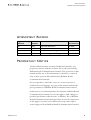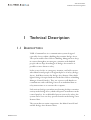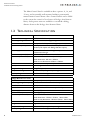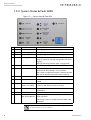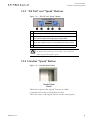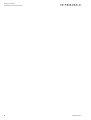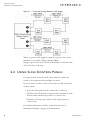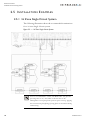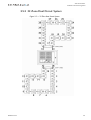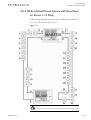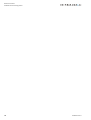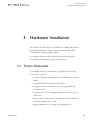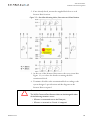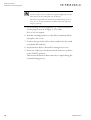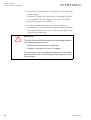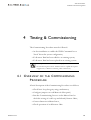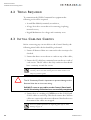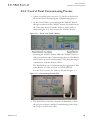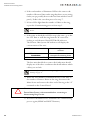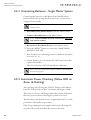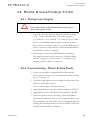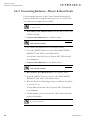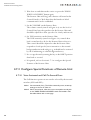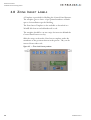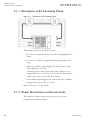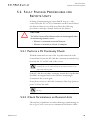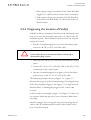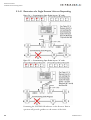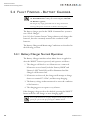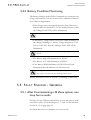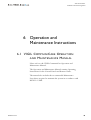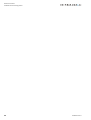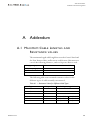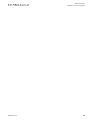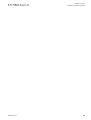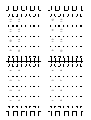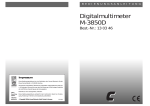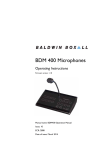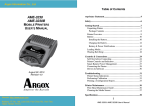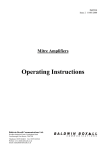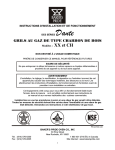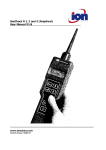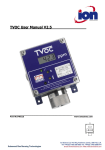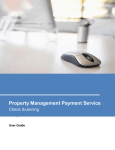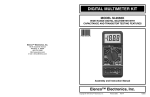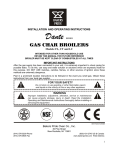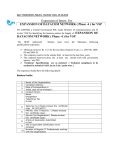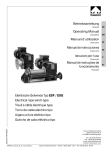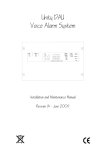Download INSTALLATION MANUAL
Transcript
I N S TA L L AT I O N M A N UA L C O M M U N I C A T I O N S VIGIL CommuniCare Installation & Commissioning Manual Manual name: BVCRnnM Issue: 5 ECR: 1706 Date of issue: April 2007 VIGIL CommuniCare Installation & Commissioning Manual C O M M U N I C A T I O N S © April 2007 Baldwin Boxall Communications Limited Wealden Industrial Estate Farningham Road, Jarvis Brook Crowborough East Sussex TN6 2JR UK Telephone: +44 (0)1892 664422 Facsimile: +44 (0)1892 663146 Email: [email protected] Website: http://www.baldwinboxall.co.uk This equipment has been designed and manufactured to conform to the following EC Standards: EMC: EN55103-1 Environment Classification: E1, EMC: EN55103-2 Environment Classification: E5, Safety: EN60065 Failure to use the equipment in the manner described in the product literature will invalidate the conformity. A “Declaration of Conformity” statement to the above standards and a list of auxiliary equipment used for compliance verification is available on request. ii BVCRnnM issue 5 VIGIL CommuniCare Installation & Commissioning Manual C O M M U N I C A T I O N S Amendment Record ___________________________________5 Proprietary Notice ____________________________________5 Safety Information ____________________________________6 Comments__________________________________________6 Technical Description Description _________________________________________1 Technical Specification _________________________________2 Control Panel LEDs & Switches___________________________3 Zone Select Button & Status LEDsSystem Status & Fault LEDs - - - “All Call” and “Speak” Buttons - Handset “Speak” Button - - - - - - - - - - - - - - - - - - - - - - - - 3 4 5 5 Overview of System Design Requirements System Layout _______________________________________7 Using Slave Control Panels ______________________________8 Cable Selection ______________________________________9 Cabling Instructions ___________________________________9 Installation Examples__________________________________ 10 16 Zone Single Circuit System - - - - - - - - - - - - - - - - 32 Zone Dual Circuit System - - - - - - - - - - - - - - - - - 32 Zone Dual Circuit System with Slave Panel - - - - - - - - - 28 Zone Dual Circuit System with Slave Panel on Zones 1-12 Only- - - - 10 11 12 13 Hardware Installation Tools Required _____________________________________ 15 Installing and Connecting the Remote Units _________________ 16 Installing and Connecting the Control Panel(s) _______________ 19 Testing & Commissioning Overview of the Commissioning Procedure _________________ 21 Tools Required _____________________________________ 22 BVCRnnM issue 5 1 VIGIL CommuniCare Installation & Commissioning Manual C O M M U N I C A T I O N S Initial Cabling Checks_________________________________ 22 Control Panel Jumper Settings __________________________ 23 Zone Address Settings (JP1, JP2, JP3 PC1233)- - - - - - - - - - - - - - 23 Fault Relay Operation (JP2 PC1234) - - - - - - - - - - - - - - - - - - 23 Single Master Panel System_____________________________ 24 Testing Loop Integrity (Power Cables) - - - - - - - - - - - Control Panel Commissioning Process - - - - - - - - - - - Connecting Batteries - Single Master System - - - - - - - - Automatic Power Checking (Yellow LED on Zone 16 Flashing)- - - - - - 24 25 28 28 Master & Slave Panel(s) System__________________________ 29 Testing Loop Integrity - - - - - - - - - - - - - - - - - - - - - - - - 29 Commissioning - Master & Slave Panels - - - - - - - - - - - - - - - - 29 Connecting Batteries - Master & Slave Panels - - - - - - - - - - - - - - 30 Functional Testing Remote Units ________________________ 31 Introduction - - - - - - - - - - - - - - - - - - - - - - - - - - - - - 31 Remote Unit Functional Test - - - - - - - - - - - - - - - - - - - - - 31 Configure Special Functions of Remote Unit - - - - - - - - - - - - - - 32 Zone Insert Labels___________________________________ 34 Fault Finding Fault Finding Remote Units during Commissioning - Overview ___ 35 Description of 0V Continuity Check - - - - - - - - - - - - - Check Terminations on Remote Units - - - - - - - - - - - - Description of Loop Integrity Check (Power Cables) - - - - - Testing Loop Integrity (Data Cables) & Diagnosing Fault Location - - - - 36 36 37 38 Fault Finding Procedures for Remote Units _________________ 39 Perform a 0V Continuity Check - - - - - - - - - - - Check Terminations on Remote Units - - - - - - - - Test the Loop Integrity (Power Cables) - - - - - - - Diagnosing the Location of Fault(s) - - - - - - - - - Remote Units not found when Cabling appears Correct - - - - - - - - - 39 39 40 41 44 Fault Finding - Normal Operation ________________________ 45 Remote Unit Fault Indication - - - - - - - - - - - - - - - - - - - - - 45 System Fault LEDs - - - - - - - - - - - - - - - - - - - - - - - - - - 45 Fault Finding - Battery Charger__________________________ 46 Battery Charger Normal Operation - - - - - - - - - - - - - - - - - - 46 Battery Condition Monitoring - - - - - - - - - - - - - - - - - - - - - 47 Fault Finding - General________________________________ 47 2 BVCRnnM issue 5 C O M M U N I C A T I O N S VIGIL CommuniCare Installation & Commissioning Manual After Commissioning a 32 Zone system, one loop has no audio - - - - - 47 Operation and Maintenance Instructions VIGIL CommuniCare Operation and Maintenance Manual_______ 49 Addendum Maximum Cable Lengths and Resistance values ______________ 51 How to Calculate Cable Length__________________________ 52 BVCRnnM issue 5 3 VIGIL CommuniCare Installation & Commissioning Manual 4 C O M M U N I C A T I O N S BVCRnnM issue 5 VIGIL CommuniCare Installation & Commissioning Manual C O M M U N I C A T I O N S A MENDMENT R ECORD Page Number(s) ECN Affected Number Nature of Amendment Date of Amendment All 1679 Improved illustrations Jan 2006 All 1687 Change of filename Feb 2006 25 1706 Clarified Commissioning Process May 2006 47 1775 Reduced charger fault Voltage to 24.0V April 2007 P ROPRIETARY N OTICE All data and information contained within this manual is of a proprietary nature with the exclusive title to the same held by Baldwin Boxall Communications Limited. The possession of this manual and the use of the information is, therefore, restricted only to those persons duly authorised by Baldwin Boxall Communications Limited. Do not reproduce, transcribe, store in a retrieval system or translate into any language, any part of this manual without the prior permission of Baldwin Boxall Communications Limited. In the interest of continual product development, Baldwin Boxall Communications Limited reserves the right to make changes to product specification without notice or liability. Use of Baldwin Boxall Communications Limited products as critical components in life support systems is not authorised except with express written approval from Baldwin Boxall Communications Limited. BVCRnnM issue 5 5 VIGIL CommuniCare Installation & Commissioning Manual C O M M U N I C A T I O N S S AFETY I NFORMATION Personnel who install, maintain or repair this equipment must read the safety information below before starting work. Voltages in excess of 30 Volts RMS or 50 Volts DC are considered Hazardous and in certain circumstances can be lethal. If Functional Testing, Maintenance, or Repair is to be completed with the Mains Power (and/or battery backup) connected then this should only be undertaken by personnel who are fully aware of the danger involved and who have taken adequate precautions and training. This Manual contains Warnings, Cautions and Notes. Warnings describe potential threats to health or life, e.g. WARNING ! Before attempting to remove this component, ensure the Mains Power Supply and Battery Backup have been disconnected. Cautions describe potential threats to the equipment, e.g. CAUTION Notice must be taken of all cautions. If a Caution is ignored the equipment may be damaged. CAUTION: ELECTRO-STATIC SENSITIVE DEVICES Observe the relevant precautions for the protection of Electrostatic Sensitive Devices when handling this equipment. Notes are statements that are useful to the user in the context of a particular section of the manual, e.g. NOTE: Do not speak into the microphone until the "Speak Now" LED is illuminated. C OMMENTS Comments regarding the content of this manual are welcome and should be addressed to [email protected]. 6 BVCRnnM issue 5 VIGIL CommuniCare Installation & Commissioning Manual C O M M U N I C A T I O N S 1 Technical Description 1.1 D ESCRIPTION VIGIL CommuniCare is a communication system designed especially for use within a building that contains Refuge Areas. The system enables Fire Officers/Building Management to keep in contact throughout an emergency situation with disabled people who are kept from danger in Refuge Areas until it is possible to move them to safety. In the event of a fire or emergency situation, staff will evacuate wheelchair-bound people to designated places of safety (Refuge Areas). Staff then activate the Refuge Area Remote Unit which lights a Refuge Occupied indicator on the Fire Officer or Building Manager Control Panel(s). They use a press to talk handset to communicate with each Refuge Area on an individual basis to relay instructions or to reassure the occupants. Each activated refuge system has auto listening facility to monitor activity in the Refuge Area, which will operate an indicator on the control panel(s). As each disabled person is moved to safety, the system can be reset via a key operated switch on the Refuge Area Remote Unit. The system has two main components: the Main Control Panel and the Refuge Area Remote Units. BVCRnnM issue 5 1 VIGIL CommuniCare Installation & Commissioning Manual C O M M U N I C A T I O N S The Main Control Panel is available in three options: 8, 16, and 32 way, and is normally wall mounted within a permanently manned main Control Room. Slave Control Panels can be added to the system for control of local zones of Refuge Area Remote Units, and repeater units are available to extend the cabling distance between the Refuge Area Remote Units. 1.2 TECHNICAL S PECIFICATION Control Unit System self-monitoring BS5588 & BS5839 compliant Remote signalling of fault Volt-free contact, closing/opening set on installation Indicators Occupied, call, fault, power, charger, speech volume Transmission capability Half-duplex as standard, controlled by Control Panel handset (Full duplex with Refuge Handset option) Power supply 110V / 230V AC autoswitching, battery backed with built in batteries & charger Power consumption (VA) 10VA + 1VA per remote connected Dimensions (W x H x D) 410mm x 290mm x 200mm. (8 - 32 Way) Bezel dimensions: 461mm x 340mm. Bezel cut out dimensions: 420mm x 300mm. Knockouts 20mm diameter in top and top/rear Security Lockable glazed door Weight, including batteries 20kg (32 way unit) Temperature Range -10 to +30°C (storage and operating) Humidity Range 95% Non Condensing Refuge Area Remote Units Indicators Occupied, System healthy Remote signalling of occupancy Volts-free contact for above door lamps etc. 2 Front Panel Controls Occupied/call, and reset switch Internal Controls Speaker Volume, VOX sensitivity & Call Options Power supply 12 - 40V DC Current consumption 30mA @ 35V typical Dimensions (W x H x D) 134mm x 134mm x 64mm Bezel dimensions: 154mm x 154mm. 10mm radius Bezel cut out dimensions: 136mm x 136mm. 10mm radius Knockouts 20mm and 25mm diameter in sides of back box Weight 1kg Temperature Range -10 to + 40°C (storage and operating) Humidity Range 95% Non Condensing BVCRnnM issue 5 VIGIL CommuniCare Installation & Commissioning Manual C O M M U N I C A T I O N S 1.3 C ONTROL P ANEL LED S & S WITCHES Figure 1.1 — Control Panel Main Regions 1.3.1 Zone Select Button & Status LEDs Figure 1.2 — Zone Select Button & Status LEDs BVCRnnM issue 5 1 Space for Zone Ident Label 2 Refuge Area Occupied LED (RED) 3 Fault detected on Remote Unit (YELLOW) 4 Press button to select relevant Zone 3 VIGIL CommuniCare Installation & Commissioning Manual C O M M U N I C A T I O N S 1.3.2 System Status & Fault LEDs Figure 1.3 — System Status & Fault LEDs Colour Ident Description 1 Green Mains On 2 Yellow Battery High Battery Voltage too High (Overcharged) * 3 Yellow Battery Low Battery Voltage too Low (Faulty battery) * 4 Yellow Charger Fault Will illuminate if the batteries are unable to hold their charge or if they are not fully charged after 24 Hours charging. Reset (9) must be pressed to clear a charger fault. 5 Yellow Fuse Fault 6 Yellow Common Fault Will flash and a buzzer will sound when a Fault is detected until "Fault Accept" (12) is pressed. After a fault is accepted the buzzer is silenced and the LEDs remain illuminated until the fault is cleared. 7 Yellow Processor Fault Will illuminate if a critical Processor fault has occurred. 8 Yellow Processor Restart Will illuminate if the Reset Switch (9) needs to be pressed. 9 N/A Reset Button (Note - No Ident) Hidden Switch (with no Ident) that enables the Processors and Remote Units to be reset. 10 Yellow Handset Fault 11 Green System OK 12 N/A Mains supply Connected and Healthy Will illuminate if any internal DC fuse fails. Will illuminate if a fault is detected with the Control Unit handset. Illuminates when no faults are detected. Lamp Test / Lamp Test - Press to check all front panel LEDs and Fault Accept Button buzzer operation. Fault Accept - Press to accept a fault and silence the fault buzzer. NOTE: * If both the "Battery High" and "Battery Low" fault LEDs are lit then the batteries are not connected. 4 BVCRnnM issue 5 VIGIL CommuniCare Installation & Commissioning Manual C O M M U N I C A T I O N S 1.3.3 “All Call” and “Speak” Buttons Figure 1.4 — “All Call” and “Speak” Buttons 1 Will illuminate to show the "All" button (2) has been pressed 2 Press to speak to All Occupied Remote Units 3 Indicates speech level of the handset. For clearest speech avoid lighting the yellow LED. 4 Will illuminate to show either the "Speak" button on the panel (5) or the "Speak" button on the Handset has been pressed 5 Press to speak to the Selected Occupied Remote Unit NOTE: The Speech Level Indicator (3) is permanently "live", even when the Handset is not picked up or in use. This is due to continuous monitoring of the microphone capsule. 1.3.4 Handset “Speak” Button Figure 1.5 — Handset Speak Button This button operates the “Speak” function to enable communication to the selected Remote Unit. This is the same as the “Speak” button on the control panel. BVCRnnM issue 5 5 VIGIL CommuniCare Installation & Commissioning Manual 6 C O M M U N I C A T I O N S BVCRnnM issue 5 VIGIL CommuniCare Installation & Commissioning Manual C O M M U N I C A T I O N S 2 Overview of System Design Requirements This section assists the system designer to define the system layout, the type and conductor size of the cabling, and the interconnections between equipment. 2.1 S YSTEM L AYOUT VIGIL CommuniCare utilises a 4-wire plus screen ring circuit to allow continued operation in the event of a cable break. Each ring circuit can have a maximum of 16 Remote Units. Cables are sized according to the number of Remote Units and the distance between them. The maximum length of cable between each Remote Unit, and between the Control Panel and the first and last Remote Unit on each circuit, must be as follows: MICC (lightweight) 4-core Distance between units not to exceed 150m. MICC (heavyweight) 4-core Distance between units not to exceed 200m. FP200 1.5mm 4-core Distance between units not to exceed 200m. FP Plus 1.5mm 4-core Distance between units not to exceed 200m. NOTE: Each ring circuit can have a maximum of 16 Remote Units. BVCRnnM issue 5 7 VIGIL CommuniCare Installation & Commissioning Manual C O M M U N I C A T I O N S Figure 2.1 — Schematic showing Maximum cable lengths Where a greater cable length is required a repeater unit can be installed to extend the cabling a further 200m. Using a repeater unit does not affect the number of modules that can be fitted on each loop. 2.2 U SING S LAVE C ONTROL P ANELS If required, Slave Control Panels can be added to enable the system to be monitored from multiple locations. However, there are three restrictions on the use and connection of Slave panels: • Only One Slave panel can be connected to each loop, • The Slave will only be able to monitor and communicate with Remote Units on the loop(s) that it is connected to, • The Slave will only report faults on the loop(s) that it is connected to. For further information on Slave Control Panels refer to Installation Examples on page 10 of this manual. 8 BVCRnnM issue 5 VIGIL CommuniCare Installation & Commissioning Manual C O M M U N I C A T I O N S 2.3 C ABLE S ELECTION The ring circuit must be cabled in a 4-core with screen fire rated cable. Soft skin type is recommended. MICC can be used, but identification of the individual conductors for correct phasing of conductor pairs (which is essential to prevent damage to the equipment) can be difficult with this type of cable. The conductor cross-sectional area must be chosen depending on the length of cable runs and the number of Remote Units on each circuit. Please contact the Baldwin Boxall Technical Sales team on +44(0)1892 664422 for free advice and assistance with cabling design and choice of cable. 2.4 C ABLING I NSTRUCTIONS The VIGIL CommuniCare auto-commissioning feature numbers all the Remote Units and allocates zone buttons automatically. When designing the cabling for a VIGIL CommuniCare installation the following important points should be noted: • The first Remote Unit connected to the “B” connection (Loop 1) will automatically be numbered Zone 1. This Zone will use the Top Left button on the VIGIL CommuniCare Master Control Panel • Zones are then consecutively numbered from the “B” connection of the Master Unit up to the maximum of 16. The corresponding buttons are allocated Left to Right, Top to Bottom on the Master Panel, with Zone 16 being Bottom Right. • The first Remote Unit connected to the “D” connection on Loop 2 will always start at number 17 regardless of the number of Remote Units on Zone 1. • If it is required that certain Zones are adjacent to each other on the Master Panel, then the relevant Remote Units must be cabled consecutively on the loop. BVCRnnM issue 5 9 VIGIL CommuniCare Installation & Commissioning Manual C O M M U N I C A T I O N S 2.5 I NSTALLATION E XAMPLES 2.5.1 16 Zone Single Circuit System The following illustration shows the recommended terminations for a 16 zone Single Circuit system. Figure 2.2 — 16 Zone Single Circuit System NOTE: It is recommended to connect each Remote Unit "IN" from the preceeding unit on "A", and "OUT" to the next unit on "B". Although this is not required for the system to operate correctly, applying this convention aids fault finding if wiring faults are encountered during commissioning. 10 BVCRnnM issue 5 VIGIL CommuniCare Installation & Commissioning Manual C O M M U N I C A T I O N S 2.5.2 32 Zone Dual Circuit System Figure 2.3 — 32 Zone Dual Circuit System BVCRnnM issue 5 11 VIGIL CommuniCare Installation & Commissioning Manual C O M M U N I C A T I O N S 2.5.3 32 Zone Dual Circuit System with Slave Panel In this example both the Master and Slave panels can communicate with all 32 Remote Units, as the Slave is connected to both Loop 1 and Loop 2. Figure 2.4 — 32 Zone Dual Circuit System with Slave Panel 12 BVCRnnM issue 5 VIGIL CommuniCare Installation & Commissioning Manual C O M M U N I C A T I O N S 2.5.4 28 Zone Dual Circuit System with Slave Panel on Zones 1-12 Only In this example the Slave Panel can only communicate with Zones 1-12 as it only connected to Loop 1. Figure 2.5 — NOTE: Even though Loop 1 consists of only 12 Zones, Loop 2 will always start at Zone 17. There will be 4 unused buttons on the Master Console. BVCRnnM issue 5 13 VIGIL CommuniCare Installation & Commissioning Manual 14 C O M M U N I C A T I O N S BVCRnnM issue 5 VIGIL CommuniCare Installation & Commissioning Manual C O M M U N I C A T I O N S 3 Hardware Installation This chapter describes how to terminate the cabling and connect the BVCREFU Remote Units, and how to mount the VIGIL CommuniCare Master & Slave Panels. It is assumed that the cable runs have already been installed according to the System Designer’s specification. 3.1 TOOLS R EQUIRED To install the VIGIL CommuniCare equipment the following tools will be required: • Tools for fixing the control panel on, or flush with, a vertical surface, • A small flat-bladed (terminal) screwdriver, • A large Posi-drive screwdriver for removing/replacing internal screws, • A pair of wire cutters/strippers appropriate for the type of cable used, • Ferules and ferruling tool for dressing the ends of cables (if stranded conductors are used), • Digital Multimeter for voltage and continuity tests. BVCRnnM issue 5 15 VIGIL CommuniCare Installation & Commissioning Manual C O M M U N I C A T I O N S 3.2 I NSTALLING AND C ONNECTING THE R EMOTE U NITS CAUTION The VIGIL CommuniCare Remote Units can be damaged if either of the following situations occur: • If Power is connected across the Data pair, • If Power is reversed i.e. 0V and +V swapped. To prevent damage to the Remote Units ensure the Control Panels(s) are not connected to the Circuit Cabling. Figure 3.1 — Rear View of BVCREFU Remote Unit A Cable Termination Block under removable bracket B Removable Bracket securing screw C Jumper for controlling external equipment (NO or NC) D Vox sens / "Voice Activated" and "Call on 2nd Press" options E Speaker volume control 1. If possible, before connecting the Remote Units check the Circuit Cabling for Short Circuits, Open Circuits, shorts to Ground, and Correct Phasing of all conductors. 16 BVCRnnM issue 5 VIGIL CommuniCare Installation & Commissioning Manual C O M M U N I C A T I O N S 2. If not already fitted, mount the supplied back box at each Remote Unit location. Figure 3.2 — Back Box Mounting Holes, Dimensions and Gland Positions 3. At the rear of the Remote Unit remove the screw (item B in Figure 3.1) to release the bracket retaining the blue termination block. 4. Terminate all cables at the termination block according to the system designer's specifications and the diagram on the Remote Unit rear panel. CAUTION The VIGIL CommuniCare Remote Units can be damaged if either of the following situations occur: • If Power is connected accros the Data pair, • If Power is reversed i.e. 0V and +V swapped. BVCRnnM issue 5 17 VIGIL CommuniCare Installation & Commissioning Manual C O M M U N I C A T I O N S NOTE: It is important to ensure each connection to the termination block is made correctly, the screw terminals are tightened sufficiently, and the blue connector block is pushed fully into the housing. The majority of problems encountered during commissioning are due to loose, poor, or incorrect terminations on Remote Units that impair the integrity of the ring. 5. For controlling external equipment e.g. over door indicators, set the jumper (item C in Figure 3.1) to either NO or NC as required. 6. Refit the retaining bracket over the blue termination block and replace the screw. 7. Connect the green and yellow safety earth lead to the earth terminal in the back box. 8. Fit the Remote Unit to the back box using four screws. 9. Insert one of the keys into the keyswitch and set it clockwise to the “RESET” position. This ensures the Remote Unit cannot be occupied during the Commissioning process. 18 BVCRnnM issue 5 C O M M U N I C A T I O N S VIGIL CommuniCare Installation & Commissioning Manual 3.3 I NSTALLING AND C ONNECTING THE C ONTROL P ANEL ( S ) Figure 3.3 — Control Panel Box Hole Centres & Rear Knockout Positions Figure 3.4 — Control Panel Box Top Knockout Positions NOTE: The weight of a Control Unit with batteries is 20KG. Ensure the wall or mounting point is of sufficient strength to support the weight of the unit. BVCRnnM issue 5 19 VIGIL CommuniCare Installation & Commissioning Manual C O M M U N I C A T I O N S 1. Fit the VIGIL CommuniCare Control Panel to the wall using suitable fixings. The panel is designed for either surface mounting (using the 4 off 9mm holes shown in Figure 3.3), or it can be flush mounted using the optional bezel. 2. Fit suitable glands and prepare the Circuit Cables for termination (i.e. ensure sufficient length is available and label each conductor) but do not connect the Circuit Cables to the Control Panel at this time. CAUTION The VIGIL CommuniCare Remote Units can be damaged if either of the following situations occur: • If Power is connected across the Data pair, • If Power is reversed i.e. 0V and +V swapped. For these reasons it is recommended to leave the Circuit Cables disconnected from the Control Panel(s) until the System is to be Commissioned. 20 BVCRnnM issue 5 VIGIL CommuniCare Installation & Commissioning Manual C O M M U N I C A T I O N S 4 Testing & Commissioning The Commissioning Procedure must be followed: • At first installation to enable the VIGIL CommuniCare to “learn” about the system configuration, • If a Remote Unit has been added to an existing system, • If a Remote Unit has been replaced in an existing system. NOTE: If Baldwin Boxall are contracted to perform the Commission on a new installation please contact Technical Sales to confirm the required configuration (i.e Remotes connected, panels connected etc). 4.1 O VERVIEW OF THE C OMMISSIONING P ROCEDURE A brief description of the Commissioning Procedure is as follows: • Check basic Loop Integrity using a multimeter, • Configure jumpers on each Master & Slave panel, • Run the Commissioning Process on the Master Panel to check the wiring of each Loop and identify Remote Units, • Connect Batteries & Mains Power, • Check operation of each Remote Unit. BVCRnnM issue 5 21 VIGIL CommuniCare Installation & Commissioning Manual C O M M U N I C A T I O N S 4.2 TOOLS R EQUIRED To commission the VIGIL CommuniCare equipment the following tools will be required: • A small flat-bladed (terminal) screwdriver, • A large Posi-drive screwdriver for removing/replacing internal screws, • Digital Multimeter for voltage and continuity tests. 4.3 I NITIAL C ABLING C HECKS Before connecting any circuit cables to the Control Panel(s) the following initial cable checks should be performed. 1. Ensure all Remote Units are connected to the circuit(s) to be checked. 2. Ensure that there are no shorts to earth on any of the cables, 3. Ensure the 0V cable has continuity between the two ends of each circuit. The 0V cable is the only conductor that should have continuity around the circuit. NOTE: If a Slave Control Panel is fitted in the circuit then to enable continuity the two 0V cables entering the Slave Panel will have to be temporarily linked together. CAUTION The 0V Continuity Check is important to prevent damage to the Remote Units due to incorrect wiring. DO NOT connect any cables to the Control Panel until the 0V Continuity Check has been successfully completed 4. Ensure there is a reading of 150Ω between the CAN H and CAN L cables on each loop. This check ensures the CAN bus cables are connected to the nearest Remote Unit but does not determine if the cables are swapped. NOTE: For further information on diagnosing faults refer to “Fault Finding” on page 35. 22 BVCRnnM issue 5 VIGIL CommuniCare Installation & Commissioning Manual C O M M U N I C A T I O N S 4.4 C ONTROL P ANEL J UMPER S ETTINGS Figure 4.1 — Expanded View of Jumper Locations There are four jumpers with the Control that are system specific. 4.4.1 Zone Address Settings (JP1, JP2, JP3 PC1233) These jumpers set the Base Address of the first Zone Switch. The hardware can potentially communicate with up to 64 Remote Units, with four switch panels controlling up to 16 zones each. JP1, JP2 and JP3 settings determine if the first switch on the relevant panel is Zone 1, Zone 17, Zone 33 or Zone 49. The Default settings for these switches is Zones 1-16, as shown on the PCB silk screen legend. 4.4.2 Fault Relay Operation (JP2 PC1234) Set the jumper to determine the required Fault Relay state. The Fault Relay can be set for contact closure on fault (NO) or contact opening on fault (NC). BVCRnnM issue 5 23 VIGIL CommuniCare Installation & Commissioning Manual C O M M U N I C A T I O N S 4.5 S INGLE M ASTER P ANEL S YSTEM 4.5.1 Testing Loop Integrity (Power Cables) CAUTION Before applying power to a loop ensure the "0V Continuity Check" described in Section 4.3 has been successfully completed. Ensure Mains Power is disconnected before connecting or disconnecting Loop Cables. It is recommended to test each ring of the system individually, so initially ensure all circuits are disconnected from the Panel. 1. At the Master Panel, connect one end of the first loop circuit to the “B” terminations (refer to Figure 2.2 on page 10). Ensure the unconnected cables on the other end of the loop are suitably positioned to prevent short circuits. NOTE: If the "A" connections are also made during commissioning the panel will automatically route data and power around the ring. This makes diagnosis of any cable faults much more difficult. 2. Connect the Mains Power, but do not connect the batteries. 3. Press the “FAULT ACCEPT” button to accept the faults and silence the buzzer. 4. Using a voltmeter, check the voltage across the “+V” and “0V” terminals on the “B” circuit is approximately 30V DC. Wait for 10 seconds and then check the return voltage on the “+V” and “0V” cables (“A” circuit) is higher than 22V DC. NOTE: The actual return voltage depends on the number of Remote Units and the cable length of the loop. CAUTION If the reading on the return cables is less than 22V DC then power is not being fed along the loop. Investigate the +V loop wiring before proceeding. 5. Repeat the Loop Integrity Check for each Loop. 24 BVCRnnM issue 5 VIGIL CommuniCare Installation & Commissioning Manual C O M M U N I C A T I O N S 4.5.2 Control Panel Commissioning Process 1. Ensure Loop Integrity (section 4.5.1) has been checked on all circuits before attempting the Commissioning Process. 2. At the Control Panel, press and hold the “SPEAK” button, then press and release the “RESET” button (located between the “Processor Restart” and the “Remote Fault” LEDs as shown in Figure 4.2), then release the “SPEAK” Button. Figure 4.2 — “Reset” and “Speak” Buttons Releasing the “RESET” button while the “SPEAK” button is still pressed initiates the Commissioning Process. The Master Panel sends a special “Commissioning” code along the ring to communicate with the Remote Units. The Panel indicates it is Commissioning by toggling the LEDs in the Button 16 of the relevant set of zone buttons. For an 8 Zone system, the LEDs are shown in Figure 4.3. Figure 4.3 — Commissioning Process LEDs 3. The Red LED in each Zone Switch will illuminate to show the progress of Power and the Commissioning Code along the Loop to each Remote Unit. BVCRnnM issue 5 25 VIGIL CommuniCare Installation & Commissioning Manual C O M M U N I C A T I O N S 4. If the total number of illuminated LEDs is the same as the number of Remote Units on the ring then there are no wiring faults (except possibly between the last Unit and the Control panel). If this is the case then proceed to step 7. 5. If fewer LEDs light than the number of Units on the ring, repeat the Commissioning process from step 2. NOTE: It is not necessary to remove power to restart the Commissioining Process. 6. If the point at which the red LEDs stop is the same, go to the last 'red' Unit or walk the ring from the 'B' connection looking at each Remote Unit SYSTEM OK indicator. The Remote Unit System OK indicator will display the current status of the unit: SYSTEM OK Indicator is ON Commissioning Code has been received SYSTEM OK Indicator is FLASHING The unit has power but has not received Commissioning Code SYSTEM OK Indicator is NOT LIT There is no power The first unit that failed to return a Red indication should display one of the above conditions which will indicate which cable(s) are at fault. NOTE: For further information on diagnosing faults refer to “Fault Finding” on page 35. 7. When the total number of illuminated LEDs is the same as the number of Remote Units on the ring, disconnect the Mains Power and connect the other end of the ring to the “A” terminals on the Control Panel. CAUTION Ensure Mains Power is disconnected before connecting or disconnecting Ring Circuits. 8. Reconnect the Mains Power and initiate the commissioning process again (SPEAK and RESET buttons). 26 BVCRnnM issue 5 C O M M U N I C A T I O N S VIGIL CommuniCare Installation & Commissioning Manual 9. As the loop is now continuous, when all the red LEDs are lit (by connected Remote Units) the Master Panel should receive the special code on the “A” terminals and the flashing LEDs on button 16 should extinguish. If the LEDs do not extinguish then there is wiring fault between the last remote and the “A” terminals. 10. The wiring checks for the ring are complete when the flashing LEDs on button 16 extinguish. The Master Panel will return to normal operating conditions and will start to monitor the Remote Units. NOTE: The Red LEDs in the Zone Switches will slowly extinguish as the monitoring process checks each Remote Unit. It may take a few seconds for all the Red LEDs to extinguish. 11. When all the red LEDs on the Control Panel have extinguished, lift the handset and press & release the “ALL” button, and then replace the handset. 12. If applicable repeat the Commissioning Process (step 4. to step 11.) for the remaining loop, noting that the loop should be connected to the “D” terminals first, and returning on the “C” terminals. 13. The wiring checks for the loops are completed when the flashing LEDs on each button 16 have extinguished. BVCRnnM issue 5 27 VIGIL CommuniCare Installation & Commissioning Manual C O M M U N I C A T I O N S 4.5.3 Connecting Batteries - Single Master System Connecting the batteries to the Master Panel should only be performed after the wiring checks in Section 4.5.1 have been completed successfully. NOTE: If this procedure is not followed the Control Panel may display a "Charger Fault". 1. Disconnect the Mains Power from the Master Panel, 2. Connect the Batteries to the Master Panel. NOTE: THE BATTERIES MUST BE CONNECTED BEFORE THE MAINS POWER. 3. Re-connect the Mains Power to the Master Panel, 4. Press the “RESET” button to remove the “PROCESSOR RESTART” fault LED. 5. Wait for the Power Checking routine to finish (as described in section 4.5.4), 6. Lift the handset, press & release the “ALL” button and then replace the handset. The Green “System OK” LED should now illuminate. NOTE: The Control Panel will not operate on Batteries until the Mains Power has been applied. 4.5.4 Automatic Power Checking (Yellow LED on Zone 16 Flashing) After pressing and releasing the “RESET” button on the Master Panel the Yellow LEDs on Zone 16 buttons will begin to flash. This is due to a Power Checking routine that ensures all Remote Units are powered before allowing the system to be used. The delay before the System is active is approximately 0.5 seconds per Remote Unit if the Loop is intact. If the Loop is damaged or incomplete the Power Checking will stop after 50 seconds and allow the system to be used. 28 BVCRnnM issue 5 VIGIL CommuniCare Installation & Commissioning Manual C O M M U N I C A T I O N S 4.6 M ASTER & S LAVE P ANEL ( S ) S YSTEM 4.6.1 Testing Loop Integrity CAUTION Ensure Mains Power is disconnected before connecting or disconnecting Loop Circuits. 1. If possible, the Slave Panel(s) should be linked out of the Loop - connect the ends of the loop cables together (i.e “Cable A” +V to “Cable B” +V, “Cable A” 0V to “Cable B” 0V, etc.) and not connecting them to the Slave Panel. This creates a continuous copper loop, but should be done in such a way that no cable run exceeds the maximum distance described in section 2.1 on page 7. 2. The Integrity of each Loop should then be checked by following the instructions in section 4.3 (“Initial Cabling Checks” on page 22), and section 4.5.1 (“Testing Loop Integrity (Power Cables)” on page 24). 4.6.2 Commissioning - Master & Slave Panels 1. Each Loop should be Commissioned by following the instructions in section 4.5.2 (“Control Panel Commissioning Process” on page 25). 2. Once the Loop(s) have been successfully checked remove the Mains from the Master Panel. Connect the Loop(s) to the Slave Panel(s). 3. Apply Mains Power to the Slave Panel(s) and press “RESET”. 4. Apply Mains Power to the Master Panel and press “RESET”. 5. Ensure the Yellow “Power Checking” LED on the Master Panel (as described in section 4.5.4) extinguishes before the 50 second time-out. If the LED does not extinguish then the Cabling and Terminations between the last Remote Unit and the Slave Panel should be examined. BVCRnnM issue 5 29 VIGIL CommuniCare Installation & Commissioning Manual C O M M U N I C A T I O N S 4.6.3 Connecting Batteries - Master & Slave Panels Connecting the batteries to the Control Panels should only be performed after the wiring checks in Section 4.6.1 and Section 4.6.2 have been completed successfully. NOTE: If this procedure is not followed the Control Panel(s) may display a "Charger Fault". 1. Disconnect the Mains Power from the Master Panel and all Slave Panel(s) 2. Connect the Batteries to each Slave Panel. NOTE: THE BATTERIES MUST BE CONNECTED BEFORE THE MAINS POWER. 3. Re-connect the Mains Power to each Slave Panel, 4. Press the “RESET” button to remove the “PROCESSOR RESTART” fault LED on each Slave Panel. On the Slave Panels the Green “System OK” LEDs should now illuminate. 5. Connect the Batteries to the Master Panel. NOTE: THE BATTERIES MUST BE CONNECTED BEFORE THE MAINS POWER. 6. Re-connect the Mains Power to the Master Panel, 7. Press the “RESET” button to remove the “PROCESSOR RESTART” fault LED on the Master Panel. 8. Wait for the Power Checking routine to finish (as described in section 4.5.4), On the Master Panel the Green “System OK” LED should now illuminate. 9. Lift the handset, press & release the “ALL” button and then replace the handset. NOTE: The Control Panels will not operate on Batteries until the Mains Power has been applied. 30 BVCRnnM issue 5 VIGIL CommuniCare Installation & Commissioning Manual C O M M U N I C A T I O N S 4.7 F UNCTIONAL TESTING R EMOTE U NITS 4.7.1 Introduction The Remote Units can only be tested after the Control Panel has successfully completed the Commissioning Process. On the Remote Unit ensure the “System OK” LED is flashing. Figure 4.4 — Rear View of BVCREFU Remote Unit A Cable Termination Block under removable bracket B Removable Bracket securing screw C Jumper for controlling external equipment (NO or NC) D Vox sens / "Voice Activated" and "Call on 2nd Press" options E Speaker volume control 4.7.2 Remote Unit Functional Test 1. Rotate the key to the vertical position, and then press the “PRESS WHEN OCCUPIED” button. The “OCCUPIED” LED on the Remote Unit will illuminate. The associated red LED on the Control Panel(s) will also light. BVCRnnM issue 5 31 VIGIL CommuniCare Installation & Commissioning Manual C O M M U N I C A T I O N S 2. Wait four seconds then make a noise or press the “PRESS WHEN OCCUPIED” button again. The Remote Unit will 'ring' and a buzzer will sound at the Control Panel(s). Check that when the handset is lifted communication can be established. 3. Set the VOLUME on the Remote Unit. The volume control (item E in Figure 4.4) sets the level of Control Panel speech reproduced at the Remote Unit and should be adjusted to allow speech to be clearly understood. 4. Set VOX sensitivity on the Remote Unit. The VOX sensitivity (item D in Figure 4.4) controls how loud a sound needs to be for the Remote Unit to detect it. This control should be adjusted so that the Remote Unit responds to Loud speech, but is insensitive to the normal background noise in the refuge (e.g. it should not be activated by Air Conditioning or other background noise). 5. De-occupy the unit by turning the key to the RESET position then back to vertical. 6. If required, refer to Section 4.7.3 to configure the Special Features of the Remote Unit. 4.7.3 Configure Special Functions of Remote Unit 4.7.3.1 Voice Activated and Call On Second Press The Call function operates in two modes selected by the internal switches (SW1 and SW2): Mode 1 Voice activated (Vox). The Call is activated by noise, sensitivity settings are shown in Table 4.1. Mode 2 Call on second push. After the room is occupied a second push on the 'PRESS WHEN OCCUPIED' switch will enable a Call. See tables below and on next page. 32 BVCRnnM issue 5 VIGIL CommuniCare Installation & Commissioning Manual C O M M U N I C A T I O N S Table 4.1 — Remote Unit DIL Switch settings SW1 SW2 Call On Second Push Vox Sensitivity OFF OFF Enabled Max Sens (4) ON * OFF * Enabled Min Sens (1) OFF ON Disabled Sens (3) ON ON Disabled Sens (2) * Default settings: - Min Sens (1) and Call On Second Push Enabled. 4.7.3.2 Audio Self Test Option Each Remote Unit can be configured to automatically emit a brief test beep to check its audio circuits at regular intervals. The audio test is enabled or disabled by briefly occupying the remote unit then resetting it (e.g. push the 'PRESS WHEN OCCUPIED' button and then turn the Keyswitch to 'RESET'). When the test is enabled an ascending series of notes will be heard; when disabled the series of notes is descending. 4.7.3.3 Direct Call If the above process is repeated then the Remote Unit is configured to call the control panel when the PRESS WHEN OCCUPIED button is pushed for the first time. When this feature is enabled two high pitch beeps will be heard, and when disabled two low pitch beeps will be heard. Table 4.2 — Enable Audio Test and Direct Call options BVCRnnM issue 5 Tone Sequence of button presses Audio Test Ascending First "Beep Beep" Second PRESS WHEN OCCUPIED then RESET Enabled Enabled Descending Third Enabled "Boop Boop" Fourth PRESS WHEN OCCUPIED then RESET Disabled PRESS WHEN OCCUPIED then RESET Enabled PRESS WHEN OCCUPIED then RESET Disabled Single Push Disabled Disabled 33 VIGIL CommuniCare Installation & Commissioning Manual C O M M U N I C A T I O N S 4.8 Z ONE I NSERT L ABELS A Template is provided for labelling the Control Panel buttons. The template gives a choice of pre-printed numbers or blank spaces for installation-specific labelling. The Zone Insert Template is also available to download as a Word® file from www.baldwinboxall.co.uk. The template should be cut into strips for insertion behind the Control Panel button overlay. Slide the strips cut from the Zone Insert template under the membrane at the positions shown in the picture. They can be inserted from either side. Figure 4.5 — Zone Label Insert positions 34 BVCRnnM issue 5 VIGIL CommuniCare Installation & Commissioning Manual C O M M U N I C A T I O N S 5 Fault Finding 5.1 F AULT F INDING R EMOTE U NITS DURING C OMMISSIONING - O VERVIEW The most common problems experienced while Commissioning a VIGIL CommuniCare system are Remote Unit(s) that do not respond correctly to the Commissioning Process. Fault Finding should be completed in the order shown below to reduce the time taken to diagnose and repair faults, and minimise the chance of damaging the Remote Units due to cable errors. 1. Perform a 0V Continuity Check, 2. Check Remote Unit Terminations, 3. Test the Loop Integrity (Power Cables), 4. Test the Loop Integrity (Data Cables) & 5. Diagnose fault location(s) 6. If required, the approximate cable lengths between Remote Units can be checked using the procedure on page 51. The following sub-sections contain a brief description of each of the steps to explain why the check is made and the benefits of fault finding in the order shown. BVCRnnM issue 5 35 VIGIL CommuniCare Installation & Commissioning Manual C O M M U N I C A T I O N S 5.1.1 Description of 0V Continuity Check Figure 5.1 — Illustration of 0V Continuity Check This should be the first check that is made: • No Power is required so there is no risk of damaging Remote Units, • It ensures a continuous copper link along the length of the loop, • After successfully completing the 0V check, Power can be safely applied to the loop: Checking the 0V cable ensures that power cables are not transposed (0V to +V and vice versa), and also that the 0V cable is not connected to CAN H or CAN L. • Successfully completing this test reduces the scope of further wiring faults from 4 wires to 3 wires. Refer to Section 5.2.1 for details. 5.1.2 Check Terminations on Remote Units The majority of faults are due to loose, poor or incorrect terminations on Remote Units. 36 BVCRnnM issue 5 VIGIL CommuniCare Installation & Commissioning Manual C O M M U N I C A T I O N S 5.1.3 Description of Loop Integrity Check (Power Cables) Figure 5.2 — Illustration of Testing the Power Cable Integrity Performing this test next has the following benefits: • Since the 0V check has proved the integrity of the loop, power can be safely applied without the risk of damaging Remote Units. • This check ensures the continuity of the +V cabling using the Remote Unit’s power switching feature: Remote Units test the next +V cable for short circuits before switching the power to the next Remote. • Either the Front Panel LEDs on the Remote Units or the Commissioning Process can be used to diagnose the location of any faults. • Successfully completing this test reduces the scope of further wiring faults from 3 wires to 2 wires, with the remaining cables being data only. Refer to Section 5.2.3 for details. BVCRnnM issue 5 37 VIGIL CommuniCare Installation & Commissioning Manual C O M M U N I C A T I O N S 5.1.4 Testing Loop Integrity (Data Cables) & Diagnosing Fault Location Figure 5.3 — Illustration of Testing Loop Integrity (Data Cables) Performing this check after the 0V and Power checks has the following benefits: • The previous checks have made sure the Remote Units have Power and that the Loop is intact, • The Commissioning Process can be used to locate faulty connections or wiring, • Only the CAN H and CAN L terminations need to be checked, since the other connections have been checked previously. Refer to Section 5.2.4 for details. 38 BVCRnnM issue 5 VIGIL CommuniCare Installation & Commissioning Manual C O M M U N I C A T I O N S 5.2 F AULT F INDING P ROCEDURES FOR R EMOTE U NITS If during Commissioning an “Open Ended” loop (i.e. only connected at the “B” (or “D”) termination on the Control Panel) the Remote Units are not all detected then the following procedures can help to identify and locate the fault(s). CAUTION The VIGIL CommuniCare Remote Units can be damaged if either of the following situations occur: • If Power is connected across the Data pair, • If Power is reversed i.e. 0V and +V swapped. 5.2.1 Perform a 0V Continuity Check With the mains and one end of the Loop disconnected at the Control Panel ensure the 0V cable has continuity around the loop between the “A” and “B” ends of the circuit. NOTE: If a Slave Control Panel is fitted in the circuit then to enable continuity the two 0V cables entering the Slave Panel will have to be temporarily linked together. If the 0V cable does not have continuity around the loop then this should be investigated and resolved before attempting to Commission the system again. It may be necessary to check the continuity of the loop “point to point” to locate the fault. NOTE: The 0V cable is the only cable that should have continuity around the loop. 5.2.2 Check Terminations on Remote Units The majority of problems encountered during commissioning are due to poor, loose or incorrect terminations on Remote Units. BVCRnnM issue 5 39 VIGIL CommuniCare Installation & Commissioning Manual C O M M U N I C A T I O N S 5.2.3 Test the Loop Integrity (Power Cables) CAUTION Ensure Mains Power is disconnected before connecting or disconnecting Ring Circuits. 1. At the Master Panel, connect one end of the first ring circuit to the “B” terminations (refer to Figure 2.2 on page 10). Ensure the unconnected cables on the other end of the ring are suitably positioned to prevent short circuits. NOTE: If the "A" connections are also made during commissioning the panel will automatically route data and power around the ring. This makes diagnosis of any cable faults much more difficult. 2. Connect the Mains Power, but do not connect the batteries. 3. Press the “FAULT ACCEPT” button to accept the faults and silence the buzzer. 4. Using a voltmeter, check the voltage across the “+V” and “0V” terminals on the “B” circuit is approximately 30V DC. Wait for 10 seconds and then check the return voltage on the “+V” and “0V” cables (“A” circuit) is higher than 22V DC. NOTE: The actual return voltage depends on the number of Remote Units and the cable length of the loop. CAUTION If the reading on the return cables is less than 22V DC then power is not being fed along the loop. Investigate the circuit wiring before proceeding. 5. To locate a power fault, walk around the loop and check the “SYSTEM OK” indicators on the Remote Units. The first unit that does not have a FLASHING “SYSTEM OK” indicator has not received power. 6. Check the terminations on that Remote Unit to ensure the “+V” connection is made correctly and is secure. 7. Measure the voltage on the “+V” OUTPUT of the PREVIOUS Remote Unit on the loop: 40 BVCRnnM issue 5 VIGIL CommuniCare Installation & Commissioning Manual C O M M U N I C A T I O N S • If the output voltage is less than 22V DC, then check that length of +V cable for short circuits, shorts to earth etc. • If the output voltage is greater than 22V DC then there is an open circuit fault in the +V cable between the two Remote Units. 5.2.4 Diagnosing the Location of Fault(s) If the 0V and Power Continuity checks are both OK then the next step is to reverse the loop and connect the “A” cables to the “B” termination point. This will indicate how far down the loop the fault(s) are located. 1. Run the Commissioning Process to locate the failure point nearest to the “B” (or “D”) end of the cable. CAUTION Ensure Mains Power is disconnected before connecting or disconnecting Ring Circuits. 2. Disconnect the “B” (or “D”) end of the cable from the control panel. 3. Connect the “A” (or “C”) end of the cable to the “B” (or “D”) termination on the control panel. 4. Run the Commissioning Process again to locate the failure point nearest to the “A” (or “C”) end of the cable. The following Examples shown in Figure 5.4 - Figure 5.7 illustrate the progress of the Commissioning Code along the loop. In the First examples (Figure 5.4 & Figure 5.5) a single Remote Unit has failed, so limiting the progress of the code to that location. In the Second set of examples (Figure 5.6 & Figure 5.7) there are two separate faults that prevent a series of Remote Units from operating. In both examples, by reversing the loop and connecting the “A” cable to the “B” termination the location of the fault(s) can be more easily determined. BVCRnnM issue 5 41 VIGIL CommuniCare Installation & Commissioning Manual C O M M U N I C A T I O N S 5.2.4.1 Illustration of a Single Remote Unit not Responding Figure 5.4 — Commissioning Open Ended loop on “B” cable Figure 5.5 — Commissioning Open Ended loop on “A” cable Examining the SYSTEM OK indicator on the Remote Unit in question will provide guidance to the nature of the fault. 42 BVCRnnM issue 5 VIGIL CommuniCare Installation & Commissioning Manual C O M M U N I C A T I O N S 5.2.4.2 Illustration of Multiple Remote Units not Responding Figure 5.6 — Commissioning progress using Cable “B” Figure 5.7 — Commissioning progress using Cable “A” The faults in this example could be due to one (or a combination) of the following issues: BVCRnnM issue 5 43 VIGIL CommuniCare Installation & Commissioning Manual C O M M U N I C A T I O N S • Poor Terminations on Remote Units 4 and 7: If the terminations on Remote Units 4 and 7 are loose or poorly made the integrity of the loop will suffer. • CAN H and CAN L cables reversed: If the CAN H and CAN L cables have been swapped (in this example between Remote Units 3 and 4), and then swapped back further around the loop (between Remote Units 7 and 8) this would result in losing Remote Units 4, 5, 6 and 7. If this is the case, the “SYSTEM OK” indicators on Remote Units 4, 5, 6, and 7 would be flashing whereas the indicators on Remote Units 1, 2, 3 or 8 would be ON. • There could be two separate cable faults: These faults could be open circuit connections, shorts to earth etc. The cabling between (in this example) Remote Units 3 & 4 and between 7 & 8 should be checked. 5.2.5 Remote Units not found when Cabling appears Correct If the LEDs on the panel light erratically, or the Commissioning Process repeatedly fails when all cabling appears to be correct, then perform the following procedure: • Press and release the “RESET” button on the panel. NOTE: After pressing the "RESET" button the System will not operate until the Yellow LED in button 16 stops flashing. This is an automatic Power Checking facility described in Section 4.5.4 on page 28. • Lift the Handset and press the “ALL” button for one second, • Replace the Handset and then initiate the Commissioning Process again (press and hold “SPEAK” and then press “RESET” button) but press and hold the “RESET” button for 10 seconds before releasing it. This procedure removes power from the Remote Units and deletes any false data that may be stored in them. 44 BVCRnnM issue 5 VIGIL CommuniCare Installation & Commissioning Manual C O M M U N I C A T I O N S 5.3 F AULT F INDING - N ORMAL O PERATION The VIGIL CommuniCare front panel provides LEDs to show the current status of the unit. The following sections provide basic Fault Finding information should these LEDs show a fault condition. 5.3.1 Remote Unit Fault Indication Figure 5.8 — Zone Fault LED If the yellow LED by a Zone switch on the Control Panel button is flashing then there is a fault with that Remote Unit or the cabling to it. With a cabling fault, is it is normal for two adjacent Remote Units to indicate a fault as they are each connected to one end of the same cable. 5.3.2 System Fault LEDs Refer to “System Status & Fault LEDs” on page 4 for further information if a System Fault LED is lit. BVCRnnM issue 5 45 VIGIL CommuniCare Installation & Commissioning Manual C O M M U N I C A T I O N S 5.4 F AULT F INDING - B ATTERY C HARGER NOTE: To ensure correct operation of the VIGIL CommuniCare System, the BATTERIES must always be connected first, BEFORE the MAINS is applied. The Charger may display fault LEDs and not charge the batteries correctly if these power connections are made in the wrong order. The battery charger used in the VIGIL CommuniCare system is not a “Float Charger”. It is a “Cyclic Constant Current” charger that not only charges the batteries, but also constantly monitors the condition of the batteries. The Battery Charger and Monitoring Conditions are described in the following sections. 5.4.1 Battery Charger Normal Operation The Battery Charger initialises when Mains Power is applied or after the “RESET” button is pressed, and operates as follows: 1. The charger will check to see if batteries are connected. If batteries are not found, both the “Battery HIGH” and “Battery LOW” Fault LEDs will be illuminated and the Charger will be turned off. 2. If batteries are detected, the charger will attempt to charge them to a nominal 27.6VDC, and then stop charging. 3. The battery voltage is then monitored to assess the condition of the batteries. 4. The charging process repeats every 6 hours. If the charging voltage needs to be checked, pressing the “RESET” button will force the charger to start charging again. NOTE: If the batteries are in a fully charged state the Charger will only operate for a few seconds after pressing the "RESET" button. 46 BVCRnnM issue 5 VIGIL CommuniCare Installation & Commissioning Manual C O M M U N I C A T I O N S 5.4.2 Battery Condition Monitoring The Battery Charger in the VIGIL CommuniCare system not only charges the batteries, but also monitors the condition of them to detect battery degradation. • If the charger runs continuously for more than 24 hours (i.e. batteries have not reached 27.6 V DC within 24 hours), then the “Charger Fault” LED will be illuminated. NOTE: Serviceable batteries should reach 27.6V DC within 24 hours. • If the battery voltage falls to 24.0V DC within 6 minutes of the charger finishing (i.e. battery voltage drops from 27.6V DC to 24.0V DC) then the “Charger Fault” LED will be illuminated. NOTE: Serviceable batteries should hold charge for longer than 6 minutes. • The Battery High LED illuminates at 28VDC. • The Battery Low LED illuminates at 20VDC. • If the Battery HIGH and Battery LOW LEDs are both illuminated then the Batteries are disconnected. NOTE: If Batteries are reconnected while Mains is still connected and their voltage is less than 20V DC the charger will not restart. Battery disconnect occurs at 20VDC, (if running on batteries). 5.5 F AULT F INDING - G ENERAL 5.5.1 After Commissioning a 32 Zone system, one loop has no audio If using a 32 zone VIGIL CommuniCare system and only 16 of the zones have audio, check the jumpers 1, 2, and 3 as described in Section 4.5.2 on page page 25. It is likely that one set of jumpers is set incorrectly. BVCRnnM issue 5 47 VIGIL CommuniCare Installation & Commissioning Manual 48 C O M M U N I C A T I O N S BVCRnnM issue 5 C O M M U N I C A T I O N S VIGIL CommuniCare Installation & Commissioning Manual 6 Operation and Maintenance Instructions 6.1 VIGIL C OMMUNI C ARE O PERATION AND M AINTENANCE M ANUAL Please refer to the VIGIL CommuniCare Operation and Maintenance Manual. The Operation and Maintenance Manual contains Operating Instructions for the Control Panels and Remote Units. The manual also includes the recommended Maintenance Procedures required to maintain the system in accordance with BS 5839-9:2003. BVCRnnM issue 5 49 VIGIL CommuniCare Installation & Commissioning Manual 50 C O M M U N I C A T I O N S BVCRnnM issue 5 VIGIL CommuniCare Installation & Commissioning Manual C O M M U N I C A T I O N S A Addendum A.1 M AXIMUM C ABLE L ENGTHS AND R ESISTANCE VALUES The maximum length cable length between the Control Panel and the First Remote Unit, and between each Remote Unit must not exceed the following distances, unless a Repeater Unit is used. MICC (lightweight) 4-core Distance between units not to exceed 150m. MICC (heavyweight) 4-core Distance between units not to exceed 200m. FP200 4-core Distance between units not to exceed 200m. FP Plus 4-core Distance between units not to exceed 200m. The following table states nominal resistance values for the different types of cable normally encountered. Table A.1 — Resistance Values for Different Cable Types BVCRnnM issue 5 Cable Type DCΩ per KM Max DCΩ per single link FP200 1.0mm 18.1Ω 3.62Ω FP200 1.5mm 12.1Ω 2.42Ω FP200 2.5mm 7.4Ω 1.48Ω MICC 1.0mm 17.2Ω (LW) 2.58Ω (HW) 3.44Ω MICC 1.5mm 11.4Ω (LW) 1.71Ω (HW) 2.28Ω MICC 2.5mm 6.8Ω (LW) 1.02Ω (HW) 1.36Ω 51 VIGIL CommuniCare Installation & Commissioning Manual C O M M U N I C A T I O N S A.2 H OW TO C ALCULATE C ABLE L ENGTH To calculate the approximate length of a single cable run between two Remote Units use the following procedure: 1. Disconnect both ends of the relevant cable from the Remote Units. 2. Using a DVM, select the Resistance range. Connect both probes together and note the resistance reading shown. 3. Temporarily link two of the conductors together at one end of the cable. Measure the resistance of the of the two conductors and note the reading. Remove the temporary link. 4. Subtract the resistance of the meter (noted in step 2) from the resistance of the conductors (noted in step 3). 5. Divide the result by 2 to give the resistance of a single conductor. 6. Identify the type of cable in use, and refer to Table A.1 to find the maximum resistance for a single cable run of the stated cable type. Note the value given. 7. Compare the calculated resistance (gained in step 5) with the stated maximum. • If the calculated value is less than the stated maximum then the cable run is likely to be OK and less than the maximum distance allowed. • If the calculated value is close to, or higher than the stated maximum then it is likely that the cable run is too long and a Repeater Unit will be required. NOTE: Cable manufacturers state a maximum value for resistance. In reality the actual resistance of a length of cable may be less. As a result, calculating cable length using resistance will give the SHORTEST distance. If the calculated result is close to the maximum stated value then it is likely the cable run is longer than permitted. 52 BVCRnnM issue 5 C O M M U N I C A T I O N S BVCRnnM issue 5 VIGIL CommuniCare Installation & Commissioning Manual 53 B A L D W I N B O X A L L C O M M U N I C AT I O N S L I M I T E D We a l d e n I n d u s t r i a l E s t a t e Fa r n i n g h a m R o a d . J a r v i s B ro o k Crowborough . East Sussex . TN6 2JR . UK Te l : + 4 4 ( 0 ) 1 8 9 2 6 6 4 4 2 2 Fa x : + 4 4 ( 0 ) 1 8 9 2 6 6 3 1 4 6 e-mail: [email protected] website: www.baldwinboxall.co.uk T H E C O M P L E T E S P E C T R U M O F C O M M U N I C AT I O N S O L U T I O N S Low Voltage Directive 73/23/EEC as amended by 93/68/EEC EMC Directive 89/336/EEC as amended by 92/31/EEC and 93/68/EEC Applies only when the items are correctly fitted and operated in or with products of our manufacture and are installed in a recommended enclosure. C O M M U N I C A T I O N S BVCRnnM issue 5 VIGIL CommuniCare Installation & Commissioning Manual 55 2 6 2 6 1 5 1 5 7 3 7 3 8 4 8 4 13 14 10 14 13 9 10 9 15 11 15 11 16 12 16 12