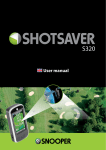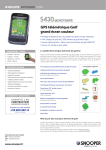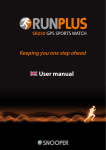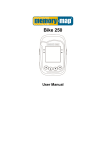Download User manual - Snooper Services
Transcript
S340 User manual Contents Page Components Included 3 System Settings Basic Operation 4 Unit of Measurement Play Golf 5 Brightness Start Game Scoring 8 Volume 6 Touch Calibration Record Club Distance Power Save Edit Players Information Golf Settings Page 7 Downloading New Course Edit Players Satellite Navigation & GPS Speed Trap locator View Club Distances Troubleshooting History Snooper Accessories & Additional Software Hole Advance Service under Warranty 12 9 11 Language Copyright Copyright @2014 SNOOPER. All rights reserved. Product specifications and features are for reference only and are subject to change without prior notice. Important Safety Information • Please read this carefully before using S340 Greenfinder. • Do not open the casing of S340 Greenfinder • Always treat your product with care and keep it in a clean and dust-free place • Do not expose S340 Greenfinder to moisture or humidity. • Do not expose S340 Greenfinder to extreme high or low temperature. • Do not attempt to disassemble your product. • Use only the chargers and batteries approved by Performance Products Limited.The use of any other type may invalidate any approval and warranty. No reverse charging with other chargers, they may have inverse polarity. • Never use the charger if the plug is damaged. • Never touch the charger if your hands/ feet are wet. • Do not expose the charger to water, it may cause electrical fires. • Do not repair the charger yourself for your safety. • To reduce the risk of fire or burns, do not disassemble crush or puncture the battery. • Do not let the metal contacts on the battery touch other metal object, it could lead to short-circuit and damage the battery. Declaration This User Manual is published by SNOOPER without any warranty. Improvement and changes to this User Manual necessitated by typographical errors, inaccuracies of current information, or improvements to programs and/ or equipment, may be made by Performance Products Limited any time and without notice. Such changes will, however, be incorporated into new editions of this User Manual. 2 Components Included The following components come as standard with your Shotsaver S340 Greenfinder: 1 x Shotsaver S340 Greenfinder system 1 x USB PC connection lead 1 x Download Software Disc, including the full user manual 1 x Unit holder 3” sunlight readable display Power button Screen lock Micro SD card slot USB socket LED power indicator PLEASE NOTE Due to our desire to continually improve our products, the specification may change without notice. Return to contents UK • 3 Basic Operation 1. To activate your Free golf course downloads and warranty, please register your unit immediately at www.snooperneo.co.uk 2. Charge unit with charger provided until the LED on the front of the unit changes from red to green. 3. Power the unit on by pressing and holding the power button on the left handside of the unit. Tap Play Golf to enter the Greenfinder range finder software. Tap Golf Settings to change settings and set up your user profile. Tap Brightness to adjust screen brightness Tap Navi to launch sat nav software (Turn by turn street level navigation is available as an optional extra and can be purchased separately at www.snooper.eu) Return to contents UK • 4 Play Golf Start Game 1. Find a course using GPS To find a course using GPS, your S340 Greenfinder is going to need to be able to connect to satellites. To do this it will need a clear view of the sky. No problem at the golf course, but it won’t work indoors, so if you are at home, you will need to go outside! From the main menu tap ‘Play Golf’ and wait a few moments. once your S340 has connected to satellites it will display the courses nearest to your location. If you are standing at the course you are about to play, the name of that course should be displayed at the top of the list. Simply tap the golf course you are going to be playing at, then select the colour of Tee box you will be using and press the ‘Start’ button to begin. 2. Manual Search Your S340 is already pre-loaded with golf courses across Europe. Press the Search button to find a course to play and/or to add a course to your Favourites folder. Select Country and County or just press Search. Using the keyboard enter the name of the golf course and then click on it to select it. Press OK, selected the tee box colour and to play the course or Route if you have sat nav software installed and would like your S340 Greenfinder to navigate you to the course. Finally select the appropriate Tee colour and/or Add, if you would like to add the selected course to your Favourites folder so that it is easier to access next time you play there. 3. The hole selected will be displayed something like this. To refresh the distances displayed tap on the screen at any time. Details of current hole Distance to back of the green Distance to centre of the green Distance to front of the green Distance to hazards Scroll through hazards Main menu Return End hole Battery & GPS strength Note: ensure that Shotsaver has GPS connectivity before you start or the distance information displayed will not be accurate. Return to contents UK • 5 4.Scoring To enter your score press Menu and then Scorecard. Then press here to enter all players scores. Abbey Moor Gol Hole SI Press here to enter all players scores M White Par 68 1/1 Par I (0) Nett Pts 1 11 313 4 4 4 2 2 14 248 3 5 5 1 3 5 181 5 2 2 3 4 2 340 4 2 2 4 5 17 132 4 3 3 2 6 4 360 5 5 5 1 7 7 265 4 6 6 0 8 13 150 4 2 2 3 9 9 4 2 2 4 464 OUT 2453 37 31 31 21 Total 4906 68 31 31 21 Press here to view other players scores Stableford score Net score Save 5. Record club distance Press Menu and then Record club distance. Select the club you want to record. Stand as near to your ball as possible and press Start. Hit the ball and once you have walked up to it again, stand as close as possible to it and press End. The distance that the ball was hit will automatically be displayed. 6. Edit players Click here to add players names and handicap. This information must be added prior to starting play if you want Shotsaver to save your score and calculate your Stableford points. Return to contents UK • 6 Golf Settings 1. Edit players Click here to add players names and handicap. This information must be added prior to starting play if you want Shotsaver to save your score and calculate your Stableford points. 2. View club distances Click here to view any club distances previously recorded including last, average, minimum and maximum distances.. 3. History View previous scores saved here. 4. Hole Advance Click here to switch Auto Hole advance on or off. 5.Language To change the language press the language button in the menu and then the language you require. Press the OK button to confirm and exit the setting. Return to contents UK • 7 System Settings To change the settings of your device press the ‘Settings’ button in the main menu. 1. Units of Measurement Tap the ‘Units’ button to switch between Yards and Metre distance display. 2.Brightness To adjust the brightness of the display press the brightness button in the Menu. Use the + and - buttons to increase or decrease the brightness of the screen. Press the X button to confirm and exit the setting. 3. Volume - Vehicle Navigation Only To adjust the volume press the volume button in the menu. Use the + and - buttons to increase or decrease the volume. Press the X button to confirm and exit the setting. 4. Touch Calibration To re-calibrate the screen press the Calibrate button in the menu and then follow the on-screen instructions. 5. Power Save The battery life of your S340 will vary depending on what settings you use. Backlight permanently on - up to 6 hours With the backlight permanently on the battery will last up to approximately 6 hours. Backlight auto off setting - up to 11 hours Extend the battery life up to 11 hours by setting the backlight to automatically switch off after a short period of activity (similar to most mobile phones) Go to the SETTING section in the Main Menu of the device displayed when you first power the unit on. Click on POWER SAVE and choose your preferred BACKLIGHT OFF TIME - 1min, 30 sec, 20 sec, 10 sec. Sleep mode - up to 15 hours Extend the battery life up to 15 hours using the Sleep Mode. Go to SETTING, then POWER SAVE and change POWER DOWN TIME to 2 mins. After 2 mins of inactivity the screen will go blank. Wake up the unit by pushing and holding the switch on the right handside of the unit for 1 second. 6.Version Press the Version button for information on the software and hardware version of your device. 7. Satellite Navigation & GPS Speed Trap Locator It is also possible to use your device as a satellite navigation and GPS speed trap locator. There are two sat nav packages available, with either UK & Ireland mapping or Western Europe. Please visit www.snooper.eu for further details. To install the sat nav software simply take the micro SD card and insert it in to the SD card slot on the bottom of the unit. To operate the sat nav function simply power the unit in the normal way and press the Navi button in the main menu. The Ssatellite navigation software will automatically launch. For further information on how to use this software refer to the operating instructions provided with it. Return to contents UK • 8 Troubleshooting Shotsaver Downloads If you are having difficulty performing a download to your Shotsaver you should consult the following checklist first before contacting technical support. If you are still unable to perform a download after following this checklist then please contact our Technical Helpline on 0870 787 0700 and select Option 3. There is also additional help available on the www.snooperneo.co.uk website. This guide is in two sections; the first section is a list of things to check before performing a download and the second section consists of possible reasons and solutions to error messages encountered while trying to perform a download. Section One 1. Have you registered your Shotsaver? You will not be able to download the database unless the Shotsaver is registered. Please register online at www.snooperneo.co.uk. 2. Is the USB computer cable supplied with the Shotsaver connected correctly? Please check that the USB lead is plugged into the USB socket on the Shotsaver and is fully plugged in as far as possible. Check the computer USB connection is secure. 3. Have you installed the USB drivers correctly for the USB cable? After installing the USB driver from the Software Disc the computer requires rebooting. Once rebooted the Shotsaver needs to be connected to the USB lead. The ‘Found New Hardware’ wizard will eventually launch and you need to select ‘Install the software automatically (Recommended)’ and the wizard will complete the USB driver installation. 4. What operating system are you using on your computer? The Snooper download software will only work on the following Windows operating systems: Windows 2000, Windows XP, Windows Vista, Windows 7 and Windows 8. The software will not work on Windows 95/98, 98SE and Millennium. Apple Macintosh is not supported. Windows XP and Vista 64bit systems are not supported. To determine which operating system you have on your computer: a) Right click on the ‘My Computer’ icon on your desktop and select ‘Properties’ from the drop down menu. b) When the ‘System Properties’ dialogue box opens the ‘General’ tab is selected by default. Under the heading ‘System’ the operating system is displayed. c) If you do not have a ‘My Computer’ icon on your desktop (common in Windows XP) click on ‘Start’ and two columns will appear. In the right hand column you will see the option of ‘My Computer’. Right click on this option as instructed in (a) above. 5. Have you installed the Shotsaver download software onto your computer? If you have not installed the software you will not be able to perform a download to your Shotsaver. Once the software is installed there will be a new icon on your desktop: ‘Shotsaver Updater’. Please check to see if you have the latest version of this software by visiting www.snooperneo.co.uk and clicking on the link ‘Download software’. 6. Have you connected the computer to the internet? The computer needs to be connected to the internet before you can begin to download the database to your Shotsaver. Please make sure that your internet connection is established and that you have signed in to your broadband account (if required). Return to contents UK • 9 7. What version of Internet Explorer / Netscape Navigator are you using? The software will only operate if you have Internet Explorer or Netscape Navigator 6 or above. To check what version of Internet Explorer you have; open your browser, click on the ‘Help’ menu and select ‘About Internet Explorer’. This should now display what version you currently have installed. If you have a version older than 6 (e.g. 5), open your browser, click on ‘Tools’ and select ‘Windows Update’. This will take you to the Microsoft website where you can download the latest version of internet explorer. To check what version of Netscape Navigator you have: open the browser, click on the ‘Help’ menu and select ‘About Netscape Navigator’. Section Two This section is for supplying possible reasons and solutions to problems you may be experiencing whilst trying to download the database to your Shotsaver. If after going through section one you are still experiencing difficulty or have received an error message please read through the following: ERROR MESSAGE – ‘Error 521 - There was a problem connecting to the Performance Products server’ If you get an error message similar to the one above this normally means there is something blocking communication between the software, most typically a firewall, and our server. Windows XP and Vista are supplied with a firewall as standard. If you have a Firewall on your computer the software may appear to hang and your Firewall software will inform you that the Updater software is trying to access the internet. Please make sure that you grant/allow/permit /unblock access through the Firewall. Please read the messages supplied by your Firewall software carefully before choosing your option. If you do not allow the program to access the internet through the Firewall, the download process will fail. If no message was prompted by the firewall software uninstall and then re-install the software and perform a download again. Warning: We do not recommend disabling your firewall software in order to perform a download to your Shotsaver nor can we advise how to alter the settings on third party software nor can we be held responsible for any action taken by the computer user that makes the computer more vulnerable to viruses and computer hackers. Any changes made to the computer firewall settings are at the user’s discretion. We would recommend contacting the third party software manufacturer for information of how to configure the firewall software. Other Problems The unit cannot be switched on Check that the unit has been charged. The unit cannot acquire satellite connection Check that the Shotsaver’s built in GPS antenna has a clear view of the sky above. If this is the first time you have powered up your Shotsaver please remember that the first ‘cold’ start can take up to 30 minutes to acquire sufficient satellite connection. The unit requires time to calibrate and you will find that with subsequent use that the time for acquiring satellites will reduce. Eventually the unit should take approximately 90 seconds to acquire satellite connection. Return to contents UK • 10 Snooper Accessories & Additional Software Golf Trolley bracket only £24.99 inc vat Mount your Shotsaver on this specially made golf trolley bracket. Fit’s most golf trolleys. Sat Nav software from only £64.99! Shotsaver will navigate you perfectly round a golf course but with the addition of Snooper’s satellite navigation and speed camera location software, your Shotsaver can also navigate you in your car as well! Mapping covering the UK & Ireland is available for only £64.99 inc vat with the whole of Western Europe available for only £99.99 inc vat. Visit www.snooper.eu for further details. Protective hard carry case from only £16.49 Lightweight carry case with a ‘hard’ finish to provide additional protection for your device. Return to contents UK • 11 Service Under Warranty Your Shotsaver comes with a standard one year manufacturer’s warranty. If, for some reason, your unit requires service under warranty return your Shotsaver, via special delivery (insured) and in suitable packaging to: The Returns Department Performance Products Limited Cleaver House Sarus Court Manor Park Cheshire WA7 1UL Enclose the following information: (a) Your name, address and a full description of the problem. (b) A telephone number where you can be reached during business hours. (c) Your units’ serial number. Disposal of Old Electrical & Electronic Equipment (applicable in the European Union). This symbol on a product or its packaging indicates that this product shall not be treated as household waste. It should be handed over to an applicable collection point for the recycling of electrical equipment. By ensuring that this product is disposed of correctly you will help/prevent potential negative impact on the environment. The recycling of materials will help to conserve natural resources. For further details about recycling please contact your local civic office or the shop where it was originally purchased. Disposing of the Battery Please check with your local waste management service authority regarding regulations for the safe disposal of the battery. The battery should never be placed in municipal waste. Use a battery disposal facility if available Return to contents UK • 12 shotsaver @shotsavergolf ShotsaverGolf Performance Products Ltd, Cleaver House, Sarus Court, Manor Park, Runcorn 1UL. Tel 0333 240 1000 Fax 0333 240 1100 Return toWA7 contents UK • 13 www.snooper.co.uk