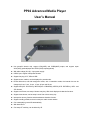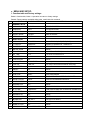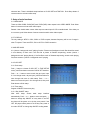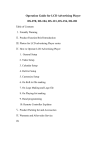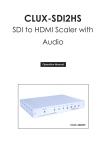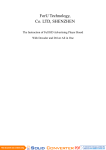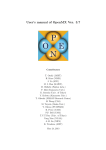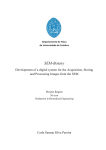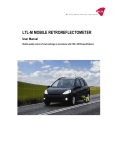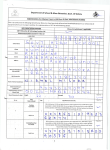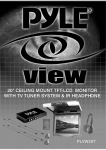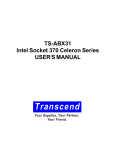Download PP02 Advanced Media Player User's Manual
Transcript
PP02 Advanced Media Player User’s Manual z Use powerful decode chip, support VGA(480P) and CVBS(480P) output, and support super VGA(720P) (optional)output and YPbPr(720P) output(optional). z With wide voltage (6V-18V)input power supply. z USB2.0 port, support USB update function. z Support hot plug of CF, SD and USB. z Support screen rotation, can be displayed in portrait mode. z Photos slide show, and with background music, with 14 transition modes, the interval time can be changed to 3 sec, 5 sec, 10 sec, 15 sec, 20 sec and 25 sec. z Support MP4(AVI: DIVX/XVID), MPEG2(DVD: VOB/MPG2), MPEG1(VCD: DAT/MPG1), MP3、and JPG formats. z Support on/off timer, can setup 6 timers every day. With clock display and calendar functions. z Support time volume, can be setup 6 set of time volume every day. z Interruption memory function and advertisement insertion function. z Support scrolling subtitle, and can be setup to match screen rotation. z Can create playing record file automatically. z With brand show. z Can setup CF card key, can be locked by IR. z MENU AND SETUP: 1. Function table and Factory settings: Below is function table, follow 1.6 operation can return to factory settings. Remark: Factory settings are default initial value, careful with this command! No. MENU FACTORY SETTINGS OPTIONS 1 GENERAL SETUP 1.1 OSD LANG ENGLISH ENGLISH/CHINESE 1.2 USB MODE AUTO AUTO/HOST/SLAVE 1.4 AUTO PLAY ON ON/OFF 1.5 REPEAT MODE FOLDER ONE/FOLDER/ALL 1.6 DEFAULT RESET 2 VIDEO SETUP 2.1 VIDEO DISPLAY VGA+CVBS VGA+CVBS/SVGA(720P)/YPbPr(720P) 2.2 TV DISPLAY NOMAL/PS NOMAL/PS, NORMAL/LD、WIDE/HDTV 2.3 TV SETUP NTSC AUTO/NTSC/PAL 2.4 MSLIDE SHOW OFF ON/OFF 2.5 TRANSITION RANDOM FULL SCR. … RANDOM(14 transition modes) 2.6 INT. TIME 10 S 3 S/5 S/10 S/15 S/20 S/30 S 3 TIME SETUP 3.1 TIME DISPLAY ON ON/OFF 3.2 CLOCK SET CLOCK/TIMER (Can setup 6 timers maximum every day) 3.3 TIME VOL TIME VOL (Can setup 6 time volume maximum every day) 4 ROLL SETUP 4.1 ON/OFF ON ON/OFF 4.2 SPEED NORMAL SLOW/NORMAL/FAST 4.3 FONT SIZE SMALL SAMLL/MEDIUM/BIG 4.4 BACK COLOR TRANS TRANS/GREY/YELLOW/RED/BLACK/WHITE 4.5 FRONT COLOR WHITE BLUE/YELLOW/RED/BLACK/WHITE 5 CUSTOM SETUP 5.1 RESUME PLAY OFF ON/OFF 5.2 FREQUENCY 30 S 10 S/20 S/30 S/40 S 5.3 PLAY TIME 10 MINUTES 5 MINUTES/10 MINUTES /15 MINUTES /20 MINUTES 5.4 SCR ROTATE HORI HORI/ROT +90/ROT -90 5.5 RECORD FILE OFF ON/OFF 5.6 BRAND SHOW OFF ON/OFF 5.7 BRAND POS TOP LEFT TOP LEFT/TOP RIGHT 5.8 CF KEY OFF ON/OFF 5.9 REMOTE LOCK OFF ON/OFF 6.0 SET REMOTE KEY CHANGE REMOTE KEY 2. MENU and operations: 2.1 SETUP MENU Push SETUP button of remote control to access MAIN PAGE. 2.2 Submenu There are 5 submenus in MAIN PAGE, GENERAL SETUP, VIDEO SETUP, TIME SETUP, ROLL SETUP and CUSTOM SETUP. Push ↑, ↓, ←, → and ENTER button to choose and access submenu. 2.3 Optional settings If you want to change default settings of submenu, push ↑, ↓, ←, → and ENTER button to choose submenu item. There is individual setup interface on CLOCK SET and TIME VOL. Push Setup button of remote control to exit menu after setup. 3. Setup of main functions 3.1 VIDEO MODE There are VGA+CVBS, SVGA(720P) and YPbPr(720P) video outputs in this VIDEO MODE. Push Video button of remote control to switch video output. Remark: User should select correct video output to match input of LCD controller board. If the video put is not correct, push Video button of remote control to switch other video outputs. 3.2 TV DISPLAY The only setting is NTSC in VGA, SVGA or YPbPr outputs, because frequency will be out of range in other TV system. There are NTSC, PAL or AUTO in CVBS connection. 3.3 MSLIDE SHOW It is “picture + background music” playing function. Pictures and background music files should be saved in root directory of flash card. If the first file is picture in filename sequencing, access “picture + background music” playing directly. If the first file is music in filename sequencing, access music playing first, then access to “picture + background music” playing. 3.4 CLOCK SET 3.4.1 Clock setup Push ↓ button to choose CLOCK SET in TIME SETUP menu, push Enter button to access CLOCK SET interface. Push → or ← button to move month, day and year, input 0—9 to change month, day and year, push Enter button to save change and move to clock setup. Push → or ← button to move and input 0—9 to change clock, then push Enter button to finish setup. 3.4.2 Timer setup Support 6 ON/OFF timers every day. 3.4.2.1 Day ON/OFF setup After clock setup, access week setup interface automatically. Push → or ← button to move and push ↑, ↓ button to change day ON/OFF of every week. If set ON, the player will be power on in the day every week. If set OFF, the player will be power off in the day every week. It is a main OF/OFF to change day ON/OFF working status. 3.4.2.2 Setup of 6 ON/OFF timers After day ON/OFF setup, Push ↑ button move to day button, push Enter button to access interface of 6 ON/OFF timers. The first row is ON/OFF timer status, the second row is ON time, the third row is OFF time. Push ↑, ↓, ←, → button to move, push Enter button to change ON/OFF status and time, input 0—9 to change time and push Setup to finish setup. After setup of ON/OFF timers, move to day button and push Setup button to return to CLOCK SET menu, then push Setup button to exit CLOCK SET. Remark: A. If setup time is not in 6 set of power-ON time interval or if power on time is not in 6 set of power-ON time interval, the player will be power off 1 minute later, then power on automatically in next ON time. B. ON time must be earlier than OFF time. The longest timer interval is 00:01 – 23:59. One set of ON/OFF timer interval must be in same day. 3.5 TIME VOL Access TIME VOL interface, there are 4 rows. the first row is ON/OFF status, the second row is ON time, the third row is OFF time, The four row is volume. The default volume is 20, the volume can be changed in 0—32 range. Push ↑, ↓, ←, → button to move, push Enter button to change ON/OFF status, time and volume, input 0—9 to change time and volume, push Setup button to save setup. Push Setup button to exit SET TIME VOL after setup. 3.6 ROLL SETUP The scrolling subtitle is txt file, can be created by computer Notepad and named SCROLL.txt. The content is 2000 bytes in maximum. Copy SCROLL.txt to CF/SD/U disk, access ROLL SETUP and set ON. The subtitle will be showed in playing. 3.7 FREQUENCY and PLAY TIME 3.7.1 Interrupt memory function: Playing will start from breakup position once power on again. RESUME PLAY of CUSTOM SETUP should be set ON first. The memory frequency can be selected from 10 S, 20 S, 30 S and 40 S, the default memory frequency is 30 second. 3.7.2 Advertisement insertion function: The advertisement files will be inserted in movie playing. The interval time can be selected from 5 MIN, 10 MIN, 15 MIN and MIN. The default setting of PLAY TIME is 10 MIN. Access GENERAL SETUP first and select FOLDER of REPEAT MODE, Create folder in flash card and named CADxx(such as, CAD01, CAD02 … CAD10), copy insertion files to these folders. The insertion files of CADxx folder will be inserted in playing of root files one folder by one folder. 3.8 SCR ROTATE The system OSD can be switched to portrait display mode. Access CUSTOM SETUP and move to SCR ROTATE, select ROT +90 or ROT -90 to switch portrait display mode. Menu and subtitle will be changed to portrait display mode. Users have to arrange portrait video/photo files if using SCR ROTATE function. 3.9 RECORD FILE The record file will be created automatically in playing, named log.txt in CF/SD/U-disk. There is exact playing time of each file in log.txt, so it will make management easier. 3.10 BRAND SHOW The filename of brand must be named to TAIBIAO.LOG, the size must be100 x 32 pixels. The brand must be in 256 color, index mode, BMP format, and must use ESS256_FULL.act as palette. Brand making: Open picture in Photoshop, change size to 100 x 32 pixels, access Image – Mode – Index color – Actions palette – Custom – Load – ESS256_FULL.act, then save file to BMP format, change filename to TAIBIAO.LOG. The default brand position is top left, can be changed to top right position in BRAND POS. 3.11 CF KEY Support CF key, ON/OFF is optional status. Default setting is OFF. In ON mode, user has to input password to play new content after update. The default password is 123456789. 3.12 REMOTE LOCK Support remote lock, ON/OFF is optional status. Default setting is OFF. In ON mode, the player can be controlled freely within 2 minutes, user has to input 6 bit password to control player 2 minutes later. The default password is 666666, which can be changed to other password. 3.13 3 USB MO ODE There T are AU UTO, HOST and a SLAVE modes. m The d default setting g is AUTO m mode. HOST H is hosst mode, sup pport U-disk playing (plug g and play) and a U-disk u update. SLAV VE is slave mode, m can c be conne ected with co omputer direcctly, like card reader, upda ate content o of CF/SD card d from comp puter. 3.14 3 U-disk copy c Create C nonbllank COPY.tx xt in computter, copy it to U-disk with new media a files. Push h ■ key of re emote control c to sto op playing, and then put in U-disk. CF F card or SD D card will be e formatted automatically a y, and then new me edia files will be copied to o CF card orr SD card au utomatically. Put out U-diisk after copy and restart. r REMOTE R CONTRO OL Below B is butto on definition:: 1) 1 Power: Power switch. 2) 2 File: Push File button to o check file properties p in stop status, can delete and rename fiile. 3) 3 Disp: In sttop status, push p Disp bu utton to checck playing tim me and rem maining time, and can n close displa ay. 4) 4 Mode: Opttions of repea at one, repea at folder, repe eat all and ca ancel repeat.. 5) 5 : Optio ons of pause and play. 6) 6 : Stop playing and go to filelist. 7) 7 : Fast Rewind in 2x x, 4x, 6x or 8x. 8 8 : Fast forward in 2xx, 4x, 6x or 8x. 8) 8 Setup: In stop s status, push p Setup button b to go to o SETUP ME ENU. 9) 9 Return: In stop status, push Return n button to sw witch flash memory m If CF F card, SD S card and U-disk are all or any two put in playerr. 10) 1 Zoom: Zo oom in/out picture. 11) 1 Direction Buttons: ↑up p, ↓ down, ← left, → rightt. 12) 1 Volume buttons: b V-/re educe volume e, V+/add volume. 13) 1 CH+: previous file CH H-: next file 14) 1 Enter: En nter button. 15) 1 Video: Video switchin ng button, pu ut this button to switch VG GA (480P) +CVBS (480I), SV VGA (720P) and a YPbPr(7 720P) signalss. 16) 1 Menu: Brrightness, con ntrast, color and tone adjustment. 17) 1 Time: Sh hortcut butto on of CLOCK K SET. In sttop status, push p Time button to acccess CLOCK K SET interface directly. 18) 1 Audio: Au udio channelss switching button. b 19) 1 Mute: mu ute. 20) 2 0 –9: num mber buttons, which are used u for timer, clock inputt and shortcu ut button of playing files.