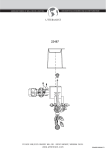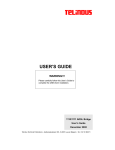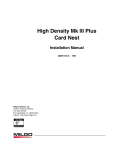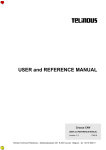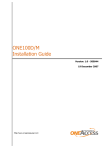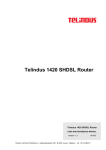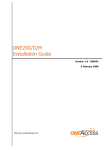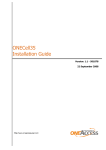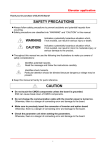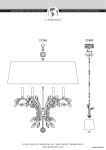Download USER MANUAL
Transcript
USER MANUAL Card Nest 4 USER MANUAL Version: 3.3 174372 Telindus Technical Publications – Geldenaaksebaan 335 ⋅ B-3001 Leuven ⋅ Belgium – tel. +32 16 382011 ? Copyright, safety and statements Card Nest 4 Copyright notice The information and descriptions contained in this publication are the property of Telindus. Such information and descriptions must not be copied or reproduced by any means, or disseminated or distributed without the express prior written permission of Telindus. This publication could include technical inaccuracies or typographical errors, for which Telindus never can or shall be held liable. Changes are made periodically to the information herein; these changes will be incorporated in new editions of this publication. Telindus may make improvements and/or changes in the product(s) described in this publication at any time, without prior notice. This equipment, for safety and hygiene purposes, complies with the specific provisions contained in ARAB/RGPT 54 quater 3.1 (RD 20 06 1975, Art.1, Section X, Accident Prevention Policy). Safety requirements The interfaces on the Card Nest 4 should only be connected to circuit types as listed below. Connector screw connector Interface line Circuit TNV-1 (non-remote powering) TNV-3 (remote powering) RJ45 alarm SELV RJ45 management SELV RJ45 station clock SELV high density 5x6 remote powering control SELV Carefully read the safety instructions at the beginning of Chapter 2 - Installing the Card Nest 4, page 7. Version 3.3 11 July 2001 MRP 174372 ©TELiNDUS ii Card Nest 4 Copyright, safety and statements Statements http://www.telindus.com/products/conformity/ Hereby, TELINDUS declares that this Card Nest 4 is in compliance with the essential requirements and other relevant provisions of Directive 1999/5/EC. Bij deze verklaart TELINDUS dat deze Card Nest 4 in overeenstemming is met de essentiële vereisten en andere relevante bepalingen van Richtlijn 1999/5/EC. Par la présente, TELINDUS déclare que ce Card Nest 4 est en conformité avec les exigences essentielles et autres articles applicables de la Directive 1999/5/EC. Hiermit, TELINDUS erklärt daß dieser Card Nest 4 ist in Fügsamkeit mit den wesentlichen Anforderungen und anderen relevanten Bereitstellungen von Direktive 1999/5/EC. Mediante la presente, TELINDUS declara que el Card Nest 4 cumple con los requisitos esenciales y las demás prescripciones relevantes de la Directiva 1999/5/CE. A TELINDUS declara que o Card Nest 4 cumpre os principais requisitos e outras disposições da Directiva 1999/5/EC. Col presente, TELINDUS dichiara che questo Card Nest 4 è in acquiescenza coi requisiti essenziali e stipulazioni attinenti ed altre di Direttivo 1999/5/EC. Με το παρόν, η TELINDUS δηλώνει ότι αυτό το Card Nest 4 είναι συµµορφούµενο µε τις βασικές απαιτήσεις και µε τις υπόλοιπες σχετικές διατάξεις της οδηγίας 1999/5/EC. iii Preface Card Nest 4 Preface Organisation of this manual This manual contains two main parts. Part This part … User manual shows you how to install and connect the Card Nest 4. Annexes gives additional information. The following table gives an overview of the chapters in the user manual. Chapter This chapter … 1 introduces the Card Nest 4 and related products. 2 teaches you how to install the Card Nest 4. 3 displays and labels the parts of the Card Nest 4. It also explains how to make the different connections and how to insert cards into the nest. 4 gives a fuse replacement procedure for the Card Nest 4. 5 lists the technical specifications of the Card Nest 4. The following table gives an overview of the annexes. Annex iv This annex … Annex A gives a list of abbreviations. Annex B shows ordering information. Card Nest 4 Preface Conventions used in this manual Typographical conventions The following typographical conventions are used in this manual. The format … is used to indicate … Normal normal text. Italic • new or emphasised words • file names and directory paths, e.g. C:\Program Files\TMA\bin\Tma.exe • references to other parts in the manual, e.g. Refer to Chapter xx - Technical specifications Narrow objects and attributes in the containment tree of a device when they are mentioned in the normal text. I.e. when they are not a part of computer input or output. Blue underlined a hyperlink to a web site, e.g. http://www.telindus.com Icons The following icons are used throughout the manual. Icon Name Description Remark Useful information or tips. Caution Read the text that follows carefully in order to avoid damage to the device. Warning Read the text that follows carefully in order to avoid injury. DIP switch A configuration which can be made by means of DIP switches. v Preface Card Nest 4 Your feedback Your satisfaction about this purchase is an extremely important priority to all of us at Telindus. Accordingly, all electronic, functional and cosmetic aspects of this new unit have been carefully and thoroughly tested and inspected. If any fault is found with this unit or should you have any other qualityrelated comment concerning this delivery, please submit the Quality Comment Form on our web page http://www.telindus.com/accessproducts. vi Card Nest 4 Table of contents Table of contents User manual................................................................................................1 1. Introduction ............................................................................................................. 3 1.1 1.2 1.3 What is the Card Nest 4? ................................................................................................4 Main features of the Card Nest 4 ....................................................................................5 Card Nest 4 related products ..........................................................................................6 2. Installing the Card Nest 4 ....................................................................................... 7 2.1 2.2 2.3 2.4 2.5 2.6 Safety instructions ...........................................................................................................8 Unpacking .......................................................................................................................9 Selecting a site ................................................................................................................9 Avoiding an excessive ambient temperature.................................................................10 Checking the ambient temperature ...............................................................................12 Installation and connection precautions ........................................................................13 3. Connecting and configuring the Card Nest 4 ..................................................... 14 3.1 3.2 Parts of the Card Nest 4................................................................................................15 Powering the Card Nest 4 .............................................................................................17 3.2.1 3.2.2 3.2.3 3.3 Configuring and inserting the power modules ...............................................................21 3.3.1 3.3.2 3.3.3 3.3.4 3.3.5 3.3.6 3.4 Introducing the NMS connector............................................................................................35 Layout of the NMS connector...............................................................................................36 The card nest address DIP switches.............................................................................37 3.7.1 3.7.2 3.7.3 3.8 3.9 Layout of the alarm connector..............................................................................................32 Configuring the power fail alarm DIP switches ....................................................................33 The NMS connector ......................................................................................................34 3.6.1 3.6.2 3.7 The connector block .............................................................................................................29 Connecting the line pairs to the connector block .................................................................30 The alarm connector .....................................................................................................31 3.5.1 3.5.2 3.6 The 230/115 Vac power modules ........................................................................................22 Voltage selection – 230/115 Vac..........................................................................................23 Signal and protective ground interconnection......................................................................24 Selecting the mode on the PST27 300W power module .....................................................25 Inserting the 230/115 Vac power module in the Card Nest 4 ..............................................26 The 230/115 Vac power module LED indicators..................................................................27 Connecting the lines......................................................................................................28 3.4.1 3.4.2 3.5 Powering options..................................................................................................................18 Connecting the power supply...............................................................................................19 Connecting the earth ............................................................................................................20 What is the card nest address?............................................................................................38 Configuring the card nest address DIP switches .................................................................39 Card slot numbering .............................................................................................................40 The station clock connector...........................................................................................41 The remote power connectors.......................................................................................42 3.9.1 3.9.2 3.9.3 Introducing the remote power connectors............................................................................43 Layout of the remote power connector.................................................................................44 Layout of the remote power control connector.....................................................................45 3.10 Inserting cards in the Card Nest 4.................................................................................46 3.10.1 Inserting the DTE interface in the Card Nest 4 ....................................................................47 3.10.2 Inserting the Card Version in the Card Nest 4 .....................................................................48 3.10.3 Filling an entire Card Nest 4.................................................................................................49 Continued on next page vii Table of contents Card Nest 4 Table of contents (continued) 4. Fuse replacement ..................................................................................................50 5. Technical specifications .......................................................................................51 5.1 5.2 5.3 5.4 5.5 5.6 5.7 5.8 Line interface ................................................................................................................ 52 Management interface .................................................................................................. 52 Alarm connector ............................................................................................................ 53 Station clock connector................................................................................................. 53 Power requirements ...................................................................................................... 54 Power supply heat dissipation ...................................................................................... 54 Mechanical dimensions................................................................................................. 55 Environmental requirements ......................................................................................... 55 Annexes .................................................................................................... 56 Annex A: abbreviations...............................................................................................58 Annex B: product information ....................................................................................59 viii Card Nest 4 List of figures List of figures Figure 2.1: Cooling the 19” rack ..................................................................................................................11 Figure 3.1: Rear view of the Card Nest 4....................................................................................................15 Figure 3.2: Connecting the NMS connectors of the Orchid 1003 LAN and the Card Nest 4......................35 ix List of tables Card Nest 4 List of tables Table 1.1: Telindus modem versions – Table Top and Card Version...........................................................4 Table 1.2: Card Nest 4 related products .......................................................................................................6 Table 2.1: Cooling the 19” rack ...................................................................................................................10 Table 2.2: Temperature measurement in the 19” rack................................................................................12 Table 3.1: Parts of the Card Nest 4 – parts concerning powering ..............................................................15 Table 3.2: Parts of the Card Nest 4 – other parts........................................................................................16 Table 3.3: Powering options of the Card Nest 4..........................................................................................18 Table 3.4: Power back-up scenarios for the Card Nest 4 ...........................................................................18 Table 3.5: Connecting the power supply .....................................................................................................19 Table 3.6: 230/115 Vac power module versions .........................................................................................22 Table 3.7: Voltage selection on the 230/115 Vac power modules ..............................................................23 Table 3.8: Signal and protective ground interconnection ............................................................................24 Table 3.9: Selecting the mode on the PST27 300W power module ...........................................................25 Table 3.10: Inserting the 230/115 Vac power module in the Card Nest 4 ..................................................26 Table 3.11: Label and colour of the 230/115 Vac power module LED indicators .......................................27 Table 3.12: Number of line connections versus modem types – example..................................................29 Table 3.13: Connecting the lines .................................................................................................................30 Table 3.14: Line connections – some examples .........................................................................................30 Table 3.15: Layout of the alarm connector..................................................................................................32 Table 3.16: Configuring the power fail alarm DIP switches.........................................................................33 Table 3.17: Layout of the NMS connector...................................................................................................36 Table 3.18: Specific Card Version modem address parameters ................................................................38 Table 3.19: Configuring the card nest address DIP switches .....................................................................39 Table 3.20: Slot numbering versus management system ...........................................................................40 Table 3.21: Layout of the station clock connector .......................................................................................41 Table 3.22: Remote power connector types................................................................................................43 Table 3.23: Layout of the remote power connector.....................................................................................44 Table 3.24: Layout of the remote power connector.....................................................................................45 Table 3.25: Inserting the DTE interface in the Card Nest 4 ........................................................................47 Table 3.26: Inserting the Card Version modem in the Card Nest 4 ............................................................48 Table 3.27: Filling an entire Card Nest 4.....................................................................................................49 Table 4.1: Replacing the fuses of the Card Nest 4 .....................................................................................50 Table 5.1: Line interface specifications .......................................................................................................52 Table 5.2: Management interface specifications .........................................................................................52 Table 5.3: Alarm connector specifications...................................................................................................53 Table 5.4: Station clock connector specifications .......................................................................................53 Table 5.5: Power requirements ...................................................................................................................54 Table 5.6: Mechanical dimensions ..............................................................................................................55 Table 5.7: Environmental requirements ......................................................................................................55 x Card Nest 4 User manual User manual 1 Card Nest 4 2 User manual Card Nest 4 Introduction 1. Introduction This chapter gives an introduction to the Card Nest 4. The following table gives an overview of this chapter. Section Title Page 1.1 What is the Card Nest 4? 4 1.2 Main features of the Card Nest 4 5 1.3 Card Nest 4 related products 6 User manual 3 Introduction Card Nest 4 1.1 What is the Card Nest 4? The Card Nest 4, or CN4, is based on a standard 19 inch card nest. It is designed to house the Telindus modem Card Versions. The following table explains what a Card Version is. Most Telindus modems exist in two versions: Version Table Top (TT) Card Version (CV) Description Specific property This is a stand-alone version of the Telindus modem. The Table Top … This is a rack version of the Telindus modem. In some cases, two Telindus modems are integrated on one card. Such a card is called a Card Version Twin. The Card Version … • • • • has its own housing is powered directly has its own line connectors has no high speed NMS bus. • is inserted in the Card Nest 4 • is powered via the Card Nest 4 • line connections are made via the Card Nest 4 • has a high speed NMS bus. Table 1.1: Telindus modem versions – Table Top and Card Version Besides the Telindus modems, other Telindus products can be inserted in the Card Nest 4. E.g. the Orchid 1003 LAN management concentrator, the Crocus DXC digital cross-connect, the Crocus E3 MUX multiplexer, etc. 4 User manual Card Nest 4 Introduction 1.2 Main features of the Card Nest 4 The main features of the Card Nest 4 are: • • • • • • • • compliant to high requirements concerning safety, robustness, flexibility and EMI high density solution: up to 15 cards in one card nest fits in a standard 19 inch rack powering with –48 Vdc (PTT environment) or 230/115 Vac (industrial environment) high speed NMS bus alarm contacts station clock connector remote powering prepared. To enable remote powering, an additional CN4 RP add-on chassis is needed. User manual 5 Introduction Card Nest 4 1.3 Card Nest 4 related products The following table gives an overview of all Card Nest 4 related products. Product CN4 Description Figure This is a card nest with 15 card slots designed to house the Telindus modems. The Card Nest 4 … • can contain up to 2 power modules and up to 15 cards. If all cards are Card Version Twin modems, one CN4 can contain up to 30 modems • can be given the remote power functionality by adding the CN4 RP add-on chassis • fits in a standard 19” rack. CN4 Desktop This is a card nest with 4 card slots designed to house the Telindus modems. The Card Nest 4 Desktop … • can contain up to 2 power modules and up to 4 cards. If all cards are Card Version Twin modems, one CN4 Desktop can contain up to 10 modems • can not be given the remote power functionality • is a stand-alone card nest. CN4 RP add-on chassis This is a card nest with 15 card slots designed to house the Telindus Remote Power Source modules. The Card Nest 4 add-on chassis … • gives the Card Versions in the Card Nest 4 the remote power functionality. For each Card Version in the Card Nest 4, there is a Remote Power Source module in the CN4 RP add-on chassis • fits in a standard 19” rack. power modules There are 2 different versions of power modules which can be inserted in the Card Nest 4 or Card Nest 4 Desktop: • a 80 W version: − in case a CN4 Desktop is used − in case the Card Nest 4 is filled entirely with Crocus HS modems • a 300 W version: in case the Card Nest 4 is filled entirely with other Telindus modems. Table 1.2: Card Nest 4 related products Except for the number of card slots and remote powering, the Card Nest 4 and the Card Nest 4 Desktop have the same functionality. Therefore, this manual is delivered with the Card Nest 4 as well as with the Card Nest 4 Desktop. 6 User manual Card Nest 4 Installing the Card Nest 4 2. Installing the Card Nest 4 This chapter gives some important safety instructions. It also explains how to install the Card Nest 4. You are advised to read this chapter in a sequential manner, from the beginning to the end, without skipping any part. By doing so, your Card Nest 4 will be completely installed and ready to connect when you reach the end of this chapter. The following table gives an overview of this chapter. Section Title Page 2.1 Safety instructions 8 2.2 Unpacking 9 2.3 Selecting a site 9 2.4 Avoiding an excessive ambient temperature 10 2.5 Checking the ambient temperature 12 2.6 Installation and connection precautions 13 User manual 7 Installing the Card Nest 4 Card Nest 4 2.1 Safety instructions IMPORTANT SAFETY INSTRUCTIONS Unplug the unit from the wall power outlet before installing, adjusting or servicing. The safety of this product depends upon the third pin (ground pin) of the 3-wire grounding type plug. Do not defeat this safety feature. If the power outlet at your site only has 2 pins, please consult a qualified electrician. ACHTUNG! WICHTIGE SICHERHEITSINSTRUKTIONEN Vor sämtlichen Arbeiten am Gerät (Installation, Einstellungen, Reparaturen etc.) sollten Sie den Netzstecker aus der Steckdose ziehen. Die Sicherheit dieses Gerätes ist abhängig von dem dritten Kontakt (dem Erdungspin) des 3-poligen Steckers. Beachten Sie unbedingt diese Sicherheitsstandard. Sollten Sie nur eine ältere 2-polige Steckdose zur Verfügung haben, lassen Sie diese von einem Elektriker gegen eine 3-polige Steckdose auswechseln. WARNING To avoid damage to the equipment, please observe all procedures described in this chapter. ACHTUNG Um eine Beschädigung des Gerätes zu verhindern, beachten Sicherheitsbestimmungen, die in diesem Abschnitt beschrieben werden. Sie bitte unbedingt die NOTE This equipment may be powered by an IT Power System. ANMERKUNG Das Gerät kann gespeist wurden durch ein IT Power System. Ensure that the unit and its connected equipment all use the same AC power and ground, to reduce noise interference and possible safety hazards caused by differences in ground or earth potentials. 8 User manual Card Nest 4 Installing the Card Nest 4 2.2 Unpacking Rough handling during shipping causes most early failures. Before installation, check the shipping carton for signs of damage. If damaged, please place a claim with the carrier company immediately. If the carton box is undamaged, do not dispose of it in case you need to store the unit or ship it in the future. 2.3 Selecting a site WARNING Make sure the air vents of the unit are not blocked. ACHTUNG Achten Sie darauf daß die Lüftungsschlitze nicht blockiert werden. Install the unit in an area free of extreme temperatures, humidity, shock and vibration. Position it so that you can easily see and access the front panel. Leave enough clearance at the back for cables and wires. Position the unit within the correct distances for the different accesses and within 2m of a power outlet. User manual 9 Installing the Card Nest 4 Card Nest 4 2.4 Avoiding an excessive ambient temperature If multiple card nests are mounted in a 19” rack, the heat dissipation is accumulated. This could result in an ambient operational temperature that exceeds the specified maximum value. For each Telindus device, the maximum ambient operational temperature is given in the technical specifications chapter of the user manual. Avoiding an excessive ambient temperature To avoid a too high ambient temperature, observe the following guidelines. Guideline 1 Description The rack must have front and back doors. These doors must be closed during operation for a controlled air flow. This is much more effective than putting blanking front and back panels on all unused rack positions, CN4 power slots, unused card and interface slots. 2 The rack is best made of metal. Metal racks conduct 25% more the heat than plastic ones. 3 All the cables must enter the rack via the bottom. If the rack is put in a room without a double floor for cables, it is possible that there is not enough room to let the cables enter the rack via the bottom. In that case you should mount sockets on the rack (typically 20 or 30 cm high). Most racks offer this possibility. 4 Put a fan assembly either in the rack ceiling or in the upper rack position. Direct its airflow to the outside of the 19” rack, i.e. blowing hot air out. The fan assembly should have a capacity of at least 600 – 900 m³ free flowing air / hour. Such an assembly typically consists of 4 to 6 fans of 150 m³ air / hour each. The fans should blow the air bottom up. 5 A rack typically measures 37U (units) or 42U high. Put a maximum of 5 CN4 card nests in a 37U rack and maximum 6 CN4 card nests in a 42U rack. Leave 1U between each card nest. This avoids that the air gets blocked between two card nests. 6 Make sure the air vents of the 19” rack are not blocked by other equipment. For instance: Table Top equipment, horizontal shelves etc. Table 2.1: Cooling the 19” rack Continued on next page 10 User manual Card Nest 4 Installing the Card Nest 4 Avoiding an excessive ambient temperature (continued) Example The following figure gives an example of multiple card nests mounted in a 19” rack. The left rack is a 37U rack with sockets to allow air entrance via the bottom. The right rack is a 42U rack is put directly on the floor. The air enters via an opening in the floor. fan assembly 2U fan assembly 6U 1U 6U A I R F L O W 1U 6U 1U 6U 1U 6U 1U air entrance 6U floor air entrance Figure 2.1: Cooling the 19” rack User manual 11 Installing the Card Nest 4 Card Nest 4 2.5 Checking the ambient temperature Even when you respect the guidelines as described in Section 2.4 - Avoiding an excessive ambient temperature, you should still check whether the cards do not overheat. To check the temperature inside the 19” rack, proceed as follows: Step 1 Description Measure the temperature on some of the modem cards. Self-adhesive strips exist for temperature measurement. Fix some strips e.g. on a front panel or the inside of the rack at different heights and wait a couple of hours. 2 If the measured temperature is above the maximum ambient temperature limit, you should add additional fans. If there is no room left in the rack to do so, you could put additional fans at the bottom of the rack, in front of the cables. 3 Repeat the temperature measurement with these additional fans. 4 If the measured temperature is still above the maximum ambient temperature limit, then you should use a cooling unit on the rack instead of fans. However, this solution is expensive and only valid for one rack (one cooling unit per rack). Therefore, if multiple racks are present in the room, making the room airconditioned may be a more appropriate solution. Table 2.2: Temperature measurement in the 19” rack 12 User manual Card Nest 4 Installing the Card Nest 4 2.6 Installation and connection precautions ESD WARNING The circuit boards are sensitive to electrostatic discharges (ESD) and should be handled with care. It is advisable to ensure an optimal electrical contact between yourself, the working area and a safety ground before touching any cards. Take special care not to touch any component or connector on the cards. EMC WARNING EMC compliant installation The Telindus modems and the CN4 card nest are fully EMC compliant. Because of the modular structure of the CN4 card nest, all unused slots (power slots, modem slots and interface slots) have to be covered with the appropriate blanking panels at installation time. To ensure compliance with EMC directive 89/336/EEC, shielded cables or ferrite beads have to be used. User manual 13 Connecting and configuring the Card Nest 4 Card Nest 4 3. Connecting and configuring the Card Nest 4 This chapter explains how to connect the Card Nest 4. You are advised to read this chapter in a sequential manner, from the beginning to the end, without skipping any part. By doing so, your Card Nest 4 will be completely installed and ready to use when you reach the end of this chapter. The following table gives an overview of this chapter. Section 14 Title Page 3.1 Parts of the Card Nest 4 15 3.2 Powering the Card Nest 4 17 3.3 Configuring and inserting the power modules 21 3.4 Connecting the lines 28 3.5 The alarm connector 31 3.6 The NMS connector 34 3.7 The card nest address DIP switches 37 3.8 The station clock connector 41 3.9 The remote power connectors 42 3.10 Inserting cards in the Card Nest 4 46 User manual Card Nest 4 Connecting and configuring the Card Nest 4 3.1 Parts of the Card Nest 4 This section displays and labels the different parts of the Card Nest 4. The following figure displays the back of the Card Nest 4. The different parts are numbered on the figure. 12 11 10 9 8 7 6 5 3 4 2 1 CE 13 12 11 10 9 8 7 6 MODEM A 14 14 5 3 4 2 1 115/230-240VAC 50/60Hz 4A/2A 0 WARNING : SEE INSTALLATION INSTRUCTIONS 13 1 11 0 L1 ALARMS 14 8 L3 ALARM CONTROL ON OFF STATION CLOCK 1 2 3 4 5 MSB T8AL/250V 9 10 2 MODEM B 3 12 15 EXT 0 1 2 NEST ADDRESS 1 0 1 2 3 4 LSB 13 6 7 EXT 3 4 5 EXT 6 7 8 EXT 9 10 11 EXT CTRL EXT 12 13 14 L4 HIGH SPEED NMS BUS L2 4 48VDC 8A 14 13 12 11 10 9 8 7 6 5 4 3 2 1 0 Figure 3.1: Rear view of the Card Nest 4 The following two tables label the different parts of the Card Nest 4. The first table labels all parts concerned with powering the Card Nest 4. The second table labels all other parts. The following table labels all parts concerned with powering the Card Nest 4: Number Description 1 230/115 Vac power connector and switch 2 –48 Vdc power connector 3 –48 Vdc fuses 4 –48 Vdc power switch 5 earth connector 6 remote power connector 7 remote power control connector Table 3.1: Parts of the Card Nest 4 – parts concerning powering Continued on next page User manual 15 Connecting and configuring the Card Nest 4 Card Nest 4 Parts of the Card Nest 4 (continued) The following table labels all other parts of the Card Nest 4: Number Description 8 alarm connectors 9 NMS connectors 10 station clock connector 11 line connector block 12 power fail alarm DIP switch 13 card nest address DIP switch 14 DTE interface slots for modem A 15 DTE interface slots for modem B Table 3.2: Parts of the Card Nest 4 – other parts 16 User manual Card Nest 4 Connecting and configuring the Card Nest 4 3.2 Powering the Card Nest 4 This sections explains how to power the Card Nest 4. The following table gives an overview of this section. Section Title Page 3.2.1 Powering options 18 3.2.2 Connecting the power supply 19 3.2.3 Connecting the earth 20 User manual 17 Connecting and configuring the Card Nest 4 Card Nest 4 3.2.1 Powering options This section describes the different powering options and possible power back-up scenarios. Powering options The CV modems are powered via the Card Nest 4. The nest itself has two powering options: Option Power In this case … 1 –48 Vdc no power modules have to be inserted in the Card Nest 4. The –48 Vdc is connected directly to the nest. 2 230/115 Vac at least one power module has to be inserted in the Card Nest 4. The 230/115 Vac is converted into –48 Vdc and supplied to the nest. Table 3.3: Powering options of the Card Nest 4 Back-up scenarios The different powering options allow several back-up scenarios: Example Set-up Back-up scenario 1 • The nest is connected to –48 Vdc. • The nest is connected to the mains and one 230/115 Vac power module is inserted. If the –48 Vdc fails, the 230/115 Vac power module takes over and supplies the nest. If the –48 Vdc is restored, the power module switches off. 2 • The nest is connected to the mains and two 230/115 Vac power modules are inserted. If one 230/115 Vac power module fails, the other module takes over. 3 • The nest is connected to –48 Vdc. • The nest is connected to the mains and two 230/115 Vac power modules are inserted. If the –48 Vdc fails, the 230/115 Vac power modules take over and supplies the nest. If, in addition to the –48 Vdc fail, one of the two 230/115 Vac power modules fails then the other power module takes over. Table 3.4: Power back-up scenarios for the Card Nest 4 18 User manual Card Nest 4 Connecting and configuring the Card Nest 4 3.2.2 Connecting the power supply This section explains how to connect the power supply to the Card Nest 4. The following power connectors are provided on the Card Nest 4: Power 230/115 Vac Connector type standard IEC power supply connector Connecting the power supply In case the Card Nest 4 is supplied with 230/115 Vac: • insert one or two power modules in the nest • connect the standard IEC power supply connector to the power inlet. For the position of this connector, refer to Figure 3.1: Rear view of the Card Nest 4 part number 1. –48 Vdc fast-on connector In case the Card Nest 4 is supplied with –48 Vdc: • connect the positive side of the power supply to the + • connect the negative side of the power supply to the – • connect the earth to The + and – indications are with respect to each other, not to ground level. This means that for a standard –48 Vdc connection, the ground has to be connected to the +, while the negative voltage has to be connected to the –. For the position of this connector, refer to Figure 3.1: Rear view of the Card Nest 4 part number 2. Table 3.5: Connecting the power supply User manual 19 Connecting and configuring the Card Nest 4 Card Nest 4 3.2.3 Connecting the earth The Card Nest 4 is connected to the earth through the power connector (refer to Table 3.5: Connecting the power supply). You might want to connect several other devices to the same earth as the Card Nest 4. You can do this by connecting their earth connector to the earth connector of the Card Nest 4. For the position of this connector, refer to Figure 3.1: Rear view of the Card Nest 4 part number 5. 20 User manual Card Nest 4 Connecting and configuring the Card Nest 4 3.3 Configuring and inserting the power modules This sections explains how to configure the 230/115 Vac power modules. It also describes how to insert the power modules in the Card Nest 4. The following table gives an overview of this section. Section Title Page 3.3.1 The 230/115 Vac power modules 22 3.3.2 Voltage selection – 230/115 Vac 23 3.3.3 Signal and protective ground interconnection 24 3.3.4 Selecting the mode on the PST27 300W power module 25 3.3.5 Inserting the 230/115 Vac power module in the Card Nest 4 26 3.3.6 The 230/115 Vac power module LED indicators 27 User manual 21 Connecting and configuring the Card Nest 4 Card Nest 4 3.3.1 The 230/115 Vac power modules As mentioned in Section 3.2.1 - Powering options, if you want to power the Card Nest 4 with 230/115 Vac then you have to insert at least one power module in the nest. Two versions of the 230/115 Vac power modules are available: Version Description 80 W This version is used in case … (PST28) • a Card Nest 4 Desktop is used • a Card Nest 4 is filled entirely with Crocus HS modems. The following figure depicts the 80 W power module PCB: FS1 FS3 SW1 300 W (PST27) FS2 ST1 This version is used in case a Card Nest 4 is filled entirely with several types of Telindus modems. For instance 5 Crocus SDSL, 5 Crocus HDSL and 5 Crocus FO10M modems. The following figure depicts the 300 W power module PCB: Table 3.6: 230/115 Vac power module versions 22 User manual Card Nest 4 Connecting and configuring the Card Nest 4 3.3.2 Voltage selection – 230/115 Vac This section shows how to select between 230 Vac and 115 Vac operation. This selection is not done in the same way on the 80 W as on the 300 W power module as shown in the table below: 80 W power module (PST28) On the 80 W power module the voltage selection is done with a switch (SW1). 300 W power module (PST27) On the 300 W power module the voltage selection is done automatically. To locate this switch on the 80 W power module PCB, refer to Table 3.6: 230/115 Vac power module versions. The voltage switch settings are as follows: 230V 115V If the switch is in this position then 115 Vac operation is selected. 230V 115V If the switch is in this position then 230 Vac operation is selected. This is the default position. default Table 3.7: Voltage selection on the 230/115 Vac power modules User manual 23 Connecting and configuring the Card Nest 4 Card Nest 4 3.3.3 Signal and protective ground interconnection This section explains the different interconnections between signal ground and protective ground (earth). This interconnection can be configured with strap: • ST1 for the 80 W power module • the GND - PGND / EARTH CONNECTION MODE SELECT strap for the 300 W power module. For the position of these straps on the power module PCBs, refer to Table 3.6: 230/115 Vac power module versions. The table below shows the possible strap settings: Strap settings Connection disconnected As default, the signal ground is disconnected from the earth. This avoids problems which might occur when the earth potential of the Data Communication Equipment or DCE (in this case the Card Nest 4) and the connected Data Terminal Equipment or DTE (also called the application) is not the same. In such a situation earth current loops may induce distortion on the transmitted data, resulting in transmission errors. connected through 100 ohms resistor Sometimes you might want to connect the DCE earth to the DTE earth although both earth potentials are not the same. (E.g. to avoid a big difference between both earth potentials.) To avoid that high earth currents are generated, you can make this connection through a 100 ohms resistor. directly connected Sometimes it is not possible to connect the DTE directly to the earth. In that case you can earth the DTE through the DCE by connecting the DCE to the earth and setting strap ST1 or ST3 in position 3. 1 2 3 default 1 2 3 1 2 3 Description Also the opposite situation might occur: it is not possible to earth the DCE. In that case you can earth the DCE through the DTE by connecting the DTE to the earth and setting strap ST1 or ST3 in position 3. Table 3.8: Signal and protective ground interconnection 24 User manual Card Nest 4 Connecting and configuring the Card Nest 4 3.3.4 Selecting the mode on the PST27 300W power module The PST27 300W power module has been revised. The newest version of the PST27 power module has an extra strap: the PST27 WORKING MODE SELECT strap. This strap has been added to insure compatibility with older PST27 versions. For the position of these straps on the power module PCBs, refer to Table 3.6: 230/115 Vac power module versions. The table below shows the possible strap settings: Strap setting 4 Mode Description mode 1 This mode insures complete compatibility with older PST27 versions. mode 2 This mode offers enhanced alarm functionality. However, these are not yet implemented on the Card Nest 4 and therefore not yet supported. 3 2 1 default 4 3 2 1 (for future purposes) In this mode, the new PST27 is no longer compatible with older PST27 versions. Table 3.9: Selecting the mode on the PST27 300W power module Conclusion For the time being, it is best not to change the setting of the working mode strap. Leave it in its default position (mode 1). User manual 25 Connecting and configuring the Card Nest 4 Card Nest 4 3.3.5 Inserting the 230/115 Vac power module in the Card Nest 4 This section explains how to insert the 230/115 Vac power module in the Card Nest 4. The insertion procedure is given in the table below: Step 1 Action Gently slide the power module on the slides in one of the two available power slots. Do this by positioning the PCB in slide 2 so that the metal fortification plate slides in slide 1. This is clarified in the following figure: 230/115 Vac power module 1 230/115 Vac power module 2 2 When nearly inserted, press tight. 3 Lock both screws. slide 1 for the metal fortification plate slide 2 for the PCB Table 3.10: Inserting the 230/115 Vac power module in the Card Nest 4 26 User manual Card Nest 4 Connecting and configuring the Card Nest 4 3.3.6 The 230/115 Vac power module LED indicators This section describes the front panel LEDs of the 230/115 Vac power module. Their label, colour and what they indicate is shown in the following table: Label Colour This LED illuminates in case … DC SOURCE green the directly connected –48 Vdc is present and powers the Card Nest 4. AC ACTIVE green the 230/115 Vac power module powers the Card Nest 4 because the directly connected –48 Vdc is absent or too low. FAIL red • the 230/115 Vac input power is too low. (PST27 only) • the 230/115 Vac power module is defective. I.e. for some reason, the power module is unable to deliver its power to the backplane of the Card Nest 4. A possible reason could be a blown fuse. Table 3.11: Label and colour of the 230/115 Vac power module LED indicators User manual 27 Connecting and configuring the Card Nest 4 Card Nest 4 3.4 Connecting the lines This section explains how the lines have to be connected to the Card Nest 4. The following table gives an overview of this section. Section 28 Title Page 3.4.1 The connector block 29 3.4.2 Connecting the line pairs to the connector block 30 User manual Card Nest 4 Connecting and configuring the Card Nest 4 3.4.1 The connector block The Card Version modems which reside in the Card Nest 4 need to be connected to the transmission medium: the copper line pairs. The line connections are made through a connector block at the back of the Card Nest 4. Each card has its own block. A variety of Card Version modems can be inserted in the nest. Therefore, the connector block had to be designed to support all these modem types. Some examples are given in the following table: Device type This is a … Number of line connections … Crocus HDSL 2P CV 2 pair Card Version Twin modem. I.e. two modems (A and B) on one card. 4 Crocus HDSL 3P CV 3 pair Card Version Single modem. I.e. only one modem (A) on one card. 3 Crocus SDSL CV 1 pair Card Version Twin modem. I.e. two modems (A and B) on one card. 2 Crocus FO10M CV fibre Card Version, available as Single or Twin modem. I.e. one or two modems on one card. 0 Orchid 1003 LAN management concentrator. It is not a modem. It is used for the management of the network. 0 Table 3.12: Number of line connections versus modem types – example The maximum number of line pairs that need to be connected is 4. Therefore, a line connector block has a maximum of 8 connector positions. The line connections of the Crocus FO10M CV fibre optic modem are not made via the connector block of the Card Nest 4, but via the optical modules at the front of the modem. User manual 29 Connecting and configuring the Card Nest 4 Card Nest 4 3.4.2 Connecting the line pairs to the connector block For the position of the line connectors, refer to Figure 3.1: Rear view of the Card Nest 4 part number 11. The following table explains how the line pairs have to be connected to the connector block: Step 1 Action Figure line connection Slide the wires of the line pair in the correct connector position. connector screw L1 2 Fix the wires with the corresponding screws. L2 L3 L4 3 Connect the shielding of the line pairs to the shield connector. shield connector Table 3.13: Connecting the lines Which line pair has to be connected to which connector position, depends on the used modem. Refer to the manual of the modem for this information. In the table below, a couple of examples are given: Line connector indication Device type L1 L2 L3 L4 Crocus HDSL 2P CV modem A modem A modem B modem B Crocus HDSL 3P CV modem A modem A modem A not used Crocus SDSL CV modem A not used modem A not used Crocus FO10M CV not used not used not used not used Orchid 1003 LAN not used not used not used not used Table 3.14: Line connections – some examples The table above only displays some examples. For the correct connection information of the device you want to install, refer to the user manual of that device. 30 User manual Card Nest 4 Connecting and configuring the Card Nest 4 3.5 The alarm connector This section shows the alarm connector layout and describes the configuration of the power fail alarm DIP switches. The following table gives an overview of this section. Section Title Page 3.5.1 Layout of the alarm connector 32 3.5.2 Configuring the power fail alarm DIP switches 33 User manual 31 Connecting and configuring the Card Nest 4 Card Nest 4 3.5.1 Layout of the alarm connector The Card Version modems can be configured to close one or two alarm contacts situated on the backplane of the Card Nest 4. This might be useful, for example, to create an external alarm signal. A third alarm contact will close when a power failure is detected. The terminals of these alarm contacts are connected to the two RJ45 alarm connectors located on the back of the Card Nest 4. For the position of these connectors, refer to Figure 3.1: Rear view of the Card Nest 4 part number 8. The table below shows the layout of the alarm connector: Alarm connector pins 2 and 3 4 and 5 These pins are connected to the terminals of the … power fail alarm contact. alarm contacts Activation of this alarm contact can be configured with the power fail alarm DIP switches. Refer to Table 3.16: Configuring the power fail alarm DIP switches. 2 4 6 high alarm contact. 3 5 7 Activation of this alarm contact can be configured in the modem with the alarmContactHighMask configuration attribute. Refer to the user manual of that modem. 6 and 7 Figure corresponding alarm connector pin alarm connector low alarm contact. Activation of this alarm contact can be configured in the modem with the alarmContactLowMask configuration attribute. Refer to the user manual of that modem. 1 … 8 Table 3.15: Layout of the alarm connector As you can see on Figure 3.1: Rear view of the Card Nest 4 part number 8, two alarm connectors are provided. This allows you to cascade the alarm contacts of several card nests. 32 User manual Card Nest 4 Connecting and configuring the Card Nest 4 3.5.2 Configuring the power fail alarm DIP switches This section explains how to configure the power fail alarm DIP switches. These DIP switches are located at the back of the Card Nest 4. For their position, refer to Figure 3.1: Rear view of the Card Nest 4 part number 12. You can use the power fail alarm DIP switches to determine the conditions for closing the power fail alarm contact. The table below clarifies this: Position Setting Description 1 on If the upper 230/115 Vac power supply fails then the power fail alarm contact closes. off The status of the upper 230/115 Vac power supply is ignored. on If the lower 230/115 Vac power supply fails then the power fail alarm contact closes. ALARM CONTROL off The status of the lower 230/115 Vac power supply is ignored. 1 2 3 4 2 3 4 on If the directly connected –48 Vdc fails then the power fail alarm contact closes. off The status of the directly connected –48 Vdc is ignored. - Figure ON OFF not used Table 3.16: Configuring the power fail alarm DIP switches The default settings are printed in bold. User manual 33 Connecting and configuring the Card Nest 4 Card Nest 4 3.6 The NMS connector This section shows the NMS connector layout and describes the configuration of the card nest address DIP switches. The following table gives an overview of this section. Section 34 Title Page 3.6.1 Introducing the NMS connector 35 3.6.2 Layout of the NMS connector 36 User manual Card Nest 4 Connecting and configuring the Card Nest 4 3.6.1 Introducing the NMS connector As said in the introduction, besides the Telindus modems another Telindus product can be inserted in the Card Nest 4: the Orchid 1003 LAN management concentrator. The Orchid 1003 LAN allows you to manage the Card Version modems in the Card Nest 4 and their remote counterparts. When cascading several card nests, also the modems in these nests and their remotes can be managed. In short, whole networks can be managed by means of the Orchid 1003 LAN management concentrator. To enable management of the Card Version modems in the Card Nest 4, management information has to be communicated between the modems and the Orchid 1003 LAN. The management busses of all the Card Version modems in the Card Nest 4 are grouped in one management bus on the backplane of the nest. This bus is connected to the two RJ45 NMS (or management) connectors located on the back of the Card Nest 4. The following figure shows a typical Orchid 1003 LAN – Card Nest 4 interconnection: NMS connectors of the CN4 cascading management information from other card nests NMS connectors of the CN4 NMS connectors of the Orchid straight RJ45 cable Figure 3.2: Connecting the NMS connectors of the Orchid 1003 LAN and the Card Nest 4 User manual 35 Connecting and configuring the Card Nest 4 Card Nest 4 3.6.2 Layout of the NMS connector This section shows the NMS connector layout. For the position of the NMS connectors, refer to Figure 3.1: Rear view of the Card Nest 4 part number 9. The table below shows the layout of the NMS connector: NMS connector pins Signal 1 ground 2 ground 3 high speed NMS data 4 ground 5 ground 6 high speed NMS timing 7 ground 8 ground Figure NMS connector 1 … 8 Table 3.17: Layout of the NMS connector As you can see on Figure 3.1: Rear view of the Card Nest 4 part number 9, two NMS connectors are provided. This allows you to cascade the management information of several card nests. 36 User manual Card Nest 4 Connecting and configuring the Card Nest 4 3.7 The card nest address DIP switches This section explains how to configure the card nest address DIP switches. The following table gives an overview of this section. Section Title Page 3.7.1 What is the card nest address? 38 3.7.2 Configuring the card nest address DIP switches 39 3.7.3 Card slot numbering 40 User manual 37 Connecting and configuring the Card Nest 4 Card Nest 4 3.7.1 What is the card nest address? As said before, it is possible to cascade management information of several card nests. This means that the Orchid 1003 LAN is able to communicate with each individual Card Version modem inserted in those nests. To enable this communication, the Orchid has to address the Card Version modems. Some parameters of such an address are specific for Card Version modems. These parameters are: Address parameter modem position Range A…B Description This is the position of the modem on a Card Version Twin. The upper modem is modem A, the lower modem is modem B. Note that on a Card Version Single, only one modem (modem A) is present on the card. card position 0 … 14 This is the position of the card in the Card Nest 4. Refer to Section 3.7.3 - Card slot numbering. card nest address 0…6 This is the address of the Card Nest 4. The address can be configured with the card nest address DIP switches located at the back of the Card Nest 4. Refer to Table 3.19: Configuring the card nest address DIP switches. Table 3.18: Specific Card Version modem address parameters For more information on addressing modems through the Orchid, refer to the Orchid 1003 LAN user manual. 38 User manual Card Nest 4 Connecting and configuring the Card Nest 4 3.7.2 Configuring the card nest address DIP switches Important remark A card nest address change only has effect after a reboot of the Card Nest 4. So after changing the card nest address DIP switches, make sure you switch the power of the Card Nest 4 off and then on again! The card nest address DIP switches are located at the back of the Card Nest 4. For their position, refer to Figure 3.1: Rear view of the Card Nest 4 part number 13. The following table gives an overview of the settings: Position Setting Card nest address 1 2 3 off off off 0 on off off 1 off on off 2 on on off 3 off off on 4 on off on 5 off on on 6 - not used 4 Figure NEST ADDRESS 0 1 1 2 3 4 LSB MSB Table 3.19: Configuring the card nest address DIP switches The default settings are printed in bold. User manual 39 Connecting and configuring the Card Nest 4 Card Nest 4 3.7.3 Card slot numbering This section explains the card slot numbering. As explained in Table 3.18: Specific Card Version modem address parameters, the position of the Card Version modem in the Card Nest 4 has to be known for addressing purposes. The card slot number range goes from 0 up to 14. If the front of the Card Nest 4 is faced towards you then: • position 0 is the uttermost left position (closest to the 230/115 Vac power module slots) • position 14 is the uttermost right position. On previous Card Nest 4 models, the slot numbering ran from 1 up to 15. This caused problems in combination with some management systems. Therefore, the slot numbering has been changed to 0 up to 14. The table below gives you an overview of slot numbering versus management system and which action you might have to take for correct interpretation: If you have a CN4 with a slot range from … and one of the following management systems: then … 1 up to 15 TOM, DNMS, ModemView, CrocusView do nothing. The slot numbering is correct. 1 up to 15 TMA, TMA for HP OpenView request a sticker set from [email protected]. 0 up to 14 TOM, DNMS, ModemView, CrocusView use the sticker set supplied with the Card Nest 4 to cover the existing slot numbers. 0 up to 14 TMA, TMA for HP OpenView do nothing. The slot numbering is correct. Table 3.20: Slot numbering versus management system 40 User manual Card Nest 4 Connecting and configuring the Card Nest 4 3.8 The station clock connector This section shows the station clock connector layout. Some modems have the clocking possibility station clock. With this clocking mode it is possible to synchronise the 2 M transmit clock of the modem(s). Station clocking is realised by applying a 2 M G703 clock signal to the station clock connector located at the back of the Card Nest 4. This clock signal is then routed to the modems via the backplane of the nest. For the position of the station clock connector, refer to Figure 3.1: Rear view of the Card Nest 4 part number 10. The table below shows the layout of the station clock connector: Station clock connector pins Signal 1 clock input A 2 clock input B 3 not used 4 not used 5 not used 6 not used 7 not used 8 not used Figure station clock connector 1 … 8 Table 3.21: Layout of the station clock connector User manual 41 Connecting and configuring the Card Nest 4 Card Nest 4 3.9 The remote power connectors This section shows the pin layout of the remote power connectors. This section does not describe the remote power functionality or the connection between the Card Nest 4 and CN4 RP add-on chassis. For more information on remote powering, refer to: • the user manual of the remote powering modem (for instance Crocus HDSL RP) • the user manual of the CN4 RP add-on chassis. The following table gives an overview of this section. Section 42 Title Page 3.9.1 Introducing the remote power connectors 43 3.9.2 Layout of the remote power connector 44 3.9.3 Layout of the remote power control connector 45 User manual Card Nest 4 Connecting and configuring the Card Nest 4 3.9.1 Introducing the remote power connectors To give the Card Version modems the remote power functionality, you have to add a CN4 RP add-on chassis to the Card Nest 4. For each Card Version in the Card Nest 4, there is a Remote Power Source module in the CN4 RP add-on chassis. The Card Nest 4 and the CN4 RP add-on chassis have to be interconnected. This is done by two types of connectors as shown in the following table: RP connector type high density 5x12 No. of connectors 5 Function The cable connected to this connector conducts the power from the Remote Power Source modules in the CN4 RP add-on chassis to the Card Version modems in the Card Nest 4. There is one remote power connector for three Card Version modems. high density 5x6 1 The cable connected to this connector conducts the control signals from the Remote Power Source modules in the CN4 RP add-on chassis to the Card Version modems in the Card Nest 4. There is only one remote power control connector for all Card Version modems. Table 3.22: Remote power connector types The remote power connectors are not present on the Card Nest 4 Desktop. User manual 43 Connecting and configuring the Card Nest 4 Card Nest 4 3.9.2 Layout of the remote power connector This section shows the remote power connector layout. For the position of the remote power connectors, refer to Figure 3.1: Rear view of the Card Nest 4 part number 6. If the back of the Card Nest 4 is faced towards you and when looking from right to left, then: • • • • • connector 1 (uttermost right) is connected to card slot 0, 1 and 2 connector 2 is connected to card slot 3, 4 and 5 connector 3 is connected to card slot 6, 7 and 8 connector 4 is connected to card slot 9, 10 and 11 connector 5 (uttermost left) is connected to card slot 12, 13 and 14. The table below shows the layout of the remote power connector: The following card slots have the same pin position on remote power connector 1 to 5 … Card slot line number … gets its remote power injected from the following two pins on the remote power connector … 0, 3, 6, 9 and 12 1 d3 and e3 2 d5 and e5 3 d7 and e7 4 d9 and e9 1 a1 and b1 2 d1 and e1 3 a11 and b11 4 d11 and e11 1 a5 and b5 2 a3 and b3 3 a7 and b7 4 a9 and b9 1, 4, 7, 10 and 13 2, 5, 8, 11 and 14 Figure a b c d e 1 12 Table 3.23: Layout of the remote power connector 44 User manual Card Nest 4 Connecting and configuring the Card Nest 4 3.9.3 Layout of the remote power control connector This section shows the remote power control connector layout. For the position of the remote power connectors, refer to Figure 3.1: Rear view of the Card Nest 4 part number 7. The table below shows the layout of the remote power control connector: The remote power control signal for card slot … is located on the remote power control connector pin … 0 c6 1 c4 2 e6 3 e5 4 e4 5 e3 6 e2 7 a2 8 a3 9 a4 10 a5 11 a6 12 c2 13 e1 14 a1 GND b1 to b6, c1, c3, c5, d1 to d6 Figure a b c d e 1 6 Table 3.24: Layout of the remote power connector User manual 45 Connecting and configuring the Card Nest 4 Card Nest 4 3.10 Inserting cards in the Card Nest 4 This section explains how to insert the DTE interfaces and Card Version modems in the Card Nest 4. The following table gives an overview of this section. Section 46 Title Page 3.10.1 Inserting the DTE interface in the Card Nest 4 47 3.10.2 Inserting the Card Version in the Card Nest 4 48 3.10.3 Filling an entire Card Nest 4 49 User manual Card Nest 4 Connecting and configuring the Card Nest 4 3.10.1 Inserting the DTE interface in the Card Nest 4 This section explains how to insert a DTE interface in the Card Nest 4. At the back of the Card Nest 4, two empty slots are provided in which the desired DTE interface module can be inserted without extracting the card from the nest. The upper interface slot is used for modem A and the lower interface slot is used for modem B. For the position of the DTE interface slots, refer to Figure 3.1: Rear view of the Card Nest 4 part number 14 and 15. To insert the DTE interface in the Card Nest 4, proceed as follows: Step 1 Action Gently slide the DTE interface on the two inner slides into an available slot. The following figure shows this procedure: 2 When nearly inserted, press tight. 3 Lock both screws. 4 When the DTE interface is present, connect the application. Table 3.25: Inserting the DTE interface in the Card Nest 4 User manual 47 Connecting and configuring the Card Nest 4 Card Nest 4 3.10.2 Inserting the Card Version in the Card Nest 4 This section explains how to insert a Card Version modem in the Card Nest 4. It also gives a tip on filling an entire nest with cards. The Card Version modems consists of a stuffed print, provided with a front panel. Most connections to this card are performed via 3 DIN-connectors on the back of the card: • the middle connector for power supply, line and management connections • the two extreme connectors for interface connections. To insert the Card Version modem in the Card Nest 4, proceed as follows: Step 1 Action Gently slide the CV on the two inner slides into an available slot. The following figure shows this procedure: 15 slots 2 When nearly inserted, press tight. 3 Lock both screws. Table 3.26: Inserting the Card Version modem in the Card Nest 4 48 User manual Card Nest 4 Connecting and configuring the Card Nest 4 3.10.3 Filling an entire Card Nest 4 For EMC reasons the cards all fit closely to each other. Therefore, you will experience that inserting the last card in a completely filled up rack happens to be more stiffly. To fill up an entire rack, it is best to proceed as follows: Step Action 1 Insert card 1 up to 14 in slot 0 up to 13 of the Card Nest 4. 2 Fasten the screws of card 1 up to 14. 3 Insert the last card in slot 14 of the Card Nest 4. 4 Fasten the screws of the last card. Table 3.27: Filling an entire Card Nest 4 User manual 49 Fuse replacement Card Nest 4 4. Fuse replacement This chapter gives a fuse replacement procedure for the Card Nest 4. FUSE REPLACEMENT For continued protection against the possibility of fire, replace fuses only with the specified voltage, current and type ratings. The directly connected –48 Vdc is protected by two fuses located at the back of the Card Nest 4. For the position of these fuses, refer to Figure 3.1: Rear view of the Card Nest 4 part number 3. To replace these fuses, proceed as follows: Step Action 1 Switch the –48 Vdc power off. 2 Turn the fuse holder a quarter turn counterclockwise with a screwdriver. The following figure shows this procedure: The fuse holder is now loose. 2 Remove the fuse holder from the Card Nest 4. 3 Remove the blown fuse from the fuse holder. 4 Verify the specifications of the fuse about to be replaced. The value of both –48 Vdc fuses is T8AL/250V. 5 Place the new fuse. 6 Replace the fuse holder in the Card Nest 4 and fasten it. 7 Switch the –48 Vdc power on. If the new fuse also blows, then remove all the cards and power modules from the Card Nest 4. This in order to determine whether it is the Card Nest 4 or the cards / power modules that cause the blowing of the fuse. Table 4.1: Replacing the fuses of the Card Nest 4 50 User manual Card Nest 4 Technical specifications 5. Technical specifications This chapter gives the technical specifications of the Card Nest 4. The following table gives an overview of this chapter. Section Title Page 5.1 Line interface 52 5.2 Management interface 52 5.3 Alarm connector 53 5.4 Station clock connector 53 5.5 Power requirements 54 5.6 Power supply heat dissipation 54 5.7 Mechanical dimensions 55 5.8 Environmental requirements 55 User manual 51 Technical specifications Card Nest 4 5.1 Line interface The line interface specifications are: Parameter Description connector screw connector connections 4 line pairs + shield Table 5.1: Line interface specifications 5.2 Management interface The management interface specifications are: Parameter Description connector RJ45 interface synchronous through the Orchid 1003 LAN speed 800 kbps Table 5.2: Management interface specifications 52 User manual Card Nest 4 Technical specifications 5.3 Alarm connector The alarm connector specifications are: Parameter Description connector RJ45 alarm contact tensionless, floating contact max. voltage 60 Vdc / 40 Vac max. current 500 mA Table 5.3: Alarm connector specifications 5.4 Station clock connector The station clock connector specifications are: Parameter Description connector RJ45 clock signal G703 frequency 2048 kHz Table 5.4: Station clock connector specifications User manual 53 Technical specifications Card Nest 4 5.5 Power requirements The power requirements are: Voltage Frequency Maximum current 230 Vac +/- 10% 50 – 60 Hz 0,5 A 115 Vac +/- 10% 50 – 60 Hz 1A - 6A -48 Vdc (-25 Vdc ! -80 Vdc) Table 5.5: Power requirements 5.6 Power supply heat dissipation The maximum internal heat dissipation of the power supply modules is: • for the 80 W power supply module: 55 W • for the 300 W power supply module: 60 W If two power supply modules are installed for redundancy, then the same values are still valid as overall heat dissipation. 54 User manual Card Nest 4 Technical specifications 5.7 Mechanical dimensions The mechanical dimensions are as follows: Dimensions Product Card Nest 4 power module height width depth weight (mm) (mm) (mm) (kg) 270 445 without rackmounts 330 without interface 6.1 45 200 130 350 with interface 1.5 Table 5.6: Mechanical dimensions 5.8 Environmental requirements The environmental requirements are as follows: Parameter Description ambient operational temperature 0°C to 50°C storage temperature -25°C to +70°C maximum altitude 3000 m relative humidity 0% to 95% non-condensing Table 5.7: Environmental requirements User manual 55 Card Nest 4 Annexes 56 Annexes Card Nest 4 Annexes 57 Annex A: abbreviations Card Nest 4 Annex A: abbreviations The following table gives a list of abbreviations and their description. Abbreviation Description 2P 2 pair 3P 3 pair bps bits per second CN4 Card Nest 4 CTRL ConTRoL CV Card Version CV-A Card Version modem A CV-B Card Version modem B DCE Data Communications Equipment DIP Dual In line Pin DS Dip Switch bank DTE Data Terminal Equipment ERR ERRor FS Fuse HDSL High bit rate Digital Subscriber Line if interface LAN Local Area Network LED Light Emitting Diode NMS Network Management System PWR Power RP Remote Power SDSL Symmetric Digital Subscriber Line SELV Safety Extra Low Voltage SSR Solid State Relay TMA Telindus Maintenance Application TNV Telecom Network Voltage TT Table Top 58 Annexes Card Nest 4 Annex B: product information Annex B: product information The following table displays the product information of the Card Nest 4 and Card Nest 4 Desktop. Sales code Product name Description 142.189 CARDNEST CN4 Cardnest for Crocus xDSL family, SDSL-QUAD, Aster 4 CV-CN4 and Crocus FO family. 19 inch, 6U high, 15 modemslots & 2 PWR module slots. Suitable for direct 48 Vdc powering (No power modules required) If Ac powering is required, see available PWR Modules. 163.459 DESKTOP CN4 Desktop version of Cardnest CN4 for small concentration sites. 4 modemslots & 2 PWR module slots. Suitable for direct 48 Vdc powering (No power modules required) If Ac powering is required, see available PWR Modules. (80W version recommended) The following table displays the product information of the Card Nest 4 related products. Sales code Product name Description 142.190 PWR MOD 220/110V CN4 80W Plug-in Power module 230/115 Vac 80 Watt for CN4. Two Power modules will provide full redundancy. Suitable for Cardnest CN4 with Crocus HS modem range only and for Descktop CN4 ( 4 slots, all type of card-modems) 149.391 PWR MOD 220/110V CN4 80W GBR Dedicated version of code 142.190 for UK. 143.678 PWR MOD 220/110V CN4 300W Plug-in Power module 230/115 Vac 300 Watt for cardnest CN4. Two Power modules will provide full redundancy. Suitable for full Crocus xDSL modem family, Aster 4 CV-CN4 modems and Crocus FO family. 149.390 PWR MOD 220/110V CN4 300W GBR Dedicated version of code 143.678 for UK. 142.187 BLANKING MODEMSLOT CN4 Blanking modemslot cardnest CN4 to cover unused modem slots for EMC compatibility. 142.188 BLANKING PWR MOD CN4 Blanking power module slot cardnest CN4 to cover unused PWR slots for EMC compatibility. 142.449 BLANKING INTF.SLOT CN4 Blanking interface-slot cardnest CN4 to cover unused interface slots to comply with EMC regulations.(Each modemslot has two interface slots) 154.422 EMC INTF.COVER ASTER4-CN4 Aster 4 CV-CN4 has no modular interfaces but fixed 25pins subD connector(s). This interface cover is required to comply with the EMC regulations when Aster 4 is used in CN4. Aster 4 Twin-CV-CN4 versions do require two covers. Annexes 59 Annex B: product information Card Nest 4 The following table displays the product information of the CN4 RP add-on chassis and related products. Sales code 60 Product name Description 157.056 RP ADD-ON CHASSIS CN4 Add-on chassis (3U H) to provided Remote Powering Source capabilities for xDSL-F CV modems housed in CN4 (PCB rev:0.3). This 48Vdc-only chassis is connected to the CN4 via high density cables (included) and accepts up to 15 RP Source modules. 157.057 RP SOURCE MODULE 2 LINES Remote Power Source modules for 2 lines. Suitable for Crocus SDSL-F TWIN-CV. (PCB rev: 1.1) 158.981 RP SOURCE MODULE 2 LINES GBR Dedicated version of code 157.057 for UK. 157.058 RP SOURCE MODULE 4 LINES Remote Power Source modules for 4 lines. Suitable for Crocus HDSL-F 2P TWIN-CV (PCB rev: 1.1) and Crocus HDSL-F 3P CV (PCB rev: 1.1). 158.982 RP SOURCE MODULE 4 LINES GBR Dedicated version of code 157.058 for UK. 158.345 DESK-TOP PWR >48VDC 30W Optional External Desk-top Power supply module (230/115Vac -> 48Vdc) for Crocus xDSL-F TT Remote Power SOURCE version. Suitable for CR HDSL-F ** TT BU SR 48V and CR SDSL-F TT BU SR 48V. MOD 230VAC- Annexes