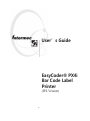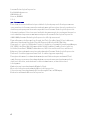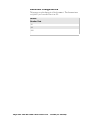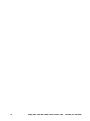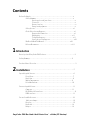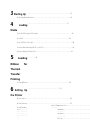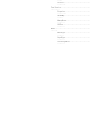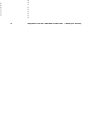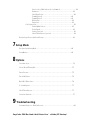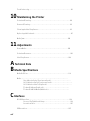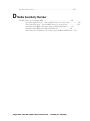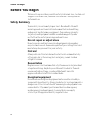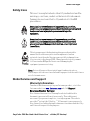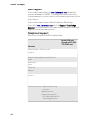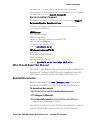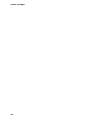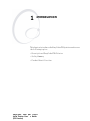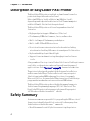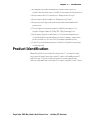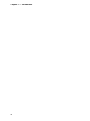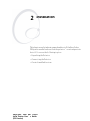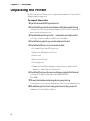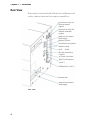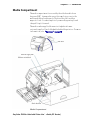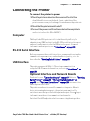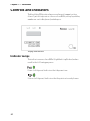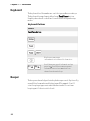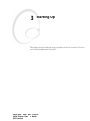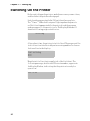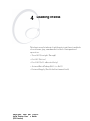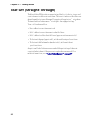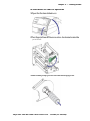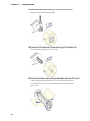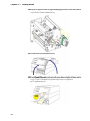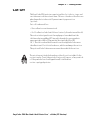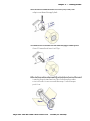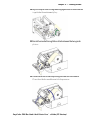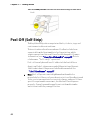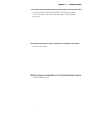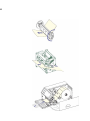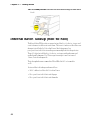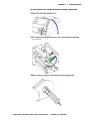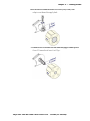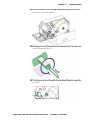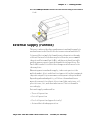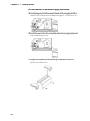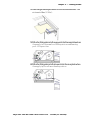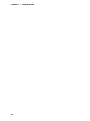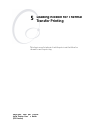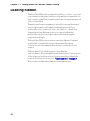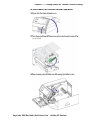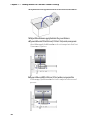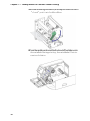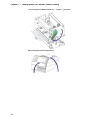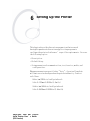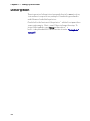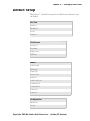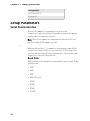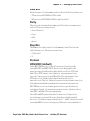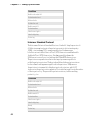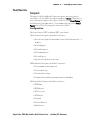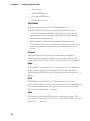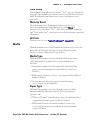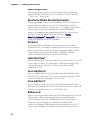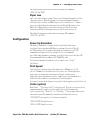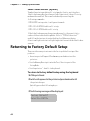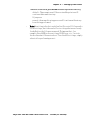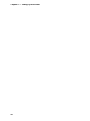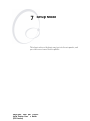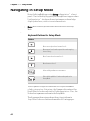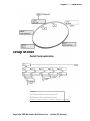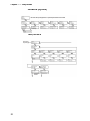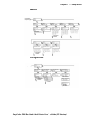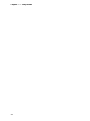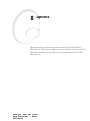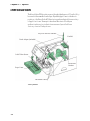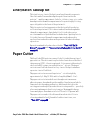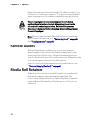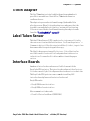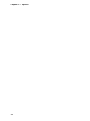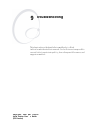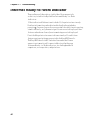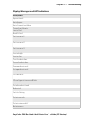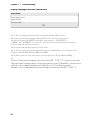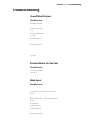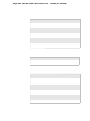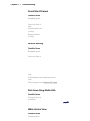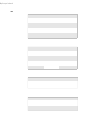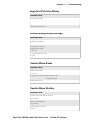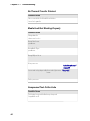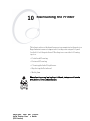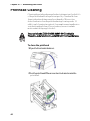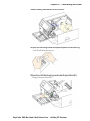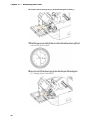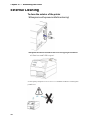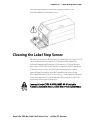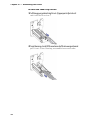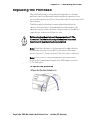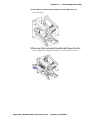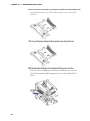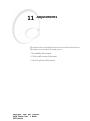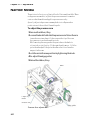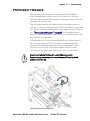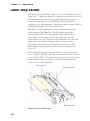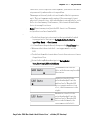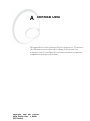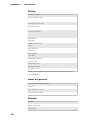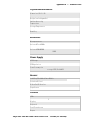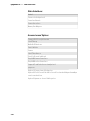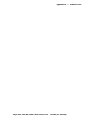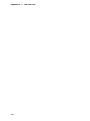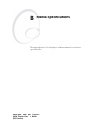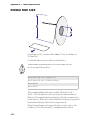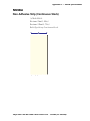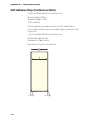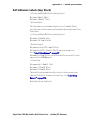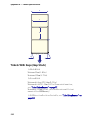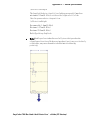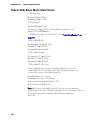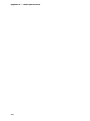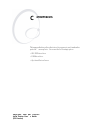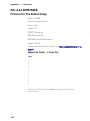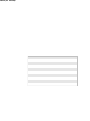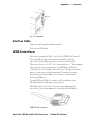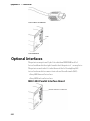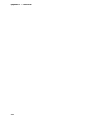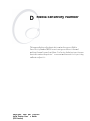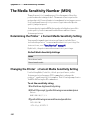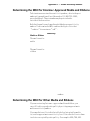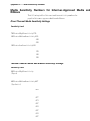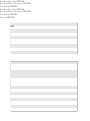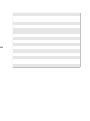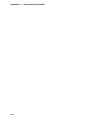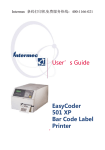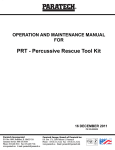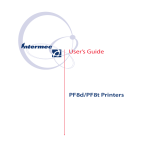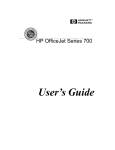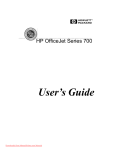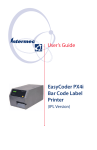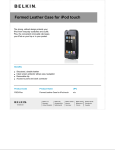Download User's Guide EasyCoder® PX4i Bar Code Label Printer
Transcript
Intermec 条码打印机免费服务热线:400-1199-021 User’s Guide EasyCoder® PX4i Bar Code Label Printer (IPL Version) User’s Guide EasyCoder® PX4i Bar Code Label Printer (IPL Version) IntermecTechnologiesCorporation WorldwideHeadquarters 600136thAve.W. Everett,WA98203 U.S.A. www.intermec.com Theinformationcontainedhereinisprovidedsolelyforthepurposeofallowingcustomersto operateandserviceIntermec-manufacturedequipmentandisnottobereleased,reproduced,or usedforanyotherpurposewithoutwrittenpermissionofIntermecTechnologiesCorporation. Informationandspecificationscontainedinthisdocumentaresubjecttochangewithoutprior noticedanddonotrepresentacommitmentonthepartofIntermecTechnologiesCorporation. ©2003-2008byIntermecTechnologiesCorporation.Allrightsreserved. ThewordIntermec,theIntermeclogo,Norand,ArciTech,CrossBar,DataCollectionBrowser, dcBrowser,Duratherm,EasyCoder,EasyLAN,EnterpriseWirelessLAN,EZBuilder, Fingerprint,i-gistics,INCA(underlicense),InterDriver,IntermecPrinterNetworkManager, IRL,JANUS,LabelShop,MobileFramework,MobileLAN,Nor*Ware,Pen*Key,PrecisionPrint, PrintSet,RoutePower,TE2000,TrakkerAntares,UAP,UniversalAccessPoint,andVirtual WedgeareeithertrademarksorregisteredtrademarksofIntermecTechnologiesCorporation. ThereareU.S.andforeignpatentsaswellasU.S.andforeignpatentspending. Throughoutthismanual,trademarkednamesmaybeused.Ratherthanputatrademark(™or®) symbolineveryoccurrenceofatrademarkedname,westatethatweareusingthenamesonlyin aneditorialfashion,andtothebenefitofthetrademarkowner,withnointentionof infringement. KimduraisaregisteredtrademarkofKimberlyClark. MicrosoftisaregisteredtrademarkofMicrosoftCorporation. ValeronisaregisteredtrademarkofValéronStrengthFilms,anITWCompany. WindowsisatrademarkofMicrosoftCorporation. ii Document Change Record Thispagerecordschangestothisdocument.Thedocumentwas originallyreleasedasVersion-01. Version Number Date -01 -02 -001 EasyCoder PX4i Bar Code Label Printer User’s Guide (IPL Version) iv EasyCoder PX4i Bar Code Label Printer User’s Guide (IPL Version) Contents BeforeYouBegin.....................................................x SafetySummary..............................................x Donotrepairoradjustalone.............................x Firstaid.............................................x Resuscitation.........................................x Energizedequipment...................................x SafetyIcons................................................xi GlobalServicesandSupport....................................xi WarrantyInformation.................................xi WebSupport........................................xii TelephoneSupport...................................xii ServiceLocationSupport..............................xiii WhoShouldReadThisManual................................xiii RelatedDocuments.........................................xiii 1 Introduction DescriptionofEasyCoderPX4iPrinter....................................2 SafetySummary.....................................................2 ProductIdentification.................................................3 2 Installation .......................................................5 UnpackingthePrinter.................................................6 FrontView..................................................7 RearView...................................................8 MediaCompartment..........................................9 PrintMechanism............................................10 ConnectingthePrinter...............................................11 Computer..................................................11 RS-232SerialInterface........................................11 USBInterface...............................................11 ControlsandIndicators..............................................12 IndicatorLamps.............................................12 Display....................................................13 Keyboard..................................................14 Beeper....................................................14 EasyCoder PX4i Bar Code Label Printer User’s Guide (IPL Version) 3 Starting Up .....................................................15 SwitchingOnthePrinter.............................................16 4 Loading .................................................17 Media Tear-Off(Straight-Through)..........................................18 Cut-Off..........................................................23 Peel-Off(Self-Strip).................................................28 InternalBatchTakeup(Roll-to-Roll)....................................34 ExternalSupply(Fanfold)............................................41 5 Loading Ribbon ..........45 for Thermal Transfer Printing LoadingRibbon....................................................46 6 Setting Up ........................................53 the Printer Description.......................................................54 DefaultSetup......................................................55 SerialCommunication.............................. .......... SetupParamet BaudRate................................. ers.......... ............. ......... ............. DataBits................................. ............. .......... .. Parity................................... ...... Protocol................................. .......... Test/Service..................................... ........... Testprint................................ ........... DataDump................................. ....... MemoryReset.............................. ......... LSSTest.................................. ......... Media............................................ ........ MediaType................................ ........ PaperType................................ ......... LabelLengthDots.......................... ......... 59 59 61 61 61 61 61 61 62 56 56 56 57 57 57 57 vi EasyCoder PX4i Bar Code Label Printer User’s Guide (IPL Version) Sensitivity(MediaSensitivityNumber)....................62 Darkness...........................................62 LabelRestPoint......................................62 FormAdjDotsX.....................................62 FormAdjDotsY.....................................62 RibbonLow.........................................62 PaperLow..........................................63 Configuration...............................................63 PowerUpEmulation..................................63 PrintSpeed.........................................63 Cutter(option)......................................63 LabelTakenSensor(option)............................64 ReturningtoFactoryDefaultSetup.....................................64 7 Setup Mode NavigatinginSetupMode............................................68 SetupModes.......................................................69 8 Options Introduction.......................................................74 Liner/BatchTakeupKit..............................................75 PaperCutter.......................................................75 FanfoldGuides.....................................................76 MediaRollRetainer.................................................76 3-inchAdapter.....................................................77 LabelTakenSensor..................................................77 InterfaceBoards....................................................77 9 Troubleshooting IntermecReady-to-WorkIndicator......................................80 EasyCoder PX4i Bar Code Label Printer User’s Guide (IPL Version) Troubleshooting....................................................83 10 Maintaining the Printer PrintheadCleaning.................................................88 ExternalCleaning..................................................92 CleaningtheLabelStopSensor........................................93 ReplacingthePrinthead..............................................95 MediaJams......................................................100 11 Adjustments NarrowMedia....................................................102 PrintheadPressure.................................................103 LabelStopSensor.................................................104 A Technical Data B Media Specifications MediaRollSize...................................................114 Media.......................................................... Non-AdhesiveStrip(ContinuousStock)......................... Self-AdhesiveStrip(ContinuousStock).......................... Self-AdhesiveLabels(GapStock)............................... TicketsWithGaps(GapStock)................................ TicketsWithBlackMark(MarkStock).......................... C Interfaces RS-232Interface..................................................124 ProtocolForTheDefaultSetup................................124 InterfaceCable............................................125 USBInterface....................................................125 viii OptionalInterfaces.................................................126 D Media Sensitivity Number TheMediaSensitivityNumber(MSN)..................................130 DeterminingthePrinter’sCurrentMediaSensitivitySetting...........130 ChangingthePrinter’sCurrentMediaSensitivitySetting.............130 DeterminingtheMSNforIntermec-ApprovedMediaandRibbons.....131 DeterminingtheMSNforOtherMediaandRibbons...............131 MediaSensitivityNumbersforIntermec-ApprovedMediaandRibbons..132 EasyCoder PX4i Bar Code Label Printer User’s Guide (IPL Version) Before You Begin Before You Begin Thissectionprovidesyouwithsafetyinformation,technical supportinformation,andsourcesforadditionalproduct information. Safety Summary Yoursafetyisextremelyimportant.Readandfollowall warningsandcautionsinthisdocumentbeforehandling andoperatingIntermecequipment.Youcanbeseriously injured,andequipmentanddatacanbedamagedifyoudo notfollowthesafetywarningsandcautions. Do not repair or adjust alone Donotrepairoradjustenergizedequipmentaloneunder anycircumstances.Someonecapableofprovidingfirstaid mustalwaysbepresentforyoursafety. First aid Alwaysobtainfirstaidormedicalattentionimmediately afteraninjury.Neverneglectaninjury,nomatterhow slightitseems. Resuscitation Beginresuscitationimmediatelyifsomeoneisinjuredand stopsbreathing.Anydelaycouldresultindeath.Towork onornearhighvoltage,youshouldbefamiliarwith approvedindustrialfirstaidmethods. Energized equipment Neverworkonenergizedequipmentunlessauthorizedbya responsibleauthority.Energizedelectricalequipmentis dangerous.Electricalshockfromenergizedequipmentcan causedeath.Ifyoumustperformauthorizedemergency workonenergizedequipment,besurethatyoucomply strictlywithapprovedsafetyregulations. x Before You Begin Safety Icons Thissectionexplainshowtoidentifyandunderstandthe warnings,cautions,andnotesthatareinthisdocument. YoumayalsoseeiconsthattellyouwhentofollowESD procedures. Awarningalertsyouofanoperatingprocedure,practice, condition,orstatementthatmustbestrictlyobservedtoavoid deathorseriousinjurytothepersonsworkingonthe equipment. Acautionalertsyoutoanoperatingprocedure,practice, condition,orstatementthatmustbestrictlyobservedto preventequipmentdamageordestruction,orcorruptionor lossofdata. Thisiconappearsatthebeginningofanyprocedureinthis manualthatcouldcauseyoutotouchcomponents(suchas printedcircuitboards)thataresusceptibletodamagefrom electrostaticdischarge(ESD).Whenyouseethisicon,youmust followstandardESDguidelinestoavoiddamagingthe equipmentyouareservicing. Note:Noteseitherprovideextrainformationaboutatopicor containspecialinstructionsforhandlingaparticularconditionor setofcircumstances. Global Services and Support Warranty Information TounderstandthewarrantyforyourIntermecproduct,visitthe Intermecwebsiteatwww.intermec.comandclickSupport> ReturnsandRepairs>Warranty. Disclaimerofwarranties:Thesamplecodeincludedinthis documentispresentedforreferenceonly.Thecodedoesnot necessarilyrepresentcomplete,testedprograms.Thecodeis provided“asiswithallfaults.”Allwarrantiesareexpressly disclaimed,includingtheimpliedwarrantiesofmerchantability andfitnessforaparticularpurpose. EasyCoder PX4i Bar Code Label Printer User’s Guide (IPL Version) Before You Begin Web Support VisittheIntermecwebsiteatwww.intermec.comtodownload ourcurrentmanuals(inPDF).Toorderprintedversionsofthe Intermecmanuals,contactyourlocalIntermecrepresentativeor distributor. VisittheIntermectechnicalknowledgebase(Knowledge Central)atwww.intermec.comandclickSupport>Knowledge Centraltoreviewtechnicalinformationortorequesttechnical supportforyourIntermecproduct. Telephone Support TheseservicesareavailablefromIntermec. In the USA and Canada call 1-800755-5505 and Services OrderIntermec·Placeanorder. products OrderIntermecOrderprinterlabelsand media Orderspare parts Technical Support Service Servicecontracts·Askaboutanexisting contract. ·Renewacontract. ·Inquireaboutrepair billingorotherservice invoicingquestions. xii Before You Begin OutsidetheU.S.A.andCanada,contactyourlocalIntermec representative.Tosearchforyourlocalrepresentative,fromthe Intermecwebsite,clickAboutUs>ContactUs. Service Location Support Forthemostcurrentlistingofservicelocations,clickSupport> ReturnsandRepairs>RepairLocations. FortechnicalsupportinSouthKorea,usetheafterservice locationslistedbelow: AWOOSystems 102-1304SKVentium 522Dangjung-dong Gunpo-si,Gyeonggi-doKorea,South435-776 Contact:Mr.SinbumKang Telephone:+82-31-436-1191 E-mail:[email protected] INInformationSystemPTDLTD 6thFloor DaeguVentureCenterBldg95 Shinchun3Dong Donggu,DaeguCity,Korea E-mail:[email protected]@gw.idif.co.kr Who Should Read This Manual ThisUser’sGuideprovidesyouwithinformationaboutthe featuresoftheEasyCoderPX4iprinterandhowtoinstall, configure,operate,maintain,andtroubleshootit. Related Documents TheIntermecwebsiteatwww.intermec.comcontainsour documents(asPDFfiles)thatyoucandownloadforfree. To download documents 1VisittheIntermecwebsiteatwww.intermec.com. 2ClickSupport>Manuals. 3IntheSelectaProductfield,choosetheproductthatyou wanttodownloaddocumentationfor. ToorderprintedversionsoftheIntermecmanuals,contact yourlocalIntermecrepresentativeordistributor. EasyCoder PX4i Bar Code Label Printer User’s Guide (IPL Version) Before You Begin xiv 1 Introduction ThischapterintroducestheEasyCoderPX4iprinterandcovers thefollowingtopics: ·DescriptionofEasyCoderPX4iPrinter ·SafetySummary ·ProductIdentification EasyCoder PX4i Bar Code1 Label Printer User ’ s Guide (IPL Version) Chapter 1 — Introduction Description of EasyCoder PX4i Printer TheEasyCoderPX4iprinterisahigh-volumethermaltransfer printerwithaprintheadresolutionof 8dots/mm(203dots/inch)or16dots/mm(406dots/inch), dependingonwhichprintheadisinstalled.Themaximumprint widthis112mm(4.5in)witheitherprinthead. TheEasyCoderPX4iprinteroffersalargenumberofuseful features: ·Highspeedprintingupto300mm/sec(12in/sec) ·FlashmemorySIMMsforfirmware,fonts,andbarcodes ·Built-inCompactFlashmemorycardadapter ·Built-inRS-232andUSBinterfaces ·Provisionforoneortwoextrainterfaceboardsincluding wiredorwirelessEasyLANconnectionsandparallelinterface ·Keyboardanddisplaywithbacklight ·Supportfornetworkmonitoringthroughoptionalsoftware tools Alargenumberoffactory-installedorfield-installableoptionsare available,sotheprintercanbeconfiguredforawiderangeof applications.See“Options”onpage73,formoreinformation. TheprinterisdesignedtoworkwiththeIntermecInterDriver andIntermecLabelShop.TheInterDriverallowsyoutoprint labelsfromstandardMSWindowsapplications,forexample MicrosoftOffice.IntermecLabelShopisaseriesoflabeldesign programsthatworkundervariousversionsofMSWindows. TheEasyCoderPX4iprinterdescribedinthismanualsupports theIntermecProgrammingLanguage(IPL)v2.30orlater.The EasyCoderPX4iprinterthatsupportsIntermecFingerprint v8.30isdescribedinitsownUser’sGuide. Safety Summary IntermecassumesnoresponsibilityregardingtheCEDirectiveif theprinterishandled,modified,orinstalledinanywayother thanthatdescribedinIntermec’smanuals. ·Readthismanualcarefullybeforeconnectingtheprinter. 2 Chapter 1 — Introduction ·Movingpartsareexposedwhenthesidedoorsareopen,so ensurethatthedoorsareclosedbeforeyouoperatetheprinter. ·Donotremovetheleft-handcover.Dangerousvoltage! ·Donotremovethebottomplate.Dangerousvoltage! ·Donotputyourfingersinsidetheprintmechanismwhenthe powerison. ·Placetheprinteronanevensurfacewhichcansupportits weightofapproximately13kg(28.5lb)plussupplies. ·Donotspraytheprinterwithwater.Ifyouareusingahoseto cleanthepremisesinanindustrialenvironment,removethe printerorprotectitcarefullyfromsprayandmoisture. ·Carefullyreadthewarningtextontheenvelopebeforeusinga cleaningcard. Product Identification Themachinelabelisattachedtotheprinter’srearplateand containsinformationontype,model,andserialnumberaswell asACvoltage.Italsocontainsregulatoryagencymarkings indicatingcompliancewithspecificagencyregulations,ifany. EasyCoder PX4i Bar Code Label Printer User’s Guide (IPL Version) Chapter 1 — Introduction 4 2 Installation ThischapterexplainshowtounpackandinstalltheEasyCoder PX4iprinterandalsodescribestheprinter’svariouspartsin detail.Itcoversthefollowingtopics: ·UnpackingthePrinter ·ConnectingthePrinter ·ControlsandIndicators EasyCoder PX4i Bar Code5 Label Printer User ’ s Guide (IPL Version) Chapter 2 — Installation Unpacking the Printer Beforeyouinstalltheprinter,unpackandexamineitforpossible damageormissingparts. To unpack the printer 1Opentheboxandlifttheprinterout. 2Checkthattheprinterhasnotbeenvisiblydamagedduring transportation.Keepthepackingmaterialsincaseyouneedto moveorreshiptheprinter. 3Checkthelabelontheprinter’srearplate,whichgivesthe voltage,thepartnumber,andtheserialnumber. 4Checkthatanyoptionsyouorderedareincluded. 5Checkthatalltheaccessoriesareincluded: ·IntermecEasyCoderPX4iprinter ·Adapterfor3inmediarollcore ·Powercord ·Qualitycheckcard ·Cleaningcard ·Compactdisk(CD)withsupportingsoftware,additional manuals,andproductinformation. 6Checkthatthetypeofpowercordisappropriateforthelocal standard.Theprinterworkswithin90to265VAC, 50to60Hz. 7Iftheprinterhasbeendamagedinanywayduring transportation,reportthedamagetothecarrierimmediately. 8Ifthedeliveryisincorrectoranypartsaremissing,reportit immediatelytothedistributor. 6 Chapter 2 — Installation Front View Atthefrontoftheprinterarethedisplaywindow,theindicator lamps,andthekeyboard.Thesefeaturesallowtheoperatorto controlandsetuptheprintermanually. Thefrontdoorisheldbyasnap-lock.Openthefrontdoorto viewthevariouspartsontheprinter’sfront. Referto“Options”onpage73,forinformationonpossible optionaldevicesfittedontheprinter’sfront. Indicator lamps Display window Keyboard Connector for optional cutter Print mechanism Front door Side door Front View EasyCoder PX4i Bar Code Label Printer User’s Guide (IPL Version) Chapter 2 — Installation Rear View TherearplatecontainstheOn/Offswitch,theACpowercord socket,andvariousinterfaceconnectorsandslots. Provision for EasyLAN Wireless antenna (option) Provision for EasyLAN Ethernet connection (option) Intake slot for external media supply Memory card slot Provision for two optional interface boards On/Off Switch Bar code wand socket ("wand:") AC Power cord socket RS-232 serial interface ("uart1:") USB Interface ("usb1:") Machine label Intake slot for external media supply Rear View 8 Chapter 2 — Installation Media Compartment Themediacompartmentiscoveredbythesidedoorwhichcan beopened180°downwardstoprovidecompleteaccesstothe mediaandribbonloadingarea.Thedoorisheldclosedbya magneticlock.Itcanbecompletelyremovedbyopeningitand thenpullingitforward. Themediacanbesuppliedfromarotatinghuborfroman externalsupplyoffanfoldedmediabehindtheprinter.Formore information,see“Options”onpage73. Side door Ribbon supply hub Ribbon rewind hub Slack absorber Media Compartment EasyCoder PX4i Bar Code Label Printer User ’s Guide (IPL Version) Chapter 2 — Installation Print Mechanism Theprintmechanismfeaturesahigh-performancethermal printheadwithquick-mountfittingstofacilitatereplacement. Pressure arm locking knob Printhead pressure adjustment knob Edge guide Pressure arm Thermal printhead Tear bar Upper label stop sensor guide (removable) lever Lower label stop sensor guide (removable) Label stop sensor position adjustment screw Print Mechanism 10 Chapter 2 — Installation Connecting the Printer To connect the printer to power 1PlacetheprinteronalevelsurfacenearanACoutlet.You shouldbeabletoaccesstheback,front,andsidesofthe printerasnecessarytoloadsuppliesandremovetheprintout. 2Checkthattheprinterisswitchedoff. 3Connectthepowercordfromthesocketontherearplateto anelectricaloutlet(90to265VAC). Computer TheEasyCoderPX4iprinterisfittedwithone9-pinD-style subminiature(DB9)socketfortheRS-232serialinterfaceport andoneclassBconnectorfortheUSBinterfaceport.Formore informationaboutports,see“Interfaces”onpage123. RS-232 Serial Interface Beforeyoucanusetheserialinterface,youmayneedtosetupthe communicationparameters,suchasbaudrate,parity,etc.as describedin“SettingUpthePrinter”onpage53. USB Interface TheprintersupportsUSBv1.1.Thereisnocommunication setupforUSB.Formoreinformation,referto“Interfaces”on page123. Optional Interface and Network Boards Fordetails,see“InterfaceBoards”onpage77.Referto“Setting UpthePrinter”onpage53,“NavigatinginSetupMode”on page68,and“OptionalInterfaces”onpage126forconnection andsetupinstructions. Theprintercanbesettoscanallcommunicationports.Whenit detectsincomingdataonaport,theprinterautomatically switchestousethatportforbothinputandoutput.Pressitoget informationontheactivecommunicationchannels. SwitchoffbothPCandprinterbeforeconnectingthemtogether. EasyCoder PX4i Bar Code Label Printer User’s Guide (IPL Version) Chapter 2 — Installation Controls and Indicators TheEasyCoderPX4iprinterhasseveralwaysofcommunicating directlywithitsoperator:threecoloredLEDs,adisplaywindow, amembrane-switchkeyboard,andabeeper. Display and controls Indicator Lamps TheindicatorsarecoloredLEDs(LightEmittingDiodes)andare usedforthefollowingpurposes: Power(solidgreen)indicatesthatthepowerison. Status(solidgreen)indicatesthattheprinterisreadyforuse. 12 Chapter 2 — Installation Status(flashinggreen)indicatesthattheprinteris communicating. Status(solidred)indicatesanerrorcondition(see “Troubleshooting”onpage79). IntermecReady-to-Workindicator(blue;on,blink,oroff).The indicatorhasthreedifferentstates:On,Blinking,andOff.When theindicatorisOn,theprinterisreadyforuse.Whenthe indicatorisblinking,theprintermaybeinitializing,waitingfor externalresources,orinneedofuserattention.Whenthe indicatorisoff,theprinterisnotreadytooperate. Display ThedisplaywindowcontainsanLCD(LiquidCrystalDisplay) withbackgroundilluminationandtwolinesoftext,eachwith16 characters.Itshowsamessagewhencertainerrorsoccurand guidestheoperatorthroughupgrading,startup,andsetup.The followingerrorsarereported: Error Messages and Conditions Message Displayed PAUSE PAPEROUT RIBBONOUT PRINTHEADUP/PRESSPrintheadlifted FEED OPEN&SHUTCUTTERCuttererror RIBBONFITTED PAPERFAULT PSUERROR PSUOVERTEMP PRINTHEADHOT EasyCoder PX4i Bar Code Label Printer User’s Guide (IPL Version) Chapter 2 — Installation Keyboard Thekeyboardisofthemembrane-switchtypeandhassevenkeys. ThekeyboardissupplementedbyalargeFeed/Pausebutton. Somekeyshavehard-codedfunctionsinthestartupandsetup modes. Keyboard Buttons Button Feed/Pausebutton + Displayerrormessages andcommunicationchannelinformation. Scrollbetweentypesofinformationafter pressingi.Possibleerrormessagesand informationonactivecommunications channelsareshowninaloop. Beeper Thebeeperacknowledgesthatakeyhasbeenpressed.Optionally, anaudiblealarmcanbeenabledusinganIPLcommand.Itwill startbeepingatpaperoutandribbonoutandwillcontinue beepinguntilthestartofreload. 14 3 Starting Up Thischapterexplainshowtostartuptheprinterafterinstallation orafterhavingbeenswitchedoff. EasyCoder PX4i Bar Code15 Label Printer User ’ s Guide (IPL Version) Chapter 3 — Starting Up Switching On the Printer Beforeswitchingontheprinter,makethenecessaryconnections, andcheckthattheprintheadisengaged. SwitchonthepowerusingtheOn/Offswitchontherearplate. The“Power”LEDonthefrontpanellightsupwhenthepoweris on.Waitforafewmomentswhiletheprinterloadstheprogram andrunssomeself-diagnostictests.TheDisplayWindowwill showthefollowingprogressindicator. Starting Afterashorttime,theprinterisinitialized.Theprogressofthe initializationisindicatedbyanincreasingnumberofcolonson thelowerlineinthedisplay. Initializing ::: Whentheinitializationiscompleted,alabelisfedout.The followingmessage,whichistheIPLversionnumber,appearsin theDisplayWindow,indicatingthattheprinterisreadyfor operation. IPL 2.30 16 4 Loading Media Thischapterexplainshowtoloadtheprinterwithvariouskinds ofcontinuous,gap,ormarkmediaforthefollowingmodesof operation: ·Tear-Off(Straight-Through) ·Cut-Off(Cutter) ·Peel-Off(Self-adhesiveStrip) ·InternalBatchTakeup(Roll-to-Roll) ·ExternalSupply(FanfoldorContinuousStock) EasyCoder PX4i Bar Code17 Label Printer User ’ s Guide (IPL Version) Chapter 4 — Loading Media Tear-Off (Straight-Through) TheEasyCoderPX4iprintercanprintonlabels,tickets,tags,and continuousstockinvariousforms.Thissectiondescribesthecase whenthemediaistornoffmanuallyagainsttheprinter’stearbar. Thismethodisalsoknownas“straight-throughprinting.” Tear-offcanbeusedfor: ·Non-adhesivecontinuousstock ·Self-adhesivecontinuousstockwithliner ·Self-adhesivelabelswithliner(gaporcontinuousstock) ·Ticketswithgaps(gapstock),withorwithoutperforations ·Ticketswithblackmarks(markstock),withorwithout perforations Anoptionallabeltakensensorcanholdtheprintingofthenext copyinthebatchuntilthepresentcopyhasbeenremoved.For moreinformation,see“LabelTakenSensor”onpage77. 18 Chapter 4 — Loading Media To load media for tear-off operation 1Openthefrontandsidedoors. 2Turntheprintheadliftlevercounter-clockwisetoraisethe printhead. 3Removeanyemptycorefromthemediasupplyhub. EasyCoder PX4i Bar Code Label Printer User’s Guide (IPL Version) Chapter 4 — Loading Media 4Inthecaseofamediarollwitha76mm(3in)core,fitan adapteronthemediasupplyhub. 5Fitanewrollofmediaontothemediasupplyhubandpush therollinwardsasfarasitwillgo. 6Routethemediaunderneaththeslackabsorberandforward towardstheprintmechanism.Theslackabsorbercanbe rotatedforbetteraccessandthensnap-lockedinopen position. 20 Chapter 4 — Loading Media 7Routethemediathroughtheprintunitandpushitinwards asfarasitwillgo. 8Thisdiagramshowsthepaththemediawilltakethroughthe printer. 9Turntheprintheadliftlevertothe“closed”position. EasyCoder PX4i Bar Code Label Printer User’s Guide (IPL Version) Chapter 4 — Loading Media 10Adjustthepositionofthegreenedgeguidessothatthemedia isguidedwithaminimumofplay. 11Closethefrontandsidedoors. 12PressFeed/Pausetoadvancethemediaandadjustthemedia feed.Tearoffthemediabygrabbingtheouteredgeand pullingdownwards. Feed/ Pause 22 Chapter 4 — Loading Media Cut-Off TheEasyCoderPX4iprintercanprintonlabels,tickets,tags,and continuousstockinvariousforms.Thissectiondescribesthecase whenthemediaistobecutoffbyanautomaticpapercutter (option). Cut-offcanbeusedfor: ·Non-adhesivecontinuousstock ·Self-adhesivelabelswithliner(cutonlylinerbetweenlabels) Thecutterisdesignedtocutthroughpaper-basedmediawitha thicknessbetween60and175μm,whichroughlycorrespondsto apaperweightof60to175grams/m2(basisweight40to120 lb.).Thecuttershouldnotbeusedtocutthroughlabelsbecause theadhesivewillsticktotheshears,whichcandamagethecutter. Theoptionallabeltakensensorcannotbeusedwiththecutter. Therotatingcuttingbladecanbeaccidentlyactivatedwhilethe cutterisopen.Toavoidanyriskofinjurytofingers,alwaysswitch offthepowerbeforeloadingmediaand/orribbonina cutter-equippedprinter. EasyCoder PX4i Bar Code Label Printer User’s Guide (IPL Version) Chapter 4 — Loading Media To load media for cut-off operation 1Switchoffthepower.Openthecutterandthesidedoor. E asy 2Turntheprintheadliftlevercounterclockwisetoraisethe printhead. 3Removeanyemptycorefromthemediasupplyhub. 24 Chapter 4 — Loading Media 4Inthecaseofamediarollwitha76mm(3in)core,fitan adapteronthemediasupplyhub. 5Fitanewrollofmediaontothemediasupplyhubandpush therollinwardsasfarasitwillgo. 6Routethemediaunderneaththeslackabsorberandforward towardstheprintmechanism.Theslackabsorbercanbe rotatedforbetteraccessandthensnap-lockedinopen position. EasyCoder PX4i Bar Code Label Printer User’s Guide (IPL Version) Chapter 4 — Loading Media 7Routethemediathroughtheprintunitandpushitinwards asfarasitwillgo. 8Thisdiagramshowsthepaththemediawilltakethroughthe printer. 9Turntheprintheadliftlevertothe“closed”position. 26 Chapter 4 — Loading Media 10Adjustthepositionofthegreenedgeguidessothatthemedia isguidedwithaminimumofplay. 11Routethemediathroughthecutterbetweenthetwoguide plates. E asyC o 12Closethecutterunitwhilepullingontheendofthemedia. Closethesidedoorandthenswitchthepoweron. E asyC o EasyCoder PX4i Bar Code Label Printer User’s Guide (IPL Version) Chapter 4 — Loading Media 13PressFeed/Pausetoadvancethemediaandadjustthemedia feed. Feed/ Pause Peel-Off (Self-Strip) TheEasyCoderPX4iprintercanprintonlabels,tickets,tags,and continuousstockinvariousforms. Thissectiondescribesthecasewhenself-adhesivelabelsare separatedfromthelinerimmediatelyafterprinting,which requiresanoptionalinternalliner/batchtakeupunit.Formore information,see“Liner/BatchTakeupKit”onpage75.Thisis alsoknownas“Self-strip”operation. Peel-offcanonlybeusedforself-adhesivelabelswithliner. Anoptionallabel-takensensorcanholdtheprintingofthenext labelinabatchuntilthepresentlabelhasbeenremoved.See “LabelTakenSensor”onpage77. Note:Peel-offoperationsetshighdemandsonthemediafor properlabelstiffness,releasecharacteristicsoftheadhesiveand liner,resistanceagainstelectrostaticcharge,andsoon.Ifthese specificrequirementsarenotmet,thelabelswillnotdispense properly.Consultyourmediasupplierortestthemediatomake sureitissuitableforyourapplication. 28 Chapter 4 — Loading Media To load media for peel-off operation 1Openthefrontandsidedoors. 2Turntheprintheadliftlevercounter-clockwisetoraisethe printhead. 3Pulloutthegreenclip(1)onthelinertakeuphubanddispose ofanywound-upliner(2). 2. 1. EasyCoder PX4i Bar Code Label Printer User’s Guide (IPL Version) Chapter 4 — Loading Media 4Removeanyemptycorefromthemediasupplyhub. 5Inthecaseofamediarollwitha76mm(3in)core,fitan adapteronthemediasupplyhub. 6Fitanewrollofmediaontothemediasupplyhubandpush therollinwardsasfarasitwillgo. 30 Chapter 4 — Loading Media 7Routethemediaunderneaththeslackabsorberandforward towardstheprintmechanism.Theslackabsorbercanbe rotatedforbetteraccessandthensnap-lockedinopen position. 8Routethemediathroughtheprintunitandpushitinwards asfarasitwillgo. 9Pulloutapproximately40cm(15in)oflabelsandremovethe labelsfromtheliner. E a s 40 c 31 Chapter 4 — Loading Media 10Routethelineraroundthetearbarandbackundertheprint unit. E a s 11Securethelinertothetakeuphubwiththegreenclip(1)and rotatethehub(2)untilthemediaispulledtight. 2. 1. 12Thisdiagramshowsthepaththemediaandlinerwilltake throughtheprinter. 32 Chapter 4 — Loading Media 13Turntheprintheadliftlevertothe“closed”position. 14Adjustthepositionofthegreenedgeguidessothatthemedia isguidedwithaminimumofplay. 15Closethefrontandsidedoors. EasyCoder PX4i Bar Code Label Printer User’s Guide (IPL Version) Chapter 4 — Loading Media 16PressFeed/Pausetoadvancethemediaandadjustthemedia feed. Feed/ Pause Internal Batch Takeup (Roll-to-Roll) TheEasyCoderPX4iprintercanprintonlabels,tickets,tags,and continuousstockinvariousforms.Thissectiondescribesthecase whenprintedlabelsfittedonliner(backingpaper)or pre-perforatedticketsandtagsarewoundupinsidetheprinter. Therollofprintedlabels,tickets,ortagscanthenberemoved andbehandledmanually.Thisrequiresanoptionalinternal liner/batchtakeupunit. Thetakeuphubcanaccommodate30to40%ofafull-sizemedia roll. Internalbatchtakeupcanbeusedfor: ·Self-adhesivelabelsfittedonliner ·Pre-perforatedticketswithgaps ·Pre-perforatedticketswithmarks 34 Chapter 4 — Loading Media To load media for internal batch takeup operation 1Openthefrontandsidedoors. 2Turntheprintheadliftlevercounter-clockwisetoraisethe printhead. 3Removeanyemptycorefromthemediasupplyhub. EasyCoder PX4i Bar Code Label Printer User’s Guide (IPL Version) Chapter 4 — Loading Media 4Loosenthesinglescrewthatholdstheguideplateattherear ofthemediacompartment. 5Removethetearbarfromtheprintunitandreplaceitwith theguideplate. 36 Chapter 4 — Loading Media 6Inthecaseofamediarollwitha76mm(3in)core,fitan adapteronthemediasupplyhub. 7Fitanewrollofmediaontothemediasupplyhubandpush therollinwardsasfarasitwillgo. EasyCoder PX4i Bar Code Label Printer User’s Guide (IPL Version) Chapter 4 — Loading Media 8Routethemediaunderneaththeslackabsorberandforward towardstheprintmechanism.Theslackabsorbercanbe rotatedforbetteraccessandthensnap-lockedinopen position. 9Routethemediathroughtheprintunitandpushitinwards asfarasitwillgo. 10Pulloutapproximately40cm(15in)oflabels. E as 40 c 38 Chapter 4 — Loading Media 11Routethelabelsaroundtheguideplateandbackunderthe printunittothetakeuphub E a s 12Windupsomeofthemediaonthetakeuphub(1)andsecure itwiththegreenclip(2). 1. 2. 13Thisdiagramshowsthepaththemediawilltakethroughthe printer. EasyCoder PX4i Bar Code Label Printer User’s Guide (IPL Version) Chapter 4 — Loading Media 14Turntheprintheadliftlevertothe“closed”position. 15Adjustthepositionofthegreenedgeguidessothatthemedia isguidedwithaminimumofplay. 16Closethesidedoor,butkeepthefrontdooropen. E a s 40 Chapter 4 — Loading Media 17PressFeed/Pausetoadvancethemediaandadjustthemedia feed. E a s y C o Feed/ Pause External Supply (Fanfold) Thissectiondescribesthecasewhenanexternalmediasupplyis usedsuchasastackoffanfoldticketsoranexternalmediaroll. Itispossibletosimplyletthemediaentertheprinterthrough eitherofthetwoslotsintherearplate.However,werecommend theoptionalIntermecFanfoldKit,whichprovidesadjustable guidestomoreaccuratelyguidethemediaintotheprinter.The FanfoldKitcanbefittedtoeithertheupperorthelowerslotin therearplate. Whenusinganexternalmediasupply,takecaretoprotectthe mediafromdust,dirt,andotherforeignparticlesthatcanimpair theprintoutqualityorcauseunnecessaryweartotheprinthead. Dependingonbrandandquality,alldirectthermalmediaare moreorlesssensitivetoheat,directsunlight,moisture,oil, plasticizers,fat,andothersubstances.Protectthemedia accordingly. Externalsupplycanbeusedfor: ·Tear-offoperation ·Cut-offoperation ·Peel-offoperation(upperslotonly) ·Internalbatchtakeupoperation EasyCoder PX4i Bar Code Label Printer User’s Guide (IPL Version) Chapter 4 — Loading Media To load media for external supply operation 1Usetheupperslotintherearplatewhenthesupplyisatthe samelevelastheprinterorwhenusingpeel-offoperation. 2Usethelowerslotintherearplatewhenthesupplyisplaced lowerthantheprinter. 3Theprintercanbefittedwithanoptionalsetoffanfold guidesineitherslot. 42 Chapter 4 — Loading Media 4Theouterguideisadjustableforvariousmediawidths.The minimumis40mm(1.58in). 5Fitthefanfoldguideintotheupperslotintherearplatewhen thesupplyisatthesamelevelastheprinterorwhenusing peel-offoperation. 6Fitthefanfoldguideintothelowerslotintherearplatewhen thesupplyisplacedlowerthantheprinter. EasyCoder PX4i Bar Code Label Printer User’s Guide (IPL Version) Chapter 4 — Loading Media 44 5 Loading Ribbon for Thermal Transfer Printing Thischapterexplainshowtoloadtheprinterwithribbonfor thermaltransferprinting. EasyCoder PX4i Bar Code45 Label Printer User ’ s Guide (IPL Version) Chapter 5 — Loading Ribbon for Thermal Transfer Printing Loading Ribbon TheEasyCoderPX4iprintercanprintonlabels,tickets,tags,and continuousstockusingeitherdirectthermalprintingonspecial heat-sensitivemediaorthermaltransferprintingusingaspecial ink-coatedribbon. Thermaltransferprintingmakesitpossibletouseawiderangeof receivingfacematerialsandgivesadurableprintoutless vulnerabletofat,chemicals,heat,sunlightetc.thandirect thermalprinting.Makesuretoselectatypeofribbonthat matchesthetypeofreceivingfacematerialandtosetupthe printeraccordingly. TheEasyCoderPX4iprintercanusetransferribbonrollswound withtheink-coatedsidefacingeitheroutwardorinward. Illustrationsinthismanualshowtheink-coatedsidefacing inward. Ribbonisusuallyloadedinconnectionwithmedia replenishment,butloadedmediaisnotshownintheillustrations inthischapterinordertogiveaclearerviewoftheribbonpath. Formedialoadinstructions,see“LoadingMedia”onpage17. Mosttransferribbonsdonotsmearatroomtemperature. 46 Chapter 5 — Loading Ribbon for Thermal Transfer Printing To load ribbon for thermal transfer operation 1Openthefrontandsidedoors. 2Turntheprintheadliftlevercounterclockwisetoraisethe printhead. 3Removeanyusedribbonandtheemptyribboncore. E a s EasyCoder PX4i Bar Code Label Printer User’s Guide (IPL Version) Chapter 5 — Loading Ribbon for Thermal Transfer Printing 4UnpackarolloforiginalIntermecthermaltransferribbon. 5Adjusttheribbonsupplybobbinforyourribbon: aIfyourribbonis55to60mm(2.16to2.3in)wide,compress theribbonsupplybobbinandmoveitsoitsnapsintothefirst (innermost)groove. bIfyourribbonis88to90mm(3.5in)wide,compressthe ribbonsupplybobbinandmoveitsoitsnapsintothesecond groove. 48 Chapter 5 — Loading Ribbon for Thermal Transfer Printing cIfyourribbonis110mm(4.3in)wide,compresstheribbon supplybobbinandmoveitsoitsnapsintothethird (outermost)groove. 4Presstheribbonrollontotheribbonsupplybobbin(1)and routetheribbonthroughtheprintunit.Pullout20cm(8in) ofribbon. E asyC o 1. 2. EasyCoder PX4i Bar Code Label Printer User’s Guide (IPL Version) Chapter 5 — Loading Ribbon for Thermal Transfer Printing 5Withoutreleasingtheribbon,turntheprintheadliftleverto “closed”positiontolocktheribbon. 6Pressthecardboardcoreatthefrontendoftheribbononto therewindhub.Duringprinting,therewindhubwillrotate counterclockwise. 50 Chapter 5 — Loading Ribbon for Thermal Transfer Printing 7Turntheprintheadliftlevertothe“open”position. 8Winduptheribbonuntilallofthetransparentleaderhas passedtheprintheadandtheribbonbecomestight. EasyCoder PX4i Bar Code Label Printer User’s Guide (IPL Version) Chapter 5 — Loading Ribbon for Thermal Transfer Printing 9Turntheprintheadliftleverto“closed”position. 10Closethefrontandsidedoor. 52 6 Setting Up the Printer Thischapterdescribesthevariousparametersthatareused duringSetupmodeorinthevariousapplicationprogramsto configuretheprinterfortheuser’sspecificrequirements.Itcovers thefollowingtopics: ·Description ·DefaultSetup ·Setupparametersforcommunication,test/service,media,and configuration. Whenmeasurementsarespecifiedas“dots”,theactuallengthin millimetersorinchesdependsontheprintheaddensity.Convert asfollows: 8dots/mm(203dots/inch)printhead: 1dot=0.125mm=0.0049in(4.9mils) 16dots/mm(406dots/inch)printhead: 1dot=0.0625mm=0.00246in(2.46mils) EasyCoder PX4i Bar Code53 Label Printer User ’ s Guide (IPL Version) Chapter 6 — Setting Up the Printer Description Thesetupcontrolstheprinterinregardofserialcommunication, testandserviceoperations,andspecifieswhichtypesofmedia andribbonareloadedintheprinter. Checkthelistbelowtoseeiftheprinter’sdefaultsetupmatches yourrequirements.Ifnot,youwillhavetochangethesetup.To entertheSetupMode,pressSetupontheprinter’s built-inkeyboardandfollowtheinstructionsin“SetupMode” onpage67. 54 Chapter 6 — Setting Up the Printer Default Setup Theprinter’sdefaultsetupislistedbelow,withnooptions included. Ser-Com Baudrate Databits Parity Stopbits Test/Service Testprint Datadump Memoryreset LSSTest Media Labellength Mediatype Papertype Sensitivity Darkness Labelrestpoint FormadjdotsX FormadjdotsY Ribbonlow Paperlow Configuration Emulation Cutter EasyCoder PX4i Bar Code Label Printer User’s Guide (IPL Version) Chapter 6 — Setting Up the Printer Configuration Labeltakensensor Printspeed Setup Parameters Serial Communication Theserialcommunicationparameterscontrolthe communicationbetweentheprinterandtheconnectedcomputer orotherdevicesontheserialport. Note:Theserialcommunicationparametershavenoeffecton parallelorEasyLANcommunications. Makesuretheprinter’scommunicationparametersmatchthe setupoftheconnecteddeviceorviceversa.Ifthesetupofthe printerandthesetupofthehostdonotmatch,theresponsefrom theprintertohostwillbegarbled. Baud Rate Thebaudrateisthetransmissionspeedinbitspersecond.There are8options: ·1200 ·2400 ·4800 ·9600(default) ·19200 ·38400 ·57600 ·115200 56 Chapter 6 — Setting Up the Printer Data Bits Databitsspecifiesthenumberofbitsthatwilldefineacharacter. ·7CharactersASCII000to127decimal ·8CharactersASCII000to255decimal(default) Parity Theparitydecideshowthefirmwarewillcheckfortransmission errors.Therearefouroptions: ·None(default) ·Even ·Odd ·Space Stop Bits Thenumberofstopbitsspecifieshowmanybitswilldefinethe endofacharacter.Therearetwooptions: ·1(default) ·2 Protocol XON/XOFF (default) IntheXON/XOFFprotocol,dataflowcontrolisachievedby usingXON(DC1)andXOFF(DC3)characters.Messageblocks arenotrequiredtobebracketedbytheStartofText(STX)and EndofText(ETX)characters.However,atpoweruporaftera resetallcharactersexceptENQorVTwillbeignoreduntilan STXisdetected.Themessagelengthinthisprotocolis unrestricted.Thatis,theprinterprocessesinformationasitis beingdownloadedandstopswhenthereisnomoreinformation. XON/XOFFprotocolconformstogenerallyacceptedindustry standards.Noend-of-messageresponseissenttothehostother thanXOFF.AnXONwillbesentonpowerup. SinceDC1andDC3areusedfordataflowcontrol,theprinter statuscharactersaredifferentthanthoseoftheStandard Protocol.Ifthehostignorestheprinter’sXOFF,theprinterwill resendanXOFFafterreceivingevery15charactersfromthehost. EasyCoder PX4i Bar Code Label Printer User’s Guide (IPL Version) Chapter 6 — Setting Up the Printer Condition Bufferalreadyfull Printheadraised Ribbonfault Nolabelstock Buffernowfull Printheadhot Labelatstrippin Labelskipping Printing Intermec Standard Protocol TheIntermecPrinterStandardProtocolisahalf-duplexprotocol. Alldatatransmissionstotheprinterconsistofstatusinquiry (ENQ),statusdump(VT),ormessageblocks.Eachmessage blockstartswiththeStartofText(STX)characterandendswith theEndofText(ETX)character.Eachmessageblockmustbe 255charactersorless,includingtheSTXandETXcharacters. Theprinterrespondstoeachstatusinquiryormessageblock withtheprinterstatus.Thehostshouldchecktheprinterstatus beforedownloadingamessageblocktotheprinter.ENQcauses theprintertotransmititshighestprioritystatus,whileVT instructstheprintertotransmitallstatusthatappliesintheorder oftheirpriority.Thepossibleprinterstatus,indescending priority,is: Condition Bufferalreadyfull Printheadraised Ribbonfault Nolabelstock Buffernowfull Printheadhot Labelatstrippin Labelskipping Ready Printing 58 Chapter 6 — Setting Up the Printer Test/Service Testprint ThispartoftheSetupModeallowsyoutoprintvarioustypesof testlabels.GotothedesiredoptionandpressEnter.Theprinter willstartprintingthetestlabelorlabels.PressFeed/Pauseto holdtheprintingtemporarily.Toresumeprinting,pressFeed/ Pauseagain.Thefollowingoptionsareavailable: Configuration Choosesoftware(SW),hardware(HW),ornetwork. TheSoftwareConfigurationLabelcontains: ·Currentconfigurationparametersstoredintheprinter’s memory ·Definedpages ·Definedformats ·Definedgraphics ·Definedfonts ·Anyinstalledprinteroptions TheHardwareConfigurationLabelcontains: ·Printermemoryinformation ·Printermileage ·Printheadsettings ·Firmwarechecksum,program,andversionnumber TheNetworkConfigurationLabelcontains: ·WINSName ·MACAddress ·IPSelection ·IPAddress ·Netmask ·DefaultRouter ·NameServer EasyCoder PX4i Bar Code Label Printer User’s Guide (IPL Version) Chapter 6 — Setting Up the Printer ·MailServer ·PrimaryWINSServer ·SecondaryWINSServer ·NetworkStatistics Test Labels Thisoptionhastwochoices,PitchandPrintQuality. ·ThePitchlabelcontainsanevenpatternofsmalldotsthat revealsfailingprintheaddotsandvariationsofprintout darknessbecauseofunevenprintheadpressureorbadenergy regulationtotheprinthead. ·ThePrintQualitylabelcontainsnumberofbarcodeswith differentcharacteristicsandusefulinformationonprinter model,programversion,printspeed,andmediasensitivity setup. Format TheFormatLabelcontainsasingleformatthatyoucanuseto evaluatetheprintqualityofaparticularformat.Thisoption printslabelsforalltheformatsstoredintheprinter’smemory. Page ThePageLabelteststheabilityoftheprintertoreceiveandprint singleormultiplepagesoflabeldatathatissentfromthehost. Thisoptionprintslabelsforallthepagesstoredintheprinter’s memory. UDC TheUDCLabelteststheabilityoftheprintertoreceiveand printsingleormultipleuser-definedcharacters(bitmapgraphics) thataresentfromthehost.Thisoptionprintslabelsforallthe UDCsstoredintheprinter’smemory. Font TheFontLabelcontainsallthecharactersinasinglefont.This optionprintslabelsforalltheuser-definedfonts(UDF)storedin theprinter’smemory. 60 Chapter 6 — Setting Up the Printer Data Dump Ifdatadumpisenabledbyselectingthe“Yes”option,theprinter printsalldataandprotocolcharactersreceivedontheserialport. AnASCIIandhexadecimalrepresentationofeachcharacteris printed. Memory Reset Therearetwooptions.Thememorywillberesettofactory defaultassoonasanoptionhasbeenselectedandEnteris pressed.Selectbetween“All”,whichresetstheentirememory, and“Configuration”,whichjustresetstheconfigurationpartof thememory. LSS Test Fordescription,see“LabelStopSensor”onpage104. Media Themediaparameterstellthefirmwarethecharacteristicsofthe mediathatwillbeused,sotheprintoutwillbepositioned correctlyandgetthebestqualitypossible. Media Type TheMediaTypeparameterscontrolhowthelabelstopsensor (LSS)andthemediafeedwork.Therearethreemediatype options: ·Gapisusedforadhesivelabelsmountedonliner(backing paper)orcontinuouspaperstockwithdetectionslots. Default. ·Markisusedforlabels,tickets,orstripprovidedwithblack marksattheback. ·Continuousisusedforcontinuousstockwithoutany detectionslotsorblackmarks. Paper Type ThePaperTypeparameterscontrolhowthetransferribbon mechanismandtheribbonsensorwork.Therearetwopaper typeoptions: ·DT(DirectThermal)isusedforheat-sensitivemediawithout anyneedforathermaltransferribbon.Default. ·TTR(ThermalTransfer)isusedfornonheat-sensitive receivingfacematerialsincombinationwithathermal transferribbon. EasyCoder PX4i Bar Code Label Printer User’s Guide (IPL Version) Chapter 6 — Setting Up the Printer Label Length Dots TheLabelLengthsetupspecifiesthelengthindotsofeachcopy alongthemediafeeddirection(X-coordinate).Thisisusedfor “label-out”detection. Sensitivity (Media Sensitivity Number) Thissetupparameterspecifiesthecharacteristicsofthedirect thermalmediaorcombinationofreceivingfacematerialand thermaltransferribbon,sotheprinter’sfirmwarecanoptimize theheatingoftheprintheadandtheprintspeed.Themedia sensitivitynumbercanbechangedusingPrintSet,third-party software,oranIPLcommand(<SI>gn[,m]).See“Media SensitivityNumber”onpage129formoreinformation regardingthemediasensitivitynumber. Darkness Usethisparametertomakeminoradjustmentsoftheblackness intheprintout,forexampletoadapttheprintertovariationsin qualitybetweendifferentbatchesofthesamemediaquality.The valuecanbesetwithintherange-10%to+10%where-10isthe lightestand10isthedarkest.Defaultvalueis0%. Label Rest Point Specifieswherelabelsstopforremoval.Usethisforpeel-off(selfstrip)applications.Allowedrangeis-30(furthestback)to30 (furthestforward).Defaultis0.AlsoavailableasanIPL command(<SI>fn). Form Adj Dots X SpecifieswheretheX-positionoftheoriginshouldbeplacedon thelabel.Allowedrangeis-30(closesttotheleadingedge)to30 (furthestfromtheleadingedge).Defaultis0. Form Adj Dots Y SpecifieswheretheY-positionoftheoriginshouldbeplacedon thelabel.Allowedrangeis-30(closesttothecentersection)to30 (furthestfromthecentersection).Defaultis0. Ribbon Low Specifiesthevalueinmillimetersoftheribbonsupplyrollforthe ribbonsensor.Whenthediameterofremainingribbonsupply rollreachesthesetvalue,anSNMPtrapissenttotheprinter’s homepage,providedtheprinterhasanoptionalEasyLAN connection.Range:0-80withpresetvaluesatanintervalof5.A valuelargerthan80setstheribbonsensorto0.Defaultvalue:0. 62 Chapter 6 — Setting Up the Printer TheribbonlowsensorcanalsobesetusinganIPLcommand: <STX><SI>kn<ETX> Paper Low Specifiesthediameterinmillimetersofthemediasupplyrollfor thepapersensor.Whenthediameterofremainingmediasupply reachesthesetvalue,anSNMPtrapissenttotheprinter’shome page,providedtheprinterhasanoptionalEasyLANconnection. Range:0-150withpresetvaluesatanintervalof10.Avalue largerthan150setsthepapersensorto0.Defaultvalue:0. TheribbonlowsensorcanalsobesetusinganIPLcommand: <STX><SI>jn<ETX> Configuration Power Up Emulation Theemulationmodeletsyouprintbarcodelabelsthatwere originallydesignedonan86XXprinterinmultiplesof10or15 mil.Whentheprinterisworkinginemulationmode,notallIPL commandsaresupported.Foracompletelistofcommands availableduringemulationmode,seethelatestversionoftheIPL ProgrammingReferenceManual(P/N066396-xxx). Toreturnfromemulationmode,selectemulation“none” (default). Print Speed Youcanselecttheprintspeedfrom4in/sec(100mm/sec)to12 in/sec(300mm/sec)withanintervalof1in/sec.Thehigherthe printspeed,themorewearontheprinthead,sodonotusea higherprintspeedthannecessary.Somedirectthermalmediaor ribbon/mediacombinationsmaynotallowthehighest alternativeswithouttheprintoutqualitybeingadverselyaffected. Cutter (option) Bydefault,“NotInstalled”isdisplayed.Ifacutterisinstalled, youmustmanuallyindicatethatconditiontothefirmwareby selectingeither“Enable”or“Disable.”Onceyouhavedonethat, youcanalsouseIPLcommandstoenableordisablethecutter: <STX>R<ETX>enterprint/configurationmode <STX>c0<ETX>Disablecutter <STX>c1<ETX>Enablecutter EasyCoder PX4i Bar Code Label Printer User’s Guide (IPL Version) Chapter 6 — Setting Up the Printer Label Taken Sensor (option) Tomaketheprinterworkinself-stripmode,thatis,waitingfora labeltoberemovedbeforethenextlabelisprinted,theself-strip modemustbeenabled.Thiscanalsobedonebyexecutingthe followingcommands: <STX>R<ETX>enterprint/configurationmode <STX><SI>t0<ETX>Disableself-strip <STX><SI>t1<ETX>Enableself-strip Ifthelabeltakensensordoesnotworkproperly,thesensitivity canbecalibratedintheSetupMode.Select“LTSCalibration” andfollowtheinstructionsinthedisplay.Makesurethatno directsunlightorinteriorlightinginterfereswiththelabeltaken sensor. Returning to Factory Default Setup Therearethreewaystoreturntothefactorydefaultsetupofthe printer: ·InsertaspecialCompactFlashmemorycardandrestartthe printer. ·UsetheMemoryResetoptionintheTest/Servicepartofthe SetupMode. ·Usetheprinter’sbuilt-inkeyboard. To return to factory default setup using the keyboard 1Lifttheprinthead. 2Switchonthepowertotheprinterandpressiandwaituntil theprinterbeeps. Quicklypressthefollowingkeys: , 3Thefollowingmessagewillbedisplayed: Factory Default? Enter=Yes ESC=No 64 Chapter 6 — Setting Up the Printer 4Within10seconds,pressEntertoresettheprintertofactory default.Theparameterswillberesetandtheprinterwill continuethenormalstartup. Ifyoupress passed,thenormalstartupprocesswillcontinuewithoutany resetbeingperformed. Note:Resettingtothefactorydefaultwillresetallfilesusedto storesettings,butitdoesnotaffectsettingsthatwerealready loadedbeforethefileswereremoved.Thismeansthat,for example,EasyLANWirelesssettings(SSID,keys,etc.)retain theirvaluesuntilthenextreboot.Toreloadallsettings,simply rebootafterperformingareset. EasyCoder PX4i Bar Code Label Printer User’s Guide (IPL Version) Chapter 6 — Setting Up the Printer 66 7 Setup Mode Thischapterdescribeshowtonavigateinthesetupmode,and providesoverviewsoftheSetupMode. EasyCoder PX4i Bar Code67 Label Printer User ’ s Guide (IPL Version) Chapter 7 — Setup Mode Navigating in Setup Mode EntertheSetupModebypressingSetupontheprinter’sfront panel.Textinthedisplayguideyouthroughthesetupprocedure. Usetheprinter’skeyboardtonavigatemenus,acknowledge displayedvalues,orselectorenternewvalues. Note:AnexternalkeyboardcannotbeusedinsidetheSetup Mode. Keyboard Buttons for Setup Mode Button Moveonestepbackonthesamelevel. Moveuponelevelandescapewithoutchanging thesetting. Moveforwardonthesamelevel. Movedownonelevel. Acknowledgeandmovetonextmenu. ExittheSetupMode.Canbeusedanywherein SetupMode. TheSetupModeisorganizedasanendlessloopwithanumber ofsub-categories.Atstartup,thefirmwaredeterminesifan EasyLANinterfaceboardisinstalledintheprinter.Ifso,the NetworksetupmenusareshownintheSetupMode. Thediagramonthenextpageshowstheoptionsinthemain loop.Detailedoverviewsareshownonthefollowingpages. 68 Chapter 7 — Setup Mode Setup Modes Serial Communication Continued on the next page Scroll forward Scroll back Scroll forward Scroll back Scroll forward Scroll back Legend: Dottedboxesandlinesindicateoptions. Thickboxesindicatesdefaultoptions. Values inside brackets indicate default settings. EasyCoder PX4i Bar Code Label Printer User’s Guide (IPL Version) Chapter 7 — Setup Mode Network (Option) These menus will only be displayed when an optional EasyLAN interface board is installed. Read-only Test/Service Continued from the previous page Scroll forward Scroll back 70 Chapter 7 — Setup Mode Media Continued from the previous page Scroll forward Scroll back Scroll forward Scroll back Configuration Continued from the previous page Labels are fed out Scroll forward Scroll back Scroll back Read only, press<Enter> EasyCoder PX4i Bar Code Label Printer User’s Guide (IPL Version) Chapter 7 — Setup Mode 72 8 Options ThischapterdescribestheoptionsavailablefortheEasyCoder PX4iprinter.Theoptionscanbefactoryinstalled,field-installed byanauthorizedservicetechnician,orinsomecasesinstalledby theoperator. EasyCoder PX4i Bar Code73 Label Printer User ’ s Guide (IPL Version) Chapter 8 — Options Introduction TheEasyCoderPX4iprinterprovidesahighdegreeofflexibility becauseithasamodulardesign.Byaddingoptionstothebasic printer,theEasyCoderPX4iprintercanbeadaptedforavariety ofapplications.Someoptionsshouldbeinstalledbyan authorizedservicetechnicianorareonlyavailableas factory-installedoptions. EasyLAN Wireless Antenna Fanfold 3-inch Adapter (included) E a s y Label Taken Sensor Media Roll Retainer Paper Cutter Liner/Batch Takeup PX4i options 74 Chapter 8 — Options Liner/Batch Takeup Kit Thisisafactory-installedoptiononlyandisusedtoseparate labelsfromthelinerandwindupthespentlinerinsidethe printer’smediacompartment.Labels,tickets,tags,etc.canbe woundupinsidethemediacompartmentafterprintingbyfitting aspecialguidetothefrontoftheprintunit. Thekitconsistsofasteppermotorthatdrivesthelinerdrive rollerintheprintunit(fittedasstandard)andatakeuphubin themediacompartment.Aguideshaftisfittedtothecenter sectionimmediatelybehindtheslackabsorber.Aguideplateis fittedattherearofthemediacompartmentandcanbeusedto replacethestandardtearbarontheprintunitforbatchtakeup operation. Operationandmedialoadaredescribedin“Peel-Off(SelfStrip)”onpage28and“InternalBatchTakeup(Roll-to-Roll)” onpage34. Paper Cutter TheEasyCoderPX4iprintercaneasilybefittedwithanoptional papercutter.Thecutterunitreplacesthefrontdoororthelabel takensensor(LTS),ifoneisequipped.Itisconnectedbyasingle cabletotheDIN-connectorontheprinter’sfront.Thepaper cutterisavailablebothasafactory-installedoptionandasa operator-installablekit. Thepapercutterincreasestheprinter’stotalweightby approximately1.0kg(2.2lb)anditslengthby28mm(1.1in). Thepapercutterisintendedtocutthroughcontinuousnonadhesivepaper-basedmediaorthroughthelinerbetweenlabels. Itmustnotcutthroughanyadhesive,whichwouldsticktothe cuttingpartsandrapidlyrenderthecutterinoperable–possibly alsocausingdamagetotheelectricmotor.Maximumthickness fornormalpaper-basedmaterialsis175μm(≈175grams/m2). Thepapercuttercanbetiltedforwardinordertofacilitate cleaningandmediaload.Formedialoadinstructions,see “Cut-Off”onpage23.” EasyCoder PX4i Bar Code Label Printer User’s Guide (IPL Version) Chapter 8 — Options Shouldyouinadvertentlycutthroughself-adhesivelabels,you willhavetocleanthecuttingparts.Tiltthecutterunitdownand wipeitusingapieceoftissuemoistenedwithisopropylalcohol. Thecuttingedgewillrotatewhenthepowerisswitchedon andwhentheprinterisre-booted.Alwayskeepthecutterin closedpositionduringoperation.Switchoffthepoweror disconnectthecutterbeforecleaning.Keepyourfingersaway fromcuttingedges! Note:ThecuttermustbeenabledduringConfigurationinSetup Mode.Formoreinformation,see“Cutter(option)”onpage63 and“Configuration”onpage71. Fanfold Guides Thefanfoldguidesprovidemoreexactroutingofthemedia whenthesupplyisplacedoutsidethemediacompartment,such asastackoffanfoldedtickets.Theguidescomeasanoperatorinstallablekitwithinstallationinstructions.Theguidescanbe fittedintheupperorlowerslotintherearplate. Instructionsforloadingthemediaareincludedinthesection “ExternalSupply(Fanfold)”onpage41. Media Roll Retainer Themediarollretainerisintendedforapplicationswherethe mediamaybecomemisalignedonthemediasupplyhub.The plasticwing-shapedretainerissimplyslippedontothemedia supplyhuboutsidethemediarollbytheoperator.Notoolsare required. 76 Chapter 8 — Options 3-inch Adapter The3in/76mmadapterisincludedinthepackageandmakesit possibletousemediarollswith3in/76mminnerdiameter cardboardcores. Theadapterispressedontothemediasupplyhubandheldin placebyascrew.Whenfittingtheadapters,makesurethatthe screwhitsaroundedplasticsurface,notametalleafspring. Illustrationsofhowtoloadthemediausingtheadaptercanbe foundin“LoadingMedia”onpage17. Label Taken Sensor TheLabelTakenSensor(LTS)isaphotoelectricsensorfittedto thecentersectioninsidethefrontdoor.Itallowstheprinter’s firmwaretodetectifthelatestprintedlabel,ticket,tagetc.has beenremovedbeforeprintinganothercopy. Thelabeltakensensorisusuallyfactory-fitted,butisalso availableasakitforinstallationbyanauthorizedservice technician.Itcannotbefittedincombinationwithapaper cutter. Interface Boards Anumberofinterfaceboardsareavailableforusewiththe EasyCoderPX4iprinter.Theinterfaceboardsareeitherfactoryfittedorcaneasilybefittedbyanauthorizedservicetechnician. TheEasyCoderPX4iprintercanaccommodateoneEasyLAN interfaceboardplusoneotherinterfaceboard. EasyLANboards: ·EasyLANEthernetinterface ·EasyLANWirelessinterface Othercommunicationboards: ·ParallelInterfaceBoard(IEEE1284) EasyCoder PX4i Bar Code Label Printer User’s Guide (IPL Version) Chapter 8 — Options 78 9 Troubleshooting ThischapterdescribeshowtheIntermecReady-to-Work indicatorandotherindicatorswork.Italsolistsvariouspossible casesofinferiorprintoutquality,describespossiblecauses,and suggestsremedies. EasyCoder PX4i Bar Code79 Label Printer User ’ s Guide (IPL Version) Chapter 9 — Troubleshooting Intermec Ready-to-Work Indicator Thereadinessoftheprinter,individuallyorasapartofa solution,isindicatedbytheblueIntermecReady-to-Work indicator. Iftheindicatorblinksorisswitchedoff,theprinterisnotready. Furtherinformationcanbeobtainedinthedisplaywindowby pressingi.Incaseofseveralerrorsorsimilarconditionsoccurring simultaneously,onlythemostsignificanterrorisdisplayed.Once thiserrorhasbeencleared,nextremainingerrorisdisplayed. Providedtheprinterisconnectedtoanetwork,allconditions thatpreventsprintingarereportedtotheEasyADCConsole. TheEasyADCConsoleisaPC-basedsoftwarewhichallowsa supervisortomonitorallconnecteddevicesthathavean IntermecReady-to-Workindicator,includinghandheld computers,accesspoints,andprinters. 80 Chapter 9 — Troubleshooting . Display Messages and LED Indications Error/Event Operational Outofpaper Outoftransferribbon Transferribbonis installed Headlifted Cuttererror1 Cuttererror2 Cuttererror3 Lsstoohigh Lsstoolow Testfeednotdone Pressfeednotdone Pausemodeentered Setupmodeentered IPlinkerror IPconfigurationerrorBlink Printheadnotfound Rebooted Initializing Printercrash Printerturnedoff Maintenance EasyCoder PX4i Bar Code Label Printer User’s Guide (IPL Version) Chapter 9 — Troubleshooting Display Messages and LED Indications Error/Event Powersupplyover temperature Printheadhot HOT Note1:ThisisonlyapplicableforprintersequippedwithanEasyLANinterface. Note2:AprinterthatisequippedwithanEasyLANinterface,butisnotconnectedtoa network,willhaveablinkingRTW.Toavoidthis,theusercanset“IPSELECTION”to “MANUAL”and“IPADDRESS”to“0.0.0.0”.Thiswillindicatethattheuserdoesnotregard thelackofnetworkconnectionasanerror. Note3:Notrapcanbesentwhenthiserror/eventoccurs. Note4:ThiserrorindicatesthattheprinterhasnotreceivedanIPaddress.Itisonlyapplicable forprinterswithIPSELECTIONsettoDHCPand/orBOOTP. Note5:Atmost,butnotall,printercrashes,theconsoleisreset.ThiswillmaketheRTWgo off. Note6:Iftheprintheadtemperatureraisesabove100°C(212°F),anerroroccursand theprintingwillbepauseduntiltheprintheadhascooledoff.Meanwhile,theprinteris abletoreceivecommandsanddatauntilthebufferisfilled.Theprintingis automaticallyresumedwhentheprintheadtemperaturehasreached85°C(185°F). 82 Chapter 9 — Troubleshooting Troubleshooting Overall Weak Printout Possible Cause Wrongmediagrade Contrastvaluetoo low Printheadpressure toolow Wornprinthead Wrongprinthead voltage Printout Weaker On One Side Possible Cause Unevenprinthead pressure Weak Spots Possible Cause ForeignparticlesonCleanorreplace media Media/ribbondon’tChangetomatching match Poormediaor ribbonquality Wornprinthead Wornplatenroller EasyCoder PX4i Bar Code Label Printer User’s Guide (IPL Version) Chapter 9 — Troubleshooting Overall Dark Printout Possible Cause Wrongmediagrade Contrastvaluetoo high Printheadpressure toohigh Wrongprinthead voltage Excessive Bleeding Possible Cause Wrongmediagrade Contrastvaluetoo high PrintheadpressuretooAdjustpressure high FaultyenergycontrolReplace CPU board Dark Lines Along Media Path Possible Cause Foreignobjectson printhead page88 White Vertical Lines Possible Cause Printheaddirty Replaceprinthead 84 Chapter 9 — Troubleshooting Large Part Of Dot Line Missing Possible Cause Failingprinthead Failingstrobesignal Printout Missing Along Inner Edge Possible Cause Badmediaalignment Usingsmallcorewith supplypostinupper position. X-startparametervalue toolow Transfer Ribbon Breaks Possible Cause Ribbonnotfitted correctly WrongmediagradeChangeparameter,then cleanprinthead Badenergycontrol Transfer Ribbon Wrinkles Possible Cause FaultyribbonbreakshaftAdjust adjustment Incorrectedgeguide adjustment Printheadpressuretoo strong EasyCoder PX4i Bar Code Label Printer User’s Guide (IPL Version) Chapter 9 — Troubleshooting No Thermal Transfer Printout Possible Cause Ink-coatedsideofribbonReloadribbon isnotfacingmedia Media Feed Not Working Properly Possible Cause Changedmedia characteristics Wronglabelrest parameter WrongMediaType parameter WrongLSSposition Dirtysensors LabelStopSensor” onpage93 LooseormissingadapterReplaceandtightenset“Tear-Off screw Faultysensors Compressed Text Or Bar Code Possible Cause ToohighprintspeedforReduceprintspeed largemediaroll 86 10 Maintaining the Printer Thischapterdescribeshowtheoperatorcanmaintaintheprinter. Regularmaintenanceisimportantfortheprintoutqualityand forthelifeoftheprinthead.Thechaptercoversthefollowing topics: ·PrintheadCleaning ·ExternalCleaning ·CleaningtheLabelStopSensor ·ReplacingthePrinthead ·MediaJams Whencleaningorreplacingtheprinthead,takeprecautionsto avoidelectrostaticdischarges. EasyCoder PX4i Bar Code87 Label Printer User ’ s Guide (IPL Version) Chapter 10 — Maintaining the Printer Printhead Cleaning Cleaningtheprintheadonaregularbasisisimportantforthelife oftheprintheadandfortheprintoutquality.Youshouldclean theprintheadeachtimeyoureplacethemedia.Thissection describeshowtocleantheprintheadusingcleaningcards.If additionalcleaningisrequired,forexampleremovingadhesive residuefromtheplatenrollerortearbar,useacottonswab moistenedwithisopropylalcohol. Isopropylalcohol[(CH-3)2CHOH;CAS67-63-0]isahighly flammable,moderatelytoxic,andmildlyirritatingsubstance. To clean the printhead 1Openthefrontandsidedoors. 2Turntheprintheadliftlevercounterclockwisetoraisethe printhead. 88 Chapter 10 — Maintaining the Printer 3Removeanymediaandtransferribbon. E a s y C o d 4Openthecleaningcardenvelopeandpulloutthecleaning card.Readthewarningtext. 5Insertmostofthecleaningcardundertheprinthead(1). Engagetheprinthead(2). E a s y C o d e r 2 1 EasyCoder PX4i Bar Code Label Printer User’s Guide (IPL Version) Chapter 10 — Maintaining the Printer 6Pulloutthecleaningcard(1)andraisetheprinthead(2). E a s y C o d 1 7Waitforapproximately30secondstoallowthecleaningfluid todissolvetheresidue. 8Insertmostofthecleaningcardundertheprintheadagain (1).Engagetheprinthead(2). 1 90 Chapter 10 — Maintaining the Printer 9Pulloutthecleaningcard.Ifnecessary,repeattheprocesswith afreshcleaningcard. E a s y C o d 2 1 10Allowthecleanedpartstodrycompletelybeforeloadingany mediaandribbon. E a s EasyCoder PX4i Bar Code Label Printer User’s Guide (IPL Version) Chapter 10 — Maintaining the Printer External Cleaning To clean the exterior of the printer 1Alwaysremovethepowercordbeforecleaning! 2Wipeexternalsurfaceswithasoftclothslightlymoistened withwateroramilddetergent. Neverspraytheprinter.Protectitfromwaterwhencleaningthe premises. 92 Chapter 10 — Maintaining the Printer Neveruseanysharptoolsforremovingstucklabels.The printheadandrollersaredelicate. E a s y C o d e r Cleaning the Label Stop Sensor Thelabelstopsensor,whichcontrolsthemediafeed,ispartially enclosedbytwoplasticguides.Lightpassesthroughslots betweentheupperandlowerpartofthesensor.Iftheguidesare notclean,stucklabelsorotherobjectsmayblockthelightbeam. Iftheprinterstartstofeedoutlabelsinanunexpectedway, removetheguidesasdescribedbelowandcheckforanything blockingthebeamoflight.Ifnecessary,cleantheguidesusinga cleaningcardorasoftclothsoakedwithisopropylalcohol.Do notuseanyothertypeofchemicals. Isopropylalcohol[(CH-3)2CHOH;CAS67-63-0]isahighly flammable,moderatelytoxic,andmildlyirritatingsubstance. EasyCoder PX4i Bar Code Label Printer User’s Guide (IPL Version) Chapter 10 — Maintaining the Printer To clean the Label Stop Sensor 1Pulltheupperguidestraightout.(Upperpartofprintunit omittedforbetterview.) 2Pressthesnap-lock,lifttheouterendofthelowerguideand pullitout.Aftercleaning,reassembleinreverseorder. 94 Chapter 10 — Maintaining the Printer Replacing the Printhead Theprintheadissubjecttowearbothfromthedirectthermal mediaortransferribbonandfromtherapidheatingandcooling processduringprinting.Thus,theprintheadwillrequireperiodic replacement. Timebetweenprintheadreplacementsdependsontheprint images,thetypeofdirectthermalmediaorribboninuse,the amountofenergytotheprinthead,theprintspeed,theambient temperature,andseveralotherfactors. Whilereplacingtheprinthead,thepowermustbeoff.The firmwarewillnotdetectthenewprintheadresistanceand densityuntiltheprinterhasbeenrestarted. Note:Checkthatthedensityofthenewprintheadmatchesthe printheadyouarereplacing.Whileyoucanswitchbetween densitiesatwill,theprintoutwillbeaffectedaccordingly. Note:Priortoinstallingthe406dpiprintheadonthePX4i printerthefirmwaremustbeupdatedtoIPLFirmwareversion 2.74.0orhigher. To replace the printhead 1Openthefrontandsidedoors. EasyCoder PX4i Bar Code Label Printer User’s Guide (IPL Version) Chapter 10 — Maintaining the Printer 2Turntheprintheadliftlevercounterclockwisetoraisethe printhead. 3Removeanymediaandtransferribbon. E a s 96 Chapter 10 — Maintaining the Printer 4Pulltheprintheadbracketawayfromthemagnetinthe pressurearm. 5Disconnectthehookedprintheadbracketfingersfromthe shaftandpullouttheprintheadasfarasthecablesallow. EasyCoder PX4i Bar Code Label Printer User’s Guide (IPL Version) Chapter 10 — Maintaining the Printer 6Disconnectthecablesfromtheprinthead.Notethesnap-lock ontheinnerconnector.Pullattheconnectors—notatthe cables! 7Connectthetwocablestothereplacementprinthead. 8Fitthehooksoftheprintheadbracketfingersontothe headliftshaft.Makesurethatthecablesdonotpreventthe bracketfingersfrombeingproperlyseatedontheheadlift shaft. 98 Chapter 10 — Maintaining the Printer 9Closetheprintheadsothemagnetengagestheprinthead bracket. 10Loadanewsupplyofmediaandribbon,asdescribedin “LoadingMedia”onpage17. E a s y C o d EasyCoder PX4i Bar Code Label Printer User’s Guide (IPL Version) Chapter 10 — Maintaining the Printer Media Jams Shouldamediajamoccurintheprintmechanism,proceedthis waytoclearit. To clear a media jam 1Alwaysswitchoffthepowerbeforestartingtoclearthe jammedmedia. 2Raisetheprintheadandpulloutthemedia. 3Ifthemediahasbeenwounduponorhasstucktotheplaten roller,carefullyremoveitbyhandwithoutusinganysharp toolsthatcandamagethedelicateplatenrollerorprinthead. Avoidrotatingtheplatenroller. Ifyoumustpullawaythemediabyforcecausingtheplaten rollertorotate,itisveryimportantthatthepowerhasbeen offforaminuteormore.Ifnot,theelectronicscanbe damagedbeyondrepair. 4Cutoffanydamagedorwrinkledpart. 5Ifthereisanyadhesivesomewhereintheprintmechanism, removeitusingacleaningcardoracottonswabsoakedin isopropylalcohol. Isopropylalcohol[(CH-3)2CHOH;CAS67-63-0]isa highlyflammable,moderatelytoxic,andmildlyirritating substance. 6Reloadthemediaasdescribedin“LoadingMedia”on page17. 7Switchonthepower. 8Readjustthemediafeedbyraisingandclosingtheprinthead andthenpressingFeed/Pause. 100 11 Adjustments Thischapterdescribeshowtheoperatorcanadjusttheprinter. Thechaptercoversthefollowingtopics: ·NarrowMediaAdjustment ·PrintheadPressureAdjustment ·LabelStopSensorAdjustment EasyCoder PX4i Bar Code101 Label Printer User ’ s Guide (IPL Version) Chapter 11 — Adjustments Narrow Media Theprinterisfactory-adjustedforfullsizemediawidth.When usingnarrowermedia,adjustthepressurearmsoitremains centeredonthemediaandappliespressureevenly. Apoorlyadjustedpressurearmmaybedetectedbyaweaker printoutoneithersideofthemediapath. To adjust the pressure arm 1Removetheribbon,ifany. 2Loosentheknobthatholdsthepressurearm.Movethearm inwardsoroutwardsuntilthearrowonthetipofthearm becomescenteredonthemediastock. Whilemovingthearm,pushatthepartwheretheknobis situated,notatthetip.Ifthearmishardtomove,liftthe printheadandpulltheprintheadbracketfreefromthe magnetinthearm. 3Lockthearminthenewpositionbytighteningtheknob. 4Re-adjusttheedgeguides. 5Reloadtheribbon,ifany. Knob Center of media Pressure arm Edge guides Pressure Arm adjustment 102 Chapter 11 — Adjustments Printhead Pressure Thepressureofthethermalprintheadagainsttheribbonor directthermalmediaisfactoryadjusted.However,theuseof thickerorthinnermediathannormalcouldrequiretheprinthead pressuretobereadjusted. Turntheadjustmentknobclockwiseforincreasedpressure,or counterclockwiseforlesspressure.Printafewlabels,preferably testlabels,andchecktheprintout.Forhelpprintingtestlabels, see“SettingUpthePrinter”onpage53.Increasedpressure generallygivesadarkerprintoutandviceversa.Repeatuntilthe desiredresultisobtained. Tofindthebasicsetting,turntheknobcounterclockwiseuntil thereisnopressureleft.Testwithapieceofmediaunderthe printhead.Youshouldbeabletopullitoutwithoutmorethan justalittleresistance.Thenturntheknobfourfullturns clockwise.Fine-adjustusingthetrial-and-errormethod. Donotuseahigherprintheadpressurethannecessary. Unnecessarypressuremayincreasethewearoftheprinthead andshortenitslife. Knob Printhead pressure adjustment EasyCoder PX4i Bar Code Label Printer User’s Guide (IPL Version) Chapter 11 — Adjustments Label Stop Sensor Thelabelstopsensor(LSS)isaphotoelectricsensorthatcontrols theprinter’smediafeedbydetectinggapsbetweenlabelsorslots orblackmarksincontinuousstock,dependingontheprinter’s setupinregardofmediatype.TheLSSshouldbealignedwith thegaps,slots,orblackmarks.Ifusingirregularlyshapedlabels, aligntheLSSwiththefronttipsofthelabels. Thelabelstop/blackmarksensor(LSS)canbemovedlaterally withinarangeof0to50mm(0to1.96in)fromtheinneredge ofthemediapath.Thereisascrewrunningthroughtheouter lowergable.TurningthescrewclockwisewillmovetheLSS inwardsandviceversa.ThepositionoftheLSSinrelationtothe mediaisbestcheckedbylookingheadonintotheprintunit whentheprintheadisraised.AlignthecenterpointoftheVshapeduppersensorwiththecenteroftheslotsormarkstobe detected. Thelinearmarkingsonthelowerguideplatecanalsobeusedfor positioningoftheLSSbecausetheyarespacedwithanintervalof exactly1cm(0.39in).Thismethodisespeciallyusefulforblack marks(measurethelateralpositionoftheblackmarkswitha rulerbeforeloadingthemedia). Detection slots Upper part of LSS Adjustment screw Label Stop Sensor adjustment 104 Chapter 11 — Adjustments IntheTest/ServicepartoftheSetupMode,youcantestthelabel stopsensorifyouhaveadetectionproblem. Themenuprovidesonlyindicationsfromthelabelstopsensor unit.Thetestingmenucandetermineifthesensorunitisnot physicallyinposition,isblockedbydustorstucklabels,oris defectiveinsomeway.Furthermore,thisisanaidifmediahas detectioncomplications. Note:ThereisnowaytoadjusttheLSS-function.Themenus onlyindicatevaluesfromtheLSS. ·Checkthattheprinterissetupforthetypeofmedialoaded inyourprinter.NavigatetoSetupMode>Media>Media type>Gap,Mark,orContinuous. ·Liftandlowertheprinthead,thenpresstheFeed/Pausekey. ·Makesurethatthereisalabel—notagapormark—atthe LSS. ·Checkthatthemediaisroutedasclosetothecentersectionas theguidesallow. ·EntertheSetupModeandnavigatetoSetupMode> Test/Service>LSSTest>LSSAuto. Themenushouldlooklike this,withthecursorplacedin thecenter. Gapdetection:Liftthe printheadandpulloutthe mediaslowly.WhentheLSS detectsagaporadetection slot,thecursormovestothe right. Markdetection:Liftthe printheadandpulloutthe mediaslowly.WhentheLSS detectsablackmark,the cursormovestotheleft. EasyCoder PX4i Bar Code Label Printer User’s Guide (IPL Version) Chapter 11 — Adjustments ReturntothecenteredcursorpositionbypressingDown. Ifthecursorbehavesasdescribedabove,theLSSisworkingand isproperlyalignedwiththegaps,slots,orblackmarks. Ifthecursordoesnotreacttoagap,slot,orblackmark,check thefollowing: ·IstheLSSlaterallyalignedwiththeslotsorblackmarks? ·AreboththeupperandlowerpartoftheLSSalignedwith eachother? ·Isthetransferribbonproperlyloadedsoitdoesnot interferewiththeLSS(See“LoadingRibbon”on page46)? ·Arethelabelstopsensorsfreefromdustandaretheguides freefromstucklabelsorotherobjectsthatmayinterfere withthelightthatgoesfromonepartoftheLSStothe other?Ifnecessary,cleanthesensors. ·Doesthemediahavesomekindofpreprintthatcan disturbthedetection? ·Istheretoolittledifferencebetweentheblackmarksand thesurroundingareas? ·Doesthelinerhavetoolittletransparency? ·DoestheLSSworkwithanothertypeofmedia? TochangetheMediaTypesetup,liftandlowerthe printheadandthenpressFeed/Pause. 106 A Technical Data Thisappendixliststhetechnicaldatafortheprinter.Pleasenote thatIntermecreservestherighttochangethisinformation withoutpriornoticeandthatthisinformationdoesnotrepresent acommitmentonthepartofIntermec. EasyCoder PX4i Bar Code107 Label Printer User ’ s Guide (IPL Version) Appendix A — Technical Data Printing PrintTechnique PrintheadResolution PrintSpeed(variable) PrintWidth(max) PrintLength(max) MediaWidth (min/max) MediaRollDiameter (max) MediaRollCore Diameter RibbonWidth (min/max) RibbonRollDiameter (outer),max. RibbonRollCore Diameter(inner) PrintDirections Note1:Themaximumprintlengthisalsorestrictedbytheamountof freeSDRAMmemory. Modes of Operation Tear-Off(Straight-through) Cut-Off Peel-Off(Self-strip) InternalBatchTakeup Firmware Firmware OperatingSystem SmoothFonts 108 Appendix A — Technical Data Physical Measurements Dimensions(W×L×H) Weight(excludingmedia) AmbientOperating Temperature StorageTemperature Humidity Electronics Microprocessor On-boardFlashSIMMs On-boardSDRAMSIMM 16MB Power Supply ACVoltage PFCRegulation PowerConsumption average125W;Peak400W Sensors LabelGap/BlackMark/OutofMedia PrintheadLifted RibbonEnd/RibbonLow PaperSensor Controls LEDs 3 Display Keyboard Feed/Pausebutton Beeper EasyCoder PX4i Bar Code Label Printer User’s Guide (IPL Version) Appendix A — Technical Data Data Interfaces Serial ConnectionforOptional InterfaceBoards CutterInterface MemoryCardAdapter Accessories and Options IntegralSelf-stripUnitwith LinerTakeup MediaRollRetainer FanfoldGuide Cutter LabelTakenSensor ParallelInterfaceBoard EasyLANEthernetInterface EasyLANWirelessInterface CompactFlashCardsforvariousOption3 purposes Option1:Factoryinstalledoption. Option2:Field-installablekit.Installationshouldbeperformedbya servicetechnician. Option3:Operator-installableoption. 110 Appendix A — Technical Data EasyCoder PX4i Bar Code Label Printer User’s Guide (IPL Version) Appendix A — Technical Data 112 B Media Specifications Thisappendixspecifiesthephysicalmeasurementsforvarious typesofmedia. EasyCoder PX4i Bar Code113 Label Printer User ’ s Guide (IPL Version) Appendix B — Media Specifications Media Roll Size Corediameter(A),standard:38to40mm(1.5in),withadapter: 76.2mm(3in) CoreWidth:Mustnotprotrudeoutsidethemedia. Themediamustbewounduponthecoreinsuchawaythatthe printercanpulltheendfree. Max.diameter(B),tear-offandcut-off Max.diameter(B),peel-offandbatchtakeup Max.width(C) Min.width(C) Therecommendedmediathicknessis60to170μm(2.4to6.7 mils).Ifthickermediaisused,printqualitymaybereduced. Mediastiffnessmustbebalancedagainstthicknesstomaintain printquality.Mediarollstobeloadedinsidetheprintershould bewoundwiththeprintablesidefacingoutwards. Themediasupplymustnotbeexposedtodust,sand,orgrit.Any hardparticles,howeversmall,candamagetheprinthead. 114 Appendix B — Media Specifications Media Non-Adhesive Strip (Continuous Stock) (a)MediaWidth Minimum:25mm(1.00in) Maximum:120mm(4.72in) MediaTypeSetup:ContinuousStock EasyCoder PX4i Bar Code Label Printer User’s Guide (IPL Version) Appendix B — Media Specifications Self-Adhesive Strip (Continuous Stock) (a)ExternalMediaWidth(includingliner) Minimum:25mm(1.00in) Maximum:120mm(4.72in) (b)LinerWidth Thelinermustnotextendmorethanatotalof1.6mm(0.06in) pasttheedgeofthefacematerialandshouldprotrudeequallyon bothsides. (c)InternalMediaWidth(excludingliner) Minimum:23.8mm(0.94in) Maximum:118.4mm(4.66in) MediaTypeSetup:ContinuousStock 116 Appendix B — Media Specifications Self-Adhesive Labels (Gap Stock) (a)ExternalMediaWidth(includingliner) Minimum:25mm(1.00in) Maximum:120mm(4.72in) (b)LinerWidth Thelinermustnotextendmorethanatotalof1.6mm(0.06in) pasttheedgeofthefacematerialandshouldprotrudeequallyon bothsides. (c)InternalMediaWidth(excludingliner) Minimum:23.8mm(0.94in Maximum:118.4mm(4.66in) (d)LabelLength Minimum(withoutLTS):8mm(0.32in) Minimum(withLTS):12mm(0.47in)Formoreinformation, see“LabelTakenSensor”onpage77. Maximum:6,143mm(241in),providedthatthereisasufficient amountoffreeSDRAMmemory (e)LabelGap Recommended:3.0mm(0.12in) Minimum:1.27mm(0.05in) Maximum:25.0mm(0.98in) TheLabelStopSensormustbeabletodetecttheextremefront edgesofthelabels.Formoreinformation,see“LabelStop Sensor”onpage104. MediaTypeSetup:GapStock EasyCoder PX4i Bar Code Label Printer User’s Guide (IPL Version) Appendix B — Media Specifications a c d e b Tickets With Gaps (Gap Stock) (a)MediaWidth Minimum:25mm(1.00in) Maximum:120mm(4.72in) (b)LinerWidth Minimum(withoutLTS):8mm(0.32in) Minimum(withLTS):12mm(0.47in)Formoreinformation, see“LabelTakenSensor”onpage77. Maximum:6,143mm(241in),providedthereisasufficient amountoffreeSDRAMmemory (c)LSSDetectionPosition:Variable,see“LabelStopSensor”on page104. 118 Appendix B — Media Specifications (d)DetectionLength Thelengthofthedetectionslit(excludingcornerradii)mustbea minimumof2.5mm(0.10in)toeitherside(rightorleft)ofthe labelstopsensordetectionposition. (e)DetectionHeight Recommended:1.6mm(0.06in) Minimum:1.27mm(0.05in) Maximum:25.0mm(0.98in) MediaTypeSetup:GapStock Note:Handleperforatedmediacarefullytoavoidripsorbreaks alongtheperforations.Brokenorrippedperforations,particularly attheedges,maycausethemediatobreakormisfeedduring printing. a c EasyCoder PX4i Bar Code Label Printer User’s Guide (IPL Version) Appendix B — Media Specifications Tickets With Black Mark (Mark Stock) (a)MediaWidth Minimum:25mm(1.00in) Maximum:120mm(4.72in) (b)CopyLength Minimum:20.0mm(0.8in) Maximum:6,143mm(241in),providedthereisasufficient amountoffreeSDRAMmemory (c)LSSDetectionPosition:Variable,see“LabelStopSensor”on page104. (d)BlackMarkWidth Recommended:10.0mm(0.39in) Minimum:5.0mm(0.20in) Maximum:Fullmediawidth (e)BlackMarkLength Recommended:3.2mm(0.13in) Minimum:1.27mm(0.05in) Maximum:25.0mm(0.98in) (f)BlackMarkY-Position Itisrecommendedthatyouplacetheblackmarkasclosetothe frontedgeoftheticketaspossible.Theblackmarkcanbeplaced eitheronthetoporatthebackofthemedia. BlackMarkCharacteristics Maximumreflectance:15%,940nm Differencebetweenmarkandmedia:55% MediaTypeSetup:MarkStock Note:Handleperforatedmediacarefullytoavoidripsorbreaks alongtheperforations.Brokenorrippedperforations,particularly attheedges,maycausethemediatobreakormisfeedduring printing. 120 Appendix B — Media Specifications a c EasyCoder PX4i Bar Code Label Printer User’s Guide (IPL Version) Appendix B — Media Specifications 122 C Interfaces Thisappendixdescribestheinterfaceconnectorsfoundonthe printer’srearplate.Itcoversthefollowingtopics: ·RS-232Interface ·USBInterface ·OptionalInterfaces EasyCoder PX4i Bar Code123 Label Printer User ’ s Guide (IPL Version) Appendix C — Interfaces RS-232 Interface Protocol For The Default Setup Baudrate:9600 Characterlength:8bits Parity:None Stopbits:1 RTS/CTS:Disabled ENQ/ACK:Disabled XON/XOFF:Disabled(bothways) NewLine:CR/LF Tochangetheinterfacesettings,see“SettingUpthePrinter”on page53. SIgnals On Printer’s Serial Port DB-9 1 2 3 4 5 6 7 8 9 *Theexternal+5Vislimitedto500mAandisautomaticallyswitched offatoverload. 124 Guide (IPL Version) Appendix C — Interfaces RS-232 RS-232 Interface Interface Cable Computerend:Dependsoncomputermodel Printerend:DB-9plug USB Interface ThisprintersupportsUSBv1.1(alsocalledUSB2.0fullspeed). TousetheUSBinterfaceforprintingfromaPC,youneeda specialIntermecUSBprinterdriverinstalledinyourPC. Theprinterisaso-called“self-powereddevice.”Werecommend thatyouonlyconnectoneprintertoeachUSBportonthehost, eitherdirectlyorviaahub.Otherdevices,likeakeyboardanda mouse,canbeconnectedtothesamehub.Ifyouneedtoconnect morethanoneIntermecUSBprintertoahost,youshoulduse differentUSBports. UsingaUSBClassA/Bcable,connecttheClassAplugtoyour PCorhubandtheClassBplugtoyourprinter. TheUSBinterfaceisessentiallyaone-waycommunication interface.ThereisnocommunicationsetupfortheUSBport. USB Class A connector EasyCoder PX4i Bar Code Label Printer User’s Guide (IPL Version) Appendix C — Interfaces USB Class B connector USB USB Interface Optional Interfaces TheprintercanoptionallybefittedwithanIEEE1284Parallel InterfaceBoardattheright-handsideoftheprinter’srearplate. TheprintercanalsobefittedwithoneofthefollowingEasyLAN interfaceboardsforconnectiontoaLocalAreaNetwork(LAN). ·EasyLANEthernetInterface ·EasyLANWirelessInterface IEEE 1284 Parallel Interface Board Parallel Interface Connector 126 Appendix C — Interfaces EasyLAN Ethernet Interface RJ-45 Connector EasyLAN Wireless Interface EasyLAN Antenna Forinformationonhowtosetup,operate,configure,and troubleshootanEasyLANinterface,pleaserefertothefollowing manualsincludedonthePrinterCompanionCD. ·EasyLANInterfaceKitInstallationInstructions ·EasyLANWirelessInterfaceKitInstallationInstructions ·EasyLANUser’sGuide ·EasyLANNetworkSetupUser’sGuide EasyCoder PX4i Bar Code Label Printer User’s Guide (IPL Version) Appendix C — Interfaces 128 D Media Sensitivity Number ThisappendixdescribeshowtodeterminethecorrectMedia SensitivityNumber(MSN)forvarioustypesofdirectthermal mediaorthermaltransferribbon.Italsoincludesinstructionson howtodeterminetheprinter’scurrentmediasensitivitysetting andhowtoadjustit. EasyCoder PX4i Bar Code129 Label Printer User ’ s Guide (IPL Version) Appendix D — Media Sensitivity Number The Media Sensitivity Number (MSN) Themediasensitivitynumberspecifiestheamountofheatthe printheadneedstoimagealabel.Theamountofheatrequiredis uniqueduetodifferentchemistriesandmanufacturingprocesses. Settingthemediasensitivitycorrectlyoptimizesbothprint qualityandprintspeed IntermechasdeterminedMSNsthatproducethehighestpossible printqualityforIntermecmediaandribboncombinationson Intermecprinters. Determining the Printer’s Current Media Sensitivity Setting YoucanuseSetupmodetoprintoutaconfigurationlabelthat includestheprinter’scurrentmediasensitivitysetting.For instructions,see“Test/Service”onpage70. Bydefault,theprinterusesthesesensitivitysettings. Default Media Sensitivity Settings Media Direct thermal media Thermal transfer media Changing the Printer’s Current Media Sensitivity Setting UsetheSetupMode,PrintSet,third-partysoftware,orthe Intermecprinterlanguage(IPL)commandsettochangethe printer’smediasensitivitynumber.Thefollowingexamplesets theMSNto567usingtheIPLcommandset. To set the sensitivity rating 1Findthethree-digitsensitivityrating. 2AttheDOSprompt,typethefollowingcommandandpress Enter: MODE COM1 96,E,7,1,N 3TypethefollowingcommandlinesandpressEnter: COPY CON COM1 <STX><SI>g1,567<ETX>^Z 130 Appendix D — Media Sensitivity Number Determining the MSN for Intermec-Approved Media and Ribbons Todetermineanexactmediasensitivitynumber,obtainthepart numberofyourmediaand/orribbonandcall1-800-755-5505, press1andthen1.Thepartnumbermaybeprintedonthe outsideoftheboxcarton. Boththethermaltransfermediaandribbonhaveasensitivity number.TodeterminetheMSN,combinethedigits.Notethat “combine”doesnotmean“add”. Sensitivity Media or Ribbon Thermaltransfer media Thermaltransfer ribbon number. Determining the MSN for Other Media and Ribbons IfyouarenotusingIntermec-approvedmediaandribbon,you canstillachievegoodprintqualitybysettinganapproximate mediasensitivitynumber. Ifyourmediaisnotlistedinthetablebelow,butasimilarmedia is,usetheapproximatesensitivitylevellistedinthefirstcolumn toachieveacceptableprintquality.Forexample:800,700,100. Ifyoucannotdetermineanapproximatesensitivitylevel,start withthehighestsetting(800forthermaltransferand700for directthermal)andworkyourwaydownuntilyouachieve acceptableprintquality.YoucanalsousePrintSet’sPrintQuality Wizardtohelpachieveacceptableprintquality. EasyCoder PX4i Bar Code Label Printer User’s Guide (IPL Version) Appendix D — Media Sensitivity Number Media Sensitivity Numbers for Intermec-Approved Media and Ribbons Thefollowingtableslistexactmediasensitivitynumbersfor popularIntermec-approvedmediaandribbons. Direct Thermal Media Sensitivity Settings Sensitivity Level 700SeriesHighSensitivity710 400SeriesMediumSensitivity450 440 430 100SeriesLowSensitivity180 170 140 120 Thermal Transfer Media and Ribbon Sensitivity Settings Sensitivity Level 800SeriesHighSensitivity (Paper) 600SeriesMediumSensitivity687 (Synthetic) 683 677 673 657 653 637 633 627 8-milSyntheticTag(TMX2200), DuratranIIMattePolyester(TMX2200), ValeronTag(TMX2200) 8-milSyntheticTag(TMX1500), DuratranIIMattePolyester(TMX1500), ValeronTag(TMX1500) Syntran(TMX2200) 132 Appendix D — Media Sensitivity Number Thermal Transfer Media and Ribbon Sensitivity Settings (continued) Sensitivity Level 500SeriesMediumSensitivity568 (Paper) 567 565 563 562 537 533 527 523 518 517 513 300SeriesLowSensitivity (Synthetic) 133 Appendix D — Media Sensitivity Number 134 Worldwide Headquarters 6001 36th Avenue West Everett, Washington 98203 U.S.A. tel 425.348.2600 fax 425.355.9551 www.intermec.com EasyCoder PX4i Bar Code Label Printer User’s Guide (IPL Version) *934-039-001* P/N 934-039-001