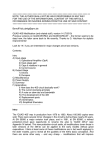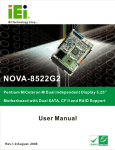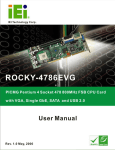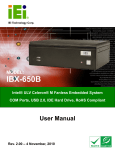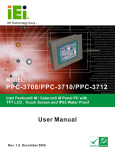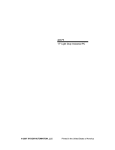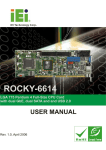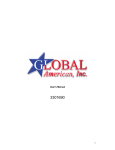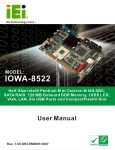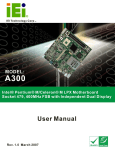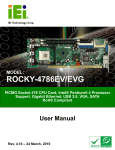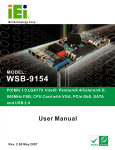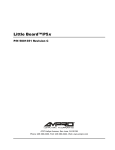Download Enano-8523T User Manual
Transcript
Enano-8523T Motherboard 0-11 REVISION HISTORY Title Enano-8523T 800MHz Celeron M Board Revision Number Description Date of Issue 1.0 Initial release MAY 2006 COPYRIGHT NOTICE The information in this document is subject to change without prior notice in order to improve reliability, design and function and does not represent a commitment on the part of the manufacturer. In no event is the manufacturer liable for direct, indirect, special, incidental, or consequential damages arising out of the use or inability to use the product or documentation, even if advised of the possibility of such damages. This document contains proprietary information protected by copyright. All rights are reserved. No part of this manual may be reproduced by any mechanical, electronic, or other means in any form without prior written permission of the manufacturer. TRADEMARKS IBM PC is a registered trademark of International Business Machines Corporation. INTEL is a registered trademark of INTEL Corporation. AMI is registered trademarks of American Megatrends Inc. Other product names mentioned herein are used for identification purposes only and may be trademarks and/or registered trademarks of their respective owners. 2 0-2 IEI® Technology, Corp. Enano-8523T Motherboard Table of Contents 1 INTRODUCTION................................................................................................... 13 1.1 ENANO-8523T BOARD OVERVIEW..................................................................... 14 1.1.1 Enano-8523T Board Variations ....................................................................... 14 1.1.2 Enano-8523T Board Applications.................................................................... 14 1.1.3 Enano-8523T Board Benefits........................................................................... 14 1.1.4 Enano-8523T Board Features.......................................................................... 15 1.2 ENANO-8523T BOARD OVERVIEW..................................................................... 16 1.2.1 Enano-8523T Board Connectors ..................................................................... 17 1.2.2 Technical Specifications................................................................................... 18 2 DETAILED SPECIFICATIONS ........................................................................... 21 2.1 CPU SUPPORT.................................................................................................... 22 2.2 ONBOARD CHIPSETS .......................................................................................... 22 2.2.1 Northbridge and Southbridge Chipsets ........................................................... 22 2.2.2 Intel® 852GM Northbridge Chipset ................................................................ 22 2.2.3 Intel® ICH4 Southbridge Chipset.................................................................... 23 2.3 DATA FLOW ........................................................................................................ 24 2.4 GRAPHICS SUPPORT ........................................................................................... 25 2.5 MEMORY SUPPORT ............................................................................................. 26 2.6 TPM SUPPORT ................................................................................................... 26 2.7 PCI BUS INTERFACE SUPPORT ........................................................................... 27 2.8 10/100 BASE-T INTERNET ................................................................................. 28 2.9 IDE DEVICE SUPPORT ........................................................................................ 28 2.10 REAL TIME CLOCK ............................................................................................. 28 2.11 SYSTEM MONITORING ........................................................................................ 28 2.12 USB INTERFACES............................................................................................... 29 2.13 BIOS ................................................................................................................. 29 2.14 OPERATING TEMPERATURE AND TEMPERATURE CONTROL ................................. 29 2.15 AUDIO CODEC .................................................................................................... 30 2.16 POWER CONSUMPTION ....................................................................................... 31 2.17 PACKAGED CONTENTS AND OPTIONAL ACCESSORY ITEMS................................. 31 2.17.1 Package Contents........................................................................................... 31 0-33 3 CONNECTORS AND JUMPERS ......................................................................... 33 3.1 PERIPHERAL INTERFACE CONNECTORS .............................................................. 34 3.1.1 Enano-8523T Board Layout............................................................................. 34 3.1.2 Peripheral Interface Connectors ..................................................................... 35 3.1.3 Rear Panel Connectors .................................................................................... 36 3.1.4 Onboard Jumpers............................................................................................. 36 3.2 INTERNAL PERIPHERAL CONNECTORS ................................................................ 37 3.2.1 IDE Connector ................................................................................................. 37 3.2.2 DIO Connector................................................................................................. 38 3.2.3 Battery Connector............................................................................................ 39 3.2.4 Front Panel Connector .................................................................................... 40 3.2.5 USB Connector ................................................................................................ 41 3.2.6 Fan Connector ................................................................................................. 42 3.2.7 ATX Power Connector ..................................................................................... 43 3.2.8 Power Connector ............................................................................................. 44 3.2.9 Keyboard/Mouse Connector ............................................................................ 45 3.2.10 COM4 Connectors ......................................................................................... 46 3.2.11 Parallel Port Connector................................................................................. 47 3.2.12 Inverter Connector......................................................................................... 48 3.2.13 LVDS Connector ............................................................................................ 50 3.2.14 SODIMM Socket ............................................................................................ 51 3.2.15 Compact Flash Type 2 Socket ........................................................................ 52 3.3 EXTERNAL (REAR PANEL) CONNECTORS ........................................................... 54 3.3.1 Serial Port Connectors .................................................................................... 54 3.3.2 USB Connectors............................................................................................... 55 3.3.3 Ethernet Connector.......................................................................................... 55 3.3.4 VGA Connector ................................................................................................ 56 3.3.5 Audio Connector .............................................................................................. 57 3.4 ONBOARD JUMPERS ........................................................................................... 58 3.4.1 Reset CMOS Jumper ........................................................................................ 59 3.4.2 CF Card Setup ................................................................................................. 59 3.4.3 LCD Voltage Setup ........................................................................................... 60 4 INSTALLATION AND CONFIGURATION ....................................................... 61 4.1 INSTALLATION CONSIDERATIONS ....................................................................... 62 4.1.1 Installation Notices .......................................................................................... 62 4 0-4 IEI® Technology, Corp. Enano-8523T Motherboard 4.2 UNPACKING........................................................................................................ 63 4.2.1 Unpacking Precautions.................................................................................... 63 4.2.2 Checklist........................................................................................................... 63 4.3 ENANO-8523T BOARD INSTALLATION ............................................................... 64 4.3.1 Preinstalled Components ................................................................................. 64 4.3.2 Components to Install ...................................................................................... 65 4.3.3 DIMM Module Installation .............................................................................. 65 4.3.3.1 Purchasing the Memory Module............................................................... 65 4.3.3.2 DIMM Module Installation....................................................................... 65 4.3.4 Peripheral Device Connection......................................................................... 66 4.3.4.1 IDE Disk Drive Connector (IDE1) ........................................................... 66 4.3.4.2 Keyboard/Mouse Connection ................................................................... 67 4.4 CHASSIS INSTALLATION ..................................................................................... 67 4.5 REAR PANEL CONNECTORS ................................................................................ 67 4.5.1 LCD Panel Connection .................................................................................... 67 4.5.2 Ethernet Connection ........................................................................................ 67 4.5.3 USB Connection............................................................................................... 68 5 AMI BIOS SETUP.................................................................................................. 69 5.1 INTRODUCTION .................................................................................................. 70 5.1.1 Starting Setup................................................................................................... 70 5.1.2 Using Setup ...................................................................................................... 70 5.1.3 Getting Help..................................................................................................... 71 5.1.4 Unable to Reboot After Configuration Changes.............................................. 71 5.1.5 BIOS Menu Bar................................................................................................ 71 5.2 MAIN ................................................................................................................. 72 5.3 ADVANCED......................................................................................................... 73 5.3.1 CPU Configuration.......................................................................................... 74 5.3.2 IDE Configuration ........................................................................................... 75 5.3.2.1 IDE Master, IDE Slave ............................................................................. 77 5.3.3 Super IO Configuration.................................................................................... 83 5.3.4 Hardware Health Configuration...................................................................... 87 5.3.5 ACPI Configuration ......................................................................................... 89 5.3.6 MPS Configuration .......................................................................................... 90 5.3.7 Trusted Computing ........................................................................................... 90 5.3.8 USB Configuration........................................................................................... 92 0-55 5.4 BOOT ................................................................................................................. 96 5.4.1 Boot Settings Configuration............................................................................. 97 5.4.2 Boot Device Priority ........................................................................................ 99 5.4.3 Hard Disk Drives ........................................................................................... 101 5.4.4 Removable Drives .......................................................................................... 101 5.4.5 CD/DVD Drives ............................................................................................. 104 5.5 SECURITY ......................................................................................................... 104 5.6 CHIPSET ........................................................................................................... 106 5.6.1 Northbridge Configuration ............................................................................ 107 5.7 POWER ..............................................................................................................113 5.8 EXIT ..................................................................................................................114 6 SOFTWARE DRIVERS ........................................................................................117 6.1 6.2 6.3 6.4 6.5 A AVAILABLE SOFTWARE DRIVERS .......................................................................118 CHIPSET DRIVER INSTALLATION........................................................................118 REALTEK AUDIO DRIVER INSTALLATION ......................................................... 121 INTEL GRAPHICS MEDIA ACCELERATOR DRIVER ............................................. 126 LAN DRIVER INSTALLATION ........................................................................... 129 BIOS CONFIGURATION OPTIONS ................................................................ 133 A.1 BIOS CONFIGURATION OPTIONS ..................................................................... 134 B WATCHDOG TIMER .......................................................................................... 137 C ADDRESS MAPPING.......................................................................................... 141 C.1 C.2 C.3 C.4 D 6 IO ADDRESS MAP ............................................................................................ 142 1ST MB MEMORY ADDRESS MAP .................................................................... 142 IRQ MAPPING TABLE....................................................................................... 143 DMA CHANNEL ASSIGNMENTS ....................................................................... 143 EXTERNAL AC’97 AUDIO CODEC ................................................................. 145 D.1 D.2 D.3 INTRODUCTION ................................................................................................ 146 DRIVER INSTALLATION ..................................................................................... 146 SOUND EFFECT CONFIGURATION ..................................................................... 147 D.4 D.5 D.6 D.7 SOUND EFFECT ................................................................................................ 148 ENVIRONMENT SIMULATION ............................................................................ 149 KARAOKE MODE.............................................................................................. 150 EQUALIZER SELECTION .................................................................................... 151 0-6 IEI® Technology, Corp. Enano-8523T Motherboard E D.8 SPEAKER CONFIGURATION ............................................................................... 152 D.9 D.10 D.11 D.12 D.13 D.14 SPEAKER TEST ................................................................................................. 153 S/PDIF-IN & S/PDIF-OUT .............................................................................. 154 CONNECTOR SENSING ...................................................................................... 154 HRTF DEMO .................................................................................................... 157 MICROPHONE EFFECT ...................................................................................... 157 GENERAL ......................................................................................................... 158 INDEX.................................................................................................................... 159 0-77 List of Figures Figure 1-1: Enano-8523T Board Overview (Top View).............................................16 Figure 1-2: Enano-8523T Board Overview (Bottom View).......................................17 Figure 2-1: Data Flow Block Diagram........................................................................24 Figure 3-1: Connector and Jumper Locations (Top Side).......................................34 Figure 3-2: Connector and Jumper Locations (Bottom Side) ................................35 Figure 3-3: IDE Connector Location..........................................................................38 Figure 3-4: DIO Connector Location .........................................................................39 Figure 3-5: Battery Connector Location ...................................................................40 Figure 3-6: Front Panel Connector Location............................................................41 Figure 3-7: USB Connector Location ........................................................................42 Figure 3-8: Table 3-9: FAN1 Connector Location ....................................................43 Figure 3-9: Power Connector Location .....................................................................44 Figure 3-10: Power Connector Location ...................................................................45 Figure 3-11: Keyboard/Mouse Connector Location.................................................46 Figure 3-12: COM4 Connector Location ...................................................................47 Figure 3-13: Parallel Port Connector Location.........................................................48 Figure 3-14: Inverter Connector.................................................................................49 Figure 3-15: LVDS Connector ....................................................................................51 Figure 3-16: SODIMM Socket Location (Rear Side) .................................................52 Figure 3-17: CFII Socket Location (Rear Side) .........................................................53 Figure 3-18: Enano-8523T Board Rear Panel ...........................................................54 Figure 3-19: RJ-45 Ethernet Connector ....................................................................56 Figure 3-21: Jumper Locations..................................................................................58 Figure 6-1: InstallShield Wizard Preparation Screen............................................ 119 Figure 6-2: Welcome Screen ................................................................................... 119 Figure 6-3: License Agreement............................................................................... 120 Figure 6-4: Readme Information ............................................................................. 120 Figure 6-5: Restart the Computer ........................................................................... 121 Figure 6-6: Audio Driver Install Shield Wizard Starting ....................................... 122 8 0-8 IEI® Technology, Corp. Enano-8523T Motherboard Figure 6-7: Audio Driver Setup Preparation .......................................................... 122 Figure 6-8: Audio Driver Welcome Screen ............................................................ 123 Figure 6-9: Audio Driver Software Configuration ................................................. 123 Figure 6-10: Audio Driver Digital Signal ................................................................ 124 Figure 6-11: Audio Driver Installation Begins ....................................................... 125 Figure 6-12: Audio Driver Installation Complete................................................... 126 Figure 6-13: GMA Driver Installation Welcome Screen ........................................ 127 Figure 6-14: GMA Driver License Agreement........................................................ 128 Figure 6-15: GMA Driver Installing Notice ............................................................. 128 Figure 6-16: GMA Driver Installation Complete .................................................... 129 Figure 6-17: LAN License Agreement .................................................................... 130 Figure 6-18: Select the Driver Directory ................................................................ 130 Figure 6-19: LAN Driver Configuration .................................................................. 131 0-99 List of Tables Table 1-1: Technical Specifications ..........................................................................19 Table 2-1: Power Consumption .................................................................................31 Table 3-1: Peripheral Interface Connectors..............................................................36 Table 3-2: Peripheral Interface Connectors..............................................................36 Table 3-3: Onboard Jumpers .....................................................................................37 Table 3-4: IDE Connector Pinouts .............................................................................38 Table 3-5: DIO Connector Pinouts.............................................................................39 Table 3-6: Front Panel Connector Pinouts ...............................................................40 Table 3-7: USB Connector Pinouts............................................................................41 Table 3-8: FAN1 Pinouts.............................................................................................42 Figure 3-8: Table 3-9: FAN1 Connector Location ....................................................43 Table 3-10: Power Connector Pinouts ......................................................................43 Table 3-11: Power Connector Pinouts ......................................................................44 Table 3-12: Keyboard/Mouse Connector Pinouts ....................................................45 Table 3-13: COM4 Connector Pinouts.......................................................................46 Table 3-14: Parallel Port Connector Pinouts ............................................................48 Table 3-15: Inverter Connector Pinouts ....................................................................49 Table 3-16: LVDS Connector Pinouts........................................................................50 Table 3-17: CFII Socket Pinouts.................................................................................53 Table 3-18: Serial Port Pinouts ..................................................................................55 Table 3-19: USB Connectors......................................................................................55 Table 3-20: RJ-45 Ethernet Connector Pinouts........................................................56 Table 3-21: RJ-45 Ethernet Connector LEDs............................................................56 Table 3-22: VGA Connector Pinouts .........................................................................57 Table 3-23: JP2 Jumper Settings...............................................................................59 Table 3-24: JP4 Jumper Settings...............................................................................60 Table 3-25: JP6 Jumper Settings...............................................................................60 Table 4-1: IEI Provided Cables...................................................................................66 Table 5-1: BIOS Navigation Keys...............................................................................71 10 0-10 IEI® Technology, Corp. Enano-8523T Motherboard List of BIOS Menus Menu 1: Main ............................................................................................................72 Menu 2: Advanced.......................................................................................................74 Menu 3: CPU Configuration .......................................................................................75 Menu 4: IDE Configuration .........................................................................................76 Menu 5: IDE Master and IDE Slave Configuration ...................................................78 Menu 6: Super IO Configuration ................................................................................83 Menu 7: Hardware Health Configuration ..................................................................88 Menu 8: ACPI Configuration ......................................................................................89 Menu 9: MPS Configuration .......................................................................................90 Menu 10: Trusted Computing ....................................................................................91 Menu 11: USB Configuration .....................................................................................93 Menu 12: USB Mass Storage Device .........................................................................95 Menu 13: Boot ............................................................................................................96 Menu 14: Boot Settings Configuration......................................................................97 Menu 15: Boot Device Priority Settings ................................................................. 100 Menu 16: Removable Drives ................................................................................... 103 Menu 17: Security..................................................................................................... 105 Menu 18: Chipset...................................................................................................... 107 Menu 19:Northbridge Chipset Configuration ........................................................ 108 Menu 20:Power ......................................................................................................... 113 Menu 21:Exit ......................................................................................................... 115 0-11 11 Glossary AC ’97 Audio Codec 97 ICH4 ACPI L1 Cache Level 1 Cache Advanced Configuration and Power Interface I/O Controller Hub 4 L2 Cache Level 2 Cache LCD Liquid Crystal Display ARMD ATAPI Removable Media Device LPT Parallel Port Connector ASKIR Shift Keyed Infrared LVDS Low Voltage Differential Signaling ATA MAC Media Access Controller OS Operating System APM Advanced Power Management Advanced Technology Attachments BIOS Basic Input/Output System PCI Peripheral Connect Interface CFII Compact Flash Type 2 PIO Programmed Input Output PnP Plug and Play CMOS Complementary Metal Oxide Semiconductor CPU Central Processing Unit POST Power On Self Test RAM Random Access Memory Codec Compressor/Decompressor SATA Serial ATA COM Serial Port S.M.A.R.T Self Monitoring Analysis and DAC Digital to Analog Converter DDR Double Data Rate Reporting Technology SPD Serial Presence Detect DIMM Dual Inline Memory Module S/PDI Sony/Philips Digital Interface DIO Digital Input/Output SDRAM DMA Direct Memory Access EIDE Enhanced IDE SIR Serial Infrared EIST Enhanced Intel SpeedStep TPM Trusted Platform Module Technology Synchronous Dynamic Random Access Memory UART Universal Asynchronous Receiver-transmitter FDD Floppy Disk Drive FDC Floppy Disk Connector USB Universal Serial Bus FFIO Flexible File Input/Output VGA Video Graphics Adapter FIFO First In/First Out FSB Front Side Bus IrDA Infrared Data Association HDD Hard Disk Drive IDE Integrated Data Electronics I/O Input/Output 12 0-12 IEI® Technology, Corp. Enano-8523T Motherboard Chapter 1 1 Introduction 1-13 13 1.1 Enano-8523T Board Overview The EPIC form factor Enano-8523T ULV Intel Celeron M embedded board is fully equipped with a high performance processor and advanced multi-mode I/Os. The Enano-8523T is designed for system manufacturers, integrators, and VARs that want performance, reliability, and quality at a reasonable price. The Enano-8523T supports the TPM 1.2 (Trusted Platform Module) hardware security function. 1.1.1 Enano-8523T Board Variations IEI currently provides two Enano-8523T board variations. These are: Enano-8523-800Z-R10: (No TPM1.2 support) An EPIC form factor board with an onboard zero cache ULV Intel Celeron M 800MHz CPU and LCD/CRT VGA, LAN, USB2.0, Audio, and COM ports. Enano-8523T-800Z-R10: (Supports TPM1.2) An EPIC form factor board with an onboard zero L2 cache ULV Intel Celeron M 800MHz CPU and LCD/CRT VGA, LAN, USB2.0, Audio, and COM ports. This board also supports the TPM 1.2 hardware security function. 1.1.2 Enano-8523T Board Applications The TPM 1.2 hardware security function implemented on the Enano-8523T makes this board ideal for applications that require durable, yet secure platforms and were data privacy issues are critical. These applications may include: Automation applications Banking applications Healthcare applications Military applications 1.1.3 Enano-8523T Board Benefits The TPM 1.2 hardware security function implemented on the Enano-8523T can, Protect secrets from attackers Perform cryptographic functions 14 1-14 IEI® Technology, Corp. Enano-8523T Motherboard o o RSA, SHA-1, RNG Meets encryption export requirements Create, store and manage cryptographic keys Provide a unique Endorsement Key (EK) Performs digital signature operations Hold platform measurements (hashes) Anchor chain of trust for keys, digital certificates and other credentials 1.1.4 Enano-8523T Board Features Some of the Enano-8523T board features are listed below: Complies with EPIC form factor Complies with RoHS Preinstalled 800MHz Intel Celeron M CPU Preinstalled CPU heat sink Supports a maximum front side bus (FSB) speed up to 400MHz Supports up to 1GB of 266MHz or 200MHz single channel DDR memory Supports dual independent displays, CRT display and 18-bit LVDS flat panel screens Complete I/O support with o o o o o 4 x COM ports 1 x IDE device 1 x CFII 1 x Intel LAN 4 x USB2.0 1-15 15 1.2 Enano-8523T Board Overview Figure 1-1: Enano-8523T Board Overview (Top View) 16 1-16 IEI® Technology, Corp. Enano-8523T Motherboard Figure 1-2: Enano-8523T Board Overview (Bottom View) 1.2.1 Enano-8523T Board Connectors The Enano-8523T board has the following connectors onboard: 1 x PCI slot 1 x Front panel connector 1 x IDE device connector 1 x Compact flash connector 1x Parallel port connector 1 x RS-232 serial port connector 1x USB 2.0 connector 1 x LCD LVDS interface Connector 1 x Inverter power connector 1 x DIO connector 1 x Keyboard/mouse connector 1 x ATX connector 1-17 17 1 x Fan connector 1 x PCI slot 1 x DDR SDRAM SODIMM socket The Enano-8523T board has the following connectors on the board rear panel: 3 x Serial port connectors (COM) 1 x VGA connector 1 x RJ-45 Ethernet connector 2 x USB 2.0 ports 1 x Audio connector (3 x audio jacks) The location of these connectors on the Enano-8523T can be seen in Figure 1-1 and Figure 1-2. These connectors are fully described in Chapter 3. 1.2.2 Technical Specifications Enano-8523T board technical specifications are listed in Table 1-1. Detailed descriptions of each specification can be found in Chapter 2 Detailed Specifications. SPECIFICATION CPUs Supported Intel® Celeron® M Chipsets Northbridge: Intel® 852GM Southbridge: Intel® ICH4 I/O Controller ICH4 Graphics Support Intel® Extreme Graphics 2 Memory One DDR SDRAM SODIMM memory module (Max. 1GB) PCI Bus Interface 33MHz, Revision 2.3 HDD Interface One IDE channel supports two Ultra ATA 100/66/33 devices USB Interfaces 18 1-18 Four USB 2.0 connectors supported IEI® Technology, Corp. Enano-8523T Motherboard Serial Ports Four COM ports Real Time Clock 256-byte battery backed CMOS RAM Hardware Monitoring Cooling fans, temperature and system voltages Power Management Supports Advanced Configuration and Power Interface (ACPI) Specifications Revision 2.0 Ethernet 10/100 Base-T Intel 82562ET BIOS AMI flash BIOS Physical Dimensions 115mm x 165mm (width x length) Weight GW: 1.1 Kg NW: 0.95 Kg Operating Temperature Minimum: 0ºC (32°F) Maximum: 60°C (140°F) Audio Interfaces AC’97 Codec Realtek ALC655 Table 1-1: Technical Specifications 1-19 19 THIS PAGE IS INTENTIONALLY KEPT BLANK 20 1-20 IEI® Technology, Corp. Enano-8523T Motherboard Chapter 2 2 Detailed Specifications 1-21 21 2.1 CPU Support The Enano-8523T board comes with a preinstalled ultra low voltage (ULV) Intel® Celeron® M 800MHz zero cache processor. The 800MHz Intel® Celeron® M processor has the following features and specifications: Operates at 1.004 volts Thermal design power (TDP) of 7 watts 400 MHz system bus 512 KB L2 cache Advanced mobile power management, including Deep Sleep states, helps enable longer battery life by minimizing the power consumption of the processor during brief periods of inactivity by the user. 2.2 Onboard Chipsets 2.2.1 Northbridge and Southbridge Chipsets The following chipsets are preinstalled on the board: Northbridge: Intel® 852GM Southbridge: Intel® ICH4 The following two sections (Section 2.2.2 and Section 2.2.3) list some of the features of the Intel® 852GM and the Intel® ICH4 chipsets. For more information on these two chipsets please refer to the Intel website. 2.2.2 Intel® 852GM Northbridge Chipset The Intel® 852GM Northbridge chipset comes with the following features: Supports Intel® NetBurst® micro-architecture 400 MHz system bus delivers a high-bandwidth connection between the processor and the platform Supports integrated graphics utilizing Intel® Extreme Graphics 2 technology Three USB host controllers provide high performance peripherals with 480 Mbps of bandwidth, while enabling support for up to six USB 2.0 ports. 22 1-22 IEI® Technology, Corp. Enano-8523T Motherboard The latest AC ’97 implementation delivers 20-bit audio for enhanced sound quality and full surround-sound capability. LAN Connect Interface (LCI) provides flexible network solutions such as 10/100 Mbps Ethernet and 10/100 Mbps Ethernet with LAN manageability Dual Ultra ATA/100 controllers, coupled with the Intel® Application Accelerator supports faster IDE transfers to storage devices Intel Application Accelerator software provides additional performance over native ATA drivers by improving I/O transfer rates and enabling faster O/S load time, resulting in accelerated boot times 2.2.3 Intel® ICH4 Southbridge Chipset The ICH4 provides extensive I/O support. Functions and capabilities include: PCI Local Bus Specification, Revision 2.2-compliant with support for 33 MHz PCI operations. PCI slots (supports up to 6 Req/Gnt pairs) ACPI Power Management Logic Support Enhanced DMA controller, Interrupt controller, and timer functions Integrated IDE controller supports Ultra ATA100/66/33 USB host interface with support for six USB ports; three UHCI host controllers; one EHCI high-speed USB 2.0 Host controller Integrated LAN controller System Management Bus (SMBus) Specification, Version 2.0 with additional support for I2C devices Supports Audio Codec ’97, Revision 2.3 specification (a.k.a., AC ’97 Component Specification, Revision 2.3) Link for Audio and Telephony codecs (up to seven channels) Low Pin Count (LPC) interface Firmware Hub (FWH) interface support Alert On LAN* (AOL) and Alert On LAN 2* (AOL2) 1-23 23 2.3 Data Flow Figure 2-1 shows the data flow between the two onboard chipsets and other components installed on the Enano-8523T and described in the following sections of this chapter. Figure 2-1: Data Flow Block Diagram 24 1-24 IEI® Technology, Corp. Enano-8523T Motherboard 2.4 Graphics Support The Intel® Extreme Graphics 2 is integrated on the Intel® 852GM Northbridge chipset. The Intel® Extreme Graphics 2 features are listed below. Enhanced Rapid Pixel and Texel Rendering: Optimized visual quality and performance from the addition of hardware to support of texel formatting, bicubic filter, color blending accuracy, and video mixing render, resulting in optimized visual quality and performance. Zone Rendering 2 Technology: Enhances the performance of zone rendering by using larger zones and new commands that improve graphics pipeline efficiency. Dynamic Video Memory Technology v2.0: Increases total system performance by optimizing the efficiency of AGP dynamic video memory by increasing its size of Video RAM allocation to 96 MB. Enhanced Intelligent Memory Management: Improves memory bandwidth efficiency and platform performance by improving the memory management arbitration between CPU, system memory and graphics memory. Intel® Extreme Graphics 2 specifications are listed below: Enhanced 2D: o o o o o o o o o o 256-bit internal path 8/16/32bpp DirectDraw*, GDI, GDI+ Anti-aliased text support Alpha blending Alphas stretch blitter Hardware alpha blended RGB cursor Color space conversion 5x2 overlay support Rotate, scale and translate operations High-performance 3D: o o o 256-bit internal path 32bpp/ 24ZorW/ 8 Stencil DX7*/DX8*/OGL*1.1 1-25 25 o o o o o o o DXTn texture compression Up to 4 textures / pixel on a single pass Cubic reflection map Embossed/DOT3 bump mapping Multi-texture DOT3 bump-mapping Point sprites Video and Display: o o o o o o DirectShow*/DirectVA* Hardware motion compensation support for DVD playback 4x2 overlay filter 350 MHz DAC frequency Maximum DVO pixel rate of up to 330MP/s Flat panel monitors and TV-out support via AGP Digital Display (ADD) cards o 350 MHz DAC for 1800x1440 @ 85Hz max CRT resolution or 2048x1536@60Hz max FP resolution o o o o 2.5 Synchronous display for dual monitor capabilities 350MHz RAMDAC for up to QXGA analog monitor support Dual DVO ports for up to QXGA digital display support Multiple display types (LVDS, DVI, TV-out, CRT) Memory Support The Enano-8523T comes with one 200-pin DDR 266/200MHz SODIMM SDRAM socket and supports up to 1GB of SDRAM 2.6 TPM Support The Enano-8523T is equipped with a SINOSON SSX35 Trusted Platform Module (TPM). The SSC complies with TCG v1.2 (Trusted Computing Group). The TPM security processor is a single-chip security subsystem that protects the end user's privacy by providing tamper-proof storage and management of the user's identity, passwords and encryption keys. 26 1-26 IEI® Technology, Corp. Enano-8523T Motherboard TPM features include: Fully compatible with TCG v1.2 Specification. Sinosun 8-bits CPU Core. Embedded 16KB secure data FLASH memory and 16KB RAM 128KB program FLASH memory supporting online update of Firmware. RSA engine supports up to 2048 bits RSA algorithm. Embedded SHA-1 algorithm engine. Integrated RNG for key generation and encryption transmission. LPC interface and serial interface in conformance to ISO 7816 Standard. TPM parameters are: Supply Voltage:3.3V 10% Frequency:33MHz Program Space:128KB FLASH memory and 64KB ROM Data Space:16KB FLASH memory and 16KB RAM Work Current:< 30mA IdleCurrent:< 0.1mA Speeds: o o o o o o 2.7 RSA 2048 bits Signature (Decryption):<300ms RSA 2048 bits Verification (Encryption):<40ms RSA 1024 bits Signature (Decryption):<120ms RSA 1024 bits Verification (Encryption):<15ms SHA-1(1M bits) Computing Speed:<258ms 2048 bits RSA Key pair generation:<10 Seconds PCI Bus Interface Support The PCI bus on the Enano-8523T board has the following features: 33MHz Revision 2.2 is implemented Maximum throughput: 133MB/sec One PCI REQ/GNT pair can be given higher arbitration priority (intended for external 1394 host controller) 64-bit addressing supported 1-27 27 2.8 10/100 Base-T Internet The onboard Intel 82562ET controller provides 10/100 Base-T Internet connectivity to the system. The Intel 82562ET controller specifications are below. IEEE 802.3 10BASE-T compliant physical layer interface IEEE 802.3u Auto-Negotiation and 100BASE-TX support Digital adaptive equalization control Link status interrupt capability XOR Tree mode support for board testing 3-port LED support (speed, link and activity) 10BASE-T auto-polarity correction Diagnostic loop back mode 1:1 transmit transformer ratio support Low power (300 mW) typical in active transmit mode Reduced power(less than 50 mW) in "unplugged mode" Automatic detection of "unplugged mode" 3.3V device Platform LAN connect interface support 2.9 IDE Device Support The Enano-8523T comes with one IDE device connector and that can be connected to two IDE devices. 2.10 Real Time Clock 256-byte battery backed CMOS RAM 2.11 System Monitoring The Enano-8523T board is capable of self-monitoring various aspects of its operating status including: CPU, chipset, and battery voltage, +3.3V, +5V, and +12V RPM of cooling fans CPU and board temperatures (by the corresponding embedded sensors) 28 1-28 IEI® Technology, Corp. Enano-8523T Motherboard 2.12 USB Interfaces The Enano-8523T board has six USB interfaces, four internal and two external. The USB interfaces support USB 2.0. 2.13 BIOS The Enano-8523T board uses a licensed copy of AMI BIOS. The features of the flash BIOS used are listed below: SMIBIOS (DMI) compliant Console redirection function support PXE (Pre-Boot Execution Environment ) support USB booting support 2.14 Operating Temperature and Temperature Control The maximum and minimum operating temperatures for the Enano-8523T board are listed below. Minimum Operating Temperature: 0ºC (32°F) Maximum Operating Temperature: 60°C (140°F) A heat sink must be installed on the CPU. Thermal paste must be smeared on the lower side of the heat sink before it is mounted on the CPU. Heat sinks are also mounted on the Northbridge and Southbridge chipsets to ensure the operating temperature of these chips remain low. NOTE: The Enano-8523T comes with a preinstalled heat sink and CPU. The heat sink should not be removed during operation. If the CPU is replaced, prior to running the system, the heat sink must be reinstalled on the Enano-8523T. 1-29 29 2.15 Audio Codec The Enano-8523T has an integrated REALTEK ALC655 CODEC. The ALC655 CODEC is a 16-bit, full-duplex AC'97 Rev. 2.3 compatible six-channel audio CODEC designed for PC multimedia systems, including host/soft audio and AMR/CNR-based designs. Some of the features of the codec are listed below. Meets performance requirements for audio on PC99/2001 systems Meets Microsoft WHQL/WLP 2.0 audio requirements 16-bit Stereo full-duplex CODEC with 48KHz sampling rate Compliant with AC'97 Rev 2.3 specifications Front-Out, Surround-Out, MIC-In and LINE-In Jack Sensing 14.318MHz -> 24.576MHz PLL to eliminate crystal 12.288MHz BITCLK input Integrated PCBEEP generator to save buzzer Interrupt capability Three analog line-level stereo inputs with 5-bit volume control, LINE_IN, CD, AUX High-quality differential CD input Two analog line-level mono inputs: PCBEEP, PHONE-IN Two software selectable MIC inputs Dedicated Front-MIC input for front panel applications (software selectable) Boost preamplifier for MIC input LINE input shared with surround output; MIC input shared with Center and LFE output Built-in 50mW/20ohm amplifier for both Front-out and Surround-Out External Amplifier Power Down (EAPD) capability Power management and enhanced power saving features Supports Power-Off CD function Adjustable VREFOUT control Supports 48KHz S/PDIF output, complying with AC'97 Rev 2.3 specifications Supports 32K/44.1K/48KHz S/PDIF input Power support: Digital: 3.3V; Analog: 3.3V/5V Standard 48-pin LQFP package EAX™ 1.0 & 2.0 compatible Direct Sound 3D™ compatible 30 1-30 IEI® Technology, Corp. Enano-8523T Motherboard A3D™ compatible I3DL2 compatible HRTF 3D positional audio 10-band software equalizer Voice cancellation and key shifting in Karaoke mode AVRack® Media Player Configuration Panel for improved user convenience 2.16 Power Consumption Table 2-1 shows the power consumption parameters for the Enano-8523T when a zero cache ULV Celeron M CPU is running with a clock speed of 800MHz and a 256MB 266MHz DDR. Voltage Current +5V 3.66A +12V 0.2A Table 2-1: Power Consumption 2.17 Packaged Contents and Optional Accessory Items 2.17.1 Package Contents When you unpack the Enano-8523T you should find the following components. 1 x Enano-8523T single board computer 1 x Keyboard/ PS2 mouse cable ( P/N: 32000-023800-RS) 1 x Mini jumper pack 1 x Utility CD 1 x IDE flat cable 44p/44p (P/N: 32200-000009-RS) 1 x QIG (quick installation guide) An optional parallel port cable (P/N: 19800-000049-RS) can also be ordered and shipped with the Enano-8523T. 1-31 31 THIS PAGE IS INTENTIONALLY KEPT BLANK 32 1-32 IEI® Technology, Corp. Enano-8523T Motherboard Chapter 3 3 Connectors and Jumpers 1-33 33 3.1 Peripheral Interface Connectors The locations of the peripheral interface connectors are shown in Section 3.1.1. A complete list of all the peripheral interface connectors can be seen in Section 3.1.2. 3.1.1 Enano-8523T Board Layout Figure 3-1 and Figure 3-2 shows the onboard peripheral connectors, rear panel peripheral connectors and onboard jumpers. Figure 3-1: Connector and Jumper Locations (Top Side) 34 1-34 IEI® Technology, Corp. Enano-8523T Motherboard Figure 3-2: Connector and Jumper Locations (Bottom Side) 3.1.2 Peripheral Interface Connectors Table 3-1 shows a list of the peripheral interface connectors on the Enano-8523T board. Detailed descriptions of these connectors can be found in Section 3.2 on page 37. Label Connector Type IDE1 HDD connector 44-pin header DIO1 Digital Input Output Connector 10-pin header BT1 Battery Connector 2-pin header CN12 Front Panel Connector 12-pin header COM2 Serial communications connector 5-pin header USB1 USB 2.0 connector for two USB devices 8-pin header PCI1 Rev 2.2 PCI slot for PCI card 124-pin PCI slot PW1 Board 12V power connector 4-pin header PW2 System cooling fan connector 3-pin header 1-35 35 KB_MS1 Keyboard/Mouse connector 6-pin header CN2 Parallel port connector 26-pin header CN8 LVDS connector 30-pin header CN3 Inverter connector 6-pin header DIMM1 SODIMM slot 200-pin slot CN7 CFII connector 50-pin Table 3-1: Peripheral Interface Connectors 3.1.3 Rear Panel Connectors Table 3-2 lists the rear panel connectors on the Enano-8523T board. Detailed descriptions of these connectors can be found in Section 0 on page 50. Label Connector Type CN1 VGA Connector 15-pin VGA connector CN6 COM3 connector 9-pin serial port connector J5 COM1 and COM2 connectors 2 x 9-pin serial port connectors J15 Ethernet connector RJ-45 connector Two USB 2.0 ports USB port connectors Audio connector 3 x audio jacks CN11 Table 3-2: Peripheral Interface Connectors 3.1.4 Onboard Jumpers Table 3-3 lists the onboard jumpers. Detailed descriptions of these jumpers can be found in Section 3.3.5 on page 57. 36 1-36 Label Connector Type JP2 Clear CMOS 3-pin header IEI® Technology, Corp. Enano-8523T Motherboard JP4 CF card setup 2-pin header JP6 LCD voltage setup 3-pin header Table 3-3: Onboard Jumpers 3.2 Internal Peripheral Connectors Internal peripheral connectors are found on the board and are only accessible when the board is outside of the chassis. This section has complete descriptions of all the internal, peripheral connectors on the Enano-8523T board. 3.2.1 IDE Connector CN Label: IDE1 CN Type: 2x22 pin header CN Location: See Figure 3-3 CN Pinouts: See Table 3-4 One IDE connector provides connectivity for two IDE devices. PIN NO. DESCRIPTION PIN NO. DESCRIPTION 1 RESET# 2 GROUND 3 DATA 7 4 DATA 8 5 DATA 6 6 DATA 9 7 DATA 5 8 DATA 10 9 DATA 4 10 DATA 11 11 DATA 3 12 DATA 12 13 DATA 2 14 DATA 13 15 DATA 1 16 DATA 14 17 DATA 0 18 DATA 15 19 GROUND 20 N/C 21 IDE DRQ 22 GROUND 23 IOW# 24 GROUND 1-37 37 25 IOR# 26 GROUND 27 IDE CHRDY 28 GROUND 29 IDE DACK 30 GROUND–DEFAULT 31 INTERRUPT 32 N/C 33 SA1 34 N/C 35 SA0 36 SA2 37 HDC CS0# 38 HDC CS1# 39 HDD ACTIVE# 40 GROUND 41 VCC 42 VCC 43 GROUND 44 N/C Table 3-4: IDE Connector Pinouts Figure 3-3: IDE Connector Location 3.2.2 DIO Connector 38 1-38 CN Label: DIO1 CN Type: 2x5 pin headers CN Location: See Figure 3-4 CN Pinouts: See Table 3-5 IEI® Technology, Corp. Enano-8523T Motherboard The digital input output (DIO) connector is managed through a Winbond W83628G LPC I/O chip. The DIO connector pins are user programmable. PIN NO. DESCRIPTION PIN NO. DESCRIPTION 1 GND 2 VCC5 3 GPIO0 4 GPIO1 5 GPIO2 6 GPIO3 7 GPIO4 8 GPIO5 9 GPIO6 10 GPIO7 Table 3-5: DIO Connector Pinouts Figure 3-4: DIO Connector Location 3.2.3 Battery Connector CN Label: BT1 CN Type: 1x2 pin header CN Location: See Figure 3-5 The battery connector is connected to a preinstalled VARTA CR2032 3V battery 1-39 39 Figure 3-5: Battery Connector Location 3.2.4 Front Panel Connector CN Label: CN12 CN Type: 2x6 pin header CN Location: See Figure 3-6 CN Pinouts: See Table 3-6 The system panel connector connects to: the system chassis front panel LEDs the chassis speaker the power switch the reset button. PIN NO. DESCRIPTION 1-3 POWER LED 5-7 PWR BUTTON 9-11 HDLED PIN NO. 2-8 10-12 DESCRIPTION SPEAKER RESET Table 3-6: Front Panel Connector Pinouts 40 1-40 IEI® Technology, Corp. Enano-8523T Motherboard Figure 3-6: Front Panel Connector Location 3.2.5 USB Connector CN Label: USB1 CN Type: 2x8 pin header CN Location: See Figure 3-7 CN Pinouts: See Table 3-7 Two USB devices can be connected directly to the onboard USB connector. The onboard USB connector is USB 2.0 compliant.. PIN NO. DESCRIPTION PIN NO. DESCRIPTION 1 USBVCC2 2 USBGND3 3 D2- 4 D3+ 5 D2+ 6 D3- 7 USBGND2 8 USBVCC3 Table 3-7: USB Connector Pinouts 1-41 41 Figure 3-7: USB Connector Location 3.2.6 Fan Connector CN Label: FAN1 CN Type: 1x3 pin header CN Location: See CN Pinouts: See The cooling fan connector provides a 12V, 500mA current to a system cooling fan. The connector has a "rotation" pin to get rotation signals from fans and notify the system so the system BIOS can recognize the fan speed. Please note that only specified fans can issue the rotation signals. PIN NO. DESCRIPTION 1 Fan Speed Detect 2 +12V 3 GND Table 3-8: FAN1 Pinouts 42 1-42 IEI® Technology, Corp. Enano-8523T Motherboard Figure 3-8: Table 3-9: FAN1 Connector Location 3.2.7 ATX Power Connector CN Label: PW1 CN Type: 1x4 pin header CN Location: See Figure 3-9 CN Pinouts: See Connects a power source from a Enano-8523T to a power supply unit (PSU). PIN NO. DESCRIPTION 1 5V 2 GND 3 GND 4 12V Table 3-10: Power Connector Pinouts 1-43 43 Figure 3-9: Power Connector Location 3.2.8 Power Connector CN Label: PW2 CN Type: 1x3 pin header CN Location: See Figure 3-10 CN Pinouts: See Table 3-11 PIN NO. DESCRIPTION 1 5VSBY 2 GND 3 PSON Table 3-11: Power Connector Pinouts 44 1-44 IEI® Technology, Corp. Enano-8523T Motherboard Figure 3-10: Power Connector Location 3.2.9 Keyboard/Mouse Connector CN Label: IR1 CN Type: 1x6 pin header CN Location: See Figure 3-11 CN Pinouts: See Table 3-12 The Keyboard/ PS2 mouse cable that was shipped with the Enano-8523T board is connected to the keyoard/mouse connector. PIN NO. DESCRIPTION 1 5V 2 MS DATA 3 MS CLK 4 KB DATA 5 KB CLK 6 GND Table 3-12: Keyboard/Mouse Connector Pinouts 1-45 45 Figure 3-11: Keyboard/Mouse Connector Location 3.2.10 COM4 Connectors CN Label: COM4 CN Type: 1x7 pin port CN Location: See Figure 3-12 CN Pinouts: See The COM4 connector provides connectivity to RS-232 serial communication devices. PIN NO. DESCRIPTION PIN NO. DESCRIPTION 1 DCD4 2 DSR4 3 RX4 4 RTS4 5 TX4 6 CTS4 7 DTR4 8 RI4 9 GND 10 GND Table 3-13: COM4 Connector Pinouts 46 1-46 IEI® Technology, Corp. Enano-8523T Motherboard Figure 3-12: COM4 Connector Location 3.2.11 Parallel Port Connector CN Label: LPT CN Type: 1x5 pin header CN Location: See Figure 3-13 CN Pinouts: See Table 3-14 The parallel port connector is usually connected to a printer. A 26-pin flat-cable connector is used to connect the parallel port with a printer or other parallel communication device. PIN DESCRIPTION PIN DESCRIPTION 1 STROBE# 14 AUTO FORM FEED # 2 DATA0 15 ERROR# 3 DATA1 16 INITIALIZE# 4 DATA2 17 PRINTER SELECT LN# 5 DATA3 18 GND 1-47 47 6 DATA4 19 GND 7 DATA5 20 GND 8 DATA6 21 GND 9 DATA7 22 GND 10 ACKNOWLEDGE# 23 GND 11 BUSY 24 GND 12 PAPER EMPTY 25 GND 13 PRINTER SELECT Table 3-14: Parallel Port Connector Pinouts Figure 3-13: Parallel Port Connector Location 3.2.12 Inverter Connector CN Label: 48 1-48 CN3 IEI® Technology, Corp. Enano-8523T Motherboard CN Type: 1x6 Pin header CN Location: See Figure 3-14 CN Pinouts: See Table 3-15 The inverter connector connects to the LCD backlight inverter. PIN NO. DESCRIPTION PIN NO. DESCRIPTION 1 VCC12 2 VCC12 3 BKLT_EN 4 BKLT_ADJ 5 GND 6 GND Table 3-15: Inverter Connector Pinouts . Figure 3-14: Inverter Connector 1-49 49 3.2.13 LVDS Connector CN Label: CN8 CN Type: 2x15 Pin header CN Location: See Figure 3-14 CN Pinouts: See Table 3-16 LVDS (Low Voltage Differential Signaling) is a low noise, low power, and low amplitude method for high-speed data transmission over a copper wire. The LVDS connector is typically connected to an LCD screen. PIN NO. Description PIN NO. Description 1 GND 2 GND 3 LVDS_Y0+ 4 LVDS_Y0- 5 LVDS_Y1+ 6 LVDS_Y1- 7 LVDS_Y2+ 8 LVDS_Y2- 9 LVDS_CLK+ 10 LVDS_CLK- 11 LVDS_Y3+ 12 LVDS_Y3- 13 GND 14 GND 15 LVDSB_Y0+ 16 LVDSB_Y0- 17 LVDSB_Y1+ 18 LVDSB_Y1+ 19 LVDSB_Y2+ 20 LVDSB_Y2- 21 LVDSBCLK+ 22 LVDSBCLK- 23 LVDSB_Y3+ 24 LVDSB_Y3- 25 GND 26 GND 27 VCC_LCD 28 VCC_LCD 29 VCC_LCD 30 VCC_LCD Table 3-16: LVDS Connector Pinouts 50 1-50 IEI® Technology, Corp. Enano-8523T Motherboard Figure 3-15: LVDS Connector 3.2.14 SODIMM Socket CN Label: DIMM1 CN Type: 200 Pin DDR-SDRAM SODIMM Socket CN Location: See Figure 3-16 A 200 pin DDR-SDRAM SODIMM socket is located on the rear side of the Enano-8523T board. The SODIMM socket can support 266MHz DDR SODIMM SDRAM of up to 1GB 1-51 51 Figure 3-16: SODIMM Socket Location (Rear Side) 3.2.15 Compact Flash Type 2 Socket CN Label: CN7 CN Type: 50-pin CN Location: See Figure 3-17 CN Pinouts: See Table 3-17 A CFII (compact flash type II connector) is located on the rear side of the Enano-8523T. The CFII connector is for applications without external storage. The Compact Flash socket provides an alternative to hard disk drives in applications where hard disk drives may consume too much space and storage capacity is not a requirement. The CF card behaves like a Secondary IDE Master disk drive. PIN NO. 52 1-52 DESCRIPTION PIN NO. DESCRIPTION 1 GROUND 26 VCC-IN CHECK1 2 DATA 3 27 DATA 11 3 DATA 4 28 DATA 12 4 DATA 5 29 DATA 13 5 DATA 6 30 DATA 14 6 DATA 7 31 DATA 15 7 HDC_CS0# 32 HDC_CS1 IEI® Technology, Corp. Enano-8523T Motherboard 8 N/C 33 N/C 9 GROUND 34 IOR# 10 N/C 35 IOW# 11 N/C 36 VCC_COM 12 N/C 37 IRQ15 13 VCC_COM 38 VCC_COM 14 N/C 39 CSEL 15 N/C 40 N/C 16 N/C 41 HDD_RESET 17 N/C 42 IORDY 18 SA2 43 SDREQ 19 SA1 44 SDACK# 20 SA0 45 HDD_ACTIVE# 21 DATA 0 46 66DET 22 DATA 1 47 DATA 8 23 DATA 2 48 DATA 9 24 N/C 49 DATA 10 25 VCC-IN CHECK2 50 GROUND Table 3-17: CFII Socket Pinouts Figure 3-17: CFII Socket Location (Rear Side) 1-53 53 3.3 External (Rear Panel) Connectors Figure 3-18 shows the Enano-8523T board rear panel. The peripheral connectors on the back panel can be connected to devices externally when the Enano-8523T is installed in a chassis. The peripheral connectors on the rear panel are: 1 x PS/2 keyboard connector 2 x USB connectors 1 x RJ-45 GbE connector 1 x VGA connector 1 x Line-out connector Figure 3-18: Enano-8523T Board Rear Panel 3.3.1 Serial Port Connectors CN Label: CN6, J5 CN Type: DB-9 CN Location: See Figure 3-18 (labeled number 1,2, 3) CN Pinouts: See Table 3-18 The three serial ports (COM1, COM2 and COM3) can be connected to a serial communications device directly. 54 1-54 IEI® Technology, Corp. Enano-8523T Motherboard PIN NO. DESCRIPTION PIN NO. DESCRIPTION 1 DCD1 2 DSR1 3 RX1 4 RTS1 5 TX1 6 CTS1 7 DTR1 8 RI1 9 GND Table 3-18: Serial Port Pinouts 3.3.2 USB Connectors CN Label: J15 CN Type: USB port CN Location: See Figure 3-18 (labeled number 5) CN Pinouts: See Table 3-19 USB devices can be connected directly to the USB connectors on the rear panel. PIN DESCRIPTION PIN DESCRIPTION 1 +5V 2 DATA- 3 DATA+ 4 GND Table 3-19: USB Connectors 3.3.3 Ethernet Connector CN Label: J15 CN Type: RJ-45 CN Location: See Figure 3-18 (labeled number 6) CN Pinouts: See Table 3-20 The Ethernet connector can be directly connected to a Local Area Network (LAN) through a network hub. An RJ-45 Ethernet connector is shown in Figure 3-19. 1-55 55 PIN DESCRIPTION PIN DESCRIPTION 1 TXD+ 8 GND 2 TXD- 9 GRN+ 3 RXD+ 10 GRN- 4 CT_TXD 11 YEL- 5 CT_RXD 12 YEL+ 6 RXD- 13 S GND 7 N/C 14 S GND Table 3-20: RJ-45 Ethernet Connector Pinouts Figure 3-19: RJ-45 Ethernet Connector The RJ-45 Ethernet connector has two status LEDs, one green and one yellow. The green LED indicates activity on the port and the yellow LED indicates the port is linked. See Table 3-21. STATUS DESCRIPTION STATUS DESCRIPTION GREEN Activity YELLOW Linked Table 3-21: RJ-45 Ethernet Connector LEDs 3.3.4 VGA Connector CN Label: VGA1 CN Type: 15-pin CN Location: See Figure 3-18 (labeled number 4) The standard 15-pin VGA connector connects to a CRT or LCD display monitor. 56 1-56 IEI® Technology, Corp. Enano-8523T Motherboard PIN DESCRIPTION PIN DESCRIPTION 1 Red 9 No Connect 2 Green 10 Ground 3 Blue 11 No Connect 4 No Connect 12 DDC DAT 5 Ground 13 Horizontal Synchronization 6 Ground 14 Vertical Synchronization 7 Ground 15 DDC Clock 8 Ground Table 3-22: VGA Connector Pinouts 3.3.5 Audio Connector CN Label: CN11 CN Type: 3 x audio jacks CN Location: See Figure 3-18 (labeled number 7) Line In port (Light Blue): Connects a CD-ROM, DVD player, or other audio devices. Line Out port (Lime): Connects to a headphone or a speaker. With multi-channel configurations, this port can also connect to front speakers. Microphone (Pink): Connects a microphone. 1-57 57 3.4 Onboard Jumpers NOTE: A jumper is a metal bridge that is used to close an electrical circuit. It consists of two metal pins and a small metal clip (often protected by a plastic cover) that slides over the pins to connect them. To CLOSE/SHORT a jumper means connecting the pins of the jumper with the plastic clip and to OPEN a jumper means removing the plastic clip from a Figure 1-3-20 Jumper jumper. The Enano-8523T board has three one onboard jumpers, “Clear CMOS,” “CF card setup” and “LCD voltage setup.” Figure 3-21: Jumper Locations 58 1-58 IEI® Technology, Corp. Enano-8523T Motherboard 3.4.1 Reset CMOS Jumper Jumper Label: JP2 Jumper Type: 3 pin header Jumper Settings: See Table 3-23 Jumper Location: See Figure 3-21 If the Enano-8523T fails to boot due to improper BIOS setting, use this jumper to clear the CMOS data and reset the system BIOS information. To do this, use the jumper cap to close pins 2 and 3 for a few seconds then reinstall the jumper clip back to pins 1 and 2. If the “CMOS Settings Wrong” message displays during the boot up process, you may then try to correct the fault by pressing the F1 to enter the CMOS Setup menu. You may then do one of the following: Enter the correct CMOS setting Load Optimal Defaults Load Failsafe Defaults. After you have done one of the above, save your changes and exit the CMOS Setup menu. JJP2 CLEAR CMOS 1-2 closed Normal (default) 2-3 closed Clear CMOS Table 3-23: JP2 Jumper Settings 3.4.2 CF Card Setup Jumper Label: JP4 Jumper Type: 2 pin header Jumper Settings: See Table 3-24 Jumper Location: See Figure 3-21 This allows you to set a compact flash card as either the slave device or the master device. 1-59 59 JP4 DESCRIPTION Open Slave(Default) Close Master Table 3-24: JP4 Jumper Settings 3.4.3 LCD Voltage Setup Jumper Label: JP6 Jumper Type: 3 pin header Jumper Settings: See Table 3-25 Jumper Location: See Figure 3-21 This allows you to set the correct voltage for your LCD screen. WARNING: Please refer to the technical documentation that came with your LCD panel. If you set the incorrect voltage on this jumper you may cause irreversible damage to both the LCD panel and the Enano-8523T. JP6 DESCRIPTION 1-2 3.3V(Default) 2-3 5V Table 3-25: JP6 Jumper Settings 60 1-60 IEI® Technology, Corp. Enano-8523T Motherboard Chapter 4 4 Installation and Configuration 1-61 61 4.1 Installation Considerations NOTE: The following installation notices and installation considerations should be read and understood before the Enano-8523T is installed. All installation notices pertaining to the installation of the Enano-8523T should be strictly adhered to. Failing to adhere to these precautions may lead to severe damage of ENANP-8523 and injury to the person installing the ENANO-853. 4.1.1 Installation Notices Before and during the installation of the Enano-8523T board, please do the following: Read the user manual o The user manual provides a complete description of the Enano-8523T board, installation instructions and configuration options. Wear an electrostatic discharge cuff (ESD) o Electronic components are easily damaged by ESD. Wearing an ESD cuff removes ESD from your body and help to prevent ESD damage. Place the board on an antistatic pad o When you are installing or configuring the board, place it on an antistatic pad. This helps to prevent potential ESD damage. Turn off all power to the Enano-8523T board o When working with the board, make sure that it is disconnected from all power supplies and that no electricity is being fed into the system. Before and during the installation of the Enano-8523T board DO NOT: remove any of the stickers on the PCB board. These stickers are required for warranty validation. use the product before you have verified that all cables and power connectors are properly connected. 62 1-62 IEI® Technology, Corp. Enano-8523T Motherboard allow screws to come in contact with the PCB circuit, connector pins, or its components. 4.2 Unpacking NOTE: If any of the items listed below are missing when you unpack the Enano-8523T board, do not proceed with the installation and contact the reseller or vendor you purchased the board from. 4.2.1 Unpacking Precautions Before you install the Enano-8523T board, you must unpack the board. Some Enano-8523T components are very sensitive to static electricity and can be damaged by a sudden rush of power. To protect it from being damage, follow these precautions: Ground yourself to remove any static charge before touching your Enano-8523T. You can do so by wearing a grounded wrist strap at all times or by frequently touching any conducting materials that are connected to the ground. Handle your Enano-8523T by its edges. Do not touch the IC chips, leads or circuitry if not necessary. Do not place a PCB on top of an anti-static bag. Only the inside of the bag is safe from static discharge. 4.2.2 Checklist When you unpack the Enano-8523T, please make sure that your package contains the following items. 1 x Enano-8523T single board computer 1 x Keyboard/ PS2 mouse cable 1-63 63 1 x Mini jumper pack 1 x Utility CD 1 x IDE flat cable 44p/44p 1 x QIG (quick installation guide) If one or more of these items are missing, please contact the reseller or vendor you purchased the Enano-8523T board from and do not proceed any further with the installation. 4.3 Enano-8523T Board Installation WARNING! 1. Never run the Enano-8523Twithout an appropriate heatsink and cooler that can be ordered from IEI Technology or purchased separately. 2. Be sure to use the CPU 12V power connector (CN10007) for the CPU power. WARNING! Please note that the installation instructions described in this manual should be carefully followed in order to avoid damage to the Enano-8523T components and injury to you. WARNING! When installing electronic components onto the Enano-8523T always take the following anti-static precautions in order to prevent ESD damage to your Enano-8523T and other electronic components like the CPU and DIMM modules 4.3.1 Preinstalled Components The components listed below are preinstalled on the Enano-8523T. 64 1-64 IEI® Technology, Corp. Enano-8523T Motherboard CPU (800MHz Intel Celeron M) CPU heat sink Northbridge heat sink Southbridge heat sink 4.3.2 Components to Install To install the Enano-8523T, the following components must be installed or connected to the Enano-8523T DIMM modules Compact flash device Peripheral devices 4.3.3 DIMM Module Installation 4.3.3.1 Purchasing the Memory Module WARNING! The DDR2 architecture is not compatible with DDR1 modules. If your system is installed with DDR1 modules, damage might occur and your may become inaccessible When you purchase your SODIMM modules, the following considerations should be taken into account: The maximum SODIMM capacity supported in 1GB The maximum SODIMM frequency supported is 266MHz. The SODIMM chip must be a 200-pin memory chip 4.3.3.2 DIMM Module Installation The Enano-8523T board has one 200-pin SODIMM socket. To install the SODIMM module, follow the instructions below. Step 1: Turn the Enano-8523T over so that the SODIMM socket is facing up. Step 2: Push the SODIMM chip into the socket at an angle. 1-65 65 Step 3: Gently pull the arms of the SODIMM socket out and push the rear of the SODIMM module down. Step 4: Release the arms on the SODIMM socket. They clip into place and secure the SODIMM module in the socket.Step 0: 4.3.4 Peripheral Device Connection Cables provided by IEI that connect peripheral devices to the board are listed in Table 4-1. Cables not included in the kit must be separately purchased. Quantity Type 1 Keyboard/ PS2 mouse cable 2 IDE flat cable 44p/44p Table 4-1: IEI Provided Cables 4.3.4.1 IDE Disk Drive Connector (IDE1) The cable used to connect the Enano-8523T to the IDE HDD is a standard 44-pin ATA 66/100 flat cable. To connect an IDE device to the Enano-8523T, follow the instructions below. Step 1: Find the ATA 66/100 flat cable in the kit that came with the Enano-8523T. Step 2: Connect one end of the cable to the IDE1 connector on the Enano-8523T. A keyed pin on the IDE connectors prevents it from being connected incorrectly. Step 3: Locate the red wire on the other side of the cable that corresponds to the pin 1 connector. Step 4: Connect the other side of the cable to the IDE device making sure that the pin 1 cable corresponds to pin 1 on the connector.Step 0: 66 1-66 IEI® Technology, Corp. Enano-8523T Motherboard NOTE: When two EIDE disk drives are connected together, back-end jumpers on the drives must be used to configure one drive as a master and the other as a slave. 4.3.4.2 Keyboard/Mouse Connection The cable used to connect the Enano-8523T to the keyboard and mouse is Y-cable that is connected to KB_MS1. To connect a keyboard and mouse, please do the following. Step 1: Insert the connector at the end of the keyboard/mouse cable in the keyboard/mouse connector on the Enano-8523T. Step 2: 4.4 Connect the respective cables to the keyboard and mouse.Step 0: Chassis Installation After the CPU, the cooling kit, and the DIMM modules have been installed and after the internal peripheral connectors have been connected to the peripheral devices and the jumpers have been configure, the Enano-8523T can be mounted into chassis. To mount a board into a chassis, please refer to the chassis user guide that came with the product. 4.5 Rear Panel Connectors 4.5.1 LCD Panel Connection The conventional CRT monitor connector, VGA1, is a 15-pin, female D-SUB connector. Pin assignments can be seen in that can be connected to external monitors. 4.5.2 Ethernet Connection The rear panel RJ-45 connectors can be connected to an external LAN and communicate with data transfer rates up to 100M/s. 1-67 67 4.5.3 USB Connection The rear panel USB connectors provide easier and quicker access to external USB devices. The rear panel USB connector is a standard connector and can easily be connected to other USB devices. 68 1-68 IEI® Technology, Corp. Enano-8523T Motherboard Chapter 5 5 AMI BIOS Setup 1-69 69 5.1 Introduction A licensed copy of AMI BIOS is preprogrammed into the ROM BIOS. The BIOS setup program allows users to modify the basic system configuration. This chapter describes how to access the BIOS setup program and the configuration options you may change. 5.1.1 Starting Setup The AMI BIOS is activated when you turn on the computer. The setup program can be activated in one of two ways. 1. Press the DELETE key as soon as the system is turned on or 2. Press the DELETE key when the “Press Del to enter SETUP” message appears on the screen. 0. If the message disappears before you respond, you must restart your computer and try again. 5.1.2 Using Setup Use the arrow keys to highlight items, press ENTER to select, use the PageUp and PageDown keys to change entries, press F1 for help and press ESC to quit. Navigation keys are shown in. Key Function Up arrow Move to previous item Down arrow Move to next item Left arrow Move to the item on the left hand side Right arrow Move to the item on the right hand side Esc key Main Menu – Quit and not save changes into CMOS Status Page Setup Menu and Option Page Setup Menu -Exit current page and return to Main Menu Page Up key Increase the numeric value or make changes Page Dn key Decrease the numeric value or make changes F1 key General help, only for Status Page Setup Menu and Option Page Setup Menu 70 1-70 IEI® Technology, Corp. Enano-8523T Motherboard F2 /F3 key Change color from total 16 colors. F2 to select color forward. F10 key Save all the CMOS changes, only for Main Menu Table 5-1: BIOS Navigation Keys 5.1.3 Getting Help When you press F1 a small help window describing the appropriate keys to use and the possible selections for the highlighted item appears. To exit the Help Window press ESC or the F1 key again. 5.1.4 Unable to Reboot After Configuration Changes If you are unable to boot your computer after you have made changes to the system configuration, you must restore the CMOS defaults. Use the jumper described in Chapter Chapter 3, Section 3.4.1. 5.1.5 BIOS Menu Bar The menu bar on top of the BIOS screen has the following main items: Main Changes the basic system configuration. Advanced Changes the advanced system settings. PCIPnP Changes the advanced PCI/PnP Settings Boot Changes the system boot configuration. Security Sets User and Supervisor Passwords. Chipset Changes the chipset settings. Power Changes power management settings. Exit Selects exit options and loads default settings The following sections completely describe the configuration options found in the menu items at the top of the BIOS screen and listed above. 1-71 71 5.2 Main When you enter the BIOS Setup program, the Main menu (BIOS Menu 1) appears. The Main menu gives you an overview of the basic system information. BIOS Menu 1: Main System Overview The System Overview lists a brief summary of different system components. The fields in System Overview cannot be changed. The items shown in the system overview include: AMI BIOS: Displays auto-detected BIOS information o o o 72 1-72 Version: Current BIOS version Build Date: Date the current BIOS version was made ID: Installed BIOS ID IEI® Technology, Corp. Enano-8523T Motherboard Processor: Displays auto-detected CPU specifications o o o Type: Names the currently installed processor Speed: Lists the processor speed Count: The number of CPUs on the Enano-8523T System Memory: Displays the auto-detected system memory. o Size: Lists memory size The System Overview field also has two user configurable fields: System Time [xx:xx:xx]: Allows you to set the system time. System Date [Day xx/xx/xxxx]: Allows you to set the system date. 5.3 Advanced The Advanced menu (BIOS Menu 2) allows you to access CPU and peripheral device configuration options through the following sub-menus: WARNING: Setting the wrong values in the sections below may cause the system to malfunction. Make sure that the settings you make are compatible with your hardware. CPU Configuration (see Section 0) IDE Configuration (see Section 5.3.2) SuperIO Configuration (see Section 5.3.3) Hardware Health Configuration (see Section 5.3.4) ACPI Configuration (see Section 5.3.5) MPS Configuration (see Section 5.3.6) Trusted Computing (see Section 5.3.7) USB Configuration (see Section 5.3.8) 1-73 73 BIOS Menu 2: Advanced NOTE: The floppy configuration function shown in the menu above is not available on the Enano-8523T. 5.3.1 CPU Configuration The CPU Configuration menu (BIOS Menu 3) shows detailed CPU specifications. 74 1-74 IEI® Technology, Corp. Enano-8523T Motherboard BIOS Menu 3: CPU Configuration [Advanced] The CPU Configuration menu (BIOS Menu 3) lists the following CPU details: Manufacturer: Lists the name of the CPU manufacturer Brand String: Lists the brand name of the CPU being used Frequency: Lists the CPU processing speed FSB Speed: Lists the FSB speed Cache L1: Lists the CPU L1 cache size Cache L2: Lists the CPU L2 cache size (which in this case is zero) 5.3.2 IDE Configuration The IDE Configuration menu (BIOS Menu 4) allows you to set or change the configurations for the IDE devices installed in the system. 1-75 75 BIOS Menu 4: IDE Configuration [Advanced] OnBoard PCI IDE Controller [Both] The OnBoard PCI IDE Controller BIOS option specifies the IDE channels used by the onboard PCI IDE controller. The following configuration options are available. Disabled Prevents the system from using the onboard IDE controller Primary Only allows the system to detect the Primary IDE channel, including both the Primary Master and Primary Slave) Secondary Only allows the system to detect the Secondary IDE channel, including both the Secondary Master and 76 1-76 IEI® Technology, Corp. Enano-8523T Motherboard Secondary Slave) Both (Default) Allows the system to detect both the Primary and Secondary IDE channels including the Primary Master, Primary Slave, Secondary Master and Secondary Slave. IDE Master and IDE Slave When entering setup, BIOS auto detects the presence of IDE devices. This displays the status of the auto detected IDE devices. The following IDE devices are detected and are shown in the IDE Configuration menu: Primary IDE Master Primary IDE Slave Secondary IDE Master Secondary IDE Slave Third IDE Master Third IDE Slave The IDE Configuration menu (BIOS Menu 4) allows you to set or change the configurations for the IDE devices installed in the system. If an IDE device is detected, and one of the above listed four BIOS configuration options are selected, the IDE configuration options shown in Section 5.3.2.1 appear. 5.3.2.1 IDE Master, IDE Slave IDE Master and IDE Slave configuration options for both primary and secondary IDE devices are shown in the BIOS menu below. 1-77 77 BIOS Menu 5: IDE Master and IDE Slave Configuration [Advanced/IDE Configuration] Auto-Detected Drive Parameters The “grayed-out” items in the left frame are IDE disk drive parameters automatically detected from the firmware of the selected IDE disk drive. The drive parameters are listed as follows: Device: Lists the device type (e.g. hard disk, CD-ROM etc.) Vendor: Lists the device manufacturer Size: The size of the device. LBA Mode: Indicates whether the LBA (Logical Block Addressing) is a method of addressing data on a disk drive is supported or not. Block Mode: Block mode boosts IDE drive performance by increasing the amount of data transferred. Only 512 bytes of data can be transferred per interrupt if block mode is not used. Block mode allows transfers of up to 64 KB 78 1-78 IEI® Technology, Corp. Enano-8523T Motherboard per interrupt. PIO Mode: Indicates the PIO mode of the installed device. Async DMA: Indicates the highest Asynchronous DMA Mode that is supported. Ultra DMA: Indicates the highest Synchronous DMA Mode that is supported. S.M.A.R.T.: Indicates whether or not the Self-Monitoring Analysis and Reporting Technology protocol is supported. Type [Auto] The Type BIOS option determines the type of device that the AMIBIOS attempts to boot from after the Power-On Self-Test (POST) has completed. Selecting this value prevents the BIOS from searching Not Installed for an IDE disk drive on the specified channel. Auto (Default) This selection enables the BIOS to auto detect the IDE disk drive type attached to the specified channel. This setting should be used if an IDE hard disk drive is attached to the specified channel. CD/DVD The CD/DVD option specifies that an IDE CD-ROM drive is attached to the specified IDE channel. The BIOS does not attempt to search for other types of IDE disk drives on the specified channel. ARMD This option specifies an ATAPI Removable Media Device. These include, but are not limited to: ZIP LS-120 LBA/Large Mode [Auto] 1-79 79 The LBA/Large Mode BIOS option allows you to disable or auto detect LBA (Logical Block Addressing). LBA is a method of addressing data on a disk drive. In LBA mode, the maximum drive capacity is 137 GB. This selection prevents the BIOS from using the LBA Disabled mode control on the specified channel. (Default) Auto This option allows the BIOS to auto detect the LBA mode control on the specified channel. Block (Multi Sector Transfer) [Auto] Selecting this option prevents the BIOS from using Disabled Multi-Sector Transfer on the specified channel. The data to and from the device occurs one sector at a time. (Default) Auto Selecting this value to allows the BIOS to auto detect the device support for Multi-Sector Transfers on the specified channel. If supported. Select this value to allow the BIOS to auto detect the number of sectors per block for transfer from the hard disk drive to the memory. The data transfer to and from the device occurs multiple sectors at a time. PIO Mode [Auto] The PIO Mode option allows you to select the IDE PIO (Programmable I/O) mode program timing cycles between the IDE drive and the programmable IDE controller. As the PIO mode increases, the cycle time decreases. Auto (Default) This setting allows the BIOS to auto detect the PIO mode. Use this value if the IDE disk drive support cannot be determined. 80 1-80 0 PIO mode 0 selected with a maximum transfer rate of 3.3MBps 1 PIO mode 1 selected with a maximum transfer rate of 5.2MBps IEI® Technology, Corp. Enano-8523T Motherboard 2 PIO mode 2 selected with a maximum transfer rate of 8.3MBps 3 PIO mode 3 selected with a maximum transfer rate of 11.1MBps 4 PIO mode 4 selected with a maximum transfer rate of 16.6MBps (This setting generally works with all hard disk drives manufactured after 1999. For other disk drives, such as IDE CD-ROM drives, check the specifications of the drive.) DMA Mode [Auto] The DMA Mode BIOS selection allows you to you to adjust the DMA mode options. Auto (Default) The BIOS auto detects the DMA mode. Use this value if the IDE disk drive support cannot be determined. SWDMA0 Single Word DMA mode 0 selected with a maximum data transfer rate of 2.1MBps SWDMA1 Single Word DMA mode 1 selected with a maximum data transfer rate of 4.2MBps SWDMA2 Single Word DMA mode 2 selected with a maximum data transfer rate of 8.3MBps MWDMA0 Multi Word DMA mode 0 selected with a maximum data transfer rate of 4.2MBps MWDMA1 Multi Word DMA mode 1 selected with a maximum data transfer rate of 13.3MBps MWDMA2 Multi Word DMA mode 2 selected with a maximum data transfer rate of 16.6MBps UDMA1 Ultra DMA mode 0 selected with a maximum data transfer rate of 16.6MBps UDMA1 Ultra DMA mode 1 selected with a maximum data transfer 1-81 81 rate of 25MBps Ultra DMA mode 2 selected with a maximum data transfer UDMA2 rate of 33.3MBps Ultra DMA mode 3 selected with a maximum data transfer UDMA3 rate of 44MBps (To use this mode, it is required that an 80-conductor ATA cable is used.) Ultra DMA mode 4 selected with a maximum data transfer UDMA4 rate of 66.6MBps (To use this mode, it is required that an 80-conductor ATA cable is used.) Ultra DMA mode 5 selected with a maximum data transfer UDMA5 rate of 99.9MBps (To use this mode, it is required that an 80-conductor ATA cable is used.) S.M.A.R.T [Auto] Self-Monitoring Analysis and Reporting Technology (SMART) feature can help predict impending drive failures. The S.M.A.R.T BIOS option allows you to enable or disable this function. Auto (Default) BIOS to auto detects if the hard disk drive supports S.M.A.R.T. Use this setting if the IDE disk drive support cannot be determined. Disabled Select this value to prevent the BIOS from using the SMART feature. Enabled Select this value to allow the BIOS to use the SMART feature on support hard disk drives. 82 1-82 IEI® Technology, Corp. Enano-8523T Motherboard 32Bit Data Transfer [Enabled] The 32Bit Data Transfer BIOS option allows you to enable or disable 32-bit data transfers. Prevents the BIOS from using 32-bit data transfers. Disabled Enabled (Default) Allows BIOS to use 32-bit data transfers on support hard disk drives. 5.3.3 Super IO Configuration The Super IO Configuration menu (BIOS Menu 6) allows you to set or change the configurations for the parallel ports and serial ports. BIOS Menu 6: Super IO Configuration [Advanced] Serial Port1 Address [3F8/IRQ4] 1-83 83 The Serial Port1 Address option allows BIOS to select the Serial Port 1 base address. No base address is assigned to Serial Port 1 Disabled 3F8/IRQ4 (Default) Serial Port 1 I/O port address is 3F8 and the interrupt address is IRQ4 Serial Port 1 I/O port address is 3E8 and the interrupt 3E8/IRQ4 address is IRQ4 Serial Port 1 I/O port address is 2E8 and the interrupt 2E8/IRQ3 address is IRQ3 Serial Port2 Address [2F8/IRQ3] The Serial Port2 Address option allows BIOS to select the Serial Port 2 base address. No base address is assigned to Serial Port 2 Disabled 2F8/IRQ3 (Default) Serial Port 2 I/O port address is 3F8 and the interrupt address is IRQ3 Serial Port 2 I/O port address is 3E8 and the interrupt 3E8/IRQ4 address is IRQ4 Serial Port 2 I/O port address is 2E8 and the interrupt 2E8/IRQ3 address is IRQ3 Serial Port2 Address [2F8/IRQ3] This option allows BIOS to select the base addresses for Serial Port 2 No base address is assigned to Serial Port 2 Disabled 2F8/IRQ3 84 1-84 (Default) Serial Port 2 base address is 2F8/IRQ3 3E8/IRQ4 Serial Port 2 base address is 2F8/IRQ3 2E8/IRQ3 Serial Port 2 base address is 2F8/IRQ3 IEI® Technology, Corp. Enano-8523T Motherboard Parallel Port Address [378] This option allows BIOS to select the base addresses for the Parallel Port No base address is assigned to the Parallel Port Disabled 378 (Default) Parallel Port I/O port address is 378 278 Parallel Port I/O port address is 278 3BC Parallel Port I/O port address is 3BC Parallel Port Mode [Normal] The Parallel Port Mode selection allows you to select the mode the parallel port operates in. Normal (DEFAULT) The normal parallel port mode is the standard mode for parallel port operation. EPP The parallel port operates in the enhanced parallel port mode (EPP). The EPP mode supports bi-directional communication between the system and the parallel port device and the transmission rates between the two are much faster than the Normal mode. ECP The parallel port operates in the extended capabilities port (ECP) mode. The ECP mode supports bi-directional communication between the system and the parallel port device and the transmission rates between the two are much faster than the SPP mode. ECP+EPP The parallel port operates in the extended 1-85 85 capabilities port (ECP) mode. The ECP mode supports bi-directional communication between the system and the parallel port device and the transmission rates between the two are much faster than the Normal mode The parallel port becomes compatible with EPP devices described above Parallel Port IRQ [IRQ7] The Parallel Port IRQ selection allows you to set the parallel port interrupt address. IRQ5 is assigned as the parallel port interrupt address IRQ5 IRQ7 (DEFAULT) IRQ7 is assigned as the parallel port interrupt address Serial Port3 Address [3E8] This option allows BIOS to select the base addresses for Serial Port 3 No base address is assigned to Serial Port 3 Disabled 2E8 (Default) Serial Port 3 base address is 2E8 2F0 Serial Port 3 base address is 2F0 2E0 Serial Port 3 base address is 2E0 Serial Port3 IRQ [11] The Serial Port3 IRQ selection allows you to set the serial port 3 interrupt address 10 is assigned as the serial port 3 interrupt address 10 11 (DEFAULT) 11 is assigned as the serial port 3 interrupt address Serial Port4 Address [2E8] 86 1-86 IEI® Technology, Corp. Enano-8523T Motherboard This option allows BIOS to select the base addresses for Serial Port 4 No base address is assigned to Serial Port 4 Disabled 3E8 (DEFAULT) Serial Port 4 base address is 3E8 2E8 Serial Port 4 base address is 2E8 2F0 Serial Port 4 base address is 2F0 2E0 Serial Port 4 base address is 2E0 Serial Port4 IRQ [10] The Serial Port4 IRQ selection allows you to set the serial port 4 interrupt address 10 11 (DEFAULT) 10 is assigned as the serial port 4 interrupt address 11 is assigned as the serial port 4 interrupt address 5.3.4 Hardware Health Configuration The Hardware Health Configuration menu (BIOS Menu 7) allows you to see the configuration for the H/W Health Function and shows you the operating temperature and system voltages. 1-87 87 BIOS Menu 7: Hardware Health Configuration [Advanced] The following hardware health parameters are monitored. System Temperatures: The following system temperatures are monitored o Temperature Sensor #1 Voltages: The following system voltages are monitored o o o o o o o o o 88 1-88 Vcore Vcc +3.30Vin +5.00Vin +12.00Vin GMCH core +1.5V 5VSB VBAT IEI® Technology, Corp. Enano-8523T Motherboard 5.3.5 ACPI Configuration The ACPI Configuration menu (BIOS Menu 8) allows you to configure the Advanced Configuration and Power Interface (ACPI) and Power Management (APM) options. BIOS Menu 8: ACPI Configuration [Advanced] ACPI Aware O/S [Yes] ACPI Aware O/S can only be configured if your OS complies with the ACPI standard. Windows 98, Windows 2000, and Windows XP all comply with ACPI. Disables the ACPI support for the OS. This selection should be No disabled if the OS does not support ACPI Yes (Default) Enables the ACPI support for the operating system. This selection should be enabled if the OS does support ACPI 1-89 89 5.3.6 MPS Configuration The MPS Configuration menu (BIOS Menu 9) allows you to configure the multi-processor table. BIOS Menu 9: MPS Configuration [Advanced] MPS Revision [1.4] The Multiprocessor Specification (MPS) for OS specifies the MPS version to be used. MPS version 1.1 is used 1.1 1.4 (Default) MPS version 1.4 is used 5.3.7 Trusted Computing 90 1-90 IEI® Technology, Corp. Enano-8523T Motherboard NOTE: For the BIOS trusted computing functions to be effective, the TPM driver that came with the onboard TPM device must be loaded first. The Trusted Computing configuration menu (BIOS Menu 10) allows you to initiate the trusted computing option. BIOS Menu 10: Trusted Computing [Advanced] TPM Device [Disabled] The TPM Device BIOS option allows you to set enable or disable the TPM security device. Enabled (Default) The BIOS loads the vendor specific TPM driver, records 1-91 91 information that verifies the integrity of the BIOS and pre-boot process, and provides a runtime software interface to the TPM. Software at the operating system level uses data in the TPM for trusted applications. The TPM device is disabled and remains disabled until the Disabled computer is restarted and this BIOS option is enabled. TPM Owner [Don’t Change] Don’t Change (Default) Clear 5.3.8 USB Configuration The USB Configuration menu (BIOS Menu 11) gives you information on the USB configuration and allows you to configure some USB features. 92 1-92 IEI® Technology, Corp. Enano-8523T Motherboard BIOS Menu 11: USB Configuration [Advanced] USB Configuration The USB Configuration field shows the system USB configuration. The items listed are: Module Version: x.xxxxx.xxxxx USB Devices Enabled: Lists the USB devices that are enabled on the system. USB Function [Enabled] The USB Function BIOS option allows you to enable or disable the USB function 1-93 93 USB function disabled Disabled Enabled (Default) USB function enabled Legacy USB Support [Disabled] The Legacy USB Support BIOS option refers to USB mouse and USB keyboard support. Normally if this option is not enabled, any attached USB mouse or USB keyboard does not become available until a USB compatible operating system is fully booted with all USB drivers loaded. When this option is enabled, any attached USB mouse or USB keyboard can control the system even when there is no USB driver loaded on the system. Disabled (Default) Legacy USB support disabled Legacy USB support enabled Enabled USB 2.0 Controller [Enabled] The USB 2.0 Controller BIOS option enables or disables the USB 2.0 controller USB function disabled Disabled Enabled (Default) USB function enabled USB2.0 Controller Mode [HiSpeed] The USB2.0 Controller Mode BIOS option allows you to set the speed of the USB2.0 controller. The controller is capable of operating at full speed FullSpeed (12Mbits/second) HiSpeed (Default) The controller is capable of operating at high speed (480Mbits/second) USB Mass Storage Device Configuration 94 1-94 IEI® Technology, Corp. Enano-8523T Motherboard The USB Mass Storage Device Configuration field appears if a USB drive is connected to one of the USB ports or connectors. If this option is selected a menu appears. BIOS Menu 12: USB Mass Storage Device USB Mass Storage Delay [20 sec] The USB Mass Storage Delay BIOS option allows you to set number of seconds the POST waits for the USB mass storage device after the start unit command is issued. The following options are available: 10 sec 20 sec 30 sec 40 sec Device #1 The Device #1 listing shows the details of the USB drive attached to the system. 1-95 95 5.4 Boot The Boot menu (BIOS Menu 13) allows you to configure system boot options. BIOS Menu 13: Boot 96 1-96 IEI® Technology, Corp. Enano-8523T Motherboard 5.4.1 Boot Settings Configuration The Boot Settings Configuration menu (BIOS Menu 13) allows you to configure advanced system boot options. BIOS Menu 14: Boot Settings Configuration [Boot] Quick Boot [Enabled] The Quick Boot BIOS option allows you to make the computer speed up the boot process. System does not skip any POST procedures Disabled Enabled (Default) Allows system to skip some POST procedures to decrease the system boot time 1-97 97 Quiet Boot [Disabled] The Quiet Boot BIOS option allows the boot up screen options to be modified between POST messages or an OEM logo. Disabled (Default) Displays normal POST messages Displays OEM Logo instead of POST messages Enabled Bootup Num-Lock [Off] The Bootup Num-Lock BIOS option allows the Number Lock setting to be modified during boot up. Off (Default) Does not enable the keyboard Number Lock automatically. To use the 10-keys on the keyboard, press the Number Lock key located on the upper left-hand corner of the 10-key pad. The Number Lock LED on the keyboard lights up when the Number Lock is engaged. On Allows the Number Lock on the keyboard to be enabled automatically when the computer system boots up. This allows the immediate use of the 10-key numeric keypad located on the right side of the keyboard. To confirm this, the Number Lock LED light on the keyboard is lit. PS/2 Mouse Support [Enabled] The PS/2 Mouse Support BIOS option allows the PS/2 mouse support to be adjusted. Disabled Disables PS/2 mouse support and prevents the PS/2 mouse port from using system resources. Enabled 98 1-98 Allows the system to use a PS/2 mouse. IEI® Technology, Corp. Enano-8523T Motherboard Auto (Default) Allows the system to automatically detect if a PS/2 mouse is being used. Wait For ‘F1’ If Error [Enabled] The Wait For ‘F1’ if Error option allows you to specify how the system responds when the system detects an error on boot up. If there is an error when booting up, the system does not Disabled wait for user intervention but continues to boot up in the operating system. Only use this setting if there is a known reason for a BIOS error to appear. An example would be a system administrator must remote boot the system. The computer system does not have a keyboard currently attached. Enabled (Default) If there is an error during boot up, the system waits for a user to press “F1” and enter the BIOS to rectify the problem. The BIOS can then be adjusted to the correct settings. Hit ‘DEL’ Message Display [Enabled] The Hit “DEL” Message Display option allows you to specify whether the instruction to hit the delete button to enter BIOS during POST appears or not. No message displayed during POST Disabled Enabled (Default) Displays “Press DEL to run Setup” message in POST 5.4.2 Boot Device Priority The Boot Device Priority menu (BIOS Menu 15) specifies the boot sequence from the available devices. Possible boot devices may include: 1-99 99 HDD CD/DVD BIOS Menu 15: Boot Device Priority Settings [Boot] 1-10 100 0 IEI® Technology, Corp. Enano-8523T Motherboard 5.4.3 Hard Disk Drives The Hard Disk Drives menu is similar to the Removable Drives BIOS Menu 16 and it specifies the boot sequence of the available HDDs. When the menu is opened, the HDDs connected to the system are listed as shown below: 1st Drive [HDD: PM-(part number)] 2nd Drive [HDD: PS-(part number)] 3rd Drive [HDD: SM-(part number)] 4th Drive [HDD: SM-(part number)] NOTE: Only the drives connected to the system are not shown. For example, if only two HDDs are connected only “1st Drive” and “2nd Drive” are listed. You can then select the boot sequence from the available devices. If you select the “1st Drive” option a list of available HDDs are shown. Select the first HDD you wish the system to boot from. If you do not wish to boot from the “1st Drive” you may also disable it. 5.4.4 Removable Drives The Removable Drives menu (BIOS Menu 16) specifies the boot sequence of the available removable drives. When the menu is opened, the removable drives connected to the system are listed as shown below: 1st Drive [Drive Details] 2nd Drive [Drive Details] NOTE: 1-10 101 1 Only the drives connected to the system are shown. For example, if only one removable drive is connected only “1st Drive” is listed. You can then select the boot sequence from the available devices. If you select the “1st Drive” option a list of available removable drives are shown. Select the first removable drive you wish the system to boot from. If you do not wish to boot from the “1st Drive” you may also disable it. NOTE: There is no floppy disk function on the Enano-8523T. The removable drives that may be listed include USB drives. 1-10 102 2 IEI® Technology, Corp. Enano-8523T Motherboard BIOS Menu 16: Removable Drives [Boot] 1-10 103 3 5.4.5 CD/DVD Drives The CD/DVD Drives menu is similar to the Removable Drives BIOS Menu 16 and it specifies the boot sequence of the available CD/DVD drives. When the menu is opened, the CD drives and DVD drives connected to the system are listed as shown below: 1st Drive [CD/DVD: PM-(part ID)] 2nd Drive [HDD: PS-(part ID)] 3rd Drive [HDD: SM-(part ID)] 4th Drive [HDD: SM-(part ID)] NOTE: Only the drives connected to the system are shown. For example, if only two CDs or DVDs are connected only “1st Drive” and “2nd Drive” are listed. You can then select the boot sequence from the available devices. If you select the “1st Drive” option a list of available HDDs are shown. Select the first HDD you wish the system to boot from. If you do not wish to boot from the “1st Drive” you may also disable it. 5.5 Security The Security menu (BIOS Menu 17) allows you to configure the system security settings including passwords. 1-10 104 4 IEI® Technology, Corp. Enano-8523T Motherboard BIOS Menu 17: Security Change Supervisor Password The default setting for the Change Supervisor Password is Not Installed. If you wish to install a supervisor password, select this field and enter the password. After the password has been added, a User Access Level option and a Password Check option appear. User Access Level [Full Access] The User Access Level option allows you to specify the access a normal user has to the BIOS settings. No Access Users have no access to the Setup Utility View Only Users can only view the Setup Utility Limited Users can change limited fields like date and time 1-10 105 5 Full Access (Default) Users have full access to the Setup Utility Change User Password The default setting for the Change User Password is Not Installed. If you wish to install a user password, select this field and enter the password. After the password has been added, Install appears next to Change User Password. Password Check [Setup] The Password Check option allows you to specify when a user is prompted for the password. Setup (Default) Users have to enter their password only when they enter the Setup Utility Always Users have to enter their password whenever they boot the computer 5.6 Chipset The Chipset menu (BIOS Menu 18) has one sub-menu, Northbridge. The Northbridge submenu allows you to configure the Northbridge chipset. WARNING! Setting the wrong values for the Chipset BIOS selections in the Chipset BIOS menu may cause the system to malfunction. 1-10 106 6 IEI® Technology, Corp. Enano-8523T Motherboard BIOS Menu 18: Chipset 5.6.1 Northbridge Configuration The Northbridge Configuration menu (BIOS Menu 18) allows you to configure the Northbridge chipset. 1-10 107 7 BIOS Menu 19:Northbridge Chipset Configuration [Chipset] DRAM Frequency [Auto] The DRAM Frequency option allows you to specify the DRAM frequency or allow the system to automatically detect the DRAM frequency. 200MHz Sets the DRAM frequency to 200MHz 266MHz Sets the DRAM frequency to 266MHz 333MHz Sets the DRAM frequency to 333MHz Auto (DEFAULT) Automatically selects the DRAM frequency Configure DRAM Timing by SPD [Enabled] 1-10 108 8 IEI® Technology, Corp. Enano-8523T Motherboard The Configure DRAM Timing by SPD option allows you to determine if the system uses the SPD (Serial Presence Detect) EEPROM to configure the DRAM timing. The SPD EEPROM contains all necessary DIMM specifications the including speed of the individual components such as CAS and bank cycle time as well as valid settings for the module and the manufacturer's code. The SPD enables the BIOS to read the spec sheet of the DIMMs on boot-up and then adjust the memory timing parameters accordingly. DRAM timing parameters can be manually set using Disabled the DRAM sub-items Enabled (DEFAULT) DRAM timing parameter are set according to the DRAM Serial Presence Detect (SPD) The Configure DRAM Timing by SPD option is disabled, the following configuration options appear. DRAM CAS# Latency [2.5] DRAM RAS# Precharge [3 clocks] DRAM RAS# to CAS# Delay [3 clocks] DRAM Precharge Delay [7 clocks] DRAM Burst Length [8] DRAM CAS# Latency [2.5] The CAS Latency Time configuration option refers to the Column Address Strobe (CAS) delay time. (To be able to change this configuration option the DRAM Latency Timing configuration option must be set to “Manual”) The following configuration options are available 2.5 nanoseconds (DEFAULT) 2 nanoseconds DRAM RAS# Precharge [3 clocks] The DRAM RAS# Precharge option indicates how fast your RAM can terminate the access of one row and start accessing another. (To be able to change this configuration 1-10 109 9 option the DRAM RAS# Precharge configuration option must be set to “Manual”) The following configuration options are available 2 clocks 3 clocks (DEFAULT) DRAM RAS# to CAS# Delay [3 clocks] The DRAM RAS# to CAS# Delay refers to the Row Address Strobe (RAS) to CAS delay time. (To be able to change this configuration option the DRAM Latency Timing configuration option must be set to “Manual”) The following configuration options are available 2 clocks 3 clocks (DEFAULT) DRAM Precharge Delay [7 clocks] The Precharge Delay option allows you to set the time it takes for the RAS to start retrieving the actual data after a request has been issued to the memory module. (To be able to change this configuration option the DRAM RAS# Precharge configuration option must be set to “Manual”) The following configuration options are available, 5 clocks 6 clocks 7 clocks (DEFAULT) DRAM Burst Length The DRAM Burst Length BIOS option allows you to select the reads/writes per burst transaction. The following options are available, 4 4 read or writes per burst transaction 8 8 read or writes per burst transaction Memory Hole At 15M – 16M [Disabled] 1-11 110 0 IEI® Technology, Corp. Enano-8523T Motherboard The Memory Hole At 15M – 16M reserves the memory space between 15MB and 16MB for ISA expansion cards that require a specified area of memory to work properly. If you are using older ISA expansion cards, please refer to the documentation that came with the card to see if it is necessary to reserve the space. Disabled (DEFAULT) Memory is not reserved for ISA expansion cards Memory is reserved for ISA expansion cards Enabled Init. Graphic Adapter Priority [Internal VGA] The Init. Graphic Adapter Priority option allows you to select the graphics controller the system uses as a primary boot device. The options are: Internal VGA PCI/Int-VGA Internal Graphics Mode Select [Enable, 32MB] The Internal Graphic Mode Select option allows you to determine the amount of system memory that can be used by the Internal graphics device. Disable Enable, 1MB 1MB of memory used by internal graphics device Enable, 4MB 4MB of memory used by internal graphics device Enable, 8MB 8MB of memory used by internal graphics device Enable, 16MB 16MB of memory used by internal graphics device Enable, 32MB (DEFAULT) 32MB of memory used by internal graphics device Graphics Aperture Size [64MB] The Graphics Aperture Size option allows you to select the size of the AGP aperture. The aperture is a portion of the PCI memory address range dedicated as graphics memory address space. 1-11 111 1 64MB (DEFAULT) Graphics aperture size set as 64MB 128MB Graphics aperture size set as 128MB 256MB Graphics aperture size set as 256MB Flat Panel Type [640x480 18bit LVDS] The Flat Panel Type BIOS option allows you to specify the flat panel PC type you are using. NOTE: Please refer to the technical documents that came with your flat panel PC to ensure that you select the correct settings The following options are available: 640x480 18bit LVDS (Default) 800x600 18bit LVDS 1024x768 18bit LVDS 1280x1024 36bit LVDS 1400x1050 36bit LVDS 1600x1200 36bit LVDS 1440x900 36bit LVDS 1440x900 48bit LVDS 1280x800 18bit LVDS 1024x768 24bit LVDS 1280x600 18bit LVDS Boot Display Device [CRT] The Boot Display Device BIOS option allows you to select the display device the system uses when it boots. The available options are listed below: 1-11 112 2 IEI® Technology, Corp. Enano-8523T Motherboard Auto CRT (Default) LFP CRT + LFP 5.7 Power The Power menu (BIOS Menu 20) allows you to configure advanced power management options. BIOS Menu 20:Power Power Management/APM [Enabled] The Power Management/APM BIOS option allows you to access the advanced power management features. 1-11 113 3 Disables the Advanced Power Management (APM) Disabled feature Enabled (Default) Enables the APM feature Power Button Mode [On/Off] The Power Button Mode BIOS option allows you to specify how the power button functions. On/Off (Default) When the power button is pressed the system is either turned on or off When the power button is pressed the system goes into Suspend suspend mode Restore on AC Power Loss [Last State] The Restore on AC Power Loss BIOS option allows you to specify what state the system returns to if there is a sudden loss of power to the system. Power Off The system remains turned off Power On The system turns on Last State (Default) The system returns to its previous state. If it was on, it turns itself on. If it was off, it remains off. Power Switch Mode [ATX] The Power Switch Mode BIOS option allows you to ATX (Default) AT 5.8 1-11 114 4 Exit IEI® Technology, Corp. Enano-8523T Motherboard The Exit menu (BIOS Menu 21) allows you to load default BIOS values, optimal failsafe values and to save configuration changes. BIOS Menu 21:Exit Save Changes and Exit If you have finished making the configuration changes and wish to save them and exit the BIOS menus, select this option. Discard Changes and Exit If you have finished making configuration changes but do not want to save them and you want to exit the BIOS menus, select this option. Discard Changes 1-11 115 5 If you have finished making configuration changes but do not want to save them but still want to continue working with BIOS, select this option. Load Optimal Defaults This option allows you to load optimal default values for each of the parameters on the Setup menus. F9 key can be used for this operation. Load Failsafe Defaults This option allows you to load failsafe default values for each of the parameters on the Setup menus. F8 key can be used for this operation. 1-11 116 6 IEI® Technology, Corp. Enano-8523T Motherboard Chapter 6 6 Software Drivers 1-11 117 7 6.1 Available Software Drivers NOTE: The contents of the CD may vary throughout the life cycle of the product and is subject to change without prior notice. You may visit the IEI website or contact technical support for the latest updates. The Enano-8523T board has four software drivers: Chipset Audio LAN VGA All four drivers can be found on the CD that came with the Enano-8523T. To install the drivers please follow the instructions in the sections below 6.2 Chipset Driver Installation To install the chipsetdriver, please follow the steps below: Step 1: Insert the CD into the system that contains the Enano-8523T board. Open the Chipset/852GM directory and locate the icon for the Setup installation file. Once located, use the mouse to move the cursor over the icon and double click the mouse button. Step 2: 1-11 118 8 The “InstallShield Wizard Preparation Screen” in Figure 6-1appears. IEI® Technology, Corp. Enano-8523T Motherboard Figure 6-1: InstallShield Wizard Preparation Screen Step 3: The “Welcome” window in Figure 6-2 appears next. Figure 6-2: Welcome Screen Step 4: Click “NEXT” and the license agreement shown in Figure 6-3 appears. 1-11 119 9 Figure 6-3: License Agreement Step 5: If you agree to the license terms click “YES.” The “Readme” in Figure 6-4 appears. Figure 6-4: Readme Information 1-12 120 0 IEI® Technology, Corp. Enano-8523T Motherboard Step 6: Click “YES.” The driver is installed on the computer. After the installation is complete the installation complete screen shown in Figure 6-5 appears. Select the option you prefer and click “FINISH” to complete the installation process. Step 0: Figure 6-5: Restart the Computer 6.3 RealTek Audio Driver Installation To install the RealTek AC’97 Audio driver, please follow the steps below: Step 1: Insert the CD into the system that contains the Enano-8523T board. Open the CD folder and locate the AUDIO DRIVER A3.79 directory. Open the directory and look for icon for the setup.exe installation file. Once located, use the mouse to move the cursor over the icon and double click the mouse button. Step 2: Once you double click the Setup icon, the install shield wizard for the audio driver starts. See Figure 6-6. 1-12 121 1 Figure 6-6: Audio Driver Install Shield Wizard Starting Step 3: The RealTek Audio Setup prepares the install shield to guide you through the rest of the setup process. See Figure 6-7. Figure 6-7: Audio Driver Setup Preparation Step 4: After install shield is prepared, the welcome screen shown in Figure 6-8 appears. To continue the installation process, click the “NEXT” button. The install shield starts to configure the new software as shown in Figure 6-9. 1-12 122 2 IEI® Technology, Corp. Enano-8523T Motherboard Figure 6-8: Audio Driver Welcome Screen Figure 6-9: Audio Driver Software Configuration Step 5: At this stage the “Digital Signal Not Found” screen shown in Figure 6-10 1-12 123 3 appears. To continue the installation process, click the “YES” button. The installation notice shown below appears. Figure 6-10: Audio Driver Digital Signal Step 6: At this stage the clicking the “YES” button in Figure 6-10 appears, the installation of the driver begins. See Figure 6-11. 1-12 124 4 IEI® Technology, Corp. Enano-8523T Motherboard Figure 6-11: Audio Driver Installation Begins Step 7: After the driver installation process is complete, a confirmation screen shown in Figure 6-12 appears 1-12 125 5 Figure 6-12: Audio Driver Installation Complete Step 8: The confirmation screen shown in Figure 6-12 allows you to restart the computer immediately after the installation is complete or to restart the computer later. For the settings to take effect the computer must be restarted. Once you have decided when to restart the computer, click the “FINISH” button. Step 0: 6.4 Intel Graphics Media Accelerator Driver To install the GMA driver, please follow the steps below: Step 1: Insert the CD into the system that contains the Enano-8523T. Open the CD folder and locate the icon for the Setup installation file. Once located, use the mouse to move the cursor over the icon and double click the mouse button. Step 2: Once you double click the Setup icon, a Welcome screen shown in Figure 6-13 appears. 1-12 126 6 IEI® Technology, Corp. Enano-8523T Motherboard Figure 6-13: GMA Driver Installation Welcome Screen Step 3: To continue installing click “Next” and a license agreement shown in Figure 6-14 appears. Read through the license agreement. 1-12 127 7 Figure 6-14: GMA Driver License Agreement Step 4: If you choose to accept the terms and conditions stipulated in the license agreement shown Figure 6-14, click the “YES” button. The installation notice shown in Figure 6-15 appears. Figure 6-15: GMA Driver Installing Notice Step 5: After the driver installation process is complete, a confirmation screen shown in Figure 6-16 appears. 1-12 128 8 IEI® Technology, Corp. Enano-8523T Motherboard Figure 6-16: GMA Driver Installation Complete Step 6: The confirmation screen shown in Figure 6-16 allows you to restart the computer immediately after the installation is complete or to restart the computer later. For the settings to take effect the computer must be restarted. Once you have decided when to restart the computer, click the “FINISH” button. Step 0: 6.5 LAN Driver Installation To install the LAN driver, please follow the steps below: Step 1: Insert the CD into the system that contains the ENANO-852. Open the LAN directory and locate the icon for the relevant Setup installation file. Once located, use the mouse to move the cursor over the icon and double click the mouse button. Step 2: Once you double click the Setup icon, a LAN License Agreement screen shown in Figure 6-18 appears. 1-12 129 9 Figure 6-17: LAN License Agreement Step 3: If you accept the terms, click “Next.” You are then prompted for the directory the driver is stored in. (See Figure 6-18) Figure 6-18: Select the Driver Directory 1-13 130 0 IEI® Technology, Corp. Enano-8523T Motherboard Step 4: After selecting the directory the driver is installed in, click “Next.” The screen in Figure 6-19 appears. Figure 6-19: LAN Driver Configuration Step 5: In Figure 6-19 you have three options. Install Base Driver Installs the base driver Make Driver Disk Copies the driver to disk View Release Notes Opens word document of the release notes 1-13 131 1 THIS PAGE IS INTENTIONALLY LEFT BLANK 1-13 132 2 IEI® Technology, Corp. Enano-8523T Motherboard Appendix A A BIOS Configuration Options 1-13 133 3 A.1 BIOS Configuration Options Below is a list of BIOS configuration options described in Chapter 5. System Overview ...................................................................................................72 OnBoard PCI IDE Controller [Both]......................................................................76 IDE Master and IDE Slave .....................................................................................77 Auto-Detected Drive Parameters..........................................................................78 Type [Auto] ............................................................................................................79 ZIP ............................................................................................................79 LS-120 ............................................................................................................79 LBA/Large Mode [Auto].........................................................................................79 Block (Multi Sector Transfer) [Auto] ....................................................................80 PIO Mode [Auto].....................................................................................................80 DMA Mode [Auto]...................................................................................................81 S.M.A.R.T [Auto].....................................................................................................82 32Bit Data Transfer [Enabled] ..............................................................................83 Serial Port1 Address [3F8/IRQ4] ..........................................................................83 Serial Port2 Address [2F8/IRQ3] ..........................................................................84 Serial Port2 Address [2F8/IRQ3] ..........................................................................84 Parallel Port Address [378] ...................................................................................85 Parallel Port Mode [Normal]..................................................................................85 Parallel Port IRQ [IRQ7].........................................................................................86 Serial Port3 Address [3E8]....................................................................................86 Serial Port3 IRQ [11] ..............................................................................................86 Serial Port4 Address [2E8]....................................................................................86 Serial Port4 IRQ [10] ..............................................................................................87 ACPI Aware O/S [Yes] ...........................................................................................89 MPS Revision [1.4].................................................................................................90 TPM Device [Disabled] ..........................................................................................91 TPM Owner [Don’t Change] ..................................................................................92 USB Configuration.................................................................................................93 1-13 134 4 IEI® Technology, Corp. Enano-8523T Motherboard USB Devices Enabled: ..........................................................................................93 USB Function [Enabled]........................................................................................93 Legacy USB Support [Disabled]...........................................................................94 USB 2.0 Controller [Enabled]................................................................................94 USB2.0 Controller Mode [HiSpeed]......................................................................94 USB Mass Storage Device Configuration ...........................................................94 USB Mass Storage Delay [20 sec]........................................................................95 Device #1 ............................................................................................................95 Quick Boot [Enabled] ............................................................................................97 Quiet Boot [Disabled] ............................................................................................98 Bootup Num-Lock [Off] .........................................................................................98 PS/2 Mouse Support [Enabled] ............................................................................98 Wait For ‘F1’ If Error [Enabled].............................................................................99 Hit ‘DEL’ Message Display [Enabled] ..................................................................99 Change Supervisor Password........................................................................... 105 User Access Level [Full Access]....................................................................... 105 Change User Password...................................................................................... 106 Password Check [Setup].................................................................................... 106 DRAM Frequency [Auto] .................................................................................... 108 Configure DRAM Timing by SPD [Enabled] ..................................................... 108 DRAM CAS# Latency [2.5] ................................................................................. 109 DRAM RAS# Precharge [3 clocks] .................................................................... 109 DRAM RAS# to CAS# Delay [3 clocks] ........................................................... 110 DRAM Precharge Delay [7 clocks] .................................................................... 110 DRAM Burst Length............................................................................................ 110 Memory Hole At 15M – 16M [Disabled] ............................................................. 110 Init. Graphic Adapter Priority [Internal VGA] ................................................... 111 Internal Graphics Mode Select [Enable, 32MB] ............................................... 111 Graphics Aperture Size [64MB] ......................................................................... 111 Flat Panel Type [640x480 18bit LVDS] .............................................................. 112 Boot Display Device [CRT] ................................................................................ 112 Power Management/APM [Enabled].................................................................. 113 1-13 135 5 Power Button Mode [On/Off] ............................................................................. 114 Restore on AC Power Loss [Last State]........................................................... 114 Power Switch Mode [ATX] ................................................................................. 114 Save Changes and Exit ...................................................................................... 115 Discard Changes and Exit ................................................................................. 115 Discard Changes................................................................................................. 115 Load Optimal Defaults........................................................................................ 116 Load Failsafe Defaults........................................................................................ 116 1-13 136 6 IEI® Technology, Corp. Enano-8523T Motherboard Appendix B B Watchdog Timer 1-13 137 7 NOTE: The following discussion applies to DOS environment. It is recommended you contact IEI support or visit our website for specific drivers for more sophisticated operating systems, e.g., Windows and Linux. The Watchdog Timer is provided to ensure that standalone systems can always recover from catastrophic conditions that cause the CPU to crash. This condition may have occurred by external EMI or a software bug. When the CPU stops working correctly, Watchdog Timer either performs a hardware reset (cold boot) or a Non-Maskable Interrupt (NMI) to bring the system back to a known state. A BIOS function call (INT 15H) is used to control the Watchdog Timer: INT 15H: AH – 6FH Sub-function: AL – 2: Sets the Watchdog Timer’s period. BL: Time-out value (Its unit-second is dependent on the item “Watchdog Timer unit select” in CMOS setup). Table B-1: AH-6FH Sub-function You have to call sub-function 2 to set the time-out period of Watchdog Timer first. If the time-out value is not zero, the Watchdog Timer starts counting down. While the timer value reaches zero, the system resets. To ensure that this reset condition does not occur, calling sub-function 2 must periodically refresh the Watchdog Timer. However, the Watchdog timer is disabled if you set the time-out value to be zero. A tolerance of at least 10% must be maintained to avoid unknown routines within the operating system (DOS), such as disk I/O that can be very time-consuming. 1-13 138 8 IEI® Technology, Corp. Enano-8523T Motherboard NOTE: When exiting a program it is necessary to disable the Watchdog Timer, otherwise the system resets. Example program: ; INITIAL TIMER PERIOD COUNTER ; W_LOOP: MOV AX, 6F02H ;setting the time-out value MOV BL, 30 ;time-out value is 48 seconds INT 15H ; ; ADD YOUR APPLICATION PROGRAM HERE ; CMP EXIT_AP, 1 JNE W_LOOP ;is your application over? ;No, restart your application MOV AX, 6F02H ;disable Watchdog Timer MOV BL, 0 ; INT 15H ; ; EXIT ; 1-13 139 9 THIS PAGE IS INTENTIONALLY LEFT BLANK 1-14 140 0 IEI® Technology, Corp. Enano-8523T Motherboard Appendix C C Address Mapping 1-14 141 1 C.1 IO Address Map I/O address Description Range 000-01F DMA Controller 020-021 Interrupt Controller 040-043 System time 060-06F Keyboard Controller 070-07F System CMOS/Real time Clock 080-09F DMA Controller 0A0-0A1 Interrupt Controller 0C0-0DF DMA Controller 0F0-0FF Numeric data processor 1F0-1F7 Primary IDE Channel 2F8-2FF Serial Port 2 (COM2) 378-37F Parallel Printer Port 1 (LPT1) 3B0-3BB Intel(R) 82915 Graphics Controller 3C0-3DF Intel(R) 82915 Graphics Controller 3F6-3F6 Primary IDE Channel 3F7-3F7 Standard floppy disk controller 3F8-3FF Serial Port 1 (COM1) Table C-1: IO Address Map C.2 1st MB Memory Address Map Memory address Description 00000-9FFFF System memory A0000-BFFFF VGA buffer F0000-FFFFF System BIOS 1000000- Extend BIOS Table C-2: 1st MB Memory Address Map 1-14 142 2 IEI® Technology, Corp. Enano-8523T Motherboard C.3 IRQ Mapping Table IRQ0 System Timer IRQ8 RTC clock IRQ1 Keyboard IRQ9 ACPI IRQ2 Available IRQ10 LAN IRQ3 COM2 IRQ11 LAN/USB2.0/SATA IRQ4 COM1 IRQ12 PS/2 mouse IRQ5 SMBus Controller IRQ13 FPU IRQ6 FDC IRQ14 Primary IDE IRQ7 Available IRQ15 Secondary IDE Table C-3: IRQ Mapping Table C.4 DMA Channel Assignments Channel Function 0 Available 1 Available 2 Floppy disk (8-bit transfer) 3 Available 4 Cascade for DMA controller 1 5 Available 6 Available 7 Available Table C-4: IRQ Mapping Table 1-14 143 3 THIS PAGE IS INTENTIONALLY LEFT BLANK 1-14 144 4 IEI® Technology, Corp. Enano-8523T Motherboard Appendix D D External AC’97 Audio CODEC 1-14 145 5 D.1 Introduction The audio functionalities of the Enano-8523T CPU come with an onboard Realtek ALC655 16-bit, full duplex AC’97 2.3 compatible audio CODEC with 48KHz sampling rate. The CODEC is accessed through one phone jack connector and two three pin headers including: 1. A LINE input shared with surround output 2. A MIC input shared with Center and LFE output 3. A LINE output 4. A MIC input line. The ALC655 supports host/soft audio from Intel ICHx chipsets as well as audio controller based VIA/SIS/Ali/ATI chipset with bundled Windows series drivers (XP/ME/2000/98/NT), EAX/Direct Sound 3D/I3DL2/A3D compatible sound effect utilities supporting Karaoke, 26 kinds of environment sound emulations with 10-band equalizer, and HRTF 3D positional audio. The audio kit provides an excellent entertainment package sufficient for today’s multimedia systems. D.2 Driver Installation The driver installation has been described in Chapter 6, Section 6.3. After reboot, you should be able to find the sound effect configuration utility in Windows Control Panel (see Figure D-1); and if peripheral speakers have been properly connected, hear the sound effects. 1-14 146 6 IEI® Technology, Corp. Enano-8523T Motherboard Figure D-1: Sound Effect Manager Icon D.3 Sound Effect Configuration After installing the audio CODEC driver, you should be able to use the multi-channel audio features now. Click the audio icon from the Notification Area from system task bar (see Figure D-3). The shortcut to the configuration utility is also available through the Sound Effect Manager icon in the Control Panel (Figure D-2). 1-14 147 7 Figure D-2: Sound Effect Manager Icon [Control Panel] Figure D-3: Sound Effect Manager Icon [Task Bar] D.4 Sound Effect You may select a pre-configured sound environment setting with the preset equalizer settings. You may also load an equalizer setting or make a new equalizer setting using the “Load EQ Setting” and “Save Preset” button. (See Figure D-5) 1-14 148 8 IEI® Technology, Corp. Enano-8523T Motherboard Figure D-4: Setting Sound Effects D.5 Environment Simulation This is the default screen whenever the configuration utility is opened. You may select different sound environment modes by a single click on the Environment pull-down list. There are a total of 23 preset environment modes (see Figure D-5). You may also fine-tune the environment setting by clicking the Edit button on the right, which displays an editor window. Select a preset mode you want to edit. Select a preset mode, and then select one the property value from the list below by a single click. Use the scroll bar below to adjust properties setting. When the adjustment is done, click the Save button to proceed. 1-14 149 9 Figure D-5: Sound Effects Properties Editor D.6 Karaoke Mode Figure D-6: Karaoke Mode 1-15 150 0 IEI® Technology, Corp. Enano-8523T Motherboard The Karaoke mode shown in Figure D-6 allows you to eliminate the vocal of the music you play or adjust the key to accommodate your range. The configuration options that come with the Karaoke function include: Voice Cancellation: This checkbox, when selected, disables the vocal part of the music your play in your computer while the background music remains. Key adjustment: Use the Up or Down arrow icons to find a key that fits your vocal range. NOTE: The Equalizer button on the default display brings you to the same configuration window as the Equalizer function tab on top of the window. D.7 Equalizer Selection Figure D-7: Equalizer Settings 1-15 151 1 The equalizer in Figure D-7 allows users to change sound effect parameters. The default screen shows equalized values. You may also select preset modes from the buttons below. The configurable values include 10 bands of equalizer ranging from 100Hz to 16KHz. Use the scroll bar to fine-tune, and use the Load, Save, Delete, and Reset buttons to edit your settings. D.8 Speaker Configuration Figure D-8: Speaker Configuration In this functional window, you can configure your multi-channel speaker settings. Select the audio configuration from the No. of Speakers section on the left by clicking on one of the check circles. The configurable options are: Headphone Channel mode for stereo speaker output Channel mode for 4 speaker output 1-15 152 2 IEI® Technology, Corp. Enano-8523T Motherboard Channel mode for 5.1 speaker output Synchronize the phone jack switch with speakers settings Select a speaker configuration by selecting its check circle, and then click OK to apply the configuration change. Connect your speakers to the corresponding phone jacks. It is recommended you write down your configuration, power off the system, and then complete the physical connections. Select from the Phonejack Switch section if you want to re-define the phone jacks. Click the specific phone jack button for several times to change its input/output functionality. D.9 Speaker Test Figure D-9: Audio Configuration 1-15 153 3 The audio configuration window in Figure D-9 allows you to test each connected speaker to see if your 4-channel or 6-channel audio operates properly. If any speaker malfunctions, you should then check the cabling or replace the malfunctioning parts. Select each specific speaker to test its functionality. The speaker you selected is highlighted and sound should be generated. NOTE: 1. The test scenario that appears in the Speaker Test window corresponds to the number of speakers you selected in the Sound Effect window. 2. You should select and deselect the Swap Center/Subwoofer Output check box to see if these two devices properly work. D.10 S/PDIF-In & S/PDIF-Out These functions are currently not supported. D.11 Connector Sensing Figure D-10: Connector Sensing 1-15 154 4 IEI® Technology, Corp. Enano-8523T Motherboard Realtek ALC655 supports Jack Sensing functionality. If an audio device is plugged into the wrong connector, a warning message is displayed informing users to correct the physical connections. Click the Start button in Figure D-10 to start the sensing. Please remember to close all running audio-related programs before executing the sensing operation. The EZ-Connection screen in Figure D-11 shows the result of sensing test. Figure D-11: EX Connection The “Audio Connector” column shows the settings used in the “Speaker Configuration” window. The “Current Connection” column shows the types of devices detected during test. If the result does not match the physical connection, an exclamation mark appears. (See Figure D-12) 1-15 155 5 Figure D-12: Connector Sensing Test Result After closing the EZ-Connector screen, the following window should appear showing the latest connection status. 1-15 156 6 IEI® Technology, Corp. Enano-8523T Motherboard D.12 HRTF Demo Figure D-13: HRTF Demo The HRTF window in Figure D-13 allows you to adjust your HRTF (Head Related Transfer Functions) 3D positional audio before playing 3D applications. Select a preferred Environment mode and/or different Sound and Moving Path settings. D.13 Microphone Effect This window provides an option, Noise Suppression. Select its check box to enable this functionality. 1-15 157 7 D.14 General The general window in Figure D-14 provides information about this AC’97 audio configuration utility including Audio Driver version, DirectX version, Audio Controller, and AC’97 Codec. You may also change the language of this utility through the Language pull-down menu. Figure D-14: General 1-15 158 8 IEI® Technology, Corp. Enano-8523T Motherboard E Index 1-15 159 9 1 10/100 Base-T Intel 82562ET, 19 10/100 Base-T Internet, 28 10/100 Mbps Ethernet, 23 8 852GM, 18, 22, 25, 119 A AC’97 Codec, 19, 159 ACPI, 12, 19, 89, 144 ACPI Power Management, 23 Address Mapping, 142 Advanced Configuration and Power Interface, 12, 19, 89 Advanced Power Management, 12, 114 ALC655 CODEC, 30 AMI flash BIOS, 19, 29 Application Accelerator, 23 ASKIR, 12 ATA, 12, 66 ATX connector, 17 ATX-12V power supply, 49 Audio, 12, 14, 18, 19, 23, 30, 36, 57, 119, 122, 123, 124, 125, 126, 127, 146, 154, 156, 159 audio jack, 18 audio jacks, 36, 57 automation applications, 14 B banking applications, 14 battery, 19, 22, 28, 39 battery connector, 35, 39 1-16 160 0 battery voltage, 28 BIOS, 11, 12, 19, 29, 42, 59, 69, 70, 71, 72, 73, 74, 75, 76, 77, 78, 83, 84, 85, 86, 87, 88, 89, 90, 91, 92, 93, 95, 96, 97, 99, 100, 101, 103, 104, 105, 106, 107, 108, 113, 115, 116, 134, 135, 139, 143 C cables, 62, 67 Celeron M, 2 Celeron M, 14, 15, 31, 65 CF card setup, 37, 58 CFII, 12, 15, 36, 52, 53 CFII connector, 52 chassis speaker, 40 chipset driver, 119 Chipsets, 18, 22 CMOS RAM, 19, 28 CODEC, 146, 147, 148 COM, 12, 14, 15, 19, 53 Compact flash device, 65 compact flash type II connector, 52 connector pins, 63 cooling fan, 42 cooling fan connector, 42 cooling fans, 19 cooling kit, 67 CPU board, 15 CPU card, 62, 63, 64, 66, 119, 122, 127, 130 CPU, chipset, 28 CRT, 14, 15, 26, 56, 67, 112, 113 cryptographic functions, 14 IEI® Technology, Corp. Enano-8523T Motherboard D data flow, 24 data privacy, 14 DDR, 15 DDR2, 65 deep sleep states, 22 digital input output, 39 Digital Input Output Connector, 35 digital signature operations, 15 DIMM modules, 64, 65, 67 DIO, 12, 17, 35, 38, 39 DIO connector, 17, 39 DMA controller, 23, 144 DOS environment, 139 Dynamic Video Memory Technology v2.0, 25 E Enano-8523-800Z-R10, 14 Enano-8523T, 2, 14 Enano-8523T, 2, 14, 15, 16, 17, 18, 22, 24, 26, 27, 28, 29, 30, 31, 34, 35, 36, 37, 43, 45, 51, 52, 54, 58, 59, 60, 62, 63, 64, 65, 66, 67, 73, 119, 122, 147 Enano-8523T-800Z-R10, 14 encryption, 15, 26, 27 Enhanced Intelligent Memory Management, 25 Enhanced Rapid Pixel and Texel Rendering, 25 Environment Simulation, 150 EPIC form factor, 14, 15 Ethernet, 18, 19, 23, 36, 55, 56, 67 Ethernet connector, 55 F fan connector, 18 FDD, 12 FDD1, 67 Floppy Disk Drive, 12 Front connector, 17 front panel, 40 front panel connector, 35, 40, 41 FSB, 12, 15, 75 G Graphics Media Accelerator, 127 H hDD, 35 HDD, 12, 18, 36, 66, 67 HDD Interface, 18 Head Related Transfer Functions, 158 healthcare applications, 14 heat sink, 15, 29, 65 I ICH4, 12, 18, 22, 23 IDE, 66 IDE channel, 18 IDE connector, 37 IDE device, 15, 17, 28, 66, 77 IDE flat cable, 31, 64, 66 Intel® Extreme Graphics 2, 18, 22, 25 Interrupt controller, 23 inverter connector, 36, 49 inverter power connector, 17 IrDA, 12 Example program, 140 1-16 161 1 J Jack Sensing, 156 operating temperature, 19, 29 K Karaoke mode, 152 keyboard/ PS2 mouse cable, 31, 45, 63, 66 keyboard/mouse, 46 Keyboard/Mouse, 36, 45, 67 keyboard/mouse connector, 17, 36 L LAN, 14, 15, 23, 28, 55, 67, 119, 130, 131, 144 LAN manageability, 23 LCD, 12, 14, 17, 49, 50, 56, 58, 60, 67 LCD Panel, 67 LCD voltage setup, 37, 58 Low Voltage Differential Signaling, 12, 50 LPT, 12, 40 LVDS, 12, 15, 17, 26, 36, 50, 51, 112 LVDS connector, 50 LVDS flat panel, 15 M Media Access Controller, 12 Microphone Effect, 158 military applications, 14 mini jumper pack, 31, 64 multi-mode I/Os, 14 N NetBurst® micro-architecture, 22 Northbridge, 18, 22 1-16 162 2 O P parallel port, 17, 36, 47, 85, 86, 87 parallel port connector, 12, 17, 36, 47, 48 PCB circuit, 63 PCI bus, 27 PCI Bus Interface, 18, 27 PCI Local Bus Specification, 23 PCI slot, 17, 18, 35 PCI slots, 23 peripheral connectors, 37, 54, 67 peripheral devices, 66, 67 Peripheral devices, 65 peripheral interface connectors, 34, 35 Power Button Mode, 114 power connector, 17, 35, 43, 44, 45, 64 power connectors, 62 power source, 43 power switch, 40 Pre-Boot Execution Environment, 29 PS/2 connector, 54 R Real Time Clock, 19, 28 REALTEK ALC655 CODEC, 30 RealTek Audio Driver, 122 rear panel connectors, 36 reset button, 40 Reset CMOS Jumper, 59, 60 RJ-45 Ethernet connector, 18, 55, 56 RoHS, 15 RPM, 28 RS-232, 17, 46 IEI® Technology, Corp. Enano-8523T Motherboard S SDRAM, 12, 18, 26, 51 secure platforms, 14 security function, 14 serial communications connector, 35 Serial Infrared, 12 serial port connector, 17 Serial Ports, 19 Shift Keyed Infrared, 12 SIR, 12 SiS661CX, 22 SiS964, 23 six-channel audio CODEC, 30 SMIBIOS, 29 SODIMM, 18, 26, 36, 51, 52, 65, 66 SODIMM memory module, 18 SODIMM SDRAM, 51 SODIMM SDRAM socket, 26 SODIMM socket, 18, 51, 65, 66 software drivers, 119 Sound Effect Manager, 148, 149 sound environment, 149, 150 Southbridge, 18, 22, 23 Southbridge heat sink, 65 SpeedStep, 12 stickers, 62 system cooling fan connector, 35 System Management Bus, 23 system voltages, 19, 87, 88 T TCG v1.2, 26, 27 technical specifications, 18 temperature, 19, 29, 87 timer functions, 23 TPM, 12, 14, 26, 27, 91, 92 TPM 1.2, 14 Trusted Computing Group, 26 Trusted Platform Module, 12, 14, 26 U UART, 12 ultra low voltage, 22 Unpacking, 63 USB, 12, 18, 29, 41, 54, 55, 68, 92, 93, 94, 95 USB 2.0, 17, 18, 22, 23, 29, 35, 36, 41, 94 USB 2.0 connector, 17, 35 USB 2.0 host controller, 23 USB 2.0 ports, 18, 22, 36 USB connector, 41, 42, 68 USB connectors, 55 USB host controllers, 22 USB host interface, 23 USB2.0, 14, 15, 18, 94, 144 Utility CD, 31, 64 V VGA, 12, 14, 18, 36, 54, 56, 57, 111, 119, 143 VGA connector, 18, 54, 56 W warranty validation, 62 Watchdog Timer, 138, 139, 140 Z zero cache, 14, 22, 31 zero L2 cache, 14 Zone Rendering 2 Technology, 25 1-16 163 3 1-16 164 4 IEI® Technology, Corp.