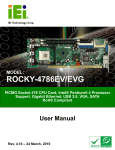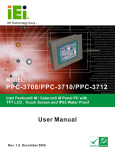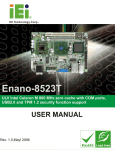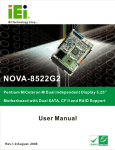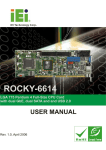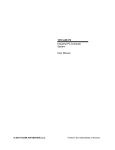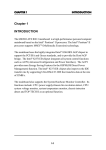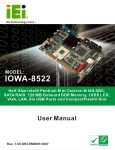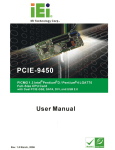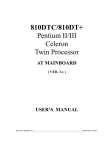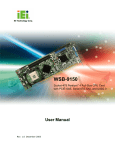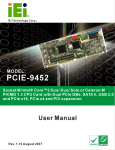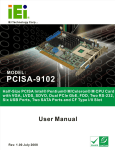Download 0-1 ROCKY-4786EVG CPU Card 1
Transcript
ROCKY-4786EVG CPU Card 0-11 REVISION HISTORY Title ROCKY-4786EVG Intel Pentium 4 M/Pentium M Socket 478 CPU board Revision Number Description Date of Issue 1.0 Initial release May 2006 COPYRIGHT NOTICE The information in this document is subject to change without prior notice in order to improve reliability, design and function and does not represent a commitment on the part of the manufacturer. In no event will the manufacturer be liable for direct, indirect, special, incidental, or consequential damages arising out of the use or inability to use the product or documentation, even if advised of the possibility of such damages. This document contains proprietary information protected by copyright. All rights are reserved. No part of this manual may be reproduced by any mechanical, electronic, or other means in any form without prior written permission of the manufacturer. TRADEMARKS IBM PC is a registered trademark of International Business Machines Corporation. INTEL is a registered trademark of INTEL Corporation. AMI is registered trademarks of American Megatrends Inc. Other product names mentioned herein are used for identification purposes only and may be trademarks and/or registered trademarks of their respective owners. 2 0-2 IEI® Technology, Corp. ROCKY-4786EVG CPU Card Table of Contents 1 INTRODUCTION................................................................................................... 13 1.1 ROCKY-4786EVG CPU BOARD OVERVIEW .................................................... 14 1.1.1 ROCKY-4786EVG CPU Board Applications................................................... 14 1.1.2 ROCKY-4786EVG CPU Board Benefits .......................................................... 14 1.1.3 ROCKY-4786EVG CPU Board Features ......................................................... 14 1.2 ROCKY-4786EVG CPU BOARD OVERVIEW .................................................... 15 1.2.1 ROCKY-4786EVG CPU Board Connectors..................................................... 15 1.2.2 Technical Specifications: ................................................................................. 16 2 DETAILED SPECIFICATIONS ........................................................................... 19 2.1 COMPATIBLE IEI BACKPLANES .......................................................................... 20 2.2 CPU SUPPORT.................................................................................................... 20 2.2.1 P4 Prescott ....................................................................................................... 20 2.2.2 Celeron D ......................................................................................................... 20 2.3 ONBOARD CHIPSETS .......................................................................................... 21 2.3.1 Northbridge and Southbridge Chipsets ........................................................... 21 2.3.2 Intel® 865GV Northbridge Chipset ................................................................. 21 2.3.3 ICH5 Southbridge Chipset............................................................................... 21 2.4 DATA FLOW ........................................................................................................ 22 2.5 GRAPHICS SUPPORT ........................................................................................... 24 2.6 MEMORY SUPPORT ............................................................................................. 25 2.7 PCI BUS INTERFACE SUPPORT ........................................................................... 25 2.8 GBE ETHERNET ................................................................................................. 25 2.9 DRIVE INTERFACES ............................................................................................ 27 2.9.1 SATA Drives ..................................................................................................... 27 2.9.2 IDE HDD Interfaces ........................................................................................ 27 2.9.3 Floppy Disk Drive (FDD)................................................................................ 27 2.10 SERIAL PORTS .................................................................................................... 27 2.11 2.12 2.13 2.14 REAL TIME CLOCK ............................................................................................. 28 SYSTEM MONITORING ........................................................................................ 28 INFRARED DATA ASSOCIATION (IRDA) INTERFACE ............................................ 28 USB INTERFACES............................................................................................... 28 0-33 2.15 BIOS ................................................................................................................. 28 2.16 OPERATING TEMPERATURE AND TEMPERATURE CONTROL ................................. 29 2.17 AUDIO CODEC .................................................................................................... 29 2.18 POWER CONSUMPTION ....................................................................................... 30 2.19 PACKAGED CONTENTS AND OPTIONAL ACCESSORY ITEMS................................. 31 2.19.1 Package Contents........................................................................................... 31 2.19.2 Optional Accessory Items............................................................................... 31 3 CONNECTORS AND JUMPERS ......................................................................... 33 3.1 PERIPHERAL INTERFACE CONNECTORS .............................................................. 34 3.1.1 ROCKY-4786EVG CPU Board Layout............................................................ 34 3.1.2 Peripheral Interface Connectors ..................................................................... 35 3.1.3 Rear Panel Connectors .................................................................................... 36 3.1.4 Onboard Jumpers............................................................................................. 36 3.2 INTERNAL PERIPHERAL CONNECTORS ................................................................ 37 3.2.1 FDD Connector ............................................................................................... 37 3.2.2 IDE Connectors ............................................................................................... 39 3.2.3 COM Ports ....................................................................................................... 41 3.2.4 Parallel Port .................................................................................................... 43 3.2.5 Internal USB Connectors................................................................................. 45 3.2.6 Cooling Fan Connector ................................................................................... 47 3.2.7 Backplane to Mainboard ATX Connector ........................................................ 48 3.2.8 System Front Panel Connector ........................................................................ 50 3.2.9 IrDA Connector................................................................................................ 51 3.2.10 SATA Drive Connectors ................................................................................. 53 3.2.11 Keyboard Connector ...................................................................................... 55 3.2.12 ATX-12V Power Source Connector................................................................ 57 3.3 EXTERNAL (REAR PANEL) CONNECTORS ........................................................... 58 3.3.1 PS/2 Connector ................................................................................................ 58 3.3.2 Ethernet Connectors ........................................................................................ 59 3.3.3 LINE OUT Connector ...................................................................................... 60 3.3.4 VGA Connector ................................................................................................ 61 3.4 ONBOARD JUMPERS ........................................................................................... 62 3.4.1 Reset CMOS Jumper ........................................................................................ 64 4 INSTALLATION AND CONFIGURATION ....................................................... 65 4.1 4 0-4 INSTALLATION CONSIDERATIONS ....................................................................... 66 IEI® Technology, Corp. ROCKY-4786EVG CPU Card 4.1.1 Installation Notices .......................................................................................... 66 4.2 UNPACKING........................................................................................................ 67 4.2.1 Unpacking Precautions.................................................................................... 67 4.2.2 Checklist........................................................................................................... 68 4.3 ROCKY-4786EVG CPU CARD INSTALLATION ................................................. 68 4.3.1 CPU Installation .............................................................................................. 69 4.3.2 Cooling Kit CF-519 Installation...................................................................... 70 4.3.3 DIMM Module Installation .............................................................................. 71 4.3.3.1 Purchasing the Memory Module............................................................... 71 4.3.3.2 DIMM Module Installation....................................................................... 72 4.3.4 Peripheral Device Connection......................................................................... 72 4.3.4.1 IDE Disk Drive Connector (IDE1) ........................................................... 73 4.3.4.2 Floppy Drive Connector (FDD1).............................................................. 73 4.4 CHASSIS INSTALLATION ..................................................................................... 74 4.5 REAR PANEL CONNECTORS ................................................................................ 74 4.5.1 LCD Panel Connection .................................................................................... 74 4.5.2 Line Out Connection ........................................................................................ 74 4.5.3 Ethernet Connection ........................................................................................ 74 5 AWARD BIOS SETUP ........................................................................................... 75 5.1 INTRODUCTION .................................................................................................. 76 5.1.1 Starting Setup................................................................................................... 76 5.1.2 Using Setup ...................................................................................................... 76 5.1.3 Getting Help..................................................................................................... 77 5.1.4 Unable to Reboot After Configuration Changes.............................................. 77 5.1.5 Main BIOS Menu ............................................................................................. 78 5.2 STANDARD CMOS FEATURES ............................................................................ 80 5.2.1 IDE Channel Master ........................................................................................ 83 5.3 ADVANCED BIOS FEATURES.............................................................................. 86 5.3.1 CPU Feature .................................................................................................... 93 5.3.2 Hard Disk Boot Priority ................................................................................... 95 5.4 ADVANCED CHIPSET FEATURES.......................................................................... 96 5.5 INTEGRATED PERIPHERALS .............................................................................. 101 5.5.1 OnChip IDE Device ....................................................................................... 102 5.5.2 Onboard Device ............................................................................................. 105 5.5.3 SuperIO Device.............................................................................................. 106 0-55 5.6 5.7 5.8 5.9 6 POWER MANAGEMENT SETUP ...........................................................................112 PNP/PCI CONFIGURATIONS ............................................................................. 120 PC HEALTH STATUS ......................................................................................... 125 FREQUENCY/VOLTAGE CONTROL ..................................................................... 126 SOFTWARE DRIVERS ....................................................................................... 129 6.1 6.2 6.3 6.4 6.5 6.6 A AVAILABLE SOFTWARE DRIVERS ...................................................................... 130 CHIPSET DRIVER INSTALLATION....................................................................... 131 INTEL GRAPHICS MEDIA ACCELERATOR DRIVER ............................................. 135 LAN DRIVER INSTALLATION ........................................................................... 138 USB2.0 DRIVER INSTALLATION ....................................................................... 143 REALTEK AUDIO DRIVER INSTALLATION ......................................................... 146 BIOS CONFIGURATION OPTIONS ................................................................ 151 A.1 BIOS CONFIGURATION OPTIONS ..................................................................... 152 B WATCHDOG TIMER .......................................................................................... 157 C ADDRESS MAPPING.......................................................................................... 161 C.1 C.2 C.3 C.4 D E 6 IO ADDRESS MAP ............................................................................................ 162 1ST MB MEMORY ADDRESS MAP .................................................................... 162 IRQ MAPPING TABLE....................................................................................... 163 DMA CHANNEL ASSIGNMENTS ....................................................................... 163 EXTERNAL AC’97 AUDIO CODEC ................................................................. 165 D.1 D.2 D.3 D.4 D.5 D.6 D.7 D.8 D.9 INTRODUCTION ................................................................................................ 166 DRIVER INSTALLATION ..................................................................................... 166 SOUND EFFECT CONFIGURATION ..................................................................... 167 SOUND EFFECT ................................................................................................ 167 ENVIRONMENT SIMULATION ............................................................................ 168 KARAOKE MODE.............................................................................................. 170 EQUALIZER SELECTION .................................................................................... 171 S/PDIF-OUT .................................................................................................... 172 HRTF DEMO .................................................................................................... 173 D.10 D.11 MICROPHONE EFFECT ...................................................................................... 174 GENERAL ......................................................................................................... 175 INDEX.................................................................................................................... 177 0-6 IEI® Technology, Corp. ROCKY-4786EVG CPU Card List of Figures Figure 1-1 ROCKY-4786EVG CPU Board Overview..................................................15 Figure-2-1: Data Flow Block Diagram .......................................................................23 Figure 3-1: Connector and Jumper Locations .........................................................34 Figure 3-2: FDD Connector Location ........................................................................38 Figure 3-3: IDE Connector Locations........................................................................40 Figure 3-4 COM Port Locations .................................................................................42 Figure-3-5: LPT Connector Location.........................................................................44 Figure-3-6: USB Port Connector Location................................................................46 Figure 3-7 Cooling Fan Connector Locations ..........................................................48 Figure 3-8: ATXCTL Connector Locations ...............................................................49 Figure 3-9: System Panel Connector Location ........................................................51 Figure 3-10: IrDA Connector Location ......................................................................52 Figure 3-11: SATA Connector Locations ..................................................................54 Figure 3-12: CN5 Connector Location.......................................................................56 Figure 3-13: ATX Connector Location.......................................................................57 Figure 3-14: ROCKY-4786EVG CPU Board Rear Panel ...........................................58 Figure 3-15: PS/2 Pinout locations ............................................................................59 Figure 3-16: RJ-45 Ethernet Connector ....................................................................60 Figure 3-17: VGA Connector ......................................................................................61 Figure 3-19: Jumper Locations..................................................................................63 Figure 4-1: Locking the CPU into the CPU Socket ..................................................70 Figure 4-2: Cooling Kit Support Bracket...................................................................71 Figure 6-1: IEI Driver CD Rocky-4786EVG/Rocky-4786E2V Menu....................... 131 Figure 6-2: Chipset Software Installation Utility Welcome Screen ..................... 132 Figure 6-3: Chipset Software Installation Utility License Agreement................. 133 Figure 6-4: Chipset Software Installation Utility Readme File Information ........ 134 Figure 6-5: Chipset Software Installation Utility Complete.................................. 135 Figure 6-6: GMA Driver Installation Welcome Screen .......................................... 136 Figure 6-7: GMA Driver License Agreement.......................................................... 137 0-77 Figure 6-8: GMA Driver Installing Notice ............................................................... 137 Figure 6-9: GMA Driver Installation Complete ...................................................... 138 Figure 6-10: LAN Driver License Agreement......................................................... 139 Figure 6-11: LAN Location to Save Files ............................................................... 140 Figure 6-12: LAN Extracting Files Notice............................................................... 141 Figure 6-13: Intel® PRO Network Connections Main Menu ................................. 142 Figure 6-14: LAN Installation Notice ...................................................................... 142 Figure 6-15: USB 2.0 Driver Install Shield Wizard Starting .................................. 143 Figure 6-16: USB2.0 Welcome Screen ................................................................... 144 Figure 6-17: USB2.0 License Agreement ............................................................... 144 Figure 6-18: USB2.0 Installation Notice ................................................................. 145 Figure 6-19: USB2.0 Driver Installation Complete ................................................ 146 Figure 6-20: Audio Driver Install Shield Wizard Starting ..................................... 147 Figure 6-21: Audio Driver Setup Preparation ........................................................ 147 Figure 6-22: Audio Driver Digital Signal ................................................................ 148 Figure 6-23: Audio Driver Installation Begins ....................................................... 148 Figure 6-24: Audio Driver Installation Complete................................................... 149 8 0-8 IEI® Technology, Corp. ROCKY-4786EVG CPU Card List of Tables Table-1-1: Technical Specifications ..........................................................................17 Table-2-1: Supported CPUs........................................................................................20 Table 2-2: Power Consumption .................................................................................31 Table 3-1: Peripheral Interface Connectors..............................................................36 Table 3-2: Peripheral Interface Connectors..............................................................36 Table 3-3: Onboard Jumpers .....................................................................................37 Table 3-4: FDD Connector Pinouts............................................................................38 Table 3-5: IDE Connector Pinouts .............................................................................39 Table-3-6: Internal COM Port Connector Pinouts ....................................................41 Table-3-7: LPT Connector Pinouts ............................................................................43 Table-3-8: USB Port Connector Pinouts ...................................................................45 Table 3-9 Cooling Fan Connector Pinouts ...............................................................47 Table 3-10: CN7 Connector Pin Outs ........................................................................49 Table 3-11: System Panel Connector Pinouts..........................................................50 Table 3-12: IrDA Connector Pinouts..........................................................................52 Table 3-13: SATA Connector Pinouts .......................................................................53 Table 3-14: CN5 Connector Pinouts ..........................................................................55 Table 3-15: CN2 Connector Pinouts ..........................................................................57 Table 3-16: PS/2 Pinouts ............................................................................................59 Table 3-17: RJ-45 Ethernet Connector Pinouts........................................................60 Table 3-18: RJ-45 Ethernet Connector LEDs............................................................60 Table 3-19: VGA Connector Pinouts .........................................................................61 Table 3-20: JP2 Jumper Settings...............................................................................64 Table 4-1: IEI Provided Cables...................................................................................72 Table 5-1: BIOS Navigation Keys...............................................................................77 0-99 List of BIOS Menus Menu 1: Award BIOS CMOS Setup Utility.................................................................78 Menu 2: Standard CMOS Features ............................................................................80 Menu 3: IDE Channel Master......................................................................................84 Menu 4: Advanced BIOS Features.............................................................................86 Menu 5: CPU Feature ..................................................................................................93 Menu 6: Hard Disk Boot Priority ................................................................................95 Menu 7: Advanced Chipset Features ........................................................................96 Menu 8: Integrated Peripherals............................................................................... 101 Menu 9: Integrated Peripherals............................................................................... 102 Menu 10: OnBoard Device [Integrated Peripherals] ............................................. 105 Menu 11: SuperIO Device [Integrated Peripherals] .............................................. 107 10 0-10 IEI® Technology, Corp. ROCKY-4786EVG CPU Card Glossary AC ’97 Audio Codec 97 HDD Hard Disk Drive ACPI IDE Integrated Data Electronics I/O Input/Output ICH4 I/O Controller Hub 4 Advanced Configuration and Power Interface APM Advanced Power Management ARMD ATAPI Removable Media Device L1 Cache Level 1 Cache ASKIR Shift Keyed Infrared L2 Cache Level 2 Cache ATA LCD Liquid Crystal Display LPT Parallel Port Connector Advanced Technology Attachments BIOS Basic Input/Output System LVDS Low Voltage Differential Signaling CFII Compact Flash Type 2 MAC Media Access Controller CMOS Complementary Metal Oxide OS Operating System Semiconductor PCI Peripheral Connect Interface PIO Programmed Input Output Codec Compressor/Decompressor PnP Plug and Play COM Serial Port POST Power On Self Test DAC Digital to Analog Converter RAM DDR Double Data Rate SATA Serial ATA CPU Central Processing Unit DIMM Dual Inline Memory Module Random Access Memory S.M.A.R.T Self Monitoring Analysis and Reporting Technology DIO Digital Input/Output DMA Direct Memory Access SPD EIDE Enhanced IDE S/PDI Sony/Philips Digital Interface EIST Enhanced Intel SpeedStep SDRAM Serial Presence Detect Synchronous Dynamic Random Access Memory Technology FDD Floppy Disk Drive SIR Serial Infrared FDC Floppy Disk Connector UART Universal Asynchronous FFIO Flexible File Input/Output FIFO First In/First Out USB Universal Serial Bus FSB Front Side Bus VGA Video Graphics Adapter IrDA Infrared Data Association Receiver-transmitter 0-11 11 THIS PAGE IS INTENTIONALLY LEFT BLANK 12 0-12 IEI® Technology, Corp. ROCKY-4786EVG CPU Card Chapter 1 1 Introduction 1-13 13 1.1 ROCKY-4786EVG CPU Board Overview The PICMG 1.0 form factor ROCKY-4786EVG Pentium 4 CPU platform is fully equipped with a high performance processor and advanced multi-mode I/Os. The ROCKY-4786EVG is designed for system manufacturers, integrators, and VARs that want performance, reliability, and quality at a reasonable price. 1.1.1 ROCKY-4786EVG CPU Board Applications The ROCKY-4786EVG CPU board has been designed for use in industrial applications where board expansion is critical and operational reliability is essential. 1.1.2 ROCKY-4786EVG CPU Board Benefits Some of the ROCKY-4786EVG CPU board benefits include, providing access to multiple PCI and ISA expansion slots for easy system expansion operating reliably in harsh industrial environments with ambient temperatures as high as 60°C rebooting automatically if the BIOS watchdog timer detects that the system is no longer operating 1.1.3 ROCKY-4786EVG CPU Board Features Some of the ROCKY-4786EVG CPU board features are listed below: Complies with PICMG 1.0 Complies with RoHS Supports socket 478 Intel® Pentium 4 CPUs Supports a maximum front side bus (FSB) speed up to 800MHz Supports up to 2GB of 333MHz or 400MHz single channel DDR memory Comes with one high performance gigabit Ethernet (GbE) controller Supports two SATA channels with transfer rates up to 150MB/s Supports eight USB 2.0 connectors 14 1-14 IEI® Technology, Corp. ROCKY-4786EVG CPU Card 1.2 ROCKY-4786EVG CPU Board Overview Figure 1-1 ROCKY-4786EVG CPU Board Overview 1.2.1 ROCKY-4786EVG CPU Board Connectors The ROCKY-4786EVG CPU board has the following connectors onboard: 1 x ATX 12V connector 1 x CPU cooling fan connector 1 x IrDA connector 2 x IDE device connectors 1 x FDD connector 2 x RS-232 connectors 1 x Parallel port connector 1 x Front panel connector 1 x ATX backplane power connector 2 x SATA connectors 8 x USB connectors 1 x DIO connector 1 x LINE_IN connector 1 x CD_IN connector 1 x MIC_IN connector 1 x Keyboard/Mouse connector 1-15 15 The ROCKY-4786EVG CPU board has the following connectors on the board rear panel: 1 x PS/2 connector 1 x VGA connector 1 x LINE_OUT connector 1 x RJ-45 Ethernet connector 2 x USB ports The location of these connectors on the CPU Card can be seen in Error! Reference source not found.. These connectors are fully described in Chapter 2. NOTE: There are no configuration jumpers or connectors on the soldering side. 1.2.2 Technical Specifications: ROCKY-4786EVG CPU board technical specifications are listed in Table-1-1. Detailed descriptions of each specification can be found in Chapter 2. SPECIFICATION CPUs Supported Intel® Pentium® 4 Intel® Celeron® D Chipsets Northbridge: Intel® 865GV Southbridge: Intel® ICH5 16 1-16 I/O Controller ICH5 Graphics Support Intel® Extreme Graphic II integrated graphic engine Memory Two DDR memory modules (Max. 2GB) PCI Bus Interface 33MHz, Revision 2.3 Serial ATA (SATA) Two SATA channels with 1.5GB/s transfer rates HDD Interface Two IDE channels supports four Ultra ATA 100/66/33 IEI® Technology, Corp. ROCKY-4786EVG CPU Card devices Floppy Disk Drive (FDD) Supports FDD USB Interfaces Eight USB 2.0 connectors supported Serial Ports Two COM ports Real Time Clock 256-byte battery backed CMOS RAM Hardware Monitoring Cooling fans, temperature and system voltages Power Management Supports Advanced Configuration and Power Interface (ACPI) Specifications Revision 2.0 Infrared Support One Infrared Data Association (IrDA) interface Ethernet Gigabit Ethernet (GbE) or 10/100BaseT BIOS AMI flash BIOS Physical Dimensions 38.0cm x 12.5cm (width x length) Operating Temperature Minimum: 0ºC (32°F) Maximum: 60°C (140°F) Audio Interfaces One Audio Codec ’97 (AC’97) version 2.2 connector Table-1-1: Technical Specifications 1-17 17 THIS PAGE IS INTENTIONALLY LEFT BLANK 18 1-18 IEI® Technology, Corp. ROCKY-4786EVG CPU Card Chapter 2 2 Detailed Specifications 1-19 19 2.1 Compatible IEI Backplanes The ROCKY-4786EVG CPU card is compatible with all IEI PICMG1.0 backplanes. For more information on these backplanes, please visit the IEI website or contact your CPU card reseller or vendor. 2.2 CPU Support Table-2-1 lists the CPUs supported by the ROCKY-4786EVG CPU board. Mfg. Model Max. Speed L2 Cache Max. FSB Socket Intel® Pentium® 4 (P4) Prescott 3.4GHz 2MB 800MHz 478 Intel® Celeron D 3.33GHz 256KB 533MHz 478 Table-2-1: Supported CPUs 2.2.1 P4 Prescott The P4 Prescott CPU comes with the following features: Hyper-Threading Technology (HT Technology) ensures greater performance SpeedStep® Technology improves overall system power management Execute Disable Bit technology prevents certain classes of malicious "buffer overflow" attacks when combined with a supporting operating system. 2.2.2 Celeron D The socket 478 Celeron D CPU comes with the following features: Advanced Dynamic Execution Technology keeps the execution units executing instructions Intel® Streaming SIMD Extensions accelerates 3D graphics performance Execute Disable Bit Technology prevents certain classes of malicious "buffer overflow" attacks when combined with a supporting operating system. 20 1-20 IEI® Technology, Corp. ROCKY-4786EVG CPU Card 2.3 Onboard Chipsets 2.3.1 Northbridge and Southbridge Chipsets The following chipsets are preinstalled on the board: Northbridge: Intel® 865GV Southbridge: Intel® ICH5 The following two sections (Section 2.3.2 and Section 2.3.3) list some of the features of the 865GV and the ICH5 chipsets. For more information on these two chipsets please refer to the Intel website. 2.3.2 Intel® 865GV Northbridge Chipset The Intel® 865GV northbridge chipset comes with the following features: 800/533/400 MHz system bus Supports Hyper-Threading Technology Intel® Extreme Graphics 2 technology Intel® Accelerated Hub Architecture Dual-Channel DDR 400/333/266 SDRAM Integrated High-speed USB* 2.0 Dual independent Serial ATA* controllers Ultra ATA 100/66/33 AC '97 controller Intel® Communication Streaming Architecture Low-power sleep mode 2.3.3 ICH5 Southbridge Chipset The ICH5 southbridge chipset comes with the following features: PCI Bus Interface Integrated LAN Controller Integrated Serial ATA Host Controllers Integrated IDE Controller USB 2.0 1-21 21 AC-Link for Audio and Telephony Codecs Interrupt Controller High-Precision Event Timers 1.5 V operation with 3.3 V I/O Timers Based on 82C54 Integrated 1.5 V Voltage Regulator (INTVR) for the Suspend wells Power Management Logic External Glue Integration Flash BIOS I/F supports BIOS Memory size up to 8 Mbytes Low Pin Count (LPC) I/F Enhanced DMA Controller Real-Time Clock System TCO Reduction Circuits SMBus GPIO 2.4 Data Flow Figure-2-1 shows the data flow between the two onboard chipsets and other components installed on the CPU board and described in the following sections of this chapter. 22 1-22 IEI® Technology, Corp. ROCKY-4786EVG CPU Card Figure-2-1: Data Flow Block Diagram 1-23 23 2.5 Graphics Support The graphics features listed below are all integrated on the 865GV northbridge chipset. Enhanced Rapid Pixel and Texel Rendering Zone Rendering 2 Technology Dynamic Video Memory Technology v2.0 Enhanced Intelligent Memory Management Enhanced 2D o o o o o o o o o o 256-bit internal path 8/16/32bpp DirectDraw*, GDI, GDI+ Anti-aliased text support Alpha blending Alphas stretch blitter Hardware alpha blended RGB cursor Color space conversion 5x2 overlay support Rotate, scale and translate operations Enhanced 2D o o o o o o o o o o 256-bit internal path 32bpp/ 24ZorW/ 8 Stencil DX7*/DX8*/OGL*1.1 DXTn texture compression Up to 4 textures / pixel on a single pass Cubic reflection map Embossed/DOT3 bump mapping Multi-texture DOT3 bump-mapping Point sprites Video and Display o o o o o 24 1-24 DirectShow/DirectVA Hardware motion compensation support for DVD playback 4x2 overlay filter 350 MHz DAC frequency Maximum DVO pixel rate of up to 330MP/s IEI® Technology, Corp. ROCKY-4786EVG CPU Card o Flat panel monitors and TV-out support via AGP Digital Display (ADD) cards o 350 MHz DAC for 1800x1440 @ 85Hz max CRT resolution or 2048x1536@60Hz max FP resolution o o o o 2.6 Synchronous display for dual monitor capabilities 350MHz RAMDAC for up to QXGA analog monitor support Dual DVO ports for up to QXGA digital display support Multiple display types (LVDS, DVI, TV-out, CRT) Memory Support The ROCKY-4786EVG CPU has two 184-pin dual inline memory module (DIMM) sockets and supports up to two un-buffered DDR DIMMs with the following specifications: Maximum RAM: 2GB (1GB module in each slot) DIMM Transfer Rates: 400MHz, 333MHz 2.7 PCI Bus Interface Support The PCI bus on the ROCKY-4786EVG CPU Board has the following features: 33MHz Revision 2.3 is implemented Up to six external bus masters are supported Maximum throughput: 133MB/sec Master devices: Maximum of six with three implemented One PCI REQ/GNT pair can be given higher arbitration priority (intended for external 1394 host controller) 44-bit addressing using the DAC protocol supported 2.8 GbE Ethernet The onboard Intel® 82547 GbE controller has the following features: CSA Port o o o PCI-X revision 1.0a, up to 133 MHz Uses dedicated port for client LAN controller directly on MCH device High-speed interface with twice the peak bandwidth of 32-bit, 33 MHz PCI bus 1-25 25 o PCI power management registers by MCH MAC Specific o o Optimized transmit and receive queues IEEE 802.3x-compliant flow-control support with software-controllable thresholds o o Caches up to 64 packet descriptors in a single burst Programmable host memory receive buffers (256 B to 16 KB) and cache line size (16 B to 256 B) o o o o o Wide, optimized internal data path architecture 40 KB configurable Transmit and Receive FIFO buffers Descriptor ring management hardware for transmit and receive Optimized descriptor fetching and writeback mechanisms Mechanism available for reducing interrupts generated by transmit and receive operations o Support for transmission and reception of packets up to 16 KB PHY Specific o o Integrated for 10/100/1000 Mb/s full- and half-duplex operation IEEE 802.3ab Auto-Negotiation and PHY compliance and compatibility o State-of-the-art DSP architecture implements digital adaptive equalization, echo and crosstalk cancellation o o PHY cable correction and diagnostics Automatic detection of cable lengths and MDI vs. MDI-X cable at all speeds Host Off-Loading o Transmit and receive IP, TCP, and UDP checksum off-loading capabilities o o Transmit TCP segmentation and advanced packed filtering IEEE 802.1Q VLAN tag insertion and stripping and packet filtering for up to 4096 VLAN tags o o Jumbo frame support up to 16 KB Intelligent Interrupt generation (multiple packets per interrupt) Manageability o o o 26 1-26 On-chip SMBus 2.0 port ASF 1.0 and 2.0 Compliance with PCI Power Management v1.1/ACPI v2.0 IEI® Technology, Corp. ROCKY-4786EVG CPU Card o Wake on LAN (WoL) support Additional Device o o o o Four programmable LED outputs On-chip power regulator control circuitry BIOS LAN Disable pin JTAG (IEEE 1149.1) Test Access Port built in silicon Lead-free 196-pin Ball Grid Array (BGA) 2.9 Drive Interfaces The ROCKY-4786EVG can support the following drive interfaces. 2 x SATA drives 4 x IDE devices 1 x FDD 2.9.1 SATA Drives The ROCKY-4786EVG CPU Board supports two first generation SATA drives with transfer rates up to 1.5 GB/s. 2.9.2 IDE HDD Interfaces The ROCKY-4786EVG southbridge chipset IDE controller supports up to two HDDs with the following specifications: Supports PIO IDE transfers up to 16MB/s Supports an Ultra ATA/100/66/33 DMA protocol with data transfer rates up to 100MB/s 2.9.3 Floppy Disk Drive (FDD) The ROCKY-4786EVG CPU Board supports a single FDD. The following FDD formats are compatible with the board. 5.25”: 360KB and 1.2MB 3.5”: 720KB, 1.44MB and 2.88MB 2.10 Serial Ports 1-27 27 The ROCKY-4786EVG CPU Board has two high-speed UART serial ports, configured as COM1 and COM2. The serial ports have the following specifications. 16C550 UART with 16-byte FIFO buffer 115.2Kbps transmission rate 2.11 Real Time Clock 256-byte battery backed CMOS RAM 2.12 System Monitoring The ROCKY-4786EVG CPU board is capable of self-monitoring various aspects of its operating status including: CPU, chipset, and battery voltage, +3.3V, +5V, and +12V RPM of cooling fans CPU and board temperatures (by the corresponding embedded sensors) 2.13 Infrared Data Association (IrDA) Interface The ROCKY-4786EVG CPU Board IrDA supports the following interfaces. Serial Infrared (SIR) Shift Keyed Infrared (ASKIR) If you want to use the IrDA port, you have to configure SIR or ASKIR mode in the BIOS under Super IO devices. The normal RS-232 COM 2 will then be disabled. 2.14 USB Interfaces The ROCKY-4786EVG CPU board has eight internal USB interfaces. The USB interfaces support USB 2.0. 2.15 BIOS The ROCKY-4786EVG CPU Board uses a licensed copy of Award BIOS. Flash BIOS features used are listed below: 28 1-28 IEI® Technology, Corp. ROCKY-4786EVG CPU Card SMIBIOS (DMI) compliant Console redirection function support PXE (Pre-Boot Execution Environment ) support USB booting support 2.16 Operating Temperature and Temperature Control The maximum and minimum operating temperatures for the ROCKY-4786EVG CPU Board are listed below. Minimum Operating Temperature: 0ºC (32°F) Maximum Operating Temperature: 60°C (140°F) A cooling fan and heat sink must be installed on the CPU. Thermal paste must be smeared on the lower side of the heat sink before it is mounted on the CPU. Heat sinks are also mounted on the northbridge and southbridge chipsets to ensure the operating temperature of these chips remain low. 2.17 Audio Codec The ROCKY-4786EVG has an integrated REALTEK ALC202A CODEC. The ALC202A CODEC is a 16-bit, full-duplex AC'97 Rev. 2.2 compatible stereo audio CODEC designed for PC multimedia systems, including host/soft audio and AMR/CNR-based designs. Some of the features of the codec are listed below. Single-chip audio CODEC with high S/N ratio (>90 dB) Compliant with AC'97 2.2 & WHQL specifications Support of S/PDIF out is compliant with AC'97 rev2.2 specifications Meets performance requirements for audio on PC2001 systems Meets Microsoft PC99 & WLP 2.0 audio requirements 18-bit Stereo full-duplex CODEC with independent and variable sampling rate 18-bit ADC and 20-bit DAC resolution Four analog line-level stereo inputs with 5-bit volume control: LINE_IN, CD, VIDEO, AUX High quality differential CD input Two analog line-level mono input: PC_BEEP, PHONE_IN Supports double sampling rate (96KHz) of DVD audio playback 1-29 29 Two software selectable MIC inputs +30dB boost preamplifier for MIC input Stereo output with 6-bit volume control Mono output with 5-bit volume control Headphone output with 50mW/8W driving capability (ALC202) Line output with 50mW/8W driving capability (ALC202A) Headphone jack-detect function to mute LINE/MONO/HP output, and to control S/PDIF output 3D stereo enhancement Multiple CODEC extension capability External Amplifier Power Down (EAPD) capability High performance converter technology Power management and enhanced power saving features 2 GPIO pins No external crystal/clock required 14.318MHz/48MHza24.576MHz PLL saves crystal DC voltage volume control Auxiliary power (VAUX) to support Power Off CD function Power support: digital: 3.3V; analog: 3.3V/5V Standard 48-pin LQFP package 2.18 Power Consumption Table 2-2 shows the power consumption parameters for the ROCKY-4786EVG CPU board when a Pentium 4 processor with a clock speed of 3.0GHz, an L2 cache of 2MB and a FSB 800MHz is running with a 2GB DDR400 module. 30 1-30 IEI® Technology, Corp. ROCKY-4786EVG CPU Card Voltage Current +5V 6.98 +12V 7.52 Table 2-2: Power Consumption 2.19 Packaged Contents and Optional Accessory Items 2.19.1 Package Contents When you unpack the ROCKY-4786EVG CPU board, you should find the following components. 1 x ROCKY-4786EVG CPU card. 1 x SATA power cable (P/N: 32100-088600-RS). 2 x SATA cables (P/N: 32000-062800-RS). 1 x Mini jumper pack (P/C: 33100-000079-RS). 1 x RS-232 cable (2 COM ports; P/N: 19800-000051-RS). 1 x power cord (P/N: 32100-087100-RS). 1 x USB adapter cable (P/N: CB-USB02-RS). 1 x IDE HDD cable (P/N: 32200-000052-RS). 1 x PS/2 keyboard/mouse Y-cable (P/N: 32000-000138-RS). 1 x Driver and Utility CD. 1 x QIG (Quick Installation Guide). 2.19.2 Optional Accessory Items The items shown in the list below are optional accessory items are purchased separately. Audio kit (P/N: AC-KIT08R-R10) FDD cable (P/N: 32200-000017-RS) LPT cable (P/N: 19800-000049-RS) 1-31 31 THIS PAGE IS INTENTIONALLY LEFT BLANK 32 1-32 IEI® Technology, Corp. ROCKY-4786EVG CPU Card Chapter 3 3 Connectors and Jumpers 1-33 33 3.1 Peripheral Interface Connectors The locations of the peripheral interface connectors are shown in Section 3.1.1. A complete list of all the peripheral interface connectors can be seen in Section 3.1.2. 3.1.1 ROCKY-4786EVG CPU Board Layout Figure 3-1 shows the onboard peripheral connectors, backplane peripheral connectors and onboard jumpers. Figure 3-1: Connector and Jumper Locations 34 1-34 IEI® Technology, Corp. ROCKY-4786EVG CPU Card 3.1.2 Peripheral Interface Connectors Table 3-1 shows a list of the peripheral interface connectors on the ROCKY-4786EVG CPU board. Detailed descriptions of these connectors can be found in Section 3.2. Label Connector Type IDE1 Primary & Secondary IDE connectors 40-pin header IDE2 Primary & Secondary IDE connectors 40-pin header FDD1 Floppy drive 34-pin header LPT1 Parallel port connector 26-pin header COM1 Serial port connectors 5-pin header COM2 Serial port connectors 5-pin header CF1 Compact Flash Storage Card Type II 50-pin header connector IR1 IrDA infrared interface port 5-pin header USB1 USB dual port connector 8-pin header USB2 USB dual port connector 8-pin header USB3 USB dual port connector 8-pin header USB4 USB dual port connector 8-pin header CN5 External Keyboard Connector 5-pin header FAN1 System Fan connector 3-pin header FAN2 CPU Fan connector 3-pin header SATA1 Serial ATA connectors SATA disk drive port SATA2 Serial ATA connectors SATA disk drive port CN1 Front Panel Connector 4-pin header CN2 ATX +12V Power connector 4-pin header CN3 LAN State LED connectors 4-pin header 1-35 35 CN4 LAN State LED connectors 4-pin header CD-IN Audio CD in connector 4-pin header LINE-IN Audio LINE in connector 4-pin header MIC-IN Audio MIC in connector 4-pin header PW-SW1 ATX Power Button connector 2-pin header ATXCTL1 Backplane to Main board ATX power 3-pin header control Connector Table 3-1: Peripheral Interface Connectors 3.1.3 Rear Panel Connectors Table 3-2 lists the rear panel connectors on the ROCKY-4786EVG CPU card. Detailed descriptions of these connectors can be found in Section 4.5. Label Connector Type KB/MS1 Keyboard or Mouse connector PS/2 LAN1 Ethernet connector RJ-45 LAN2 Ethernet connector RJ-45 SPK_OUT AUDIO connector LINE OUT VGA1 VGA connector 15-pin VGA connector Table 3-2: Peripheral Interface Connectors 3.1.4 Onboard Jumpers Table 3-3 lists the onboard jumpers. Detailed descriptions of these jumpers can be found in Section 0. 36 1-36 Label Connector Type JP1 Compact Flash Master/Slave Setting 2-pin header IEI® Technology, Corp. ROCKY-4786EVG CPU Card JP2 Clear CMOS Setup 3-pin header Table 3-3: Onboard Jumpers 3.2 Internal Peripheral Connectors Internal peripheral connectors are found on the CPU card and are only accessible when the CPU board is outside of the chassis. This section has complete descriptions of all the internal, peripheral connectors on the ROCKY-4786EVG CPU board. 3.2.1 FDD Connector CN Label: FDD1 CN Type: 2x17 pin header CN Location: See Figure 3-2 CN Pinouts: See Table 3-4 The ROCKY-4786EVG is shipped with a 34-pin daisy-chain drive connector cable. This cable can be connected to the FDD connector. PIN DESCRIPTION PIN DESCRIPTION 1 GND 2 REDUCE WRITE 3 GND 4 N/C 5 N/C 6 N/C 7 GND 8 INDEX# 9 GND 10 MOTOR ENABLE A# 11 GND 12 DRIVE SELECT B# 13 GND 14 DRIVE SELECT A# 15 GND 16 MOTOR ENABLE B# 17 GND 18 DIRECTION# 19 GND 20 STEP# 21 GND 22 WRITE DATA# 1-37 37 23 GND 24 WRITE GATE# 25 GND 26 TRACK 0# 27 GND 28 WRITE PROTECT# 29 GND 30 READ DATA# 31 GND 32 HEAD# 33 GND 34 DISK CHANGE# Table 3-4: FDD Connector Pinouts Figure 3-2: FDD Connector Location 38 1-38 IEI® Technology, Corp. ROCKY-4786EVG CPU Card 3.2.2 IDE Connectors CN Label: IDE1 (primary) and IDE2 (secondary) CN Type: 2x20 pin header CN Location: See Figure 3-3 CN Pinouts: See Table 3-5: IDE Connector Pinouts Two IDE connectors provide connectivity for four IDE devices. PIN NO. DESCRIPTION PIN NO. DESCRIPTION 1 RESET# 2 GND 3 DATA 7 4 DATA 8 5 DATA 6 6 DATA 9 7 DATA 5 8 DATA 10 9 DATA 4 10 DATA 11 11 DATA 3 12 DATA 12 13 DATA 2 14 DATA 13 15 DATA 1 16 DATA 14 17 DATA 0 18 DATA 15 19 GND 20 (KEY) 21 IDE DRQ 22 GND 23 IOW# 24 GND 25 IOR# 26 GND 27 IDE CHRDY 28 GND 29 IDE DACK 30 GND 31 INTERRUPT 32 N/C 33 SA1 34 P66DET 35 SA0 36 SA2 37 HDC CS0# 38 HDC CS1# 39 HDD ACTIVE# 40 GND Table 3-5: IDE Connector Pinouts 1-39 39 Figure 3-3: IDE Connector Locations 40 1-40 IEI® Technology, Corp. ROCKY-4786EVG CPU Card 3.2.3 COM Ports CN Label: COM1, COM2 CN Type: 2x5 pin headers CN Location: See CN Pinouts: See Table-3-6 The ROCKY-4786EVG offers two high speed NS16C550 compatible UART’s with 16-byte Read/Receive FIFO serial ports. PIN DESCRIPTION PIN DESCRIPTION 1 DATA CARRIER DETECT (DCD) 6 DATA SET READY (DSR) 2 RECEIVE DATA (RXD) 7 REQUEST TO SEND (RTS) 3 TRANSMIT DATA (TXD) 8 CLEAR TO SEND (CTS) 4 DATA TERMINAL READY (DTR) 9 RING INDICATOR (RI) 5 GND (GND) 10 GND (GND) Table-3-6: Internal COM Port Connector Pinouts 1-41 41 Figure 3-4 COM Port Locations 42 1-42 IEI® Technology, Corp. ROCKY-4786EVG CPU Card 3.2.4 Parallel Port CN Label: LPT1 CN Type: 2x13 pin header CN Location: See Figure-3-5 CN Pinouts: See Table-3-7 The parallel port is connected to a printer or other parallel device with a 26-pin flat-cable connector. PIN DESCRIPTION PIN DESCRIPTION 1 STROBE# 14 AUTO FORM FEED # 2 DATA0 15 ERROR# 3 DATA1 16 INITIALIZE# 4 DATA2 17 PRINTER SELECT LN# 5 DATA3 18 GND 6 DATA4 19 GND 7 DATA5 20 GND 8 DATA6 21 GND 9 DATA7 22 GND 10 ACKNOWLEDGE# 23 GND 11 BUSY 24 GND 12 PAPER EMPTY 25 GND 13 PRINTER SELECT Table-3-7: LPT Connector Pinouts 1-43 43 Figure-3-5: LPT Connector Location 44 1-44 IEI® Technology, Corp. ROCKY-4786EVG CPU Card 3.2.5 Internal USB Connectors CN Label: USB1, USB2, USB3, USB4 CN Type: 2x4 pin header CN Location: See Figure-3-6 CN Pinouts: See Table-3-8 Four 2x4 pin connectors provide connectivity to eight USB 2.0 ports. The USB ports are used for I/O bus expansion. PIN DESCRIPTION PIN DESCRIPTION 1 VCC 2 GND 3 DATA0- 4 DATA1- 5 DATA0+ 6 DATA1+ 7 GND 8 VCC Table-3-8: USB Port Connector Pinouts 1-45 45 Figure-3-6: USB Port Connector Location 46 1-46 IEI® Technology, Corp. ROCKY-4786EVG CPU Card 3.2.6 Cooling Fan Connector CN Label: FAN1, FAN2 CN Type: 1x3 pin header CN Location: See Figure 3-7 CN Pinouts: See Table 3-9 The FAN1 and FAN2 cooling fan connectors provide a 12V, 350mA ~ 740mA or 1A ~ 2.2A current to the cooling fans. Each connector has a "rotation" pin to get rotation signals from fans and notify the system so the system BIOS can recognize the fan speed. Please note that only certain fans can issue the rotation signals. PIN DESCRIPTION 1 GND 2 +12V 3 Sense Pulse Table 3-9 Cooling Fan Connector Pinouts 1-47 47 Figure 3-7 Cooling Fan Connector Locations 3.2.7 Backplane to Mainboard ATX Connector 48 1-48 CN Label: ATXCTL1 CN Type: 1x3 pin header CN Location: See Figure 3-8 IEI® Technology, Corp. ROCKY-4786EVG CPU Card CN Pinouts: See Table 3-10 Connects a power source from a backplane with an ATX Connector. PIN NO. DESCRIPTION 1 5VSB 2 ATX-ON 3 GND Table 3-10: CN7 Connector Pin Outs Figure 3-8: ATXCTL Connector Locations 1-49 49 3.2.8 System Front Panel Connector CN Label: CN1 CN Type: 2x7 pin header CN Location: See Figure 3-9 CN Pinouts: See Table 3-10 The system panel connector connects to: the system chassis front panel LEDs the chassis speaker the power switch the reset button. PIN DESCRIPTION PIN DESCRIPTION 1 +5V 2 Speaker+ Power LED 3 N/C 4 N/C 5 GND 6 N/C 7 N/C 8 Speaker- 9 N/C 10 Reset PIN1 11 GND 12 Reset PIN2 13 HDD LED+ 14 HDD LED- HDD LED Speaker Reset Button HDD LED Table 3-11: System Panel Connector Pinouts 50 1-50 IEI® Technology, Corp. ROCKY-4786EVG CPU Card Figure 3-9: System Panel Connector Location 3.2.9 IrDA Connector CN Label: IR1 CN Type: 1x6 pin header CN Location: See Figure 3-10 CN Pinouts: See Table 3-12 1-51 51 The integrated IrDA connector supports both the SIR and ASKIR infrared protocols. PIN DESCRIPTION 1 VCC 2 NC 3 IR-RX 4 GND 5 IR-TX 6 CIRRX Table 3-12: IrDA Connector Pinouts Figure 3-10: IrDA Connector Location 52 1-52 IEI® Technology, Corp. ROCKY-4786EVG CPU Card 3.2.10 SATA Drive Connectors CN Label: SATA1, SATA2 CN Type: 1x7 pin port CN Location: See Figure 3-11 CN Pinouts: See Table 3-13 The SATA drive ports provide connectivity to SATA drives with a maximum data transfer rate of 150MB/s. PIN DESCRIPTION PIN DESCRIPTION 1 GND 5 RX- 2 TX+ 6 RX+ 3 TX- 7 GND 4 GND Table 3-13: SATA Connector Pinouts CAUTION! Your SATA hard drives may come with both a 4P power connector and a SATA power interface. Attach either the 4P connector or the included SATA power cable to your SATA hard drives. DO NOT attach both the power connectors to your SATA hard drives at the same time! Doing so will cause damage. 1-53 53 Figure 3-11: SATA Connector Locations 54 1-54 IEI® Technology, Corp. ROCKY-4786EVG CPU Card NOTE: 1. SATA is supported by: • Windows 2000 SP4 • Windows XP SP1 • Windows 2003, or later versions. 2. Older OSes, such as Windows 98SE or ME, do not support the SATA interface. 3.2.11 Keyboard Connector CN Label: CN5 CN Type: 1x5 pin header CN Location: See Figure 3-12 CN Pinouts: See Table 3-14 For alternative application, a keyboard pin header connector is also available on board. PIN NO. DESCRIPTION 1 KEYBOARD CLOCK 2 KEYBOARD DATA 3 N/C 4 GND 5 +5V Table 3-14: CN5 Connector Pinouts 1-55 55 Figure 3-12: CN5 Connector Location 56 1-56 IEI® Technology, Corp. ROCKY-4786EVG CPU Card 3.2.12 ATX-12V Power Source Connector CN Label: CN2 CN Type: 2x2 pin header CN Location: See Figure 3-13 CN Pinouts: See Table 3-15 This connector supports the ATX-12V power supply. PIN NO. DESCRIPTION PIN NO. DESCRIPTION 1 GND 2 GND 3 +12V 4 +12V Table 3-15: CN2 Connector Pinouts Figure 3-13: ATX Connector Location 1-57 57 3.3 External (Rear Panel) Connectors Figure 3-14 shows the ROCKY-4786EVG CPU board rear panel. The peripheral connectors on the back panel can be connected to devices externally when the CPU card is installed in a chassis. The peripheral connectors on the rear panel are: 1 x PS/2 keyboard connector 2 x RJ-45 GbE connectors 1 x Line-out connector 1 x VGA connector 1 2 3 4 Figure 3-14: ROCKY-4786EVG CPU Board Rear Panel 3.3.1 PS/2 Connector CN Label: KB_MS1 CN Type: PS/2 CN Location: See Figure 3-14 (labeled number 1) CN Pinouts: See Table 3-16 Figure 3-15 shows PS/2 Pinout locations 58 1-58 IEI® Technology, Corp. ROCKY-4786EVG CPU Card The PS/2 mouse and keyboard connectors are connected to a mouse and keyboard PIN DESCRIPTION PIN DESCRIPTION 1 KB Data 2 N/C 3 GND 4 +5V 5 Clock 6 N/C Table 3-16: PS/2 Pinouts Figure 3-15: PS/2 Pinout locations 3.3.2 Ethernet Connectors CN Label: LAN1, LAN2 CN Type: RJ-45 CN Location: See Figure 3-14 (labeled number 2) CN Pinouts: See Table 3-17 Two 1Gb connections can be made between the Ethernet connectors and a Local Area Network (LAN) through a network hub. An RJ-45 Ethernet connector is shown in Figure 3-16. 1-59 59 PIN DESCRIPTION PIN DESCRIPTION 1 TXD+ 8 GND 2 TXD- 9 GRN+ 3 RXD+ 10 GRN- 4 CT_TXD 11 YEL- 5 CT_RXD 12 YEL+ 6 RXD- 13 S GND 7 N/C 14 S GND Table 3-17: RJ-45 Ethernet Connector Pinouts Figure 3-16: RJ-45 Ethernet Connector The RJ-45 Ethernet connector has two status LEDs, one green and one yellow. The green LED indicates activity on the port and the yellow LED indicates the port is linked. See Table 3-18. SPEED LED ACT/LINK LED STATUS DESCRIPTION STATUS DESCRIPTION OFF 10 Mbps connection OFF No link ORANGE 100 Mbps connection YELLOW Linked GREEN 1 Gbps connection BLINKING Date activity Table 3-18: RJ-45 Ethernet Connector LEDs 3.3.3 LINE OUT Connector Connect an audio device to the line out connector on the rear panel Figure 3-14 (labeled number 3). 60 1-60 IEI® Technology, Corp. ROCKY-4786EVG CPU Card 3.3.4 VGA Connector CN Label: VGA1 CN Type: See Figure 3-17 CN Location: See Figure 3-14 (labeled number 4) The standard 15-pin VGA connector connects to a CRT or LCD display monitor. PIN DESCRIPTION PIN DESCRIPTION 1 Red 9 No Connect 2 Green 10 Ground 3 Blue 11 No Connect 4 No Connect 12 DDC DAT 5 Ground 13 Horizontal Synchronization 6 Ground 14 Vertical Synchronization 7 Ground 15 DDC Clock 8 Ground Table 3-19: VGA Connector Pinouts Figure 3-17: VGA Connector 1-61 61 3.4 Onboard Jumpers NOTE: A jumper is a metal bridge that is used to close an electrical circuit. It consists of two metal pins and a small metal clip (often protected by a plastic cover) that slides over the pins to connect them. To CLOSE/SHORT a jumper means connecting the pins of the jumper with the plastic clip and to OPEN a jumper means removing the plastic clip from a Figure 3-18 Jumper jumper. The ROCKY-4786EVG CPU Board has two onboard jumpers. See Table 3-3. 62 1-62 IEI® Technology, Corp. ROCKY-4786EVG CPU Card Figure 3-19: Jumper Locations 1-63 63 3.4.1 Reset CMOS Jumper Jumper Label: JP2 Jumper Type: 3 pin header Jumper Settings: See Table 3-20 Jumper Location: See Figure 3-19 If the CPU Card fails to boot due to improper BIOS setting, use this jumper to clear the CMOS data and reset the system BIOS information. To do this, use the jumper cap to close pins 2 and 3 for a few seconds then reinstall the jumper clip back to pins 1 and 2. If the “CMOS Settings Wrong” message displays during the boot up process, you may then try to correct the fault by pressing the F1 to enter the CMOS Setup menu. You may then do one of the following: Enter the correct CMOS setting Load Optimal Defaults Load Failsafe Defaults. After you have done one of the above, save your changes and exit the CMOS Setup menu. JP2 CLEAR CMOS 1-2 closed Normal (default) 2-3 closed Clear CMOS Table 3-20: JP2 Jumper Settings 64 1-64 IEI® Technology, Corp. ROCKY-4786EVG CPU Card Chapter 4 4 Installation and Configuration 1-65 65 4.1 Installation Considerations NOTE: The following installation notices and installation considerations should be read and understood before the CPU card is installed. All installation notices pertaining to the installation of the CPU card should be strictly adhered to. Failing to adhere to these precautions may lead to severe damage of the CPU card and injury to the person installing the CPU card. 4.1.1 Installation Notices Before and during the installation of the ROCKY-4786EVG CPU Board, please DO the following: Read the user manual o The user manual provides a complete description of the ROCKY-4786EVG CPU board, installation instructions and configuration options. Wear an electrostatic discharge cuff (ESD) o Electronic components are easily damaged by ESD. Wearing an ESD cuff will remove ESD from your body and help to prevent ESD damage. Place the CPU Card on an antistatic pad o When you are installing or configuring the CPU Card, place it on an antistatic pad. This will help to prevent potential ESD damage. Turn off all power to the ROCKY-4786EVG CPU card o When working with the CPU card, make sure that it is disconnected from all power supplies and that no electricity is being fed into the system. Before and during the installation of the ROCKY-4786EVG CPU Board DO NOT: Remove any of the stickers on the PCB board. These stickers are 66 1-66 IEI® Technology, Corp. ROCKY-4786EVG CPU Card required for warranty validation. Use the product before you have verified that all cables and power connectors are properly connected. Allow screws to come in contact with the PCB circuit, connector pins, or its components. 4.2 Unpacking NOTE: If any of the items listed below are missing when you unpack the ROCKY-4786EVG CPU card, do not proceed with the installation and contact the reseller or vendor you purchased the CPU card from. 4.2.1 Unpacking Precautions Before you install the ROCKY-4786EVG CPU card, you must unpack the CPU card. Some components on ROCKY-4786EVG are very sensitive to static electricity and can be damaged by a sudden rush of power. To protect it from being damaged, follow these precautions: Ground yourself to remove any static charge before touching your ROCKY-4786EVG. You can do so by wearing a grounded wrist strap at all times or by frequently touching any conducting material that is connected to the ground. Handle your ROCKY-4786EVG by its edges. Do not touch the IC chips, leads, or circuitry if not necessary. Do not place a PCB on top of an anti-static bag. Only the inside of the bag is safe from static discharge. 1-67 67 4.2.2 Checklist When you unpack the ROCKY-4786EVG, please make sure that your package contains the following items. 1 x Rocky-4786-RS-R40 single board computer 1 x HDD cable P/N: 32200-000052-RS 2 x SATA cable P/N: 32000-062800-RS 1 x SATA power cable P/N: 32100-088600-RS 1 x Keyboard/ PS2 mouse Y cable P/N: 32000-000138-RS 1 x ATX-12V cable P/N: 32100-087100-RS 1 x RS-232 cable P/N: 19800-000051-RS 1 x USB cable P/N: CB-USB02-RS 1 x mini jumper pack 1 x Utility CD 1 x QIG (quick installation guide) If one or more of these items are missing, please contact the reseller or vendor you purchased the ROCKY-4786EVG CPU card from and do not proceed any further with the installation. 4.3 ROCKY-4786EVG CPU Card Installation WARNING! 1. Never run the CPU board without an appropriate heat sink and cooler that can be ordered from IEI Technology or purchased separately. 2. Be sure to use the CPU 12V power connector (CN10007) for the CPU power. WARNING! Please note that the installation instructions described in this manual should be carefully followed in order to avoid damage to the CPU Card components and injury to you. 68 1-68 IEI® Technology, Corp. ROCKY-4786EVG CPU Card WARNING! When installing electronic components onto the CPU Card always take the following anti-static precautions in order to prevent ESD damage to your board and other electronic components like the CPU and DIMM modules The following components must be installed onto the CPU Card or connected to the CPU Card during the installation process. CPU CPU cooling kit DIMM modules Peripheral device connection 4.3.1 CPU Installation WARNING! CPUs are expensive and sensitive components. When you install the CPU, please be careful not to damage it in anyway. Make sure you install it properly and ensure that a heat sink and CPU cooling fan is properly installed before you run the CPU Card or else both the CPU and the board will be damaged. To install Intel 478-pin CPU onto your motherboard, follow the steps below: Step 1: Inspect the CPU socket. Make sure there are no bent pins and make sure the socket contacts are free of foreign material. If any debris is found, remove it with compressed air. Step 2: Correctly position the CPU. Make sure the pin 1 mark matches the cut edge on the CPU socket. Carefully place the CPU on top of the socket. When properly placed, the CPU should be easily inserted into the socket. Step 3: Insert the CPU. To insert the CPU into the socket, first lift the lever on the side of the CPU socket (See Figure 4-1) and then follow the instructions below: 1-69 69 Step 4: Correctly orientate the CPU with the IHS (Integrated Heat Sink) side facing upward. Step 5: Locate the pin 1 mark on the CPU. Step 6: Gently insert the CPU into the socket. Step 7: Lower the lever into the locked position.Step 0: Figure 4-1: Locking the CPU into the CPU Socket 4.3.2 Cooling Kit CF-519 Installation IEI provides a cooling kit designed for socket 478 CPUs. The cooling kit is comprises a CPU heat sink and a cooling fan. NOTE: The CF-519 heat sink comes with a sprayed layer of thermal paste. Make sure you do not accidentally wipe away the thermal paste while unpacking or installing the heat sink. Thermal paste between the CPU and the heat sink is important for optimum heat dissipation. To install the CF-519 cooling kit, please follow the steps below. Step 1: 70 1-70 Install the cooling kit bracket. A cooling kit bracket is installed on the rear of IEI® Technology, Corp. ROCKY-4786EVG CPU Card the CPU card. Align the bracket with the four retention holes at the back of the CPU card. Once properly aligned, insert four retention screws from the front of the CPU card. Figure 4-2: Cooling Kit Support Bracket Step 2: Open the lever at the top of the heat sink. Lift the lever at the top of the cooling kit to loosen the cooling kit clamps. Step 3: Secure the cooling kit. Gently place the heat sink and cooling kit onto the CPU. Make sure the hooks are properly secured to the bracket. To secure the cooling kit, close the top lever. 4.3.3 DIMM Module Installation 4.3.3.1 Purchasing the Memory Module When you purchase your DIMM modules, the following considerations should be taken into account: Each DIMM module can support a memory chip with a maximum size of 1GB It is recommended that you use memory modules of identical brand, size, chips, and speed. 1-71 71 DIMMs must use the same density memory chips Both DIMMs must use the same DRAM bus width Both DIMMs must be either single-sided or dual-sided. 4.3.3.2 DIMM Module Installation The ROCKY-4786EVG CPU Board has two DDR SDRAM DIMM sockets. To install the DIMM modules, follow the instructions below. Step 4: Pull the two white handles on either side of the DIMM socket down. Step 5: Align the DIMM module with the DIMM socket making sure the matching pins are correctly aligned. Step 6: Insert the DIMM module slowly. Once you are sure it is correctly inserted, push down firmly. The white handles on either side of the socket will move back up and lock the module into the socket. Step 0: 4.3.4 Peripheral Device Connection Cables provided by IEI that connect peripheral devices to the CPU Card are listed in Table 4-1. Cables not included in the kit must be separately purchased. Quantity Type 1 ATA 66/100 flat cable 2 SATA cables 1 SATA power cable 1 Keyboard/ PS2 mouse Y cable 1 ATX 12V cable 1 Mini Jumper 1 RS-232 cable 1 USB cable Table 4-1: IEI Provided Cables 72 1-72 IEI® Technology, Corp. ROCKY-4786EVG CPU Card 4.3.4.1 IDE Disk Drive Connector (IDE1) The cable used to connect the CPU card to the IDE HDD is a standard 44-pin ATA 66/100 flat cable. To connect an IDE HDD to the CPU Card, follow the instructions below. Step 1: Find the ATA 66/100 flat cable in the kit that came with the CPU Card. Step 2: Connect one end of the cable to the IDE1 connector on the CPU card. A keyed pin on the IDE connectors prevents it from being connected incorrectly. Step 3: Locate the red wire on the other side of the cable that corresponds to the pin 1 connector. Step 4: Connect the other side of the cable to the HDD making sure that the pin 1 cable corresponds to pin 1 on the connector.Step 0: NOTE: When two EIDE disk drives are connected together, back-end jumpers on the drives must be used to configure one drive as a master and the other as a slave. 4.3.4.2 Floppy Drive Connector (FDD1) This connector provides access to two externally mounted 3.5” floppy drives. To connect the CPU Card to a FDD, follow the instructions below. Step 1: Insert one side of the cable into the FDC making sure that the red wire on the cable corresponds to pin one on the connector. Step 2: Attach the connector on the other side of the cable to the floppy drive(s). You can only use one connector in the set. The connection sequence determines which of the two connected floppy drives is drive A: and which is drive B. 1-73 73 4.4 Chassis Installation After the CPU, the cooling kit, and the DIMM modules have been installed and after the internal peripheral connectors have been connected to the peripheral devices and the jumpers have been configure, the CPU Card can be mounted into chassis. To mount the CPU Card into a chassis please refer to the chassis user guide that came with the product. 4.5 Rear Panel Connectors 4.5.1 LCD Panel Connection The conventional CRT monitor connector, VGA1, is a 15-pin, female D-SUB connector. It can be connected to an external monitor. Pin assignments are shown in Figure 3-17. 4.5.2 Line Out Connection Connect an audio device to the line out connector on the rear panel. 4.5.3 Ethernet Connection The rear panel RJ-45 connectors can be connected to an external LAN and communicate with data transfer rates up to 1Gb/s. 74 1-74 IEI® Technology, Corp. ROCKY-4786EVG CPU Card Chapter 5 5 Award BIOS Setup 1-75 75 5.1 Introduction A licensed copy of Phoenix Award BIOS is preprogrammed into the ROM BIOS. The BIOS setup program allows users to modify the basic system configuration. This chapter describes how to access the BIOS setup program and the configuration options you may change. 5.1.1 Starting Setup The Phoenix Award BIOS is activated when you turn on the computer. The setup program can be activated in one of two ways. 1. Press the DELETE key as soon as the system is turned on or 2. Press the DELETE key when the “Press Del to enter SETUP” message appears on the screen. If the message disappears before you respond, you must restart your computer and try again. 5.1.2 Using Setup Use the arrow keys to highlight items, press ENTER to select, use the PageUp and PageDown keys to change entries, press F1 for help and press ESC to quit. Navigation keys are shown in. Key Function Up arrow Move to the item above Down arrow Move to the item below Left arrow Move to the item on the left hand side Right arrow Move to the item on the right hand side +/Page up Increase the numeric value or make changes -/Page down Decrease the numeric value or make changes Esc Main Menu – Quit and not save changes into CMOS Status Page Setup Menu and Option Page Setup Menu -Exit current page and return to Main Menu 76 1-76 IEI® Technology, Corp. ROCKY-4786EVG CPU Card F1 General help, only for Status Page Setup Menu and Option Page Setup Menu F2 Item help F5 Previous values for the page menu items F6 Fail-safe defaults for the current page menu items F7 Optimized defaults for the current page menu items F9 Menu in BIOS F10 Save changes and Exit BIOS Table 5-1: BIOS Navigation Keys 5.1.3 Getting Help When you press F1 a small help window describing the appropriate keys to use and the possible selections for the highlighted item appears. To exit the Help Window press the ESC key again. 5.1.4 Unable to Reboot After Configuration Changes If you are unable to boot your computer after you have made changes to the system configuration, you must restore the CMOS defaults. Use the jumper described in Chapter 3, Section 3.4.1. 1-77 77 5.1.5 Main BIOS Menu Once the BIOS opens, the main menu (BIOS Menu 1) appears. BIOS Menu 1: Award BIOS CMOS Setup Utility NOTE: The following sections will completely describe the menus listed below and the configuration options available to users. The following menu options are seen in BIOS Menu 1. Standard CMOS Features: Changes the basic system configuration. Advanced BIOS Features: Changes the advanced system settings. Advanced Chipset Features: Changes the chipset configuration features Integrated Peripherals: Changes the settings for integrated peripherals Power Management Setup: Changes power saving options PCIPnP Configurations: Changes the advanced PCI/PnP Settings PC Health Status: Monitors essential system parameters 78 1-78 IEI® Technology, Corp. ROCKY-4786EVG CPU Card Frequency/Voltage Control: Configures the CPU Clock Ratio, Auto Detect DIMM/PCI CLk and Spread Spectrum settings The following user configurable options are also available in the BIOS Main Menu Load Fail-Safe Defaults This option allows you to load failsafe default values for each of the parameters on the Setup menus. F6 key can be used for this operation on any page. Load Optimized Defaults This option allows you to load optimal default values for each of the parameters on the Setup menus. F7 key can be used for this operation on any page. Set Supervisor Password By default, no Supervisor Password is set. If you wish to install a supervisor password, select this field and enter the password. After this option has been selected, a red dialogue box with “Enter Password: ” will appear. You will be asked to confirm your password. Retype the original password into the “Confirm Password: ” dialogue box and press enter. Set User Password By default, no User Password is set. If you wish to install a user password, select this field and enter the password. After this option has been selected, A red dialogue box with “Enter Password: ” will appear. You will be asked to confirm your password. Retype the original password into the “Confirm Password: ” dialogue box and press enter. Save & Exit Setup If you have finished making the configuration changes and wish to save them and exit the BIOS menus, select this option. 1-79 79 Exit Without Saving If you have finished making configuration changes but do not want to save them and you want to exit the BIOS menus, select this option. 5.2 Standard CMOS Features The Standard CMOS Features menu (BIOS Menu 2) changes basic BIOS configuration options. BIOS Menu 2: Standard CMOS Features The Standard CMOS Features menu allows you to set both the date and the time field: Date [mm:dd:yy]: Allows you to set the system date. Time [Day hh/mm/ss]: Allows you to set the system time. IDE Master and IDE Slave When entering setup, BIOS auto detects the presence of IDE devices. This displays the status of the auto detected IDE devices. The following IDE devices will be detected and are shown in the Standard CMOS Features menu: Primary IDE Master 80 1-80 IEI® Technology, Corp. ROCKY-4786EVG CPU Card Primary IDE Slave Secondary IDE Master Secondary IDE Slave The IDE Configuration menu (BIOS Menu 3) allows you to set or change the configurations for the IDE devices installed in the system. If an IDE device is detected, and one of the above listed four BIOS configuration options are selected, the IDE configuration options shown in Section 5.2.1 appear. Drive A [1.44M, 3.5in] The Drive A configuration option determines the type of floppy drive installed in the system. The floppy drive configuration options are listed below. None 360K, 5.25 in 1.2M, 5.25 in 720K, 3.5 in 1.44M, 3.5 in (DEFAULT) 2.88M, 3.5in Drive B [1.44M, 3.5in] The Drive B configuration option determines the type of floppy drive installed in the system. The floppy drive configuration options are listed below. None 360K, 5.25 in 1.2M, 5.25 in 720K, 3.5 in 1.44M, 3.5 in (DEFAULT) 2.88M, 3.5in Video [EGA/VGA] The Video configuration option allows you to select the adapter for the primary system monitor. Although secondary monitors are supported, you do not have to select the type in the BIOS setup. Video configuration options are listed below. 1-81 81 EGA/VGA (DEFAULT) Selected when the adapter for the primary system monitor is one of the following: EGA VGA SEGA SVGA PGA CGA 40 The system will power up in 40 column mode CGA 80 The system will power up in 80 column mode MONO A monochrome monitor is used. High-resolution monochrome monitors are also supported. Halt On The Halt On category allows users to determine whether the computer will stop if an error is detected during power up. All Errors (DEFAULT) Whenever BIOS detects a non-fatal error the system will be stopped and you will be prompted. No Errors The system boot will not be stopped for any errors that may be detected All, But Keyboard The system boot will not stop for a keyboard error; it will stop for all other errors. All, But Diskette The system boot will not stop for a disk error; it will stop for all other errors. All, But Disk/Key 82 1-82 The system boot will not stop for a keyboard IEI® Technology, Corp. ROCKY-4786EVG CPU Card or a disk error; it will stop for all other errors. Base Memory: The Base Memory is NOT user configurable. The POST will determine the amount of base (or conventional) memory installed in the system. The value of the base memory is typically 512K for systems with 512K memory installed on the CPU card or 640K for systems with 640K or more memory installed on the motherboard. Extended Memory The Extended Memory is NOT user configurable. The BIOS determines how much extended memory is present during the POST. This is the amount of memory above 1MB located in the memory address map of the CPU. Total Memory The Total Memory is NOT user configurable. 5.2.1 IDE Channel Master The IDE Channel Master menu (BIOS Menu 3) allows you to set or change the configurations for the master and slave IDE devices for both channel 0 and channel 1. 1-83 83 BIOS Menu 3: IDE Channel Master IDE HDD Auto-Detection [Press Enter] Selecting IDE HDD Auto-Detection option and pressing the “ENTER” key will enable the BIOS to automatically detect the HDD type. Do not set this option manually. IDE Channel 0/1 Master/Slave [Auto] The IDE Channel option allows you to activate or deactivate the following drive channels: Channel 0 Master Channel 0 Slave Channel 1 Master Channel 0 Slave If no drives are connected to the IDE channel select this None option. Once set, this IDE channel will become inaccessible and any drives attached to it undetected. Auto (DEFAULT) Setting this option allows the device to be automatically detected by the BIOS 84 1-84 IEI® Technology, Corp. ROCKY-4786EVG CPU Card Selecting this option allows you to manually configure Manual the device on the IDE channel in BIOS. Access Mode [Auto] The Access Mode option allows you to determine the hard disk BIOS translation modes. Most systems now use hard drives with large capacities and therefore either the LBA translation mode or auto mode should be selected. Select this mode if the HDD capacity is less than CHS 504MB. Select this mode if the HDD capacity is more than LBA 8.4GB. This mode is an extended ECHS mode and while it Large supports HDDs larger than 504MB, it is not recommended. Auto (DEFAULT) If you are unsure of what access mode to set, select this option Capacity The Capacity specification tells the user the storage capacity of the HDD installed in the system. Cylinder The Cylinder specification shows the number of cylinders (tracks) on the HDD installed in the system. Head The Head specification shows the number of logical heads on the HDD installed in the system. 1-85 85 Precomp The Precomp specification indicates on which track the write precompensation begins. Landing Zone The Landing Zone specification tells the user where the disk head will park itself after the system powers off. Sector The Sector specification tells the user how many logical sectors the HDD has been divided into. 5.3 Advanced BIOS Features The Advanced BIOS Features menu (BIOS Menu 4) provides access to CPU and peripheral device configuration options. BIOS Menu 4: Advanced BIOS Features Once the Advanced BIOS Features menu is selected, two menu options and a host of configuration options are available. The two menu options are: CPU Feature 86 1-86 IEI® Technology, Corp. ROCKY-4786EVG CPU Card Hard Disk Boot Priority To access these menus, use the arrow keys to select the menu option and press the “ENTER” button. The menu will appear. The menus are discussed fully in Section 5.3.1: CPU Feature and Section 5.3.2: Hard Disk Boot Priority below. Virus Warning [Disabled] When the virus warning is enabled, the BIOS will monitor the boot sector and partition table of the HDD for any attempt at modification. If an attempt is made, the BIOS will halt the system and an error message will appear. Afterwards, if necessary, run an anti-virus program to locate and remove the problem before any damage is done. Activates automatically when the system boots up Enabled causing a warning message to appear when anything attempts to access the boot sector or HDD partition table. Disabled (Default) No warning message will appear when anything attempts to access the boot sector or HDD partition table. NOTE: Many disk diagnostic programs can cause the above warning message to appear when the program attempts to access the boot sector table. If you run such a program, it is recommended that you first disable the virus protection function before hand. CPU L1 & L2 Cache [Enabled] The CPU L1 & L2 Cache option allows users to select whether the CPU primary cache (L1) and secondary cache (L2) will be turned on or off. 1-87 87 Enabled (DEFAULT) The L1 and L2 CPU caches are both turned on The L1 and L2 CPU caches are both turned off Disabled Quick Power On Self Test [Enabled] The Quick Power On Self Test configuration option speeds up the POST after you turn on the computer. If it is set to Enable, BIOS will shorten or skip some check items during POST. Enabled (DEFAULT) Quick POST will occur after the computer is turned on Normal POST will occur after the computer is turned on Disabled Boot Device There are three Boot Device configuration options. They are: First Boot Device [DEFAULT: Hard Disk] Second Boot Device [DEFAULT: Hard Disk] Third Boot Device [DEFAULT: LS120] The Boot Device configuration options allow you to select the order of devices the computer will boot from. Using the default values, the system will first look for an HDD to boot from. If an HDD is unavailable then the system will boot from a LS120 drive. Boot Device configuration options are: Hard Disk CDROM ZIP100 USB-FDD USB-ZIP USB-CDROM LAN Disabled Floppy LS120 88 1-88 IEI® Technology, Corp. ROCKY-4786EVG CPU Card Boot Other Device [Enabled] The Boot Other Device option determines whether the CPU card will use a second or third boot device if the first boot device is not found. Enabled (DEFAULT) The system will look for second and third boot devices if the first one is not found. The system will not look for second and third boot device Disabled if the first one is not found. Swap Floppy Drive [Disabled] The Swap Floppy Drive option is effective only in systems with two floppy drives. Selecting Enabled assigns physical drive B to logical drive A, and physical drive A to logical drive B. Assigns physical drive B to logical drive A, and physical Enabled drive A to logical drive B. Disabled (DEFAULT) Default physical/logical drive assignations. Boot Up Floppy Seek [Enabled] During the POST, BIOS will determine if the floppy disk drive installed has 40 or 80 tracks. 360K FDDs have 40 tracks while 760K, 1.2M and 1.44M FDDs all have 80 tracks Enabled (DEFAULT) BIOS searches for a FDD to determine if it has 40 or 80 tracks. Note that BIOS cannot tell the difference between 720K, 1.2M or 1.44M drives as they all have 80 tracks. Disabled BIOS does not search for the type of FDD drive by track number. Note that there will not be any warning message if the drive installed is 360K. 1-89 89 Boot Up Numlock Status [On] The Boot Up Numlock Status option allows you to determine the default state of the numeric keypad. The keys on the keypad will be arrow keys Off On (DEFAULT) The keys on the keypad will be number keys Gate A20 Option [Fast] The Gate A20 Option option refers to the way the system addresses memory above 1 MB (extended memory). Setting Gate A20 to Fast improves system speed, particularly with OS/2 and Windows. Fast (DEFAULT) Lets the system chipset control Gate A20 A pin in the keyboard controller controls Gate A20 Normal Typematic Rate Setting [Disabled] Disabling the Typematic Rate Setting configuration option only allows one character to appear onto the screen if a key is continuously held down. In other words, the BIOS will only report the key is down. When this option is enabled, the BIOS will report as before, but it will then wait a moment, and, if the key is still down, it will begin to report that the key has been depressed repeatedly. Such a feature would be used to accelerate cursor movements with the arrow keys. Disabled Enabled (DEFAULT) Disables the typematic rate Enables the typematic rate x Typematic Rate (Chars/sec) [6] The Typematic Rate can only be configured if the Typematic Rate Setting is Enabled. The Typematic Rate configuration field determines the rate keys are accelerated. 90 1-90 IEI® Technology, Corp. ROCKY-4786EVG CPU Card 6 (DEFAULT) 6 characters per second 8 8 characters per second 10 10 characters per second 12 12 characters per second 15 15 characters per second 20 20 characters per second 24 24 characters per second 30 30 characters per second x Typematic Delay (Msec) [250] The Typematic Delay can only be configured if the Typematic Rate Setting is enabled. The Typematic Delay configuration field allows you to select the delay between when the key was first depressed and when the acceleration begins. 250 (DEFAULT) 250 milliseconds 500 500 milliseconds 750 750 milliseconds 1000 1000 milliseconds Security Option [Setup] The Security Option configuration option allows you to limit access to the system and Setup or just to the Setup. Setup (DEFAULT) The system will not boot and access to Setup will be denied if the correct password is not entered at the prompt. System The system will boot, but access to Setup will be denied if 1-91 91 the correct password is not entered at the prompt. NOTE: To disable security, select the password setting in the Main Menu. When asked to enter a password, do not type anything, press, “ENTER” and the security is disabled. Once the security is disabled, the system will boot and you can enter Setup freely. APIC Mode [Enabled] The APIC Mode (Advanced Programmable Interrupt Controller mode) option is a BIOS setting made available to Windows 2000 and Windows XP systems that increases the number of IRQ (Interrupt Request) lines available to the processor from 16 to 23. Enabled (DEFAULT) IRQ lines increased from 16 to 23 Only 16 IRQ lines are available to the CPU Disabled MPS Version Control for OS [1.4] The Multiprocessor Specification (MPS) for OS specifies the MPS version to be used. MPS version 1.1 is used 1.1 1.4 (DEFAULT) MPS version 1.4 is used OS Select For DRAM > 64MB [Non-OS2] The OS Select For DRAM > 64MB option allows you to specify the operating system you are using. 92 1-92 IEI® Technology, Corp. ROCKY-4786EVG CPU Card Only select this if you are using the OS/2 operating OS2 system Non-OS2 (DEFAULT) If you are not using the OS/2 operating system then disable this function. Small Logo (EPA) Show [Disabled] The Small Logo (EPA) Show option determines if the Environmental Protection Agency (EPA) logo will appear during the system boot-up process. If it is enabled then the boot up process may be delayed. EPA logo will appear during the boot up process. Enabled Disabled (DEFAULT) EPA logo will not appear during the boot up process. 5.3.1 CPU Feature The CPU Feature menu (BIOS Menu 5) shows CPU configuration options. BIOS Menu 5: CPU Feature Thermal Management [Thermal Monitor 1] 1-93 93 The Thermal Management configuration option allows you to select the thermal monitor the CPU will use to monitor its own operating temperature. Once the thermal monitor detects that the CPU is reaching its maximum operating temperature, the thermal monitor will automatically throttle the CPU (reduce the number of CPU processing cycles) in order to cool the CPU down to a safe operating temperature. Once at a safe operating temperature, the CPU will continue to perform at its peak capacity. Thermal Monitor 1 Thermal Monitor 1 uses an on-die temperature sensing circuit in the CPU that can act quickly in response to thermal issues. This circuit monitors the most active areas of the CPU-die at all times and will quickly lower the CPU temperature by throttling the internal CPU clock speed when the CPU approaches its maximum operating temperature. 94 1-94 IEI® Technology, Corp. ROCKY-4786EVG CPU Card 5.3.2 Hard Disk Boot Priority The Hard Disk Boot Priority menu (BIOS Menu 6) is shown below. BIOS Menu 6: Hard Disk Boot Priority 1-95 95 5.4 Advanced Chipset Features The Advanced Chipset Features menu (BIOS Menu 7) allows you to change the configuration for the chipset configuration options. BIOS Menu 7: Advanced Chipset Features DRAM Timing Selectable [Manual] The DRAM Timing Selectable configuration option allows you to select whether the manufacturer recommended settings for the following DRAM configuration options are automatically detected by the BIOS or if you manually select the DRAM settings. The DRAM configuration options are: CAS Latency Time [2] Active to Precharge Delay [6] DRAM RAS# to CAS# Delay [3] DRAM RAS# Precharge [3] 96 1-96 IEI® Technology, Corp. ROCKY-4786EVG CPU Card Manual (DEFAULT) You set the above configuration options manually The BIOS automatically detects the settings By SPD recommended by the manufacturer CAS Latency Time [2] The CAS Latency Time configuration option refers to the Column Address Strobe (CAS) delay time. (To be able to change this configuration option the DRAM Timing Selectable configuration option must be set to “Manual”) The following configuration options are available 2 nanoseconds (DEFAULT) 2.5 nanoseconds 3 nanoseconds Active to Precharge Delay [6] This feature controls the memory bank's minimum row active time (tRAS). This constitutes the time when a row is activated until the time the same row can be deactivated. (To be able to change this configuration option the DRAM Timing Selectable configuration option must be set to “Manual”) The following configuration options are available 8 nanoseconds 7 nanoseconds 6 nanoseconds (DEFAULT) 5 nanoseconds DRAM RAS# to CAS# Delay [3] The DRAM RAS# to CAS# Delay option allows you to set the delay between the RAS and CAS signals. (To be able to change this configuration option the DRAM Timing Selectable configuration option must be set to “Manual”) The following configuration options are available 4 nanoseconds 3 nanoseconds (DEFAULT) 1-97 97 2 nanoseconds DRAM RAS# Precharge [3 clocks] The DRAM RAS# Precharge option indicates how fast your RAM can terminate the access of one row and start accessing another. (To be able to change this configuration option the DRAM RAS# Precharge configuration option must be set to “Manual”) The following configuration options are available 4 clocks 3 clocks (DEFAULT) 2 clocks Memory Frequency For [DDR266] The Memory Frequency For configuration option allows you to manually select the DDR type. The default value is DDR266. If you are not certain of what value to select, select “Auto” and the BIOS will automatically detect the DDR type. The following configuration options are available, DDR266 (DEFAULT) DDR333 Auto System BIOS Cacheable [Enabled] The System BIOS Cacheable option allows the system BIOS to be cached in the L2 cache. System BIOS is not cached in the L2 cache Disabled Enabled (DEFAULT) System BIOS is cached in the L2 cache Video BIOS Cacheable [Disabled] The Video BIOS Cacheable option allows the video BIOS to be cached in the L2 cache. Disabled 98 1-98 (DEFAULT) Video BIOS is not cached in the L2 cache IEI® Technology, Corp. ROCKY-4786EVG CPU Card Video BIOS is cached in the L2 cache Enabled Memory Hole At 15M – 16M [Disabled] The Memory Hole At 15M – 16M reserves the memory space between 15MB and 16MB for ISA expansion cards that require a specified area of memory to work properly. If you are using older ISA expansion cards, please refer to the documentation that came with the card to see if it is necessary to reserve the space. (DEFAULT) Disabled Memory is not reserved for ISA expansion cards Memory is reserved for ISA expansion cards Enabled Delay Prior to Thermal [16 Min.] The Delay Prior to Thermal option controls when the thermal monitor can be activated in automatic mode after the system boots. The following configuration options are available, 4 Min 8 Min 16 Min (DEFAULT) 32 Min AGP Aperture Size (MB) [128] The AGP Aperture Size option selects the size of the AGP aperture. The following configuration options are available, 4 8 16 32 64 128 (DEFAULT) 256 1-99 99 Init Display First [PCI Slot] The Init Display First option selects whether to boot from the PCI slot or the onboard AGP. (DEFAULT) PCI Slot The system will boot from the PCI graphics card. The system will boot from the AGP graphics card Onboard/AGP On-Chip VGA [Enabled] The On-Chip VGA option is found on motherboards that have a built-in graphics processor as well as a PCI-E port. It allows you to select whether to use the onboard graphics processor or the PCI-E card. Enabled (DEFAULT) The system will boot up using the on-chip graphics processor regardless of whether or not a PCI graphics card is installed. The system will boot up using the installed PCI Disabled graphics card. On-Chip Frame Buffer Size [16MB] The On-Chip Frame Buffer Size option allows you to allocate a predetermined amount of system memory to the graphics processor when the system boots up. 1MB of system memory is allocated to the graphics 1MB processor 8MB of system memory is allocated to the graphics 8MB processor 16MB (DEFAULT) 16MB of system memory is allocated to the graphics processor 1-10 100 0 IEI® Technology, Corp. ROCKY-4786EVG CPU Card Boot Display [Auto] The Boot Display option allows you to select the display device the system will boot with. Auto (DEFAULT) The system will automatically determine the display device type. 5.5 CRT The display device type will be set as CRT EFP The display device type will be set as EFP Integrated Peripherals The Integrated Peripherals menu (BIOS Menu 8) allows you to change the configuration option for peripheral devices. BIOS Menu 8: Integrated Peripherals The Integrated Peripherals menu (BIOS Menu 8) has four options listed below: OnChip IDE Device Onboard Device Super IO Device Watch Dog Timer Unit 1-10 101 1 5.5.1 OnChip IDE Device The OnChip IDE Device menu (BIOS Menu 9) allows you to change the IDE device configurations. BIOS Menu 9: Integrated Peripherals IDE HDD Block Mode [Enabled] The IDE HDD Block Mode option should only be enabled if your IDE HDD device supports block mode. Please refer to the documentation that came with your IDE HDD device to check the compatibility. The BIOS will not detect block data transfers. Disabled Enabled (DEFAULT) The optimal number of block read/writes per sector the drive can support will be automatically detected. On-Chip Primary PCI IDE [Enabled] The On-Chip Primary PCI IDE option allows you to determine whether or not the ROCKY-4786EVG will use the integrated primary IDE channel. 1-10 102 2 IEI® Technology, Corp. ROCKY-4786EVG CPU Card The CPU card will not use the primary IDE channel Disabled (DEFAULT) Enabled The CPU card will use the primary IDE channel IDE PIO [Auto] The Programmed Input/Output (PIO) mode for the following HDDs can all be selected. IDE Primary Master PIO IDE Primary Slave PIO IDE Secondary Master PIO IDE Secondary Slave PIO Auto (DEFAULT) Allows the computer to select the correct mode 0 PIO mode 0 selected with a maximum transfer rate of 3.3MBps 1 PIO mode 1 selected with a maximum transfer rate of 5.2MBps 2 PIO mode 2 selected with a maximum transfer rate of 8.3MBps 3 PIO mode 3 selected with a maximum transfer rate of 11.1MBps 4 PIO mode 4 selected with a maximum transfer rate of 16.6MBps IDE UDMA [Auto] The Ultra DMA (UDMA) mode for the following HDDs can all be selected. IDE Primary Master UDMA IDE Primary Slave UDMA IDE Secondary Master UDMA IDE Secondary Slave UDMA Auto Disabled (DEFAULT) Allows the computer to select the correct UDMA Disables the UDMA for the HDD device On-Chip Secondary PCI IDE [Auto] 1-10 103 3 The On-Chip Secondary PCI IDE option allows you to determine if the motherboard should or should not use the integrated primary IDE channel. Disable this if you use an IDE adapter card for your IDE hard drives. The CPU card will not use the integrated primary IDE Disabled channel Enabled (DEFAULT) The CPU card will use the integrated primary IDE channel On Chip Serial ATA [Disabled] The On Chip Serial ATA (SATA) option allows you to determine the operational status of the onboard SATA controller. Disabled (DEFAULT) Auto The SATA controller is disabled The SATA controller is automatically arranged by the BIOS Combined Mode PATA and SATA modes are combined together. A maximum of 2 IDE drives in each channel Enhanced Mode Enable both PATA and SATA. A maximum of 6 IDE drives are supported. SATA Only SATA is operating in legacy mode. x PATA IDE Mode [Secondary] When the On Chip Serial ATA option is in the combined mode, the PATA IDE Mode will be selected as secondary. SATA Port The SATA Port parameter is automatically detected by the system BIOS and shown on the screen. This parameter is not user configurable. 1-10 104 4 IEI® Technology, Corp. ROCKY-4786EVG CPU Card 5.5.2 Onboard Device The Onboard Device menu (BIOS Menu 10) allows you to change the USB, Audio and LAN device configurations. BIOS Menu 10: OnBoard Device [Integrated Peripherals] USB Controller [Enabled] The USB Controller option allows you to activate or deactivate the onboard USB controller. Enabled (DEFAULT) The USB controller is activated The USB controller is deactivated Disabled USB 2.0 Controller [Enabled] The USB 2.0 Controller option allows you to activate or deactivate the onboard EHCI controller. Enabled Disabled (DEFAULT) The EHCI controller is activated The EHCI controller is deactivated 1-10 105 5 USB Keyboard Support [Disabled] The USB Keyboard Support is only applicable if you are using a USB keyboard. Some OSes do not support USB keyboards. Enabling this option in BIOS will allow users using an OS that does not support USB keyboard to implement a USB keyboard. Disabled (DEFAULT) USB keyboard support no provided by BIOS USB keyboard support is provided by BIOS Enabled AC97 Audio Select [Auto] The AC97 Audio Select option allows the user to select the standard that will be used by the system. Auto (DEFAULT) The BIOS automatically detects the audio standard No audio standard is set Disabled I82562ET LAN (10/100M) [Disabled] The I82562ET LAN (10/100M) allows you to boot your system from a LAN server. For this to be possible the LAN card installed on your system must have boot ROM. If you choose to boot your system from a server using the LAN boot ROM functionality, you do not need a boot disk installed on the system. Disabled (DEFAULT) If disabled, you will not be able to boot your system from a server. Enabled You will be able to boot your system from a server if the LAN card installed in the system has boot ROM 5.5.3 SuperIO Device The SuperIO Device menu (BIOS Menu 11) allows you to change the super IO device configurations. 1-10 106 6 IEI® Technology, Corp. ROCKY-4786EVG CPU Card BIOS Menu 11: SuperIO Device [Integrated Peripherals] POWER ON Function [BUTTON ONLY] The POWER ON Function option allows you to select the method you use to turn on the system. When you turn on the computer you will be Password prompted for a password (see the KB Power ON Password option below) You can use a pre-specified hot key to turn on your Hot KEY computer (see the Hot Key Power ON option below) Mouse Left Click the left mouse button to turn the system on Mouse Right Click the right mouse button to turn the system on Any KEY Click any key to turn the system on BUTTON ONLY (DEFAULT) The computer can only be turned on with the power button 1-10 107 7 Keyboard 98 If you are using Windows 98 or better and have the appropriate keyboard, you can use the keyboard's wake-up or power-on button to start up the computer. x KB Power ON Password [Enter] The KB Power ON Password option can only be specified if you have selected the Password as the POWER ON Function option. To set the password, place the cursor on the password option and click “ENTER.” You will be prompted to enter a password. Select you password and press “ENTER.” You will be asked to confirm the password. Confirm it and then press “ENTER” and the password will be set. x Hot Key Power ON [Ctrl-F1] The Hot Key Power ON option can only be specified if you have selected the Hot KEY as the POWER ON Function option. The following key combinations can be selected as the hot keys that will turn your computer on. Ctrl-F1 Ctrl-F2 Ctrl-F3 Ctrl-F4 Ctrl-F5 Ctrl-F6 Ctrl-F7 Ctrl-F8 Ctrl-F9 Ctrl-F10 Ctrl-F11 Ctrl-F12 Onboard FDC Controller [Disabled] The Onboard FDC Controller allows you to select whether the onboard floppy controller will or will not be used. 1-10 108 8 IEI® Technology, Corp. ROCKY-4786EVG CPU Card Disabled (DEFAULT) Disable this option if you use an adapter for your FDDs or if you have no FDDs connected Select this option if FDDs are connected to the board Enabled and will use the onboard FDD controller. Onboard Serial Port 1 [3F8/IRQ4] The Onboard Serial Port 1 option allows you to select the I/O address and IRQ for the onboard serial port. The serial port can be disabled or the I/O address and the IRQ can be automatically selected by the BIOS. The options are listed below: Disabled 3F8/IRQ4 (DEFAULT) 2F8/IRQ3 3E8/IRQ4 2E8/IRQ3 Auto Onboard Serial Port 2 [2F8/IRQ4] The Onboard Serial Port 2 option allows you to select the I/O address and IRQ for the onboard serial port. The serial port can be disabled or the I/O address and the IRQ can be automatically selected by the BIOS. The options are listed below: Disabled 3F8/IRQ4 2F8/IRQ3 (DEFAULT) 3E8/IRQ4 2E8/IRQ3 Auto UART Mode Select [Normal] The UART Mode Select option allows you to select the UART mode for the system. IrDA IrDA is set as the IR serial mode. If this option is 1-10 109 9 selected, COM2 will be disabled. ASKIR is set as the IR serial mode. If this option is ASKIR selected, COM2 will be disabled. (DEFAULT) Normal COM2 is enabled and the IR device disabled x RxD, TxD Active [Hi,Lo] The RxD, TxD Active BIOS option allows you to set the infra-red reception (RxD) and transmission (TxD) polarity. (This option can only be selected if the UART is set in IrDA mode or ASKIR mode.) The following configuration options are available, Hi, Hi Hi, Lo (DEFAULT) Lo, Hi Lo, Lo x IR Transmission Delay [Enabled] Disabled Enabled (DEFAULT) UR2 Duplex Mode [Half] Full Half (DEFAULT) Use IR Pins [IR-Rx2Tx2] RxD2, TxD2 IR-Rx2Tx2 (DEFAULT) Onboard Parallel Port [378/IRQ7] The Onboard Parallel Port option allows you to select the I/O address and IRQ for the onboard parallel port. The following configuration options are available, 1-11 110 0 IEI® Technology, Corp. ROCKY-4786EVG CPU Card Disabled 378/IRQ7 (DEFAULT) 278/IRQ5 3BC/IRQ7 Parallel Port Mode [SPP] The Parallel Port Mode selection allows you to select the mode the parallel port will operate in. SPP (DEFAULT) The parallel port will operate in the standard parallel port (SPP) mode. This parallel port mode will work with most parallel port devices but is slow. EPP The parallel port will operate in the enhanced parallel port mode (EPP). The EPP mode supports bi-directional communication between the system and the parallel port device and the transmission rates between the two are much faster than the SPP mode. ECP The parallel port will operate in the extended capabilities port (ECP) mode. The ECP mode supports bi-directional communication between the system and the parallel port device and the transmission rates between the two are much faster than the SPP mode. ECP+EPP The parallel port will be compatible with both ECP and EPP devices Normal x EPP Mode Select If the EPP mode is selected in the Parallel Port Mode configuration option, you will be able to configure the EPP Mode Select option. The EPP parallel port mode has two standards, EPP 1.7 and EP 1.9. This selection allows you to choose the standard the 1-11 111 1 parallel port will operate in. Please refer to the parallel device that your system will be connected to and select the EPP mode accordingly. EPP 1.9 is selected as the EPP standard EPP1.9 EPP1.7 (DEFAULT) EPP 1.7 is selected as the EPP standard x ECP Mode Use DMA [3] If the ECP mode is selected in the Parallel Port Mode configuration option, you will be able to configure the ECP Mode Use DMA option. This option determines the DMA channel the parallel port uses when it is in the ECP mode. 1 3 Parallel port uses DMA Channel 1 in the ECP mode (DEFAULT) Parallel port uses DMA Channel 3 in the ECP mode PWRON After PWR-Fail [Off] This PWRON After PWR-Fail option allows you to select the state the system will return to if there is a power failure or power to the system is suddenly cut off. Off (DEFAULT) After the power returns the system will remain off. On After the power returns, the system will turn on Former-Sts After the power returns the system will return to its original state. If it was off, it will remain off. If it was on, it will turn on again. Watch Dog Timer Unit [Second] The Watch Dog Timer Unit default is set to second and is non-configurable. 5.6 Power Management Setup The Power Management Setup menu (BIOS Menu 12) allows you to set the power management and saving features in the BIOS. 1-11 112 2 IEI® Technology, Corp. ROCKY-4786EVG CPU Card BIOS Menu 12: Power Management Setup Power-Supply Type [AT] The following configuration options are available, AT (DEFAULT) ATX ACPI Function [Enabled] The ACPI Function option allows you to enable or disable the ACPI function. The ACPI function is enabled Disabled Enabled (DEFAULT) The ACPI function is disabled ACPI Suspend Type [S1(POS)] The ACPI Suspend Type option allows you to select the suspend state your computer will go into during the power conservation mode. S1(POS) (DEFAULT) System appears off. The CPU is stopped; RAM is refreshed; the system is running in a low power mode. 1-11 113 3 System appears off. The CPU has no power; RAM is in S3(STR) slow refresh; the power supply is in a reduced power mode. The BIOS will be able to support both the S1 and the S3 S1&S3 suspend states described above. x Run VGABIOS if S3 Resume [Auto] If the S3(STR) or S1&S3 option is selected in ACPI Suspend Type above, you will be able to configure the Run VGABIOS if S3 Resume option. This option allows you to select whether or not to run the VGA BIOS after the system wakes up from an S3 sleep state. Auto (DEFAULT) The system BIOS automatically decides whether or not to run the VGA BIOS after the system resumes from a S3 sleep state. Yes The VGA BIOS will be run after the system resumes from a S3 sleep state. No The VGA BIOS will not be run after the system resumes from a S3 sleep state. Power Management [User Define] The Power Management option allows you to manually define the Suspend Mode and the HDD Power Down options. BIOS has preset minimum and maximum values for the Suspend Mode and the HDD Power Down options. User Define (DEFAULT) The user defines the Suspend Mode time and the HDD Power Down time. Min. Saving BIOS automatically sets the Suspend Mode time and the HDD Power Down time for minimum 1-11 114 4 IEI® Technology, Corp. ROCKY-4786EVG CPU Card power saving. Max. Saving BIOS automatically sets the Suspend Mode time and the HDD Power Down time for maximum power saving. The minimum and maximum power settings are shown below: Suspend Mode HDD Power Down Min. Saving 1 hour 15 minutes Max. Saving 1 minute 1 minute Video Off Method [DPMS] The Video Off Method option allows you to specify what happens to the monitor in a power down mode. Writes blanks to the video buffer and the Blank Screen monitor is black, but still active (not powered down). Writes blanks to the video buffer and the V/H SYNC + Blank monitor is black, but still active (not powered down) (DEFAULT) DPMS If your monitor supports Display Power Management Signaling, the monitor uses this to enter a power down mode. Video Off In Suspend [Yes] The Video Off In Suspend option allows you to specify whether the display monitor is turned off or remains on when the systems enters a suspend state. No The display monitor will remain on when the system is in suspend mode. 1-11 115 5 Yes (DEFAULT) The display monitor will be turned off when the system is in suspend mode. Suspend Type [Stop Grant] The Suspend Type option allows you to determine what suspend state the CPU will go into when the system is in the suspend state. Stop Grant (DEFAULT) When the CPU is in the stop grant state the bus clock (BCLK) continues to run. Snoops and interrupts are also allowed in the stop grant state. Thus, the CPU can operate in a lower power state yet can respond to snoops and interrupts. PwrON Suspend MODEM Use IRQ [3] The MODEM Use IRQ option tells the power management which IRQ it should monitor for modem wakeup. The following options can be selected. N/A 3 (Default) 4 5 7 9 10 11 Suspend Mode [Disabled] The Suspend Mode option allows you to specify how long the computer must wait for no activity before it goes into a suspend mode. If you disable this option the system will not go into a suspend mode. Note that if you selected max. or min. as the setting for the Power 1-11 116 6 IEI® Technology, Corp. ROCKY-4786EVG CPU Card Management option, you will not be able to configure this setting. The following settings can be made. Disable (Default) 1 Min 2 Min 3 Min 4 Min 8 Min 12 Min 20 Min 30 Min 40 Min 1 Hour HDD Power Down [Disabled] The HDD Power Down option allows you to specify how long the computer must wait for no activity before the HDD powers down. If you disable this option the HDD will not power down. Note that if you selected max. or min. as the setting for the Power Management option, you will not be able to configure this setting. The following settings can be made. Disable (Default) 1 Min 2 Min 3 Min 4 Min 5 Min 6 Min 7 Min 8 Min 9 Min 10 Min 11 Min 12 Min 13 Min 1-11 117 7 14 Min 15 Min Soft –Off by PWR-BTTN [Instant-Off] The Soft –Off by PWR-BTTN option allows you to define how the system responds when the power button is pushed. You may choose to allow the system to be either turned off completely or enter into a suspend mode. Instant-Off (DEFAULT) The system will be turned off as soon as the power button is pressed. The power button must be pressed for more than Delay 4 Sec four seconds before it is turned off. If it is pressed for less than four seconds the system will enter a suspend state. Wake-Up On LAN(I82562ET) [Enabled] The Wake-Up On LAN(I82562ET) option allows users to wake a system in a suspended state through a network. A wakeup signal from a network can be routed directly through the PCI card. The system cannot be woken from a suspend state Disabled through the network via a PCI card Enabled (DEFAULT) The system can be woken from a suspend state through the network via a PCI card Power On by Ring [Enabled] The Power On by Ring option allows users to determine whether or not the system can be roused from a suspend state when the modem rings. Disabled The system will not be woken from a suspend state when the modem rings 1-11 118 8 IEI® Technology, Corp. ROCKY-4786EVG CPU Card Enabled (DEFAULT) The system will be woken from a suspend state when the modem rings x USB KB Wake-Up From S3 [Disabled] If you selected either the S3(STR) or the S1&S3 option in the ACPI Suspend Type option, you will be able to configure the USB KB Wake-Up From S3. This option allows you to wake the system from an S3 suspend state using the keyboard. Disabled (DEFAULT) Keyboard cannot be used to rouse the system from the S3 suspend state Keyboard can be used to rouse the system from the Enabled S3 suspend state Resume by Alarm [Disabled] The Resume by Alarm option allows you tell the computer when it should be roused from a suspend state. Disabled (DEFAULT) No time is specified for when the computer should be roused from a suspend state Enabled The date and time the computer must be roused from a suspend state is specified x Date(of Month) Alarm [0] The Date(of Month) Alarm option can only be configured if the Resume by Alarm option has been enabled. When you select this option you will be asked to enter a number between 0 and 31 to specify the date of the current month that you would like the system to be roused. x Time(hh:mm:ss) Alarm [0 : 0 : 0] 1-11 119 9 The Time (hh:mm:ss) Alarm option can only be configured if the Resume by Alarm option has been enabled. You will have to set the time you wish the computer to be roused. You will see three zeroes side by side. The first zero is for the hour, the second zero for the minutes and the third zero for the seconds. Hour (first zero): Select a number between 0 and 23 Minute (second zero): Select a number from 0 to 59 Second (third zero): Select a number from 0 to 59 Reload Global Timer Events The Reload Global Timer Events field has the following BIOS configuration options Primary IDE 0 Primary IDE 1 Secondary IDE 0 Secondary IDE 1 FDD, COM, LPT Port PCI PIRQ[A-D]# All the above options have “Disabled” as their default value. When disabled, if any activity occurs on these devices during a suspended state, the system will not be roused. If “Enabled” is selected for any of the above devices, and if activity is recorded on an enabled device in the above list the system will be roused from its suspended state. 5.7 PnP/PCI Configurations The PnP/PCI Configurations menu (BIOS Menu 13) allows you to set the plug and play, and PCI options. 1-12 120 0 IEI® Technology, Corp. ROCKY-4786EVG CPU Card BIOS Menu 13: PnP/PCI Configurations PNP OS Installed [No] The PNP OS Installed option allows you to determine whether the Plug and Play devices connected to your system will be configured by the operating system or the BIOS. No (Default) If the operating system does not meet the Plug and Play specifications, this option allows the BIOS to configure all the devices in the system. Yes This setting allows the operating system to change the interrupt, I/O, and DMA settings. Set this option if the system is running Plug and Play aware operating systems. Reset Configuration Data [Disabled] The Reset Configuration Data option allows you to reset the Extended System Configuration Data (ESCD) when you exit setup if you have problems booting the system up after you have installed a new add-on. Disabled (DEFAULT) ESCD will not be reconfigured 1-12 121 1 ESCD will be reconfigured after you exit setup Enabled Resources Controlled By [Auto (ESCD)] The Resources Controlled By option gives you the option of manually configuring all the boot and plug and play devices, or allowing BIOS to configure these devices automatically. If you allow BIOS to configure it automatically you will not be able to select the IRQs, DMA and memory base address fields because BIOS will automatically assign them. Auto(ESCD) (DEFAULT) BIOS automatically configures plug and play devices as well as boot devices. Manual You manually configure the plug and play devices and any other boot devices x IRQ Resources [Press Enter] If you select manual in the Resources Controlled By option then you will be able to configure the IRQ Resources. To do this, select IRQ Resources and press ENTER. A new menu will appear (BIOS Menu 14). 1-12 122 2 IEI® Technology, Corp. ROCKY-4786EVG CPU Card BIOS Menu 14: IRQ Resources The menu will have the following 12 BIOS configuration options: IRQ-3 assigned to IRQ-4 assigned to IRQ-5 assigned to IRQ-6 assigned to IRQ-7 assigned to IRQ-8 assigned to IRQ-9 assigned to IRQ-10 assigned to IRQ-11 assigned to IRQ-12 assigned to IRQ-13 assigned to IRQ-14 assigned to IRQ-15 assigned to The above options all have the same default and the same options. These are listed below. PCI Device (DEFAULT) The IRQ is assigned to legacy ISA for devices 1-12 123 3 compliant with the original PC AT bus specification, PCI/ISA PNP for devices compliant with the Plug and Play standard whether designed for PCI or ISA bus architecture. The IRQ is reserved by BIOS Reserved x DMA Resources [Press Enter] If you select manual in the Resources Controlled By option then you will be able to configure the DMA Resources. To do this, select DMA Resources and press ENTER. A new menu will appear. The menu has the following 6 BIOS configuration options: DMA-0 assigned to DMA-1 assigned to DMA-3 assigned to DMA-5 assigned to DMA-6 assigned to DMA-7assigned to The above options all have the same default and the same options. These are listed below. PCI/ISA PnP (DEFAULT) For devices compliant with Plug and Play standard whether designed for PCI or ISA bus architecture. Legacy ISA Legacy ISA for devices compliant with the original PC AT bus specification. PCI/VGA Palette Snoop [Disabled] The PCI/VGA Palette Snoop option allows you determine whether or not some special VGA cards, high-end hardware MPEG decoders and other similar devices are allowed to look at the VGA palette on the video card so these devices can determine what colors are 1-12 124 4 IEI® Technology, Corp. ROCKY-4786EVG CPU Card in use. This option is only very rarely needed. It should be left at "Disabled" unless a video device specifically requires the setting enabled upon installation. Disabled (DEFAULT) Does not allow the graphics devices to examine the VGA palette on the graphics card Enabled Does allow the graphics devices to examine the VGA palette on the graphics card 5.8 PC Health Status The PC Health Status menu (BIOS Menu 15) is a passive menu where you cannot alter any BIOS configurations. This menu shows system operating parameters that are essential to the stable operation of your system. BIOS Menu 15: PC Health Status The following system parameters are monitored by the PC Health Status menu (BIOS Menu 15). System Temperature The following temperatures are monitored: 1-12 125 5 System Temperature CPU Temperature Voltages The following voltages are monitored CPU Vcore +1.5 V +3.3 V +5 V +12 V -12 V Fan Speeds The following fan speeds are monitored: CPU an Speed System Fan Speed 5.9 Frequency/Voltage Control The Frequency/Voltage Control menu (BIOS Menu 16) allows you to configure the Auto Detect DIMM/PCI CLk and Spread Spectrum settings. 1-12 126 6 IEI® Technology, Corp. ROCKY-4786EVG CPU Card BIOS Menu 16: Frequency/Voltage Control The following system parameters are controlled by the Frequency/Voltage Control menu (BIOS Menu 16). Auto Detect DIMM/PCI CLk [Enabled] The Auto Detect DIMM/PCI CLk option allows BIOS to monitor power consumption to the AGP, PCI and SDRAM DIMM slots and reduce EMI (Electromagnetic Interference) by turning them off when unoccupied or inactive. Enabled (DEFAULT) Bios will monitor and turn off any unoccupied or inactive AGP, PCI and SDRAM DIMM slots Disabled BIOS will not monitor AGP, PCI and SDRAM DIMM slots Spread Spectrum [Disabled] The Spread Spectrum option is used to reduce EMI (Electromagnetic Interference) generated by the system clock. This option is disabled by default so that EMI can be controlled by the Auto Detect DIMM/PCI CLk option. Enabled Monitors system clocking to reduce EMI 1-12 127 7 (Electromagnetic Interference) Disabled 1-12 128 8 (DEFAULT) Does not monitor system clocking IEI® Technology, Corp. ROCKY-4786EVG CPU Card Chapter 6 6 Software Drivers 1-12 129 9 6.1 Available Software Drivers NOTE: The content of the CD may vary throughout the life cycle of the product and is subject to change without prior notice. You may visit the IEI website or contact technical support for the latest updates. The ROCKY-4786EVG CPU card has five software drivers: Intel® Chipset Software Installation Utility Intel® Graphics Media Accelerator 825xx LAN Driver (for GbE LAN) USB 2.0 Driver Realtek AC'97 Codec All five drivers can be found on the CD that came with the CPU card. To install the drivers please follow these instructions: Insert the CD into the system that contains the ROCKY-4786EVG CPU card. From the IEI Driver CD main menu, click the Rocky Series menu item to go to the Rocky Series menu. From the Rocky Series menu, click the Rocky-4786EVG/E2V menu item to go to the Rocky-4786EVG/Rocky-4786E2V menu. You will find the drivers listed above available for installation Figure 6-1. 1-13 130 0 IEI® Technology, Corp. ROCKY-4786EVG CPU Card Figure 6-1: IEI Driver CD Rocky-4786EVG/Rocky-4786E2V Menu NOTE: If your system does not run the "autorun" program when the CD is inserted, click the start button, select run, then type D:\autorun.exe (replace D with the actual drive letter for your CD-ROM) to access the IEI Driver CD main menu. 6.2 Chipset Driver Installation To install the chipset driver, please follow the steps below: Step 3: To the right of the CHIPSET menu item, you may select either \Others\Intel\Inf\ to browse the driver directory, or click on Win98\ME\2000\XP to install the Chipset Software Installation Utility. 1-13 131 1 Step 4: Once you click the Win98\ME\2000\XP icon, a welcome screen shown in Figure 6-2 appears. Figure 6-2: Chipset Software Installation Utility Welcome Screen Step 5: After the welcome screen shown in Figure 6-2 appears, to continue the installation process click the “NEXT” button. The license agreement shown in Figure 6-3 will appear. 1-13 132 2 IEI® Technology, Corp. ROCKY-4786EVG CPU Card Figure 6-3: Chipset Software Installation Utility License Agreement Step 6: Read the license agreement in Figure 6-3. If you choose to accept the terms and conditions stipulated in the agreement, click the “YES” button. The Readme file information shown in Figure 6-4 will appear. 1-13 133 3 Figure 6-4: Chipset Software Installation Utility Readme File Information Step 7: After reading through the Readme file information shown in Figure 6-4 click on the “NEXT” button and the chipset driver will be installed. Step 8: After the driver installation process is complete, a confirmation screen shown in Figure 6-5 will appear. 1-13 134 4 IEI® Technology, Corp. ROCKY-4786EVG CPU Card Figure 6-5: Chipset Software Installation Utility Complete Step 9: The confirmation screen shown in Figure 6-5 allows you to restart the computer immediately after the installation is complete or to restart the computer later. For the settings to take effect, the computer must be restarted. Once you have decided when to restart the computer, click the “FINISH” button. 6.3 Intel Graphics Media Accelerator Driver To install the GMA driver, please follow the steps below: Step 1: To the right of the VGA menu item, you may select either \VGA\Intel\865g\ to browse the driver directory, or click on any of the Win9X\ME, Win2000\XP or NT4 buttons to install the appropriate GMA driver. Step 2: Once you click one of the Win9X\ME, Win2000\XP or NT4 buttons, a Welcome screen shown in Figure 6-6 will appear. 1-13 135 5 Figure 6-6: GMA Driver Installation Welcome Screen Step 3: To continue installing click “Next” and a license agreement shown in Figure 6-7 will appear. Read the license agreement. 1-13 136 6 IEI® Technology, Corp. ROCKY-4786EVG CPU Card Figure 6-7: GMA Driver License Agreement Step 4: If you choose to accept the terms and conditions stipulated in the license agreement shown Figure 6-7, click the “YES” button. The installation notice shown in Figure 6-8 will appear. Figure 6-8: GMA Driver Installing Notice Step 5: After the driver installation process is complete, a confirmation screen shown in Figure 6-9 will appear. 1-13 137 7 Figure 6-9: GMA Driver Installation Complete Step 6: The confirmation screen shown in Figure 6-9 allows you to restart the computer immediately after the installation is complete or to restart the computer later. For the settings to take effect, the computer must be restarted. Once you have decided when to restart the computer, click the “FINISH” button. Step 0: 6.4 LAN Driver Installation To install the LAN driver, please follow the steps below: Step 1: To the right of the LAN menu item, you may select either \LAN\Intel\ to browse the driver directory, or click on any of the Win9X\ME, Win2000\XP, NT4, or Other OS buttons to install the appropriate LAN driver. Step 2: Once you click on one of the Win9X\ME, Win2000\XP, or NT4 buttons, a License Agreement screen shown in Figure 6-10 will appear. Read the license agreement. If you click on the Other OS button, a new window will open to the CD folder with a list of drivers for all supported Oses. 1-13 138 8 IEI® Technology, Corp. ROCKY-4786EVG CPU Card Figure 6-10: LAN Driver License Agreement Step 3: If you choose to accept the terms and conditions stipulated in the license agreement shown Figure 6-10, click the “NEXT” button. The location to save files shown in Figure 6-11 will appear. 1-13 139 9 Figure 6-11: LAN Location to Save Files Step 4: Select the folder to save the file in and click the “Next” button. The installation notice shown in Figure 6-12 will appear, after which the Intel® PRO Network Connections menu shown Figure 6-13 will immediately appear. 1-14 140 0 IEI® Technology, Corp. ROCKY-4786EVG CPU Card Figure 6-12: LAN Extracting Files Notice 1-14 141 1 Figure 6-13: Intel® PRO Network Connections Main Menu Step 5: From the Intel® PRO Network Connections menu shown Figure 6-13, click on the Install Base Driver button. The installation notice shown in Figure 6-14 will appear. Figure 6-14: LAN Installation Notice Step 6: The LAN driver installation is now complete. From the Intel® PRO Network Connections menu shown Figure 6-13, click on the Exit button. 1-14 142 2 IEI® Technology, Corp. ROCKY-4786EVG CPU Card 6.5 USB2.0 Driver Installation To install the USB2.0 driver, please follow the steps below: Step 1: To the right of the USB2.0 menu item, you may select either \USB20\Intel\ to browse the driver directory, or click on any of the Win9X\ME, Win2000, or WINXP buttons to install the appropriate USB 2.0 driver. If you click on either the Win9X\ME or Win2000 button, a new window will open to the CD folder where a readme.txt file can be read for information on how to install the USB 2.0 driver for the corresponding OS. Step 2: Once you click on the WINXP button, the install shield wizard for the USB 2.0 driver starts. See Figure 6-15. Figure 6-15: USB 2.0 Driver Install Shield Wizard Starting Step 3: After install shield is prepared, the welcome screen shown in Figure 6-16 appears. To continue the installation process, click the “NEXT” button. A License Agreement screen shown in Figure 6-17 will appear. Read the license agreement. 1-14 143 3 Figure 6-16: USB2.0 Welcome Screen Figure 6-17: USB2.0 License Agreement 1-14 144 4 IEI® Technology, Corp. ROCKY-4786EVG CPU Card Step 4: If you choose to accept the terms and conditions stipulated in the license agreement shown Figure 6-17, click the “YES” button. The installation notice shown in Figure 6-18 will appear. Figure 6-18: USB2.0 Installation Notice Step 5: After the driver installation process is complete, a confirmation screen shown in Figure 6-19 will appear. 1-14 145 5 Figure 6-19: USB2.0 Driver Installation Complete Step 6: The confirmation screen shown in Figure 6-19 allows you to restart the computer immediately after the installation is complete or to restart the computer later. For the settings to take effect, the computer must be restarted. Once you have decided when to restart the computer, click the “FINISH” button. 6.6 RealTek Audio Driver Installation To install the RealTek AC’97 Audio driver, please follow the steps below: Step 1: To the right of the Audio menu item, you may select either \AUDIO\Realtek\Alc100_200\ to browse the driver directory, or click on the Windows button to install the driver. Step 2: Once you double click the Windows button, the install shield wizard for the audio driver starts. See Figure 6-20. 1-14 146 6 IEI® Technology, Corp. ROCKY-4786EVG CPU Card Figure 6-20: Audio Driver Install Shield Wizard Starting Step 3: The RealTek Audio Setup prepares the install shield to guide you through the rest of the setup process. See Figure 6-21. Figure 6-21: Audio Driver Setup Preparation Step 4: At this stage the “Digital Signal Not Found” screen shown in Figure 6-22 appears. To continue the installation process, click the “YES” button. 1-14 147 7 Figure 6-22: Audio Driver Digital Signal Step 5: At this stage clicking the “YES” button in Figure 6-22 begins the driver installation; see Figure 6-23. Figure 6-23: Audio Driver Installation Begins Step 6: After the driver installation process is complete, a confirmation screen shown in Figure 6-24 appears. 1-14 148 8 IEI® Technology, Corp. ROCKY-4786EVG CPU Card Figure 6-24: Audio Driver Installation Complete Step 7: The confirmation screen shown in Figure 6-24 allows you to restart the computer immediately after the installation is complete or to restart the computer later. For the settings to take effect, the computer must be restarted. Once you have decided when to restart the computer, click the “FINISH” button. 1-14 149 9 THIS PAGE IS INTENTIONALLY LEFT BLANK 1-15 150 0 IEI® Technology, Corp. ROCKY-4786EVG CPU Card Appendix A A BIOS Configuration Options 1-15 151 1 A.1 BIOS Configuration Options Below is a list of BIOS configuration options described in Chapter 5. Load Fail-Safe Defaults .........................................................................................79 Load Optimized Defaults.......................................................................................79 Set Supervisor Password .....................................................................................79 Set User Password ................................................................................................79 Save & Exit Setup ..................................................................................................79 Exit Without Saving ...............................................................................................80 IDE Master and IDE Slave .....................................................................................80 Drive A [1.44M, 3.5in].............................................................................................81 Drive B [1.44M, 3.5in].............................................................................................81 Video [EGA/VGA] ...................................................................................................81 Base Memory: ........................................................................................................83 Extended Memory ..................................................................................................83 Total Memory..........................................................................................................83 IDE HDD Auto-Detection [Press Enter]................................................................84 IDE Channel 0/1 Master/Slave [Auto] ...................................................................84 Access Mode [Auto] ..............................................................................................85 Landing Zone .........................................................................................................86 Virus Warning [Disabled] ......................................................................................87 CPU L1 & L2 Cache [Enabled] ..............................................................................87 Quick Power On Self Test [Enabled] ...................................................................88 Boot Other Device [Enabled] ................................................................................89 Swap Floppy Drive [Disabled] ..............................................................................89 Boot Up Floppy Seek [Enabled] ...........................................................................89 Boot Up Numlock Status [On] ..............................................................................90 Gate A20 Option [Fast]..........................................................................................90 Typematic Rate Setting [Disabled].......................................................................90 x Typematic Rate (Chars/sec) [6] .........................................................................90 x Typematic Delay (Msec) [250]............................................................................91 Security Option [Setup].........................................................................................91 1-15 152 2 IEI® Technology, Corp. ROCKY-4786EVG CPU Card APIC Mode [Enabled] ............................................................................................92 MPS Version Control for OS [1.4].........................................................................92 OS Select For DRAM > 64MB [Non-OS2].............................................................92 Small Logo (EPA) Show [Disabled]......................................................................93 Thermal Management [Thermal Monitor 1] .........................................................93 DRAM Timing Selectable [Manual].......................................................................96 CAS Latency Time [2] ............................................................................................97 Active to Precharge Delay [6] .............................................................................97 DRAM RAS# to CAS# Delay [3] ............................................................................97 DRAM RAS# Precharge [3 clocks] .......................................................................98 Memory Frequency For [DDR266]........................................................................98 System BIOS Cacheable [Enabled]......................................................................98 Video BIOS Cacheable [Disabled]........................................................................98 Memory Hole At 15M – 16M [Disabled] ................................................................99 Delay Prior to Thermal [16 Min.]...........................................................................99 AGP Aperture Size (MB) [128] ..............................................................................99 Init Display First [PCI Slot]................................................................................. 100 On-Chip VGA [Enabled] ..................................................................................... 100 On-Chip Frame Buffer Size [16MB] ................................................................... 100 Boot Display [Auto] ............................................................................................ 101 IDE HDD Block Mode [Enabled] ........................................................................ 102 On-Chip Primary PCI IDE [Enabled].................................................................. 102 IDE PIO [Auto] ..................................................................................................... 103 IDE UDMA [Auto]................................................................................................. 103 On-Chip Secondary PCI IDE [Auto]................................................................... 103 On Chip Serial ATA [Disabled] .......................................................................... 104 x PATA IDE Mode [Secondary].......................................................................... 104 USB Controller [Enabled]................................................................................... 105 USB 2.0 Controller [Enabled]............................................................................. 105 USB Keyboard Support [Disabled] ................................................................... 106 AC97 Audio Select [Auto] .................................................................................. 106 I82562ET LAN (10/100M) [Disabled] .................................................................. 106 1-15 153 3 POWER ON Function [BUTTON ONLY] ............................................................ 107 x KB Power ON Password [Enter]..................................................................... 108 x Hot Key Power ON [Ctrl-F1] ............................................................................ 108 Onboard FDC Controller [Disabled].................................................................. 108 Onboard Serial Port 1 [3F8/IRQ4]...................................................................... 109 Onboard Serial Port 2 [2F8/IRQ4]...................................................................... 109 UART Mode Select [Normal] .............................................................................. 109 x RxD, TxD Active [Hi,Lo]................................................................................... 110 x IR Transmission Delay [Enabled]................................................................... 110 UR2 Duplex Mode [Half] ..................................................................................... 110 Use IR Pins [IR-Rx2Tx2] ..................................................................................... 110 Onboard Parallel Port [378/IRQ7] ...................................................................... 110 Parallel Port Mode [SPP].................................................................................... 111 x EPP Mode Select.............................................................................................. 111 x ECP Mode Use DMA [3]................................................................................... 112 PWRON After PWR-Fail [Off] ............................................................................. 112 Watch Dog Timer Unit [Second]........................................................................ 112 Power-Supply Type [AT] .................................................................................... 113 ACPI Function [Enabled].................................................................................... 113 ACPI Suspend Type [S1(POS)].......................................................................... 113 x Run VGABIOS if S3 Resume [Auto] ............................................................... 114 Power Management [User Define]..................................................................... 114 Video Off Method [DPMS] .................................................................................. 115 Video Off In Suspend [Yes]................................................................................ 115 Suspend Type [Stop Grant] ............................................................................... 116 MODEM Use IRQ [3]............................................................................................ 116 Suspend Mode [Disabled].................................................................................. 116 HDD Power Down [Disabled] ............................................................................. 117 Soft –Off by PWR-BTTN [Instant-Off]................................................................ 118 Wake-Up On LAN(I82562ET) [Enabled] ............................................................ 118 Power On by Ring [Enabled] ............................................................................. 118 x USB KB Wake-Up From S3 [Disabled]........................................................... 119 1-15 154 4 IEI® Technology, Corp. ROCKY-4786EVG CPU Card Resume by Alarm [Disabled] ............................................................................. 119 x Date(of Month) Alarm [0]................................................................................. 119 x Time(hh:mm:ss) Alarm [0 : 0 : 0].................................................................... 119 Reload Global Timer Events .............................................................................. 120 PNP OS Installed [No] ........................................................................................ 121 Reset Configuration Data [Disabled] ................................................................ 121 Resources Controlled By [Auto (ESCD)].......................................................... 122 x IRQ Resources [Press Enter].......................................................................... 122 x DMA Resources [Press Enter]........................................................................ 124 PCI/VGA Palette Snoop [Disabled].................................................................... 124 System Temperature .......................................................................................... 125 Auto Detect DIMM/PCI CLk [Enabled]............................................................... 127 Spread Spectrum [Disabled].............................................................................. 127 1-15 155 5 THIS PAGE IS INTENTIONALLY LEFT BLANK 1-15 156 6 IEI® Technology, Corp. ROCKY-4786EVG CPU Card Appendix B B Watchdog Timer 1-15 157 7 NOTE: The following discussion applies to DOS environment. It is recommended you contact IEI support or visit our website for specific drivers for more sophisticated operating systems, e.g., Windows and Linux. The Watchdog Timer is provided to ensure that standalone systems can always recover from catastrophic conditions that cause the CPU to crash. This condition may have occurred by external EMI or a software bug. When the CPU stops working correctly, Watchdog Timer will either perform a hardware reset (cold boot) or a Non-Maskable Interrupt (NMI) to bring the system back to a known state. A BIOS function call (INT 15H) is used to control the Watchdog Timer: INT 15H: AH – 6FH Sub-function: AL – 2: Sets the Watchdog Timer’s period. BL: Time-out value (Its unit-second is dependent on the item “Watchdog Timer unit select” in CMOS setup). Table B-1: AH-6FH Sub-function You have to call sub-function 2 to set the time-out period of Watchdog Timer first. If the time-out value is not zero, the Watchdog Timer will start counting down. While the timer value reaches zero, the system will reset. To ensure that this reset condition does not occur, calling sub-function 2 must periodically refresh the Watchdog Timer. However, the Watchdog timer will be disabled if you set the time-out value to be zero. A tolerance of at least 10% must be maintained to avoid unknown routines within the operating system (DOS), such as disk I/O that can be very time-consuming. 1-15 158 8 IEI® Technology, Corp. ROCKY-4786EVG CPU Card NOTE: When exiting a program it is necessary to disable the Watchdog Timer, otherwise the system will reset. Example program: ; INITIAL TIMER PERIOD COUNTER ; W_LOOP: MOV AX, 6F02H ;setting the time-out value MOV BL, 30 ;time-out value is 48 seconds INT 15H ; ; ADD YOUR APPLICATION PROGRAM HERE ; CMP EXIT_AP, 1 JNE W_LOOP ;is your application over? ;No, restart your application MOV AX, 6F02H ;disable Watchdog Timer MOV BL, 0 ; INT 15H ; ; EXIT ; 1-15 159 9 THIS PAGE IS INTENTIONALLY LEFT BLANK 1-16 160 0 IEI® Technology, Corp. ROCKY-4786EVG CPU Card Appendix C C Address Mapping 1-16 161 1 C.1 IO Address Map I/O address Description Range 000-01F DMA Controller 020-021 Interrupt Controller 040-043 System time 060-06F Keyboard Controller 070-07F System CMOS/Real time Clock 080-09F DMA Controller 0A0-0A1 Interrupt Controller 0C0-0DF DMA Controller 0F0-0FF Numeric data processor 1F0-1F7 Primary IDE Channel 2F8-2FF Serial Port 2 (COM2) 378-37F Parallel Printer Port 1 (LPT1) 3B0-3BB Intel(R) Graphics Controller 3C0-3DF Intel(R) Graphics Controller 3F6-3F6 Primary IDE Channel 3F7-3F7 Standard floppy disk controller 3F8-3FF Serial Port 1 (COM1) Table C-1: IO Address Map C.2 1st MB Memory Address Map Memory address Description 00000-9FFFF System memory A0000-BFFFF VGA buffer F0000-FFFFF System BIOS 1000000- Extend BIOS Table C-2: 1st MB Memory Address Map 1-16 162 2 IEI® Technology, Corp. ROCKY-4786EVG CPU Card C.3 IRQ Mapping Table IRQ0 System Timer IRQ8 RTC clock IRQ1 Keyboard IRQ9 ACPI IRQ2 Available IRQ10 LAN IRQ3 COM2 IRQ11 LAN/USB2.0/SATA IRQ4 COM1 IRQ12 PS/2 mouse IRQ5 SMBus Controller IRQ13 FPU IRQ6 FDC IRQ14 Primary IDE IRQ7 Available IRQ15 Secondary IDE Table C-3: IRQ Mapping Table C.4 DMA Channel Assignments Channel Function 0 Available 1 Available 2 Floppy disk (8-bit transfer) 3 Available 4 Cascade for DMA controller 1 5 Available 6 Available 7 Available Table C-4: IRQ Mapping Table 1-16 163 3 THIS PAGE IS INTENTIONALLY LEFT BLANK 1-16 164 4 IEI® Technology, Corp. ROCKY-4786EVG CPU Card Appendix D D External AC’97 Audio CODEC 1-16 165 5 D.1 Introduction The audio functionalities of the ROCKY-4786EVG CPU come with an onboard Realtek ALC202A 18-bit, full duplex AC’97 2.2 compatible audio CODEC with independent and variable sampling rate. The ALC202A supports host/soft audio from Intel ICHx chipsets as well as audio controller based VIA/SIS/Ali/ATI chipset with bundled Windows series drivers (XP/ME/2000/98/NT), EAX/Direct Sound 3D/I3DL2/A3D compatible sound effect utilities supporting Karaoke, 26 kinds of environment sound emulations and 10-band equalizer. The audio kit provides an excellent entertainment package sufficient for today’s multimedia systems. D.2 Driver Installation The driver installation has been described in Chapter 6, Section 6.6. After reboot, you should be able to find the sound effect configuration utility in Windows Control Panel (Figure D-1); and if peripheral speakers have been properly connected, hear the sound effects. 1-16 166 6 IEI® Technology, Corp. ROCKY-4786EVG CPU Card Figure D-1: Sound Effect Manager Icon D.3 Sound Effect Configuration After installing the audio CODEC driver, you should be able to use the multi-channel audio features. Double-click the Sound Effect Manager icon in the Control Panel (Figure D-1). D.4 Sound Effect You may select a pre-configured sound environment setting with the preset equalizer settings. You may also load an equalizer setting or make a customized setting using the “Load” and “Save” buttons (Figure D-3). 1-16 167 7 Figure D-2: Setting Sound Effects D.5 Environment Simulation This is the default screen whenever the configuration utility is opened. You may select different sound environment modes by a single click on the Environment pull-down list. There are 24 preset environment modes (Figure D-2). You may also fine-tune the environment setting by clicking the “Edit” button on the right, which displays an editor window. Select a preset mode to edit (Figure D-3). Select a preset mode, and then the property value from the list. Use the scroll bar to adjust property setting. When the adjustment is done, click the “Save” button. 1-16 168 8 IEI® Technology, Corp. ROCKY-4786EVG CPU Card Figure D-3: Sound Effects Properties Editor 1-16 169 9 D.6 Karaoke Mode Figure D-4: Karaoke Mode The Karaoke mode (Figure D-4) allows you to eliminate the vocal part of the music you play or adjust the key to accommodate your range. The configuration options that come with the Karaoke function include: Voice Cancellation: This checkbox, when selected, disables the vocal part of the music your play in your computer while the background music remains. Key adjustment: Use the Up or Down arrow icons to find a key that fits your vocal range. NOTE: The Equalizer button on the default display brings you to the same configuration window as the Equalizer function tab on top of the window. 1-17 170 0 IEI® Technology, Corp. ROCKY-4786EVG CPU Card D.7 Equalizer Selection Figure D-5: Equalizer Settings The equalizer (Figure D-5) allows users to change sound effect parameters. The default screen shows equalized values. You may also select preset modes from the buttons below. The configurable values include 10 bands of equalizer ranging from 100Hz to 16KHz. Use the scroll bars to fine-tune settings, and use the “Load”, “Save”, “Delete”, and “Reset” buttons to edit your settings. 1-17 171 1 D.8 S/PDIF-Out Figure D-6: S/PDIF-Out Settings The ALC202 also supports the SPDIF out function (Figure D-6) is compliant to AC'97 2.2 and can offer easy connection of PCs to consumer electronic products, such as AC3 decoder/speaker and mini disk devices. 1-17 172 2 IEI® Technology, Corp. ROCKY-4786EVG CPU Card D.9 HRTF Demo Figure D-7: HRTF Demo The HRTF window in Figure D-7 allows you to adjust your HRTF (Head Related Transfer Functions) 3D positional audio before playing 3D applications. Select a preferred Environment mode and/or different Sound and Path settings. 1-17 173 3 D.10 Microphone Effect Figure D-8: HRTF Demo This tab provides Noise Suppression and Stereo Mic options. Select each check box to enable the option. 1-17 174 4 IEI® Technology, Corp. ROCKY-4786EVG CPU Card D.11 General Figure D-9: General The general tab (Figure D-9) provides information about the audio configuration utility including Audio Driver version, DirectX version, Audio Controller, and AC’97 Codec. There is a pull down menu to change the language and a checkbox to show the sound effect manger icon in the system tray. 1-17 175 5 THIS PAGE IS INTENTIONALLY LEFT BLANK 1-17 176 6 IEI® Technology, Corp. ROCKY-4786EVG CPU Card E Index 1-17 177 7 ACPI, 11, 17, 163 Address Mapping, 161 Advanced BIOS Features, 78, 86 Advanced Chipset Features, 78, 96 Advanced Dynamic Execution Technology, 20 37, 58, 68 CPU card, 20, 37, 58, 66, 67, 68, 73, 130 CPU cooling fan connector, 15 Advanced Power Management, 11 ALC655 CODEC, 29 AMI flash BIOS, 17, 28 ASKIR, 11, 28, 52 ATA, 11, 16, 27, 72, 73 ATX 12V connector, 15 ATX backplane power connector, 15 ATX-12V power supply, 57 battery voltage, 28 DDR2, 14, 16 DIMM module, 71, 72 DIMM modules, 69, 71, 72, 74 DIO, 11 DIO connector, 15 DOS environment, 158 dual channel, 14 dual inline memory module, 25 Environment Simulation, 168 Ethernet, 74 Ethernet connector, 36, 59 BIOS, 10, 11, 14, 17, 28, 47, 64, 75, 76, 77, 78, 79, 80, 81, 83, 84, 86, 93, 95, 96, 101, 102, 105, 106, 107, 112, 113, 120, 121, 122, 123, 125, 126, 127, 151, 152, 158, 162 buffer overflow, 20 bus masters, 25 CD_IN connector, 15 Celeron, 20 chassis speaker, 50 chipset driver, 130, 131, 134 Chipsets, 16, 21 CMOS RAM, 17, 28 CODEC, 165, 166, 167 COM ports, 41 cooling fan, 29, 47, 69 Cooling fans, 17 cooling kit, 69, 74 Cooling Kit, 70 CPU board, 2, 14, 16, 20, 22, 28, 30, 31, 1-17 178 8 CPU socket, 69 daisy-chain, 37 data flow, 22 Example program, 159 Execute Disable Bit Technology, 20 FDD, 11, 17, 27, 37, 38, 73, 88, 89, 109, 120 FDD connector, 15 FDD1, 73 Floppy, 73 Floppy Disk Drive, 11, 17, 27 front panel, 50 front panel connector, 15 FSB, 11, 14, 20, 30 Gigabit Ethernet, 14, 17 gigabit Ethernet controller driver, 130 graphics features, 24 Graphics Media Accelerator, 135 HDD, 11, 16, 27, 37, 39, 73, 84, 85, 86, 87, 102, 103, 114, 115, 117 HDD Interface, 16 IEI® Technology, Corp. ROCKY-4786EVG CPU Card Head Related Transfer Functions, 173 heat dissipation, 70 heat sink, 29 IDE, 73 IDE channel, 16 IDE device connectors, 15 PICMG, Error! Not a valid bookmark in entry on page 14 PIO IDE, 27 Integrated Peripherals, 78, 101, 102, 105, 107 Intel® 915GV, 16, 21, 24 Pre-Boot Execution Environment, 29 Prescott, 20 PS/2 connector, 16, 58 Intel® ICH6, 16, 21 Intel® Streaming SIMD Extensions, 20 PS/2 mouse and keyboard connectors, 59 PS2, 72 IrDA, 11, 17, 28, 51, 52 IrDA connector, 15 Karaoke mode, 170 keyboard connector, 15 LCD Panel, 74 LGA 775, 14, 20 LINE_IN connector, 15 LINE_OUT connector, 16 locked position, 70 LPT, 11, 43, 44 Media Access Controller, 11 MIC_IN connector, 15 Microphone Effect, 174 multi-mode I/Os, 14 Northbridge, 16, 21 parallel port, 43, 112 parallel port connector, 15 Real Time Clock, 17, 28 REALTEK ALC655 CODEC, 29 rear panel connectors, 36 reset button, 50 Reset CMOS Jumper, 64 RJ-45 Ethernet connector, 16, 59, 60 RoHS, 14 RPM, 28 RS-232, 28, 72 RS-232 connectors, 15 SATA, 104 SATA channels, 14, 16 SATA connector, 15 SATA drive ports, 53 SATA drives, 27 SATA power cable, 53, 72 Serial Infrared, 11, 28 Serial Ports, 17, 27 Shift Keyed Infrared, 11, 28 SIR, 11, 28, 52 password, 79, 107, 108 PC Health Status, 78, 125, 126, 127 PCI bus, 25 PCI Bus Interface, 16, 25 PCIPnP, 78 Pentium 4, 14, 30 peripheral connectors, 37, 58, 74 peripheral interface connectors, 34, 35 Power Management Setup, 78, 112, 113 power switch, 50 SiS Mirage™ Graphic Engine, 16 SiS661CX, 21, 24 SiS964, 21 six-channel audio CODEC, 29 SMIBIOS, 29 1-17 179 9 software drivers, 130 Sound Effect Manager, 167 sound environment, 167, 168 Southbridge, 16, 21 SpeedStep, 11 Standard CMOS Features, 78, 80 system panel connector, 50 system voltages, 17, 96, 101, 112, 120, 125 technical specifications, 16 temperature, 17, 29 temperatures, 125 1-18 180 0 UART, 11, 28 Unpacking, 67 USB, 11, 14, 17, 28, 29, 45, 46, 72, 88, 105, 106, 119 USB connectors, 15 USB ports, 16 VGA connector, 16, 36, 58, 61 Watchdog Timer, 157, 158, 159 WSB-9154, 14, 15, 16, 20, 25, 27, 28, 29, 30, 31, 34, 37, 58, 62, 67, 68, 72, 130, 166 Y cable, 72 IEI® Technology, Corp.