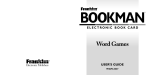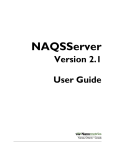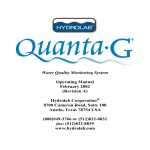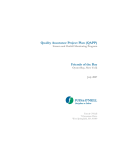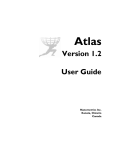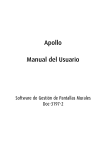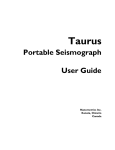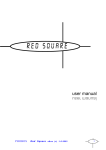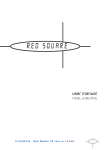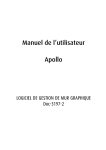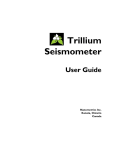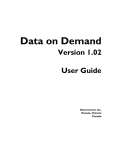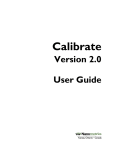Download Apollo Project Beta Version User Guide
Transcript
Apollo Project Beta Version User Guide Nanometrics Inc. Kanata, Ontario Canada © 2007 Nanometrics Inc. All Rights Reserved. Apollo Project Beta Version User Guide The information in this document is believed to be reliable for Apollo Project Beta Version. Nanometrics Inc. reserves the right to make changes at any time without notice to improve the reliability and function of the product. No part of this publication may be reproduced, stored in a retrieval system or transmitted, in any form or by any means, electronic, mechanical, photocopying, recording, or otherwise, without the prior written permission of Nanometrics Inc. Nanometrics Inc. 250 Herzberg Road Kanata, Ontario, Canada K2K 2A1 Tel +1 613-592-6776 Fax +1 613-592-5929 Email [email protected] www.nanometrics.ca Part number 16106R0 Release date 2007-10-02 Contents Figures . . . . . . . . . . . . . . . . . . . . . . . . . . . . . . . . . . . . . . . . . . . . . . . . . . . . . . . . . . v Tables . . . . . . . . . . . . . . . . . . . . . . . . . . . . . . . . . . . . . . . . . . . . . . . . . . . . . . . . . vii Chapter 1 Getting Started . . . . . . . . . . . . . . . . . . . . . . . . . . . . . . . . . . . . . . . . . . . . . . . . . . . . 1 1.1 About Apollo Project . . . . . . . . . . . . . . . . . . . . . . . . . . . . . . . . . . . . . . . . . . . . . . . . . . . . . . 1.2 Environment requirements . . . . . . . . . . . . . . . . . . . . . . . . . . . . . . . . . . . . . . . . . . . . . . . . . 1.2.1 Hardware . . . . . . . . . . . . . . . . . . . . . . . . . . . . . . . . . . . . . . . . . . . . . . . . . . . . . . . . . . . . . 1.2.2 Software . . . . . . . . . . . . . . . . . . . . . . . . . . . . . . . . . . . . . . . . . . . . . . . . . . . . . . . . . . . . . . 1.2.3 Software licence. . . . . . . . . . . . . . . . . . . . . . . . . . . . . . . . . . . . . . . . . . . . . . . . . . . . . . . . 1.3 Installing Apollo Project . . . . . . . . . . . . . . . . . . . . . . . . . . . . . . . . . . . . . . . . . . . . . . . . . . . 1.3.1 Install on Linux . . . . . . . . . . . . . . . . . . . . . . . . . . . . . . . . . . . . . . . . . . . . . . . . . . . . . . . . . 1.3.2 Install on Windows XP . . . . . . . . . . . . . . . . . . . . . . . . . . . . . . . . . . . . . . . . . . . . . . . . . . . 1.4 Running Apollo Project . . . . . . . . . . . . . . . . . . . . . . . . . . . . . . . . . . . . . . . . . . . . . . . . . . . . 1.5 Technical support . . . . . . . . . . . . . . . . . . . . . . . . . . . . . . . . . . . . . . . . . . . . . . . . . . . . . . . . 1 1 1 1 1 1 2 2 2 2 Chapter 2 Using Apollo Project. . . . . . . . . . . . . . . . . . . . . . . . . . . . . . . . . . . . . . . . . . . . . . . . 3 2.1 Basic options for working with projects. . . . . . . . . . . . . . . . . . . . . . . . . . . . . . . . . . . . . . . . 3 2.1.1 View or edit the default configuration . . . . . . . . . . . . . . . . . . . . . . . . . . . . . . . . . . . . . . . . 5 2.1.2 View the list of all projects . . . . . . . . . . . . . . . . . . . . . . . . . . . . . . . . . . . . . . . . . . . . . . . . 7 2.1.3 Create a new project . . . . . . . . . . . . . . . . . . . . . . . . . . . . . . . . . . . . . . . . . . . . . . . . . . . . 7 2.1.4 Open a project . . . . . . . . . . . . . . . . . . . . . . . . . . . . . . . . . . . . . . . . . . . . . . . . . . . . . . . . . 7 2.1.5 Close a project . . . . . . . . . . . . . . . . . . . . . . . . . . . . . . . . . . . . . . . . . . . . . . . . . . . . . . . . . 8 2.1.6 Copy a project . . . . . . . . . . . . . . . . . . . . . . . . . . . . . . . . . . . . . . . . . . . . . . . . . . . . . . . . . 8 2.1.7 Delete a project . . . . . . . . . . . . . . . . . . . . . . . . . . . . . . . . . . . . . . . . . . . . . . . . . . . . . . . . 8 2.2 Defining projects . . . . . . . . . . . . . . . . . . . . . . . . . . . . . . . . . . . . . . . . . . . . . . . . . . . . . . . . . 8 2.2.1 Store Selection. . . . . . . . . . . . . . . . . . . . . . . . . . . . . . . . . . . . . . . . . . . . . . . . . . . . . . . . . 8 2.2.2 Channel Selection . . . . . . . . . . . . . . . . . . . . . . . . . . . . . . . . . . . . . . . . . . . . . . . . . . . . . . 9 2.2.3 Time Selection . . . . . . . . . . . . . . . . . . . . . . . . . . . . . . . . . . . . . . . . . . . . . . . . . . . . . . . . 11 2.2.3.1 Archive. . . . . . . . . . . . . . . . . . . . . . . . . . . . . . . . . . . . . . . . . . . . . . . . . . . . . . . . . . . . . 11 2.2.3.2 One Time. . . . . . . . . . . . . . . . . . . . . . . . . . . . . . . . . . . . . . . . . . . . . . . . . . . . . . . . . . . 11 2.2.3.3 Controlled Source . . . . . . . . . . . . . . . . . . . . . . . . . . . . . . . . . . . . . . . . . . . . . . . . . . . . 12 2.2.3.4 Trigger . . . . . . . . . . . . . . . . . . . . . . . . . . . . . . . . . . . . . . . . . . . . . . . . . . . . . . . . . . . . . 12 2.2.4 Output Format . . . . . . . . . . . . . . . . . . . . . . . . . . . . . . . . . . . . . . . . . . . . . . . . . . . . . . . . 13 2.2.5 Output Location . . . . . . . . . . . . . . . . . . . . . . . . . . . . . . . . . . . . . . . . . . . . . . . . . . . . . . . 14 2.3 Editing projects . . . . . . . . . . . . . . . . . . . . . . . . . . . . . . . . . . . . . . . . . . . . . . . . . . . . . . . . . 15 2.4 Viewing project definition settings. . . . . . . . . . . . . . . . . . . . . . . . . . . . . . . . . . . . . . . . . . . 15 2.5 Running projects. . . . . . . . . . . . . . . . . . . . . . . . . . . . . . . . . . . . . . . . . . . . . . . . . . . . . . . . 16 2.5.1 Run a project manually . . . . . . . . . . . . . . . . . . . . . . . . . . . . . . . . . . . . . . . . . . . . . . . . . 16 2.5.2 Cancel a project run in progress . . . . . . . . . . . . . . . . . . . . . . . . . . . . . . . . . . . . . . . . . . 16 2.5.3 Run an Archive project with a schedule . . . . . . . . . . . . . . . . . . . . . . . . . . . . . . . . . . . . . 16 2.5.4 Cancel scheduled runs. . . . . . . . . . . . . . . . . . . . . . . . . . . . . . . . . . . . . . . . . . . . . . . . . . 16 2.5.5 Merge data files . . . . . . . . . . . . . . . . . . . . . . . . . . . . . . . . . . . . . . . . . . . . . . . . . . . . . . . 16 2.6 Monitoring project status. . . . . . . . . . . . . . . . . . . . . . . . . . . . . . . . . . . . . . . . . . . . . . . . . . 16 2.6.1 View the basic status of all projects . . . . . . . . . . . . . . . . . . . . . . . . . . . . . . . . . . . . . . . . 16 2.6.2 View the status of a project . . . . . . . . . . . . . . . . . . . . . . . . . . . . . . . . . . . . . . . . . . . . . . 17 2.6.3 View data retrieval status . . . . . . . . . . . . . . . . . . . . . . . . . . . . . . . . . . . . . . . . . . . . . . . . 17 2.6.3.1 Data retrieval status colours . . . . . . . . . . . . . . . . . . . . . . . . . . . . . . . . . . . . . . . . . . . . 18 iii Contents iv Figures 2-1 Apollo Project basic options . . . . . . . . . . . . . . . . . . . . . . . . . . . . . . . . . . . . . . . . . . . . . . . . 4 2-2 Configuration page. . . . . . . . . . . . . . . . . . . . . . . . . . . . . . . . . . . . . . . . . . . . . . . . . . . . . . . 5 2-3 Create New Project page . . . . . . . . . . . . . . . . . . . . . . . . . . . . . . . . . . . . . . . . . . . . . . . . . . 7 2-4 Data and temp files example . . . . . . . . . . . . . . . . . . . . . . . . . . . . . . . . . . . . . . . . . . . . . . . 8 2-5 Store Selection examples . . . . . . . . . . . . . . . . . . . . . . . . . . . . . . . . . . . . . . . . . . . . . . . . . 9 2-6 Channel Selection page . . . . . . . . . . . . . . . . . . . . . . . . . . . . . . . . . . . . . . . . . . . . . . . . . . 10 2-7 Archive project Time Selection page . . . . . . . . . . . . . . . . . . . . . . . . . . . . . . . . . . . . . . . . 11 2-8 One Time project Time Selection page . . . . . . . . . . . . . . . . . . . . . . . . . . . . . . . . . . . . . . 12 2-9 Controlled Source project Time Selection page. . . . . . . . . . . . . . . . . . . . . . . . . . . . . . . . 12 2-10 Trigger Time project Selection page . . . . . . . . . . . . . . . . . . . . . . . . . . . . . . . . . . . . . . . . 13 2-11 Output Format page . . . . . . . . . . . . . . . . . . . . . . . . . . . . . . . . . . . . . . . . . . . . . . . . . . . . . 14 2-12 Output Location page. . . . . . . . . . . . . . . . . . . . . . . . . . . . . . . . . . . . . . . . . . . . . . . . . . . . 15 2-13 Project status on the Summary page . . . . . . . . . . . . . . . . . . . . . . . . . . . . . . . . . . . . . . . . 17 2-14 Retrieval status of all projects . . . . . . . . . . . . . . . . . . . . . . . . . . . . . . . . . . . . . . . . . . . . . 17 2-15 Retrieval Status page for all channels in a project . . . . . . . . . . . . . . . . . . . . . . . . . . . . . . 18 2-16 Retrieval details for a channel . . . . . . . . . . . . . . . . . . . . . . . . . . . . . . . . . . . . . . . . . . . . . 18 v Figures vi Tables 2-1 Default Configuration parameters . . . . . . . . . . . . . . . . . . . . . . . . . . . . . . . . . . . . . . . . . . . 6 2-2 Channel Selection parameters. . . . . . . . . . . . . . . . . . . . . . . . . . . . . . . . . . . . . . . . . . . . . 10 2-3 Output Location parameters. . . . . . . . . . . . . . . . . . . . . . . . . . . . . . . . . . . . . . . . . . . . . . . 14 2-4 Retrieval status colours . . . . . . . . . . . . . . . . . . . . . . . . . . . . . . . . . . . . . . . . . . . . . . . . . . 18 vii Tables viii Chapter 1 Getting Started 1.1 About Apollo Project Apollo Project Beta Version is a web server product for the convenient retrieval of time-series data from Nanometrics Stores. It provides options for you to define complex, reusable data-retrieval tasks; these tasks are called “projects”. You can define projects to retrieve data from multiple stores, such as from Tauruses discovered on a network and stores that have been copied to PCs on your LAN. All project types can be run manually. Archive projects can also be run automatically on a schedule. Archive – Retrieve data from sources that are continuously updating. One Time – Retrieve a single time segment. Controlled Source – Retrieve data specified as a set of individually entered shots. Trigger – Upload a CSV-formatted trigger list to specify the data to be retrieved. 1.2 Environment requirements 1.2.1 Hardware 1GB RAM 1.2.2 Software Linux or Windows XP Java Runtime Environment 1.5.0 FireFox or Internet Explorer 7 with Javascript enabled; FireFox recommended 1.2.3 Software licence TBD 1.3 Installing Apollo Project The server can be on one machine and the client on another, but all stores must be accessible from the server machine, and all files are created on the server. 16106R0 2007-10-02 Apollo Project Beta Version User Guide 1 Chapter 1: Getting Started 1.3.1 Install on Linux TBD 1.3.2 Install on Windows XP 1. Run the installer ApolloProjectInstall-0.97.0.exe. 2. Run the licence installer ApolloProjectLicenseInstall-0-97-0.exe. 1.4 Running Apollo Project Open a browser and go to http://address:port/ApolloProject. The application name Apollo Project is case-sensitive on all operating systems. Assuming the standard setup for Apollo Project Beta Version, with the application and browser running on the same computer, go to http://localhost:8080/ApolloProject 1.5 Technical support If you need technical support, please submit your request via the Nanometrics customer support site, or by email or fax. Include a full explanation of the problem and information such as log files. Customer support site: http://support.nanometrics.ca/ Email: [email protected] Fax: To: Support, at +1 613-592-5929 2 Apollo Project Beta Version User Guide 16106R0 2007-10-02 Chapter 2 Using Apollo Project Apollo Project provides options for working with projects, and sets of project options that allow you to easily define complex data retrieval tasks. Basic options for working with projects Defining projects (Section 2.1 on page 3) • Store Selection • Channel Selection • Time Selection • Output Format • Output Location Editing projects (Section 2.3 on page 15) Viewing project definition settings (Section 2.4 on page 15) Running projects (Section 2.5 on page 16) Monitoring project status (Section 2.6 on page 16) 2.1 Basic options for working with projects The Apollo Project home page and Existing Projects page provide these basic options for working with projects (see also Figure 2-1). View or edit the default configuration (Section 2.1.1 on page 5) View the list of all projects (Section 2.1.2 on page 7) Create a new project (Section 2.1.3 on page 7) Open a project (Section 2.1.4 on page 7) Close a project (Section 2.1.5 on page 8) Copy a project (Section 2.1.6 on page 8) Delete a project (Section 2.1.7 on page 8) 16106R0 2007-10-02 Apollo Project Beta Version User Guide 3 Chapter 2: Using Apollo Project Figure 2-1 Apollo Project basic options* Create a new project (2) View the Existing Projects page (1) Copy the currently selected project (5) Delete the currently selected project (6) Default Configuration Help About Currently open projects list Select this project Close this project (4) Open a project from the list of all projects (3) * The numbers in parentheses (1), (2),.... are references used in the sections below. 4 Apollo Project Beta Version User Guide 16106R0 2007-10-02 Chapter 2: Using Apollo Project 2.1.1 View or edit the default configuration All new project definitions use basic default settings defined in the Configuration page. You can view these default settings, and edit them if required for your system. To view the default settings, click the Default Configuration icon on the main page (Figure 2-1). To edit the default configuration: 1. Click the Default Configuration icon on the main page (Figure 2-1). 2. Edit the default settings (Table 2-1). Optionally, edit file location defaults in the Subdirectory and File Configuration page. This page shows the list of tokens that are available to define the default path and filenames. a) Click Edit to open the Subdirectory and File Configuration page. b) Edit the file location settings. You can use any of the tokens in any of the fields, and in any order. Optionally, you can include additional characters in the definition. c) Click OK to update the file location defaults and return to the Configuration page. (Or, click Cancel to discard the edits and return to the Configuration page.) 3. Click OK to save the new configuration. Figure 2-2 Configuration page Click Edit to use the Subdirectory and File Configuration page. 16106R0 2007-10-02 Apollo Project Beta Version User Guide 5 Chapter 2: Using Apollo Project Table 2-1 Default Configuration parameters 6 Parameter Description Log Verbosity The verbosity of the Apollo Project log. • Options: Info, Verbose, Debug. Default is Info. Log Location The pathname of the Apollo Project log file, defined on installation. • Valid values: a valid pathname. Default is APOLLO_LOCATION\logs. Maximum Number of Retrieval Attempts The maximum number of project runs for which a previously attempted time range for a channel will be attempted to retrieve each time segment. There is 1 retrieval attempt for all missing time segments on all channels every time the project is run. You can check the channel details page to see if there are any remaining attempts for any channels (Section 2.6.3). • Valid values: an integer in the range 0 to MAX INT. Default is 8. Number of Retries The number of times for Apollo Project to try to connect to a data source if there is an IP network connectivity problem. This is specific to the project run; every project run has the maximum number of retries. • Valid values: an integer in the range 0 to MAX INT. Default is 3. Retry Interval (sec.) The interval in seconds between IP connection retries. • Valid values: an integer in the range 0 to MAX INT. Default is 15. Base Directory The pathname of the Apollo Project output directory. This value is held in the APOLLO_LOCATION environment variable. • Valid values: any valid absolute pathname. It can also include any additional characters that are valid for paths. Default is ApolloProject. SubDirectories The pathname of data directories within Base Directory. • Valid values: any of the tokens in any order; it can also include any additional characters that are valid for paths. Default is \%project\%year\%month\%day FileNames The data file names within Base Directory\SubDirectories. • Valid values: any of the tokens in any order; it can also include any additional characters that are valid for filenames. Default is %instrument_%time Sample Path A dynamic example of the resulting path and filename as you enter Base Directory, SubDirectories, and Filenames values. Station Table File Name The path and filename of a station table file. • Valid values: a valid path and filename. No default value. Default Network Name A standard network code. • Valid values: any 2 characters. Default is NE. Default Channel1 Name A channel code. • Valid values: any 3 characters. Default is BHZ. Default Channel2 Name A channel code. • Valid values: any 3 characters. Default is BHN. Default Channel3 Name A channel code. • Valid values: any 3 characters. Default is BHE Apollo Project Beta Version User Guide 16106R0 2007-10-02 Chapter 2: Using Apollo Project Table 2-1 Default Configuration parameters (Continued) Parameter Description Location A location within a station. • Options: any 2 ASCII characters. Default is 2 spaces for “none”. 2.1.2 View the list of all projects The Existing Projects page shows the list of all projects (1) and a status overview of each project (Section 2.6 on page 16). It is the default page on opening an Apollo Project session. 2.1.3 Create a new project You can create multiple projects, up to the number supported by the software licence. To create a new project: 1. Click New in the Existing Projects page (2). 2. Choose a project type and enter a unique name in the Create New Project page (Figure 2-3). Click OK. This will open the project definition pages containing default settings. 3. Define the project: edit settings as required in each page (Store Selection, Channel Selection, Time Selection, Output Format, and Output Location). 4. Click OK and then wait a few moments for the new project to open. (Or click Cancel to discard the project.) You can edit settings for the new project at any point before the project has run for the first time. Figure 2-3 Create New Project page 2.1.4 Open a project To open a project, click on the project name and then click the Open Project icon (3). This will open the Summary page for this project. 16106R0 2007-10-02 Apollo Project Beta Version User Guide 7 Chapter 2: Using Apollo Project 2.1.5 Close a project To close a project, click the Close Project icon on the project tab (4). 2.1.6 Copy a project To copy a project, click on the project name and then click Copy (5). Enter a unique name and then edit settings if required (Section 2.2). 2.1.7 Delete a project To delete a project, click on the project name and then click Delete (6). No data files are deleted. All temp files associated with the project are deleted (Figure 2-4). Figure 2-4 Data and temp files example Data files for project ar02 temp files for project ar02 2.2 Defining projects Project definition parameters are grouped on tabbed project definition pages. Most options are consistent across project types; for example, Store Selection. The difference between project type definitions is Time Selection options. 2.2.1 Store Selection Store Selection options define which data sources to use for the project, and how to find the sources (Figure 2-5). By default all specified stores will be used. Data sources may be unchanging, such as a backed-up copy on a PC, or continuously updating, such as on a live Taurus or a copy on a PC that has more data added to it periodically. The options for each of the five store specification methods are grouped on these tabbed pages: File – Enter the path and filename of one of the store files to open the whole store. 8 Apollo Project Beta Version User Guide 16106R0 2007-10-02 Chapter 2: Using Apollo Project Directory – Enter a directory name. Apollo Project will search for all stores in the defined directory and all of its subdirectories. (Using a high level directory, such as root, will result in a very long search.) IP Address – Enter the IP address of a Taurus. Discovery – Enter one or more multicast group addresses. All stores discovered in all groups are selected (Figure 2-5). • When multiple multicast groups are used for discovery, the port number must differ from existing discovery port numbers by 2.That is, for each discovery port number in use x, there must be no other discovery port configured for use with a value of x or x+1. For example, the default discovery multicast group used by Taurus is 224.199.71.138:6776. To add another multicast group, you must also choose a different port number which cannot be 6776 or 6777. Recent Specs – The 16 most recent store specifications used when creating or modifying project definitions (Figure 2-5). Figure 2-5 Store Selection examples 2.2.2 Channel Selection The Channel Selection page provides options to define the channels from which the project will extract data (Figure 2-6). Definition parameters and associated options are 16106R0 2007-10-02 Apollo Project Beta Version User Guide 9 Chapter 2: Using Apollo Project listed in Table 2-2. Default values are taken from the station file defined in the Configuration page Station Table File Name. A Station Table file is used to assign station names to all of the selected stores. Table 2-2 Channel Selection parameters Parameter Options Station Table File Name • Use the default value as defined in the Configuration page Station Table File Name. • Enter a new station table path and file for this project. • Click Create Default Station Table to create a default station table for all of the currently selected stores and discovered instruments. The file is saved to APOLLO_LOCATION\scnl. For default station name, Apollo Project uses Taurus AserialNumber and Trident305 BserialNumber. These are put into the MiniSEED files. Filter parameters • All Channels (no filtering) • Deselect All Channels to use the channel filter parameters. • Select any one or more of the channels listed. • Enter any additional filter information (Network, Channel, Station, Instrument, Location) as comma-delimited text; an asterisk * will represent 1 or more characters. Channel information • Displays the list of channels based on selections made above, as . Figure 2-6 Channel Selection page 10 Apollo Project Beta Version User Guide 16106R0 2007-10-02 Chapter 2: Using Apollo Project 2.2.3 Time Selection The Time Selection page provides options specific to the project type. 2.2.3.1 Archive Note Any Archive project can be run manually at any time. 1. Enter the project Start Time. 2. Choose the run option, either scheduled or manual (deselect Use Schedule). 3. If you have chosen Use Schedule, you can choose one of these scheduling methods: • Regular Intervals, such as several intervals within one day • Weekly, with one run per day at Project Start Time on any of one or more days For a Regular Interval schedule, the next run will start <at the time you click Start Schedule + the interval duration> regardless of the specified Project Start Time. If you want the project to run at a specific time of day, use Weekly Schedule. 4. Choose the File Interval (where File Interval is the duration of each output data file). Figure 2-7 Archive project Time Selection page 2.2.3.2 One Time Retrieve a single time segment. Specify the Start Time, End Time, Duration, and File Interval (Figure 2-8). • Duration is the length of the requested time segment. • File Interval is the duration of each output data file. 16106R0 2007-10-02 Apollo Project Beta Version User Guide 11 Chapter 2: Using Apollo Project Figure 2-8 One Time project Time Selection page 2.2.3.3 Controlled Source Retrieve data specified as a set of individually entered shots. 1. Enter a shot time manually and then click Add (Figure 2-9). 2. Set the post-shot time period, and optionally the pre-shot time period. 3. Click Add. Figure 2-9 Controlled Source project Time Selection page 2.2.3.4 Trigger 1. Upload a CSV-formatted trigger list to specify the data to be retrieved, using either of these options: Browse for or enter the trigger file path and filename.. 12 Apollo Project Beta Version User Guide 16106R0 2007-10-02 Chapter 2: Using Apollo Project Download it from a Taurus. 2. Click Submit to add the triggers (Figure 2-10) 3. Set pre- and post-trigger time periods. These will be used for all of the triggers. Figure 2-10 Trigger Time project Selection page 2.2.4 Output Format Note This page is not available for Controlled Source projects as the output is always to combined SEGY format. You can output the data to any of MiniSEED, Seisan, or SEGY format. MiniSEED files are created as as individual files for each instrument. The number of files is deteremined by the file duration. For example, if the time duration asked for is 10 hours and the file duration is 1 hour then there will be 10 files created per instrument. MiniSEED is available with common options for data record length; the default is 512 bytes. There are options to Combine and/or Sort output. • Select Combine to have all stations/instruments combined into one MiniSEED file. • Select Sort to change the data record size to any of the allowable value, which guarantees that the data will be in sorted order. 16106R0 2007-10-02 Apollo Project Beta Version User Guide 13 Chapter 2: Using Apollo Project Seisan files are downloaded into files of 20 minutes duration per station (aligned on 0, 20, and 40 minutes) to the directory specified by the SEISAN_TOP envirnoment variable. Ensure that you have Seisan installed on your PC, with a WAVEFORM_BASE and CONT_BASE line included for each station in the DAT/SEISAN.DEF file. The SEGY trace headers from discovered instruments running Taurus v2.x will not have station location information in the trace headers. Output to SEGY format has these requirements: • All stations have the same sample rate • The maximum number of samples per trace is 32767 There are options to Combine and/or Sort output: • Select Combine to have all stations combined into one SEGY file. • Select Sort to have stations sorted on StationName.NetworkName. Figure 2-11 Output Format page 2.2.5 Output Location This page provides options to define the path and filenames for the project output files (Figure 2-12). It also includes a description of the tokens available to define the output location. You can use any of the tokens in any order, in any of the fields except Base Directory. Optionally, you can include additional characters in the definition. The parameters are listed in Table 2-3. Table 2-3 Output Location parameters 14 Parameter Description Base Directory The pathname of the project output directory. • Valid values: a valid absolute pathname. It can also include any additional characters that are valid for paths. Default is ApolloProject. SubDirectories The pathname of data directories within Base Directory. • Valid values: any of the tokens in any order; it can also include any additional characters that are valid for paths. Default is /%project/%year/%month/%day Apollo Project Beta Version User Guide 16106R0 2007-10-02 Chapter 2: Using Apollo Project Table 2-3 Output Location parameters Parameter Description FileNames The data file names within Base Directory\SubDirectories. • Valid values: any of the tokens in any order; it can also include any additional characters that are valid for filenames. Default is instrument_%time Sample Path A dynamic example of the resulting path and filename as you enter Base Directory, SubDirectories, and Filenames values. Figure 2-12 Output Location page 2.3 Editing projects Note The Edit option is available only if the project has never been run. If the project has been run, you can use Copy to create a new project (Section 2.1.6) and then edit the new definition as needed. To edit a project definition: Click Edit in the project Summary page, and then edit settings in the project definition pages. The options are the same as those described in Section 2.2 “Defining projects” on page 8. 2.4 Viewing project definition settings For a project that has been run, the Edit button is replaced with the View button. Click View to open the project definition pages. Click Cancel to exit (OK is inactive in view mode). 16106R0 2007-10-02 Apollo Project Beta Version User Guide 15 Chapter 2: Using Apollo Project 2.5 Running projects All project types can be run manually. Archive projects can also run automatically on a schedule. 2.5.1 Run a project manually Click Run Now to run the project immediately. 2.5.2 Cancel a project run in progress Click Cancel to stop the current run of the project. You can run a cancelled project again with Run Now. 2.5.3 Run an Archive project with a schedule Click Start Schedule to activate the project schedule. For an Interval schedule, the next run will start <at the time you click Start Schedule + the Interval>. If you want it to start at a specific time of day, use the Weekly option. 2.5.4 Cancel scheduled runs If you cancel a schedule the project becomes manual run only; you can then reschedule it with Start Schedule. Click Cancel Schedule to convert a scheduled Archive project to manual run. 2.5.5 Merge data files At any time for any non-archive project, you can run merge to combine all the downloaded data for the stations and instruments into one file per interval. To merge data into one file, open the project Summary page and click Merge. A single file will be produced for each time period. The original data files remain and are not altered. 2.6 Monitoring project status Status information is provided as summaries on the two main pages, and in detail for each channel in a project. 2.6.1 View the basic status of all projects The Existing Projects page shows a summary of the status of all projects, such as current run status and overall data retrieval success (Figure 2-14). 16 Apollo Project Beta Version User Guide 16106R0 2007-10-02 Chapter 2: Using Apollo Project 2.6.2 View the status of a project The Project Summary page shows status information for the project, including its current run status (currently running; otherwise manual, scheduled, or cancelled), the last time it ran, and when it will run next. Figure 2-13 Project status on the Summary page 2.6.3 View data retrieval status Data availability and retrieval status is shown on the Existing Projects page and on the project Retrieval Status page. The information displayed updates continually while a project is running. Status is expressed as the percentage retrieved of the time segment requested. Bar graphics use the colour codes described in Table 2-4. The Data Retrieved bars on the Existing Projects page show the overall status for all projects (Figure 2-14). Figure 2-14 Retrieval status of all projects Example status Example status at a later time The project Retrieval Status page shows the overall status for each channel, numerically and as a bar graphic (Figure 2-15). 16106R0 2007-10-02 Apollo Project Beta Version User Guide 17 Chapter 2: Using Apollo Project Figure 2-15 Retrieval Status page for all channels in a project The channel details page shows the retrieval status of each time segment for the channel (Figure 2-16). To open the channel details page, click on the channel name and then click the Channel Details icon. Figure 2-16 Retrieval details for a channel 2.6.3.1 Data retrieval status colours The data availability and retrieval status bar graphics use the colour codes listed in Table 2-4. Table 2-4 Retrieval status colours 18 Colour Status Yellow Apollo Project is attempting to retrieve available data from the store. Green The data are retrieved. White Data for some portion of the requested time segment are not available in the store. For example, there are gaps in the data or the retrieval request is for a future time segment. Red Data are available in the store but Apollo Project has failed to retrieve it on this attempt. Apollo Project will make additional attempts to retrieve the data, up to the configured Maximum Number of Retrieval Attempts (Table 2-1). Apollo Project Beta Version User Guide 16106R0 2007-10-02