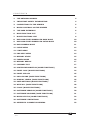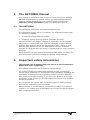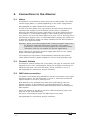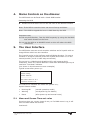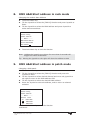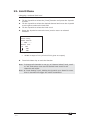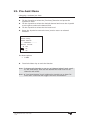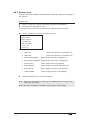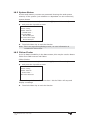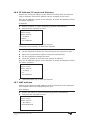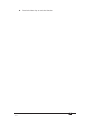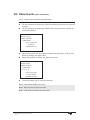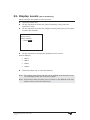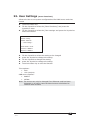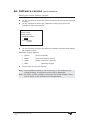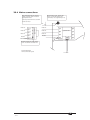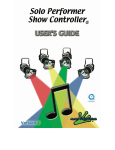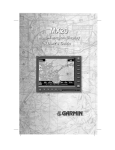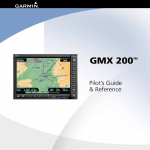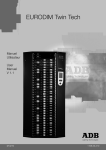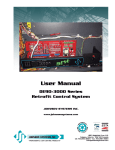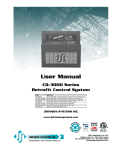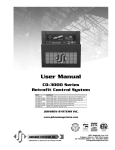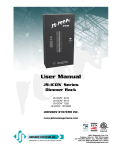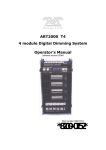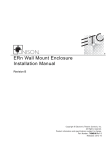Download ART2000S User Manual
Transcript
ART2000S User Manual related to software version system build: Jan 06 05 LCD : V1.0/1.5/1.0 HOT:1.1/1.1/1.0 PDE: 0.1 Last document update 05-01-05 Stock number 8200-0162 *82000162* Useful Avolites phone numbers:Avolites England Sales and service* (+44) (0) 20 8965 8522 Service out of hours*(+44) (0) 831 17 8888 Fax (+44) (0) 20 8965 0290 Email [email protected] Website http://www.avolites.com Distribution of Avolites products in USA:Avolites America Sales and service* (+1) 423 938 2057 Fax (+1) 423 938 2059 *Before contacting Avolites for service enquiry please ensure that you have the product serial number and the Software version (shown at switch on). The latest version of this manual (MS Word 2000 & PDF) and ART2000 Software can be downloaded from the Internet. The small print : No Liability for Consequential Damages Avolites has a policy of continuous product and documentation improvement. As such the detail within this manual may not match the operation of the ART2000s. In no event shall Avolites be liable for any direct, indirect, special, incidental, or consequential damages or loss whatsoever (including, without limitation, damages for loss of profits, business interruption, or other pecuniary loss) arising out of the use or inability to use the ART2000s even if Avolites Ltd. has been advised of the possibility of such damages. Because some jurisdictions do not allow the exclusion or limitation of liability for consequential or incidental damages, the above limitation may not apply to you. Reprint and revision history: First produced Jan 2004 by J.B.Toby Early adopters version June 2004 by J.B.Toby First release Sept 2004 by J.B.Toby Updated for software changes Jan 2005 J.B.Toby Jan. 17 Created from menu structure document June. 18 functions done, Press changed to Touch June. 22 proofread, typos, Limit function corrected June. 23 early adopters release of doc and dimmer Sept. 20 release of doc and dimmer added general dimmer text Jan. 07 updated for software changes, elaborated on menus Aug 05 RS Minor page layout changes A2Ks-Manual-Rev1a.doc 29.01.2008 14:47 C O N T E N T S 1. THE ART2000S MANUAL 4 2. IMPORTANT SAFETY INFORMATION 4 3. CONNECTIONS TO THE DIMMER 5 4. MAINS CONTROLS ON THE DIMMER 6 5. THE USER INTERFACE 6 6. MAIN FUNCTION LIST 7 7. MORE FUNCTIONS LIST 9 8. DMX A&B START ADDRESS IN RACK MODE 10 9. DMX A&B START ADDRESS IN PATCH MODE 10 10. DMX ADDRESS MODE 11 11. CURVE MENU 12 12. LIMIT MENU 13 13. PRE-HEAT MENU 14 14. MEMORY STORE 15 15. FADERS MODE 16 16. MEMORY REPLAY 17 17. CHANNEL TEST 17 18. SYSTEM INFORMATION (MORE FUNCTIONS) 18 19. PANEL LOCK (MORE FUNCTIONS) 24 20. PANEL UNLOCK 25 21. UNLOCK DMX (MORE FUNCTIONS) 25 22. DISPLAY LEVELS (MORE FUNCTIONS) 26 23. USER SETTINGS (MORE FUNCTIONS) 27 24. WIPE ALL (MORE FUNCTIONS) 28 25. CLOCK (MORE FUNCTIONS) 29 26. SOFTWARE VERSION (MORE FUNCTIONS) 30 27. SOFTWARE UPGRADE (MORE FUNCTIONS) 31 28. MAINS STATUS (MORE FUNCTIONS) 32 29. SOFTWARE LIMITATIONS 32 30. APPENDIX- CONNECTOR WIRING 33 A2Ks-Manual-Rev1a.doc 29.01.2008 14:47 1. The ART2000s Manual This manual is designed to help you get the most out of your Avolites ART2000 digital dimming system. Even if you hate reading manuals, read this section because the next couple of pages contain some important safety information which you should be aware of. 1.1 The ART2000S The ART2000s module is a self-contained dimmer unit The ART2000s controls up to 12 channels. The following module types are currently available: x 12 channel 16Amp dimming module x 6 channel 32Amp dimming module (available Q3 2005) The LCD on the front provide a wealth of information on the dimmer state such as “Load Check” and “fuse fail indicators for each dimmer channel. Each channel can be set-up separately with a curve, A limit and two start address for the two DMX inputs. The user interface consists of a large backlit LCD screen, a joystick and two touch sensitive switches Other features are: two isolated and floating DMX inputs, 12 faders for local and memory control and lastly an optional 30mA RCB unit. 2. Important safety information This system uses 3-phase power and can be a serious hazard to health and other equipment. This manual is however not an electrical safety manual. The system should be installed and operated only by a competent person. When installing you should check local regulations regarding the separation of lighting fixtures on different phases (see also appendix One Phase per multipin Outlet). If you are in any doubt as to the safe installation of the system you should employ the services of a qualified electrical contractor. Do not operate the system with any dimmer parts or panels missing because this makes live parts accessible. Before turning on the ART2000S, ensure that the Mains is connected correctly. The system may be damaged if it is turned on with the power feed connected incorrectly. A2Ks-Manual-Rev1a.doc 29.01.2008 14:47 3. Connections to the dimmer 3.1 Mains The dimmer is connected to mains grid with a trailing cable. This cable can be single phase or 3 phase depending on the unit’s configuration. See appendix for cable colours and connections. In case of a three phase unit, You need to provide a three phase and neutral power supply to the ART2000s (TN-S) which is capable of delivering the amount of power required to run all the lights which are connected to it. If the power supply is under-rated it may trip during your show if you turn too many lights on at once. This is obviously not a good thing to happen. Also, an overloaded mains supply can suffer from a distorted waveform which can make it difficult for the ART module to control your lights smoothly. Warning: Never use mains supplied with “reduced neutral” cable sizes, as dimmers inherently dump large currents in the neutral connection. These kind of mains supplies are sometimes called “industrial” and are not suitable for dimmer applications. When ordering or specifying a mains supply state that it is for “phase angle controlled light dimming” The frequency of the mains is automatically tracked by the system, which makes the ART system suitable for use on local generator sets. 3.2 Channel Outlets The dimmer channel outlets are on the back, the type of connector used depends on the unit’s configuration. When two multipin connectors are fitted the left most (see from the back) will be channels 1-6 or 1-3 See appendix for connections and pin numbers. 3.3 DMX data connection The DMX is connected using standard 5 pin XLR connectors on the right hand front panel. The left most pair is Line A in, and loop out and the right most pair is Line B in, and loop out. Both DMX lines are isolated from each other and floating from the dimmer chassis. A 2M resistance is present between Pin 1 and the dimmer chassis to allow for save static discharge when connecting the DMX system. When the dimmer is the last in line fit a 120R termination plug in the loop out of the used DMX input. Do not fit a termination plug if the DMX input is not used. See appendix for connections and pin numbers. A2Ks-Manual-Rev1a.doc 29.01.2008 14:47 4. Mains Controls on the dimmer The ART2000S can be fitted with a 30mA RCB breaker Resetting the RCB ÎRotate the RCB reset Lever on the left front of the dimmer module Note: If the RCB is reset the Lever can move free up and down Note: if the RCB is tripped the Lever is held down by the RCB Important note: As with any RCB breaker, Test the RCB frequently by using the Red RCB test switch located on the front. Do not use the RCB as an ON/OFF switch as this will reduce the RCB contact life 5. The User Interface The ART2000s uses two touch sensitive switches and a Joystick with an integral Enter switch as user interface The joystick works in the Up/Down and Left/Right direction. To enter a function or accept a selection press the Joystick knob when it is in the neutral position (no tilt or side ways movement) The screen is a 128x64 pixels Graphics LCD, and supports 8x21 characters, which are custom defined. A bulb with animated light rays is used as a “hart beat” indicator (not shown in this document screen examples) Typical screen after power-up: 0 A 001 0 B 002 Status: running Faders: faders on --------------------OOOOOOOOO O O 0 1 2 3 4 5 6 7 8 9 10 11 12 The status line indicates the mode the system is in, System Status modes: 5.1 x Running OK (normal operation mode) x Warning (see System log for details) x Reset (after power up and manual reset) Menu and Screen Time-out rules Functions time out, screen views do not, so if a DMX menu is up, it will time-out after about 40 seconds. Continued… A2Ks-Manual-Rev1a.doc 29.01.2008 14:47 The following screens and modes do not time out x x x 5.2 Default Level and Status screen Exclusive Level screen, selected by the user Diagnostics screen Information screens The following information screens are available x Channel status and bar graph (default screen) x Channel level exclusive from the different sources x clock x Software version After power-up the A2Ks will always use the Channel status and bar graph screen as top level screen. 6. Main Function List The ART2000s uses two menu layers. To minimize the need to scroll trough large lists, the day to day functions are contained in the “main function” list. And the specialist and rarely used functions are contained in the “more functions” list ÎTouch the Menu Key ÎTilt the Joystick to scroll to function and Enter the function by pressing the joystick Note: A short description of the function is given on the LCD below the menu selection 0 A 001 0 B 002 Status: running Faders: faders on -------MENU-------DMX A Values . Set DMX A Relating to current DMX A address mode Functions x Help x DMX A x DMX B x DMX address mode x Curve x Limit x Pre-heat x memory store x Fader Mode x More Functions... ÎTouch the Menu key to return to the default level screen A2Ks-Manual-Rev1a.doc 29.01.2008 14:47 Continued.. A2Ks-Manual-Rev1a.doc 29.01.2008 14:47 Note: After a power-up or reset, pressing the Menu key will start the menu at the [Help] screen, tilting the joystick down will bring [DMX A] function up. Note: During runtime the menu starts at the point of the last function entry Note: The menu tree can be scrolled up (Tilting the joystick up) or scrolled down (Tilting the joystick down). 7. More Functions List Specialist and rarely used functions are contained in the “more functions” list ÎTouch the Menu Key ÎTilt the Joystick to scroll to [More Functions] and enter by pressing the joystick ÎTilt the Joystick to select the desired function and enter by pressing the joystick 0 A 001 0 B 002 Status: running Faders: faders on -------MORE------Settings . Wheel to change Turn Press wheel to select Touch MENU to exit Functions o Panel Lock o Unlock DMX o Display Levels o User settings o Clock o Software Version o Software Upgrade o Mains Status o Wipe all o System information ÎTouch the Menu key to return to the default level screen Note: During runtime the menu starts at the point of the last function entry both in the main function tree and in the More function tree. TIP: To re-enter a function from the More functions tree, simply touch the Menu key and press the Joystick twice. A2Ks-Manual-Rev1a.doc 29.01.2008 14:47 8. DMX A&B Start address in rack mode Changing the module Start Address ÎTouch the Menu Key ÎTilt the Joystick to select the [DMX-A] function and press Joystick to Enter ÎTilt the Joystick to select the DMX address and press Joystick to select and save address 0 A 001 0 B 002 Status: running Faders: faders on ----- DMX A --------DMX A Start Address Current Address 001 New address 001 ÎTouch the Menu key to exit the function Note: Holding the joystick up or down for more than 3 seconds will trigger the value acceleration Tip: Moving the joystick to the right will clear the address to 000 9. DMX A&B Start address in patch mode Changing a DMX patch ÎTouch the Menu Key ÎTilt the Joystick to select the [DMX-A] function and press the Joystick to Enter ÎTilt the Joystick to select desired channel and move the joystick to the right to move to the DMX address field ÎTilt the Joystick to select the desired DMX address ÎPress the Joystick to save the address, and to return to channel selection 0 A 001 0 B 002 Status: running Faders: faders on ----- DMX A --------Channel All Patch DMX A 000 01 DMX A 002 02 DMX A 003 ÎTouch the Menu key to exit the function Continued… A2Ks-Manual-Rev1a.doc 29.01.2008 14:47 Note: To load a “1:1 patch”, at “channel select” level, scroll to “All” and select by moving the joystick to the address value then set the desired DMX Start Address for the module to start from (dimmer channel 1) and select. Note: DMX address 000 parks a channel Note: for US style patching (all channels parked) use channel select “All” and select DMX 000, then patch desired channels. Note: At “DMX” level, holding the joystick up or down for more than 3 seconds will trigger the value acceleration 10. DMX Address Mode Changing the DMX address mode ÎTouch the Menu Key ÎTilt the Joystick to select the [DMX Address Mode] function and press the Joystick to Enter ÎTilt the Joystick to select desired DMX input move the joystick to the right to select the address mode field 0 A 001 0 B 002 Status: running Faders: faders on -- DMX ADRESS MODE -Line Mode DMX A Start Address DMX B Start Address ÎTilt the Joystick to change to the desired patch mode and Press the Joystick to select 0 A 001 0 B 002 Status: running Faders: faders on --DMX ADRESS MODE -Line Mode DMX A Start Address DMX B Patch ÎTouch the Menu key to exit the function Note: The Patch data is retained when the DMX address mode is changed from Patch to Start Address Note: The Start Address is retained when the DMX address mode is changed from Start address to Patch Note: Use the [wipe all] function to clear both the patch and the start address and default the dimmer to start address 001 A2Ks-Manual-Rev1a.doc 29.01.2008 14:47 11. Curve Menu Changing a selected curve ÎTouch the Menu Key ÎTilt the Joystick to select the [Curve] function and press the Joystick to enter ÎTilt the Joystick to select the desired channel and move the Joystick to the right to select Curve field ÎTilt the Joystick to select the desired Curve ÎPress the Joystick to save the curve, and to return to channel selection 0 A 001 0 B 002 status: running Faders: faders on ------ CURVE -------Channel Curve All linear 04 relay 50% 05 inv relay Curve options x Linear x Relay x invert relay x Square x Desk Defined ÎTouch the Menu key to exit the function Note: To change all channels in one go, at “channel select” level, scroll to “All” and select, then set the desired Curve for all channels and select. Note: Use “Desk defined” if a curve is set up in the console. This prevents the two curves affecting each other. A2Ks-Manual-Rev1a.doc 29.01.2008 14:47 12. Limit Menu Changing a selected limit level ÎTouch the Menu Key ÎTilt the Joystick to select the [Limit] function and press the Joystick to enter ÎTilt the Joystick to select the desired channel and move the Joystick to the right to select the Limit field ÎTilt the Joystick to select the Limit Level ÎPress the Joystick to save the Level, and to return to channel selection 0 A 001 0 B 002 Status: running Faders: faders on ----- LIMIT --------Channel Limit All 80% 04 100% 05 100% Limit options x 10-90% in steps of 1% (A limit 0f 0% gives no output) ÎTouch the Menu key to exit the function Note: To change all channels in one go, at “channel select” level, scroll to “All” and select, then set the desired Limit Level for all channels and select. Note: at “Limit Setting” level, holding the joystick up or down for more than 3 seconds will trigger the value acceleration A2Ks-Manual-Rev1a.doc 29.01.2008 14:47 13. Pre-heat Menu Changing a selected pre-heat ÎTouch the Menu Key ÎTilt the Joystick to select the [Pre-heat] function and press the Joystick to enter ÎTilt the Joystick to select the desired channel and move the Joystick to the right to select the channel field ÎTilt the Joystick to select the Pre-heat Level ÎPress the Joystick to save the Level, and to return to channel selection 0 A 001 0 B 002 Status: running Faders: faders on -------PRE-HEAT------------Channel Pre-heat All 10% 04 0% 05 0% Pre-Heat options x 0-100% ÎTouch the Menu key to exit the function Note: To change all channels in one go, at “channel select” level, scroll to “All” and select, then set the desired Pre-heat Level for all channels and select. Note: at “pre-heat Setting” level, holding the joystick up or down for more than 3 seconds will trigger the value acceleration A2Ks-Manual-Rev1a.doc 29.01.2008 14:47 14. Memory Store Storing a memory ÎBuild a look either using the locals faders or under DMX control ÎTouch the Menu Key ÎTilt the Joystick to select the [Store Memory] function and press the Joystick to enter ÎTilt the Joystick to select the desired memory location and move the Joystick to the right to select the store field 0 A 001 0 B 002 Status: Running Faders: Faders On ---MEMORY STORE --Memory Store 12 local 01 local 02 local memory options x Memory 1-12 ÎTilt the Joystick to select type of store command (Local or Global) and press the Joystick to store and return to the memory location select level 0 A 001 0 B 002 Status: Running Faders: Faders On ---MEMORY STORE --Memory Store 12 local 01 global 02 local Store command options x Local to this dimmer x Global to all (command send to Other ART2000 dimmers) ÎTouch the Menu key to exit the function Note: Both Local and Global store command stores a memory on this dimmer Note: “Local” only the local dimmer stores a memory Note: “Global” downstream Avolites ART dimmers will also store the selected memory A2Ks-Manual-Rev1a.doc 29.01.2008 14:47 15. Faders Mode Changing the fader mode ÎTouch the Menu Key ÎTilt the Joystick to select the [Fader Mode] function and press the Joystick to enter ÎTilt the Joystick to select the desired Faders Mode and press the Joystick to select 0 A 001 0 B 002 Status: running Faders: faders on --- FADERS MODE ----Replay Faders will control channels in memories Fader Mode options x replay (a single faders can control 12 channels) x Test x Master (Be aware that the console will be disconnected!!) (each fader controls one channel) ÎTouch the Menu key to exit the function Note: “Replay mode” allows for one fader to control the all the module channels Note: “Test Mode” each faders controls the corresponding channel, this is the default mode after a reset and power-up Note: “Master Mode” The dimmer can trigger memories on downstream connected Avolites ART dimmers. Be aware console will be disconnected Note: Changing to Replay and Master will force the faders off to prevent accidental high inrush currents Note: If the dimmer receives DMX from an ART2000i, memory 12 may be triggered if the ART2000i frame is set to the “Panic” mode. A2Ks-Manual-Rev1a.doc 29.01.2008 14:47 16. Memory Replay Replaying a memory Îcheck that the LCD screen shows: Faders: Replay Off if not see Fader Mode function ÎTouching the Fader key toggles the replay mode on and off 0 A 001 0 B 002 status: running Faders: Replay On -------------------- 17. Channel Test Replaying a memory Îcheck that the LCD screen shows: Faders: Test Off if not see Fader Mode function ÎTouching the Fader key toggles the faders on and off 0 A 001 0 B 002 Status: running Faders: Test On -------------------- A2Ks-Manual-Rev1a.doc 29.01.2008 14:47 18. System Information (more functions) System setup and diagnostic information regarding the system are contained in this menu. System information ÎTouch the Menu Key ÎTilt the Joystick to select the [More Functions] and press the Joystick to enter 0 A 001 0 B 002 Status: running Faders: faders on -- MORE FUNCTIONS --System Information Display system log, serial numbers, and diagnostics ÎTilt the Joystick to select [System Information] function and press the Joystick to select enter 0 A 001 0 B 002 Status: running Faders: faders on -SYSTEM INFORMATIONSerial number ÎTilt the Joystick to select the desired subject and press the Joystick to see the data Information subjects: x System log x System status (system resource monitor ) x Flicker finder (a test tool to detect flicker) x Serial number (hardware serial number) x RDM ID x IP address x IP subnet mask x IP gateway x MAC address (list of system events) (unique ID for ESTA RDM communications) (IP network address) (unique ID for Ethernet MAC) ÎTouch the Menu key to exit the function Note: The serial number, RDM ID and MAC address are factory set and cannot be changed by the user. When referring to a dimmer always use the serial number, which is also copied on the back of the dimmer unit The individual Information sources are detailed below…. A2Ks-Manual-Rev1a.doc 29.01.2008 14:47 18.1 System Log A log file which is updated automatically reflecting important changes to the system System Log ÎSelect System Log in [more functions],[System information] Îand press the Joystick to enter The most recent event will be shown first with the date and time ÎTilt the Joystick to select the previous event 0 A 001 0 B 002 Status: running Faders: faders on --- SYSTEM LOG ----18th June 2004 12 : 26 : 20 power on Event options x Power On (when the dimmer is switched on) x Power Off (when the dimmer is switched off) x dmxa,dmxb plugged x dmxa,dmxb unplugged (DMX stream has been unplugged) x manual reset (when reset switch is pressed) x hotpic booted (when hotpic processor has started ) x Dspic booted (when Dspic processor has started) x Lcdpic booted (when LCD processor has started) (DMX stream as been plugged in) ÎTouch the Menu key to exit the function Note: There are 256 entries in the log, the oldest entry is written over when the log is full. Note: the time and date is related to the system clock setting A2Ks-Manual-Rev1a.doc 29.01.2008 14:47 18.2 System Status A timer and memory counter are presented showing the used system memory of the system (not related to or dependant on user memories) System Status ÎSelect System Status in [more functions],[System information] Îand press the Joystick to enter 0 A 001 0 B 002 Status: running Faders: faders on -- SYSTEM status --Seconds 000001 Max 321472 bytes Free Ram 321472 bytes Min 321472 bytes ÎTouch the Menu key to exit the function Note: This is an engineering/debug screen, no user information is contained in this screen 18.3 Flicker Finder A tool to detect instability in the data stream, this may be used to detect flicker from DMX sources and faders Flicker finders ÎSelect Flicker Finder in [more functions],[System information] Îand press the Joystick to enter 0 A 001 0 B 002 Status: running Faders: faders on - Flicker Finder --Non flicker detected When a change is detected of more than 1 bit the finder will stop and display a message ÎTouch the Menu key to exit the function A2Ks-Manual-Rev1a.doc 29.01.2008 14:47 18.4 Serial Number Shows unique serial number of the dimmer. Serial Number ÎSelect Serial Number in [more functions],[System information] Îand press the Joystick to enter 0 A 001 0 B 002 Status: running Faders: faders on -- Serial Number ---003.000.000.000.000 ÎTouch the Menu key to exit the function 18.5 RDM ID Shows unique ESTA assigned RDM ID. This ID cannot be changed by the user. RDM ID ÎSelect RDM ID in [more functions],[System information] Îand press the Joystick to enter 0 A 001 0 B 002 Status: running Faders: faders on ---- RDM ID -----077.086.003.000.000 ÎTouch the Menu key to exit the function A2Ks-Manual-Rev1a.doc 29.01.2008 14:47 18.6 IP Address, IP mask and Gateway Shows the current IP address of the dimmer module when an Ethernet card is detected. And the IP address can be changed in this menu Only the IP address is given as an example, IP mask and Gateway follow the same operation. IP address ÎSelect IP Address in [more functions],[System information] Îand press the Joystick to enter 0 A 001 0 B 002 Status: running Faders: faders on --- IP address ----Display 192.168.000.001 ÎTouch the Menu key to exit the function Changing the IP address, IP Mask and Gateway When in the [IP address] function: ÎTilt the Joystick to select the [Set] and press the Joystick to enter ÎMove the Joystick left or right to select the desired field ÎTilt the joystick to change the value ÎPress the joystick to save the new system IP address Only the IP address is given as an example, IP mask and Gateway follow the same operation. 0 A 001 0 B 002 Status: running Faders: faders on --- IP address ----Set 192.168.000.001 ÎTouch the Menu key to exit the function 18.7 MAC address Shows unique Ethernet MAC address when an Ethernet card is detected This Address cannot be changed by the user. MAC Address ÎSelect MAC address in [more functions],[System information] Îand press the Joystick to enter 0 A 001 0 B 002 Status: running Faders: faders on --- Mac Address ----00.00.00.00.00.00 A2Ks-Manual-Rev1a.doc 29.01.2008 14:47 ÎTouch the Menu key to exit the function A2Ks-Manual-Rev1a.doc 29.01.2008 14:47 19. Panel Lock (more functions) Use a 4 digit code to disable programming ÎTouch the Menu Key ÎTilt the Joystick to select the [More Functions] and press the Joystick to enter ÎTilt the Joystick to select the [Panel Lock] and press the Joystick to enter the function 0 A 001 0 B 002 Status: running Faders: faders on --- PANEL LOCK ----Use a 4 digit code To lock out Unauthorised use ÎMove the joystick left and right to select the digit field , and up and down to change the digit value. ÎPress the joystick to select the panel lock code 0 A 001 0 B 002 Status: running Faders: faders on --- PANEL LOCK ----0 0 0 0 Enter a lock code Or enter 0 0 0 0 To disable the lock ÎTouch the Menu key to exit the function Note: Code 0000 disables the lock Note: Wipe All clears the Lock code Note: code 2000 overrides any set code A2Ks-Manual-Rev1a.doc 29.01.2008 14:47 20. Panel Unlock Gaining access when the panel lock is active ÎTouch the Fader or Menu Key ÎMove the joystick left and right to select the digit field, and up and down to change the digit value to the set code. ÎPress the joystick unlock 0 A 001 0 B 002 Status: running Faders: faders on --- PANEL UNLOCK ---0 0 0 0 Panel is locked Please Enter the code Note: when activated (code non zero) the panel locks automatically after 1 minute of no user input Note: code 2000 overrides any set code 21. Unlock DMX (more functions) Fade out locked DMX levels after a DMX stream has stopped ÎTouch the Menu Key ÎTilt the Joystick to select the [More Functions] and press the Joystick to enter ÎTilt the Joystick to select the [Unlock DMX] and press the Joystick to enter the function 0 A 001 0 B 002 Status: running Faders: faders on ---- UNLOCK DMX ---Fade Out the locked DMX? Press Joystick to unlock Touch Menu to exit Îpress the Joystick to unlock the locked DMX ÎTouch the Menu key to exit the function Note: the Unlock function fades out locked channels with a 5 seconds fade A2Ks-Manual-Rev1a.doc 29.01.2008 14:47 22. Display Levels (more functions) Show exclusive bar graph of level sources ÎTouch the Menu Key ÎTilt the Joystick to select the [More Functions] and press the Joystick to enter ÎTilt the Joystick to select the [Display Levels] and press the Joystick to enter the function 0 A 001 0 B 002 Status: running Faders: faders on -----LEVELS DMX A --- ÎTilt the Joystick to change the displayed Level source Source Options x DMX A x DMX B x Faders x Output ÎTouch the Menu key to exit the function Note: The output is the level with the curve applied, and therefore may not correspond with the console’s output Note: This function does not time out, to return to the default level and status screen, touch the Menu key A2Ks-Manual-Rev1a.doc 29.01.2008 14:47 23. User Settings (more functions) Allows the User to set system configurations like DMX source and time format ÎTouch the Menu Key ÎTilt the Joystick to select the [More Functions] and press the Joystick to enter ÎTilt the Joystick to select the [User settings and press the Joystick to enter the function 0 A 001 0 B 002 Status: running Faders: faders on -----User settings--Time format = 24 hr A source = DMX512 B source = DXM512 ÎTilt the Joystick to select the setting to be changed Îpress the Joystick to change the setting ÎTilt the Joystick to change the setting Îpress the Joystick to change the setting ÎTouch the Menu key to exit the function Time options: x 24 hr x 12 hr (am/pm) A&B source options: x DMX512 x ARTNet Note: The source can only be changed if an Ethernet card has been detected, in all other cases the data inputs are defaulted to DMX512 data streams A2Ks-Manual-Rev1a.doc 29.01.2008 14:47 24. Wipe All (more functions) Clear User settings, and load default values ÎTouch the Menu Key ÎTilt the Joystick to select the [More Functions] and press the Joystick to enter ÎTilt the Joystick to select the [Wipe all] and press the Joystick to enter the function 0 A 001 0 B 002 Status: running Faders: faders on -----WIPE ALL ------Clear all User Data Press Joystick to select Touch Menu to exit ÎTouch the Menu key to exit the function Note: Default values are DMX A and B Start Address 001, module patch mode All Channels have a Linear Curve selected All Channels have the Limit is reset to 0% All channels the pre/heat reset to 0% All memories are cleared Panel Lock is unlocked Note: The system log cannot be cleared A2Ks-Manual-Rev1a.doc 29.01.2008 14:47 25. Clock (more functions) Showing System Clock and Date ÎTouch the Menu Key ÎTilt the Joystick to select the [More Functions] and press the Joystick to enter ÎTilt the Joystick to select the [Clock] and press the Joystick to enter the function 0 A 001 0 B 002 Status: running Faders: faders on -----CLOCK ------Display 18th June 2004 16: 27 : 11 ÎTouch the Menu key to exit the function Changing System Clock and Date When in the [Clock] function: ÎTilt the Joystick to select the [Set] and press the Joystick to enter ÎMove the Joystick left or right to select the desired field ÎTilt the joystick to change the value ÎPress the joystick to save the new system clock and date settings 0 A 001 0 B 002 Status: running Faders: faders on -----CLOCK ------Set 18th June 2004 16: 27 : 11 ÎTouch the Menu key to exit the function A2Ks-Manual-Rev1a.doc 29.01.2008 14:47 26. Software version (more functions) Showing the various software versions ÎTouch the Menu Key ÎTilt the Joystick to select the [More Functions] and press the Joystick to enter ÎTilt the Joystick to select the [Software Version] and press the Joystick to enter the function 0 A 001 0 B 002 Status: running Faders: faders on - SOFTWARE VERSION -System June 17th 2004 11:58:38 ÎTilt the Joystick to select the different hardware modules and display the loaded version Hardware module Options x System (main controller) x HotPIC (Load and breaker detect) x lcdPIC (Fader and touch switches) x DSPIC (dimming engine) ÎTouch menu to exit the function Note: if the hardware module is not connected, or the module is not communicating, no software version can be displayed Note: Use these version numbers, along with the serial number of the unit to report to the Avolites service department A2Ks-Manual-Rev1a.doc 29.01.2008 14:47 27. Software Upgrade (more functions) Updating the various software systems ÎConnect the D9 connector of the Upload cable to a serial port on a windows PC with the upgrade software installed ÎConnect the mini DIN to the Upgrade port on the left side panel ÎTouch the Menu Key ÎTilt the Joystick to select the [More Functions] and press the Joystick to enter ÎTilt the Joystick to select the [Software Upgrade] and press the Joystick to enter the function 0 A 001 0 B 002 Status: running Faders: faders on - SOFTWARE UPGRADE -burn System software Press Joystick to start Touch menu to exit ÎTilt the Joystick to select the desired hardware module and press the Joystick to select ÎOn the PC click on the “UPLOAD” button 0 A 001 0 B 002 Status: running Faders: faders on - SOFTWARE UPGRADE burn HotPIC software Start Upload Program Address 0x000 Hardware module Options x System (main controller) x HotPIC (Load and breaker detect) x lcdPIC (Fader and touch switches) x DSPIC (dimming engine) ÎPress RESET to exit at this stage and after a successful program session Note: The windows upgrade program will not allow you to burn the wrong software in the wrong hardware system Note: A detailed manual for both the windows program and the upgrade procedure will be provided with the upgrade software Note: check software version after each upgrade to verify burn success A2Ks-Manual-Rev1a.doc 29.01.2008 14:47 28. Mains Status (more functions) Show the mains system parameters ÎTouch the Menu Key ÎTilt the Joystick to select the [More Functions] and press the Joystick to enter ÎTilt the Joystick to select the [Mains Status] and press the Joystick to enter the function 0 A 001 0 B 002 Status: running Faders: faders on -- MAINS STATUS ---- Î Touch the Menu key to exit the function 29. Software limitations Below is a list of known limitations for system build: Jan 06 05 29.1 System software [More functions] > [Mains Status] is not implemented; see also PDEDSP limitations. 29.2 Known User Interface Quirks None 29.3 LCD-PIC software limitations None 29.4 HOT-PIC software limitations A loaded channel at full shows up as “No Load ” (open circle) 29.5 PDE-DSP software limitations No Mains data talkback to System controller (user interface). No Version data talkback to System controller (user interface). 3Phase+N WYE supply by default, single phase trough Jumper setting A2Ks-Manual-Rev1a.doc 29.01.2008 14:47 30. Appendix- Connector Wiring 30.1 Mains colours 30.1.1 Connection tail Type PE neutr al Phase 1 Phase 2 Phase 3 3 phase Green/Yellow Blue Brown Black Black Single phase Green/Yellow 30.1.2 Internal mains colours PE Neutral Phase 1 Phase 2 Phase 3 Green/Yellow Black Red Yellow Blue 30.2 Multipin connections 30.2.1 Socapex standard Phase neutral Channel 1 1 2 Channel 2 3 4 Channel 3 5 6 Channel 4 7 8 Channel 5 9 10 Channel 6 11 12 PE 13,14,15,16,17,18,19 Channel allocation on back of the panel Not fitted 30.2.2 CH. 1-6 CH. 7-12 Harting 1-2 Phase neutral Channel 1 1 2 Channel 2 3 4 Channel 3 5 6 Channel 4 7 8 Channel 5 9 10 Channel 6 11 12 Optional PE 13,14,15,16 PE Harting side tab A2Ks-Manual-Rev1a.doc 29.01.2008 14:47 Not fitted Channel allocation on back of the panel Not fitted CH. 1-6 30.2.3 CH. 7-12 Not fitted Harting 1-9 Phase neutral Channel 1 1 9 Channel 2 2 10 Channel 3 3 11 Channel 4 4 12 Channel 5 5 13 Channel 6 6 14 Optional PE 7,8,15,16 PE Harting side tab Channel allocation on back of the panel Not fitted CH. 1-6 CH. 7-12 Not fitted 30.3 DMX pin data 30.3.1 Connector allocation DMX A in DMX A Loop-out DMX B in DMX B Loop-out 30.3.2 DMX pins Pin 1 Floating ground 2M resistance between pin and chassis Pin 2 - Data Pin 3 + data Pin 4 Wire linked between” in” and” Loop-out” Pin 5 Wire linked between” in” and” Loop-out A2Ks-Manual-Rev1a.doc 29.01.2008 14:47 30.4 Mains connections Use supplied ferrules for 10mm2 cables, if thinner cable is used fit appropriate ferrule PE connection Point, assure that three (3) internal PE wires are connected , Use supplied Nyloc nut Use torque screw driver to set RCB screws to 2 N/m PE Phase L2 Phase L1 Phase L3 optional RCB Phase L3 Neutral RCB Neutral Fit RCB neutral fork under clamp screw. do NOT fit with feed wire Avolites ART2000s mains connenction guide A2Ks-Manual-Rev1a.doc 29.01.2008 14:47 Phase L2 optional RCB Phase L1 Neutral RCB Neutral