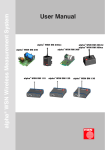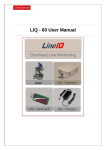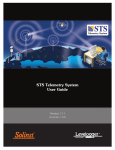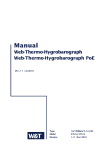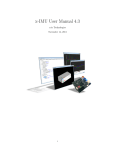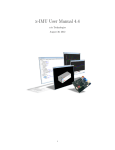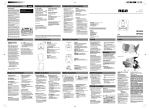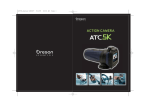Download Manual
Transcript
alpha® WSN Wireless Measurement System SM 230
User Manual
alpha® WSN SM 230-G
alpha® WSN SM 230
®
alpha WSN BM 110
alpha® WSN RM 300-G
®
alpha WSN RM 300
alpha® WSN BM 120
®
alpha WSN BM 130
1
Table of contents
Safety precautions .......................................................................... 5
Safety precautions for the base module alpha WSN BM 1x0 ................ 6
Safety precautions for the sensor module alpha WSN SM 230............. 6
Safety precautions for the repeater module alpha WSN RM 300 .......... 6
General instructions........................................................................ 7
General product description........................................................... 8
Application example sensor network...................................................... 8
Modules of the wireless measurement system ..................................... 9
Base module ........................................................................................................9
Sensor module.....................................................................................................9
Repeater module ...............................................................................................10
Description of device-specific features ....................................... 10
Base modules......................................................................................... 10
Functional elements and interfaces..................................................................11
Base module with LAN interfaces alpha WSN BM 110..................................12
Base module with USB interfaces alpha WSN BM 120 .................................13
Base module with WLAN interfaces alpha WSN BM 130 ..............................14
Sensor module ....................................................................................... 15
Functional elements and interfaces..................................................................16
alpha WSN SM 230-G ......................................................................................16
alpha WSN SM 230 ..........................................................................................18
Description of the interfaces.............................................................................18
I2C (optional)....................................................................................................18
SPI (optional) ...................................................................................................18
UART (optional) ...............................................................................................19
PT1000 .............................................................................................................19
Analogue In......................................................................................................20
Analogue Out ...................................................................................................20
Digital In ...........................................................................................................20
Digital Out ........................................................................................................20
Repeater module .................................................................................... 20
Functional elements and interfaces..................................................................21
alpha WSN RM 300-G ......................................................................................21
alpha WSN RM 300..........................................................................................21
Putting the units into operation .................................................... 22
Delivery status........................................................................................ 22
Initial state of the base module after connecting ................................. 22
Base module alpha WSN BM 110 .....................................................................22
Base module alpha WSN BM 120 .....................................................................22
Base module alpha WSN BM 130 .....................................................................22
2
Table of contents
Initial state of the sensor module after starting .................................. 23
Initial state of the repeater module after starting ................................. 23
Mounting................................................................................................. 24
General instructions ..........................................................................................24
Mounting instructions for the base module alpha WSN BM 1x0 ....................24
Instructions for the operation of the PCB version (SM 230, RM 300).............24
Configuration of the interfaces.............................................................. 25
Setting the RS232 interface or settings at the terminal programme ..............25
Setting the USB interface ..................................................................................28
Automatic USB driver installation...................................................................28
Manual USB driver installation .......................................................................31
Checking the USB driver settings ..................................................................35
Link test USB-Port ...........................................................................................36
Setting the LAN interface ..................................................................................36
Installation of the LAN driver ..........................................................................36
Checking the LAN driver settings...................................................................39
Configuration of the LAN interface.................................................................40
Automatic setting of the IP address ...............................................................41
Manual setting of the IP address....................................................................41
Setting Serial-Port-Profile ...............................................................................42
Further settings of the LAN module ...............................................................42
Setting the WLAN interface ...............................................................................43
Automatic setting of the IP address ...............................................................43
Manual setting of the IP address....................................................................44
Setting Serial-Port-Profile ...................................................................... 44
Setting the encoding .......................................................................................45
Further settings of the WLAN module ............................................................45
Searching for modules by means of Discovery-Tool .......................................45
Control software and software interface ..................................... 47
Control software alpha data view.......................................................... 47
Installation of the control software alpha data view ........................................47
Short description of the control software alpha data view..............................47
Sensor dialogue.................................................................................................48
Setting the sensor parameters..........................................................................49
Selecting alarm criteria for all sensors.............................................................50
Software interface .................................................................................. 50
Protocol description ..........................................................................................50
Messages from the base module to the PC ...................................................51
Messages from the PC to the base module ...................................................51
Overview of commands .....................................................................................52
Description data bytes.......................................................................................54
3
Table of contents
Setting the measuring interval .............................................................. 56
Setting the minimum and maximum capacities .............................................57
Login procedure PC at the base module..........................................................59
Login procedure ..............................................................................................60
Logout procedure ............................................................................................61
CRC calculation .................................................................................................62
Maintenance and inspection......................................................... 63
Base module........................................................................................... 63
alpha WSN BM 110, BM 120, BM 130 ...............................................................63
Sensor module ....................................................................................... 63
alpha WSN SM 230-G ........................................................................................63
alpha WSN SM 230 ............................................................................................63
Repeater module .................................................................................... 63
alpha WSN RM 300-G ........................................................................................63
alpha WSN RM 300 ............................................................................................63
Maintenance .................................................................................. 64
Base module alpha WSN BM 1x0 .......................................................... 64
Sensor modules alpha WSN SM 230-G and alpha WSN SM 230 ........ 64
Repeater modules alpha WSN RM 300-G and alpha WSN RM 300..... 64
Battery change ....................................................................................... 64
Battery change housing version .......................................................................64
Battery change PCB version .............................................................................65
Troubleshooting ............................................................................ 66
Base module alpha WSN BM 1x0 .......................................................... 66
Sensor module alpha WSN SM 230-G and alpha WSN SM 230 .......... 67
Repeater module alpha WSN RM 300-G and alpha WSN RM 300....... 67
Antennas........................................................................................ 67
Technical data................................................................................ 68
General ................................................................................................... 68
Base module........................................................................................... 68
Sensor module ....................................................................................... 69
Repeater module .................................................................................... 69
Declaration of conformity ............................................................. 70
Glossary......................................................................................... 70
4
Safety precautions
Safety precautions
Attention!
l The relevant regulations for installation and operation of electrical installations have to be observed (e. g. RL 1999/92/EG, RL94/9EG, ElexV, IEC/
EN 60 079-14 and VDE 0100).
l The detailed knowledge and the technically correct realization of the installation guidelines, safety precautions and functions described in this user manual
are essential to the safety of the operation.
l The safety of the product requires an appropriate transport, an appropriate
storage, installation and operation.
l Interference in the product may only be effected by qualified personnel that
is familiar with the user manual.
l When observing the handling instructions and the safety-related instructions,
no dangers regarding damages to properties and to persons come from the
product in normal case.
l Only use the unit for the allowed application. Mind the EC-type examination
certificate.
l Faulty or improper use as well as the noncompliance with the instructions of
this user manual exclude a warranty by the manufacturer.
ESD protection measures
Comply with the ESD protection measures according
to DIN EN 61340-5-1/2 when opening the unit (potential
equalization between body and ground of the unit as
well as ground of the casing via high-value resistance
(approx. 1 MOhm) e. g. by means of a usual wrist band).
5
Safety precautions
The following regulations have to be observed:
• national safety regulations
• national rules for the prevention of accidents
• national regulations for mounting and installation
• generally approved rules of the technique
• safety precautions of this user manual
• characteristic values and measuring operating conditions of the type and data
plates
• additional signboards on the unit
Avoid to touch conductive parts of the unit.
Do not open the unit, only permit repairs by the manufacturer.
Mind the valid legal provisions for the protection of persons in electromagnetic
fields when installing the antenna.
Safety precautions for the base module alpha WSN BM 1x0
Do not use or install the unit in rooms with explosive materials.
Only use an unshielded Twisted Pair cable (UTP) when connecting the LAN interface
of the alpha WSN BM 110!
Do not cover the base module.
Safety precautions for the sensor module alpha WSN SM 230
Do not use or install the unit in rooms with explosive materials.
In case a battery is inserted, no power supply unit may be connected and the battery
has to be removed in case of operation with the power supply unit.
Safety precautions for the repeater module alpha WSN RM 300
Do not use or install the unit in rooms with explosive materials.
In case a battery is inserted, no power supply unit may be connected and the battery
has to be removed in case of operation with the power supply unit.
6
Instructions
General instructions
The wireless measurement system can be operated in countries of the European Union
(EU). Outside the EU, the national regulations of the respective country apply. Only use
antennas that are designated for the frequency range, since otherwise, the operating
license expires and you have to expect appropriate sanctions.
Damages to devices or people that are caused due to the use of our units during
malfunction or normal operation according to our documentation or instructions in any
form, are explicitly excluded from liability.
As well excluded are recourse receivables that can occur indirectly or directly because of
the fault of the manufacturer (delay in delivery, malfunctions that can occur in the period of
guarantee etc.).
Each customer has the opportunity to obtain test units for a system integration test.
The test units are in function equivalent to the standard set (except the standard sets
have better features due to state of the art). The customer has to meet the costs for all
necessary adaptations (software as well as hardware). This is particularly applicable in
case the customer did not make use of a test unit.
Furthermore, our general terms and conditions apply.
Read the user manual carefully to be able to use the wealth of features of your new
Wireless Measurement System.
Information regarding the used trademarks
Microsoft® and Windows® are registered trademarks of the Microsoft Corporation. All
other trade and product names are trademarks or registered trademarks of the respective companies.
7
Product description
General product description
In connection with a base module alpha WSN BM 1x0, the sensor module
alpha WSN SM 230 forms a universal wireless network for the sensor data
acquisition. If required, repeaters (alpha WSN RM 300 or alpha WSN RM 300-G) can
be used for the extension of the range.
The sensor module alpha WSN SM 230 has different interfaces for the connection of
many different sensors or signals and may also be used as repeater module itself.
Recorded measured values are cyclically transmitted to the base module by radio.
This base module is linked with a PC or IP network by means of different interfaces,
depending on the type of base module.
For displaying the measured values and events and the setting of the parameters the
sensor modules, the PC software alpha data view is available.
Application example sensor network
�����������
����������
������
����
��
���������������
�������������
��������
�����
������
��������
�����
�������
�����
Fig.: Example sensor network
8
��������
�����
��������
�����
��������
�����
�������
�����
��������
�����
��������
�����
������
��������
�����
��������
�����
��������
�����
Product description
The sensor data acquisition is often connected with much installation work (laying of a
multitude of cables in areas that are often impracticable and separated) and / or high
personnel expenditure (manual reading of single sensors, interpretation of the measuring results regarding exceeding of the limit etc.). In both cases, considerable financial
expenses arise.
A reasonably priced, flexible alternative that can be adapted to special requirements is
the sensor network alpha WSN from FMN.
Depending on the measuring interval, a total of up to several hundred measuring points is
possible. In order to be able to achieve a sufficient coverage or a higher range, repeaters
can be used. They extend the range of the wireless measurement system by far.
Modules of the wireless measurement system
Base module
The base module receives the transmitted data of the sensor modules and transfers
these over a RS232, USB, LAN or WLAN interface to a PC or an IP network.
The RS232 interface is available at all module versions.
The LAN or WLAN interfaces make the connection to an Intranet or to the Internet
possible and therewith the worldwide inquiry of the measurement data.
At the combination LAN / RS232 (alpha WSN BM 110), the voltage supply will be realized
over an external pluggable power supply unit or over the LAN connection (PoE – Power
over Ethernet) if an appropriate PoE voltage supply is installed in the LAN.
At the combination USB / RS232 (alpha WSN BM 120), it is possible to realize the voltage
supply over the USB interface. Alternatively, the voltage supply can also be realized
over a power supply unit.
At the combination WLAN / RS232 (alpha WSN BM 130), the voltage supply has to be
realized over an external power supply unit.
Sensor module
The sensor module is for the connection of different sensors.
The acquired data is transmitted to the base module by radio and from there, it is
transferred to a PC.
An inquiry as well as setting of the parameters of the sensor modules from base module
(polling) is also possible.
The voltage supply is realised over an internal 3.6 V battery (lithiumthionylchloride,
size 2/3 A). In case the battery voltage is falling below the minimum battery voltage, a
message is sent to the base station. The battery should be changed then. An intelligent
power management guarantees a long battery lifetime.
9
Description of device-specific features
Repeater module
The repeater module is for the transmission of the sensor data to the base module. It is
used in case of difficult radio propagation conditions or in case the distances between
sensor and base module are too great.
The voltage supply is realized via an external power supply unit.
A voltage supply over an internal 3.6 V battery (lithiumthionylchloride, size LR14) is
possible, but it is not recommended because of the higher power demand of the repeater module.
All versions of the repeater module alpha WSN RM 300 can be used. But a configuration
of the sensor module alpha WSN SM 230 to repeater operation is also possible.
Description of device-specific features
Base modules
The base modules of the sensor network are the interface to the PC network or the IP
network. They receive the data of the single sensor modules and transfer them to a PC.
Connections over RS232, USB, LAN or WLAN are available for this.
The base module can temporarily store up to approx. 45,000 sensor data sets. In case of a
temporary termination of the visualization software or switching off of the PC, the sensor
data is so buffered and is not lost. After starting the visualization software again, the
data is transmitted to the PC.
Furthermore, the base module is equipped with two potential-free outputs (change-over
contacts) that can be controlled from the PC, if required (alarm signalling).
There are two LEDs at every base module. The green LED indicates the operation of the
module (glowing when the module is active) and the red LED indicates correctly transmitted and received packets of data.
Status LED (red) glowing for approx. 50 ms:
Status LED (red) glowing for approx. 500 ms:
10
packet of data transmitted correctly
packet of data received correctly
Description of device-specific features
Functional elements and interfaces
��������������
�����
���
�������������
Fig.:
Functional elements BM 110, BM 120, BM 130
All base modules have a standardised socket board with potential-free outputs. These
can e. g. be used as alarm outputs. The control is realized over the visualization software
alpha data view. This interprets the received data and sends a command for the activation of the alarm outputs to the base module, if required. Following, the Pin assignment
of the socket board is described.
Pin
1
2
3
4
5
6
Designation
K1-C 2
K1-C 1
K1-C 3
K1-B 3
K1-B 1
K1-B 2
Function
relay switch 2 normally closed contact
relay switch 2 central contact
relay switch 2 normally open contact
relay switch 1 normally open contact
relay switch 1 central contact
relay switch 1 normally closed contact
Table: Pin assignment of the socket board at all base modules
Designation
Interior contact
External contact
Function
signal
ground
Table: Assignment of the antenna socket
Colour
red
green
Function
status
operation
Table: Assignment of the LEDs
11
Description of device-specific features
Base module with LAN interfaces alpha WSN BM 110
����������������������������
����������
������������
Fig.: Functional elements BM 110
Pin
1
2
3
4
5
6
7
8
9
Designation
N.C.
RXD
TXD
N.C.
GND
N.C.
N.C.
N.C.
N.C.
Function
not connected
received data
transmission data
not connected
ground
not connected
not connected
not connected
not connected
Table: Pin assignment of the RS232 socket
Pin
1
2
3
4
5
6
7
8
Designation
Tx+
TxRx+
Rx-
Function
transmission data
transmission data
received data
PoE 1
PoE 1
received data
PoE 2
PoE 2
Table: Pin assignment LAN socket
Designation
Interior contact
External contact
Function
positive supply voltage
ground
Table: Assignment of the power supply unit socket
12
Description of device-specific features
Base module with USB interfaces alpha WSN BM 120
������������
����������������������������
����������
Fig.: Functional elements BM 120
Pin
1
2
3
4
5
6
7
8
9
Designation
N.C.
RXD
TXD
N.C.
GND
N.C.
N.C.
N.C.
N.C.
Function
not connected
received data
transmission data
not connected
ground
not connected
not connected
not connected
not connected
Table: Pin assignment of the RS232 socket
Pin
1
2
3
4
Designation
VCC
DD+
GND
Function
+5 V supply voltage
data
data
ground
Table: Pin assignment USB socket
Designation
Interior contact
External contact
Function
positive supply voltage
ground
Table: Assignment of the power supply unit socket
13
Description of device-specific features
Base module with WLAN interfaces alpha WSN BM 130
����������������������������
�����������
������������
Fig.: Functional elements BM 130
Pin
1
2
3
4
5
6
7
8
9
Designation
DCD
RXD
TXD
DTR
GND
DSR
RTS
CTS
N.C.
Function
received signal detected
received data
transmission data
terminal ready
ground
readiness for operation
activate transmit unit
ready to send
not connected
Table: Pin assignment of the RS232 socket
Designation
Interior contact
External contact
Function
signal
ground
Tabelle: Assignment WLAN-antenna socket
Designation
Interior contact
External contact
Function
positive supply voltage
ground
Table: Assignment of the power supply unit socket
14
Description of device-specific features
Sensor module
Different sensors can be connected to the sensor module SM 230. Two 16-pole terminal
strips are available for this.
Sensor cables with a cross section of 0.08 - 0.5 mm2 (AWG 28-20) can be connected.
The cable terminations should be stripped 5 - 6 mm. At the housing versions, the sensor cables have to be led through the cable gland and have to be connected to the
appropriate interface.
The different connection possibilities are summarised in groups in the following table.
Bus
optional
Standard sensor
Inputs
Outputs
I2C
PT1000 2 wire
2 x analogue
0 - 2.5 V
2 x analogue
0 - 2.5 V
SPI
PT1000 3 wire
1x analgoue
0 - 10 V
2 x digital
UART
PT1000 4 wire
2 x digital
In case of need, all connections can be used simultaneously. Furthermore, the voltage
supply is possible over these terminal strips.
The sensor modules are optionally equipped with a switch off function that can be
controlled over the sensor interface.
The sensor module SM 230-G is available in an IP65 housing, the sensor module
SM 230 is available as PCB version.
The user can determine the measuring interval of every single sensor module in the
range of 10 s…1 year. The respective sensor module always sends latest measured
values after expiration of this time (also see chapter "Control software and software
interface").
Capacities (Min / Max) can also be determined for the analogue inputs as well as for the
PT1000 interface. The sensor module then only transmits valid measured values in case
these are within this range. In case a value out of this range is measured, an invalid
measured value (0x0000) will be sent (see chapter "Control software and software
interface").
The analogue outputs (channel 1 and 2) as well as the UART interface are deactivated
in case of battery operation in order to achieve a lifetime of the battery as long as
possible.
15
Description of device-specific features
Functional elements and interfaces
alpha WSN SM 230-G
�������������������������������
���
����
����������������
��������������
�������
������������
�������
������������
���
����
�������������������������������
Fig.: Functional elements SM 230-G
Pin
X.1
X.2
X.3
X.4
X.5
X.6
X.7
X.8
X.9
X.10
X.11
X.12
X.13
X.14
X.15
X.16
*1
*2
*3
*6
16
Designation
DAC out 2
DAC out 1
GND
AGND
DIG out 2
DIG out 1
ADC in 2
ADC in 1
GND
GND
GND
GND
GND
3V
SPI EN
SPI CLK
Function
analogue output channel 2; 0 - 2.5 V
analogue output channel 1; 0 - 2.5 V
ground
analogue mass
digital output channel 2
digital output channel 1
analogue input channel 2; 0 - 2.5 V
analogue input channel 1; 0 - 2.5 V
ground
ground
ground
ground
ground
output 3 V system voltage
enable line SPI bus
clock line SPI bus
load resistance ≥ 100 KΩ
input resistance 1 KΩ
max. 1 mA
deactivated in the delivery status
*1,*6
*1,*6
*1
*1
*2
*2
*3
*1
*1
Description of device-specific features
Pin
Y.1
Y.2
Y.3
Y.4
Y.5
Y.6
Y.7
Y.8
Y.9
Y.10
Y.11
Y.12
Y.13
Y.14
Y.15
Y.16
Designation
I2C CLK
I2C Data
SPI out
SPI in
+12V
ON/OFF
TxD
RxD
DIG in 2
DIG in 1
PT1000 1
PT1000 2
PT1000 3
PT1000 4
ADC 10V
Vref
Function
clock line I2C bus
data line I2C bus
data output SPI bus
data input SPI bus
positive supply voltage
switching input activation / disconnection SM 230
data output UART
data input UART
digital input channel 2
digital input channel 1
PT1000 interface Pin 1
PT1000 interface Pin 2
PT1000 interface Pin 3
PT1000 interface Pin 4
analogue input 0 - 10 V
output reference voltage for ADC and DAC 2.5 V
*1
*1,*2
*1
*2
*4
*1,*6
*1,*6
*2,*7
*2,*7
*2
*5
Table: Pin assignment sensor interface
Mind the maximum / minimum level (see chapter "Technical data")
*1
*2
*3
*4
*5
*6
*7
load resistance ≥ 100 KΩ
input resistance 1 KΩ
max. 1 mA
optional
max. 100 mA
deactivated in the delivery status
level see "Technical data"
Designation
Interior contact
External contact
Function
signal
ground
Table: Assignment antenna socket
17
Description of device-specific features
alpha WSN SM 230
����������������
�������������������
����
���
���
����
��������������
����������������
Fig.: Functional elements SM 230
Description of the interfaces
I2C (optional)
The sensor module SM 230 works as I2C-Master with a clock speed of approx. 270 Kbit/s.
Addresses with a length of 7 bit are supported. The I2C-packets that are sent to the
sensor module SM 230 are outputted over the interface and the I2C-packets that are
entered at the interface are passed on from the sensor module SM 230 to the base
module. A special message is used for this (also see chapter "Command overview").
SPI (optional)
The sensor module SM 230 works as SPI-Master in mode 0 (4-wire) and with a clock
speed of approx. 300 Kbit/s. Addresses with a length of 8 bit are supported and the
data is each taken over at rising slope. The SPI-packets that are sent to the sensor
module SM 230 are outputtet over the interface and the SPI-packets that are read in
at the interface are passed on from the sensor module SM 230 to the base module.
A special message is used for this (also see chapter "Command overviews").
18
Description of device-specific features
UART (optional)
The UART interface is a standard UART interface in 2-wire technology. The data is sent
and received serially in duplex method. The interface is configured as follows:
•
•
•
•
•
data rate:
data bits:
stop bits:
parity:
handshake:
115,200 baud
8
1
without
without
But please mind that no duplex operation is possible over the radio interface since no
separate channels for go-and-return channel are available.
PT1000
A 2-wire connection is possible by default. If desired, a 3- or 4-wire connection can also be
realized by an optional adjustment of the hardware.
Following, you can see the appropriate connecting diagrams.
��������
��������
��������
�
�
��������
��������
Fig.: 2-wire connection
Fig.: 3-wire connection (optional)
optional switch off function on / off
��������
������
��������
�
��������
��������
Fig.: 4-wire connection (optional)
���
closed switch: unit in operation
19
Description of device-specific features
Analogue In
The analogue inputs are for measuring analogue voltages (e. g. level transmitter).
There is a total of three analogue inputs available, two of them can be operated in the
range 0 - 2.5 V and one can be operated in the range 0 - 10 V. The analogue inputs
refer to AGND.
Analogue Out
The analogue outputs are for the activation of actuators with analogue interface. They
can be operated in the range 0 - 2.5 V and refer to AGND. Two analogue outputs are
available.
Digital In
The digital inputs are for measuring digital signals (e. g. limit switch, state signals). Two
digital inputs are available.
Digital Out
The digital outputs are for the switching of actuators or for the status output. Two digital
outputs are available.
Repeater module
The repeater module has the function to transfer the data within the network. In case
a sensor module is too far away from a base module to reach it directly, the range can
be raised by using a repeater. Thereby, it is possible to set up spatially long-range networks by means of sensor modules with low transmitting power. This raises the energy
efficiency and therewith considerably raises the lifetime of the battery.
The repeater modules have to send more often than sensor modules and have to be
ready to receive all the time since they possibly transmit packets of data of several
sensor modules. They are as a rule firmly installed at topological favourable points and
are fed by a power supply unit. In case of need, battery operation is also possible over
a short period of time.
The repeater module RM 300-G is available in an IP65 housing, the repeater module
RM 300 is available as PCB version.
When setting up the network, you have to mind that the number of repeaters in the
network is kept low in order not to stress the network excessively by manifold packet
forwarding.
Repeaters should also be installed in places with good radio propagation conditions
(e. g. isolated, elevated mounting places). This raises the range and the quality of the
whole network.
20
Description of device-specific features
Functional elements and interfaces
alpha WSN RM 300-G
��������������
���������������������
���������������
�
�
Fig.: General view repeater in housing
Designation
Internat contact
External contact
�����������
Function
signal
ground
Table: Assignment antenna socket
Designation
+
-
Function
positive supply voltage
ground
Table: Assignment of the voltage supply socket
alpha WSN RM 300
��������������
�
�
���������������������
Fig.: Functional elements RM 300
21
Putting into operation
Putting the units into operation
Delivery status
The RS232 interface of the base modules and the virtual COM-Port of the base
module alpha BM 120 (USB-Port) are set to the parameters 115,200 baud, 8 data
bits, no parity bit, 1 stop bit.
The setting of the virtual COM-Ports at the base module alpha BM 110 and
alpha BM 130 is carried out similar to this.
The measuring interval of the sensor module SM 230 is set to 60 seconds.
The measuring range of the PT1000 sensor is set to the range -40 °C ... 110 °C, at the
analogue inputs, it is set to 0 - 2.5 or 0 - 10 V.
Initial state of the base module after connecting
All base modules can be connected to a PC by means of a serial cable.
An external voltage source is required for the power supply. For this, the base
modules are equipped with a socket for the connection of an external power supply
unit. After connecting the power supply unit to the RS232 cable, the base module
automatically switches to receive mode.
Base module alpha WSN BM 110
In case the base module is connected to a PC over a LAN connection, an external
voltage source has to be used for the power supply. For this, the base module is
equipped with a socket for the connection of an external power supply unit.
An exception is the possibility of voltage supply over the LAN connection, in case
the LAN is equipped with an appropriate voltage source 802.3af mid span power
passthrough (PoE=Power over Ethernet). After connecting the power supply unit
and a LAN cable or only a LAN cable in case of PoE feeding, the base module
automatically switches to receive mode. In case of voltage supply of the LAN module
over Ethernet, the power supply unit should be separated from the unit.
Base module alpha WSN BM 120
In case the base module is connected to a PC by means of an USB cable, no external power supply unit is necessary. The base module is automatically energised
over the USB port. After connecting the USB cable, the base module automatically
switches to receive mode. In case the base module is connected with a PC over
USB, no power supply unit should be connected.
Base module alpha WSN BM 130
In case the base module is connected to a PC over a WLAN connection, an external
voltage source has to be used for the power supply. For this, the base module is
equipped with a socket for the connection of an external power supply unit. After
connecting the power supply unit, the base module automatically switches to receive
mode.
22
Putting into operation
Initial state of the sensor module after starting
When putting the sensor module into operation in battery mode, the analogue outputs as well as the UART interface are deactivated.
Insert the battery according to the polarity at the sensor module.
If the sensor module is supplied with voltage by means of a power supply unit when
putting it into operation, the analogue outputs (channel 1 and 2) as well as the UART
interface will be deactivated.
Please note: Wrong polarity can lead to the destruction of the unit!
After inserting the battery into a sensor module, this module automatically starts to send its
measurement data (analogue and digital inputs as well as PT1000) in a preset interval
to the base station. In case there is a change at a digital input, an additional message
is sent to the base module.
Initial state of the repeater module after starting
After connecting the power supply unit or after inserting the battery, the repeater module
automatically switches to receive mode and forwards the received data.
Please note: Wrong polarity can lead to the destruction of the unit!
Please note: Connect the cable of the power supply unit with the correct
polarity!
23
Putting into operation
Mounting
General instructions
Please read the chapter "Antennas" before mounting the units to
walls, ceilings or into housings!
Mounting instructions for the base module alpha WSN BM 1x0
The base module has to be operated in the indoor area. You just have to mind that
there are good propagation conditions. The base module should not be covered and
not be exposed to direct sunlight.
Instructions for the operation of the PCB version (SM 230, RM 300)
When operating the PCB version with the provided standard antennas, you have to
mind that the antennas need a counterpoise. This means that the antenna has to be
mounted on a conductive base that needs a conductive connection to the ground.
This base should have the shape of a cross (length of every leg approx. 15 cm) and
the antenna should be mounted in the middle. But you can also use a full surface of
the same size.
In case the base is reduced, you will have to expect a deterioration of the propagation conditions. By this, the efficiency of the wireless measurement system, especially
the efficiency of the range, is restricted.
Furthermore, you should bear in mind that, especially at operation with the power
supply unit with voltages higher than 15 V, there has to be sufficient circulation of air
and there may be no extremely high temperatures at the place of installation.
Please note: The following applies to all units SM 230 and RM 300:
During operation with the power supply unit, no battery may be inserted into the
unit!
24
Putting into operation
Configuration of the interfaces
Setting the RS232 interface or settings at the terminal programme
In case your computer has a free COM-Port (9-pole), you can use this connection for the
connection with the base module. Then it will not be necessary to install additional
drivers.
The parametrisation can be done with any terminal programme.
The manufacturer recommends to use the programme Hyperterminal from
Microsoft Windows.
���
����������������������������������
�����
��������������������������
�����������������������������
�������������������������������������
��������������������������������������
�����������������������������
���
��������������������������������
�����������������������
��������������������������
�����������
25
Putting into operation
���
���������������������������������
������������������������������������������������
�������������������������������������������
������������������
�����������������������������
����������������������� ����������������
���������������������������������������������
26
���
���������������������
�����������������������������������
����������������
���
��������������������������������
�����������������������������������
�����������������������
�����������������������
Putting into operation
���
����������������������������������
��������������������������������
��������������������
���������������
������������������������������
������������������������������������
���������������������
��������������������������������
��������������������������
���������������������������
���
��������������
����������������������
�����������������������������
���������������������������������
���������������������������������
���������
����������������������������������
����������������������������������
������������������������������������
������������������������������������
������������������������������������
������������������������������
After confirming the options, the terminal programme is ready to send and to receive.
When using another terminal programme, the settings have to be carried out like
explained in the example of the Hyperterminal programme.
27
Putting into operation
Setting the USB interface
In case your PC is equipped with an USB interface, you can use this connection for
the connection with the base module alpha WSN BM 120. For this, you have to have
administrator rights or you have to be logged in as system administrator at the system.
Install the supplied USB driver as described following.
Automatic USB driver installation
1. Connect the base module alpha WSN BM 120 with the computer by means of an
USB cable. A message about newly found hardware is displayed. If this is not the
case, please read the chapter "Manual USB driver installation".
Fig.: New hardware found
2. Click on "Weiter" (Next) in the next window.
Fig.: Assistant for searching new hardware
28
Putting into operation
3. Click on "Weiter" (Next) in the next window.
Fig.: Assistant for searching new hardware, install driver
4. Click on "Weiter" (Next) in the next window.
Fig.: Select driver source
The driver is now searched on the supplied CD and installed.
29
Putting into operation
5. Click on "Weiter" (Next) in the next window.
Fig.: Driver files found
6. Click on "Fertig stellen" (Finish) in the next window.
Fig.: Finish driver installation
With this step, the driver installation is finished.
30
Putting into operation
Manual USB driver installation
In case you see the following symbol down right in the corner of the screen after connecting the base module alpha WSN BM 120 and the dialogue for installing the USB driver
does not appear, the USB hardware of the base was not detected automatically.
Fig.: USB hardware that was not detected
You can install the required driver manually with the following steps:
1. Open the device manager with:
START à Einstellungen à Systemsteuerung à System à Hardware à
Geräte-Manager.
Fig.: Open device manager
31
Putting into operation
2. Open the properties dialogue of the unit "CP2101 USB to UART Bridge Controller"
by a double-click. This is marked by a yellow exclamation mark.
Fig.: Open properties dialogue
3. Click on "Treiber erneut installieren…" (Install driver again...) in the properties dialogue.
Fig.: Properties dialogue, install driver again
32
Putting into operation
4. Click on "Weiter" (Next) in the following window.
Fig.: Assistant for updating device drivers
5. Click on "Weiter" (Next) in the following window.
Fig.: Assistant for searching new drivers
33
Putting into operation
6. Insert the supplied CD into the CD-ROM drive.
Select "CD-ROM-Laufwerke" (CD-ROM drives) as source for the driver search.
Click on "Weiter" (Next).
Fig.: Select the source for the driver
7. Finish the installation with "Fertigstellen" (Finish).
Fig.: Finish the manual driver installation
If you can still see a yellow exclamation mark in the device manager, please carry out
the instructions of this chapter a second time.
34
Putting into operation
Checking the USB driver settings
To check the correct installation of the USB driver, please proceed as follows and
open:
1. Start à Einstellungen à Systemsteuerung à System à Hardware à
Gerätemanager
2. Click on the "+" in front of "Anschlüsse (COM und LPT)" (Connections (COM and
LPT))
Fig.: Device manager
3. Twice click on the entry: "CP2101 USB to UART Bridge Controller (COMx)".
A new COM-Port (COMx) should be entered here now. The "x" stands for the respective
COM-Port that has to be set, e. g. COM2.
4. Then select the button "Anschlusseinstellungen".
5. Check the following settings:
bits per second:
data bits:
parity:
stop bits:
flow control:
115200
8
none
1
none
6. Close the window and terminate the device manager.
If all installations are correct, a new COM-Port for the communication with the base
module is available now.
35
Putting into operation
Link test USB-Port
Open a terminal programme (e. g. Hyperterminal from Microsoft Windows) and install
it according to chapter "Settings at the RS232 interface" or "Settings at the terminal
programme".
Open the COM-Port you have just installed and send a <CR> (Carriage Return) to the
base module. If everything is set correctly, you should see a message of type 0x72 of
the base module in the terminal window. Also see chapter "Protocol description". If this
is not the case, it will not be possible to communicate correctly with the base module.
Please have a look at the chapter "Troubleshooting" for this topic.
Setting the LAN interface
In case your PC is equipped with a LAN interface, you can use this connection for
the connection with the base module alpha WSN BM 110. For this, you have to have
administrator rights or you have to login to the system as system administrator. Install the
supplied LAN driver as described following.
Installation of the LAN driver
1. Connect the base module alpha WSN BM 110 with the PC per network or directly over a Twisted Pair LAN cable. Execute the file "Setup.EXE" in the directory
"/LAN_Treiber_Win2000_XP" of the supplied CD.
Fig.: Start of the installation dialogue
36
Putting into operation
2. Click on "Weiter" (Next).
Fig.: Assistant for searching connected modules
3. Select the module to be installed and then click on "Weiter" (Next).
Fig.: Selecting the COM-Port
37
Putting into operation
4. Select an idle COM-Port and click on "Weiter" (Next).
Fig.: Checking existing installations
Fig.: Installation of the driver
The driver is now searched on the supplied CD and installed.
38
Putting into operation
5. Click on "Fertig stellen" (Finish).
Fig.: Installation finished.
With this step, the driver installation is finished.
Checking the LAN driver settings
To check the correct installation of the USB driver, please proceed as follows and
open:
1. Start à Einstellungen à Systemsteuerung à System à Hardware à
Gerätemanager
2. Click on the "+" in front of "Anschlüsse (COM und LPT)"
Fig.: Device manager
39
Putting into operation
3. Twice click on the entry "Digi Connect ME Port y (COMx)".
A new COM-Port (COMx) should be entered here now. The "x" stands for the respective
COM-Port that has to be set, e. g. COM4. The "y" stands for the appropriate LAN-Port,
since several base modules in the LAN can also be administrated from one PC.
4. Then select the button "Anschlusseinstellungen".
5. Check the following settings:
bits per second:
data bits:
parity:
stop bits:
flow control:
115200
8
none
1
none
6. Close the window and terminate the device manager.
If all settings are correct, a new COM-Port for the communication with the base module
will now be available.
Configuration of the LAN interface
The base module alpha WSN BM 110 provides the opportunity to make the received
data available over a LAN. The PC on which the data shall be displayed has to be
equipped with a LAN connection as well as with an Internet browser for this.
A HTML page is available for all manual configurations. In order to be able to make
changes, start a browser (e. g. Internet Explorer) and enter the IP address of the LAN
module into the address line. In case you do not know the IP address, have a look at
the chapter "Searching for modules by means of Discovery-Tool".
Fig.: Configuration page LAN module
40
Putting into operation
Automatic setting of the IP address
The LAN module of the base module alpha WSN BM 110 is set to DHCP by default. So the
IP address will automatically be assigned in case a DHCP server exists.
Manual setting of the IP address
In case no DHCP server is available, the IP address can also be configured manually.
Proceed as follows:
Open a browser (e. g. Internet Explorer) and enter the current IP address of the
LAN module into the address line. As a result, the configuration page will be opened.
Fig.: Configuration page network settings
41
Putting into operation
Setting Serial-Port-Profile
So that the base module of the wireless measurement system works best possible, it is
necessary to configurate the Serial-Port-Profile of the WLAN module correctly. For this
purpose, select the point "Serial Port" on the configuration page under "Configuration"
and set the Radio Button to "RealPort".
Fig.: Configuration page Serial-Port-Profile
Further settings of the LAN module
The LAN module is by default provided with a configuration that is optimal for many
applications. Should it however become necessary to optimize the configuration, a
multitude of settings can be made manually. A HTML page is available for this purpose. Open a browser (e. g. Internet Explorer from Microsoft) and call the configuration page (by entering the IP address into the address line).
42
Putting into operation
Setting the WLAN interface
The base module alpha WSN BM 130 provides the opportunity to make the received
data available over a WLAN. The PC, on which the data shall be displayed, has to be
equipped with WLAN or with a LAN port for the connection of a WLAN access point
as well as with an Internet browser.
A HTML page is available for all manual configurations. In order to be able to make
changes, start a browser (e. g. Internet Explorer) and enter the IP address of the LAN
module into the address line. In case you do not know the IP address, have a look at
the chapter "Searching for modules by means of Discovery-Tool".
Fig.: Configuration page WLAN module
Automatic setting of the IP address
The WLAN module of the base module alpha WSN BM 130 is set to DHCP by default.
So the IP address will automatically be assigned in case a DHCP server exists.
43
Putting into operation
Manual setting of the IP address
In case no DHCP server is available, the IP address can also be configured manually.
Proceed as follows:
Open a browser (e. g. Internet Explorer) and enter the current IP address of the WLAN
module into the address line. As a result, the configuration page will be opened.
Fig.: Configuration page WLAN module
Setting Serial-Port-Profile
So that the base module of the wireless measurement system works best possible, it
is necessary to configure the Serial-Port-Profile of the WLAN module correctly. For this
purpose, select the point "Serial Port" on the configuration page under "Configuration"
and set the Radio Button to "RealPort".
Fig.: Configuration page Serial-Port-Profile
44
Putting into operation
Setting the encoding
If you want to use an encoded radio transmission, the encoding will have to be activated. Proceed like at the manual setting of the IP address. But then select "Wireless
Security Settings" on the page "Network Configuration". Now you can carry out the
desired security settings.
Fig.: Configuration page WLAN security settings
Further settings of the WLAN module
The WLAN module is by default provided with a configuration that is optimal for many
applications. Should it however become necessary to optimize the configuration, a
multitude of settings can be made manually. A HTML page is available for this purpose. Open a browser (e. g. Internet Explorer from Microsoft) and call the configuration page (by entering the IP address into the address line).
Searching for modules by means of Discovery-Tool
In case you do not know the address of a LAN module and/ or you do not have a
DHCP server, modules that are not obtainable can be found by means of the
Digi-Device-Discovery-Tool and the IP address can be configured.
The Device-Discovery-Tool can be downloaded on the following website:
http://www.digi.com/support/productdetl.jsp?pid=2466&osvid=56&s=53#utilities.
After starting the programme, all obtainable modules are automatically searched and
displayed. If you click on the desired module and afterwards on the link "Configure
network settings", you will get to the setting page for the network parameters.
45
Putting into operation
The module can be configured to DHCP or a fixed IP address there.
Fig.: Main window of the Discovery-Tools
Fig.: Network settings
46
Putting into operation
Control software and software interface
Control software alpha data view
For the simple putting into operation and for demonstration purposes of the wireless
measurement system, a Windows software is available.
By means of this software, the measured values of the sensors existing in the network
can be represented and stored. Measuring interval and range limits can also be set.
Installation of the control software alpha data view
For the installation, insert the supplied CD into the CD-ROM drive of your PC and follow
the instructions on the screen. In case the autostart function should be deactivated,
please start the file SETUP.EXE.
Short description of the control software alpha data view
Before starting the programme, please inform yourself about the connections (COM
and LPT) that you want to use for the communication with the connected base station
in the device manager of your operating system (see chapter "Configuration of the
interfaces").
1. Start programme alpha data view
2. Open the interface to the base station (menu item settings)
3. Leave the display window base station (button: close window)
The surface of the programme is divided into three windows that are adjustable
in size. These windows are referred to as follows: table window (left), main
window (top right) and event window (down right). In the main window of the
programme, a two-dimensional matrix display of the sensors appears.
4. Putting the sensor modules into operation
The sensor modules log on to the base station. These are shown in the table
window as address number.
5. Assign the address numbers to the matrix
5.1 Move the mouse pointer to a sensor of the matrix display
5.2 Press right mouse button
5.3 Select menu item "Adresse eingeben" (Enter address)
5.4 Enter address and press button "Übernehmen" (Accept)
6. Repeat the points 4 and 5 for all sensors of the wireless network
7. Chart the sensor data (diagram display)
7.1 Move the mouse pointer to a sensor of the matrix display
7.2 Press left mouse button
8. Define the colour of the line
8.1 Actuate keys measuring point 1 ... 6
8.2 Set the colour of the line for the selected measuring point
47
Putting into operation
Sensor dialogue
For all sensor modules alpha WSN SM 230 that are registered at the base station there
is a sensor dialogue with which all values and data can be interrogated or all outputs
can be set.
1. Open the diagram display of the respective sensor
2. Open the sensor dialogue by clicking on "Einstellungen SM 230"
(Settings SM 230)
3. Set or interrogate desired value
In case e. g. the selection button "Temperaturmessfühler" (Temperature sensor) is
selected, the temperature data of the wireless sensor modules can be interrogated.
By selecting the button "Temperaturverlauf anzeigen" (Display temperature profile),
the user returns to the diagram.
At all (further) selection buttons, the appropriate dialogue windows for setting or
interrogating open up. Additionally, the display of the event window changes, so that
the user can track the traffic.
Fig.: Surface alpha data view
48
Putting into operation
Setting the sensor parameters
You can set the sensor measuring interval and the range limits (min-temperature value,
max-temperature value) at all wireless sensor modules that are registered at the base
station and entered in the matrix.
1. Select diagram display of a wireless sensor module
2. Actuate button "Sensoreinstellungen" (Sensor settings)
3. Enter parameter values
Fig.: Sensor setting
4.
Actuate button "Werte übernehmen" (Accept values)
49
Operation
Selecting alarm criteria for all sensors
1.
2.
Select alarm settings (menu item settings)
Enter parameter values
Fig.: Alarm settings
3.
Confirm OK button
Software interface
For users who want to develop an own application for the wireless measurement system,
a software interface for the operation of the system is available. By means of this interface, you can access the same functionality like that one that is available to the control
software. Following, the messages between PC and base module are explained.
Protocol description
Basically, it is distinguished between two message types.
1. Messages from the base module to the PC
2. Messages from the PC to the base module
Following, both types are explained in detail.
50
Operation
Messages from the base module to the PC
!"
"#$%
"&
!"$
1
()*+,
$-.$/ 0!
2
7
7
7
7
7
7
7
7
7
4=4
4=4
4$
)$)3))"
$""$889
4/)"$8
>>6<
7
'
!"
"#$%
"&
!"
"#$%
"&
!"
"#$%
"& +
3))"$%
"&
5
6)"&."&
*
0&
#
7
$%"&
#
7
$%"&
#
:
"
0&
#
"; 7
$%"&
#
"; 7
$%"&
#
:
6<
4=4
6<
?.
4&=
)
Table: Message base module à PC
The data area is max. 34 byte at messages over radio interface and max. 47 byte at
messages of the base module only over UART.
Messages from the PC to the base module
'
-
/
0
$
$1
$1
0
"2
"2
!
"#$%&$%
(%
)
.$%
)
.$%
)
(%
)
.$%
)
.$%
)
343
7&
3%4
#
343
343
*$$++,
35#$+
66"2
Table: Message PC à base module
The data area is max. 31 byte.
51
52
���������������
���������������
�����������������
�������
�����������������
�������
�����������������
��������������
�����������������������������������
������������������
����������������������������������������������
��������������������������������������������
�������������������������
������������������������������������
�������������������������
������������������������������������
��������������������������������������
�����������
��������������������������������
����������
�������������������������������
��������������������
�������������������������������������
������������������������������������
�������������������������������������������������
�������������������������������������
��������������������������
�����������������������������������
�����������������������������
�����������������������������������
���������������������������������
���������������������������
���������������������������������
�������������������������������
�������������������������
��������������������������������
������������������������������
�����������������
�������������������������������������
�����������������������������������
���������������
�����������������
��������
�����������������
��������������
������������������
�������
������������������
�������
������������������
�������
������������������
�������
�����������������
���
�����������������
���
�����������������
����
�����������������
���
�����������������
������
�����������������
������
�����������������
��������
�����
������������
������������������������
���������������������������
������������
������������
�����
�
�
���
�����
�����
�
���
�����
�����
�
�
�����
�����
�
�
�����
�
�
�����
�����
�
�����
�
�����
�
�����
�����
�
���
�����
�
������
���
���
��
������
��������
��������
������
��������
��������
��������
�����
��������
������
�����
������
��������
��������
������������
������
������
�
�
�
�
�
���
���
���
���������������������
���������������������
���������������������
���������������������
���������������������
���������������������
���������������������
����������
���
���
����
����
������ �������
��������������������������������������������������������������������������������
����������������������������������������������
��������������
����������
�
�������������������������������������������������������������������������������
������������������������������������������������
�������
��������
����������
��������
����
������������
��������
������������
�
������������
�
�
�������������
���������������
�
������
�
��������
����
��������
��������
����
������������
��������
������������
������
������������
������
������������
�
������
��
����
��������
����
������������
��������
������������
�������������
���������������
�
������
������
������
�
�
������������
�
�������
����
��������
�������
������������
��������
��������
������������
��������
����
������������
��������
��������
������������
�
������������
�
������
�
�������
�����������
�������������
���������������
�����
�����
�����
�����
�������������
����
����
���
����
���
����
����
���
����
���
����
���
Operation
Overview of commands
������������������������������������������������
����������
�����������������������������������������������
����������
�����������������������������������������
��������������������
������������������������������������������������
�����������������������������������������������������
��������������������������������������������
������
�������������������
�����������������������������
�������������������
��������������������������������������������
����
�������������������
���������������������������������������������
������������������
������������������������������������������������
������������������
�����������������������������������������
��������������������������������������������
����������������������������������
������������������������������������������
��������������������������������������������������
���������������������������������������
�����������������������������������
������������������
��������������������������
�������������������
����������������������������������������������
�����������������������
�������������������������������������������������
�����������������������
������������������������������������������������
�����������������������������������������
��������������������������������������
����������
��������������������������
������������������������������������������
�������������������������������
������������������������������������������������
������������������������������������������
�����������������������������
�������������������������������
���������������������������������
�����������
����������������������������
��������������������������������������������������
�����������������������������������������
��������������������������������������
����������������������������������������
�����������
�������������������������������������
���������������������������������
����������������������������������
�����������
��������������������������������
����������
�������������������������������
������������������������������������������������
������������
�����������������������������������
��������������������������������
��������������
����
���������������
���������������
����
��������������
����
��������������
������
��������������
����������������
��������������
���������������
��
��������������
������������
��������������
������������
�������������
���������
��������������
��
��������������
�������
����������������
���������������
����
��������������
���������
����������������
���������������
�������
��������������
���������������
���������������
��������������
��
���������������
����������������
���������������
�������
��������������
�������������
���������������
����
��������������
�������������
���������������
�����������
���������������
����
���������������
�����������
�
�����
�
�����
�����
�
�
�
�����
�����
�
�����
�
�
�����
�����
�
�����
�
�
�����
�����
�
�
�
�����
�����
�����
�
���
�����
���
�����
���
�����
�����
�
�
�����
�����
�
�����
�
�
�����
�����
������
������
�
��
�����
������
��������
��������
��������
��������
��������
��������
��������
��������
��������
��������
��������
�����
��������
��������
�����������������������������
����������������������������
��������������������������
������
������
������
��������
������
��������
��������
�
�����
������
��������
�
�
�����
�����
Operation
Table: Overview of commands
53
Operation
Description data bytes
Sensor type Bit 7
0
1
Sensor type Bit 6..0
0x16
0x01
0x02
0x03
0x04
0x05
0x06
0x07
0x08
0x09
0x0B
0x0C
0x0D
Output
Input
Len
RW
GetLen
IIC-Addr
valid
error
PT1000
Polling condition digital input 1 or current condition
Polling condition digital input 2 or current condition
Set condition digital output 1 or current voltage
Set condition digital output 2 or current voltage
Polling voltage at analogue input 1 or current voltage
Polling voltage at analogue input 2 or current voltage
Set voltage at analogue output 1 or answer
Set voltage at analogue output 2 or answer
Polling voltage at analogue input 0 - 10 V
RS232 (output data via RS232)
IIC (outputting or entering data) à see IIC-Addr Bit 0)
SPI (outputting or entering data) à see RW)
Bit 0 à condition digital output
Bit 1= 0 à static condition, polling in measuring interval;
Bit 0 à condition digital input
Bit 1= 1 à change of state, Interrupt; Bit 0 = 0 à downward
slope; Bit 0 = 1 à upward slope detected
Number of data bytes
Read / Write; Bit 0 = 0 à Write; Bit 0 = 1 à Read
Number of data bytes to be entered
Bit 7 ... 1 à IIC address; Bit 0 = 1à Read Mode; Bit 0 = 0 à
Write Mode
R
Resistance value * 10 for PT1000 channels (0àinvalid value,
e. g. not within the Min / Max values)
State (SENSOR_MSG_RES)
0x07 Type of sensor unknown
0x08 Current module is no sensor module
0x01 Internal error, value could not be accepted
0x00 Value was accepted
Sync
0x01 Time transmitted is synchronous
Timestamp
Timestamp à time in s since 1st January 1970, 0:00 o' clock
State general
0x00 Command executed successfully
0x01 Error during executing the command
R
54
Operation
Voltage
netID
SensorPolling
Voltage in mV
Module network ID
Sensor sampling interval in s (only sensor module! – otherwise 0)
State (SERVICE_MSG_INFO_RES)
Bit0 = 1 Read module configuration OK
Bit1 = 1 Read module configuration OK, only at sensor modules
Bit3 = 1 External reference source available
USB detect (only USB Base); PoE detect (only LAN Base); power
Bit4 = 1
supply unit detect (only Repeater)
HF Transciever standby (higher power consumption, faster
Bit5 = 1
switching times)
ModType
Bit 7 Module group Base
Bit 6 Module group Repeater
Bit 5 Module group Sensor
Module type (0=>USB Base; 3=>PT1000 6-channel;
Bit 3..0
4=>Repeater; 5=>LAN Base; 6=>WLAN Base)
RES
Reserved
State (SERVICE_MSG_PC_LOGIN_RES)
0x00 Base module ready
0x01 Error
Count
Number of buffered messages in the flash
State (SERVICE_MSG_PC_LOGOUT_RES)
0x00 Base module ready, buffer active
0x01 Error, messages can possibly not be buffered
State (SERVICE_MSG_PC_RES)
0x00 Base module ready
0x01 Base module has buffered messages
State (SERVICE_MSG_DATA_FLASH_RES)
0x00 Reading finished
0x01 No reading possible or reading cancelled with error
0x03 Data set with CRC error, loss of file
0x04 Data set with length error, Message inconsistent, loss of data
State (SERVICE_MSG_DEL_DATA_FLASH_RES)
0x00 Deletion finished without error
0x01 Error, Deletion not / uncompleted possible
State (SERVICE_MSG_ALERT_REQ)
0x05 Set alarm output active
0x06 Set alarm output inactive
RSSI (SERVICE_MSG_RSSI_IND)
RSSI Field strength value * 10 dBm (signed)
Table: Description data bytes
55
Operation
Setting the measuring interval
���������������������
������
�����
�����
�����
�����
�����
�����
�����
�����
�����
�����
�����
�����
�����
�������������������
�������������������
�����
�����
��������������������������
��������������������������������������������
�����
�����
�����
�����
���������������������������
�����������
����������
����������
����������
����������
����������
����������
��������
���������
�������
��������
����������
Two specific commands are necessary for the setting of the measuring interval. The first
command (message type REQ:0x88 RES:0x08) sets the measuring interval. The second
command (message type REQ:0x8C RES:0x0C) loads the module configuration anew.
These commands have to be sent to the base module. The messages as well as the
appropriate answers are given in the following table.
Table: Setting measuring intervals
56
������������������
����������������������������
����������������������������
����������������������������
������������������
����������������������������
����������������������������
�������
�������������������������
����������������������������
�������
�������������������������
�����������
���������������������
������
���������������������
������
�����
�����
�����
�����
�����
�����
�����
�����
�����
�����
�����
�����
�����
�����
�����
�����
�����
�����
�����
�����
�����
�����
�����
�����
�����
�����
�����
�����
�����
�����
�����
�����
�����
�����
�����
����������
���������������������������������������
�����
�����
�����
�����
�����
������
�����
�����
�����
�����
�����
�����
�����
�����
���������������������
�����
�����
�����
�����
�����
�����
�����
�����
����������
���������������������������������������
�����
����������
������������������������������������������������
�����
����������
���������������������������������������������
����������
�����
����������
�����
����������
�����
����������
�����
����������
����������
����������
��������
���������
�������
��������
Operation
The setting of the range limits is done analogue to the setting of the measuring interval. The
following table shows the necessary messages and answers for every measuring sensor.
Setting the minimum and maximum capacities
57
58
Table: Setting of range limits
����������������������������
�������������������������������
�������������������
�������������������������������
����������������������������
�������������������������������
�������������������
�������������������������������
����������������������������
�������������������������������
�������������������
�������������������������������
����������������������������
�������������������������������
�������������������
�������������������������������
����������������������������
����������������������������
�����������
������
�����
�����
�����
�����
�����
�����
�����
������
�����
�����
�����
�����
�����
�����
�����
�����
�����
�����
�����
������
�����
�����
�����
�����
�����
�����
�����
�����
�����
�����
�����
������
�����
�����
�����
�����
�����
�����
�����
�����
�����
�����
�����
���������������������
������
�����
�����
�����
�����
�����
�����
�����
�����
�����
�����
�����
�����
�����
�����
�����
�����
�����
�����
�����
����������
���������������������������������������
���������������������
�����
�����
�����
�����
�����
�����
�����
�����
����������
���������������������������������������
���������������������
�����
�����
�����
�����
�����
�����
�����
�����
����������
���������������������������������������
���������������������
�����
�����
�����
�����
�����
�����
�����
�����
����������
���������������������������������������
���������������������
�����
�����
�����
�����
�����
�����
����������
�����
����������
����������
����������
����������
����������
����������
��������
���������
�������
��������
Operation
Operation
Login procedure PC at the base module
The base module has the possibility to buffer received data sets in case of temporary
switching off of the PC. A registration of the PC at the base module is necessary to
control this mechanism.
After activating the base module, it sends the message "SERVICE_MSG_MODULE_
LOGIN_IND". This has to be acknowledged in every case. For this purpose, the PC
sends the message „SERVICE_MSG_PC_LOGIN_REQ“.
In case the base station has already been activated when the application software
is started, the message "SERVICE_MSG_PC_LOGIN_REQ" will also have to be sent
from the PC. The base module acknowledges the message and gives an information
whether stored data exists. These data can now be recalled and deleted.
After successful login, the base module now outputs all data sets over the interface to
the PC.
The base module waits for a message from the PC for the connection control every
5 minutes during operation. This message should occur at the latest after 5 minutes,
but at the earliest a few seconds before.
In case this message is missing, the base module automatically starts to store the received data sets. In case the connection is established again, the base module then
gives the PC an information that the data was stored.
In case the application software should be closed shortly, the PC releases a logout
message. The base module acknowledges this message and stores the received
data sets from then on until the new login of the PC.
Please bear in mind that only a limited number of data sets can be buffered!
59
Operation
Login procedure
�����
���
�����������
��������������������������
�����������
������������
������������������������
���������
�������������
���������
�������������
�����
������
��������
���������
���
���������
����������
������������
��������������������������
���
��
��
��
�����
������������
��
�������
����������
��������
���
������������������������������
��
����������������
������������������
������������������
�����������
��
����������������
������������������
���
Fig.: Login
60
Operation
Logout procedure
���
���������
�������������
���������
����������������������
����
������������
��������
�������
����������������
��������
�������
��������
��
����������������
����������������
Fig.: Logout
61
Operation
CRC calculation
A check sum is added to every packet of data. This is a check value with which errors
in the packet of data can be found out.
The basis of the CRC calculation is a table with 256 elements. By means of this table,
the correct check sum is determined for every packet. The receiver controls the check
sum by repeating the calculation for the packet of data and comparing this value with
the transmitted CRC value. In case there are differences, it is assumed that it is a data
error.
Following, you will find the CRC table as well as the function for calculating the check
sum.
unsigned char crc8Table[256] =
{
0, 49, 98, 83, 196, 245, 166, 151, 185, 136, 219, 234, 125, 76, 31, 46,
67, 114, 33, 16, 135, 182, 229, 212, 250, 203, 152, 169, 62, 15, 92, 109,
134, 183, 228, 213, 66, 115, 32, 17, 63, 14, 93, 108, 251, 202, 153, 168,
197, 244, 167, 150, 1, 48, 99, 82, 124, 77, 30, 47, 184, 137, 218, 235,
61, 12, 95, 110, 249, 200, 155, 170, 132, 181, 230, 215, 64, 113, 34, 19,
126, 79, 28, 45, 186, 139, 216, 233, 199, 246, 165, 148, 3, 50, 97, 80,
187, 138, 217, 232, 127, 78, 29, 44, 2, 51, 96, 81, 198, 247, 164, 149,
248, 201, 154, 171, 60, 13, 94, 111, 65, 112, 35, 18, 133, 180, 231, 214,
122, 75, 24, 41, 190, 143, 220, 237, 195, 242, 161, 144, 7, 54, 101, 84,
57, 8, 91, 106, 253, 204, 159, 174, 128, 177, 226, 211, 68, 117, 38, 23,
252, 205, 158, 175, 56, 9, 90, 107, 69, 116, 39, 22, 129, 176, 227, 210,
191, 142, 221, 236, 123, 74, 25, 40, 6, 55, 100, 85, 194, 243, 160, 145,
71, 118, 37, 20, 131, 178, 225, 208, 254, 207, 156, 173, 58, 11, 88, 105,
4, 53, 102, 87, 192, 241, 162, 147, 189, 140, 223, 238, 121, 72, 27, 42,
193, 240, 163, 146, 5, 52, 103, 86, 120, 73, 26, 43, 188, 141, 222, 239,
130, 179, 224, 209, 70, 119, 36, 21, 59, 10, 89, 104, 255, 206, 157, 172
};
unsigned char calcCRC8(unsigned char *data)
{
unsigned char i, crc;
crc = 0;
for(i = 0, i < len; i++)
crc = crc8Table[crc ^ data[i]];
return crc;
}
62
Maintenance
Maintenance and inspection
Keep the applicable regulations for the maintenance, service and control of appertaining
equipment according to directives 1999/92/EG and EN 60079-17.
The units may only be repaired by the manufacturer.
Base module
alpha WSN BM 110, BM 120, BM 130
Regularly mind that the antenna is fixed and that it is adjusted correctly. An improperly
adjusted or not fixed antenna decreases the efficiency of your wireless measurement
system! Also see chapter "Antennas".
Sensor module
alpha WSN SM 230-G
Regularly mind that the antenna is fixed and that it is adjusted correctly. An improperly
adjusted or not fixed antenna reduces the efficiency of your wireless measurement
system! Also see chapter "Antennas" for this topic.
Also pay attention to damages at the housing. A defect at the housing causes an insufficient protection.
alpha WSN SM 230
Regularly look out for damages of the PCB and / or of single components. Check the
antenna connection as well as the sensor connection. Damages cause a reduction of
the efficiency of your wireless measurement system up to the malfunction of the system.
Also see chapter "Antennas" for this topic.
Repeater module
alpha WSN RM 300-G
Regularly mind that the antenna is fixed and that it is adjusted correctly. An improperly
adjusted or not fixed antenna reduces the efficiency of your wireless measurement
system! Also see chapter "Antennas" for this topic.
Also pay attention to damages at the housing. A defect at the housing causes an insufficient protection!
alpha WSN RM 300
Regularly look out for damages of the PCB and / or of single components. Check the
soldered joint of the antenna connection. Damages cause the reduction of the efficiency
of your wireless measurement system up to the malfunction of the system. Also see
chapter "Antennas" for this topic.
63
Maintenance
Maintenance
Base module alpha WSN BM 1x0
The base modules can be operated without maintenance.
Sensor modules alpha WSN SM 230-G and alpha WSN SM 230
The sensor modules can be operated without maintenance except for changing the
battery.
You will find a detailed instruction for changing the batteries in the chapter "Battery
change“.
Repeater modules alpha WSN RM 300-G and alpha WSN RM 300
The repeater modules can be operated without maintenance.
Battery change
Although the modules of the wireless measurement system are very energy efficient
and so a very long lifetime of the battery is achieved, it is from time to time necessary
to change the battery. Please proceed as follows.
Battery change housing version
��������������
��������������������
�������������������
Fig.: Opened housing
64
Maintenance
1. Open the four screws of the cover and remove it.
2. Deactivate the module by loosening the contact between the Pins ON/OFF and
GND of the sensor interface (optional).
3. Remove the used battery by taking it out of the battery holder.
4. Insert the new battery. Mind the correct polarity (imprinted in the battery holder) as
well as the use of the correct battery type (size 2/3 A; 3.6 V)
5. Activate the module by closing the contact between the Pins ON/OFF and GND of
the sensor interface (optional).
6. Mount the cover and firmly tighten the four screws.
Battery change PCB version
��������������������
�������������������
Fig.: PCB version
1. Deactivate the module by loosening the contact between the Pins ON/OFF and
GND of the sensor interface (optional).
2. Remove the used battery by taking it out of the battery holder.
3. Insert the new battery. Mind the correct polarity (imprinted in the battery holder) as
well as the use of the correct battery type (size 2/3 A; 3.6 V)
4. Activate the module by closing the contact between the Pins ON/OFF and GND of
the sensor interface (optional).
65
Troubleshooting
Troubleshooting
Following, you will find instructions for troubleshooting at the wireless measurement
system. In case the error could not be removed this way, please contact the
manufacturer!
Base module alpha WSN BM 1x0
... at RS232 connection
• Check whether all cables are firmly attached (RS232, voltage supply).
• Check whether you have attached the RS232 cable. Is the correct COM-Port
number set in the software?
... at USB connection
• Check whether the USB cable is firmly attached at the module and at the PC.
• Check the installation of the driver in the device manager under:
START à Einstellungen à Systemsteuerung à System à Hardware à GeräteManager
... at LAN connection
• Check whether the LAN cable is firmly attached at the module and at the PC.
• Check the network settings in the system control under:
START à Einstellungen à Systemsteuerung à Netzwerk- und DFÜ-Verbindungen
• Check the correct configuration of the LAN module
BROWSER à IP address LAN module à Configuration à Network.
• In case the LAN module is not accessible, look for it by means of Discovery-Tool,
also see chapter "Searching for modules by means of Discovery-Tool"
... at WLAN connection
• Check the network settings in the system control under:
START à Einstellungen à Systemsteuerung à Netzwerk- und DFÜ-Verbindungen
• Check the correct configuration of the WLAN module
BROWSER à IP address WLAN Moduleà Configuration à Network.
• In case the WLAN module is not accessible, look for it by means of
Discovery-Tool, also see chapter "Searching for modules by means of DiscoveryTool"
... voltage supply
• Check whether the plug of the power supply unit is firmly attached at the module.
... of the antenna
• Check whether the antenna is firmly attached.
• Check the position where the external antenna is mounted. The antenna radiator
may in no case touch conductive parts (e. g. plates, heaters, cable, PC housings,
etc.) or be shielded by these.
66
Troubleshooting / Antennas
Sensor module alpha WSN SM 230-G and alpha WSN SM 230
… voltage supply
• Check the state of charge of the battery.
• If available: à Check whether the power supply unit is firmly attached at the
module.
... of the antenna
• Check whether the antenna is firmly attached.
• Check the position where the external antenna is mounted. The antenna radiator
may in no case touch conductive parts (e. g. plates, heaters, cable, PC housings,
etc.) or be shielded by these.
Repeater module alpha WSN RM 300-G and alpha WSN RM 300
… voltage supply
• If available: à Check whether the power supply unit is firmly attached at the
module.
... of the antenna
• Check whether the antenna is firmly attached.
• Check the position where the external antenna is mounted. The antenna radiator
may in no case touch conductive parts (e. g. plates, heaters, cable, PC housings,
etc.) or be shielded by these.
Antennas
When visibility is clear, ranges of up to 400 m are possible by means of standard antennas between the modules. By means of a gain antenna, receiving and
transmitting properties of the wireless measurement system can be improved.
All antennas for the ISM band 868 MHz can be used in principle. Omnidirectional
antennas with an antenna gain > 0 dBi are recommended. When purchasing an
antenna, mind the required SMA plug at the connection cable.
The antenna radiator may in no case touch conductive parts (e. g. plates, heaters,
cable, PC housings, etc.) or be shielded by these.
If possible, there should be a visual contact to the opposite station.
Mind that all antennas of the modules are operated in the same operating position
(e. g. all antennas are standing vertically).
Electrical devices like computers etc. can generate interference fields that reduce the
range.
If not given otherwise, the limits of the ETSI EN 300 220 and ETSI EN 301 489 will
apply.
67
Technical data
Technical data
General
Classification
SRD class 2, ISM Band
Frequency range
869.85 MHz
Data rate at the radio interface
61.44 kbit/s NRZ
Range
max. 400 m in the free field,
extension of the range by means of repeater
operation or external antenna possible
Transmitting power (max.)
7 dBm
Type of modulation
GFSK
Receiver sensitivity
-100 dBm @ BER 10-3
Intelligent power management
Antenna connection
SMA socket
Temperature range storage
-40 °C ... +85 °C
Base module
Interfaces (as far as available)
Protection class housing
Power supply unit socket
(hollow plug)
Supply voltage (external)
Supply over LAN (PoE)
Potential-free alarm output
Temperature range operation
Weight
Dimensions L x W x H approx.
68
RS232: max. data rate 115.2 kbit/s
LAN: 10/100 Base T
USB: max. data rate 921.6 kbit/s
WLAN: IEEE 802.11b
IP 20
-
+, outside Ø 3.5 mm,
inside Ø 1.35 mm
7.0 – 12.0 V, 500 mA
802.3af mid span power pass - through
max. 30 V, 0.8 A DC/AC
-10 °C ... +60 °C
approx. 270 g
115 x 106 x 32 mm
Technical data
Sensor module
Protection class housing version
Measuring value recording interval
Measuring range
temperature sensors
Accuray temperature measurement
Accuracy analogue interfaces
Temperature range operation
logical (HIGH)
logical (LOW)
Battery
Supply voltage
(external at PCB version)
Undervoltage alarm
Weight without / with battery
Dimensions L x W x H approx.
IP 65
10 s – 1 year
-40 °C ... +110 °C, resolution 0.1 °C,
1 channel
typ. ±1.5 °C @ 20 °C, ± 2.5 °C in the whole
temperature range
typ. ±50 mV (0...10 V typ. ±100 mV)
-25 °C ... +70 °C
Vcc 0.3 V ... Vcc
GND GND+0.5 V
lithiumthionylchlorid, 3.6 V, size 2/3 A
7.0 - 30.0 V, 50 mA
< 2.85 V
approx. 170 / 190 g
82 x 80 x 57 mm
Repeater module
Protection class housing version
Temperature range operation
Power supply with power supply unit
Supply voltage (external)
Battery optional
Weight
Dimensions L x W x H approx.
IP 65
-25 °C - +70 °C
2-pole connecting terminal
7 – 24 V , 50 mA
lithiumthionylchloride, 3.6 V, size LR14
approx. 350 g
110 x 75 x 55 mm
69
Conformity/ Glossary
Declaration of conformity
Herewith, the FMN communications GmbH declares that the wireless measurement
system complies with the essential requirements and the other relevant provisions of
the directive 1999/5/EG (R&TTE directive).
The complete declarations of conformity can be found in the Internet under
http://www.fmncom.com.
Glossary
ASCII
GMT
American Standard Code for Information Interchange
Electrostatic Sensitiv Devices
electrostatically endangered components
European Telecommunication Standard
Gaussian Frequency Shift Keying (frequency modulation)
Coding procedure for the data transmission
Greenwich Mean Time
LED
Light Emitting Diode
LSB
Least Significant Bit
MSB
Most Significant Bit
Original Equipment Manufacture
unit for the integration into a system
permanent polling concerning change in state
ESD
ETS
GFSK
OEM
Polling
PWR
RS232
RXD
Semiduplex
Simplex
TXD
USB
WSN
BM
SM
RM
LAN
70
Power (transmitting power)
Recommanded Standard 232
standardized serial interface
Receive Data
Control character at the data transmission
The data is successively transmitted in both directions
(between transmitter and receiver),
also called half-duplex connection.
Data transmission that only goes in one direction
(from transmitter to receiver)
Transmit Data
Control character at the data transmission
Universal Serial Bus
Very fast serial data bus
Wireless Sensor Networks
Base Module
Sensor Module
Repeater Module
Local Area Network
Glossary
WLAN
UART
IP
Wireless Local Area Network
Universal Asynchronous Receiver / Transmitter
Internet Protocol
DHCP
Dynamic Host Configuration Protocol
ISM
Industrial, Scientific, Medical
SMA
Sub-Miniature-A
BER
Bit Error Rate
IEEE
IP65
PoE
Institute of Electrical and Electronics Engineers
International Protection 65
Power over Ethernet
71
Copyright
All rights reserved. Duplication of this user manual or parts thereof by any reproduction
method whatsoever is not permitted without prior permission of the manufacturer.
Amendments may be published without prior notification.
Notwithstanding the above declaration, the manufacturer accepts no liability for errors
in these instructions or their consequences.
For the protection of the environment!
Printed on paper bleached without chlorine with a max. waste paper content of 50 %.
FMN communications GmbH
Grimmelallee 4
99734 Nordhausen / Germany
P. O. Box 10 04 65
99724 Nordhausen / Germany
Phone:
Fax:
Email
Internet
+49 (36 31) 56-34 41
+49 (36 31) 56-32 24
[email protected]
www.fmncom.com
Subject to change.
alpha WSN SM 230 Wireless Measurement System: 7101.3.0071.01
Edition: No. 06/07 (1112-0923)