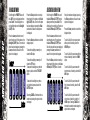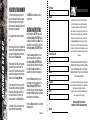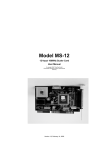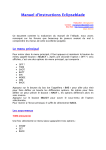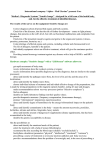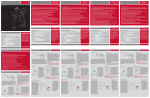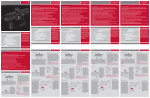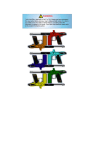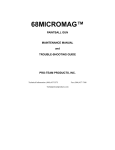Download OPERATORS MANUAL
Transcript
> UPGRADE BOARD OPERATORS MANUAL 1. 2. 3. 4. INSTALLATION USING ZERo.B ADVANCED SET-UP WARRANTY INFO INSTALLING YOUR ZERO.B BOARD Ensure that your Eclipseblade frame is powered down and de-gassed. Remove the barrel and loader to make the frame easier to work on. Remove the 9 volt battery (if present), and carefully unplug the cocking solenoid from the top port on your PCB, the sear solenoid from the middle port on your PCB and the Breech sensor from the bottom port on your PCB. Using a 5/64th inch (2mm) hex key undo the three PCB screws that are holding your original circuit board into the frame. Remove the old PCB being careful not to loose the 3 pushbutton caps in the rear of the frame. 4 Ensure that the three pushbutton caps are correctly positioned, and position the Zero-B board into the frame. Loosely screw in the three PCB screws and holding the middle pushbutton, tighten Release the middle pushbutton, and manually test all three push buttons, to ensure that the Zero-B board is in the correct position. Reconnect the cocking solenoid to the top port on your Zero-B PCB, the sear solenoid to the middle port on your Zero-B PCB and the Breech sensor to the bottom port on your Zero-B PCB. Install a fresh 9 volt battery and turn the Zero B frame on in exactly the same manner as your old Eclipseblade PCB. Ensure that the trigger activates the PCB when pulled, and if not make the necessary adjustments (see setting the trigger in either the Eclipseblade or the E2 manual). Screw in the three rubber grip screws on the right hand side of your frame using the 5/64th inch hex key. Congratulations! You have now installed your Zero-B board. installation installation Remove the three grip rubber grip screws from the right hand side of the Eclipseblade grip frame and bend the rubber grip out of the way. all three screws to correctly position the Zero-B board. 5 Switching On Pressing and holding the Select (middle) pushbutton will switch the frame on. The LCD display will show the Eclipseblade Zero.B logo. When the pushbutton is released, the LCD display will show the designated display screen. Screen Layout Breech Sensor Indicator Using Zero.B Using Zero.B The standard layout of an Eclipseblade Zero.B display is as follows: Run Screen Name Battery Level Indicator 6 7 THE MAIN MENU To activate the Main Menu, press and hold the Select pushbutton. After one second OFF will be displayed, this is one of the options on the Main Menu, as shown below. Selecting the Back option will return the display to the display from which the main menu was selected. Scroll through the main menu until the DISPLAY option is displayed and then press Select. This has now activated the DISPLAY Menu. The left hand side of the screen shows DISPLAY, the name of the option that you are currently in, whilst the right hand side of the screen can be changed by using the Raise and Lower pushbuttons to scroll through the different DISPLAY options as detailed below. 8 To display the Game Timer when the frame is in normal use, simply Select the TIMER option from the DISPLAY Menu. To display the Shot Counter when the frame is in normal use, simply Select the SHOTS option from the DISPLAY Menu. To display the Rate of Fire Indicator when the frame is in normal use, simply Select the ROF option from the DISPLAY Menu. To display the Graphics Option when the frame is in normal use, simply Select the GRAPHIC option from the DISPLAY Menu. To return to the Main Menu, scroll to the CANCEL option and press Select. NOTE: The Option chosen in the DISPLAY Menu, will be the designated run screen when the Zero.B is in normal use. USING THE DISPLAY MENU NOTE: The Edit indicators appear on the left hand side when editing an option. Both the TIMER and the SHOTS options from the DISPLAY Menu are covered in their respective sections in the following pages. Using Zero.B Using Zero.B Press the Lower (bottom) pushbutton to scroll down through each of the options on the menu. Once the last option on the menu has been displayed, pressing the Lower pushbutton will cause the first option to be displayed. THE MAIN MENU Press the Raise (top) pushbutton to scroll up through each of the options on the menu. Once the first option on the menu has been displayed, pressing the Raise pushbutton will cause the last option to be displayed. Press the Select pushbutton to select the displayed option. 9 RATE OF FIRE OPTION The Rate of Fire (ROF) option is a means by which you can monitor your rate of fire whilst using the Eclipseblade Zero.B. The Rate of Fire screen looks like this: With the breech sensor on (and no paint present), the rate of fire will be limited by your Cocking Time Out setting as it will determine the length of time the breech is held open waiting for a ball to fall into the breech. 10 Breech Sensor Indicator Current Rate of Fire Screen Name Maximium ROF Achieved Battery Level Indicator The Rate of Fire Indicator records every pull and release of the trigger over a period of one second and calculates the number of valid shots that were fired during that period. The current Rate of Fire is displayed in the top right hand corner. The maximum Rate of Fire that has been achieved is displayed in the bottom right hand corner. To reset the maximum Rate of Fire simply push and hold the Lower pushbutton for a 1 second period. The GRAPHIC option is a means by which you can display either the standard Eclipseblade Zero.B logo or a custom graphic of your choice that has been uploaded using the Eclipseblade Programmer Kit (sold separately). When GRAPHIC is chosen from the Display menu, it simply displays the graphic that you have chosen whilst the frame is in use. REFLECTIVE BREECH SENSOR The Eclipseblade Zero.B is designed to be used with a Reflective breech sensor. The breech sensor is an advanced antichop eye. When the breech sensor is on, the software will prevent the breech from closing until a ball is detected in the breech. In this way the Eclipseblade Zero.B prevents the bolt from closing prematurely and chopping or trapping a paintball. The Eclipseblade Zero.B is compatible with the Eclipseblade E2 Break-beam eye kit, available separately from www.planeteclipse.com Using Zero.B Using Zero.B To use the Rate of Fire screen without shooting paint, simply switch the breech sensor off using the Raise pushbutton. Graphic Option 11 12 The signal from the breech sensor is represented as a percentage value and this value is shown at the top right of the display. As an object passes in front of the breech sensor (or between the transmitter and receiver in the case of a break beam sensor) then this value increases, as the object is removed then the value decreases. The breech sensor value is also represented by a graphical bar on the right-hand side of the screen. The Sensitivity parameter is shown at the bottom right of the display and this is also expressed as a percentage value. When the breech sensor value is less than the Sensitivity then the Eclipseblade Zero.B considers that the breech is empty. When the breech sensor value is greater than the Sensitivity then the Eclipseblade Zero.B considers that the breech is full, To determine whether or not the breech sensor is working correctly, simply open the breech by retracting the bolt and watch the breech sensor value drop. Close the bolt and the breech sensor value will rise. Setting the sensitivity Paramater The factory setting for the Sensitivity parameter should be fine for most setups and paint, however you may have to make adjustments to this parameter if the breech sensor is not detecting paintballs.The procedure for doing this is as follows: 1. Retract the bolt and ensure that nothing is in the breech. Note the breech sensor value in the top right of the display. 2. Drop a paintball into the breech. In the case of multi-coloured paintballs, ensure that the darker colour is facing the breech sensor (not applicable for break beam sensors). Note the breech sensor value. 3. Set the Sensitivity parameter to a value approximately half way between the two recorded breech sensor values. To adjust the parameter, press SELECT to enter the edit mode. Press and release the Raise pushbutton to increase the parameter value. Press and hold the Raise pushbutton to increase the parameter value more rapidly. Press and release the Lower pushbutton to decrease the parameter value. Press and hold the Lower pushbutton to decrease the parameter value more rapidly. Using Zero.B Using Zero.B Scroll through the Main Menu until the SENSTIV parameter is displayed. i.e. that a paintball is present. Break Beam If Fitted The sensitivity parameter is used to define the point at which the Eclipseblade Zero.B registers that a ball is in the breech of the marker. Break Beam If Fitted THE SENSITIVITY PARAMETER 13 THE GAME TIMER MENU Scroll through the main menu until the TIMER option is displayed and then press Select. You have now entered the GAME TIMER Menu. By using the Raise and Lower pushbuttons, you can scroll through the menu as illustrated below: To set the game timer, simply Select the GAME option. To set the alarm timer, simply Select the ALARM option. To set the starting method of the game timer, simply Select the START option. 14 Once the GAME option has been selected from the GAME TIMER Menu, the preset game time will be displayed on the right hand side of the screen, the factory setting for which is 7 minutes and 0 seconds, and the edit indicators also appear. To increase the preset game time, repeatedly press and release the Raise pushbutton. Each time that the pushbutton is pressed, the game time will increase by 10 seconds. To increase the time more rapidly, press and hold the Raise pushbutton. The maximum preset game time is 60 minutes, once this value has been exceeded the game timer will wrap around to 0 minutes and 0 seconds. To decrease the preset game time, repeatedly press and release the Lower pushbutton. Each time that the pushbutton is pressed, the game time will decrease by 10 seconds. To decrease the time more rapidly, press and hold the Lower pushbutton. The minimum preset game time is 0 minutes and 0 seconds, once this value has been exceeded continued ... the game timer will wrap around to 60 minutes and 0 seconds. Once you have set the game timer to the preset time that you require, press the Select pushbutton to save the value. The time will briefly flash, indicating that the time has been accepted. SETTING THE ALARM TIMER As well as a game timer we have added an Alarm feature that allows you to set a designated time during the game timer at which the Alarm feature will be activated. When the game timer reaches the Alarm time the display will flash repeatedly until the game time has expired. Once the ALARM option has been selected from the GAME TIMER Menu, the preset alarm time will be displayed on the right hand side of the screen, the factory setting for which is 1 minute and 0 seconds. To increase the preset alarm time, repeatedly press and release the Raise pushbutton. Each time that the pushbutton is pressed, the alarm time will increase by 10 seconds. continued ... Using Zero.B Using Zero.B To return to the Main Menu, scroll to the BACK option and press Select. SETTING THE GAME TIMER 15 16 To decrease the preset alarm time, repeatedly press and release the Lower pushbutton. Each time that the pushbutton is pressed, the alarm time will decrease by 10 seconds. To decrease the time more rapidly, press and hold the Lower pushbutton. The minimum preset alarm time is 0 minutes and 0 seconds, once this value has been exceeded the alarm timer will wrap around to 9 minutes and 59 seconds. preset method of starting the game timer will be displayed on the right hand side of the screen, the factory setting for which is BUTTON. To change the starting option for the Game Timer, simply use the Raise or Lower pushbuttons to scroll through the menu choices. BUTTON means that pressing the Lower pushbutton will start the game timer (when displayed). TRIGGER means that pulling the trigger will start the game timer (when displayed). CANCEL returns to the GAME TIMER Menu. STARTING THE GAME TIMER When TIMER has been selected as the designated Display screen, the game timer will be displayed. Starting the game timer depends on whether you have chosen BUTTON or TRIGGER in the START option of the GAME TIMER Menu (detailed above). By starting the game timer using your chosen method, the timer will start to count backwards, in seconds, towards zero. Once you have set the alarm time to the preset time that you require, press the Select pushbutton to save the value. The time will briefly flash, indicating that the time has been accepted. If an alarm time has been set, the display will flash when the timer reaches the designated alarm time. The display will continue to flash every two seconds until the timer reaches 0 minutes and 0 seconds, when GAME OVER will be displayed until the game timer is reset. SETTING THE START METHOD OF THE GAME TIMER Once the START option has been selected from the GAME TIMER Menu, the continued ... If no alarm time has been set, the display will still flash GAME OVER when the game timer reaches 0 minutes and 0 seconds. To stop the game timer, push and release the Lower pushbutton. The game timer will pause at whatever time it had counted down to. To reset the game timer, press and hold the Lower pushbutton for 1 second. The game timer will return to its preset value. The game timer will also be reset whenever the Eclipseblade Zero.B is switched off. Using Zero.B Using Zero.B To increase the time more rapidly, press and hold the Raise pushbutton. The maximum preset alarm time is 9 minutes and 59 seconds, once this value has been exceeded the alarm timer will wrap around to 0 minutes and 0 seconds. 17 THE MODE MENU USING THE MODE MENU Scroll through the main menu until the MODE option is displayed and then press Select. The edit indicators appear and you you have now entered the MODE Menu as shown to the right: In SEMI mode, depressing the trigger will start the firing cycle as follows: The Sear solenoid is energised, which actuates the sear and causes the hammer to be released. 18 The Cocking solenoid is energised, which causes the cocking block to retract the bolt and open the breech. To select the Semi-automatic mode of operation, scroll to the SEMI option and press Select. If the breech sensor is active, then the cocking block remains retracted for a preset time (determined by your C T/OUT value) or until a paintball is detected in the breech. If the breech sensor is inactive then the cocking block will remain retracted for a preset time (determined by your C ON value). To select the Classic mode of operation, scroll to the CLASSIC option and press Select. To select the Training mode of operation, scroll to the TRAINING option and press Select. The cocking solenoid is de-energised and the cocking block brings the bolt forward, closing the breech. To return to the Main Menu, scroll to the CANCEL option and press Select. In CLASSIC mode, depressing the trigger will again start the firing cycle as follows: continued ... The Cocking solenoid is energised, which causes the cocking block to retract the bolt and open the breech. If the breech sensor is active, then the cocking block remains retracted until the trigger is released, and either a ball is detected by the sensor or a preset time has elapsed without a ball being detected (determined by your C T/OUT value). If the breech sensor is inactive then the cocking block will remain retracted until the trigger is released, provided that the cocking block has been retracted for at least a preset time (determined by your C ON value). The cocking solenoid is de-energised and the cocking block brings the bolt forward, closing the breech. continued ... Using Zero.B Using Zero.B The Eclipseblade Zero.B has three different modes of operation: Semi-automatic mode, Classic mode and Training mode. The Sear solenoid is energised, which actuates the sear and causes the hammer to be released. 19 The Information Menu CLASSIC mode provides the feel of a classic mechanical marker, but without the possibility of “short stroking” the trigger. In TRAINING mode, depressing the trigger will start the cocking cycle as follows: 20 If the breech sensor is active, then the cocking block remains retracted for a preset time (determined by your C T/OUT value) or until a paintball is detected in the breech. If the breech sensor is inactive then the cocking block will remain retracted for a preset time (determined by your C ON value). The cocking solenoid is de-energised and the cocking block brings the bolt forward, closing the breech. Scroll through the main menu until the INFO option is displayed and then press Select. You have now entered the Information menu. By using the Raise and Lower pushbuttons, you can scroll through the INFO Menu as illustrated below: In the INFO Menu, the Eclipseblade E2 Electronic Grip Frame displays the current version of firmware that it has programmed into it, and the total number of shots that the frame has fired. There is no user interaction in the Information Menu; it is simply a way of finding out facts about your Zero.B. To display the current Version of Firmware being used, scroll to the VERSION option. To display the Total number of shots that your Zero.B has fired, scroll to the T SHOTS option. To return to the main menu, scroll to the BACK option and press Select. Using Zero.B Using Zero.B The Cocking solenoid is energised, which causes the cocking block to retract the bolt and open the breech. In TRAINING mode the firing cycle does not activate. Training mode provides a way of using your Eclipseblade Zero.B to increase your rate of fire and find a trigger set-up that suits your requirements, without the noise of the marker firing. 21 THE SET-UP MENU To activate the SET-UP Menu, first remove the three rubber grip screws from the right hand side of the frame and peel back the rubber grip to expose the Zero.B board inside the frame. Press and hold the Set-up pushbutton, which is located on the PCB above the battery. Press the Lower pushbutton to scroll down through each of the options on the menu. Once the last option has been displayed, pressing the Lower pushbutton will cause the first option to be displayed. Press the Raise pushbutton to scroll up through each of the options on the menu. Once the first option has been displayed, pressing the Raise pushbutton will cause the last option to be displayed. 22 Press the Select pushbutton to select the displayed option. Selecting BACK will return the display to Advanced Set-Up Advanced Set-Up After one second, TIMING will be displayed - this is the first option on the SET-UP Menu as shown below: the Run Screen from which the SET-UP Menu was selected. 23 24 Press the Select pushbutton to select the displayed option. Selecting BACK will return the display to the SET-UP Menu. Scroll through the TIMING Menu until the Sear Solenoid On Time (SEAR ON) parameter is displayed. On Time (SEAR ON) and the edit indicator will disappear from the display to indicate that the value has been accepted. The current value of the Sear Solenoid On Time (SEAR ON) is displayed in milliseconds on the right hand side of the display. Press the Select pushbutton to enter the edit function and the edit indicator will appear on the display. Press and release the Raise pushbutton to increase the Sear Solenoid On Time (SEAR ON) in 0.1 millisecond increments. Press and hold the Raise pushbutton to increase the Sear Solenoid On Time (SEAR ON) more rapidly. Press and release the Lower pushbutton to decrease the Sear Solenoid On Time (SEAR ON) in 0.1 millisecond increments. Press and hold the Lower pushbutton to decrease the Sear Solenoid On Time (SEAR ON) more rapidly. Press Select to save the Sear Solenoid Edit Indicator Press the Lower pushbutton to scroll down through each of the options on the TIMING Menu. Once the last option has been displayed, pressing the Lower pushbutton will cause the first option to be displayed. SEAR SOLENOID ON TIME Press the Raise pushbutton to scroll up through each of the options on the TIMING Menu. Once the first option has been displayed, pressing the Raise pushbutton will cause the last option to be displayed. Advanced Set-Up Advanced Set-Up Scroll through the SET-UP Menu until the TIMING option is displayed and then press Select. This will display SEAR ON the first parameter on the TIMING Menu. Standard THE TIMING MENU 25 COCKING SOLENOID ON DELAY Scroll through the TIMING Menu until the Cocking Solenoid On Delay (C DELAY) parameter is displayed. 26 Scroll through the TIMING Menu until the Cocking Solenoid On Time (CON) option is displayed. The current value of the Cocking Solenoid On Time (CON) is displayed on the right hand side of the display. Press the Select pushbutton to enter the edit function and the edit indicator will appear on the display. Press the Select pushbutton to enter the edit function and the edit indicator will appear on the display. Press and release the Raise pushbutton to increase the Cocking Solenoid On Delay (C DELAY) time in 0.1 millisecond increments. Press and hold the Raise pushbutton to increase the Cocking Solenoid On Delay (C DELAY) time more rapidly. Press and release the Raise pushbutton to increase the Cocking Solenoid On Time (CON) in 1 millisecond increments. Press and hold the Raise pushbutton to increase the Cocking Solenoid On Time (CON) more rapidly. Press and release the Lower pushbutton to decrease the Cocking Solenoid On Delay (C DELAY) time in 0.1 millisecond increments. Press and hold the Lower pushbutton to decrease the Cocking Solenoid On Delay (C DELAY) time more rapidly. indicator will disappear from the display to indicate that the value has been accepted. Press and release the Lower pushbutton to decrease the Cocking Solenoid On Time (CON) in 1 millisecond increments. Press and hold the Lower pushbutton to decrease the Cocking Solenoid On Time (CON) more rapidly. Press Select to save the Cocking Solenoid On Time (CON) and the edit Advanced Set-Up Advanced Set-Up The current value of the cocking solenoid on delay is displayed on the right hand side of the display. COCKING SOLENOID ON TIME Press Select to save the Cocking Solenoid On Delay (C DELAY) time and the edit indicator will disappear from the display to indicate that the value has been accepted. 27 COCKING SOLENOID TIME OUT 28 COCKING SOLENOID OFF TIME and the edit indicator will disappear from the display to indicate that the value has been accepted. Scroll through the timing menu until the Cocking Solenoid Off Time (C OFF) option is displayed. The current value of the Cocking Solenoid Time Out (C T/OUT) is displayed on the right hand side of the display. The current value of the Cocking Solenoid Off Time (C OFF) is displayed on the right hand side of the display. Press the Select pushbutton to enter the edit function and the edit indicator will appear on the display. Press the Select pushbutton to enter the edit function and the edit indicator will appear on the display. Press and release the Raise pushbutton to increase the Cocking Solenoid Time Out (C T/OUT) in 0.1 second increments. Press and hold the Raise pushbutton to increase the Cocking Solenoid Time Out (C T/OUT) more rapidly. Press and release the Raise pushbutton to increase the Cocking Solenoid Off Time (C OFF) in 1 millisecond increments. Press and hold the Raise pushbutton to increase the Cocking Solenoid Off Time (C OFF) more rapidly. Press and release the Lower pushbutton to decrease the Cocking Solenoid Time Out (C T/OUT) in 0.1 second increments. Press and hold the Lower pushbutton to decrease the Cocking Solenoid Time Out (C T/OUT) more rapidly. Press and release the Lower pushbutton to decrease the Cocking Solenoid Off Time (C OFF) in 1 millisecond increments. Press and hold the Lower pushbutton to decrease the Cocking Solenoid Off Time (C OFF) more rapidly. Press Select to save the Cocking Solenoid Time Out (C T/OUT) setting Press Select to save the Cocking Solenoid Off Time (C OFF) time and the edit indicator will disappear from the display to indicate that the value has been accepted. Advanced Set-Up Advanced Set-Up Scroll through the TIMING Menu until the Cocking Solenoid Time Out (C T/OUT) option is displayed. 29 THE FILTER MENU 30 Press the Lower pushbutton to scroll down through each of the options on the FILTER Menu. Once the last option has been displayed, pressing the Lower pushbutton will cause the first option to be displayed. USING THE BREECH SENSOR FILTER Press the Raise pushbutton to scroll up through each of the options on the FILTER Menu. Once the first option has been displayed, pressing the Raise pushbutton will cause the last option to be displayed. Press the Select pushbutton to select the displayed option. Selecting BACK will return the display to the SET-UP Menu. During the firing cycle, the breech sensor looks first for an empty breech and then for a paintball within the breech. Only when the sensor has detected both conditions will it allow the bolt to close. The breech sensor software filter allows you to fine tune the operation of the breech sensor by allowing you to specify how long the sensor has to see an “empty” breech for and how long it has to see a ball for. (BALL) in 1 millisecond increments. Press and hold the Raise pushbutton to increase the Ball Detection Time (BALL) more rapidly. SETTING THE BALL DETECTION TIME Press Select to save the Ball Detection Time (BALL) and the edit indicator will disappear from the display to indicate that the value has been accepted. Scroll through the FILTER Menu until the Ball Detection Time (BALL) option is displayed. The current value of the Ball Detection Time (BALL) is displayed on the right hand side of the display. Press the Select pushbutton to enter the edit function and the edit indicator will appear on the display. Press and release the Raise pushbutton to increase the Ball Detection Time Press and release the Lower pushbutton to decrease the Ball Detection Time (BALL) in 1 millisecond increments. Press and hold the Lower pushbutton to decrease the Ball Detection Time (BALL) more rapidly. Advanced Set-Up Advanced Set-Up Scroll through the SET-UP Menu until the FILTER option is displayed and then press Select. This will display BALL, the first option on the FILTER Menu: 31 SETTING THE EMPTY BREECH DETECTION TIME 32 The current value of the Empty Breech Detection Time (EMPTY) is displayed on the right hand side of the display. Press the Select pushbutton to enter the edit function and the edit indicator will appear on the display. Press and release the Raise pushbutton to increase the Empty Breech Detection Time (EMPTY) in 0.1 millisecond increments. Press and hold the Raise pushbutton to increase the Empty Breech Detection Time (EMPTY) more rapidly. Press and release the Lower pushbutton to decrease the Empty Breech Detection Time (EMPTY) in 0.1 millisecond increments. Press and hold the Lower pushbutton to decrease the Empty Breech Detection Time (EMPTY) more rapidly. Press Select to save the Empty Breech Detection Time (EMPTY) and the edit indicator will disappear from the display to indicate that the value has been accepted. The trigger has to be pulled for a specific time in order for that trigger pull to be accepted as a valid trigger pull. The marker cannot be fired until it has had a valid trigger pull. The trigger then has to be released for a specific time in order for that release to be accepted as a valid trigger release. The marker cannot be fired again until it has first had a valid trigger release (followed, of course, by another valid trigger pull). With the addition of the Trigger Transition software filter, you can minimise the amount of time for which the trigger has to be pulled and released in order to maintain high rates of fire whilst eliminating the risk of “bounce”. Advanced Set-Up Advanced Set-Up Scroll through the FILTER Menu until the Empty Breech Detection Time (EMPTY) option is displayed. USING THE TRIGGER FILTERING 33 SETTING THE TRIGGER PULL TIME Scroll through the FILTER Menu until the Trigger Pull Time (PULL) option is displayed. 34 Note: A Trigger Pull Time (PULL) of 1ms is recommended when using the additional TT filtering correctly. Scroll through the FILTER Menu until the Trigger Release Time (RELEASE) option is displayed. indicator will disappear from the display to indicate that the value has been accepted. The current value of the Trigger Release Time (RELEASE) is displayed on the right hand side of the display. Note: A Trigger Release Time (RELEASE) of 1ms is recommended when using the additional TT filtering correctly. Press the Select pushbutton to enter the edit function and the edit indicator will appear on the display. Press the Select pushbutton to enter the edit function and the edit indicator will appear on the display. Press and release the Raise pushbutton to increase the Trigger Pull Time (PULL) in 1 millisecond increments. Press and hold the Raise pushbutton to increase the Trigger Pull Time (PULL) more rapidly. Press and release the Raise pushbutton to increase the Trigger Release Time (RELEASE) in 1 millisecond increments. Press and hold the Raise pushbutton to increase the Trigger Release Time (RELEASE) more rapidly. Press and release the Lower pushbutton to decrease the Trigger Pull Time (PULL) in 1 millisecond increments. Press and hold the Lower pushbutton to decrease the Trigger Pull Time (PULL) more rapidly. Press and release the Lower pushbutton to decrease the Trigger Release Time (RELEASE) in 1 millisecond increments. Press and hold the Lower pushbutton to decrease the Trigger Release Time (RELEASE) more rapidly. Press Select to save the PULL value and the edit indicator will disappear from Press Select to save the Trigger Release Time (RELEASE) and the edit Advanced Set-Up Advanced Set-Up The current value of the Trigger Pull Time (PULL) is displayed on the right hand side of the display. SETTING THE TRIGGER RELEASE TIME the display to indicate that the value has been accepted. 35 36 The Zero.B incorporates an advanced debounce (anti-bounce) algorithm known as the Trigger Transition Filter (TT Filter), which is fully adjustable and can be used to completely eliminate trigger bounce. The TT Filter works by analysing each trigger pull and determining whether that trigger pull is a legitimate pull of the trigger by the user, or one that has been caused by the gun bouncing, in which case the algorithm will take steps to stop that bounce. There are two adjustable parameters associated with the TT Filter - SETTING UP THE TT FILTER TT BAND In order to optimise the TT Filter it is necessary to have the TT Band parameter as high as possible and the TT Tolerance parameter as low as possible - TT TOLERANCE 1. Select the TT Band parameter. Observe that the graphical bar rises and falls as the trigger is pulled and released. The actual value of the bar is displayed in the top right of the display. This parameter defines the operating range of the TT Filter in terms of trigger movement. The larger the TT Band, the less the gun is able to bounce. This parameter defines how strictly the TT Filter applies its debounce rules - the lower this value, the less the gun is able to bounce. 2. Set the Post-travel Trigger Stop as required and ensure that the bar is as close to 100% as possible when the trigger is fully depressed against the set screw. 3. Set the Pre-travel Trigger Set Screw as required and ensure that the bar is as close to 0% as possible when the trigger is fully released against the set screw. 4. Set the Trigger Return Force Set Screw as required, making the return force as strong as possible without compromising the ‘feel’ of the pull. 5. Adjust the TT Band parameter, shown in the bottom right of the screen, and observe the movement of the two horizontal markers by the side of the bar. As the TT Band is decreased these markers move closer together, and as the TT Band is increased these markers move further apart. Set the TT Band such that when the trigger is fully depressed the bar settles above the upper marker and when the trigger is fully released the bar settles below the lower marker. This ensures that the TT Band operates across the full range of the trigger pull 6. Select the TT Tolerance parameter. With the gun gassed up and preferably fitted with loader and firing paint, try to get the gun to bounce by pulling the trigger very slowly. If the gun does bounce then reduce the TT Tolerance until it no longer does so. If the gun does not bounce then increase the TT Tolerance until the gun does bounce and then reduce the TT Tolerance again until the bouncing stops. Whilst this set up should completely eliminate bounce, it may result in a trigcontinued ... Advanced Set-Up Advanced Set-Up USING THE TRIGGER TRANSITION FILTERING 37 38 Note: The fastest way to shoot an E2 is to walk the trigger with two or more fingers. Feathering (not fully releasing) the trigger will cause the TT Filter to reduce the rate of fire in order to eliminate what it perceives as trigger bounce. THE BREECH SENSOR TYPE The Breech Sensor Type parameter defines which type of breech sensor is fitted to the marker. REFLECTV refers to the standard Reflective Breech Sensor which is supplied with the Eclipseblade / Eclipseblade E2. BRK BEAM refers to the Break-beam Breech Sensor system, sold separately. NONE allows the Zero.B to be used with no Breech Sensor fitted. Note: When selecting NONE , the Zero.B will power up with the breech sensor permanently disabled and the user will not be able to switch it on or off. SELECTING THE BREECH SENSOR TYPE Scroll through the SET-UP Menu until the Breech Sensor Type (BS TYPE) option is displayed. The current breech sensor choice is displayed. Pressing Select enters into the edit feature of the Breech Sensor Type (BS TYPE) Menu. Press the Lower pushbutton to scroll down through each of the options on the Breech Sensor Type (BS TYPE) Menu. Once the last option has been displayed, pressing the Lower pushbutton will cause the first option to be displayed. Press the Raise pushbutton to scroll up through each of the options on the continued ... Advanced Set-Up Advanced Set-Up ger pull that is not ideally suited to the user, in which case it will be necessary to make adjustments to the trigger and then modify the TT Filter parameters accordingly. 39 Advanced Set-Up Press the Raise pushbutton to scroll up through each of the options on the POWER Menu. Once the first option has been displayed, pressing the Raise pushbutton will cause the last option to be displayed. Press the Select pushbutton to select the displayed option. Press the Select pushbutton to select the displayed option. Selecting BACK will return the display to the SET-UP Menu. Selecting BACK will return the display to the SET-UP Menu. THE POWER MENU The POWER Menu gives the user options to adjust the power saving settings of their Zero.B. It is possible to change the characteristics of both the LCD backlight and of the Auto-off feature using the POWER Menu. USING THE POWER MENU Scroll through the SET-UP Menu until the POWER option is displayed and then press Select. This will display LIGHT, the first option on the POWER Menu: Press the Lower pushbutton to scroll down through each of the options on the POWER Menu. Once the last option has been displayed, pressing the Lower pushbutton will cause the first option to be displayed. continued ... Advanced Set-Up 40 Breech Sensor Type (BS TYPE) Menu. Once the first option has been displayed, pressing the Raise pushbutton will cause the last option to be displayed. 41 THE BACKLIGHT MENU 42 Press the Lower pushbutton to scroll down through each of the options on the Backlight (LIGHT) Menu. Once the last option has been displayed, pressing the Lower pushbutton will cause the first option to be displayed. SELECTING THE AUTO-OFF TIME Press the Raise pushbutton to scroll up through each of the options on the Backlight (LIGHT) Menu. Once the first option has been displayed, pressing the Raise pushbutton will cause the last option to be displayed. Press the Select pushbutton to select the displayed option. To have the backlight permanently on, select the ON option. To have the backlight permanently off, select the OFF option. To activate the backlight every time the trigger is pulled, select the TRIGGER option. Scroll through the POWER Menu until the Auto Off-time (AUT OFF) option is displayed and then press Select. This will display the current Auto-off option on the Auto Off-time (AUT OFF) Menu: Press the Lower pushbutton to scroll down through each of the options on the Auto Off-time (AUT OFF) Menu. Once the last option has been displayed, pressing the Lower pushbutton will cause the first option to be displayed. Press the Raise pushbutton to scroll up through each of the options on the Auto Off-time (AUT OFF) Menu. Once the first option has been displayed, pressing the Raise pushbutton will cause the last option to be displayed. Press the Select pushbutton to select the displayed option. To set the Zero.B to never power down after a period of inactivity, select the NEVER option. To set the Zero.B to power down after ten minutes of inactivity, select the 10 MIN option. To set the Zero.B to power down after twenty minutes of inactivity, select the 20 MIN option. To activate the backlight every time a push button is depressed, select the BUTTON option. To set the Zero.B to power down after thirty minutes of inactivity, select the 30 MIN option. Selecting CANCEL will terminate the selection mode leaving the original choice unchanged. To set the Zero.B to power down after sixty minutes of inactivity, select the 1 HOUR option. Selecting CANCEL will terminate the selection mode leaving the original choice unchanged. Advanced Set-Up Advanced Set-Up Scroll through the POWER Menu until the LIGHT option is displayed and then press Select. This will display the current backlight option on the Backlight (LIGHT) Menu: 43 Full Name THE FACTORY SETTINGS PARAMETER Advanced Set-Up As a guideline, we would recommend that: 44 When using the Zero.B on a standard autococker with standard pneumatics using a gravity fed loading device, the frame should be set at Factory Slow. When using the Zero.B on a mid-range autococker, such as an Eclipse Pro Series or Pro Series Plus marker using an electronic loading device, the frame should be set at Factory Medium. When using the Zero.B on a top of the line autococker, with heavily upgraded pneumatics (Nexus Ram and QEV’s), such as the Nexus DC2 marker, the frame should be set at Factory Fast. As an aside, if the user has chosen to deviate from the factory settings, CUSTOM will be displayed as the selected choice. SELECTING A FACTORY SETTING Scroll through the SET-UP Menu until the Factory Setting (FACTORY) option is displayed and then press Select. This will display the current Factory option on the Factory Setting (FACTORY) Menu: Postal / Zip Code Press the Lower pushbutton to scroll down through each of the options on the Factory Setting (FACTORY) Menu. Once the last option has been displayed, pressing the Lower pushbutton will cause the first option to be displayed. Press the Raise pushbutton to scroll up through each of the options on the Factory Setting (FACTORY) Menu. Once the first option has been displayed, pressing the Raise pushbutton will cause the last option to be displayed. Press the Select pushbutton to select the displayed option. continued ... WARRANTY REGISTRATION Address City Country Serial No Email Cut along line The Factory settings option gives the user a simple way of selecting a group of factory settings to suit their marker, without having to individually go through and adjust each parameter. Planet Eclipse offers a 6-month limited warranty period on the Zero.B Board and is warranted to be free from all manufacturing and production defects for a period of 6 months from the time of original purchase. Warranty cover is dependant on successful completion, and receipt by Planet Eclipse Limited, of warranty form either in electronic form on www.planeteclipse.com or via mail using the warranty card included in every Zero.B manual. Warranty exemptions include, but are not limited to, accidental damage, wear and tear, unreasonable force and perishable components (at our discretion). Please complete and return this form with proof of purchase, within 14 days so that we may validate your 6 month limited warranty on your Eclipse® manufactured product. Please return to the address on the reverse of this form. I verify that I am at least 18 years of age and I have read the manual supplied with my Eclipse® Ego and I understand the safety cautions and warnings that it contains. (Contact your dealer or Planet Eclipse Limited directly if you need a replacement set of instructions). Note: warranty form must be completed in full to validate warranty. Signed To set the Zero.B frame to Factory Slow, select the SLOW option. To set the Zero.B frame to Factory Medium, select the MEDIUM option. To set the Zero.B frame to Factory Fast, select the FAST option. Cut along line Please complete and return in an envelope Selecting CANCEL will terminate the selection mode leaving the original choice unchanged. Advanced Set-Up It is not possible to select CUSTOM as an option from the Factory Setting PLANET ECLIPSE LTD UNITS 5 to 8 SOUTHFIELD IND EST. PRAED ROAD TRAFFORD PARK MANCHESTER M171SJ ENGLAND (FACTORY) Menu, as this is only displayed when Factory Settings are not adhered to. 47 > ECLIPSEBLADE UPGRADE BOARD > ELIMNATES BOUNCE > ADVANCED TT FILTER Eclipse, Planeteclipse, Eclipseblade, the Eclipseblade Logo, the Eclipse E logo, the E2 logo and the Eclipse grip design are all design trademarks, trademarks or registered trademarks of Planet Eclipse Ltd. Cocker and Autococker are registered trademarks of Worr Game Products.