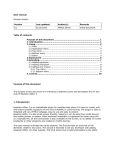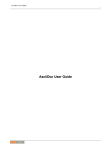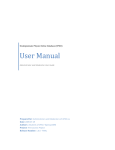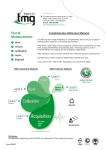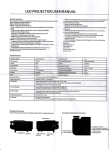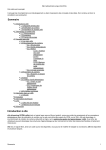Download Pandoc User's Guide
Transcript
Pandoc User's Guide
John MacFarlane
Pandoc User's Guide
John MacFarlane
Inhaltsverzeichnis
1. Synopsis .................................................................................................................. 1
2. Description ............................................................................................................... 2
Using pandoc ..................................................................................................... 2
Creating a PDF .................................................................................................... 3
hsmarkdown ...................................................................................................... 3
3. Options .................................................................................................................... 4
General options .................................................................................................... 4
Reader options ..................................................................................................... 5
General writer options ........................................................................................... 6
Options affecting specific writers ............................................................................. 7
Citation rendering ................................................................................................ 10
Math rendering in HTML ..................................................................................... 11
Options for wrapper scripts ................................................................................... 12
4. Templates ............................................................................................................... 13
5. Pandoc's markdown .................................................................................................. 15
Philosophy ......................................................................................................... 15
Paragraphs ......................................................................................................... 15
Headers ............................................................................................................. 15
Setext-style headers ..................................................................................... 15
Atx-style headers ......................................................................................... 16
Header identifiers in HTML, LaTeX, and ConTeXt ........................................... 16
Block quotations ................................................................................................. 18
Verbatim (code) blocks ........................................................................................ 19
Indented code blocks ................................................................................... 19
Fenced code blocks ..................................................................................... 19
Line blocks ........................................................................................................ 20
Lists .................................................................................................................. 21
Bullet lists ................................................................................................. 21
The four-space rule ...................................................................................... 21
Ordered lists ............................................................................................... 22
Definition lists ............................................................................................ 23
Numbered example lists ............................................................................... 24
Compact and loose lists ................................................................................ 24
Ending a list ............................................................................................... 25
Horizontal rules .................................................................................................. 25
Tables ............................................................................................................... 26
Simple tables .............................................................................................. 26
Multiline tables ........................................................................................... 26
Grid tables ................................................................................................. 27
Pipe tables ................................................................................................. 28
Title block ......................................................................................................... 28
Backslash escapes ............................................................................................... 30
Smart punctuation ............................................................................................... 30
Inline formatting ................................................................................................. 30
Emphasis ................................................................................................... 30
Strikeout .................................................................................................... 31
Superscripts and subscripts ............................................................................ 31
Verbatim .................................................................................................... 31
Math ................................................................................................................. 32
Raw HTML ....................................................................................................... 33
Raw TeX ........................................................................................................... 34
LaTeX macros .................................................................................................... 35
Links ................................................................................................................. 35
Automatic links ........................................................................................... 35
Inline links ................................................................................................. 35
iii
Pandoc User's Guide
6.
7.
8.
9.
Reference links ...........................................................................................
Internal links ..............................................................................................
Images ...............................................................................................................
Pictures with captions ..................................................................................
Footnotes ...........................................................................................................
Citations ............................................................................................................
Non-pandoc extensions .............................................................................................
Producing slide shows with Pandoc ............................................................................
Structuring the slide show .....................................................................................
Incremental lists ..................................................................................................
Styling the slides .................................................................................................
Literate Haskell support ............................................................................................
Authors ..................................................................................................................
iv
35
36
36
37
37
38
40
42
43
43
44
45
46
Kapitel 1. Synopsis
pandoc [options][*input-file*]...
1
Kapitel 2. Description
Pandoc is a Haskell [http://www.haskell.org/] library for converting from one markup format to another, and a command-line tool that uses this library. It can read markdown
[http://daringfireball.net/projects/markdown/] and (subsets of) Textile [http://redcloth.org/textile], reStructuredText [http://docutils.sourceforge.net/docs/ref/rst/introduction.html], HTML [http://
www.w3.org/TR/html40/], LaTeX [http://www.latex-project.org/], MediaWiki markup [http://
www.mediawiki.org/wiki/Help:Formatting], and DocBook XML [http://www.docbook.org/]; and
it can write plain text, markdown [http://daringfireball.net/projects/markdown/], reStructuredText [http://docutils.sourceforge.net/docs/ref/rst/introduction.html], XHTML [http://www.w3.org/
TR/xhtml1/], HTML 5 [http://www.w3.org/TR/html5/], LaTeX [http://www.latex-project.org/]
(including beamer [http://www.tex.ac.uk/CTAN/macros/latex/contrib/beamer] slide shows), ConTeXt [http://www.pragma-ade.nl/], RTF [http://en.wikipedia.org/wiki/Rich_Text_Format], DocBook
XML [http://www.docbook.org/], OpenDocument XML [http://opendocument.xml.org/], ODT
[http://en.wikipedia.org/wiki/OpenDocument], Word docx [http://www.microsoft.com/interop/openup/openxml/default.aspx], GNU Texinfo [http://www.gnu.org/software/texinfo/], MediaWiki markup [http://www.mediawiki.org/wiki/Help:Formatting], EPUB [http://www.idpf.org/] (v2 or v3),
FictionBook2 [http://www.fictionbook.org/index.php/Eng:XML_Schema_Fictionbook_2.1], Textile [http://redcloth.org/textile], groff man [http://developer.apple.com/DOCUMENTATION/Darwin/Reference/ManPages/man7/groff_man.7.html] pages, Emacs Org-Mode [http://orgmode.org],
AsciiDoc [http://www.methods.co.nz/asciidoc/], and Slidy [http://www.w3.org/Talks/Tools/Slidy/
], Slideous [http://goessner.net/articles/slideous/], DZSlides [http://paulrouget.com/dzslides/], or
S5 [http://meyerweb.com/eric/tools/s5/] HTML slide shows. It can also produce PDF [http://
www.adobe.com/pdf/] output on systems where LaTeX is installed.
Pandoc's enhanced version of markdown includes syntax for footnotes, tables, flexible ordered
lists, definition lists, fenced code blocks, superscript, subscript, strikeout, title blocks, automatic tables of contents, embedded LaTeX math, citations, and markdown inside HTML block elements. (These enhancements, described below under Pandoc's markdown, can be disabled using the
markdown_strict input or output format.)
In contrast to most existing tools for converting markdown to HTML, which use regex substitutions,
Pandoc has a modular design: it consists of a set of readers, which parse text in a given format and
produce a native representation of the document, and a set of writers, which convert this native representation into a target format. Thus, adding an input or output format requires only adding a reader
or writer.
Using pandoc
If no input-file is specified, input is read from stdin. Otherwise, the input-files are concatenated (with a
blank line between each) and used as input. Output goes to stdout by default (though output to stdout is
disabled for the odt, docx, epub, and epub3 output formats). For output to a file, use the -o option:
pandoc -o output.html input.txt
Instead of a file, an absolute URI may be given. In this case pandoc will fetch the content using HTTP:
pandoc -f html -t markdown http://www.fsf.org
If multiple input files are given, pandoc will concatenate them all (with blank lines between them)
before parsing.
The format of the input and output can be specified explicitly using command-line options. The input
format can be specified using the -r/--read or -f/--from options, the output format using the
-w/--write or -t/--to options. Thus, to convert hello.txt from markdown to LaTeX, you
could type:
2
Description
pandoc -f markdown -t latex hello.txt
To convert hello.html from html to markdown:
pandoc -f html -t markdown hello.html
Supported output formats are listed below under the -t/--to option. Supported input formats are
listed below under the -f/--from option. Note that the rst, textile, latex, and html readers
are not complete; there are some constructs that they do not parse.
If the input or output format is not specified explicitly, pandoc will attempt to guess it from the
extensions of the input and output filenames. Thus, for example,
pandoc -o hello.tex hello.txt
will convert hello.txt from markdown to LaTeX. If no output file is specified (so that output goes
to stdout), or if the output file's extension is unknown, the output format will default to HTML. If no
input file is specified (so that input comes from stdin), or if the input files' extensions are unknown,
the input format will be assumed to be markdown unless explicitly specified.
Pandoc uses the UTF-8 character encoding for both input and output. If your local character encoding
is not UTF-8, you should pipe input and output through iconv:
iconv -t utf-8 input.txt | pandoc | iconv -f utf-8
Creating a PDF
Earlier versions of pandoc came with a program, markdown2pdf, that used pandoc and pdflatex
to produce a PDF. This is no longer needed, since pandoc can now produce pdf output itself. To
produce a PDF, simply specify an output file with a .pdf extension. Pandoc will create a latex file
and use pdflatex (or another engine, see --latex-engine) to convert it to PDF:
pandoc test.txt -o test.pdf
Production of a PDF requires that a LaTeX engine be installed (see --latex-engine, below),
and assumes that the following LaTeX packages are available: amssymb, amsmath, ifxetex,
ifluatex, listings (if the --listings option is used), fancyvrb, longtable, url,
graphicx, hyperref, ulem, babel (if the lang variable is set), fontspec (if xelatex or
lualatex is used as the LaTeX engine), xltxtra and xunicode (if xelatex is used).
hsmarkdown
A user who wants a drop-in replacement for Markdown.pl may create a symbolic link to the pandoc executable called hsmarkdown. When invoked under the name hsmarkdown, pandoc will
behave as if invoked with -f markdown_strict --email-obfuscation=references,
and all command-line options will be treated as regular arguments. However, this approach does not
work under Cygwin, due to problems with its simulation of symbolic links.
3
Kapitel 3. Options
General options
-f FORMAT, -r FORMAT,
--from=FORMAT, -read=FORMAT
Specify input format. FORMAT can be native (native Haskell), json (JSON version of native AST), markdown
(pandoc's extended markdown), markdown_strict (original unextended markdown), markdown_phpextra (PHP
Markdown Extra extended markdown), markdown_github
(github extended markdown), textile (Textile), rst
(reStructuredText), html (HTML), docbook (DocBook
XML), mediawiki (MediaWiki markup), or latex
(LaTeX). If +lhs is appended to markdown, rst,
latex, the input will be treated as literate Haskell
source: see Literate Haskell support, below. Markdown
syntax extensions can be individually enabled or disabled by appending +EXTENSION or -EXTENSION to
the format name. So, for example, markdown_strict
+footnotes+definition_lists is strict markdown
with footnotes and definition lists enabled, and markdown-pipe_tables+hard_line_breaks is pandoc's
markdown without pipe tables and with hard line breaks. See
Pandoc's markdown, below, for a list of extensions and their
names.
-t FORMAT, -w FORMAT, --to=FORMAT, -write=FORMAT
Specify output format. FORMAT can be native (native Haskell), json (JSON version of native AST),
plain (plain text), markdown (pandoc's extended markdown), markdown_strict (original unextended markdown), markdown_phpextra (PHP Markdown extra extended markdown), markdown_github (github extended
markdown), rst (reStructuredText), html (XHTML 1),
html5 (HTML 5), latex (LaTeX), beamer (LaTeX beamer slide show), context (ConTeXt), man (groff man),
mediawiki (MediaWiki markup), textile (Textile), org
(Emacs Org-Mode), texinfo (GNU Texinfo), docbook
(DocBook XML), opendocument (OpenDocument XML),
odt (OpenOffice text document), docx (Word docx), epub
(EPUB book), epub3 (EPUB v3), fb2 (FictionBook2 ebook), asciidoc (AsciiDoc), slidy (Slidy HTML and
javascript slide show), slideous (Slideous HTML and javascript slide show), dzslides (HTML5 + javascript slide
show), s5 (S5 HTML and javascript slide show), or rtf (rich
text format). Note that odt, epub, and epub3 output will
not be directed to stdout; an output filename must be specified using the -o/--output option. If +lhs is appended
to markdown, rst, latex, beamer, html, or html5, the
output will be rendered as literate Haskell source: see Literate
Haskell support, below. Markdown syntax extensions can be
individually enabled or disabled by appending +EXTENSION
or -EXTENSION to the format name, as described above under
-f.
-o FILE, --output=FILE
Write output to FILE instead of stdout. If FILE is -, output will
go to stdout. (Exception: if the output format is odt, docx,
epub, or epub3, output to stdout is disabled.)
4
Options
--data-dir=DIRECTORY
Specify the user data directory to search for pandoc data files.
If this option is not specified, the default user data directory
will be used. This is
$HOME/.pandoc
in unix,
C:\Documents And Settings\USERNAME\Application Data\pa
in Windows XP, and
C:\Users\USERNAME\AppData\Roaming\pandoc
in Windows 7. (You can find the default user data
directory on your system by looking at the output of pandoc
--version.) A reference.odt,
reference.docx, default.csl, epub.css, templates, slidy, slideous, or s5 directory placed in this
directory will override pandoc's normal defaults.
-v, --version
Print version.
-h, --help
Show usage message.
Reader options
-R, --parse-raw
Parse untranslatable HTML codes and LaTeX environments
as raw HTML or LaTeX, instead of ignoring them. Affects
only HTML and LaTeX input. Raw HTML can be printed in
markdown, reStructuredText, HTML, Slidy, Slideous, DZSlides, and S5 output; raw LaTeX can be printed in markdown,
reStructuredText, LaTeX, and ConTeXt output. The default is
for the readers to omit untranslatable HTML codes and LaTeX
environments. (The LaTeX reader does pass through untranslatable LaTeX commands, even if -R is not specified.)
-S, --smart
Produce typographically correct output, converting straight
quotes to curly quotes, --- to em-dashes, -- to en-dashes, and ... to ellipses. Nonbreaking spaces are inserted
after certain abbreviations, such as "Mr." (Note: This option is significant only when the input format is markdown,
markdown_strict, or textile. It is selected automatically when the input format is textile or the output format
is latex or context, unless --no-tex-ligatures is
used.)
--old-dashes
Selects the pandoc <= 1.8.2.1 behavior for parsing smart dashes: - before a numeral is an en-dash, and -- is an em-dash.
This option is selected automatically for textile input.
--base-header-level=NUMBER
Specify the base level for headers (defaults to 1).
--indented-codeclasses=CLASSES
Specify classes to use for indented code blocks--for example,
perl,numberLines or haskell. Multiple classes may be
separated by spaces or commas.
5
Options
--default-imageextension=EXTENSION
Specify a default extension to use when image paths/URLs
have no extension. This allows you to use the same source for
formats that require different kinds of images. Currently this
option only affects the markdown and LaTeX readers.
--normalize
Normalize the document after reading: merge adjacent Str or
Emph elements, for example, and remove repeated Spaces.
-p, --preserve-tabs
Preserve tabs instead of converting them to spaces (the default).
Note that this will only affect tabs in literal code spans and code
blocks; tabs in regular text will be treated as spaces.
--tab-stop=NUMBER
Specify the number of spaces per tab (default is 4).
General writer options
-s, --standalone
Produce output with an appropriate header and footer (e.g.
a standalone HTML, LaTeX, or RTF file, not a fragment).
This option is set automatically for pdf, epub, epub3, fb2,
docx, and odt output.
--template=FILE
Use FILE as a custom template for the generated document. Implies --standalone. See Templates below for a
description of template syntax. If no extension is specified,
an extension corresponding to the writer will be added, so
that --template=special looks for special.html for
HTML output. If the template is not found, pandoc will search
for it in the user data directory (see --data-dir). If this
option is not used, a default template appropriate for the output format will be used (see -D/--print-default-template).
-V KEY[=VAL], -variable=KEY[:VAL]
Set the template variable KEY to the value VAL when rendering
the document in standalone mode. This is generally only useful when the --template option is used to specify a custom
template, since pandoc automatically sets the variables used in
the default templates. If no VAL is specified, the key will be
given the value true.
-D FORMAT, --printdefault-template=FORMAT
Print the default template for an output FORMAT. (See -t for
a list of possible FORMATs.)
--no-wrap
Disable text wrapping in output. By default, text is wrapped
appropriately for the output format.
--columns=NUMBER
Specify length of lines in characters (for text wrapping).
--toc, --table-of-contents
Include an automatically generated table of contents (or, in the
case of latex, context, and rst, an instruction to create
one) in the output document. This option has no effect on man,
docbook, slidy, slideous, or s5 output.
--toc-depth=NUMBER
Specify the number of section levels to include in the table of
contents. The default is 3 (which means that level 1, 2, and 3
headers will be listed in the contents). Implies --toc.
--no-highlight
Disables syntax highlighting for code blocks and inlines, even
when a language attribute is given.
6
Options
--highlight-style=STYLE
Specifies the coloring style to be used in highlighted source code. Options are pygments (the default), kate, monochrome, espresso, zenburn, haddock, and tango.
-H FILE, --include-inheader=FILE
Include contents of FILE, verbatim, at the end of the header.
This can be used, for example, to include special CSS or javascript in HTML documents. This option can be used repeatedly
to include multiple files in the header. They will be included in
the order specified. Implies --standalone.
-B FILE, --include-before-body=FILE
Include contents of FILE, verbatim, at the beginning of the
document body (e.g. after the <body> tag in HTML, or the
\begin{document} command in LaTeX). This can be used
to include navigation bars or banners in HTML documents.
This option can be used repeatedly to include multiple files.
They will be included in the order specified. Implies --standalone.
-A FILE, --include-afterbody=FILE
Include contents of FILE, verbatim, at the end of the document body (before the </body> tag in HTML, or the
\end{document} command in LaTeX). This option can be
be used repeatedly to include multiple files. They will be included in the order specified. Implies --standalone.
Options affecting specific writers
--self-contained
Produce a standalone HTML file with no external dependencies, using data: URIs to incorporate the contents of linked scripts, stylesheets, images, and videos. The resulting file
should be "self-contained," in the sense that it needs no external files and no net access to be displayed properly by a browser. This option works only with HTML output formats, including html, html5, html+lhs, html5+lhs, s5, slidy,
slideous, and dzslides. Scripts, images, and stylesheets
at absolute URLs will be downloaded; those at relative URLs
will be sought first relative to the working directory, then relative to the user data directory (see --data-dir), and finally
relative to pandoc's default data directory.
--offline
Deprecated synonym for --self-contained.
-5, --html5
Produce HTML5 instead of HTML4. This option has no effect
for writers other than html. (Deprecated: Use the html5 output format instead.)
--html-q-tags
Use <q> tags for quotes in HTML.
--ascii
Use only ascii characters in output. Currently supported only
for HTML output (which uses numerical entities instead of
UTF-8 when this option is selected).
--reference-links
Use reference-style links, rather than inline links, in writing
markdown or reStructuredText. By default inline links are
used.
--atx-headers
Use ATX style headers in markdown output. The default is to
use setext-style headers for levels 1-2, and then ATX headers.
--chapters
Treat top-level headers as chapters in LaTeX, ConTeXt, and
DocBook output. When the LaTeX template uses the report,
7
Options
book, or memoir class, this option is implied. If --beamer is
used, top-level headers will become \part{..}.
-N, --number-sections
Number section headings in LaTeX, ConTeXt, HTML, or
EPUB output. By default, sections are not numbered. Sections
with class unnumbered will never be numbered, even if -number-sections is specified.
--numOffset for section headings in HTML output (ignored in other
ber-offset=NUMBER[,NUMBER,...],
output formats). The first number is added to the section number for top-level headers, the second for second-level headers,
and so on. So, for example, if you want the first top-level header in your document to be numbered "6", specify --number-offset=5. If your document starts with a level-2 header which you want to be numbered "1.5", specify --number-offset=1,4. Offsets are 0 by default. Implies -number-sections.
--no-tex-ligatures
Do not convert quotation marks, apostrophes, and dashes to the
TeX ligatures when writing LaTeX or ConTeXt. Instead, just
use literal unicode characters. This is needed for using advanced OpenType features with XeLaTeX and LuaLaTeX. Note:
normally --smart is selected automatically for LaTeX and
ConTeXt output, but it must be specified explicitly if --notex-ligatures is selected. If you use literal curly quotes,
dashes, and ellipses in your source, then you may want to use
--no-tex-ligatures without --smart.
--listings
Use listings package for LaTeX code blocks
-i, --incremental
Make list items in slide shows display incrementally (one by
one). The default is for lists to be displayed all at once.
--slide-level=NUMBER
Specifies that headers with the specified level create slides
(for beamer, s5, slidy, slideous, dzslides). Headers
above this level in the hierarchy are used to divide the slide
show into sections; headers below this level create subheads
within a slide. The default is to set the slide level based on
the contents of the document; see Structuring the slide show,
below.
--section-divs
Wrap sections in <div> tags (or <section> tags in
HTML5), and attach identifiers to the enclosing <div> (or
<section>) rather than the header itself. See Section identifiers, below.
--email-obfuscation=none|
javascript|references
Specify a method for obfuscating mailto: links in HTML
documents. none leaves mailto: links as they are. javascript
obfuscates them using javascript. references obfuscates them
by printing their letters as decimal or hexadecimal character
references.
--id-prefix=STRING
Specify a prefix to be added to all automatically generated identifiers in HTML and DocBook output, and to footnote numbers in markdown output. This is useful for preventing duplicate identifiers when generating fragments to be included in other
pages.
-T STRING, --title-prefix=STRING
Specify STRING as a prefix at the beginning of the title that
appears in the HTML header (but not in the title as it appears at
the beginning of the HTML body). Implies --standalone.
8
Options
-c URL, --css=URL
Link to a CSS style sheet. This option can be be used repeatedly to include multiple files. They will be included in the order
specified.
--reference-odt=FILE
Use the specified file as a style reference in producing an ODT.
For best results, the reference ODT should be a modified version of an ODT produced using pandoc. The contents of the
reference ODT are ignored, but its stylesheets are used in the
new ODT. If no reference ODT is specified on the command
line, pandoc will look for a file reference.odt in the user
data directory (see --data-dir). If this is not found either,
sensible defaults will be used.
--reference-docx=FILE
Use the specified file as a style reference in producing a docx
file. For best results, the reference docx should be a modified
version of a docx file produced using pandoc. The contents of
the reference docx are ignored, but its stylesheets are used in
the new docx. If no reference docx is specified on the command
line, pandoc will look for a file reference.docx in the user
data directory (see --data-dir). If this is not found either,
sensible defaults will be used. The following styles are used
by pandoc: [paragraph] Normal, Title, Authors, Date, Heading
1, Heading 2, Heading 3, Heading 4, Heading 5, Block Quote,
Definition Term, Definition, Body Text, Table Caption, Image
Caption; [character] Default Paragraph Font, Body Text Char,
Verbatim Char, Footnote Ref, Link.
--epub-stylesheet=FILE
Use the specified CSS file to style the EPUB. If no stylesheet
is specified, pandoc will look for a file epub.css in the user
data directory (see --data-dir). If it is not found there, sensible defaults will be used.
--epub-cover-image=FILE
Use the specified image as the EPUB cover. It is recommended
that the image be less than 1000px in width and height.
--epub-metadata=FILE
Look in the specified XML file for metadata for the EPUB. The
file should contain a series of Dublin Core elements, as documented at http://dublincore.org/documents/dces/. For example:
<dc:rights>Creative Commons</dc:rights>
<dc:language>es-AR</dc:language>
By default, pandoc will include the following metadata elements: <dc:title> (from the document title), <dc:creator> (from the document authors),
<dc:date> (from the document date, which should be in
ISO 8601 format [http://www.w3.org/TR/NOTE-datetime]),
<dc:language> (from the lang variable, or, if is not set,
the locale), and <dc:identifier id="BookId"> (a randomly generated UUID). Any of these may be overridden by
elements in the metadata file.
--epub-embed-font=FILE
Embed the specified font in the EPUB. This option can be
repeated to embed multiple fonts. To use embedded fonts, you
will need to add declarations like the following to your CSS
(see --epub-stylesheet):
9
Options
@font-face {
font-family: DejaVuSans;
font-style: normal;
font-weight: normal;
src:url("DejaVuSans-Regular.ttf");
}
@font-face {
font-family: DejaVuSans;
font-style: normal;
font-weight: bold;
src:url("DejaVuSans-Bold.ttf");
}
@font-face {
font-family: DejaVuSans;
font-style: italic;
font-weight: normal;
src:url("DejaVuSans-Oblique.ttf");
}
@font-face {
font-family: DejaVuSans;
font-style: italic;
font-weight: bold;
src:url("DejaVuSans-BoldOblique.ttf");
}
body { font-family: "DejaVuSans"; }
--epub-chapter-level=NUMBER
Specify the header level at which to split the EPUB into separate "chapter" files. The default is to split into chapters at level
1 headers. This option only affects the internal composition of
the EPUB, not the way chapters and sections are displayed to
users. Some readers may be slow if the chapter files are too large, so for large documents with few level 1 headers, one might
want to use a chapter level of 2 or 3.
--latex-engine=pdflatex|lualatex|xelatex
Use the specified LaTeX engine when producing PDF output.
The default is pdflatex. If the engine is not in your PATH,
the full path of the engine may be specified here.
Citation rendering
--bibliography=FILE
Specify bibliography database to be used in resolving citations.
The database type will be determined from the extension of
FILE, which may be .mods (MODS format), .bib (BibLaTeX format, which will normally work for BibTeX files as
well), .bibtex (BibTeX format), .ris (RIS format), .enl
(EndNote format), .xml (EndNote XML format), .wos (ISI
format), .medline (MEDLINE format), .copac (Copac
format), or .json (citeproc JSON). If you want to use multiple bibliographies, just use this option repeatedly.
--csl=FILE
Specify CSL [http://CitationStyles.org] style to be used in formatting citations and the bibliography. If FILE is not found,
pandoc will look for it in
$HOME/.csl
in unix,
10
Options
C:\Documents And Settings\USERNAME\Application Data\cs
in Windows XP, and
C:\Users\USERNAME\AppData\Roaming\csl
in Windows 7. If the --csl option is not specified, pandoc
will use a default style: either default.csl in the user data
directory (see --data-dir), or, if that is not present, the Chicago author-date style.
--citation-abbreviations=FILE
Specify a file containing abbreviations for journal titles and other bibliographic fields (indicated by setting
form="short" in the CSL node for the field). The format
is described at http://citationstylist.org/2011/10/19/abbreviations-for-zotero-test-release/. Here is a short example:
{ "default": {
"container-title": {
"Lloyd's Law Reports": "Lloyd's Rep",
"Estates Gazette": "EG",
"Scots Law Times": "SLT"
}
}
}
--natbib
Use natbib for citations in LaTeX output.
--biblatex
Use biblatex for citations in LaTeX output.
Math rendering in HTML
-m [URL], -latexmathml[=URL]
Use the LaTeXMathML [http://math.etsu.edu/LaTeXMathML/] script to display embedded TeX math in HTML output. To insert a link to a local copy of the LaTeXMathML.js
script, provide a URL. If no URL is provided, the contents of
the script will be inserted directly into the HTML header, preserving portability at the price of efficiency. If you plan to use
math on several pages, it is much better to link to a copy of the
script, so it can be cached.
--mathml[=URL]
Convert TeX math to MathML (in docbook as well as html
and html5). In standalone html output, a small javascript (or
a link to such a script if a URL is supplied) will be inserted that
allows the MathML to be viewed on some browsers.
--jsmath[=URL]
Use jsMath [http://www.math.union.edu/~dpvc/jsmath/] to
display embedded TeX math in HTML output. The URL
should point to the jsMath load script (e.g. jsMath/easy/
load.js); if provided, it will be linked to in the header of
standalone HTML documents. If a URL is not provided, no link
to the jsMath load script will be inserted; it is then up to the
author to provide such a link in the HTML template.
--mathjax[=URL]
Use MathJax [http://www.mathjax.org/] to display embedded
TeX math in HTML output. The URL should point to the
11
Options
MathJax.js load script. If a URL is not provided, a link to
the MathJax CDN will be inserted.
--gladtex
Enclose TeX math in <eq> tags in HTML output. These can
then be processed by gladTeX [http://ans.hsh.no/home/mgg/
gladtex/] to produce links to images of the typeset formulas.
--mimetex[=URL]
Render TeX math using the mimeTeX [http://
www.forkosh.com/mimetex.html] CGI script. If URL is not
specified, it is assumed that the script is at /cgi-bin/
mimetex.cgi.
--webtex[=URL]
Render TeX formulas using an external script that converts
TeX formulas to images. The formula will be concatenated with
the URL provided. If URL is not specified, the Google Chart
API will be used.
Options for wrapper scripts
--dump-args
Print information about command-line arguments to stdout,
then exit. This option is intended primarily for use in wrapper
scripts. The first line of output contains the name of the output file specified with the -o option, or - (for stdout) if no
output file was specified. The remaining lines contain the command-line arguments, one per line, in the order they appear.
These do not include regular Pandoc options and their arguments, but do include any options appearing after a -- separator at the end of the line.
--ignore-args
Ignore command-line arguments (for use in wrapper scripts).
Regular Pandoc options are not ignored. Thus, for example,
pandoc --ignore-args -o foo.html -s foo.txt -- -e lati
is equivalent to
pandoc -o foo.html -s
12
Kapitel 4. Templates
When the -s/--standalone option is used, pandoc uses a template to add header and footer
material that is needed for a self-standing document. To see the default template that is used, just type
pandoc -D FORMAT
where FORMAT is the name of the output format. A custom template can be specified using the -template option. You can also override the system default templates for a given output format FORMAT by putting a file templates/default.FORMAT in the user data directory (see --datadir, above). Exceptions: For odt output, customize the default.opendocument template. For
pdf output, customize the default.latex template.
Templates may contain variables. Variable names are sequences of alphanumerics, -, and _, starting
with a letter. A variable name surrounded by $ signs will be replaced by its value. For example, the
string $title$ in
<title>$title$</title>
will be replaced by the document title.
To write a literal $ in a template, use $$.
Some variables are set automatically by pandoc. These vary somewhat depending on the output format,
but include:
header-includes
contents specified by -H/--include-in-header (may
have multiple values)
toc
non-null value if --toc/--table-of-contents was
specified
include-before
contents specified by -B/--include-before-body
(may have multiple values)
include-after
contents specified by -A/--include-after-body (may
have multiple values)
body
body of document
title
title of document, as specified in title block
author
author of document, as specified in title block (may have multiple values)
date
date of document, as specified in title block
lang
language code for HTML or LaTeX documents
slidy-url
base URL for Slidy documents (defaults to http://
www.w3.org/Talks/Tools/Slidy2)
slideous-url
base URL for Slideous documents (defaults to default)
s5-url
base URL for S5 documents (defaults to ui/default)
fontsize
font size (10pt, 11pt, 12pt) for LaTeX documents
documentclass
document class for LaTeX documents
13
Templates
geometry
options for LaTeX geometry class, e.g. margin=1in; may
be repeated for multiple options
mainfont, sansfont, monofont, mathfont
fonts for LaTeX documents (works only with xelatex and lualatex)
theme
theme for LaTeX beamer documents
colortheme
colortheme for LaTeX beamer documents
linkcolor
color for internal links in LaTeX documents (red, green,
magenta, cyan, blue, black)
urlcolor
color for external links in LaTeX documents
links-as-notes
causes links to be printed as footnotes in LaTeX documents
Variables may be set at the command line using the -V/--variable option. This allows users to
include custom variables in their templates.
Templates may contain conditionals. The syntax is as follows:
$if(variable)$
X
$else$
Y
$endif$
This will include X in the template if variable has a non-null value; otherwise it will include Y.
X and Y are placeholders for any valid template text, and may include interpolated variables or other
conditionals. The $else$ section may be omitted.
When variables can have multiple values (for example, author in a multi-author document), you
can use the $for$ keyword:
$for(author)$
<meta name="author" content="$author$" />
$endfor$
You can optionally specify a separator to be used between consecutive items:
$for(author)$$author$$sep$, $endfor$
If you use custom templates, you may need to revise them as pandoc changes. We recommend tracking
the changes in the default templates, and modifying your custom templates accordingly. An easy way
to do this is to fork the pandoc-templates repository (http://github.com/jgm/pandoc-templates) and
merge in changes after each pandoc release.
14
Kapitel 5. Pandoc's markdown
Pandoc understands an extended and slightly revised version of John Gruber's markdown [http://
daringfireball.net/projects/markdown/] syntax. This document explains the syntax, noting differences from standard markdown. Except where noted, these differences can be suppressed by
using the markdown_strict format instead of markdown. An extensions can be enabled by
adding +EXTENSION to the format name and disabled by adding -EXTENSION. For example, markdown_strict+footnotes is strict markdown with footnotes enabled, while markdown-footnotes-pipe_tables is pandoc's markdown without footnotes or pipe tables.
Philosophy
Markdown is designed to be easy to write, and, even more importantly, easy to read:
A Markdown-formatted document should be publishable as-is, as plain text, without
looking like it's been marked up with tags or formatting instructions. -- John Gruber
[http://daringfireball.net/projects/markdown/syntax#philosophy]
This principle has guided pandoc's decisions in finding syntax for tables, footnotes, and other extensions.
There is, however, one respect in which pandoc's aims are different from the original aims of markdown. Whereas markdown was originally designed with HTML generation in mind, pandoc is designed for multiple output formats. Thus, while pandoc allows the embedding of raw HTML, it discourages it, and provides other, non-HTMLish ways of representing important document elements like
definition lists, tables, mathematics, and footnotes.
Paragraphs
A paragraph is one or more lines of text followed by one or more blank line. Newlines are treated
as spaces, so you can reflow your paragraphs as you like. If you need a hard line break, put two or
more spaces at the end of a line.
Extension: escaped_line_breaks
A backslash followed by a newline is also a hard line break.
Headers
There are two kinds of headers, Setext and atx.
Setext-style headers
A setext-style header is a line of text "underlined" with a row of = signs (for a level one header) of
- signs (for a level two header):
A level-one header
==================
A level-two header
-----------------The header text can contain inline formatting, such as emphasis (see Inline formatting, below).
15
Pandoc's markdown
Atx-style headers
An Atx-style header consists of one to six # signs and a line of text, optionally followed by any number
of # signs. The number of # signs at the beginning of the line is the header level:
## A level-two header
### A level-three header ###
As with setext-style headers, the header text can contain formatting:
# A level-one header with a [link](/url) and *emphasis*
Extension: blank_before_header
Standard markdown syntax does not require a blank line before a header. Pandoc does require this
(except, of course, at the beginning of the document). The reason for the requirement is that it is all
too easy for a # to end up at the beginning of a line by accident (perhaps through line wrapping).
Consider, for example:
I like several of their flavors of ice cream:
#22, for example, and #5.
Header identifiers in HTML, LaTeX, and ConTeXt
Extension: header_attributes
Headers can be assigned attributes using this syntax at the end of the line containing the header text:
{#identifier .class .class key=value key=value}
Although this syntax allows assignment of classes and key/value attributes, only identifiers currently
have any affect in the writers (and only in some writers: HTML, LaTeX, ConTeXt, Textile, AsciiDoc).
Thus, for example, the following headers will all be assigned the identifier foo:
# My header {#foo}
## My header ##
My other header
---------------
{#foo}
{#foo}
(This syntax is compatible with PHP Markdown Extra [http://www.michelf.com/projects/php-markdown/extra/].)
Headers with the class unnumbered will not be numbered, even if --number-sections is specified. A single hyphen (-) in an attribute context is equivalent to .unnumbered, and preferable in
non-English documents. So,
# My header {-}
is just the same as
16
Pandoc's markdown
# My header {.unnumbered}
Extension: auto_identifiers
A header without an explicitly specified identifier will be automatically assigned a unique identifier
based on the header text. To derive the identifier from the header text,
• Remove all formatting, links, etc.
• Remove all punctuation, except underscores, hyphens, and periods.
• Replace all spaces and newlines with hyphens.
• Convert all alphabetic characters to lowercase.
• Remove everything up to the first letter (identifiers may not begin with a number or punctuation
mark).
• If nothing is left after this, use the identifier section.
Thus, for example,
Header
Identifier
Header identifiers in HTML
header-identifiers-in-html
Dogs?--in my house?
dogs--in-my-house
HTML [http://www.w3.org/TR/html40/],
S5 [http://meyerweb.com/eric/tools/s5/],
or RTF [http://en.wikipedia.org/wiki/
Rich_Text_Format]?
html-s5-or-rtf
3. Applications
applications
33
section
These rules should, in most cases, allow one to determine the identifier from the header text. The
exception is when several headers have the same text; in this case, the first will get an identifier as
described above; the second will get the same identifier with -1 appended; the third with -2; and
so on.
These identifiers are used to provide link targets in the table of contents generated by the --toc|-table-of-contents option. They also make it easy to provide links from one section of a document to another. A link to this section, for example, might look like this:
See the section on
[header identifiers](#header-identifiers-in-html-latex-and-context).
Note, however, that this method of providing links to sections works only in HTML, LaTeX, and
ConTeXt formats.
If the --section-divs option is specified, then each section will be wrapped in a div (or a
section, if --html5 was specified), and the identifier will be attached to the enclosing <div>
(or <section>) tag rather than the header itself. This allows entire sections to be manipulated using
javascript or treated differently in CSS.
Extension: implicit_header_references
Pandoc behaves as if reference links have been defined for each header. So, instead of
[header identifiers](#header-identifiers-in-html)
17
Pandoc's markdown
you can simply write
[header identifiers]
or
[header identifiers][]
or
[the section on header identifiers][header identifiers]
If there are multiple headers with identical text, the corresponding reference will link to the first one
only, and you will need to use explicit links to link to the others, as described above.
Unlike regular reference links, these references are case-sensitive.
Note: if you have defined an explicit identifier for a header, then implicit references to it will not work.
Block quotations
Markdown uses email conventions for quoting blocks of text. A block quotation is one or more paragraphs or other block elements (such as lists or headers), with each line preceded by a > character and
a space. (The > need not start at the left margin, but it should not be indented more than three spaces.)
>
>
>
>
>
This is a block quote. This
paragraph has two lines.
1. This is a list inside a block quote.
2. Second item.
A "lazy" form, which requires the > character only on the first line of each block, is also allowed:
> This is a block quote. This
paragraph has two lines.
> 1. This is a list inside a block quote.
2. Second item.
Among the block elements that can be contained in a block quote are other block quotes. That is, block
quotes can be nested:
> This is a block quote.
>
> > A block quote within a block quote.
Extension: blank_before_blockquote
Standard markdown syntax does not require a blank line before a block quote. Pandoc does require
this (except, of course, at the beginning of the document). The reason for the requirement is that it is
all too easy for a > to end up at the beginning of a line by accident (perhaps through line wrapping).
So, unless the markdown_strict format is used, the following does not produce a nested block
quote in pandoc:
18
Pandoc's markdown
> This is a block quote.
>> Nested.
Verbatim (code) blocks
Indented code blocks
A block of text indented four spaces (or one tab) is treated as verbatim text: that is, special characters
do not trigger special formatting, and all spaces and line breaks are preserved. For example,
if (a > 3) {
moveShip(5 * gravity, DOWN);
}
The initial (four space or one tab) indentation is not considered part of the verbatim text, and is removed
in the output.
Note: blank lines in the verbatim text need not begin with four spaces.
Fenced code blocks
Extension: fenced_code_blocks
In addition to standard indented code blocks, Pandoc supports fenced code blocks. These begin with a
row of three or more tildes (~) or backticks (`) and end with a row of tildes or backticks that must be
at least as long as the starting row. Everything between these lines is treated as code. No indentation
is necessary:
~~~~~~~
if (a > 3) {
moveShip(5 * gravity, DOWN);
}
~~~~~~~
Like regular code blocks, fenced code blocks must be separated from surrounding text by blank lines.
If the code itself contains a row of tildes or backticks, just use a longer row of tildes or backticks at
the start and end:
~~~~~~~~~~~~~~~~
~~~~~~~~~~
code including tildes
~~~~~~~~~~
~~~~~~~~~~~~~~~~
Optionally, you may attach attributes to the code block using this syntax:
~~~~ {#mycode .haskell .numberLines startFrom="100"}
qsort []
= []
qsort (x:xs) = qsort (filter (< x) xs) ++ [x] ++
qsort (filter (>= x) xs)
~~~~~~~~~~~~~~~~~~~~~~~~~~~~~~~~~~~~~~~~~~~~~~~~~
19
Pandoc's markdown
Here mycode is an identifier, haskell and numberLines are classes, and startFrom is an
attribute with value 100. Some output formats can use this information to do syntax highlighting.
Currently, the only output formats that uses this information are HTML and LaTeX. If highlighting
is supported for your output format and language, then the code block above will appear highlighted,
with numbered lines. (To see which languages are supported, do pandoc --version.) Otherwise,
the code block above will appear as follows:
<pre id="mycode" class="haskell numberLines" startFrom="100">
<code>
...
</code>
</pre>
A shortcut form can also be used for specifying the language of the code block:
```haskell
qsort [] = []
```
This is equivalent to:
``` {.haskell}
qsort [] = []
```
To prevent all highlighting, use the --no-highlight flag. To set the highlighting style, use -highlight-style.
Line blocks
Extension: line_blocks
A line block is a sequence of lines beginning with a vertical bar (|) followed by a space. The division
into lines will be preserved in the output, as will any leading spaces; otherwise, the lines will be
formatted as markdown. This is useful for verse and addresses:
| The limerick packs laughs anatomical
| In space that is quite economical.
|
But the good ones I've seen
|
So seldom are clean
| And the clean ones so seldom are comical
| 200 Main St.
| Berkeley, CA 94718
The lines can be hard-wrapped if needed, but the continuation line must begin with a space.
| The Right Honorable Most Venerable and Righteous Samuel L.
Constable, Jr.
| 200 Main St.
| Berkeley, CA 94718
This syntax is borrowed from reStructuredText [http://docutils.sourceforge.net/docs/ref/rst/
introduction.html].
20
Pandoc's markdown
Lists
Bullet lists
A bullet list is a list of bulleted list items. A bulleted list item begins with a bullet (*, +, or -). Here
is a simple example:
* one
* two
* three
This will produce a "compact" list. If you want a "loose" list, in which each item is formatted as a
paragraph, put spaces between the items:
* one
* two
* three
The bullets need not be flush with the left margin; they may be indented one, two, or three spaces.
The bullet must be followed by whitespace.
List items look best if subsequent lines are flush with the first line (after the bullet):
* here is my first
list item.
* and my second.
But markdown also allows a "lazy" format:
* here is my first
list item.
* and my second.
The four-space rule
A list item may contain multiple paragraphs and other block-level content. However, subsequent paragraphs must be preceded by a blank line and indented four spaces or a tab. The list will look better
if the first paragraph is aligned with the rest:
* First paragraph.
Continued.
* Second paragraph. With a code block, which must be indented
eight spaces:
{ code }
List items may include other lists. In this case the preceding blank line is optional. The nested list must
be indented four spaces or one tab:
21
Pandoc's markdown
* fruits
+ apples
- macintosh
- red delicious
+ pears
+ peaches
* vegetables
+ brocolli
+ chard
As noted above, markdown allows you to write list items "lazily," instead of indenting continuation
lines. However, if there are multiple paragraphs or other blocks in a list item, the first line of each
must be indented.
+ A lazy, lazy, list
item.
+ Another one; this looks
bad but is legal.
Second paragraph of second
list item.
Note: Although the four-space rule for continuation paragraphs comes from the official markdown
syntax guide [http://daringfireball.net/projects/markdown/syntax#list], the reference implementation,
Markdown.pl, does not follow it. So pandoc will give different results than Markdown.pl when
authors have indented continuation paragraphs fewer than four spaces.
The markdown syntax guide [http://daringfireball.net/projects/markdown/syntax#list] is not explicit
whether the four-space rule applies to all block-level content in a list item; it only mentions paragraphs
and code blocks. But it implies that the rule applies to all block-level content (including nested lists),
and pandoc interprets it that way.
Ordered lists
Ordered lists work just like bulleted lists, except that the items begin with enumerators rather than
bullets.
In standard markdown, enumerators are decimal numbers followed by a period and a space. The numbers themselves are ignored, so there is no difference between this list:
1.
2.
3.
one
two
three
and this one:
5.
7.
1.
one
two
three
Extension: fancy_lists
Unlike standard markdown, Pandoc allows ordered list items to be marked with uppercase and lowercase letters and roman numerals, in addition to arabic numerals. List markers may be enclosed in parentheses or followed by a single right-parentheses or period. They must be separated from the text
22
Pandoc's markdown
that follows by at least one space, and, if the list marker is a capital letter with a period, by at least
two spaces.1
Extension: startnum
Pandoc also pays attention to the type of list marker used, and to the starting number, and both of
these are preserved where possible in the output format. Thus, the following yields a list with numbers
followed by a single parenthesis, starting with 9, and a sublist with lowercase roman numerals:
9)
10)
11)
Ninth
Tenth
Eleventh
i. subone
ii. subtwo
iii. subthree
Pandoc will start a new list each time a different type of list marker is used. So, the following will
create three lists:
(2)
(5)
1.
*
Two
Three
Four
Five
If default list markers are desired, use #.:
#.
#.
#.
one
two
three
Definition lists
Extension: definition_lists
Pandoc supports definition lists, using a syntax inspired by PHP Markdown
Extra [http://www.michelf.com/projects/php-markdown/extra/] and reStructuredText [http://
docutils.sourceforge.net/docs/ref/rst/introduction.html]:2
Term 1
:
1
Definition 1
The point of this rule is to ensure that normal paragraphs starting with people's initials, like
B. Russell was an English philosopher.
do not get treated as list items.
This rule will not prevent
(C) 2007 Joe Smith
from being interpreted as a list item. In this case, a backslash escape can be used:
(C\) 2007 Joe Smith
2
23
I have also been influenced by the suggestions of David Wheeler
[http://www.justatheory.com/computers/markup/modest-markdown-proposal.html].
Pandoc's markdown
Term 2 with *inline markup*
:
Definition 2
{ some code, part of Definition 2 }
Third paragraph of definition 2.
Each term must fit on one line, which may optionally be followed by a blank line, and must be followed
by one or more definitions. A definition begins with a colon or tilde, which may be indented one or
two spaces. The body of the definition (including the first line, aside from the colon or tilde) should
be indented four spaces. A term may have multiple definitions, and each definition may consist of one
or more block elements (paragraph, code block, list, etc.), each indented four spaces or one tab stop.
If you leave space after the definition (as in the example above), the blocks of the definitions will be
considered paragraphs. In some output formats, this will mean greater spacing between term/definition
pairs. For a compact definition list, do not leave space between the definition and the next term:
Term 1
~ Definition 1
Term 2
~ Definition 2a
~ Definition 2b
Numbered example lists
Extension: example_lists
The special list marker @ can be used for sequentially numbered examples. The first list item with
a @ marker will be numbered '1', the next '2', and so on, throughout the document. The numbered
examples need not occur in a single list; each new list using @ will take up where the last stopped.
So, for example:
(@)
(@)
My first example will be numbered (1).
My second example will be numbered (2).
Explanation of examples.
(@)
My third example will be numbered (3).
Numbered examples can be labeled and referred to elsewhere in the document:
(@good)
This is a good example.
As (@good) illustrates, ...
The label can be any string of alphanumeric characters, underscores, or hyphens.
Compact and loose lists
Pandoc behaves differently from Markdown.pl on some "edge cases" involving lists. Consider this
source:
+
+
First
Second:
Fee
24
Pandoc's markdown
+
Fie
Foe
Third
Pandoc transforms this into a "compact list" (with no <p> tags around "First", "Second", or "Third"),
while markdown puts <p> tags around "Second" and "Third" (but not "First"), because of the blank
space around "Third". Pandoc follows a simple rule: if the text is followed by a blank line, it is treated
as a paragraph. Since "Second" is followed by a list, and not a blank line, it isn't treated as a paragraph.
The fact that the list is followed by a blank line is irrelevant. (Note: Pandoc works this way even when
the markdown_strict format is specified. This behavior is consistent with the official markdown
syntax description, even though it is different from that of Markdown.pl.)
Ending a list
What if you want to put an indented code block after a list?
-
item one
item two
{ my code block }
Trouble! Here pandoc (like other markdown implementations) will treat { my code block } as
the second paragraph of item two, and not as a code block.
To "cut off" the list after item two, you can insert some non-indented content, like an HTML comment,
which won't produce visible output in any format:
-
item one
item two
<!-- end of list -->
{ my code block }
You can use the same trick if you want two consecutive lists instead of one big list:
1.
2.
3.
one
two
three
<!-- -->
1.
2.
3.
uno
dos
tres
Horizontal rules
A line containing a row of three or more *, -, or _ characters (optionally separated by spaces) produces
a horizontal rule:
*
*
*
*
---------------
25
Pandoc's markdown
Tables
Four kinds of tables may be used. The first three kinds presuppose the use of a fixed-width font, such
as Courier. The fourth kind can be used with proportionally spaced fonts, as it does not require lining
up columns.
Simple tables
Extension: simple_tables, table_captions
Simple tables look like this:
Right
------12
123
1
Table:
Left
Center
------ ---------12
12
123
123
1
1
Default
------12
123
1
Demonstration of simple table syntax.
The headers and table rows must each fit on one line. Column alignments are determined by the
position of the header text relative to the dashed line below it:3
• If the dashed line is flush with the header text on the right side but extends beyond it on the left,
the column is right-aligned.
• If the dashed line is flush with the header text on the left side but extends beyond it on the right,
the column is left-aligned.
• If the dashed line extends beyond the header text on both sides, the column is centered.
• If the dashed line is flush with the header text on both sides, the default alignment is used (in most
cases, this will be left).
The table must end with a blank line, or a line of dashes followed by a blank line. A caption may
optionally be provided (as illustrated in the example above). A caption is a paragraph beginning with
the string Table: (or just :), which will be stripped off. It may appear either before or after the table.
The column headers may be omitted, provided a dashed line is used to end the table. For example:
------12
123
1
-------
------ ---------12
12
123
123
1
1
------ ----------
------12
123
1
-------
When headers are omitted, column alignments are determined on the basis of the first line of the table
body. So, in the tables above, the columns would be right, left, center, and right aligned, respectively.
Multiline tables
Extension: multiline_tables, table_captions
Multiline tables allow headers and table rows to span multiple lines of text (but cells that span multiple
columns or rows of the table are not supported). Here is an example:
3
This scheme is due to Michel Fortin, who proposed it on the Markdown discussion list [http://six.pairlist.net/pipermail/markdown-discuss/2005-March/001097.html].
26
Pandoc's markdown
------------------------------------------------------------Centered
Default
Right Left
Header
Aligned
Aligned Aligned
----------- ------- --------------- ------------------------First
row
12.0 Example of a row that
spans multiple lines.
Second
row
5.0 Here's another one. Note
the blank line between
rows.
------------------------------------------------------------Table: Here's the caption. It, too, may span
multiple lines.
These work like simple tables, but with the following differences:
• They must begin with a row of dashes, before the header text (unless the headers are omitted).
• They must end with a row of dashes, then a blank line.
• The rows must be separated by blank lines.
In multiline tables, the table parser pays attention to the widths of the columns, and the writers try to
reproduce these relative widths in the output. So, if you find that one of the columns is too narrow in
the output, try widening it in the markdown source.
Headers may be omitted in multiline tables as well as simple tables:
----------- ------- --------------- ------------------------First
row
12.0 Example of a row that
spans multiple lines.
Second
row
5.0 Here's another one. Note
the blank line between
rows.
----------- ------- --------------- ------------------------: Here's a multiline table without headers.
It is possible for a multiline table to have just one row, but the row should be followed by a blank line
(and then the row of dashes that ends the table), or the table may be interpreted as a simple table.
Grid tables
Extension: grid_tables, table_captions
Grid tables look like this:
: Sample grid table.
+---------------+---------------+--------------------+
| Fruit
| Price
| Advantages
|
+===============+===============+====================+
| Bananas
| $1.34
| - built-in wrapper |
|
|
| - bright color
|
+---------------+---------------+--------------------+
27
Pandoc's markdown
| Oranges
| $2.10
| - cures scurvy
|
|
|
| - tasty
|
+---------------+---------------+--------------------+
The row of =s separates the header from the table body, and can be omitted for a headerless table.
The cells of grid tables may contain arbitrary block elements (multiple paragraphs, code blocks, lists,
etc.). Alignments are not supported, nor are cells that span multiple columns or rows. Grid tables can
be created easily using Emacs table mode [http://table.sourceforge.net/].
Pipe tables
Extension: pipe_tables, table_captions
Pipe tables look like this:
| Right | Left | Default | Center |
|------:|:-----|---------|:------:|
|
12 | 12 |
12
|
12 |
| 123 | 123 |
123
|
123 |
|
1 |
1 |
1
|
1 |
: Demonstration of simple table syntax.
The syntax is the same as in PHP markdown extra [http://michelf.ca/projects/php-markdown/extra/
#table]. The beginning and ending pipe characters are optional, but pipes are required between all
columns. The colons indicate column alignment as shown. The header can be omitted, but the horizontal line must still be included, as it defines column alignments.
Since the pipes indicate column boundaries, columns need not be vertically aligned, as they are in the
above example. So, this is a perfectly legal (though ugly) pipe table:
fruit| price
-----|-----:
apple|2.05
pear|1.37
orange|3.09
The cells of pipe tables cannot contain block elements like paragraphs and lists, and cannot span
multiple lines.
Note: Pandoc also recognizes pipe tables of the following form, as can produced by Emacs' orgtbl-mode:
| One | Two
|
|-----+-------|
| my | table |
| is | nice |
The difference is that + is used instead of |. Other orgtbl features are not supported. In particular, to
get non-default column alignment, you'll need to add colons as above.
Title block
Extension: pandoc_title_block
If the file begins with a title block
28
Pandoc's markdown
% title
% author(s) (separated by semicolons)
% date
it will be parsed as bibliographic information, not regular text. (It will be used, for example, in the
title of standalone LaTeX or HTML output.) The block may contain just a title, a title and an author,
or all three elements. If you want to include an author but no title, or a title and a date but no author,
you need a blank line:
%
% Author
% My title
%
% June 15, 2006
The title may occupy multiple lines, but continuation lines must begin with leading space, thus:
% My title
on multiple lines
If a document has multiple authors, the authors may be put on separate lines with leading space, or
separated by semicolons, or both. So, all of the following are equivalent:
% Author One
Author Two
% Author One; Author Two
% Author One;
Author Two
The date must fit on one line.
All three metadata fields may contain standard inline formatting (italics, links, footnotes, etc.).
Title blocks will always be parsed, but they will affect the output only when the --standalone (s) option is chosen. In HTML output, titles will appear twice: once in the document head -- this is the
title that will appear at the top of the window in a browser -- and once at the beginning of the document
body. The title in the document head can have an optional prefix attached (--title-prefix or T option). The title in the body appears as an H1 element with class "title", so it can be suppressed or
reformatted with CSS. If a title prefix is specified with -T and no title block appears in the document,
the title prefix will be used by itself as the HTML title.
The man page writer extracts a title, man page section number, and other header and footer information
from the title line. The title is assumed to be the first word on the title line, which may optionally end
with a (single-digit) section number in parentheses. (There should be no space between the title and
the parentheses.) Anything after this is assumed to be additional footer and header text. A single pipe
character (|) should be used to separate the footer text from the header text. Thus,
% PANDOC(1)
will yield a man page with the title PANDOC and section 1.
% PANDOC(1) Pandoc User Manuals
29
Pandoc's markdown
will also have "Pandoc User Manuals" in the footer.
% PANDOC(1) Pandoc User Manuals | Version 4.0
will also have "Version 4.0" in the header.
Backslash escapes
Extension: all_symbols_escapable
Except inside a code block or inline code, any punctuation or space character preceded by a backslash
will be treated literally, even if it would normally indicate formatting. Thus, for example, if one writes
*\*hello\**
one will get
<em>*hello*</em>
instead of
<strong>hello</strong>
This rule is easier to remember than standard markdown's rule, which allows only the following characters to be backslash-escaped:
\`*_{}[]()>#+-.!
(However, if the markdown_strict format is used, the standard markdown rule will be used.)
A backslash-escaped space is parsed as a nonbreaking space. It will appear in TeX output as ~ and in
HTML and XML as \  or \ .
A backslash-escaped newline (i.e. a backslash occurring at the end of a line) is parsed as a hard line
break. It will appear in TeX output as \\ and in HTML as <br />. This is a nice alternative to
markdown's "invisible" way of indicating hard line breaks using two trailing spaces on a line.
Backslash escapes do not work in verbatim contexts.
Smart punctuation
Extension
If the --smart option is specified, pandoc will produce typographically correct output, converting
straight quotes to curly quotes, --- to em-dashes, -- to en-dashes, and ... to ellipses. Nonbreaking
spaces are inserted after certain abbreviations, such as "Mr."
Note: if your LaTeX template uses the csquotes package, pandoc will detect automatically this and
use \enquote{...} for quoted text.
Inline formatting
Emphasis
To emphasize some text, surround it with *s or _, like this:
30
Pandoc's markdown
This text is _emphasized with underscores_, and this
is *emphasized with asterisks*.
Double * or _ produces strong emphasis:
This is **strong emphasis** and __with underscores__.
A * or _ character surrounded by spaces, or backslash-escaped, will not trigger emphasis:
This is * not emphasized *, and \*neither is this\*.
Extension: intraword_underscores
Because _ is sometimes used inside words and identifiers, pandoc does not interpret a _ surrounded by
alphanumeric characters as an emphasis marker. If you want to emphasize just part of a word, use *:
feas*ible*, not feas*able*.
Strikeout
Extension: strikeout
To strikeout a section of text with a horizontal line, begin and end it with ~~. Thus, for example,
This ~~is deleted text.~~
Superscripts and subscripts
Extension: superscript, subscript
Superscripts may be written by surrounding the superscripted text by ^ characters; subscripts may be
written by surrounding the subscripted text by ~ characters. Thus, for example,
H~2~O is a liquid.
2^10^ is 1024.
If the superscripted or subscripted text contains spaces, these spaces must be escaped with backslashes.
(This is to prevent accidental superscripting and subscripting through the ordinary use of ~ and ^.)
Thus, if you want the letter P with 'a cat' in subscripts, use P~a\ cat~, not P~a cat~.
Verbatim
To make a short span of text verbatim, put it inside backticks:
What is the difference between `>>=` and `>>`?
If the verbatim text includes a backtick, use double backticks:
Here is a literal backtick `` ` ``.
(The spaces after the opening backticks and before the closing backticks will be ignored.)
The general rule is that a verbatim span starts with a string of consecutive backticks (optionally followed by a space) and ends with a string of the same number of backticks (optionally preceded by
a space).
31
Pandoc's markdown
Note that backslash-escapes (and other markdown constructs) do not work in verbatim contexts:
This is a backslash followed by an asterisk: `\*`.
Extension: inline_code_attributes
Attributes can be attached to verbatim text, just as with fenced code blocks:
`<$>`{.haskell}
Math
Extension: tex_math_dollars
Anything between two $ characters will be treated as TeX math. The opening $ must have a character immediately to its right, while the closing $ must have a character immediately to its left. Thus,
$20,000 and $30,000 won't parse as math. If for some reason you need to enclose text in literal
$ characters, backslash-escape them and they won't be treated as math delimiters.
TeX math will be printed in all output formats. How it is rendered depends on the output format:
Markdown, LaTeX, Org-Mode,
ConTeXt
It will appear verbatim between $ characters.
reStructuredText
It will be rendered using an interpreted text role :math:,
as described here [http://www.american.edu/econ/itex2mml/
mathhack.rst].
AsciiDoc
It will be rendered as latexmath:[...].
Texinfo
It will be rendered inside a @math command.
groff man
It will be rendered verbatim without $'s.
MediaWiki
It will be rendered inside <math> tags.
Textile
It will be rendered inside <span class="math"> tags.
RTF, OpenDocument, ODT
It will be rendered, if possible, using unicode characters, and
will otherwise appear verbatim.
Docbook
If the --mathml flag is used, it will be rendered using
mathml in an inlineequation or informalequation
tag. Otherwise it will be rendered, if possible, using unicode
characters.
Docx
It will be rendered using OMML math markup.
FictionBook2
If the --webtex option is used, formulas are rendered as
images using Google Charts or other compatible web service,
downloaded and embedded in the e-book. Otherwise, they will
appear verbatim.
HTML, Slidy, DZSlides, S5, EPUB
The way math is rendered in HTML will depend on the command-line options selected:
1. The default is to render TeX math as far as possible using
unicode characters, as with RTF, DocBook, and OpenDocument output. Formulas are put inside a span with
32
Pandoc's markdown
class="math", so that they may be styled differently
from the surrounding text if needed.
2. If the --latexmathml option is used, TeX math will
be displayed between $ or $$ characters and put in
<span> tags with class LaTeX. The LaTeXMathML
[http://math.etsu.edu/LaTeXMathML/] script will be used
to render it as formulas. (This trick does not work in all
browsers, but it works in Firefox. In browsers that do not
support LaTeXMathML, TeX math will appear verbatim
between $ characters.)
3. If the --jsmath option is used, TeX math will be put
inside <span> tags (for inline math) or <div> tags
(for display math) with class math. The jsMath [http://
www.math.union.edu/~dpvc/jsmath/] script will be used to
render it.
4. If the --mimetex option is used, the mimeTeX [http://
www.forkosh.com/mimetex.html] CGI script will be called
to generate images for each TeX formula. This should work
in all browsers. The --mimetex option takes an optional URL as argument. If no URL is specified, it will be
assumed that the mimeTeX CGI script is at /cgi-bin/
mimetex.cgi.
5. If the --gladtex option is used, TeX formulas will be
enclosed in <eq> tags in the HTML output. The resulting htex file may then be processed by gladTeX [http://
ans.hsh.no/home/mgg/gladtex/], which will produce image
files for each formula and an html file with links to these
images. So, the procedure is:
pandoc -s --gladtex myfile.txt -o myfile.htex
gladtex -d myfile-images myfile.htex
# produces myfile.html and images in myfile-images
6. If the --webtex option is used, TeX formulas will be
converted to <img> tags that link to an external script
that converts formulas to images. The formula will be
URL-encoded and concatenated with the URL provided.
If no URL is specified, the Google Chart API will be
used (http://chart.apis.google.com/chart?
cht=tx&chl=).
7. If the --mathjax option is used, TeX math will be displayed between \(...\) (for inline math) or \[...\]
(for display math) and put in <span> tags with class math.
The MathJax [http://www.mathjax.org/] script will be used
to render it as formulas.
Raw HTML
Extension: raw_html
Markdown allows you to insert raw HTML (or DocBook) anywhere in a document (except verbatim
contexts, where <, >, and & are interpreted literally). (Techncially this is not an extension, since standard markdown allows it, but it has been made an extension so that it can be disabled if desired.)
33
Pandoc's markdown
The raw HTML is passed through unchanged in HTML, S5, Slidy, Slideous, DZSlides, EPUB, Markdown, and Textile output, and suppressed in other formats.
Extension: markdown_in_html_blocks
Standard markdown allows you to include HTML "blocks": blocks of HTML between balanced tags
that are separated from the surrounding text with blank lines, and start and end at the left margin.
Within these blocks, everything is interpreted as HTML, not markdown; so (for example), * does not
signify emphasis.
Pandoc behaves this way when the markdown_strict format is used; but by default, pandoc interprets material between HTML block tags as markdown. Thus, for example, Pandoc will turn
<table>
<tr>
<td>*one*</td>
<td>[a link](http://google.com)</td>
</tr>
</table>
into
<table>
<tr>
<td><em>one</em></td>
<td><a href="http://google.com">a link</a></td>
</tr>
</table>
whereas Markdown.pl will preserve it as is.
There is one exception to this rule: text between <script> and <style> tags is not interpreted
as markdown.
This departure from standard markdown should make it easier to mix markdown with HTML block
elements. For example, one can surround a block of markdown text with <div> tags without preventing it from being interpreted as markdown.
Raw TeX
Extension: raw_tex
In addition to raw HTML, pandoc allows raw LaTeX, TeX, and ConTeXt to be included in a document.
Inline TeX commands will be preserved and passed unchanged to the LaTeX and ConTeXt writers.
Thus, for example, you can use LaTeX to include BibTeX citations:
This result was proved in \cite{jones.1967}.
Note that in LaTeX environments, like
\begin{tabular}{|l|l|}\hline
Age & Frequency \\ \hline
18--25 & 15 \\
26--35 & 33 \\
36--45 & 22 \\ \hline
\end{tabular}
34
Pandoc's markdown
the material between the begin and end tags will be interpreted as raw LaTeX, not as markdown.
Inline LaTeX is ignored in output formats other than Markdown, LaTeX, and ConTeXt.
LaTeX macros
Extension: latex_macros
For output formats other than LaTeX, pandoc will parse LaTeX \newcommand and \renewcommand definitions and apply the resulting macros to all LaTeX math. So, for example, the following
will work in all output formats, not just LaTeX:
\newcommand{\tuple}[1]{\langle #1 \rangle}
$\tuple{a, b, c}$
In LaTeX output, the \newcommand definition will simply be passed unchanged to the output.
Links
Markdown allows links to be specified in several ways.
Automatic links
If you enclose a URL or email address in pointy brackets, it will become a link:
<http://google.com>
<[email protected]>
Inline links
An inline link consists of the link text in square brackets, followed by the URL in parentheses. (Optionally, the URL can be followed by a link title, in quotes.)
This is an [inline link](/url), and here's [one with
a title](http://fsf.org "click here for a good time!").
There can be no space between the bracketed part and the parenthesized part. The link text can contain
formatting (such as emphasis), but the title cannot.
Reference links
An explicit reference link has two parts, the link itself and the link definition, which may occur elsewhere in the document (either before or after the link).
The link consists of link text in square brackets, followed by a label in square brackets. (There can be
space between the two.) The link definition consists of the bracketed label, followed by a colon and a
space, followed by the URL, and optionally (after a space) a link title either in quotes or in parentheses.
Here are some examples:
[my label 1]: /foo/bar.html "My title, optional"
[my label 2]: /foo
[my label 3]: http://fsf.org (The free software foundation)
35
Pandoc's markdown
[my label 4]: /bar#special
'A title in single quotes'
The URL may optionally be surrounded by angle brackets:
[my label 5]: <http://foo.bar.baz>
The title may go on the next line:
[my label 3]: http://fsf.org
"The free software foundation"
Note that link labels are not case sensitive. So, this will work:
Here is [my link][FOO]
[Foo]: /bar/baz
In an implicit reference link, the second pair of brackets is empty, or omitted entirely:
See [my website][], or [my website].
[my website]: http://foo.bar.baz
Note: In Markdown.pl and most other markdown implementations, reference link definitions cannot occur in nested constructions such as list items or block quotes. Pandoc lifts this arbitrary seeming
restriction. So the following is fine in pandoc, though not in most other implementations:
> My block [quote].
>
> [quote]: /foo
Internal links
To link to another section of the same document, use the automatically generated identifier (see Header
identifiers in HTML, LaTeX, and ConTeXt, below). For example:
See the [Introduction](#introduction).
or
See the [Introduction].
[Introduction]: #introduction
Internal links are currently supported for HTML formats (including HTML slide shows and EPUB),
LaTeX, and ConTeXt.
Images
A link immediately preceded by a ! will be treated as an image. The link text will be used as the
image's alt text:
36
Pandoc's markdown

![movie reel]
[movie reel]: movie.gif
Pictures with captions
Extension: implicit_figures
An image occurring by itself in a paragraph will be rendered as a figure with a caption.4 (In LaTeX,
a figure environment will be used; in HTML, the image will be placed in a div with class figure,
together with a caption in a p with class caption.) The image's alt text will be used as the caption.

If you just want a regular inline image, just make sure it is not the only thing in the paragraph. One
way to do this is to insert a nonbreaking space after the image:
\
Footnotes
Extension: footnotes
Pandoc's markdown allows footnotes, using the following syntax:
Here is a footnote reference,[^1] and another.[^longnote]
[^1]: Here is the footnote.
[^longnote]: Here's one with multiple blocks.
Subsequent paragraphs are indented to show that they
belong to the previous footnote.
{ some.code }
The whole paragraph can be indented, or just the first
line. In this way, multi-paragraph footnotes work like
multi-paragraph list items.
This paragraph won't be part of the note, because it
isn't indented.
The identifiers in footnote references may not contain spaces, tabs, or newlines. These identifiers
are used only to correlate the footnote reference with the note itself; in the output, footnotes will be
numbered sequentially.
The footnotes themselves need not be placed at the end of the document. They may appear anywhere
except inside other block elements (lists, block quotes, tables, etc.).
Extension: inline_notes
4
This feature is not yet implemented for RTF, OpenDocument, or ODT. In those formats, you'll just get an image in a paragraph by itself,
with no caption.
37
Pandoc's markdown
Inline footnotes are also allowed (though, unlike regular notes, they cannot contain multiple paragraphs). The syntax is as follows:
Here is an inline note.^[Inlines notes are easier to write, since
you don't have to pick an identifier and move down to type the
note.]
Inline and regular footnotes may be mixed freely.
Citations
Extension: citations
Pandoc can automatically generate citations and a bibliography in a number of styles (using Andrea
Rossato's hs-citeproc). In order to use this feature, you will need a bibliographic database in one
of the following formats:
Format
File extension
MODS
.mods
BibLaTeX
.bib
BibTeX
.bibtex
RIS
.ris
EndNote
.enl
EndNote XML
.xml
ISI
.wos
MEDLINE
.medline
Copac
.copac
JSON citeproc
.json
Note that .bib can generally be used with both BibTeX and BibLaTeX files, but you can use .bibtex to force BibTeX.
You will need to specify the bibliography file using the --bibliography command-line option
(which may be repeated if you have several bibliographies).
By default, pandoc will use a Chicago author-date format for citations and references. To use another
style, you will need to use the --csl option to specify a CSL [http://CitationStyles.org] 1.0 style
file. A primer on creating and modifying CSL styles can be found at http://citationstyles.org/downloads/primer.html. A repository of CSL styles can be found at https://github.com/citation-style-language/styles. See also http://zotero.org/styles for easy browsing.
Citations go inside square brackets and are separated by semicolons. Each citation must have a key,
composed of '@' + the citation identifier from the database, and may optionally have a prefix, a locator,
and a suffix. Here are some examples:
Blah blah [see @doe99, pp. 33-35; also @smith04, ch. 1].
Blah blah [@doe99, pp. 33-35, 38-39 and *passim*].
Blah blah [@smith04; @doe99].
A minus sign (-) before the @ will suppress mention of the author in the citation. This can be useful
when the author is already mentioned in the text:
38
Pandoc's markdown
Smith says blah [-@smith04].
You can also write an in-text citation, as follows:
@smith04 says blah.
@smith04 [p. 33] says blah.
If the style calls for a list of works cited, it will be placed at the end of the document. Normally, you
will want to end your document with an appropriate header:
last paragraph...
# References
The bibliography will be inserted after this header.
39
Kapitel 6. Non-pandoc extensions
The following markdown syntax extensions are not enabled by default in pandoc, but may be enabled
by adding +EXTENSION to the format name, where EXTENSION is the name of the extension. Thus,
for example, markdown+hard_line_breaks is markdown with hard line breaks.
Extension: hard_line_breaks
Causes all newlines within a paragraph to be interpreted as hard line breaks instead of spaces.
Extension: tex_math_single_backslash
Causes anything between \( and \) to be interpreted as inline TeX math, and anything between \[
and \] to be interpreted as display TeX math. Note: a drawback of this extension is that it precludes
escaping ( and [.
Extension: tex_math_double_backslash
Causes anything between \\( and \\) to be interpreted as inline TeX math, and anything between
\\[ and \\] to be interpreted as display TeX math.
Extension: markdown_attribute
By default, pandoc interprets material inside block-level tags as markdown. This extension changes
the behavior so that markdown is only parsed inside block-level tags if the tags have the attribute
markdown=1.
Extension: mmd_title_block
Enables a MultiMarkdown [http://fletcherpenney.net/multimarkdown/] style title block at the top of
the document, for example:
Title:
Author:
Date:
Comment:
My title
John Doe
September 1, 2008
This is a sample mmd title block, with
a field spanning multiple lines.
See the MultiMarkdown documentation for details. Note that only title, author, and date are recognized; other fields are simply ignored by pandoc. If pandoc_title_block is enabled, it will take
precedence over mmd_title_block.
Extension: abbrevations
Parses PHP Markdown Extra abbreviation keys, like
40
Non-pandoc extensions
*[HTML]: Hyper Text Markup Language
Note that the pandoc document model does not support abbreviations, so if this extension is enabled,
abbreviation keys are simply skipped (as opposed to being parsed as paragraphs).
Extension: autolink_bare_uris
Makes all absolute URIs into links, even when not surrounded by pointy braces <...>.
Extension: link_attributes
Parses multimarkdown style key-value attributes on link and image references. Note that pandoc's
internal document model provides nowhere to put these, so they are presently just ignored.
Extension: mmd_header_identifiers
Parses multimarkdown style header identifiers (in square brackets, after the header but before any
trailing #s in an ATX header).
41
Kapitel 7. Producing slide shows with
Pandoc
You can use Pandoc to produce an HTML + javascript slide presentation that can be viewed via a
web browser. There are four ways to do this, using S5 [http://meyerweb.com/eric/tools/s5/], DZSlides
[http://paulrouget.com/dzslides/], Slidy [http://www.w3.org/Talks/Tools/Slidy/], or Slideous [http://
goessner.net/articles/slideous/]. You can also produce a PDF slide show using LaTeX beamer [http://
www.tex.ac.uk/CTAN/macros/latex/contrib/beamer].
Here's the markdown source for a simple slide show, habits.txt:
% Habits
% John Doe
% March 22, 2005
# In the morning
## Getting up
- Turn off alarm
- Get out of bed
## Breakfast
- Eat eggs
- Drink coffee
# In the evening
## Dinner
- Eat spaghetti
- Drink wine
-----------------
## Going to sleep
- Get in bed
- Count sheep
To produce the slide show, simply type
pandoc -t s5 -s habits.txt -o habits.html
for S5,
pandoc -t slidy -s habits.txt -o habits.html
for Slidy,
42
Producing slide shows with Pandoc
pandoc -t slideous -s habits.txt -o habits.html
for Slideous,
pandoc -t dzslides -s habits.txt -o habits.html
for DZSlides, or
pandoc -t beamer habits.txt -o habits.pdf
for beamer.
With all HTML slide formats, the --self-contained option can be used to produce a single file
that contains all of the data necessary to display the slide show, including linked scripts, stylesheets,
images, and videos.
Structuring the slide show
By default, the slide level is the highest header level in the hierarchy that is followed immediately by
content, and not another header, somewhere in the document. In the example above, level 1 headers
are always followed by level 2 headers, which are followed by content, so 2 is the slide level. This
default can be overridden using the --slide-level option.
The document is carved up into slides according to the following rules:
• A horizontal rule always starts a new slide.
• A header at the slide level always starts a new slide.
• Headers below the slide level in the hierarchy create headers within a slide.
• Headers above the slide level in the hierarchy create "title slides," which just contain the section
title and help to break the slide show into sections.
• A title page is constructed automatically from the document's title block, if present. (In the case of
beamer, this can be disabled by commenting out some lines in the default template.)
These rules are designed to support many different styles of slide show. If you don't care about structuring your slides into sections and subsections, you can just use level 1 headers for all each slide.
(In that case, level 1 will be the slide level.) But you can also structure the slide show into sections,
as in the example above.
For Slidy, Slideous and S5, the file produced by pandoc with the -s/--standalone option embeds
a link to javascripts and CSS files, which are assumed to be available at the relative path s5/default
(for S5) or slideous (for Slideous), or at the Slidy website at w3.org (for Slidy). (These paths can
be changed by setting the slidy-url, slideous-url or s5-url variables; see --variable,
above.) For DZSlides, the (relatively short) javascript and css are included in the file by default.
Incremental lists
By default, these writers produces lists that display "all at once." If you want your lists to display
incrementally (one item at a time), use the -i option. If you want a particular list to depart from the
default (that is, to display incrementally without the -i option and all at once with the -i option),
put it in a block quote:
> - Eat spaghetti
43
Producing slide shows with Pandoc
> - Drink wine
In this way incremental and nonincremental lists can be mixed in a single document.
Styling the slides
You can change the style of HTML slides by putting customized CSS files in $DATADIR/s5/
default (for S5), $DATADIR/slidy (for Slidy), or $DATADIR/slideous (for Slideous), where $DATADIR is the user data directory (see --data-dir, above). The originals may be found in
pandoc's system data directory (generally $CABALDIR/pandoc-VERSION/s5/default). Pandoc will look there for any files it does not find in the user data directory.
For dzslides, the CSS is included in the HTML file itself, and may be modified there.
To style beamer slides, you can specify a beamer "theme" or "colortheme" using the -V option:
pandoc -t beamer habits.txt -V theme:Warsaw -o habits.pdf
44
Kapitel 8. Literate Haskell support
If you append +lhs (or +literate_haskell) to an appropriate input or output format (markdown, mardkown_strict, rst, or latex for input or output; beamer, html or html5 for
output only), pandoc will treat the document as literate Haskell source. This means that
• In markdown input, "bird track" sections will be parsed as Haskell code rather than block quotations.
Text between \begin{code} and \end{code} will also be treated as Haskell code.
• In markdown output, code blocks with classes haskell and literate will be rendered using
bird tracks, and block quotations will be indented one space, so they will not be treated as Haskell
code. In addition, headers will be rendered setext-style (with underlines) rather than atx-style (with
'#' characters). (This is because ghc treats '#' characters in column 1 as introducing line numbers.)
• In restructured text input, "bird track" sections will be parsed as Haskell code.
• In restructured text output, code blocks with class haskell will be rendered using bird tracks.
• In LaTeX input, text in code environments will be parsed as Haskell code.
• In LaTeX output, code blocks with class haskell will be rendered inside code environments.
• In HTML output, code blocks with class haskell will be rendered with class literatehaskell and bird tracks.
Examples:
pandoc -f markdown+lhs -t html
reads literate Haskell source formatted with markdown conventions and writes ordinary HTML
(without bird tracks).
pandoc -f markdown+lhs -t html+lhs
writes HTML with the Haskell code in bird tracks, so it can be copied and pasted as literate Haskell
source.
45
Kapitel 9. Authors
© 2006-2013 John MacFarlane (jgm at berkeley dot edu). Released under the GPL [http://
www.gnu.org/copyleft/gpl.html], version 2 or greater. This software carries no warranty of any kind.
(See COPYRIGHT for full copyright and warranty notices.) Other contributors include Recai OktaÅŸ,
Paulo Tanimoto, Peter Wang, Andrea Rossato, Eric Kow, infinity0x, Luke Plant, shreevatsa.public,
Puneeth Chaganti, Paul Rivier, rodja.trappe, Bradley Kuhn, thsutton, Nathan Gass, Jonathan Daugherty, Jérémy Bobbio, Justin Bogner, qerub, Christopher Sawicki, Kelsey Hightower, Masayoshi
Takahashi, Antoine Latter, Ralf Stephan, Eric Seidel, B. Scott Michel, Gavin Beatty, Sergey Astanin,
Arlo O'Keeffe, Denis Laxalde, Brent Yorgey.
46