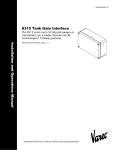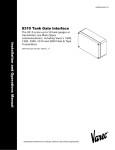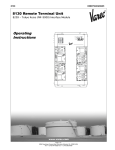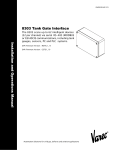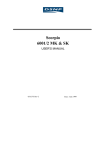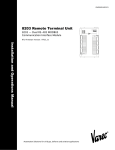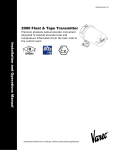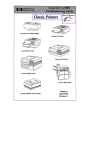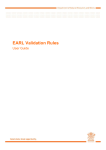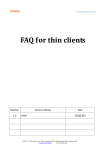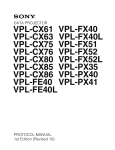Download Varec TankGate Interface 8315 Series User's Manual
Transcript
IOM035GVAE0405 8315 Series TankGate Interface Data Communication Gateway for L&J Tankway (MCG 1000, MCG 1500, MCG 2000) Devices Installation & Operations Manual www.varec.com Varec, Inc. 5834 Peachtree Corners East, Norcross (Atlanta), GA 30092 USA Tel: +1 (770) 447-9202 Fax: +1 (770) 662-8939 8300 Copyright All rights reserved. Printed in the United States of America. Except as permitted under the United States Copyright Act of 1976, no part of this publication may be reproduced, stored in a retrieval system or transmitted in any form or by any means- electronic, mechanical, photocopying, recording or otherwise- without the prior written permission of the Publisher: Varec, Inc. 5834 Peachtree Corners East Norcross (Atlanta) GA 30096 USA Trademarks acknowledged Varec, Inc. recognizes all other trademarks. Trademarks of other products mentioned in this document are held by the companies producing them. Varec® is a registered trademark of Varec, Inc. Copyright 2003 FuelsManager® is a registered trademark of Varec, Inc. Copyright 2004 MODBUS® is a registered trademark of Modicon, Inc. i TankGate Interface Disclaimer of Warranties The contract between the Seller and the Buyer states the entire obligation of the Seller. The contents of this document shall not become part of or modify any prior or existing agreement, commitment or relationship between the Seller and Buyer. There are no express or implied warranties set out in this document. The only warranties that apply are those in the existing contract between the Seller and Buyer. Varec, Inc. products have not been tested by Varec, Inc. under all possible operational conditions, and Varec, Inc. may not have all the data relative to your application. The information in this document is not all inclusive and does not and cannot take into account all unique situations. Consequently, the user should review this product literature in view of his/her application. If you have any further questions, please contact Varec, Inc. for assistance. Limitations of Seller's Liability In the event that a court holds that this document created some new warranties, Seller's liability shall be limited to repair or replacement under the standard warranty clause. In no case shall the Seller's liability exceed that stated as Limitations of Remedy in the contract between the Seller and Buyer. Terms of Use The information provided in this document is provided “as is” without warranty of any kind. Varec, Inc. disclaim all warranties, either express or implied, including the warranties of merchantability and fitness for a particular purpose. In no event shall Varec, Inc. or its suppliers be liable for any damages whatsoever including direct, indirect, incidental, consequential, loss of business profits or special damages, even if Varec, Inc. or its suppliers have been advised of the possibility of such damages. Use of parts that are not manufactured or supplied by Varec, Inc. voids any Varec, Inc. warranty and relieves Varec, Inc. of any obligation to service the product under warranty. Varec, Inc. recommends the use of only Varec, Inc. manufactured or supplied parts to maintain or service Varec, Inc. products. ii Installation and Operations Manual 8300 Safety Precaution Definitions Caution! Damage to equipment may result if this precaution is disregarded. Warning! Direct injury to personnel or damage to equipment which can cause injury to personnel may result if this precaution is not followed. Safety Precautions READ AND UNDERSTAND THIS INSTRUCTION MANUAL BEFORE INSTALLING, OPERATING OR PERFORMING MAINTENANCE ON THE VAREC 2900 FLOAT & TAPE TRANSMITTER. FOLLOW ALL PRECAUTIONS AND WARNINGS NOTED HEREIN WHEN INSTALLING, OPERATING OR PERFORMING MAINTENANCE ON THIS EQUIPMENT. iii TankGate Interface Preface This manual is intended for users of the TankGate. The Operating instruction Manual contains eight chapters and an appendices. Chapter 1 - Overview This chapter provides a general overview of the TankGate such as features and product specifications. Chapter 2 - Hardware This chapter describes the TankGate hardware components such as functional relationships between motherboard and Communications module. It also provides specific configuration information for the motherboard. Chapter 3- Communications Module This chapter describes the TankGate Communications module components and configuration. Chapter 4- Software This chapter describes the TankGate software components such as communications and functional relationships between major subsystems and components. It also provides instructions on the different software blocks used for programming the TankGate. Chapter 5- Installation This chapter describes the procedures involved in installing and configuring the TankGate. Chapter 6- Using ViewRTU This chapter describes how to use the ViewRTU program for configuration and maintenance. Chapter 7- Troubleshooting and maintenance This chapter describes how to isolate faults and correct problems. Appendix - Model Options This appendix contains a list of model options for the Varec 8300 series TankGate Interface iv Installation and Operations Manual 8300 Contents Contents 1 Overview . . . . . . . . . . . . . . . . . . . . . . . . . . . . . . . . . . . . . . . . . . . . . . . . . . . 1 1.1 Versions . . . . . . . . . . . . . . . . . . . . . . . . . . . . . . . . . . . . . . . . . . . . . . . . . . . . . 1 1.2 Features. . . . . . . . . . . . . . . . . . . . . . . . . . . . . . . . . . . . . . . . . . . . . . . . . . . . . 1 1.3 Applications . . . . . . . . . . . . . . . . . . . . . . . . . . . . . . . . . . . . . . . . . . . . . . . . . . 1 1.4 Specifications. . . . . . . . . . . . . . . . . . . . . . . . . . . . . . . . . . . . . . . . . . . . . . . . . 2 1.4.1 System Design . . . . . . . . . . . . . . . . . . . . . . . . . . . . . . . . . . . . . . . . . . . . 2 1.4.2 Software Functionality . . . . . . . . . . . . . . . . . . . . . . . . . . . . . . . . . . . . . . . 2 1.4.3 Host Communication . . . . . . . . . . . . . . . . . . . . . . . . . . . . . . . . . . . . . . . . 2 1.4.4 Modbus Functionality . . . . . . . . . . . . . . . . . . . . . . . . . . . . . . . . . . . . . . . 2 1.4.5 Power Supply . . . . . . . . . . . . . . . . . . . . . . . . . . . . . . . . . . . . . . . . . . . . . 2 1.4.6 Power consumption . . . . . . . . . . . . . . . . . . . . . . . . . . . . . . . . . . . . . . . . 2 1.4.7 Surge protection . . . . . . . . . . . . . . . . . . . . . . . . . . . . . . . . . . . . . . . . . . . 2 1.4.8 Operating temperature . . . . . . . . . . . . . . . . . . . . . . . . . . . . . . . . . . . . . . 2 1.4.9 Humidity . . . . . . . . . . . . . . . . . . . . . . . . . . . . . . . . . . . . . . . . . . . . . . . . 3 1.4.10 Storage temperature . . . . . . . . . . . . . . . . . . . . . . . . . . . . . . . . . . . . . . . . 3 1.4.11 Mechanical Construction . . . . . . . . . . . . . . . . . . . . . . . . . . . . . . . . . . . . . 3 2 Hardware . . . . . . . . . . . . . . . . . . . . . . . . . . . . . . . . . . . . . . . . . . . . . . . . . . 5 2.1 Hardware Block Diagram . . . . . . . . . . . . . . . . . . . . . . . . . . . . . . . . . . . . . . . . 6 2.2 Motherboard Description . . . . . . . . . . . . . . . . . . . . . . . . . . . . . . . . . . . . . . . . 6 2.2.1 Power Supply . . . . . . . . . . . . . . . . . . . . . . . . . . . . . . . . . . . . . . . . . . . . . 7 2.2.2 Switches and Indicators . . . . . . . . . . . . . . . . . . . . . . . . . . . . . . . . . . . . . 10 2.2.3 Communications . . . . . . . . . . . . . . . . . . . . . . . . . . . . . . . . . . . . . . . . . . 11 2.3 TankGate Communications Cable . . . . . . . . . . . . . . . . . . . . . . . . . . . . . . . . 14 3 8315 L&J Tankway Interface Module . . . . . . . . . . . . . . . . . . . . . . 15 3.1 Features. . . . . . . . . . . . . . . . . . . . . . . . . . . . . . . . . . . . . . . . . . . . . . . . . . . . 15 3.2 Description . . . . . . . . . . . . . . . . . . . . . . . . . . . . . . . . . . . . . . . . . . . . . . . . . . 16 3.2.1 ID DIP Switch (SW1) . . . . . . . . . . . . . . . . . . . . . . . . . . . . . . . . . . . . . . . 17 3.2.2 LED Indicators (D1-D6) . . . . . . . . . . . . . . . . . . . . . . . . . . . . . . . . . . . . . 17 3.2.3 External Power Connector (+48V) (J2) . . . . . . . . . . . . . . . . . . . . . . . . . . 18 3.2.4 Surge/Shield Ground Connector (J4) . . . . . . . . . . . . . . . . . . . . . . . . . . . 18 3.2.5 Field Wiring terminal block (J3) . . . . . . . . . . . . . . . . . . . . . . . . . . . . . . . 19 4 8315 L&J Tankway Software Description . . . . . . . . . . . . . . . . . . 21 4.1 Software Features . . . . . . . . . . . . . . . . . . . . . . . . . . . . . . . . . . . . . . . . . . . . 21 4.1.1 Real-Time / Multitasking Executive . . . . . . . . . . . . . . . . . . . . . . . . . . . . . 21 4.1.2 Real-Time Clock . . . . . . . . . . . . . . . . . . . . . . . . . . . . . . . . . . . . . . . . . . 21 4.1.3 Automatic Fault Recovery . . . . . . . . . . . . . . . . . . . . . . . . . . . . . . . . . . . 21 4.1.4 Communications . . . . . . . . . . . . . . . . . . . . . . . . . . . . . . . . . . . . . . . . . . 22 4.1.5 Protocols . . . . . . . . . . . . . . . . . . . . . . . . . . . . . . . . . . . . . . . . . . . . . . . 22 4.1.6 Data Scanning Task . . . . . . . . . . . . . . . . . . . . . . . . . . . . . . . . . . . . . . . 22 v Contents TankGate Interface 4.1.7 Database Manager . . . . . . . . . . . . . . . . . . . . . . . . . . . . . . . . . . . . . . . 22 4.1.8 System Tasks . . . . . . . . . . . . . . . . . . . . . . . . . . . . . . . . . . . . . . . . . . . 22 4.2 TankGate Software Blocks . . . . . . . . . . . . . . . . . . . . . . . . . . . . . . . . . . . . . 23 4.2.1 TankGate 8315 Software Blocks . . . . . . . . . . . . . . . . . . . . . . . . . . . . . . 23 4.3 Database Organization . . . . . . . . . . . . . . . . . . . . . . . . . . . . . . . . . . . . . . . . 24 4.3.1 Point Format . . . . . . . . . . . . . . . . . . . . . . . . . . . . . . . . . . . . . . . . . . . . 24 4.3.2 Parameter Description . . . . . . . . . . . . . . . . . . . . . . . . . . . . . . . . . . . . . 24 4.4 Gathering Point Data . . . . . . . . . . . . . . . . . . . . . . . . . . . . . . . . . . . . . . . . . 4.4.1 Standard Request-Response Format . . . . . . . . . . . . . . . . . . . . . . . . . . . 4.4.2 Change of State Format . . . . . . . . . . . . . . . . . . . . . . . . . . . . . . . . . . . . 4.4.3 Change of State-Related Parameters . . . . . . . . . . . . . . . . . . . . . . . . . . . 27 27 27 27 4.5 Modbus Communications . . . . . . . . . . . . . . . . . . . . . . . . . . . . . . . . . . . . . . 4.5.1 Modbus Slave . . . . . . . . . . . . . . . . . . . . . . . . . . . . . . . . . . . . . . . . . . . 4.5.2 Fixed Modbus Map . . . . . . . . . . . . . . . . . . . . . . . . . . . . . . . . . . . . . . . 4.5.3 GWBLK method . . . . . . . . . . . . . . . . . . . . . . . . . . . . . . . . . . . . . . . . . 29 29 30 31 4.6 Clock (CLK). . . . . . . . . . . . . . . . . . . . . . . . . . . . . . . . . . . . . . . . . . . . . . . . . 34 4.6.1 Parameters . . . . . . . . . . . . . . . . . . . . . . . . . . . . . . . . . . . . . . . . . . . . . 34 4.7 Communications (COM) . . . . . . . . . . . . . . . . . . . . . . . . . . . . . . . . . . . . . . . 35 4.7.1 Parameters . . . . . . . . . . . . . . . . . . . . . . . . . . . . . . . . . . . . . . . . . . . . . 35 4.7.2 Application . . . . . . . . . . . . . . . . . . . . . . . . . . . . . . . . . . . . . . . . . . . . . 36 4.8 Floating Point Register (FPREG) . . . . . . . . . . . . . . . . . . . . . . . . . . . . . . . . 37 4.8.1 Parameters . . . . . . . . . . . . . . . . . . . . . . . . . . . . . . . . . . . . . . . . . . . . . 37 4.9 Emulator (EMU) . . . . . . . . . . . . . . . . . . . . . . . . . . . . . . . . . . . . . . . . . . . . . 38 4.9.1 Parameters . . . . . . . . . . . . . . . . . . . . . . . . . . . . . . . . . . . . . . . . . . . . . 38 4.9.2 Application . . . . . . . . . . . . . . . . . . . . . . . . . . . . . . . . . . . . . . . . . . . . . 39 4.10 EMU Gateway (EMUGW) . . . . . . . . . . . . . . . . . . . . . . . . . . . . . . . . . . . . . . 40 4.10.1 Parameters . . . . . . . . . . . . . . . . . . . . . . . . . . . . . . . . . . . . . . . . . . . . . 40 4.10.2 Application . . . . . . . . . . . . . . . . . . . . . . . . . . . . . . . . . . . . . . . . . . . . . 41 4.11 Gauging Systems Inc. Model 2000 Interface (GS2000) . . . . . . . . . . . . . . . 42 4.11.1 Parameters . . . . . . . . . . . . . . . . . . . . . . . . . . . . . . . . . . . . . . . . . . . . . 42 4.11.2 Application . . . . . . . . . . . . . . . . . . . . . . . . . . . . . . . . . . . . . . . . . . . . . 44 4.12 Gateway Block (GWBLK) . . . . . . . . . . . . . . . . . . . . . . . . . . . . . . . . . . . . . . 4.12.1 Parameters . . . . . . . . . . . . . . . . . . . . . . . . . . . . . . . . . . . . . . . . . . . . . 4.12.2 Application . . . . . . . . . . . . . . . . . . . . . . . . . . . . . . . . . . . . . . . . . . . . . 4.12.3 Size Parameter . . . . . . . . . . . . . . . . . . . . . . . . . . . . . . . . . . . . . . . . . . 45 45 46 46 4.13 Integer Register (IREG) . . . . . . . . . . . . . . . . . . . . . . . . . . . . . . . . . . . . . . . 47 4.13.1 Parameters . . . . . . . . . . . . . . . . . . . . . . . . . . . . . . . . . . . . . . . . . . . . . 47 4.14 Modbus Gateway (MODGW) . . . . . . . . . . . . . . . . . . . . . . . . . . . . . . . . . . . 48 4.14.1 Parameters . . . . . . . . . . . . . . . . . . . . . . . . . . . . . . . . . . . . . . . . . . . . . 48 4.14.2 Application . . . . . . . . . . . . . . . . . . . . . . . . . . . . . . . . . . . . . . . . . . . . . 49 4.15 Scaler Point (SCALER) . . . . . . . . . . . . . . . . . . . . . . . . . . . . . . . . . . . . . . . . 50 4.15.1 Parameters . . . . . . . . . . . . . . . . . . . . . . . . . . . . . . . . . . . . . . . . . . . . . 50 4.15.2 Application . . . . . . . . . . . . . . . . . . . . . . . . . . . . . . . . . . . . . . . . . . . . . 51 4.16 System Information (SYS) . . . . . . . . . . . . . . . . . . . . . . . . . . . . . . . . . . . . . 52 vi Installation and Operations Manual 8300 Contents 4.16.1 Parameters . . . . . . . . . . . . . . . . . . . . . . . . . . . . . . . . . . . . . . . . . . . . . 52 4.17 L&J MCG1000 Tank Gauge (LJ1000) . . . . . . . . . . . . . . . . . . . . . . . . . . . . . 53 4.17.1 Parameters . . . . . . . . . . . . . . . . . . . . . . . . . . . . . . . . . . . . . . . . . . . . . 53 4.17.2 Application . . . . . . . . . . . . . . . . . . . . . . . . . . . . . . . . . . . . . . . . . . . . . . 55 4.18 L&J MCG1500 Tank Gauge (LJ1500) . . . . . . . . . . . . . . . . . . . . . . . . . . . . . 56 4.18.1 Parameters . . . . . . . . . . . . . . . . . . . . . . . . . . . . . . . . . . . . . . . . . . . . . 56 4.18.2 Application . . . . . . . . . . . . . . . . . . . . . . . . . . . . . . . . . . . . . . . . . . . . . . 57 4.19 L&J MCG2000 Tank Gauge (LJ2000) . . . . . . . . . . . . . . . . . . . . . . . . . . . . . 59 4.19.1 Parameters . . . . . . . . . . . . . . . . . . . . . . . . . . . . . . . . . . . . . . . . . . . . . 59 4.19.2 Application . . . . . . . . . . . . . . . . . . . . . . . . . . . . . . . . . . . . . . . . . . . . . . 60 4.20 L&J Scanner (LJSCAN) . . . . . . . . . . . . . . . . . . . . . . . . . . . . . . . . . . . . . . . . 62 4.20.1 Parameters . . . . . . . . . . . . . . . . . . . . . . . . . . . . . . . . . . . . . . . . . . . . . 62 4.20.2 Application . . . . . . . . . . . . . . . . . . . . . . . . . . . . . . . . . . . . . . . . . . . . . . 63 5 Installation . . . . . . . . . . . . . . . . . . . . . . . . . . . . . . . . . . . . . . . . . . . . . . . . 65 5.1 General Safety Guidelines . . . . . . . . . . . . . . . . . . . . . . . . . . . . . . . . . . . . . . 65 5.2 Installation Safety Guidelines. . . . . . . . . . . . . . . . . . . . . . . . . . . . . . . . . . . . 65 5.3 Installation . . . . . . . . . . . . . . . . . . . . . . . . . . . . . . . . . . . . . . . . . . . . . . . . . . 66 5.3.1 Mounting the TankGate . . . . . . . . . . . . . . . . . . . . . . . . . . . . . . . . . . . . . 67 5.3.2 Mounting the Enclosure . . . . . . . . . . . . . . . . . . . . . . . . . . . . . . . . . . . . . 68 5.3.3 Select the Unit address . . . . . . . . . . . . . . . . . . . . . . . . . . . . . . . . . . . . . 68 5.3.4 Wiring Up Power . . . . . . . . . . . . . . . . . . . . . . . . . . . . . . . . . . . . . . . . . 68 5.3.5 Grounding . . . . . . . . . . . . . . . . . . . . . . . . . . . . . . . . . . . . . . . . . . . . . . 68 5.3.6 Installing Communications . . . . . . . . . . . . . . . . . . . . . . . . . . . . . . . . . . . 68 6 Using ViewRTU . . . . . . . . . . . . . . . . . . . . . . . . . . . . . . . . . . . . . . . . . . . 71 6.1 Overview . . . . . . . . . . . . . . . . . . . . . . . . . . . . . . . . . . . . . . . . . . . . . . . . . . . 71 6.2 System Requirements . . . . . . . . . . . . . . . . . . . . . . . . . . . . . . . . . . . . . . . . . 71 6.3 Installing ViewRTU. . . . . . . . . . . . . . . . . . . . . . . . . . . . . . . . . . . . . . . . . . . . 71 6.4 Executing ViewRTU . . . . . . . . . . . . . . . . . . . . . . . . . . . . . . . . . . . . . . . . . . . 71 6.4.1 ViewRTU window . . . . . . . . . . . . . . . . . . . . . . . . . . . . . . . . . . . . . . . . . 73 6.5 The ViewRTU Menu Bar . . . . . . . . . . . . . . . . . . . . . . . . . . . . . . . . . . . . . . . 73 6.5.1 The File Menu . . . . . . . . . . . . . . . . . . . . . . . . . . . . . . . . . . . . . . . . . . . 73 6.5.2 The Point Menu . . . . . . . . . . . . . . . . . . . . . . . . . . . . . . . . . . . . . . . . . . 74 6.5.3 The Config Menu . . . . . . . . . . . . . . . . . . . . . . . . . . . . . . . . . . . . . . . . . 77 6.5.4 The Communications Menu . . . . . . . . . . . . . . . . . . . . . . . . . . . . . . . . . . 79 6.5.5 The Options Menu . . . . . . . . . . . . . . . . . . . . . . . . . . . . . . . . . . . . . . . . 81 6.5.6 The Help Menu . . . . . . . . . . . . . . . . . . . . . . . . . . . . . . . . . . . . . . . . . . . 83 6.6 Using ViewRTU. . . . . . . . . . . . . . . . . . . . . . . . . . . . . . . . . . . . . . . . . . . . . . 83 6.6.1 Overview . . . . . . . . . . . . . . . . . . . . . . . . . . . . . . . . . . . . . . . . . . . . . . . 84 6.6.2 Configuring Single Points . . . . . . . . . . . . . . . . . . . . . . . . . . . . . . . . . . . 84 6.6.3 To modify a Value . . . . . . . . . . . . . . . . . . . . . . . . . . . . . . . . . . . . . . . . . 87 6.6.4 Configuring Multiple Points . . . . . . . . . . . . . . . . . . . . . . . . . . . . . . . . . . 88 6.6.5 Creating and Editing Connections . . . . . . . . . . . . . . . . . . . . . . . . . . . . . 94 vii Contents TankGate Interface 7 Troubleshooting . . . . . . . . . . . . . . . . . . . . . . . . . . . . . . . . . . . . . . . . . . 97 7.1 Overview . . . . . . . . . . . . . . . . . . . . . . . . . . . . . . . . . . . . . . . . . . . . . . . . . . . 97 7.2 Troubleshooting the TankGate . . . . . . . . . . . . . . . . . . . . . . . . . . . . . . . . . . 97 7.2.1 LED Displays under normal conditions . . . . . . . . . . . . . . . . . . . . . . . . . . 97 7.2.2 LED Displays under Abnormal Conditions . . . . . . . . . . . . . . . . . . . . . . . 98 7.2.3 Using the TankGate Push-buttons . . . . . . . . . . . . . . . . . . . . . . . . . . . . . 98 7.2.4 Performing a Hard Reset . . . . . . . . . . . . . . . . . . . . . . . . . . . . . . . . . . . 99 7.3 Maintenance . . . . . . . . . . . . . . . . . . . . . . . . . . . . . . . . . . . . . . . . . . . . . . . 101 1 Appendix . . . . . . . . . . . . . . . . . . . . . . . . . . . . . . . . . . . . . . . . . . . . . . . . . . . i 1.1 Ordering Structure Remote Terminal Unit TankGate . . . . . . . . . . . . . . . . . . . i 1.2 Ordering Structure NEMA 4 Enclosure . . . . . . . . . . . . . . . . . . . . . . . . . . . . . . i 1.2.1 Modbus Map . . . . . . . . . . . . . . . . . . . . . . . . . . . . . . . . . . . . . . . . . . . . . .ii viii Installation and Operations Manual 8300 1 Overview Overview The TankGate (83x series) unit acts as a tank gauge interface for data acquisition and host gateway for tank farm, pipeline or refinery applications. Options are available for interfacing to nearly any brand of tank gauge equipment or technologies, making it possible to integrate float and tape transmitters, HTG, servo, magnetostrictive and radar gauges. Each TankGate Unit has a built-in motherboard and communications module based on the local field protocol or tank gauging instrumentation requirements. The motherboard contains a serial data link to enable communication to a host PC, PLC, or DCS.. Each intelligent module contains its own processor for fast and reliable field data scanning. In-built compatibility of every module makes configuration of the internal TankGate (83x series) database simple and straightforward. 1.1 Versions The TankGate is available in a number of versions that can interface to a variety of field devices and intelligent instrumentation via interface modules listed below: 1.2 1.3 • Model 8303 Dual RS-485 (MODBUS) • Model 8308 TIWAY • Model 8310 Mark/Space • Model 8311 GPE • Model 8312 Saab TRL/2 • Model 8314 Enraf • Model 8315 L&J Tankway • Model 8316 Barton • Model 8317 Dual RS-232 • Inputs are reported to Host Computer by Exception or Scanned Poll • Built-in Software Function Library • Surge Protection Conforming to ANSI/IEEE C37.90a-1974 • Host Communication via RS-232, RS-485, radio, modem or fiber optic link • Industry Standard Protocol: Modbus • Quick-Disconnect I/O Terminations • Modular Construction for Optimum Expandability • Non-Volatile Database Features Applications The TankGate is ideally suited for Tank Farm, Terminal, Pipeline and Refinery applications. It is an effective solution used in SCADA applications. • Level, temperature, pressure, and flow • Local indication & alarms 1 Overview 1.4 TankGate Interface Specifications 1.4.1 1.4.2 1.4.3 1.4.4 1.4.5 System Design • 16-bit processor with optional intelligent communication modules • Intelligent field device communications • 128K bytes Non-Volatile Database Memory • Serial RS-232 or RS-485 • Visual indication - 4 LEDs on main board indicate power and status Software Functionality • Tank gauge scanning - Data acquisition of measured values from connected tank gauges/transmitters • Service & diagnostics* • Gauge diagnostics • Read level, temperature and status data from gauge/transmitter Host Communication • Host comm. ports - 1 • Comm. type - Com #0: RS-232C • Baud Rate 9600 baud • Protocol - Modbus™ RTU protocol • Mode - RTU mode, master and slave • Media access - Master/Slave • RS-232 or RS-485 communications • RS-485 Maximum Cable Length (24 AWG), 4000 Feet • RS-485 Maximum Multi-dropped Units, 32 Modbus Functionality • Modbus™ commands - 3, 4, 5, 6, 15, 16 • Modbus™ mapping - Configurable Power Supply • 1.4.6 Power consumption • 1.4.7 Gas Discharge Tubes (GDTs) and clamping diodes on all field inputs, power supply inputs and communications channels Operating temperature • 2 50 VA max (500 mA) Surge protection • 1.4.8 Supply 100...240 Vac, 50/60 Hz -40...+185 °F (-40...+85 °C) Installation and Operations Manual 8300 Overview 1.4.9 Humidity • 5...95% (non-condensing) 1.4.10 Storage temperature • -40...+212 °F (-40...100 °C) 1.4.11 Mechanical Construction • Dimensions (HxDxW) - 2.5" (64 mm) x 8.6" (220 mm) x 5.2" (133 mm) • Material - Aluminum Powder coated *Gauge/transmitter Dependent 3 Overview 4 TankGate Interface Installation and Operations Manual 8300 2 Hardware Hardware The TankGate consists of an enclosure, motherboard, single tank gauge interface module and connectors. Figure 2-1: TankGate hardware components 5 Hardware 2.1 TankGate Interface Hardware Block Diagram A TankGate hardware functional block diagram is shown below. This diagram shows the relationship between major subsystems and components in the TankGate. Figure 2-2: TankGate functional block diagram Tank Gauge Interface Circuitry NOVRAM 128 K PROM 256 k Serial 1 COM 1 RS-232/RS-485 Serial 0 COM 0 RS-232 uP The heart of the TankGate is an Intel 80C188EB microprocessor operating at 18.432 MHz. Designed specifically for real-time embedded applications, the µP includes timer/ counters, an interrupt controller, and chip-select circuitry. It also includes 2 serial channels that are designated as COM0 and COM1. 2.2 Motherboard Description The motherboard description is broken into three sections. Each section identifies the location of the components on the motherboard. When necessary, a brief description of the component is provided. These sections are listed below: 6 • Power Supply • Switches and Indicators Installation and Operations Manual 8300 Hardware • Communications Figure 2-3: The TankGate motherboard HARDWARE HANDSHAKING A EARTH B NEUTRAL LINE SURGE GND RESET VFIELD + RS232 COM1 A/TXD B/RXD RS485 COM1 GND RTS CTS TXD COM 0 RXD GND VFIELD=24V +15V +5V GND AUX POWER VFIELD=48V -15V 2.2.1 Power Supply • Unit AC Power terminal block (J2) • Surge Protection terminal block (J4) • Field Power terminal block (J3) • Auxiliary DC Power Output terminal block (J8) • AC Power fuses (500 mA - 250V 5x20 mm) (F1, F2) • Field Voltage Selection Jumper (W3) 7 Hardware TankGate Interface 2.2.1.1 Unit AC Input Power terminal block (J2) The Unit AC power terminal block is used to provide AC power to the TankGate. The power requirements for the TankGate are 100-240 VAC, 50/60 Hz. The AC Input Power terminal block is shown in the figure below: Figure 2-4: AC Input terminal block HARDWARE HANDSHAKING A EARTH B NEUTRAL LINE SURGE GND RESET VFIELD + RS232 - J2 COM1 A/TXD B/RXD RS485 COM1 GND EARTH RTS CTS TXD COM 0 RXD GND AUX POWER VFIELD=48V +15V VFIELD=24V +5V GND NEUTRAL -15V LINE J4 SURGE GND - 2.2.1.2 VFIELD + Surge Protection (Surge Gnd) terminal block (J4) The Surge Gnd terminal block is used to connect the surge protection components (gas tubes, MOVs) to earth ground. Ensure there is a low impedence path (< 1ohm) to earth ground (a ground rod or grounding system). 2.2.1.3 Field Power (VFIELD) terminal block (J3) The Field Power terminal block, referred to as VFIELD, is used to provide power for field instruments. The output is configurable using jumpers (Jumper W3, discussed below). Figure 2-5: field Power terminal block HARDWARE HANDSHAKING A EARTH B LINE NEUTRAL LINE SURGE GND J4 RESET VFIELD + RS232 COM1 A/TXD SURGE GND B/RXD RS485 COM1 GND RTS CTS TXD COM 0 RXD GND +15V +5V J3 -15V + - VFIELD GND AUX POWER VFIELD=48V VFIELD=24V A/TXD B/RXD 2.2.1.4 COM1 GND Auxiliary DC Output Power terminal block (J8) The Auxiliary power terminal block is used when external equipment must be powered from the TankGate’s internal power supply. The triple output power supply provides +5, 8 Installation and Operations Manual 8300 Hardware +15 and -15 Volts. These are rated 210 mA, 50 mA, and 5 mA, respectively. The DC Power terminal block is shown below: Figure 2-6: DC Input voltage terminal block HARDWARE HANDSHAKING A CTS EARTH B NEUTRAL LINE SURGE GND TXD RESET VFIELD + RS232 - A/TXD RXD B/RXD RS485 COM1 GND RTS CTS TXD GND COM 0 RXD GND +15V +5V GND AUX POWER VFIELD=48V VFIELD=24V J7 +15V +5V GND J8 AUX POWER -15V 2.2.1.5 COM 0 COM1 -15V AC Power Fuses (F1,F2) The AC Power Fuses provide protection for the AC input power. The two fuses, F1 and F2, are rated at 500 mA, 250 V. Figure 2-7: AC Power Fuse F1 HARDWARE HANDSHAKING A EARTH B NEUTRAL LINE SURGE GND RESET VFIELD + RS232 COM1 A/TXD B/RXD RS485 COM1 GND RTS CTS TXD COM 0 RXD GND +15V +5V GND AUX POWER VFIELD=48V VFIELD=24V -15V F2 2.2.1.6 Field Voltage Selection Jumper (W3) The Field Voltage Selection Jumper W3 determines the voltage available at the VFIELD terminals (J3). The Field Voltage can be configured for +24 VDC or +48VDC. At +24VDC, 9 Hardware TankGate Interface there is 230 mA of field power available. At +48VDC, there is 230 mA of field power available. Figure 2-8: Selection Jumper W3 HARDWARE HANDSHAKING A EARTH B NEUTRAL LINE SURGE GND J7 RESET VFIELD + RS232 COM1 A/TXD B/RXD RS485 VFIELD=48V COM1 GND RTS CTS VFIELD=24V TXD COM 0 RXD GND +15V +5V GND W3 AUX POWER VFIELD=48V VFIELD=24V -15V J8 2.2.2 Switches and Indicators 2.2.2.1 Reset push-button (SW3) The RESET Switch is used to re-initialize the system hardware by causing it to go to a known starting state. This switch may be pressed at any time; however, it will do the following: • Re initialize System Hardware • Clear Scratch Memory • Verify Database and Re initialize if Invalid • Reset All Timers • Enable Communications Figure 2-9: Switches SW3 on the TankGate motherboard HARDWARE HANDSHAKING A EARTH B NEUTRAL LINE SURGE GND RESET VFIELD + RS232 - RESET COM1 A/TXD B/RXD RS485 COM1 GND RTS CTS TXD COM 0 RXD GND +15V +5V GND AUX POWER VFIELD=48V VFIELD=24V SW3 -15V Hard Reset A special form of Reset is available for occasions when the battery backed-up data base must be re initialized. This type of reset, the Hard Reset, can be performed before a database is downloaded from a host PC. Caution! 10 The Hard Reset should be used as a last resort if the TankGate is not functioning. A Hard reset clears the installed database. For the Hard Reset procedure, refer to the Troubleshooting and Maintenance chapter. Installation and Operations Manual 8300 Hardware 2.2.3 Communications The Communications installation requires connection of the appropriate communication cable to one of two connectors. The available options include RS-232 and RS-485 communications. • COM0 (RS-232) (J7) • COM1 (RS-232 or RS-485) (J5) • COM1 Transmit Control (RS-232) (J6) • COM1 Hardware Handshaking Switch (SW1) • COM1 RS-232/RS-485 Selection Switch (SW2) • COM1 RS-485 Terminating Resistor Jumper (W2) Figure 2-10:Com1 J5 Terminal Block VFIELD + - J5 HARDWARE HANDSHAKING A A/TXD EARTH B NEUTRAL LINE B/RXD SURGE GND RESET VFIELD + RS232 COM1 COM1 GND RTS CTS J6 TXD COM 0 RXD GND +15V +5V GND RTS AUX POWER VFIELD=48V VFIELD=24V COM1 GND A/TXD B/RXD RS485 -15V CTS TXD COM 0 RXD GND J7 +15V 2.2.3.1 +5V AUX POW D=48V D=24V COM0 (J7) COM0 is an RS-232 port for use in diagnostic testing/local programming or communications to a host system. The protocol defaults to TankGate Slave at the 9600 baud, 8 data bits, and no parity (for use with ViewRTU or FuelsManager). Figure 2-11:Com 0 J7 Terminal Block HARDWARE HANDSHAKING A CTS EARTH B NEUTRAL LINE SURGE GND TXD RESET VFIELD + RS232 - A/TXD RXD B/RXD RS485 COM1 GND RTS CTS TXD GND COM 0 RXD GND +15V +5V GND AUX POWER VFIELD=48V VFIELD=24V COM 0 COM1 J7 +15V +5V GND J8 AUX POWER -15V -15V 11 Hardware TankGate Interface 2.2.3.2 COM1 (RS-232/RS-485) (J5) Note! On some versions of the TankGate, COM1 is not available RS-232 is one of the two types of high-speed serial communications channels available to interface to Host systems using several different protocols. RS-232 will operate at distances up to 100 feet, while RS-485 allows multidrop communications at distances up to 4000 feet. RS-232 can be used for flexibility in configuring other types of communications links. Other variations of RS-232 communications interfaces include radio, modem and fiber optic interfaces. The choice of RS-232 or RS-485 is determined by the COM RS-232/RS-485 Selection Switch SW2 2.2.3.3 COM1 RS232/RS-485 Selection Switch (SW2) Switch SW2 determines whether RS-232 or RS485 is used. Note that the Hardware Handshaking Switch SW1 affects the operation of COM1 Figure 2-12:Com1 SW2 Switch HARDWARE HANDSHAKING A EARTH B NEUTRAL RS232 LINE SURGE GND RESET VFIELD + RS232 COM1 A/TXD B/RXD RS485 COM1 GND COM1 RTS CTS TXD COM 0 RXD SW2 GND +15V +5V GND AUX POWER VFIELD=48V VFIELD=24V RS485 -15V 2.2.3.4 COM1 Hardware Handshaking Switch (SW1) For RS-232, there are two different settings. One setting is used if hardware handshaking (RTS/CTS) is required. The other setting eliminates the need for hardware handshaking. Set the Hardware Handshaking Switch to the ‘A’ position to use RTS/CTS when a modem or signal converter is involved and requires RTS/CTS to operate. The RTS and CTS signals will be available on terminal block J6. If the connection is direct using RS-232, jumper RTS to CTS by setting SW1 to the ‘B’ position Figure 2-13:Com1 SW1 Switch HARDWARE HANDSHAKING A EARTH B NEUTRAL LINE SURGE GND HARDWARE HANDSHAKING RESET VFIELD + RS232 COM1 A/TXD B/RXD RS485 COM1 GND RTS CTS TXD B COM 0 RXD A SW1 GND +15V +5V GND AUX POWER VFIELD=48V VFIELD=24V -15V 12 Installation and Operations Manual 8300 Hardware For RS-485, set the Hardware Handshaking Switch SW1 to the ‘A’ position. Refer to the following table: Communication Physical Layer Hardware Handshaking SW1 Setting SW2 Setting Notes RS-232 No A UP (towards the RS232 side) Use with a PC. Signals at terminal block J5 will be RS-232 RS-232 Yes B UP (towards the RS232 side) Use to communicate to systems that require Request To Send (RTS) in order to transmit (Modems, Radios, etc.) DOWN (towards the RS485 side) Always SW1 set to the A position when using RS-485.. RS-485 Yes A RTS and CTS signals will be available at terminal block J6 13 Hardware 2.3 TankGate Interface TankGate Communications Cable The layout for the RS-232 cable between the PC and the TankGate is shown in the following illustrations Figure 2-14:Com 1 Cable without RTS/CTS PC TANK GATE 2 TXD Com 0 (RS-232) Pin Signal 2 3 RXD 5 GND RXD 3 TXD 5 GND J7 DB9 Female R5485 / R5238 Converter TANK GATE Com 1 (RS485) PC A A B B GND GND J6 NOTE! Signals on RS485 / RS232 converter may have different designations. Refer to OFM manual for the converter for more information. PC TANK GATE Com 1 without RTS / CTS (RS-232) 2 TXD RXD GND Pin Signal 3 2 5 3 TXD 5 GND RXD J6 DB9 Female DCE TANK GATE 3 TXD Com 1 with RTS / CTS (RS-232) 2 RXD Pin Signal 2 5 GND J6 7 RTS 8 CTS RXD 3 TXD 5 GND 7 RTS 8 CTS J7 DB9 Male 14 Installation and Operations Manual 8300 3 8315 L&J Tankway Interface Module 8315 L&J Tankway Interface Module 3.1 Features • Supports up to 50 tanks • Communicates using L&J Tankway protocol • Interfaces to L&J Tankway compatible Tank Gauge transmitters • ANSI/IEEE surge protection The Model 8215 interface with tank gauge transmitters uses Whessoe-Varec’s Mark/ Space protocol to communicate. There are a number of transmitters that are Mark/Space compatible, including: • L&J MCG 1000 • L&J MCG 1500 • L&J MCG 2000 Note! The 8315 TankGate uses the 8215 communications module. The Model 8315 requires an external +48VDC power supply. It is also possible to use the +48VDC power supply of the TankGate to power the tank gauge transmitters, if there are fewer than 15 devices. The following figure illustrates how the Model 8315 appears when installed on the TankGate. Figure 3-1: Mark/Space Diagram 15 8315 L&J Tankway Interface Module TankGate Interface Figure 3-2: Model 8315 TankGate 3.2 Description The components of the 8315 are illustrated in the following figure. This section explains how to connect field wiring and to configure jumper settings. • Unit ID DIP Switch (SW 1) • LED Indicators (D1 - D5, D14) • +48V Line fuse (1A 250V TR5) (F1) • External Power Connector (+48V) (J2) • Surge/Shield ground connector (J4) •Field Wiring termination block (J3) 16 Installation and Operations Manual 8300 8315 L&J Tankway Interface Module Figure 3-3: Model 8315 L&J Tankway Interface ID DIP Switch (SW1) LED indicators (D1 D6) +48-65 VDC power fuse (1 A 250V TR5) (F1) External Power Connector (+48 - 65 VDC) (J2) Field wiring terminal block (J3) Surge/Shield ground connector (J4) Transmit Line Fuse (63 mA 250V TR5) (F2) 3.2.1 ID DIP Switch (SW1) The ID DIP Switch is a binary switch that sets the unit ID number (1-4). This value is set to the port number on which the Model 8315 is installed (e.g. P1=1). The switch is set according to its location on the motherboard. Set to “1” for P1, “2” for P2, “3” for P3, and “4” for P4. Refer to the following figures: Figure 3-4: ID DIP Switch settings 3.2.2 LED Indicators (D1-D6) The LED displays indicate the status of the Model 8315’s CPU and communications. The indicators are identified in the following figure. • CPU: CPU activity 17 8315 L&J Tankway Interface Module TankGate Interface • COM: Communication between the TankGate and the host computer • TXD: Transmitting data to tank gauge • RXD: Receiving data from tank gauge • +5V: Indicates interface module power • +VEXT: Indicates external power Figure 3-5: Model 8315 LED Indicators 3.2.3 External Power Connector (+48V) (J2) Connect the +48 VDC External Power as shown below: Figure 3-6: External Power Connector 3.2.4 Surge/Shield Ground Connector (J4) Connecting the Surge/Shield ground connector Caution! 18 This ground connection is important for system safety. • Connect a 14 AWG copper wire between the ground terminal (J4) and a good earth ground. Perform this step before connecting ANY other wires. • Verify that the resistance in this connection does not exceed 1 ohm. Installation and Operations Manual 8300 8315 L&J Tankway Interface Module 3.2.5 Field Wiring terminal block (J3) A schematic illustrating the terminal connections of the Model 8315 is shown below: Figure 3-7: Model 8315 Input Circuit Connect the field wiring • Connect the wiring following the diagram below. Figure 3-8: L & J Engineering, Inc. MCG 1000, 1500 or 2000 transmitter 19 8315 L&J Tankway Interface Module 20 TankGate Interface Installation and Operations Manual 8300 4 8315 L&J Tankway Software Description 8315 L&J Tankway Software Description The TankGate software platform is based on a real-time, multi-tasking operating system. The software consists of I/O scanning functions for data acquisition, a database/database manager and communication functions for data transfer. Figure 4-1: Software Block Diagram 4.1 Software Features 4.1.1 Real-Time / Multitasking Executive The operation of the TankGate is based on a highly reliable, field-proven real-time multitasking executive. It provides task switching based on real-time events and interrupts, message passing and task priorities. Its capabilities also include timed suspension of tasks, queue handlers and interrupt processing tasks. 4.1.2 Real-Time Clock Integral to the real-time executive is the system’s real-time clock. All timed events of the TankGate are coordinated by this clock. In addition to the real-time executive interaction, all field data scanning is coordinated by the real-time clock. 4.1.3 Automatic Fault Recovery The TankGate has a watchdog timer that is periodically strobed by the microprocessor. Should the processor suffer a lapse due to hardware or software failure, the watchdog timer will time out and the TankGate will then be reset and normal operation will resume. 21 8315 L&J Tankway Software Description 4.1.4 TankGate Interface Communications There are two communications tasks - one for each of the communication channels. COM ports 0 and1 are used to interface to external devices or host systems. Refer to the Hardware Chapter for the location of these ports. COM0 and COM1 COM 0 and 1 can be configured for communications to Host systems using a variety of protocols. For COM 0 and 1 the communication interfaces include the following: 4.1.5 • RS-485 for use in multi-drop configurations or long cable runs (or both) • RS-232 for flexibility in configuring other types of communications links such as radio and fiber optic interfaces • RTS/CTS lines are available for hardware handshaking. Protocols The TankGate is fully compatible with FuelsManager® software. It is also compatible with a variety of other Host systems including through Modbus protocol. The default communication settings for the COM ports are as follows: 4.1.6 COM Port Protocol Baud Rate Data Bits Parity Stop Bits COM0 RTU Slave or Modbus - Autosensing 9600 8 N 0 COM1 Modbus 9600 8 N 0 Data Scanning Task The Data Scanning Task is dedicated to the scanning of field input data from tank gauges. The input data is stored in arrays that are subsequently accessed by the Point Executive. 4.1.7 Database Manager The Database Manager is a collection of programs and data. The Database Manager allows the TankGate system executive to access data from the database in an organized and program-independent manner. It resides in non-volatile RAM. The Database Manager also contains a Database Dictionary. This dictionary describes how the database is organized and also provides information describing how data should be presented to the operator. After power-up or system reset, a CRC verification of each point in the database is performed. If the CRC does not have a match for the point, then it is disabled and a flag is set indicating that the point is invalid. 4.1.8 System Tasks System tasks include the Calendar Task, which manages Time and Date functions. Other system tasks include utility routines for checksum calculations, diagnostics, start-up and initialization. 22 Installation and Operations Manual 8300 8315 L&J Tankway Software Description 4.2 TankGate Software Blocks The user can configure pre-defined subprograms known as Software Blocks. These software blocks program the TankGate to perform various tasks, such as scaling an analog input value, or scanning level, temperature and status information from a tank gauge. Various software blocks are available depending on the communication module. Each Software Block contains all the logic, constants and data to perform a particular function. Every system function of the TankGate is accessible via a Software Block. The user only has to add Software Blocks using ViewRTU and then configure a few parameters in order to perform a desired function. The purpose of this section is to explain the parameters of each software Block. This section does not explain the procedures used to configure the Software Blocks. Refer to the following ‘Using ViewRTU’ chapter for Software Block configuration procedures. 4.2.1 TankGate 8315 Software Blocks The following software blocks are available in the TankGate N8315 • Clock (CLK) • Communications (COM) • Floating Point Register (FPREG) • Gateway Block (GWBLK) • Integer Register (IREG) • Modbus Gateway (MODGW) • Scaler Point (SCALER) • System Information (SYS) • EMU Gateway (EMUGW) • Emulator (EMU) • L&J MCG1000 Tank Gauge (LJ1000) • L&J MCG1500 Tank Gauge (LJ1500) • L&J MCG2000 Tank Gauge (LJ2000) • LJ Scanner (LJSCAN) 23 8315 L&J Tankway Software Description 4.3 TankGate Interface Database Organization Points are the individual instances of software blocks. Examples include Whessoe Varec 1900 (WV1900) and SCALER points. In both cases the user configures the Config parameters and is provided real time data through the Dynamic parameters. 4.3.1 Point Format Data parameters in the TankGate are addressed using a “Type.Number.Parameter” format. For example, “WV1900.02.Level” refers to WV1900 Tank Gauge #2’s IEEE floating point level. This format and corresponding fields are described below. The TYPE field represents the Point Type. There are many different point Types in the TankGate, referred to generically as TankGate Software Blocks. Some of the point types include the COM (Communications), SYS (System), WV1900 (WV1900 Tank Gauge) point types. Each Type performs a different function. The NUMBER field represents the instance of the point type. For example, the AI point may have up to 32 instances, which are addressed using the NUMBER field. Each instance shares the same data structure definition, yet each point has unique data values. In the case of the AI software block, each point manages a single input channel. The PARAMETER field represents the items in the data structure of the point type. Examples of parameters include Value, Status, PntRef and RawValue. This field is explained in greater detail in the following section. 4.3.2 Parameter Description Each parameter is defined by its Parameter Class and Data Type. The following subsections describe Parameter Classes, Parameter Data Formats and Common Parameters. 4.3.2.1 Parameter Classes Each parameter, such as Value or Channel, is classified as one of the following classes: Parameter Class Description Config Configuration parameters such as channel numbers, tags, descriptions, ranges, operating modes, point references, constants for formulas and timing information. Dynamic Real-time data such as the value or the status. Dynamic data is calculated or measured during point execution scans, which occur every 250 msec. Command Output command data Constant Weights & Measures parameter Scratch Temporary data that is typically hidden from the user System System data (should not be changed by the user) The user-related parameters are the Config, Command and Dynamic parameters. These parameters are available in the Edit Point window of ViewRTU. The remaining parameters are internal to the Software Block. 24 Installation and Operations Manual 8300 8315 L&J Tankway Software Description Note! 4.3.2.2 ViewRTU inserts default values for the Config parameters when the point is first defined. It is usually only necessary to fill in a few configuration parameters, such as channel numbers, to configure references and to configure links to other points. Parameter Data Formats Data is stored in the TankGate as one of the following formats: Data Format Description Byte 8-bit value (-127 to 128) Unsigned Byte 8-bit value (0 to 255) Coded Unsigned Integer representing a digital state such as ‘On,’ ‘Off,’ ‘Open,’ ‘Closed,’ etc. Integer 16-bit value (-32766 to 32767) Unsigned Integer 16-bit value (0 to 65535) IEEE floating point 32-bit value with mantissa and exponent Time Unsigned Long Integer representing the number of milliseconds since Jan. 1, 1970. Tag ASCII character strings, variable in length. Used for Tag and Description parameters Point Reference Reference to a point parameter. Format is TYPE.NUMBER.PARAM where TYPE is AI, DI, DO, etc. NUMBER is point number, 0-255 PARAM is the parameter of interest, such as Value or Command. example: AI.00.Value Unsigned Long Integer 32-bit value (0 to 4,294,967,295) Pointer 32-bit value representing a pointer to another parameter or memory location. Long Integer 32-bit value Integer (Hex format) Integer in Hex (0x0000 to 0xFFFF) Time HH:MM:SS Unsigned Long Integer representing the number of milliseconds since midnight. Time MM/DD/YY Unsigned Long Integer representing the number of milliseconds since Jan. 1, 1970. Unsigned Long Integer (Hex format) Unsigned Long Integer in Hex (0x00000000 to 0xFFFFFFFF) 4.3.2.3 Common Parameters The following parameters are found in almost all point types. These parameters are described below: 25 8315 L&J Tankway Software Description TankGate Interface PntCheckSum Parameter The PntCheckSum is a CRC-16 checksum of the Configuration Parameters of a point. Most points have the PntCheckSum parameter; a few like the CLK (Clock) Point, DIAG (Diagnostics) Point, and the register points (BREG, IREG, and DREG) do not. Any time a Configuration Parameter is changed, the TankGate re-calculates the checksum. The PntCheckSum is used at initialization to validate each point in the database. PntStatus Parameter The PntStatus parameter gives information about point execution. Refer to the information provided for each Software Block about the particular use of the PntStatus parameter. Elapse Parameter The Elapse parameter usually indicates the time of the last point execution. It is used as the basis for automatic Change of State notifications. Value Parameter The Value parameter indicates the real-time value of the point. In the case of DI points, the Value represents a Coded value (i.e., On, Off, Opened, Closed, etc.) AI points represent the Value in an IEEE floating point format. In most cases, the Value parameter is one of the most important parameters for a point. Level & Temp Parameters The Level & Temp parameters indicate the real-time tank level and temperature of the tank gauge point. There are many Software Blocks available in the TankGate associated with tank gauge communications, including Software Blocks for every major tank gauge manufacturer. 26 Installation and Operations Manual 8300 8315 L&J Tankway Software Description 4.4 Gathering Point Data For Host to TankGate communications, there are two primary methods for gathering point data. These methods are listed below: 4.4.1 Standard Request-Response Format The Host issues scan requests, and the TankGate responds with the data. The Scan method has the advantage of being deterministic, the response time to a particular request will always be the same. This method has the limitation that if there are many points defined in the TankGate, it often takes several requests to obtain all of the data. Most of the time data has not changed since the last request, so this results in inefficiencies in update times. This situation is often the case in systems where there are many digital points that do not change frequently. 4.4.2 Change of State Format The Host issues scan requests based on a Change of State condition. Some systems refer to this as Event Mode. The TankGate keeps track of the items that have changed since the last Host request. The Host can issue a single request of ‘tell me what has changed since my last request.’ The TankGate will respond with the results, which include addressing information about the data. In a typical system, this results in a significant improvement in the throughput rate for data. When FuelsManager is the Host system, the Change of State method has the advantage of being very efficient. Only the data that has changed is reported. Change of State is not available when using Modbus. 4.4.3 Change of State-Related Parameters In order to support the Change of State method, many points have additional configuration parameters included. Parameter Description Value One of the parameters which will be returned to a Change of State request by the Host. Most Software Blocks are designed so that the Value parameter is the main parameter of interest. Report Is used for Change of State processing only Causes automatic notification to the Host (in response to a Change of State Request) when the Value Changes State. Valid values are High, Low or No. Report=No disables notification. Points with Report = High have higher priority than points with Report = Low. Maxtime Is used for Change of State processing only Specifies the maximum time (in secs) between automatic Change of State data being sent to the Host in response to a Change of State Request. When the Maxtime period expires, the Value to is forced appear as if it has changed even if is has not, ensuring that data is sent to the host periodically. Setting Maxtime to 0 disables this option. The maximum is 255 seconds. 27 8315 L&J Tankway Software Description 28 TankGate Interface Parameter Description Deadband LevelDeadband TempDeadband Affects the Change of State processing. It allows users to filter out insignificant changes, freeing the communications link to send other data Note! Not all Host protocols support the Change of State method. The RTU Slave protocol used with FuelsManager supports either method. Note! The Modbus protocol is Scan-based. Therefore, the Report and Maxtime parameters have no meaning. Installation and Operations Manual 8300 8315 L&J Tankway Software Description 4.5 Modbus Communications The TankGate is capable of communicating with Modbus compatible devices. It is possible to communicate with both Modbus Masters and Slave devices. The TankGate is flexible, allowing communications with devices that strictly comply with the Modicon Modbus protocol, as well as devices with more advanced Modbus implementations such as Honeywell’s APM-SIO. The Modbus Slave protocol handler responds to read and write requests from a Modbus master system. A detailed description of the Modbus Slave protocol handlers follows. 4.5.1 Modbus Slave The Modbus Slave protocol handler is enabled by setting the Protocol parameter of a COM point to Modbus Slave. COM 0 of the TankGate is auto sensing. If a Modbus Master requests data from the TankGate, the TankGate will automatically detect that Modbus is being used and invoke the Modbus Slave protocol handler. The Modbus Slave protocol handler responds to requests from Modbus masters. A MODGW point is automatically created to provide user access to the operation of the protocol handler. The MODGW point also provides dynamic information about the communications requests from the Modbus master. The Modbus Slave protocol handler is flexible, allowing the user to set options for handling several aspects of Modbus communications. The Modbus Slave uses the GWBLK Gateway Block as a lookup table for data addresses. The Gateway Block allows the user to specify data address and point reference combinations. This allows the TankGate to be used with an existing system that is already configured. The user defines a GWBLK point and specifies which parameter in the TankGate will be used for a particular address. When a request from a master is received, the Modbus Slave protocol handler will first search for any GWBLK points and determine if the data address of the request is specified in one of the GWBLK points. If the data address is contained in a GWBLK point, then the corresponding point reference is used to provide the data for the reply to the master. COM 0 will automatically sense whether the host system is ViewRTU or a Modbus Master. The communications parameters for COM 0 are 9600 baud, 8 data bits and No Parity. When switching between ViewRTU and Modbus communications, it is necessary to wait 60 seconds for the current protocol to time-out. The TankGate will go back to the auto sensing mode and wait for a request. When a request is received, the TankGate will determine if the request is from ViewRTU or a Modbus Master. If the TankGate has problems switching, press the Reset button and this will force the TankGate back into the auto sensing mode. COM 1 (if available) is always a Modbus Slave. The communications parameters for COM 1 are 9600 baud, 8 data bits and No Parity. The TankGate uses the ID switch in determining to which address on the communications bus to respond. 29 8315 L&J Tankway Software Description TankGate Interface TankGate responds to the following Function Codes: Function Code Description Comments 3 Read Output Register FC 3 and FC 4 are treated the same. Use either FC 3 or FC 4 to read data from the TankGate 4 Read Input Register 5 Force Single Output Status 6 Preset Single Register 15 Force Multiple Outputs 16 Preset Multiple Registers FC 4 and FC 6 are treated the same. Use either FC 5 or FC 6 to write data to the TankGate FC 15 and FC 16 are treated the same. Use either FC 15 or FC 16 to write multiple registers to the TankGate There are two methods for data addressing within the TankGate •The TankGate has a fixed Modbus Map of selected parameters •Gateway Block (GWBLK) software blocks can be configured to set the data address 4.5.2 Fixed Modbus Map For each version of the TankGate, there is a fixed map of data registers. A partial example is shown below: Address 30 Type Number Parameter Data Type 5000 WV1900 0 Command CODED 5001 WV1900 0 Level REAL 5003 WV1900 0 Temp REAL 5005 WV1900 0 Value REAL 5007 WV1900 0 Status HEX 5008 WV1900 0 PntStatus IHEX 5009 WV1900 0 Elapse TIME 5011 WV1900 1 Command CODED 5012 WV1900 1 Level REAL 5014 WV1900 1 Temp REAL 5016 WV1900 1 Value REAL Installation and Operations Manual 8300 8315 L&J Tankway Software Description Address 4.5.3 Type Number Parameter Data Type 5018 WV1900 1 Status HEX 5019 WV1900 1 PntStatus IHEX 5020 WV1900 1 Elapse TIME GWBLK method The GWBLK is the preferred means to address data in the TankGate. The GWBLK has a great deal of flexibility. Data can be scaled, or grouped using the GWBLK. The Gateway Block (GWBLK) allows the user to specify data address and point reference combinations. This allows the TankGate to be used with an existing system that is already configured. The TankGate can be tailored to meet the needs of the Host. In some cases, the Host system may have some constraints in the use of its Modbus scanner that make it necessary to use a GWBLK. In this mode, the user defines a GWBLK point and specifies which database parameter will correspond to a particular data address. When a request from a master is received, the Modbus Slave protocol handler will first search for any GWBLK points and determine if the data address of the request is specified in one of the GWBLK points. If the data address is contained in a GWBLK point, then the corresponding point reference is used to provide the data for the reply to the master. If the data address is not in any GWBLK point, then data will be read using the prevailing Address Mode. The Gateway Block (GWBLK) allows the user to specify data address and point reference combinations. The GWBLK acts as a lookup table for data items in the TankGate. The user defines a GWBLK point and specifies which database parameter will correspond to a particular data address. When a request from a master is received, the Modbus Slave protocol handler will search for any GWBLK points and determine if the data address of the request is specified in one of the GWBLK points. If the data address is contained in a GWBLK point, then the corresponding point reference is used to provide the data for the reply to the master. The procedure for using the GWBLK is given below: • Add a GWBLK point. Depending upon the addressing requirements of the host system, it may be necessary to add additional GWBLKs. • Configure the GWBLK by setting the Address, PntRef and Size parameters to the parameters of interest in the TankGate. Refer to the following example: 31 8315 L&J Tankway Software Description TankGate Interface In this example, the Modbus register map is configured according to the following table: 32 Installation and Operations Manual 8300 8315 L&J Tankway Software Description Data Address Parameter Comments 100-101 WV1900.00.Level Level is in IEEE Floating point format. 102-103 WV1900.01.Level 104-105 WV1900.02.Level . . . . . . 138-139 WV 1900.19.Level 200-201 WV1900.00.Temp 202-203 WV1900.01.Temp 204-205 WV1900.02.Temp . . . . . . 238-239 WV1900.19.Temp 300 WV1900.00.PntStatus 301 WV1900.01.PntStatus 302 WV1900.02.PntStatus . . . . . .319 . .WV1900.19.PntStatus Temperature is in IEEE Floating Point Format. PntStatus is in Integer format. 33 8315 L&J Tankway Software Description 4.6 TankGate Interface Clock (CLK) The Clock point provides access to the System Clock. Standard time format is in the form of MM/DD/YY HH:MM:SS. 4.6.1 Parameters The database parameters used by the CLK point are listed and described below: Configuration Parameters Function TZ Time Zone string Dynamic Parameters Function SysTime System Time in the form MM/DD/YY HH:MM:SS. Writing to this value will change the system time. SysTicks Time if “ticks” format. Ticks are incremented every 10 msec, with the initial value of 0 equal to Jan. 1, 1970 at 00:00:00 timezone Time zone relative to GMT. The timezone is entered in seconds. Example: Eastern Time Zone = 18000; Pacific = 28800 daylight 34 Daylight Savings Flag Installation and Operations Manual 8300 8315 L&J Tankway Software Description 4.7 Communications (COM) The Communications point reports the status and controls the operation of the communications interfaces. COM points are automatically created by the system at initialization. 4.7.1 Parameters The database parameters used by the COM point are listed and described below: Configuration Parameters Function Protocol Protocol handler assigned to the ComPort. Valid values are: Disabled RTU Slave MODBUS Slave TSU Slave The defaults are: COM 0: RTU Slave - 9600 Baud COM 1: Modbus Slave- 9600 Baud Mode The Mode parameter is used in conjunction with the Protocol. Different protocols will use the Mode in different ways, depending on the needs of the protocol. ComPort Communications Port number. Valid values are 0-3. The ComPort parameter should never be modified by the user. BaudRate Baud Rate for communications to either the Host or Slave system. Valid values are: 1200, 2400, 2400, 9600, 19200. Changing the BaudRate parameter will immediately change the configuration of the ComPort. the default is 9600. ComParams Defines the number of data bits and the parity used by the com port. Examples include: 8O - 8 Data Bits Odd Parity 8E - 8 Data Bits, Even Parity 8N - 8 Data Bits, No Parity 7O - 7 Data Bits, Odd Parity 7E - 7 Data Bits, Even Parity 7N - 7 Data Bits, No Parity TI - TIWAY The default is ‘8N’. TimeOut Time in seconds that indicates a time-out of communications. If no Host or Slave communications is received for the length of time specified by the TimeOut, the CommStatus parameter will indicate Off Line and communications failure processing will take place. ErrCheck Error checking used by the protocol. Valid values are: LRC - Longitudinal Redundancy Check CRC - Cyclical Redundancy Check 35 8315 L&J Tankway Software Description 4.7.2 TankGate Interface Configuration Parameters Function RespDelay Time in milliseconds that RTU will delay a response to the Host. The default is 50 msec. SynchMax The SynchMax is used by some slave protocols for autosynchronization of the BaudRate. The SynchMax is used to determine if the BaudRate is correct. If the SynchMax is zero, then no synchronization is attempted. DirectPort The DirectPort is used then the Protocol is set to Direct. Dynamic Parameters Function CommStatus Coded variable indicating the On-line/Offline status of the COM point State Current state of the message being sent/received Command Current command being processed Status Status if the last message CommErrors The number of communication errors NumTrans The number of transactions Elapse Time of the last Change of State PntCheckSum CRC-16 Checksum of point's static Configuration Parameters Application The COM point controls the operation of Host and Slave communications. The Baud Rate, Communications Parameters and Protocol may be changed by assigning values to the appropriate parameter. Each Com port is independent of the other and completely flexible in its use. For example, the user may configure the system to communicate with a single host redundantly using the same protocol. Alternatively, the TankGate can communicate to different hosts using different protocols, allowing the TankGate to act as a bridge. Other options include assigning one COM point to communicate with a Slave device while communicating to a Host system on the other. 36 Installation and Operations Manual 8300 8315 L&J Tankway Software Description 4.8 Floating Point Register (FPREG) The Floating Register point provides four bytes of storage in IEEE floating point format. It is often used for inter-point communications where no other means is provided. 4.8.1 Parameters The database parameters used by the FPREG point are listed and described below: Dynamic Parameters Function Value Real (4 bytes) value 37 8315 L&J Tankway Software Description 4.9 TankGate Interface Emulator (EMU) The Emulator point allows the TankGate to emulate a Whessoe-Varec Model 6820 Tank Scanning Unit (TSU). This point provides access for level, temperature data, and gauge status information from any type of tank gauge interface supported by the TankGate. 4.9.1 Parameters The database parameters used by the EMU point are listed and described below: Configuration Parameters Function Tag The point description can contain 30 bytes of data and can include any printable ASCII character. Descriptions can be used as information relevant to any aspect of the point, such as its use, location, operating information, etc. The default description is set to “EMU.00”. LevelUnits Specifies the engineering units for the level data. F: feet, m: Millimeters M: Meters I: Inches P: ft-in-16ths The LevelUnits need to match the units specified during the gauge setup. TempUnits Specifies the engineering units for the temperature data. TempUnitsSpecifies the engineering units for the temperature data. F: Fahrenheit C: Celsius The TempUnits needs to match the units specified during the gauge setup. DensityUnits Specifies the engineering units for the density data. DensityUnitsSpecifies the engineering units for the density data. K: kg/m3 A: API L=lbs/cu ft The DensityUnits needs to match the units specified during the gauge setup. PntRef1 - 50 Input point reference for the EMU point to monitor. The PntRef parameter is set to the Level parameter for the tank gauge point. The temperature will be read at the same time as the level. The EMU point interfaces tank gauge interface points: WV1900 - Whessoe-Varec Model 1900 38 Installation and Operations Manual 8300 8315 L&J Tankway Software Description Dynamic Parameters Function PntStatus Byte value indicating status of point Values are: Dynamic ParametersFunction PntStatusByte value indicating status of point Values are: 0: No error 15: Invalid Type for PntRef 16 Invalid Number for PntRef 17 Invalid Param for PntRef 19: PntRef point does not exist 25: PntRef is not defined PntCheckSum 4.9.2 CRC-16 Checksum for point's static Configuration parameters. Application The Emulator point (EMU) provides a communication interface between older tank gauging system and point blocks within the TankGate. Currently, the TankGate can emulate a Whessoe Varec Model 6810 Tank Scanning Unit (TSU). The EMU point associates a tank gauge point with an address to by used by TankView. EMU.0 provides point references for TankView System Addresses 1-50. EMU.1 is associated with System Addresses 51-100. A EMUGW gateway point is automatically created when the protocol for a COM point is set to TSU Slave. 39 8315 L&J Tankway Software Description TankGate Interface 4.10 EMU Gateway (EMUGW) The EMU Gateway point is used to manage scanning functions for the EMU point. Statistics are maintained for the communications between the Series 8130 and the tank gauging software (TankView or System IV). Special firmware is required on the TankGate to support the emulation functions. 4.10.1 Parameters The database parameters used by the EMUGW point are listed and described below: Configuration Parameters Function Protocol Protocol to emulate. Valid values are: TSU Slave ID Address to respond to Mode Operational Mode BaudRate Baud Rate used to communicate with TankView ComParams Defines the number of data bits and the parity used by the com port. Examples include: IDAddress to respond to ModeOperational Mode BaudRateBaud Rate used to communicate with TankView ComParamsDefines the number of data bits and the parity used by the com port. Examples include: 8O - 8 Data Bits Odd Parity 8E - 8 Data Bits, Even Parity 8N - 8 Data Bits, No Parity 7O - 7 Data Bits, Odd Parity 7E - 7 Data Bits, Even Parity 7N - 7 Data Bits, No Parity The default is ‘8N’. 40 LevelConvert Determines the units in which the level data will be displayed. F: feet, M: Millimeters. If no value is specified, no conversion will be performed. TempConvert Determines the units in which the temperature data will be displayed. F: Fahrenheit, C: Celsius. If no value is specified, no conversion will be performed. DensityConvert Determines the units in which the density data will be displayed. A: API, L: lbs/cu ft, K: kgs/m3. If no value is specified, no conversion will be performed. Dynamic Parameters Function Message Hex representation of the request sent by the host Command Current Command Installation and Operations Manual 8300 8315 L&J Tankway Software Description Dynamic Parameters Function Addr Displays the tank number of the currently selected tank. LevelRef The reference point for level and temperature data for the tank currently requested by TankView Flags Hex value representing the operational status NumRequests Number of requests from TankView or Entis NumComErrors Number of errors Elaspe Time of last request PntCheckSum CRC-16 Checksum for point’s static Configuration Parameters. 4.10.2 Application The EMUGW point is automatically created when the TankView (TSU Slave) protocol is initiated. In order to use the TSU Slave protocol, set the Protocol parameter of the COM point to TSU Slave. At that time, an EMUGW and an EMU point will be created to provide a user interface for configuration and control of communications with TankView or System IV. The baud rate and data link parameters are set in the COM point as well. The default is 9600, 8 data bits, No parity. The EMUGW point keeps track of the number of requests and number of errors associated with the EMU Slave protocol. The current tank number (ID) and the point associated with the tank number (LevelRef) are updated as requests from TankView are processed. The PntRefs correlate to the SYS ADR parameter in TankView or IDs in System IV. 41 8315 L&J Tankway Software Description TankGate Interface 4.11 Gauging Systems Inc. Model 2000 Interface (GS2000) The GS2000 point provides an interface to GSI 2000 Tank Gauge transmitters. This point provides both level and temperature data. Point and gauge status information is also available in this point block. This Software Block executes on the Model 8210 Mark/Space Interface Module. 4.11.1 Parameters The database parameters used by the GS2000 point are listed and described below: Configuration Parameters Function Tag The point description can contain 30 bytes of data and can include any printable ASCII character. Descriptions can be used as information relevant to any aspect of the point, such as its use, location, operating information, etc. The default description is set to “GS200.00”. Description The point description can contain 30 bytes of data and can include any printable ASCII character. Descriptions can be used as information relevant to any aspect of the point, such as its use, location, operating information, etc. The default description is set to “GS200.00”. FastScanMode Places the GS2000 point in the Fast Scan mode. Values are Enable or Disable. ID Physical Address of the tank gauge transmitter (0-999). Module Not used. SpeedMode Allows user to set the speed mode. Selections include High, Low or Undefined. DataMode Data format of the transmitter encoder. Values are: 0: Fractional 1: Decimal 2: Metric 0-20 meter 3: Metric 0-30 meter LevelDeadband Specifies the amount of change in the Level that must occur for the Value to be updated each Change of State period. The default is 0. LevelOffset Specifies the amount of offset to add to the Level. The default is 0. TempMode Allows the user to enable or disable the temperature mode or specify the temperature format. Values are: F: Fahrenheit (Model 1900 Emulator) C: Celsius (Model 1900 Emulator) 3: Fahrenheit (Model 1800 Emulator) 4: Celsius (Model 1800 Emulator) 5: Fahrenheit (Model 1800 Emulator) 6: Celsius (Model 1800 Emulator) U: Undefined - Assumes transmitter does not support temperature. TempDeadband 42 Specifies the amount of change in the Temp that must occur for the Value to be updated each Change of State period. The default is 0.25. Installation and Operations Manual 8300 8315 L&J Tankway Software Description Configuration Parameters Function TempOffset Specifies the amount of offset to add to the Temp. The default is 0. Report Causes automatic notification to the Host (in response to a Change of State Request) when the Value changes State. Parameter value can be High, Low or No. Report=No disables notification. Points with Report = High will be sent before points with Report = Low. The default is High. Maxtime Specifies the maximum time (in secs) between automatic Change of State responses being sent to the Host. Report must be set to either Low or High for the Value parameter to be sent in response to a Change of State Request. A value of 0 disables this option. Non-zero values cause responses to be sent even if the value has not changed since the last message. The maximum is 255 seconds. The default is 60. Dynamic Parameters Function Level Floating point value representing the tank level. The Level will be presented in decimal feet or meters, depending upon the LevelConvert parameter of the WVSCAN point. Temp Floating point value representing the tank temperature. The Temperature will be presented in Fahrenheit or Celsius, depending upon the TempConvert parameter of the WVSCAN point Alarm Gauge Alarms. Not used for the GS2000 point. PntStatus Integer HEX value indicating status of point. Values are: 0x0001: Gauge Not Responding. The first time the gauge does not respond, the 0x08 bit is set. On the second try, the 0x01 bit is set. 0x0002: Parity Error on last scan 0x0004: Data from the Gauge is Not Valid 0x0008: Timeout Error. The Motherboard monitors the Elapse parameter. If data is not being updated (due to the 8210 malfunctioning), the 0x08 bit will be set. 0x0010: Gauge did not respond on last scan (pre-fail) 0x0020: Invalid Level 0x0040: Large change in Level or Temperature 0x0800: Mark Line shorted to ground 0x0400: Space Line shorted to ground 0x0200: Blown Fuse 0x0100: No +48 VDC GaugeStatus Byte value indicating status of the gauge. Refer to the transmitter manual for details on the GaugeStatus 0x01: Temperature is out of Range 0x04: Temp Sign 0x08: X100 Temp bit Elapse Time of the last Change of State PntCheckSum CRC-16 Checksum for point's static Configuration Parameters. Raw1 Raw data from gauge. Value reported as hexidecimal value. 43 8315 L&J Tankway Software Description TankGate Interface Dynamic Parameters Function Raw2 Raw data from gauge. Value reported as hexidecimal value. 4.11.2 Application The GS2000 point provides an interface to GSI Model 2000 Tank Gauge Transmitters. Tank gauges are connected directly to a TankGate. At startup, a WVSCAN point is automatically created to manage the scanning task. The ID must match the unit address of the GSI Model 2000. The SpeedMode must match the configuration of the transmitter. The DataMode must match the engineering units of the gauge. Conversion from Metric to English (or viceversa) can be performed be setting the LevelConvert and the TempConvert parameters in the WVSCAN point associated with the GS2000 point. The Level can be offset by entering a value for the LevelOffset parameter. The LevelOffset is added to the Level after any conversion have be performed. Likewise, the TempOffset may be used to offset the Temp value. The FastScanMode parameter places the point in the Fast Scan list. Fast Scan points are scanned more frequently than other points. The Interleave, FastScanMax, and FastScanTime parameters of the WVSCAN point determine how fast scanning is performed 44 Installation and Operations Manual 8300 8315 L&J Tankway Software Description 4.12 Gateway Block (GWBLK) The Gateway Block point is used for compatibility with Modbus Master devices. Rather, the user configures a GWBLK to function as a look-up table. The GWBLK point lets the user specify which point references will respond to data addresses in the request from a Host. The GWBLK point contains a cross-reference table for database parameters and data addresses. 4.12.1 Parameters The database parameters used by the GWBLK point are listed and described below: Configuration Parameters Function Tag A Tag can contain 15 bytes of data and can include any printable ASCII character. Tags can be used to identify points indicating the use of the point such as “Modbus Slave” or “Register Value1.” The default tag is set to “GWBLK.00” Protocol Protocol that the GWBLK point is used with. Valid values are Modbus Slave ComPort Bit mask to enable address referencing. If a bit corresponding to the com port, then address referencing is enabled for the channel. The default is 0xFF (all COM ports) DataMode Integer HEX value that controls the data returned to a Modbus Host 0: Use parameter values 0x01: Convert to Integer 0x02: Return 0xFF if the data is invalid. 0x04: Convert to Integer using only the Scale If the DataMode is 0x01, the PntRef data will be converted to an integer using the Offset, Scale, ValueMin and ValueMax. If the DataMode is 0x04, the Scale parameter is used to convert to an integer. Offset Input range Offset used for scaling the output to an integer value when DataMode=1. Scale Input range Scale used for scaling the output to an integer value. When DataMode=1. ValueMin Ouptut range Offeet used for scaling the output to an integer value when DataMode=1. ValueMax Output range Scale used for scaling the output to an integer value when DataMode=1. CommFailValue Value to set all of the output registers to when there is a communications or other failure. The CommFailValue works in conjuction with the Filter values. If the PntStatus of the PntRef has bits set that match the Filter, the reference value is declared invalid and the output value will be set to the CommFailValue. This mode is overridden by DataMode = 0x02. 45 8315 L&J Tankway Software Description TankGate Interface Configuration Parameters Function Addr1 PntRef1 Size1 Filter1 Addr10 PntRef10 Size10 Filter10 Addr1 is the Data Address and PntRef1 is the corresponding database parameter that will be used for a response. The default Size is 1. See the discussion below for more detail on the Size parameter. The Filter is used to determine if the data is valid. The PntStatus of the point specified by the PntRef is read and if there are bits set that match the Filter, the source data is considered invalid. The output registers will be set to the value determined by the CommFailValue. Dynamic Parameters Function PntStatus Byte value indicating status of point Values are: 0: No error PntCheckSum CRC-16 Checksum of point's static Configuration Parameters 4.12.2 Application The GWBLK point is a look-up table used by the Modbus Slave protocol handler. Up to sixteen address-point reference pairs may be used per GWBLK point. Multiple GWBLK points may be used if necessary. The Addr parameter specifies the data address. The corresponding PntRef parameter specifies the database parameter for the request. The Gateway Block point allows the user to use the TankGate easily in retro-fit applications. It is not necessary to re-configure an existing HMI or Host system. The user can configure the TankGate to match the addresses used in the Host system. When the Modbus Slave protocol handler receives a request, it searches the GWBLK points to determine if any of the Addr parameters match the request. If a match is found, the data referenced by the PntRef parameter will be used for the response. There are three data modes: DataMode=0, which returns the data in the default format, and DataMode=1, which returns the data in an integer format. DataMode=1 will scale IEEE floating point data to an integer value, using the Offset, Scale, ValueMin and ValueMax parameters. If DataMode = 4, the data wil be scaled to an integer by multiplying the data value times the Scale parameter. The DataMode can also control if the data is changed to 0xFFFF if the data is invalid. The Filter parameter is compared to the PntStatus of the PntRef parameter. If bits in the PntStatus match bits in the Filter, the data is considered invalid and the a read from a modbus host will result in the data being set to 0xFFFF. When Block Read or Write requests are received, then the way in which the Modbus Slave protocol handler responds is determined by the Size parameter. 4.12.3 Size Parameter A range of addresses can be specified by setting the Size parameter. This sets the indexing mode to Number Indexing, which means that Block Read/Write requests from the Hosts are handled by stepping through the points number by number. For example, if Addr1 is 100, and PntRef1 is WV1900.00.RawValue, then a Block Read to address 100 with a length of 8 will return the values, WV1900.00.RawValue, WV1900.01.RawValue, .. WV1900.07.RawValue. Setting the Size to 1 does not limit the read to 1 parameter, rather it indicates that block operations will be processed by stepping through points by incrementing the number, starting with parameter specified by the PntRef. 46 Installation and Operations Manual 8300 8315 L&J Tankway Software Description 4.13 Integer Register (IREG) The Integer Register point provides two bytes of storage. It is often used for inter-point communications where no other means is provided. 4.13.1 Parameters The database parameters used by the IREG point are listed and described below: Dynamic Parameters Function Value Integer (2 bytes) value 47 8315 L&J Tankway Software Description TankGate Interface 4.14 Modbus Gateway (MODGW) The Modbus Gateway provides dynamic and statistical information for the communications between the Model 8310 and the Modbus masters. 4.14.1 Parameters The database parameters used by the MODGW point are listed and described below: Configuration Parameters Function ID Slave Address that the Modbus Slave protocol handler will respond to. The default is to match the Unit Address of the TankGate. Mode Operational Mode. The Mode is a hex value, with individual bits controlling various aspects of the operation of the Modbus Slave protocol handler. The bits have the following meanings: 0x01 – Set Param Indexing mode 0x02 - Integer Swap mode 0x04 – Swap CRC bytes 0x08 - ASCII mode 0x20 – Wonderware Mode 0x80 - Ignore any trailing nulls in the request The default is 0. BaudRate Baud Rate for communications to the Host system. Valid values are: 1200, 2400, 2400, 9600 and 19200. Changing the BaudRate parameter will immediately change the configuration of the ComPort. ComParams Defines the number of data bits and the parity used by the com port. Valid values include: 8N - 8 data bits, No parity 8O - 8 data bits, Odd parity 8E - 8 data bits, Even parity 7O - 7 data bits, Odd parity 7E - 7 data bits, Even parity The default is ‘8N’. 48 DetectTime Modbus RTU Mode character timer (in 1/100s of a second) Dynamic Parameters Function Message Current request message, displayed in hex format Installation and Operations Manual 8300 8315 L&J Tankway Software Description Dynamic Parameters Function Command Current command. Values include: 1 - Read Output Status 2 - Read Input Status 3 - Read Output Registers 4 - Read Input Registers 5 - Force Single Coil 6 - Preset Single Register 15 - Force Multiple Coils 16 - Preset Multiple Registers Addr Data Address for current request Elapse Time of the last request from the master PntCheckSum CRC-16 Checksum of point's static Configuration Parameters 4.14.2 Application The MODGW point provides status information for the communications with any Modbus masters used with the TankGate. On the TankGate Motherboard, the MODGW point is created automatically whenever the Modbus Slave protocol is defined for a COM point. The point number created will correspond to the ComPort such that MODGW.1 is created for COM 1. Use the Upload command from the Config Menu to retrieve the data from the MODGW point or any other points created automatically by the RTU. The MODGW point provides information about the current command and data address requested by the Modbus master system. The MODGW provides assurance that requests are being received and processed. 49 8315 L&J Tankway Software Description TankGate Interface 4.15 Scaler Point (SCALER) The Generic Scaling point allows the user to perform math functions in the TankGate. The SCALER point monitors one or more database reference values and performs an equation in the form: Value = Ax + By + Cz + K Note! A, B, C & K are user entered constants. Note! x, y & z are inputs from other database points. 4.15.1 Parameters The database parameters used by the SCALER point are listed and described below: Configuration Parameters Function Tag A Tag can contain 15 bytes of data and can include any printable ASCII character. Tags can be used to identify points indicating the use of the point such as “Eng Converter” . The default tag is set to “SCALER.00”. PntRef1 PntRef2 PntRef3 The PntRef parameters determine the input source for the SCALER point to monitor. Up to three references may be specified. RefValue1 is the X term, PntRef2 is the Y term, and PntRef3 is the Z term. If a reference is not specified, then it is not used in the equation. A Constant that is multiplied with RefValue1 B Constant that is multiplied with RefValue2 C Constant that is multiplied with RefValue3 K Constant K Deadband Change of State deadband Report Causes automatic notification to the Host (in response to a Change of State Request) when the Value changes State. Parameter value can be High, Low or No. Report=No disables notification. Points with Report = High will be sent before points with Report = Low. The default is No. Maxtime Specifies the maximum time (in secs) between automatic Change of State responses being sent to the Host. Report must be set to either Low or High for the Value parameter to be sent in response to a Change of State Request. A value of 0 disables this option. Non-zero values cause responses to be sent although the value may have not changed since the last message. The default is 60. Dynamic Parameters Function Value Output value for the SCALER point. Value = Ax + By + Cz + K. x corresponds the RefValue1, y is RefValue2, and z is RefValue3. 50 Installation and Operations Manual 8300 8315 L&J Tankway Software Description Dynamic Parameters Function RefValue1 RefValue2 RefValue3 RefValue1 - 3 are the values of the PntRef1 - 3 parameter references. The references can be to any point that produces a floating point value. Value1 Value parameter converted to Integer format PntStatus Byte value indicating status of point Values are: 0: No error 15: Invalid Type for PntRef 16 Invalid Number for PntRef 17 Invalid Param for PntRef 19: PntRef point does not exist 25: PntRef is not defined Elapse Time the SCALER point last executed. PntCheckSum CRC-16 Checksum for point's static Configuration Parameters 4.15.2 Application The SCALER point allows the user to perform simple math functions such as conversion of units. The SCALER point takes the value from user specified database references, multiplies each by a constant and adds the three product terms. A constant K may also be factored in. The SCALER point works in conjunction with parameters that are in floating point format. 51 8315 L&J Tankway Software Description TankGate Interface 4.16 System Information (SYS) The System Information Point lists the hardware and software specifications of the system. Other information includes the hardware version and any connected devices. 4.16.1 Parameters The database parameters used by the SYS point are listed and described below: 52 Configuration Parameters Function RTUTag RTUTag can contain 15 bytes of data and can include any printable ASCII character. DBFile The database file name. DBFile is the name of the RCF database configuration file DBVer The database version PntEnable Disable/Enable execution of points. Default is Enable Dynamic Parameters Function UnitAddr The TankGate Unit Address (SW1) DBPnts The number of database points defined DBSize The size of the database in bytes DBChangeTime The time of last database modification SysVer The Firmware version SysCheckSum The System Checksum HardVer The PCB hardware version PSDVer The programmable logic version PntCheckSum CRC-16 Checksum for point's static Configuration Parameters Installation and Operations Manual 8300 8315 L&J Tankway Software Description 4.17 L&J MCG1000 Tank Gauge (LJ1000) The LJ1000 point provides an interface to L & J MCG1000 Tank Gauge transmitters. This point provides both level and temperature data. Point and gauge status information is also available in this point block. This point executes on the Model 8315 Tank Gauge Interface module. 4.17.1 Parameters The database parameters used by the LJ1000 point are listed and described below: Configuration Parameters Function Tag A Tag can contain 15 bytes of data and can include any printable ASCII character. Tags can be used to identify the name of the tank being monitored The default tag is set to “LJ1000.00”. Description A description can contain 30 bytes of data and can include any printable ASCII character. ID Physical Address (0-127). The default is 0 DevType Tank Gauge Type. DevTypeTank Gauge Type. DevType = 1 Uses a gray code table for CCW Varec gauges DevType = 2 Uses a gray code table for CCW S&J gauges DevType = 3 reports data in feet and hundredths of a foot DevType = 4 reports data in 32nds of inches Module Physical address (1-4) of the Model 3215 used to interface to the tank gauge transmitter. A value of 255 is undefined. Filter Gauge data filter constant. The Filter is used when scanning data from an L&J gauge. A buffer is maintained for the last 8 readings. The Filter determines how many of the reading in the buffer are used when calculating the Level and Temp parameters. If all of the level readings are within a deadband determined by the LJSCAN LevelDeadband parameter, then the Level reading is updated with the latest data. If a large change is detected (data changed more than the LevelDeadband), then the Level is not updated until the change between readings is less than the LevelDeadband. The default is 3. TempDeadband Change of State temperature deadband value. This parameter is used when the Report is High or Low to determine if a change of state has occurred. This parameter does not affect the Temp parameter value, only if it is automatically sent to the Host system. LevelDeadband Change of State level deadband value. This parameter is used when the Report is High or Low to determine if a change of state has occurred. This parameter does not affect the Level parameter value, only if it is automatically sent to the Host system. Report Causes automatic notification to the Host (in response to a Change of State Request) when the Value Changes State. Parameter value can be High, Low or No. Report=No disables notification. Points with Report = High will be sent before points with Report = Low. The default is High. 53 8315 L&J Tankway Software Description TankGate Interface Configuration Parameters Function Maxtime Specifies the maximum time (in secs) between automatic Change of State data being sent to the Host in response to a Change of State Request. Report must be set to either Low or High for the Value parameter to be sent in response to a Change of State Request. A value of 0 disables this option. Non-zero values cause responses to be sent even if the value has not changed since the last message. The maximum is 255 seconds. The default is 240. Watchdog Enables the watchdog task on the Motherboard. The watchdog task monitors the LJ1000 point on the Model 8315 and verifies it is scanning for gauges. If the Model 8315 fails, the 0x4000 and the 0x0010 bits of the PntStatus will be set to indicate the failure. Dynamic Parameters Function Level Floating point value representing the tank level (in feet). Temp Floating point value representing the tank temperature (in Fahrenheit). PntStatus Integer HEX value indicating status of point. Values are: 0x0001: Dual Band Error 0x0002: Scan Timeout 0x0004: Internal Module Error 0x0008: Missing Comm Board 0x0010: Gauge Not Responding 0x0020: Blown Transmit Fuse 0x0040: Parity Error 0x0080: Tankway Error 0x4000: Failure of the Model 8215. This bit is set if the Watchdog task on the Motherboard determines that the Model 8215 has stopped updating. GaugeStatus Byte value indicating status of the gauge. Values are: 0x01: Dual Band Error 0x02: Temperature value is positive 0x04: Transmitter Error 0x08: Missing Comm Board 54 AlarmTime Time that alarm first occurred. The point is in alarm when the PntStatus is non zero. Elapse Time of the last scan. ScanTime Time of the last good reading. A reading is considered good if it has no parity or time-out error, and has passed the filter criteria. Raw1 Raw data from gauge. Value reported as hexadecimal value. Raw2 Raw data from gauge. Value reported as hexadecimal value. PntCheckSum CRC-16 Checksum for point's static Configuration Parameters. Installation and Operations Manual 8300 8315 L&J Tankway Software Description 4.17.2 Application The LJ1000 point provides an interface to L&J MCG1000 Direct Digital Gauges. L&J Model 1000 Tank gauge transmitters are connected directly to a Model 8315 Tank Gauge Interface Module. The Model 8315 is automatically detected at startup, and an LJSCAN point is automatically created to manage the scanning task. The Module parameter determines which Model 8315 will be used. The ID must match the unit address of the MCG 1000. Scanning begins when the Module is assigned. The DevType must match the configuration of the transmitter. Conversion from English to Metric can be performed be setting the LevelConvert and the TempConvert parameters in the LJSCAN point associated with the LJ1000 point. Filtering is performed using the LevelFilter and TempFilter parameters of the associated LJSCAN point. If a change in level greater than the LevelFilter is read from the gauge, the Level parameter is not updated until it has stabilized. A reading is considered stable if it does not change more than the LevelFilter value for the number of readings determined by the Filter parameter. Thus, small changes (less than the LevelFilter) result in the Level being updated immediately. Large changes must pass through the filter and will not be seen until the reading stabilizes. The same strategy is applied to the Temp parameter value using the TempFilter parameter. Since the LevelFilter and TempFilter are associated with the LJSCAN point, it applies to all LJ1000 and LJ1500 points. The number of readings used in the filter algorithm can be set on an individual basis. If no filtering is desired, set the Filter parameter to 0. A separate time-out mechanism is employed to assure that the filter does not prevent a reading from taking place. The LJSCAN parameter ScanTimeout is used to set an alarm bit in the PntStatus parameter if a good reading does not take place in a specified period of time. If there is no response from the gauge, or if there are constant parity errors, or if the level is constantly changing by a value greater than the LevelFilter, then the 0x02 bit of the PntStatus will be set after the ScanTimeout period elapses. The ScanTime parameter in the LJ1000 point is updated each time a good reading takes place. If the ScanTime differs from the Elapse parameter by more than the ScanTimeout, the 0x02 bit is set in the PntStatus. 55 8315 L&J Tankway Software Description TankGate Interface 4.18 L&J MCG1500 Tank Gauge (LJ1500) The LJ1500 point provides an interface to L & J MCG1500 Tank Gauge transmitters. This point provides both level and temperature data. Point and gauge status information is also available in this point block. This point executes on the Model 8315 Tank Gauge Interface module. 4.18.1 Parameters The database parameters used by the LJ1500 point are listed and described below: Configuration Parameters Function Tag A Tag can contain 15 bytes of data and can include any printable ASCII character. Tags can be used to identify the name of the tank being monitored The default tag is set to “LJ1500.00”. Description A description can contain 30 bytes of data and can include any printable ASCII character. ID Physical Address (0-127). The default is 0 DevType Tank Gauge Type. DevType = 1 Uses a gray code table for CCW Varec gauges DevType = 2 Uses a gray code table for CCW S&J gauges DevType = 3 reports data in feet and hundredths of a foot DevType = 4 reports data in 32nds of inches 56 Module Physical address (1-4) of the Model 8215 used to interface to the tank gauge transmitter. A value of 255 is undefined. Filter Gauge data filter constant. The Filter is used when scanning data from an L&J gauge. A buffer is maintained for the last 8 readings. The Filter determines how many of the reading in the buffer are used when calculating the Level and Temp parameters. If all of the level readings are within a deadband determined by the LJSCAN LevelDeadband parameter, then the Level reading is updated with the latest data. If a large change is detected (data changed more than the LevelDeadband), then the Level is not updated until the change between readings is less than the LevelDeadband. The default is 3. TempDeadband Change of State temperature deadband value. This parameter is used when the Report is High or Low to determine if a change of state has occurred. This parameter does not affect the Temp parameter value, only if it is automatically sent to the Host system. LevelDeadband Change of State level deadband value. This parameter is used when the Report is High or Low to determine if a change of state has occurred. This parameter does not affect the Level parameter value, only if it is automatically sent to the Host system. Report Causes automatic notification to the Host (in response to a Change of State Request) when the Value Changes State. Parameter value can be High, Low or No. Report=No disables notification. Points with Report = High will be sent before points with Report = Low. The default is High. Installation and Operations Manual 8300 8315 L&J Tankway Software Description Configuration Parameters Function Maxtime Specifies the maximum time (in secs) between automatic Change of State data being sent to the Host in response to a Change of State Request. Report must be set to either Low or High for the Value parameter to be sent in response to a Change of State Request. A value of 0 disables this option. Non-zero values cause responses to be sent even if the value has not changed since the last message. The maximum is 255 seconds. The default is 240. Watchdog Enables the watchdog task on the Motherboard. The watchdog task monitors the LJ1500 point on the Model 8315 and verifies it is scanning for gauges. If the Model 8315 fails, the 0x4000 and the 0x0010 bits of the PntStatus will be set to indicate the failure. Dynamic Parameters Function Level Floating point value representing the tank level (in feet). Temp Floating point value representing the tank temperature (in Fahrenheit). PntStatus Integer HEX value indicating status of point. Values are: 0x0002: Scan Timeout 0x0010: Gauge Not Responding 0x0020: Blown Transmit Fuse 0x0040: Parity Error 0x0080: Tankway Error 0x4000: Failure of the Model 8315. This bit is set if the Watchdog task on the Motherboard determines that the Model 8315 has stopped updating. GaugeStatus Byte value indicating status of the gauge. AlarmTime Time that alarm first occurred. The point is in alarm when the PntStatus is non zero. Elapse Time of the last scan. ScanTime Time of the last good reading. A reading is considered good if it has no parity or time-out error, and has passed the filter criteria. Raw1 Raw data from gauge. Value reported as hexadecimal value. Raw2 Raw data from gauge. Value reported as hexadecimal value. PntCheckSum CRC-16 Checksum for point's static Configuration Parameters. 4.18.2 Application The LJ1500 point provides an interface to L&J MCG1500 Servo Gauges. L&J Model 1500 Servo Gauges are connected directly to a Model 8315 Tank Gauge Interface Module. The Model 8315 is automatically detected at startup, and an LJSCAN point is automatically created to manage the scanning task. The Module parameter determines which Model 8315 will be used. The ID must match the unit address of the MCG 1500. 57 8315 L&J Tankway Software Description TankGate Interface Scanning begins when the Module is assigned. The DevType must match the configuration of the transmitter. Conversion from English to Metric can be performed be setting the LevelConvert and the TempConvert parameters in the LJSCAN point associated with the LJ1500 point. Filtering is performed using the LevelFilter and TempFilter parameters of the associated LJSCAN point. If a change in level greater than the LevelFilter is read from the gauge, the Level parameter is not updated until it has stabilized. A reading is considered stable if it does not change more than the LevelFilter value for the number of readings determined by the Filter parameter. Thus, small changes (less than the LevelFilter) result in the Level being updated immediately. Large changes must pass through the filter and will not be seen until the reading stabilizes. The same strategy is applied to the Temp parameter value using the TempFilter parameter. Since the LevelFilter and TempFilter are associated with the LJSCAN point, it applies to all LJ1000 and LJ1500 points. The number of readings used in the filter algorithm can be set on an individual basis. If no filtering is desired, set the Filter parameter to 0 A separate time-out mechanism is employed to assure that the filter does not prevent a reading from taking place. The LJSCAN parameter ScanTimeout is used to set an alarm bit in the PntStatus parameter if a good reading does not take place in a specified period of time. If there is no response from the gauge, or if there are constant parity errors, or if the level is constantly changing by a value greater than the LevelFilter, then the 0x02 bit of the PntStatus will be set after the ScanTimeout period elapses. The ScanTime parameter in the LJ1500 point is updated each time a good reading takes place. If the ScanTime differs from the Elapse parameter by more than the ScanTimeout, the 0x02 bit is set in the PntStatus. 58 Installation and Operations Manual 8300 8315 L&J Tankway Software Description 4.19 L&J MCG2000 Tank Gauge (LJ2000) The LJ2000 point provides an interface to L & J MCG2000 Tank Gauge transmitters. This point provides both level and temperature data. Point and gauge status information is also available in this point block. This point executes on the Model 8315 Tank Gauge Interface module. 4.19.1 Parameters The database parameters used by the LJ2000 point are listed and described below: Configuration Parameters Function Tag A Tag can contain 15 bytes of data and can include any printable ASCII character. Tags can be used to identify the name of the tank being monitored The default tag is set to “LJ2000.00”. Description A description can contain 30 bytes of data and can include any printable ASCII character. ID Physical Address (0-127). The default is 0 DevType Tank Gauge Type. DevType = 1 Uses a gray code table for CCW Varec gauges DevType = 2 Uses a gray code table for CCW S&J gauges DevType = 3 reports data in feet and hundredths of a foot DevType = 4 reports data in 32nds of inches Module Physical address (1-4) of the Model 8315 used to interface to the tank gauge transmitter. A value of 255 is undefined. Filter Gauge data filter constant. The Filter is used when scanning data from an L&J gauge. A buffer is maintained for the last 8 readings. The Filter determines how many of the reading in the buffer are used when calculating the Level and Temp parameters. If all of the level readings are within a deadband determined by the LJSCAN LevelDeadband parameter, then the Level reading is updated with the latest data. If a large change is detected (data changed more than the LevelDeadband), then the Level is not updated until the change between readings is less than the LevelDeadband. The default is 3. TempDeadband Change of State temperature deadband value. This parameter is used when the Report is High or Low to determine if a change of state has occurred. This parameter does not affect the Temp parameter value, only if it is automatically sent to the Host system. LevelDeadband Change of State level deadband value. This parameter is used when the Report is High or Low to determine if a change of state has occurred. This parameter does not affect the Level parameter value, only if it is automatically sent to the Host system. Report Causes automatic notification to the Host (in response to a Change of State Request) when the Value Changes State. Parameter value can be High, Low or No. Report=No disables notification. Points with Report = High will be sent before points with Report = Low. The default is High. 59 8315 L&J Tankway Software Description TankGate Interface Configuration Parameters Function Maxtime Specifies the maximum time (in secs) between automatic Change of State data being sent to the Host in response to a Change of State Request. Report must be set to either Low or High for the Value parameter to be sent in response to a Change of State Request. A value of 0 disables this option. Non-zero values cause responses to be sent even if the value has not changed since the last message. The maximum is 255 seconds. The default is 240. Watchdog Enables the watchdog task on the Motherboard. The watchdog task monitors the LJ2000 point on the Model 8315 and verifies it is scanning for gauges. If the Model 8215 fails, the 0x4000 and the 0x0010 bits of the PntStatus will be set to indicate the failure. Dynamic Parameters Function Level Floating point value representing the tank level (in feet). Temp Floating point value representing the tank temperature (in Fahrenheit). PntStatus Integer HEX value indicating status of point. Values are: 0x0002: Scan Timeout 0x0010: Gauge Not Responding 0x0020: Blown Transmit Fuse 0x0040: Parity Error 0x0080: Tankway Error 0x4000: Failure of the Model 8315. This bit is set if the Watchdog task on the Motherboard determines that the Model 8315 has stopped updating. GaugeStatus Byte value indicating status of the gauge. AlarmTime Time that alarm first occurred. The point is in alarm when the PntStatus is non zero. Elapse Time of the last scan. ScanTime Time of the last good reading. A reading is considered good if it has no parity or time-out error, and has passed the filter criteria. Raw1 Raw data from gauge. Value reported as hexadecimal value. Raw2 Raw data from gauge. Value reported as hexadecimal value. PntCheckSum CRC-16 Checksum for point's static Configuration Parameters. 4.19.2 Application The LJ2000 point provides an interface to L&J MCG2000 Gauges. L&J Model 2000 Gauges are connected directly to a Model 8315 Tank Gauge Interface Module. The Model 8315 is automatically detected at startup, and an LJSCAN point is automatically created to manage the scanning task. The Module parameter determines which Model 8315 will be used. The ID must match the unit address of the MCG2000. 60 Installation and Operations Manual 8300 8315 L&J Tankway Software Description Scanning begins when the Module is assigned. The DevType must match the configuration of the transmitter. Conversion from English to Metric can be performed be setting the LevelConvert and the TempConvert parameters in the LJSCAN point associated with the LJ2000 point. Filtering is performed using the LevelFilter and TempFilter parameters of the associated LJSCAN point. If a change in level greater than the LevelFilter is read from the gauge, the Level parameter is not updated until it has stabilized. A reading is considered stable if it does not change more than the LevelFilter value for the number of readings determined by the Filter parameter. Thus, small changes (less than the LevelFilter) result in the Level being updated immediately. Large changes must pass through the filter and will not be seen until the reading stabilizes. The same strategy is applied to the Temp parameter value using the TempFilter parameter. Since the LevelFilter and TempFilter are associated with the LJSCAN point, it applies to all LJ1000, LJ1500 and LJ2000 points. The number of readings used in the filter algorithm can be set on an individual basis. If no filtering is desired, set the Filter parameter to 0. A separate time-out mechanism is employed to assure that the filter does not prevent a reading from taking place. The LJSCAN parameter ScanTimeout is used to set an alarm bit in the PntStatus parameter if a good reading does not take place in a specified period of time. If there is no response from the gauge, or if there are constant parity errors, or if the level is constantly changing by a value greater than the LevelFilter, then the 0x02 bit of the PntStatus will be set after the ScanTimeout period elapses. The ScanTime parameter in the LJ2000 point is updated each time a good reading takes place. If the ScanTime differs from the Elapse parameter by more than the ScanTimeout, the 0x02 bit is set in the PntStatus. 61 8315 L&J Tankway Software Description TankGate Interface 4.20 L&J Scanner (LJSCAN) The L&J Scanner point is used in conjunction with L&J Tank (LJ1000, LJ1500 and LJ2000) gauge points. This point provides dynamic and statistical data for the Model 8315 tank gauge interface module and L&J tank transmitters. 4.20.1 Parameters The database parameters used by the LJSCAN point are listed and described below: 62 Configuration Parameters Function Module Model 8215 module address MaxRetry Value between 1-10 indicating the number of times the scanner will attempt to poll a tank transmitter that has not responded. Default is 2. Timeout Value between 0-30000 indicating the number of milliseconds the scanner will wait for a response from a tank transmitter. Default is 2000. ScanDelay Value between 0-30000 indicating the number of milliseconds the scanner will delay between each poll. Default is 500. LevelConvert Determines the units in which the level data will be displayed. F: feet, M: Meters m: Millimeters. TempConvert Determines the units in which the temperature data will be displayed. F: Fahrenheit, C: Celsius. LevelFilter Value used by LJ1000, LJ1500 and L2000 points for filtering level changes TempFilter Value used by LJ1000, LJ1500 and LJ2000 points for filtering temperature changes HoldOff Gauge down holdoff count. The HoldOff is used to reduce the number of scan requests issued to a gauge that is not responding. ScanTimeout Time value used to set an alarm bit in the PntStatus parameter of LJ1000, LJ1500 and LJ2000 points for gauges that are not responding or responding with errors. Dynamic Parameters Function ID Address of gauge currently being scanned Cmd Command currently being sent to the gauge Pnt Point currently being executed NumRequests Number of gauge polls since last reset NumComErrors Number of gauge polls which resulted in an error. Installation and Operations Manual 8300 8315 L&J Tankway Software Description Dynamic Parameters Function NumTimeouts Number of unresponded requests issued before the scanner timed out. NumScanList Number of points in the Scan List PntStatus Byte value indicating status of point. Values are: 0: No Error PntCheckSum CRC-16 Checksum for point’s static Configuration Parameters 4.20.2 Application The LJSCAN point monitors the status of the Model 8315 Tank Gauge Interface. The LJSCAN point is created automatically by the Model 8315. The point number will correspond to the Module such that LJSCAN.1 is created for module 1 (the 8315’s unit address DIP switch = 1). Use the Upload command to retrieve the data from the LJSCAN point or any other points created automatically by the RTU. The NumRequests parameter gives the total number of requests attempted, while the NumTimeouts and NumComErrors are the number of time-outs and communications errors. The ID is the current gauge ID being scanned. The Pnt parameter is the Tag of the LJ1000, LJ1500 or LJ2000 point associated with the point being scanned. This point can set the type of engineering units for the level and temperature data (English or Metric). By setting the LevelConvert and TempConvert the Level and Temp can be changed from English to Metric or vice-versa. If the LevelConvert and TempConvert are not set, no conversion will be performed. The user can also set the delay between each poll as well as how long to wait for a transmitter to respond. If a transmitter is not responding, it will no be polled as often as transmitters that are on-line. The HoldOff parameter determines how often the offline transmitter will be polled. For example, if the HoldOff is 10, then a transmitter that is off-line will be polled only one tenth as often as a transmitter that is on-line. The ScanTimeout parameter is used by LJ1000, LJ1500 and LJ2000 points to determine if there have been no good readings for a specified period of time. 63 8315 L&J Tankway Software Description 64 TankGate Interface Installation and Operations Manual 8300 5 Installation Installation Before attempting installation, review the Safety Precautions below. Installation and maintenance personnel should become familiar with any hazards present as well as any agency requirements before working with any equipment. 5.1 General Safety Guidelines The user should follow safety guidelines provided by the Occupational Safety and Health Administration (OSHA) for additional protection. Information may be obtained from the following sources: • National Electric Code (NEC) • National Fire Protection Association (NFPA) • Instrument Society of America (ISA) • Factory Mutual Research Corporation (FM) • Underwriters’ Laboratories Incorporated (UL) • Canadian Standards Association (CSA) When in doubt about the safety of an area, the user should check with the local safety authorities. Always observe warning signs posted in the area and all labels on equipment. 5.2 Installation Safety Guidelines • Never attempt to make voltage measurements within the TankGate in the field. • Maintenance should be performed only by authorized personnel. • Always turn off the power before removing the case cover. • Before installing/repairing any wiring to the TankGate, make sure that the power is turned off at the main circuit breaker or switch. The power switch should be locked in the OFF position and labeled to prevent other personnel from turning the power on during installation. • Before turning on power when installation is complete, make sure the cover of the TankGate case is in place and tightly closed. NEVER REMOVE ANY COVERS WITHOUT FIRST TURNING OFF THE POWER. • To prevent shock hazards, the housing of all units should be properly grounded in accordance with the National Electric Code. A grounding conductor should be wired to the grounding terminal provided on the TankGate. • In some applications, a substantial amount of heat is produced by other equipment inside or outside the enclosure. To assist in air circulation, place blower fans inside the enclosure. • To prevent excessive heat, several steps can be taken. For most applications, normal convection cooling will keep the device components in the enclosure within the operating range. Proper spacing of components within the enclosure is usually sufficient for heat dissipation. • Caution should be exercised when entering any area that is posted or otherwise assumed to contain hazardous gases. Always follow the guidelines provided by the Occupational Safety and Health Administration for your own protection. Caution! Do not bring in unfiltered outside air. It may introduce harmful contaminants that could damage the TankGate and components. Caution! Never perform maintenance with power applied. 65 Installation 5.3 TankGate Interface Installation Standard systems are shipped with the motherboard and tank gauge interface module installed. The TankGate installation procedure includes the installation of these individual components. TankGate installation includes the following steps: 66 1. Mounting the TankGate (section 3.3.1) 2. Mounting the Enclosure (section 3.3.2) 3. Wiring up Power (section 3.3.3) 4. Grounding the TankGate 8130 (section 3.3.4) 5. Installing Communications (section 3.3.5 6. Configuring I/O Expansion Modules (section 3.3.6) Installation and Operations Manual 8300 Installation Mounting the TankGate Before mounting the TankGate, make certain that any enclosure used can house the TankGate. Refer to the dimensional drawing below (all dimensions are in inches). 197 204 Figure 5-1: Mounting the TankGate inside the enclosure. 125 5.3.1 67 Installation TankGate Interface 5.3.2 Mounting the Enclosure The recommended standard housing for the TankGate is a NEMA TYPE 4 enclosure. This enclosure is suitable for both indoor and outdoor applications. 5.3.3 Select the Unit address Switch SW1 sets the TankGate’s one byte, binary address (0-15). Switch SW1-1 is the most significant bit (MSB) while switch SW1-4 is the least significant bit (LSB). When a switch is in the ON or CLOSED position, the resulting bit is a one. Figure 5-2: Switch SW-1 setting for ID 1 1 2 3 4 CLOSED OPEN Address 1 5.3.4 Wiring Up Power The TankGate operates from AC power. Wiring 120 or 220 VAC Power The TankGate is powered by an isolation transformer with a 5 volt regulator. 5.3.5 • Remove cover if it is in place • Connect the two power leads to terminals L and N of connector J2. • Ensure that a ground connection is connected to the G terminal ground of connector J2. (see below) • Install cover. Grounding To allow use in harsh industrial environments, the TankGate incorporates ANSI/IEEE surge protection. In solid-state control systems, grounding helps limit the effects of noise due to electromagnetic interference (EMI) and provides additional surge protection when high voltage switching circuits are connected to the unit. The grounding path for the TankGate and its enclosure is provided by the equipment grounding connector. The resistance from the TankGate ground to the grounding electrode must not exceed 1 ohm. Additional ground wires should be connected as required for each I/O module. Caution! 5.3.6 All applicable codes and ordinances must be observed when wiring the TankGate. Installing Communications RS-232 Communications • To install the RS-232 communication option, connect an RS-232 cable to connector J7 (COM0) or J5 (COM1). Note! 68 When using COM1, Switch SW2 must be set for RS-232 mode. Installation and Operations Manual 8300 Installation RS-485 Communications • To install the RS-485 communications option, connect a single twisted wire pair to J5 (COM1). Note! When using COM1, Switch SW2 must be set for RS-485 mode. Power-Up Before the field cables are attached, perform an initial system verification. Initial system verification • Connect the power cable to power connector P1, then connect an RS-232 cable from a PC with ViewRTU to J7 (COM0). • Power up the unit. The CPU LED on the tank gauge interface module should toggle on and off. If the CPU indicator is not flashing, turn off system power and proceed with the Troubleshooting and Calibration chapter. Establishing Host Communications When the main system power is turned on, the Host communications status is set to Online by default. The TankGate then waits for a valid poll from the Host computer. If the communication cable is installed and the Host is running, a communications link is established. Verify this condition with a hand-held terminal or ViewRTU. Verifying Host Communications • Display the COM Point and verify that an On-line condition is indicated. 69 Installation 70 TankGate Interface Installation and Operations Manual 8300 6 Using ViewRTU Using ViewRTU 6.1 Overview This chapter describes the software used to configure the TankGate. This chapter describes each of the menus found in the menu bar. Additionally, the chapter describes the system requirements and the installation procedure. Use this chapter in accordance with the TankGate Software Blocks section. ViewRTU software, a Microsoft Windows application, is designed to configure and view data points in the TankGate. ViewRTU is a utility program that can be used for configuration, diagnostics, data acquisition and control. Since ViewRTU follows the Windows standard, the user that is familiar with Windows will be able to learn the program quickly. ViewRTU supports the Windows standard of selecting commands from a series of pull-down menus. If the user is not familiar with Windows-based programs, then refer to the Microsoft Windows manual for basic instruction. 6.2 System Requirements The minimum requirements needed to run the ViewRTU application are listed below: 6.3 • 386/486/Pentium Personal Computer • Microsoft Windows NT, 2000, or XP • 96 MB RAM • 2 MB free disk space • 1 Com Port Installing ViewRTU To install the ViewRTU application, follow the steps listed below. Installing ViewRTU • Insert Disk #1 into a 1.44 MB drive. 6.4 • Select the drive that contains the disk from the Windows File Manager. • Double click on the SETUP.EXE file. The setup program prompts the user for the drive and directory used to install the software. • Select the drive and type in the directory name. Once the drive and directory are selected, the setup program copies all of the files to the chosen destination. • When all of the files have been copied to the destination, the setup program automatically builds a program group with corresponding program items in the Windows Program Manager. Executing ViewRTU This section describes how to start up the ViewRTU program. The components of the window are also described in this section. To execute the ViewRTU program, follow the steps below: Execute the ViewRTU program, • Select the ViewRTU program group from the Windows Program Manager. 71 Using ViewRTU TankGate Interface • Double-click on the icon to execute the ViewRTU application. If more than one TankGate definition file (DVR) exists, the following dialog box is displayed. Figure 6-1: ViewRTU Version Selection dialog Each version file contains setup information that matches the firmware in the TankGate. This information allows a single version of ViewRTU to configure multiple versions of the TankGate. For example, MSTG1_00.DVR is a definition file that is compatible with TankGate firmware version 1.00. Select the version that matches the version of firmware in the TankGate. Note that you can determine the firmware version by viewing the SysVer parameter of the SYS point. • Choose the desired version and select OK. If only one TankGate definition file (DVR) exists, the main window appears instead. The main window is seen below. When the ViewRTU program is opened, a new file appears in the window. The components of this window are explained below. Figure 6-2: Main ViewRTU window with descriptions 72 Installation and Operations Manual 8300 Using ViewRTU 6.4.1 ViewRTU window This main window allows the user to perform the commands necessary to configure the TankGate. The ViewRTU window contains the standard Windows components such as the Application Control menu, minimize/maximize icon buttons, title bar and menu bar. The System Status area Displays the system version as well as general information about the configuration file. The TankGate file name is found in both the System Status area and the title bar. The Tabular Contains several push-button icons used to execute frequently used commands found in the menu bar. In the menu description below, each appears next to its associated menu option. The Spreadsheet summary Lists all the point types and corresponding number defined in the file. The Spreadsheet Mode can be used as a quick method for creating and editing the contents of each point by double-clicking on the desired point type. The parameters listed in the Spreadsheet summary directly correlate with each defined point. Point Icon Selection Area All the point icons are displayed in the Point Icon Selection Area. Point icons are visual representations of various software functions. When a new file is opened, several default point icons are displayed in the Point Icon Selection Area. These points are described in the TankGate Software Blocks chapter. 6.5 The ViewRTU Menu Bar This section describes all the menus found in the ViewRTU menu bar. The push-button icons found in the Toolbar are shown next to each associated menu option. This section primarily describes the functionality of each menu option. ViewRTU applications are presented in the Application section at the end of the chapter. 6.5.1 The File Menu The File menu allows the user to create, open, and save configuration files. This menu also allows the user to save the current configuration to a different file name Figure 6-3: The File menu 6.5.1.1 New The user is able to create a new configuration file by clicking on the New pushbutton from the tool bar or by selecting New from the File menu. When selected, a dialog box appears displaying a list of configuration definition files. The user selects the desired file from this list. 73 Using ViewRTU TankGate Interface 6.5.1.2 Open The user is able to select an existing configuration file by clicking on the Open push-button from the tool bar, or by selecting Open from the File menu. When selected, a dialog box appears displaying a list of configuration files. All configuration files are identified by the RCF extension. Once a file is selected, the point configuration data of the selected file is displayed. If the directory is empty, the user has the option of creating a new file by typing in the file name. 6.5.1.3 Save The user is able to save the opened configuration file by clicking on the Save push-button from the tool bar or by selecting Save from the File menu. The user can save the file anytime the configuration has changed. If the file exists in the directory, the configuration is stored to the disk using the current file name. If the file has not been saved before or the name does not exist in the directory, the user is prompted to enter a configuration file name. 6.5.1.4 Save As The Save As option is used to save the currently opened file under a different name. When selected, a dialog box appears prompting the user to enter a file name. If the selected file name already exists, the user has the option of overwriting the file. Otherwise, the user can create a separate file containing all the current configuration data of the present file. If the user chooses to create a separate file, the current file is automatically closed. Only one file may be open at a time. 6.5.1.5 Exit The Exit option is used to close the ViewRTU application. If the current configuration file has not been saved, the user is prompted to save the file or cancel the option. 6.5.2 The Point Menu Figure 6-4: The Point Menu 6.5.2.1 Add The user is able to add a point to the current configuration. The user is able to add a point by clicking on the Add Point push-button from the tool bar or by selecting Add from the Point menu. The Select Point to Add dialog box appears: Figure 6-5: Dialog viewed when adding a new point 74 Installation and Operations Manual 8300 Using ViewRTU Select Point to Add dialog box This dialog box displays a list of available point types, the point number, quantity and the corresponding point icon. The point icon is then added to the Point Icon Selection Area if it does not already exist. The Point Type lists the currently selected point. The user can select the desired point by selecting the point from the scroll list. The Point Number defaults to “0” if the point type has just been defined. The maximum number of points entered depends on the selected point type. Once entered, the point quantity is displayed in the Summary Spreadsheet. Multiple points of the selected type may be created simultaneously by entering the number in the Quantity edit box. 6.5.2.2 Edit This option is used to modify the contents of a selected point. The user is able to edit an existing point by clicking on the Edit push-button from the toolbar or by selecting Edit Point from the Point menu. The Select Point to Edit dialog box appears: Figure 6-6: Edit Point selection dialog Edit Point selection dialog This dialog box displays a list of defined point types and corresponding point numbers. The point icon is also displayed for identification as well as the tag, if a tag has been assigned. 75 Using ViewRTU TankGate Interface Once a point is selected, the Edit Point dialog box appears: Figure 6-7: Edit Point dialog Edit Point dialog This dialog box contains all dynamic and configurable field information. The user is able to edit point data. Exiting this dialog box returns the user to the main window. Note! 6.5.2.3 Several other methods can be used to display the Edit Point dialog box. These methods and other information are explained in greater detail in the Application section. Delete This option lets the user delete one point at a time. The user is able to delete an existing point by clicking on the delete push-button from the toolbar or by selecting Delete Point from the Point menu. The Select Point to Delete dialog appears: Figure 6-8: Point deletion dialog Point deletion dialog This dialog box displays a list of defined point types and corresponding point numbers. The point icon is also displayed for identification as well as the tag, if a tag has been assigned. The user selects the point type and the corresponding number to be deleted. 76 Installation and Operations Manual 8300 Using ViewRTU 6.5.3 The Config Menu Figure 6-9: The Configuration Menu 6.5.3.1 Download Database to RTU The Download Database to RTU option is used to download configuration data to the TankGate. The following dialog box appears: Figure 6-10:Dialog used to download TankGate data Click the Download push-button to download data to the TankGate 6.5.3.2 Upload Database from TankGate The Upload option is used to upload configuration data from the TankGate. The following dialog box appears: Figure 6-11:Dialog used to upload TankGate data Figure 6-12: Click the Upload push-button to download data from the TankGate. Once the upload is complete, the main window changes to display the uploaded configuration. 77 Using ViewRTU TankGate Interface 6.5.3.3 Spreadsheet The Spreadsheet option is used to configure, download, and upload point data points in spreadsheet mode. Figure 6-13:Spreadsheet Mode Edit window 6.5.3.4 Password The user can use the Password option to gain access to a protected file. Once a password has been assigned, the user must enter the password when attempting to edit the TankGate configuration file. This password is only entered once in the duration of the ViewRTU program. To enter the password • Select Config and click on Password. • Click on the edit box in the Password dialog. Type in the password. • Click on OK. Figure 6-14:Configuration Password dialog 6.5.3.5 Modify Password The user can use the Modify Password function to protect all Tank Gauge Configuration files by issuing and changing a password. 6.5.3.6 Creating a Password Creating a Password • Select Config and click on Password. The Change Password dialog appears. 78 • In the New Password edit box, enter the password. If no password currently exists, leave the Old Password field blank. • In the Retype New Password edit box, confirm the entry by reentering the password. Installation and Operations Manual 8300 Using ViewRTU • Click on OK. Figure 6-15:Change Password dialog Note! 6.5.3.7 Make sure that you write down the password and store it in a secure place. Changing the Password Changing the Password • Select Config and click on Modify Change Password. The Change Password dialog appears, as illustrated in ‘creating a password’. • In the Old Password edit box, enter the current password. • In the New Password edit box, enter the new password. • In the Retype New Password edit box, confirm the entry by reentering the new password. • Click on OK. Note! 6.5.4 Make sure that you write down the password and store it in a secure place. The Communications Menu Figure 6-16:The Communications Menu 6.5.4.1 PC Setup The PC Setup option allows the user to define the communications channel and data rate characteristics of the communications port. When selected, the following dialog box 79 Using ViewRTU TankGate Interface appears. This example dialog box contains the default settings for communications setup. Figure 6-17:Port Communications Setup dialog Port Communications Setup dialog This dialog box allows the user to enter the specifications of the TankGate’s communication port. When OK is selected, the setup data is stored as the default setup next time ViewRTU is executed. 6.5.4.2 Status The Status option is provided so the user is able to observe communications data. The following dialog box appears when this option is selected. Figure 6-18:Communications Diagnostics dialog 80 Installation and Operations Manual 8300 Using ViewRTU 6.5.4.3 Connect The Connect option is used when the user needs to search for a specific TankGate. The following dialog box appears when the option is selected. Figure 6-19:TankGate search dialog TankGate search dialog This dialog box lists the address, description and current status of each TankGate. From this dialog box the user can select an TankGate and establish communications with the selected TankGate. 6.5.5 The Options Menu Figure 6-20:The Options Menu 81 Using ViewRTU TankGate Interface 6.5.5.1 Convert Configuration Files The Convert Configuration Files option is used once the Download Firmware option has been executed. This option converts configuration files from one version to another. When selected, the following dialog box appears. Figure 6-21:Convert ViewRTU versions dialog Convert ViewRTU versions dialog This dialog box allows the user to convert a file. The user has the option of first analyzing the effects of converting the file. A script file can also be selected to alter the behavior of the conversion. Script files are provided on the upgrade disk. 6.5.5.2 Export All The Export All option allows the user to export all of the database in the TankGate. Each point type is exported to a file in the CSV file format. For example, the Analog Input points are all exported to the file ‘AI.CSV’. This means that the user can not specify each file name as the data is exported. The user does have the ability to specify the directory to export the data to. The user must create and then select the subdirectory for the export operation. We suggest that you organize the directories with names corresponding to the TankGate address. If you have two TankGate’s, use the Windows File Manager program to create subdirectories \VIEWRTU\RTU1 and \VIEWRTU\RTU2. All of the files for TankGate #1 should be written to \VIEWRTU\RTU1; TankGate #2’s data would go to \VIEWRTU\RTU2 and so on. The exported data can be edited using a spreadsheet program such as Microsoft Excel, or a database program like Microsoft Access. Many programs can read and write data in the CSV file format. You can make backups of your RCF file by exporting the data in the CSV file format. The exported data can be read back with the Import All option. The Spreadsheet Mode also has an option to import CSV file data. 6.5.5.3 Import All The Import All option allows the user to import the entire TankGate database. Each point type must have been exported previously in order to import data. This can be accomplished using the Export All option, or by point type using the Spreadsheet Mode. The data is read from files in the CSV file format. For example, all of the Analog Input 82 Installation and Operations Manual 8300 Using ViewRTU points are imported from the file ‘AI.CSV’. The user must select the subdirectory to import the data from. The CSV file data can also be imported using the Spreadsheet mode. 6.5.5.4 View I/O List The View I/O List option allows the user to create a list of the I/O points connected to the TankGate. The list is limited by listing points that have the Chan or Module parameters. These parameters are always used in cases where I/O is involved. The list is created by writing to the file ‘POINTLST.TXT’ and launching the Notepad program. The user can print this file using Notepad, or exit and return to ViewRTU. 6.5.5.5 Set Time in RTU The Set Time in RTU option sets the time in the CLK point to the same time as the PC running ViewRTU. 6.5.6 The Help Menu Figure 6-22:The Help Menu 6.5.6.1 Contents The Contents option opens the table of contents of the ViewRTU on-line help. 6.5.6.2 Index The Index option opens the index for the ViewRTU on-line system. This index lists all the help screens contained in the help system. 6.5.6.3 About VRTU The About RTU... option displays a dialog box describing the copyright information and the application version number. 6.6 Using ViewRTU By using ViewRTU, the user is able to define or modify sub-programs called Software Blocks. Software blocks are used to configure the TankGate. Note! Refer to the TankGate Software Blocks chapter for specific examples. The chapter provides a description of the parameters for each point as well as examples of the connections to other points. TankGate software blocks are functions that the user can configure to perform various tasks. Software Blocks are available to scan data from a slave device, control a pump, serve data to other Host systems or perform calculations. Each function type contains both the code and data necessary to perform the function. Software Blocks are identified by their type (example: AI, DI, LJ2000 and PUMP). Points are individual instances of software blocks. Each point must be added and then configured. Adding a point makes the point available for configuration. All defined points appear in both the Point Icon Selection area and the Spreadsheet Summary in the main window. 83 Using ViewRTU TankGate Interface Configuring the point involves entering configuration parameters. In some cases, connections to other points are required in order to perform a task. Creating connections involves setting references to allow data to be transferred between points. 6.6.1 Overview An outline of the section is listed below: 6.6.1.1 Configuring Single Points This section describes the method used to configure individual points including: • Adding a Point • This section describes how to define a point from the Main window. • Entering Point Data • This section describes how to enter the point’s parameters. Parameters are entered from the Edit Point Window. • Modifying Strap Tables • This section describes how to modify strap tables in ViewRTU. 6.6.1.2 Configuring Multiple Points This section describes the spreadsheet mode. The principles involved in point configuration are the same, but the methods are slightly different. • Adding Multiple Points • This section describes how to define a point from either the Main window or the Spreadsheet Mode window. • Entering Point Data • This section describes how to enter a point’s parameters. Parameters are entered from the Spreadsheet Mode window. 6.6.1.3 Creating and Editing Connections This section describes how to create connections between various points. Points may be used to retrieve and/or deliver data from other points. 6.6.2 Configuring Single Points Configuring the point involves entering configuration parameters. In some cases, connections between points must also be required in order to perform a function. All of these steps can be implemented from the Point Connections window. To display the Point Connections window, follow one of the methods listed below: 6.6.2.1 Adding a Point The user is able to add a point or point type by clicking on the Add Point pushbutton from the toolbar or by selecting Add from the Point menu.Once the point is added, the user is then able to configure the point. Defined point types appear in the Point Icon Selection Area and in the Spreadsheet Summary of the main window. 6.6.2.2 Entering Point Data This section describes how to configure the parameters of any point. Each point has its own Edit Point window that requires some degree of configuration. Both the configuration and dynamic attributes of the point are found in the Edit Point Window. From this window, the user is able to view and edit database parameters. 84 Installation and Operations Manual 8300 Using ViewRTU Several methods can be used to display this window depending on the user’s current location in the program: • If in the Main window, select Edit from the Point menu. Select the desired point type and corresponding point number. • If in the main window, double-right click on the point icon. • If in the Point Connections window, double-left click on the focus point icon. • If in the Point Connections window, double-right click on a point icon other than the focus point icon. The following example window appears. Figure 6-23:Edit (Digital) Point dialog Edit (Digital) Point dialog This window is used to view and modify the Dynamic and Configuration parameters of the selected point. The Edit Point window is identified by the Point Description and associated current Point Number listed at the top of the window. This window contains two list boxes and a series of push-buttons. The top list box contains the configuration parameters of the point, while the bottom list box contains Dynamic and Command parameters. The first column contains the name of the parameter and the second column contains descriptions of the parameters. The third column of the Configuration parameters section contains the default data. The user can change a value by double-clicking an entry and entering the new variable. If a TankGate is connected and on-line, the third column of the Dynamic parameters will update in real-time. Edit Point Window Push-buttons The user is able to perform a series of functions from selecting the push-buttons found in the bottom of the Edit Point window. Each push-button is described below. Minimize The Minimize push-button creates a “mini window” of selected parameters. This pushbutton enables the user to observe relationships between dynamic parameters and how the changes affect the point. 85 Using ViewRTU TankGate Interface Clicking the Minimize shrinks the window so that only one or more selected list box parameters are displayed. The user may have multiple minimize windows opened simultaneously. This capability is useful for testing and debugging. Minimizing the Edit Point Window • Highlight by single-clicking the left mouse button on one or more parameters. • Click on the Minimize push-button. A following example window appears: Figure 6-24:Edit Point dialog minimized Note! Parameters can be edited in the minimized mode by double-clicking the right mouse button on the desired selection. • To maximize the window, click on the maximize icon or click on the Application Control menu of the window and select the Maximize menu option. Connections The Connections push-button allows the user to switch back to the Point Connections dialog box. Next The Next push-button allows the user to step through the list of points. The user is able to view the Edit Point window of the following point number. Selecting Next at the end of the point number list wraps to the beginning. Previous The Previous push-button allows the user to step through multiple points of a point type. The user is able to view the data in the Edit Point window of the previous point. Selecting Previous at the first point number wraps to the last point number of the list. Examine The Examine push-button is used to go to the Point Connections window of the reference point in the list box. Opening a point connection window • Highlight the desired reference data parameter from the Edit Point window. • Click on the Examine push-button. The user is taken to that reference point’s Point Connections window. Exit The Exit push-button exits the current point configuration and returns the user to the main menu. Download The Download push-button allows the user to download the entire point data to the TankGate. 86 Installation and Operations Manual 8300 Using ViewRTU Upload The Upload push-button allows the user to upload the entire point data from the TankGate. 6.6.3 To modify a Value Figure 6-25:Edit Point dialog (adding a value) To modify a value • Double-click the desired parameter to enter a new value. The following example Modify Point dialog box appears. Figure 6-26:Edit point parameter value dialog Edit point parameter value dialog From this dialog box, the user is able to enter a value for the selected parameter. The dialog box varies according to the selected parameter. In some dialog boxes the user is able to enter the name or data directly in the edit box. Other dialogs contain a scroll list from which the user selects a value. The new value can then be downloaded to the TankGate or stored locally if the TankGate is off-line. 6.6.3.1 To modify a Reference There are two ways to modify a reference. One method is performed from the Edit Point window, and the other method is performed from the Point Connections window. For convenience, both methods are listed below: 87 Using ViewRTU TankGate Interface To modify a Reference • In the Edit Point Window Double-click the desired reference parameter to enter a new value. The following dialog box appears. • In the Point Connections Window drag and drop the point icon onto the PntRef. The following dialog box appears. Figure 6-27:Edit point parameter reference dialog Edit point parameter reference dialog This dialog box is used to select a new point reference, corresponding point reference number, and/or parameter. If displayed from the Edit Point window, the selection lists the default value. If displayed from the Point Connections window, the most consistent value is selected as the default. Only valid references appear in the list boxes contained in this dialog box. The new reference can then be downloaded to the TankGate or stored locally if the TankGate is off-line. 6.6.4 Configuring Multiple Points The spreadsheet mode is one of the methods used to configure points. This method is the most beneficial when editing and viewing multiple points of the same type. Spreadsheets of each defined point are found in the Spreadsheet Summary section in the main window. There are some differences between the regular and spreadsheet methods. First, the user is not able to view the Point Connections window in Spreadsheet Mode. This mode is used mainly for viewing and entering point data. Second, the spreadsheet focuses on points of a single type; it does not offer a “big picture” view of multiple point types. 6.6.4.1 Adding Multiple Points The user is able to add a point by using the same method used to add single points. The user can click on the Add Point icon or push-button from the toolbar or by selecting Add from the Point menu in the Main window. Once the point is added, the user is then able to define the point. Defined points appear in the Point Icon Selection Area and in the Spreadsheet Summary of the Main window. Note! 88 The user can add a point by selecting Add from the Point menu in the Spreadsheet Mode window. This menu is described later in the section. Installation and Operations Manual 8300 Using ViewRTU Adding Multiple Points • Double-click on the desired point type in the Spreadsheet Summary. The following example Spreadsheet Mode window appears. Figure 6-28:Spreadsheet Mode Window Note! 6.6.4.2 Refer to the following Entering Point Data section for a description of the Spreadsheet Mode window. Entering Point Data This section explains the window used to configure multiple points of a single point type. When the user double-clicks on a point type, the following example dialog box appears: Figure 6-29:Spreadsheet Mode: Entering point parameter data Spreadsheet Mode This window displays a list of all the point numbers of a selected point type. The user is able to add, configure, and edit points. The user is able to select and enter the parameters for each point or group of points. The user can also export/import files and control the selection of displayed parameters. Compare this window to the Edit Point window (see Figure 6-7 on page 6.8). The two windows contain the same parameters. In the spreadsheet mode, the user is able to view and modify all the points of the selected type. In the Edit Point window, the user steps through a window for each point number using the Next and Previous push-buttons. The left two columns, D and U are used to download and upload, respectively, the information found in the corresponding row(s). The third column lists the point numbers. The Spreadsheet Mode menu bar contains menus used to perform various functions to one or more points. Each of the Spreadsheet Mode menus is described below. 89 Using ViewRTU TankGate Interface The Point Menu This menu contains the same menu options found in the main window’s menu bar. Refer to The Point Menu section for a description of the menu options. Figure 6-30:Spreadsheet Mode: The Point Menu This option is useful for creating, deleting and editing points without having to exit out of the Spreadsheet mode. The Edit Menu Figure 6-31:Spreadsheet Mode: The Edit Menu Copy The Copy option allows the user to copy data from a one or more selected cells. • Select one or more cells to copy. To select one or more rows, click on the number(s). To select one or more columns, click on the parameter(s). • Select the Copy option from the Edit menu. The selected cells outline changes from black to red. Note! To undo the Copy option, press the Esc key. Pressing the Esc key removes the selection outline from the selected cells. Paste The Paste option allows the user to paste the copied group of cells (red outline) to the currently selected group of cells (black outline). • 90 Select the cells on which the copied cells will be pasted. Installation and Operations Manual 8300 Using ViewRTU • Select the Paste option from the Edit menu. Figure 6-32:Spreadsheet Mode: Copying and Pasting point parameter data rows. Note! If the number of rows and columns in both selections do not match, the extra copied cells are truncated. Incompatible cells containing different data types are not copied; instead a warning is displayed. Paste & Dnld The Paste & Dnld option is very similar to the Paste menu selection. The only difference is that the Paste & Dnld selection downloads the updated data parameters. Set Value The Set Value option allows the user to enter or select a value for a parameter. • Click on the desired cell or column. • Select Set Value from the Edit menu. The Modify Value dialog box appears:. Figure 6-33:Spreadsheet Mode: Editing point parameter values • Enter or select a value from the scroll list. Set Value (with Auto Increment) This option can also be used for numeric parameters such as channels to auto increment the value. Follow the procedure below: 91 Using ViewRTU TankGate Interface • Click on each desired cell or column. • Select Set Value from the Edit menu. The following dialog box appears: Figure 6-34:Spreadsheet Mode: Editing point parameter values using auto increment Each value in the column is incremented by one for the range of rows selected. All cells that are selected and match the data type of the value are set to the value. The Options Menu Figure 6-35:Spreadsheet Mode: The Options Menu Import The Import option allows the user to import a point or group of points that match the current point type. The imported file is named according to the point type with the ‘CSV’ file extension. Export The Export option allows the user to export a selected point or all the points that match the current point type to the default directory. The export file is saved in a file named according to the point type with the ‘CSV’ file extension Note! 92 The user is able to change the source directory in the INI file. Installation and Operations Manual 8300 Using ViewRTU View The View option allows the user to display selected parameter types. Selecting this option displays the following View Point Parameters dialog box. Figure 6-36:Spreadsheet Mode: Viewing selected parameter types dialog The user is able to select any combination of parameter types. The user is able to select any combination of classifications. The classifications are described briefly below. . Parameter Type Description Dynamic Real-time data such as status Config General specifications such as tag and description Constant Data that does not change and/or can not be changed Scratch Temporary data that is typically hidden from the user Command Output command data System System data (should not be changed by the user) Note! The default View setting is the Config parameter type. Hide Row/Col The Hide Row/Col option allows the user to hide selected rows or columns. Note! The Copy and Paste operations do not affect hidden rows and columns. • Select one or more rows or columns. • Select the Hide Row/Col option from the Options menu. 93 Using ViewRTU TankGate Interface The selected rows or columns are indicated by a ‘+’ in the row or column buttons heading. The following dialog box illustrates this feature. Figure 6-37:Spreadsheet Mode: Hiding columns The user can unhide a row or column by clicking on the associated ‘+’. To unhide all the rows/columns, the user can select the Unhide All option from the Options menu. Unhide All The Unhide All option allows the user to reveal all of the rows or columns that are currently hidden. 6.6.5 Creating and Editing Connections Several methods can be used to display this window depending on the user’s current location in the program. These methods are listed below: • If in the Main window, double-left click on the point icon. • If in the Edit Point window, click on the Connections push-button. • If in the Point Connections window, double-left click on a point icon other than the focus point to view the Point Connections window for the selected point. Note! If multiple points exist, a selection window is displayed showing all the available points. Figure 6-38:Edit Point selection window 94 Installation and Operations Manual 8300 Using ViewRTU Displaying the Point Connections window. • Double-click on one of the icons to display the Point Connections window. The following example Point Connections window appears. Figure 6-39:Point Connections Window Point Connections Window This graphic display visually illustrates the reference connections of the focus point. From this display, the user is able to select reference points, create connections between these points, and enter configuration parameters. The point icons located in the Icon Bar utilize the drag-and-drop features of Windows. The user is able to connect the output data of one point to the input of another point. The connections are made through point references and links. Not all points have references, but any parameter of a point can be referenced. Some references are incompatible with some types of data. The program can determine if a reference is valid, but it cannot determine if the reference is meaningful. The Input Data parameters, which are located on the left side of the software block, are references. The Output Data parameters, which are located on the right side, are most commonly referenced by other points. To create a Connection: • Select the desired point icon from the Icon Bar and drag it onto the desired data parameter. • If the point dropped does not exist, then the user needs to define the point as described in the previous section. The same configuration process is used to define the point. • If multiple points exist, the user is prompted to select the point number. • If the point dropped already contains a reference to another input reference, a dialog box will appear inquiring whether or not to overwrite the existing reference. • The point icon will appear to the right or left of the selected arrow as seen Figure 6-44. Note! Double-left clicking on a focus point icon allows the user to view the point’s Edit Point window. 95 Using ViewRTU 96 TankGate Interface Note! Double-left clicking on the input source or the output destination icon allows the user to step through each corresponding Point Connections window, if applicable. Note! Double-right clicking on the input source or the output destination icon allows the user to view the point’s Edit Point window. Installation and Operations Manual 8300 7 Troubleshooting Troubleshooting 7.1 Overview This chapter describes the procedures used to isolate hardware faults. Three pushbuttons and eight status Led provide verification of TankGate proper operation. If the TankGate is not functioning normally, the user is able to troubleshoot the device by performing one or more procedures using the three push-buttons. These push-buttons and indicators are also described in the Motherboard & I/O Expansion Module Configuration chapter. 7.2 Troubleshooting the TankGate 7.2.1 LED Displays under normal conditions Operations are normal if the Run, I/O and On-line indicators are flashing. the table below represents the normal conditions for the Run, Output and On-line indicators. TankGate LED Indicators Indicator Condition Run Flashes once every second. Com Toggles when the system is receiving data. Idle when not receiving data. TXD Every P011 causes the TXD LED to toggle RXD Lights when a response is received 7.2.1.1 Run indicator The RUN Indicator provides the single most important feedback of proper system operation. When the system functions properly, the RUN Indicator is constantly flashing at a 0.5Hz rate. If this indicator ever goes to a steady state condition, either on or off, some malfunction has occurred. In addition, relative processor loading can be determined 97 Troubleshooting TankGate Interface by observing the RUN Indicator duty cycle. Under normal conditions, this indicator flashes once every second. 7.2.1.2 Communications indicator The Communications indicator provides communication line status. When it is toggling, the system is exchanging data. As the system receives a valid message from the Host, this indicator toggles. If the indicator is idle, the system is off-line. 7.2.1.3 TXD/RXD LEDs When these LEDs are flashing, the system is exchanging data between the TankGate and any tank gauge. 7.2.2 LED Displays under Abnormal Conditions The table below lists the abnormal conditions of the four indicator lights. From this table the user should be able to pinpoint the cause and derive a solution to the problem. Indicator Condition Cause Solution Run Does not flash (even after hard reset) Bad database Perform Hard Reset then reload database Steady ON/OFF system failure Steady state DIP switch setting Check unit ID DIP switch setting: set ID number and reset system COM point Check COM point with diagnostics terminal or ViewRTU COM parameters Verify time-out, baud, and protocol parameters have the correct values set bad communications Check for bad communication line, modem board or main circuit board wrong jumper settings Check SW1 & SW2 for proper settings Communication 7.2.3 Bad main circuit board Replace main circuit board Using the TankGate Push-buttons 7.2.3.1 Reinitializing System Hardware To reinitialize the system hardware • Press the RESET Switch. This action causes it to go to a known starting state. This switch may be pressed at any time; however, the following will also occur: 98 • Reinitialize System Hardware • Clear Working Memory • Reinitialize Data Base Installation and Operations Manual 8300 Troubleshooting 7.2.4 • Reset All Timers • Disable Outputs • Enable Communications • Present Sign-on Message to Diagnostic Terminal Performing a Hard Reset A ‘Hard Reset’ clears the TankGate’s database. The following procedure describes the steps necessary to perform a Hard Reset: 1. Set the ID DIP switch to 15 (all switches Closed/On). This action initiates the Hard Reset Procedure. Figure 7-1: Set the ID DIP switch to 15 ID = 15 2. Press the Reset button Figure 7-2: Switches SW3 on the TankGate motherboard HARDWARE HANDSHAKING A EARTH B NEUTRAL LINE SURGE GND RESET VFIELD + RS232 - RESET COM1 A/TXD B/RXD RS485 COM1 GND RTS CTS TXD COM 0 RXD GND +15V +5V GND AUX POWER VFIELD=48V VFIELD=24V SW3 -15V 3. The TankGate will perform its memory test. When it has completed the memory test, all LEDs will be on. 99 Troubleshooting TankGate Interface 4. Set the ID DIP Switch to the desired address (1-14). At this point, there is no further action required by the user. Figure 7-3: Set the ID DIP switch to the desired addresses ID = 1 5. The LEDs will light (and remain steady) to indicate the address. For example, if the ID DIP Switch is set to 1, LEDS D1 will on. If the ID DIP Switch is set to 3, LEDS D1 and D2 will be on. Figure 7-4: Address indication from the LEDs D1 ON D2 D3 D4 ID = 1 6. After 10 seconds, the address of the TankGate will be set to the ID DIP Switch setting. The LEDS will flash for 5 seconds to indicate that the address is about to be set. Figure 7-5: Set the ID addresses D1 FLASHES D2 D3 D4 ID = 1 7. 100 After the address is set, the TankGate will begin normal operation with a blank database: • CPU LED: Flashing once per second • COM LED: Toggles when communicating to PC • TXD: Off when there is no database. When tank gauges are being scanned, the TXD LED will flash • RXD: Off when there is no database. When tank gauges are being scanned, the RXD LED will flash when a response is received. Installation and Operations Manual 8300 Troubleshooting 7.3 Maintenance Field maintenance of the TankGate is simplified by several built-in features. The modular design of the computer control system, in conjunction with quick-disconnect connectors, allows for on-site replacement of questionable components. The following standard procedure can be used for repairing the TankGate: 7.3.0.1 Replacing a defective component or module • Turn off main power. • Open the enclosure door. Remove the case cover of the TankGate. • Replace the defective component or module using the instruction supplied with the spare part. • Replace and tighten the case cover. • Turn on power and test with PC and ViewRTU. • Close the enclosure door. 101 Troubleshooting 102 TankGate Interface Installation and Operations Manual 8300 1 Appendix Appendix 1.1 Ordering Structure Remote Terminal Unit TankGate 10 N83 - 1.2 Communications 03-2 Dual RS-485 Communications Interface - Modbus™ protocol 03-3 Dual RS-485 Communications Interface - MTS DDA protocol 03-5 Dual RS-485 Communications Interface - Rackbus protocol 10-x Whessoe Varec Mark/Space Interface 11-1 Current Loop Interface - Whessoe Bus 11-2 Current Loop Interface - GPE 12-x Saab TRL2 Interface 14-x Enraf BPM/GPU Interface 15-x L&J Tankway Interface 16-1 Barton (3500 ATG) Interface 16-2 Upgrade from N8216 interface cardt Product designation Ordering Structure NEMA 4 Enclosure 10 N- Enclosure Type 140061213 20” x 24” x 8” (508 x 610 x 203 mm) with 48Vdc supply 140061562 24” x 20” x 8” (508 x 610 x 203 mm) Product designation i Appendix TankGate Interface 1.2.1 Modbus Map Address Type Number Parameter Data Type 5000 LJ2000 0 Command CODED 5001 LJ2000 0 Level REAL 5003 LJ2000 0 Temp REAL 5005 LJ2000 0 Value REAL 5007 LJ2000 0 Status HEX 5008 LJ2000 0 PntStatus IHEX 5009 LJ2000 0 Elapse TIME There are a total of 50 GPE points. There are a total of 11 registers available per gauge. The addresses are sequential. The addresses range from 5000 to 5550 4000 SCALER 0 Value REAL 4002 SCALER 0 Value1 INTEGER 4003 SCALER 0 PntStatus UBYTE 4004 SCALER 0 Elapse TIME 4006 SCALER 1 Value REAL 4008 SCALER 1 Value1 INTEGER 4009 SCALER 1 PntStatus UBYTE 4010 SCALER 1 Elapse TIME There are a total of 16 SCLAER points. There are a total of 11 registers available per SCALER point The addresses are sequential. The addresses range from 4000 to 4095 ii 1000 IREG 0 Value1 UINTEGER 1001 IREG 0 Value2 UINTEGER 1002 IREG 0 Value3 UINTEGER 1003 IREG 0 Value4 UINTEGER 1004 IREG 0 Value5 UINTEGER 1005 IREG 0 Value6 UINTEGER 1006 IREG 0 Value7 UINTEGER 1007 IREG 0 Value8 UINTEGER 1008 IREG 0 Value9 UINTEGER 1009 IREG 0 Value10 UINTEGER 1010 IREG 0 Value11 UINTEGER Installation and Operations Manual 8300 Appendix Address Type Number Parameter Data Type 1011 IREG 0 Value12 UINTEGER 1012 IREG 0 Value13 UINTEGER 1013 IREG 0 Value14 UINTEGER 1014 IREG 0 Value15 UINTEGER 1015 IREG 0 Value16 UINTEGER 1016 IREG 0 Value17 UINTEGER 1017 IREG 0 Value18 UINTEGER 1018 IREG 0 Value19 UINTEGER 1019 IREG 0 Value20 UINTEGER 1020 IREG 0 Value21 UINTEGER 1021 IREG 0 Value22 UINTEGER 1022 IREG 0 Value23 UINTEGER 1023 IREG 0 Value24 UINTEGER 1024 IREG 0 Value25 UINTEGER 1025 IREG 0 Value26 UINTEGER 1026 IREG 0 Value27 UINTEGER 1027 IREG 0 Value28 UINTEGER 1028 IREG 0 Value29 UINTEGER 1029 IREG 0 Value30 UINTEGER 1030 IREG 0 Value31 UINTEGER 1031 IREG 0 Value32 UINTEGER 1032 IREG 0 Value33 UINTEGER 1033 IREG 0 Value34 UINTEGER 1034 IREG 0 Value35 UINTEGER 1035 IREG 0 Value36 UINTEGER 1036 IREG 0 Value37 UINTEGER 1037 IREG 0 Value38 UINTEGER 1038 IREG 0 Value39 UINTEGER 1039 IREG 0 Value40 UINTEGER 1040 IREG 0 Value41 UINTEGER iii Appendix TankGate Interface Address Type Number Parameter Data Type 1041 IREG 0 Value42 UINTEGER 1042 IREG 0 Value43 UINTEGER 1043 IREG 0 Value44 UINTEGER 1044 IREG 0 Value45 UINTEGER 1045 IREG 0 Value46 UINTEGER 1046 IREG 0 Value47 UINTEGER 1047 IREG 0 Value48 UINTEGER 1048 IREG 0 Value49 UINTEGER 1049 IREG 0 Value50 UINTEGER 1050 IREG 0 PntStatus IHEX 1051 IREG 0 Elapse TIME There are a total of 10 IREG points. There are a total of 52 registers available per IREG point The addresses are sequential. The addresses range from 1000 to 1529 iv 3000 FPREG 0 Value1 REAL 3002 FPREG 0 Value2 REAL 3004 FPREG 0 Value3 REAL 3006 FPREG 0 Value4 REAL 3008 FPREG 0 Value5 REAL 3010 FPREG 0 Value6 REAL 3012 FPREG 0 Value7 REAL 3014 FPREG 0 Value8 REAL 3016 FPREG 0 Value9 REAL 3018 FPREG 0 Value10 REAL 3020 FPREG 0 Value11 REAL 3022 FPREG 0 Value12 REAL 3024 FPREG 0 Value13 REAL 3026 FPREG 0 Value14 REAL 3028 FPREG 0 Value15 REAL 3030 FPREG 0 Value16 REAL 3032 FPREG 0 Value17 REAL Installation and Operations Manual 8300 Appendix Address Type Number Parameter Data Type 3034 FPREG 0 Value18 REAL 3036 FPREG 0 Value19 REAL 3038 FPREG 0 Value20 REAL 3040 FPREG 0 Value21 REAL 3042 FPREG 0 Value22 REAL 3044 FPREG 0 Value23 REAL 3046 FPREG 0 Value24 REAL 3048 FPREG 0 Value25 REAL 3050 FPREG 0 Value26 REAL 3052 FPREG 0 Value27 REAL 3054 FPREG 0 Value28 REAL 3056 FPREG 0 Value29 REAL 3058 FPREG 0 Value30 REAL 3060 FPREG 0 Value31 REAL 3062 FPREG 0 Value32 REAL 3064 FPREG 0 Value33 REAL 3066 FPREG 0 Value34 REAL 3068 FPREG 0 Value35 REAL 3070 FPREG 0 Value36 REAL 3072 FPREG 0 Value37 REAL 3074 FPREG 0 Value38 REAL 3076 FPREG 0 Value39 REAL 3078 FPREG 0 Value40 REAL 3080 FPREG 0 Value41 REAL 3082 FPREG 0 Value42 REAL 3084 FPREG 0 Value43 REAL 3086 FPREG 0 Value44 REAL 3088 FPREG 0 Value45 REAL 3090 FPREG 0 Value46 REAL 3092 FPREG 0 Value47 REAL v Appendix TankGate Interface Address Type Number Parameter Data Type 3094 FPREG 0 Value48 REAL 3096 FPREG 0 Value49 REAL 3098 FPREG 0 Value50 REAL 3100 FPREG 0 PntStatus IHEX 3101 FPREG 0 Elapse TIME There are a total of 10 FPREG points. There are a total of 102 registers available per FPREG point The addresses are sequential. The addresses range from 3000 to 4029 vi Installation and Operations Manual 8300 NOTES i Your official representative Your offical representative www.varec.com Varec, Inc. 5834 Peachtree Corners East, Norcross (Atlanta), GA 30092 USA Tel: +1 (770) 447-9202 Fax: +1 (770) 662-8939 © 2004 Varec, Inc. All Rights Reserved. This document is for information purposes only. Varec, Inc. makes no warranties, express or implied, in this summary. The names of actual companies and products mentioned herien may be the trademarks of their respective owners.