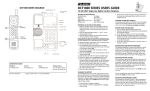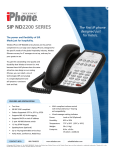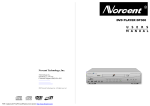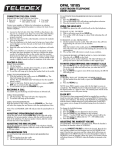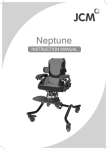Download Teledex SIP ND2100 User's Manual
Transcript
SIP ND2100 Series Single Line IP Phone User’s Guide For Models: SIP ND2105, SIP ND2110, SIP ND2105S, SIP ND2110S, SIP ND210L IMPORTANT SAFETY INSTRUCTIONS WHEN USING YOUR TELEPHONE EQUIPMENT, BASIC SAFETY PRECAUTIONS SHOULD ALWAYS BE FOLLOWED TO REDUCE THE RISK OF FIRE, ELECTRIC SHOCK AND INJURY TO PERSONS, INCLUDING THE FOLLOWING: – WHEN THE POWER SUPPLY CORD OR PLUG IS DAMAGED OR FRAYED. – IF LIQUID HAS BEEN SPILLED INTO THE PRODUCT. 1. READ AND UNDERSTAND ALL INSTRUCTIONS. –IF THE PRODUCT HAS BEEN EXPOSED TO RAIN OR WATER. 2. FOLLOW ALL WARNINGS AND INSTRUCTIONS MARKED ON THE PRODUCT. – IF THE PRODUCT DOES NOT OPERATE NORMALLY BY FOLLOWING THE OPERATING INSTRUCTIONS. ADJUST ONLY THOSE CONTROLS THAT ARE COVERED BY THE OPERATING INSTRUCTIONS, AS IMPROPER ADJUSTMENT OF OTHER CONTROLS MAY RESULT IN DAMAGE AND WILL OFTEN REQUIRE EXTENSIVE WORK BY A QUALIFIED TECHNICIAN TO RESTORE THE PRODUCT TO NORMAL OPERATION. 3. UNPLUG THE PRODUCT FROM THE WALL OUTLET BEFORE CLEANING. DO NOT USE LIQUID CLEANER OR AEROSOLCLEANERS. USE A DAMP CLOTH FOR CLEANING. 4. DO NOT USE THIS PRODUCT NEAR WATER; FOR EXAMPLE NEAR A BATHTUB, WASH BOWL, KITCHEN SINK OR LAUNDRY TUB, IN A WET BASEMENT, OR NEAR A SWIMMING POOL. 5. DO NOT PLACE THIS PRODUCT ON AN UNSTABLE CART, STAND OR TABLE. THE PRODUCT MAY FALL, CAUSING SERIOUS DAMAGE TO THE PRODUCT. 6. SLOTS AND OPENINGS IN THE CABINET AND THE BOTTOM ARE PROVIDED FOR VENTILATION, TO PROTECT IT FROM OVERHEATING. THESE OPENINGS MUST NOT BE BLOCKED OR COVERED. THE OPENINGS SHOULD NEVER BE BLOCKED BY PLACING THE PRODUCT ON A BED, SOFA, RUG OR ANY OTHER SIMILAR SURFACE. THIS PRODUCT SHOULD NEVER BE PLACED NEAR OR OVER A RADIATOR OR HEAT REGISTER. THIS PRODUCT SHOULD NOT BE PLACED IN A BUILT-IN INSTALLATION UNLESS PROPER VENTILATION IS PROVIDED. 7. 8. NEVER PUSH OBJECTS OF ANY KIND INTO THIS PRODUCT THROUGH CABINET SLOTS AS THEY MAY TOUCH DANGEROUS VOLTAGE POINTS OR SHORT OUT PARTS THAT COULD RESULT IN A RISK OF FIRE OR ELECTRIC SHOCK. NEVER SPILL LIQUID OF ANY KIND ON THE PRODUCT. TO REDUCE THE RISK OF ELECTRIC SHOCK, DO NOT DISASSEMBLE THIS PRODUCT, BUT TAKE IT TO QUALIFIED SERVICE PERSONNEL WHEN SOME SERVICE OR REPAIR WORK IS REQUIRED. OPENING OR REMOVING COVERS MAY EXPOSE YOU TO DANGEROUS VOLTAGES OR OTHER RISKS. INCORRECT REASSEMBLY CAN CAUSE ELECTRIC SHOCK WHEN THE APPLIANCE IS SUBSEQUENTLY USED. 9. UNPLUG THIS PRODUCT FROM THE WALL OUTLET AND REFER SERVICING TO QUALIFIED SERVICE PERSONNEL UNDER THE FOLLOWING CONDITIONS: – IF THE PRODUCT HAS BEEN DROPPED OR THE CABINET HAS BEEN DAMAGED. – IF THE PRODUCT EXHIBITS A DISTINCT CHANGE IN PERFORMANCE. 10.AVOID USING A TELEPHONE (OTHER THAN A CORDLESS TYPE) DURING AN ELECTRICAL STORM. THERE MAY BE A RISK OF ELECTRIC SHOCK FROM LIGHTNING. NOTICES REQUIREMENTS OF PART 15 - FCC RULES NOTE: This equipment has been tested and found to comply with the limits for a Class A digital device, pursuant to Part 15 of the FCC Rules. These limits are designed to provide reasonable protection against harmful interference in a residential installation. This equipment generates, uses, and can radiate radio frequency energy and, if not installed and used in accordance with the instructions, may cause harmful interference to radio communications. However, there is no guarantee that interference will not occur in a particular installation. If this equipment does cause harmful interference to radio or television reception, which can be determined by turning the equipment off and on, the user is encouraged to try to correct the interference by one or more of the following measures: a) move the telephone away from the receiver; b) consult the dealer or an experienced radio/TV technician for help. Any changes made by the user not approved by the manufacturer can void the user’s authority to operate the telephone. Table of Contents 1. Introduction to the Teledex iPhone SIP ND2100 series IP phone 4.1.4 Adjust the ringer volume 6 3 4.1.5 Adjust the speaker volume 6 1.1 Definitions, acronyms and abbreviations 3 4.1.6 Adjust the handset volume 7 1.2 The SIP ND2100 Series works like a telephone 3 4.2 Placing a phone call 1.3 The network 3 4.3 Receiving a phone call 7 1.4 The IP-PBX 3 4.4 Using Mute 7 1.5 The network system administrator 3 4.5 Using Hold 7 2. Installing the SIP ND2100 series IP phone 3 4.6 Transferring a call 7 2.1 A matter of safety 3 4.7 Redialing the last number 7 2.2 Versions of the SIP ND2100 series 3 4.8 Pre-dialing a phone number 7 2.3 Unpacking the SIP ND2100 series 3 4.9 DTMF signaling 7 2.4 Connecting the handset 3 5. Advanced features of the SIP ND2100 series 7 2.5 Connecting the SIP ND2100 Series to the network 4 5.1 Using call forwarding 7 2.5.1 Version 1 (local power): Connect network with the inline power adapter 4 5.2 Using call waiting 7 2.5.2 Version 2 (PoE) 4 2.5.3 Version 3 (Dual power) 2.6 7 5.3 Speed dialing 7 4 5.3.1 Programming the memory dialing keys through the concealed STORE key 8 Connecting a PC to the SIP ND2100 series 4 8 2.7 Arranging the SIP ND2100 series on the desk 4 5.3.3 Using the speed dialing keys 8 2.8 Mounting the SIP ND2100 series on a wall 4 5.4 Three-way conference calls 8 3. Configuring the SIP ND2100 series 4 5.5 Using voice mail 8 3.1 Starting up 4 5.5.1 Message waiting 8 3.2 Online configuration 4 5.5.2 Retrieving messages 8 5.3.2 Configure the timed pause for the speed dial 8 3.2.1 Visit the configuration portal 4 6. Care and troubleshooting 3.2.2 Change network configurations 5 6.1 Cleaning the SIP ND2100 series 8 3.2.3 Configure the auto dial keys 5 6.2 In case of trouble 8 3.2.4 Configure the call features 5 6.2.1 Disconnect from the network 8 6.2.2 Disconnect the PC 8 3.2.5 Upgrade the phones firmware 6 3.2.6 Reset the iPhone 6 6.2.3 Check the cords and cables 8 3.2.7 Restore to factory configuration 6 7. Appendix A – European requirements 9 4. Using the SIP ND2100 Series IP phone 6 4.1 Using the handset and speakerphone 6 4.1.1 Using the handset 6 4.1.2 Using the speakerphone 6 4.1.3 Switching between handset and speakerphone 6 8. Appendix B – SIP ND2200 series product specifications 9 9. Appendix C – Product support 9 1. Introduction to the Teledex iPhone SIP ND2100 Series IP Phone The Teledex iPhone SIP ND2100 series IP phone is a SIP-compliant network terminal. Instead of using standard analog or digital telephone lines, it connects to the network in the same manner as computers and printers do. The voice and control signals to and from the SIP ND2100 series phones are entirely digital data that is transmitted over the data network, rather than phone lines. 1.1 Definitions, Acronyms and Abbreviations PoE: Power over Ethernet VoIP: Voice over IP IP-PBX: IP-based Private Branch Exchange PSTN: Public Switched Telephone Network SIP: Session Initiation Protocol TFTP: Trivial File Transfer Protocol DTMF: Dual Tone Multiple Frequency 1.2 The SIP ND2100 Series Works Like a Telephone The SIP ND2100 series phone functions in a manner very similar to analog or digital telephone instruments that are connected to a PABX (private automatic branch exchange.) 1.3 The Network Instead of telephone lines, the SIP ND2100 series connects to other IP telephones via an Ethernet network. 1.4 The IP-PBX An IP-PBX is a telephone switching system inside that switches calls between Voice over IP (VoIP) users on local lines, and lets all users share a certain number of external telephone lines. The typical IP-PBX can also switch calls between a VoIP user and a traditional telephone user, or between two traditional telephone users much like a conventional PBX does. The IP-PBX controls all of the SIP ND2100 series terminals on the network, as well as other types of VoIP terminals that are connected to the network. The SIP ND2100 series works with various IP-PBX products. For a list of IP-PBX servers with which the SIP ND2100 series is compliant, please visit www.teledex.com. 1.5 The Network System Administrator The SIP ND2100 series requires configuration in order to work properly on the network. This task is performed by a technical specialist referred to as a network or system administrator. The network administrator will perform the configuration steps from a control station at the IP-PBX. 2. Installing the SIP ND2100 Series IP Phone Installing the SIP ND2100 series in a guest room or at a workstation is as simple as installing a conventional office telephone. 2.1 A Matter of Safety WARNINGS mean danger to persons and possibly, damage to equipment. Whenever you see this symbol, be careful to study the steps that you will perform, and be sure that you understand the nature of the hazards before beginning the task. CAUTION mean risk of damage to equipment. Whenever you see this symbol, be aware of the steps that you will perform and be sure that you avoid the conditions that may damage the equipment. NOTES point out exceptions or additions to the information presented in a particular section. You may want to highlight some information that you will need to remember periodically in the operation or installation of this device. 2.2 Versions of the SIP ND2100 Series NOTE: There are has three versions of this phone, depending on how power is supplied to the telephone. Version 1: Local power version. This version requires an approved inline power adapter to provide power. Version 2: PoE (Power over Ethernet) version. This version is designed for customers with a PoE compatible network interface available (e.g. PoE switch, or PoE injectors). The power for the phone is supplied over the Ethernet network. Version 3: Dual-power version. The version can work in either local power or PoE mode, depending on jumper settings made to the phone. When the phone is working in the local power mode, an inline power adapter is needed (as for Version 1). When the phone is working in PoE mode, the power will be provided through the PoE Ethernet port. CAUTION: For Version 3, there is risk of damaging the equipment if the power jumper is not set properly according to the specification from Teledex. 2.3 Unpacking the SIP ND2100 series The SIP ND2100 series IP phone package contains several components: • The main base unit, or keyset (see figure 1, page 10) • A handset for use during conversations • Two or three network cables for connecting the phone to the network, or a PC. The SIP ND2100 series has a built-in Ethernet switch, and two Ethernet ports. • A handset coil cord, to connect the handset to the phone, or base • The package may also contain an optional power adapter (if necessary) For Version2 (PoE version), no power adapter will be provided. For the Version 1 (local power version) and Version 3 (dual-power version), an inline power adapter may be provided along with the package, depending on the intended country of use. The inline power adapter provides two network ports. One is used to connect with the user’s network interface; another is for connecting with the SIP ND2100 series. 2.4 Connecting the Handset Plug one end of the coil cord into the RJ-10 receptacle on the handset, and the other end into the receptacle on the left side of the base. Place the handset into the cradle of the base. 3 2.5 Connecting the SIP ND2100 Series to the network 2.7 Arranging the SIP ND2100 Series on the Desk or Table WARNING! Risk of electrical shock! Dangerous voltages may be present on the terminals of the network patch cable after it is plugged into the network wall jack. Connect the patch cable to the base first, then to the network wall jack. Route the network cable toward the rear of the base of the phone, and attach the desk/wall mounting bracket by inserting the tabs into the matching holes in the base. Place the phone in a convenient location on the desk. Place the handset on the cradle and confirm that the hookswitch is properly depressed by the weight of the handset. 2.5.1 SIP ND2100 Series Version 1 (Local Power) Connect Network to the Inline Power Adapter. For this version, the network interface is assumed to NOT be PoE compatible. For installation within North America, Teledex provides an inline power adapter, which has two network ports labeled “PHONE” and “LINE” respectively. (For installation outside North America, please contact Teledex for information on obtaining an approved inline power adapter.) Plug one end of a network patch cable into the RJ-45 jack at the top of the SIP ND2100 series base. Connect the other end of this cable to the RJ-45 jack labeled “PHONE” on the power adapter. With a second network patch cable, plug one end into the RJ-45 jack labeled “LINE” on the power adapter. Connect the other end of this cable to the network wall jack designated by the network administrator. Plug the power adapter into an unswitched electrical outlet. 2.5.2 SIP ND2100 Series Version 2 (PoE) For this version, the network interface is assumed to be PoE compatible, and power present at the Ethernet jack. Plug one end of a network patch cable into the RJ-45 jack at the top of the SIP ND2100 series base. Connect the other end of this cable to the network wall jack designated by the network administrator. 2.5.3 SIP ND2100 Series Version 3 (Dual power) This version can work in either local power or PoE mode, according to the different setup of the power jumpers underneath the phone. When the phone is set to work in the local power mode, connect to the network through the inline power adapter as described in subsection 2.5.1. When the phone is configured to work in PoE mode, follow the instructions described in subsection 2.5.2. CAUTION: Do not connect a standard telephone line cord to the network RJ-45 jack. A standard telephone cord connector can fit into the RJ-45 jack; however there is a risk of damaging the equipment if this is done. NOTE: The SIP ND2100 series will not function until it has been configured and activated by the network administrator. 2.6 Connecting a PC to the SIP ND2100 Series If the installation environment has only one active network jack, and another network device such as a PC must share the same space, that device should be disconnected from the wall jack and reconnected to the RJ-45 jack on the right side of the SIP ND2100 series. CAUTION: The cable from the network wall jack must be connected to the jack on the top of the phone, and if there is a PC, it must be connected to the jack on the right side of the phone. Otherwise the phone will not function. 4 2.8 Mounting the SIP ND2100 Series on a Wall The SIP ND2100 series can be mounted on a wall or other vertical or near-vertical surface surface. To do so, the desk/wall mounting bracket should be rotated 180 degrees, compared to the desk mounting position. Use screws (and anchors, if necessary) to match the hole pattern in the bracket. The wall mounting clip (just underneath the hookswitch) should be removed and re-installed after rotating it 180 degrees. To remove the clip, push it firmly toward the hookswitch. The clip will hold the handset firmly in the cradle, and allow it to depress the hookswitch when the phone is not in use. 3. Configuring the SIP ND2100 Series Once the SIP ND2100 series has been unpacked, set up on the desk (or mounted to a wall), and connected to the network, the network administrator should be notified that the unit is ready for network configuration and activation. Once this process has been completed, it will receive power from the network and begin to function. 3.1 Starting Up The SIP ND2100 series will automatically begin to function once it has been connected to the network, configured and activated by the network administrator. The network will detect the presence of the SIP ND2100 series and supply power and data to it (there is no on/off switch). Once power has been applied, it takes about ninety (90) seconds for the SIP ND2100 series to be ready for configuration. 3.2 Online Configuation The SIP ND2100 series supports web-based online configuration, and can be configured through another PC. The default IP address for the phone is 10.10.1.254. The network administrator should configure the SIP ND2100 series to another static IP address, or activate the DHCP function through the online configuration. 3.2.1 Visit the Configuration Portal (Fig.2) Use the link http://(IP Address):8080 to access the web portal of the SIP ND2100 series. The default IP address is 10.10.1.254, so use the link http://10.10.1.254:8080. The username and password will be required to access to the web portal. The default logins are (case sensitive): Username: Admin Password: iPhone06 Figure 2 shows the welcome page of the configuration portal. The phone can be configured through the main menu provided by this portal. NOTE: Except for upgrading the software online (decribed in subsection 3.2.7), the configuration for the SIP ND2100 series will not be activated until the phone has been reset. Fig 4: Configuration of Speed Dial Keys Fig 2: Teledex iPhone Configuration Portal 3.2.2 Change Network Configurations (Fig.3) To change network configurations via the configuration portal, follow these steps: 1. Click “Network Info” on the left side menu. 2. There are two options for the item “Acquire IP Through”. Select “Use DHCP” if you want to use DHCP to get an IP address automatically. Otherwise, select “Use Static IP”. 3. Input the phone’s IP address and subnet mask if using static IP address. Input the gateway address, DNS server address, SMTP server address and time zone. 4. Click “Submit”. 3.2.4 Configure the Call Features (Fig. 5) The configurable call features include Do Not Disturb, Call Transfer, Call Forward No Answer, Call Forward Busy, Call Waiting, and Call Forward All. A call forward extension number can be pre-configured. A description of each feature is below: Do Not Disturb: The phone will not ring upon any incoming call. Call Transfer: Transfers the incoming call to another number or extension. Call Forward No Answer: The incoming call will be forwarded if there is no answer for 18 (eighteen) seconds. Call Forward Busy: Incoming calls will be immediately forwarded if the phone is off hook. Call Forward All: All incoming calls will be forwarded automatically. Call Waiting: Answers one incoming call, while placing the existing call on hold. To enable or disable call features through the configuration portal, follow these steps: 1. Click “Call Features” on the left side menu. SMTP 2. Check the box of the feature you wish to enable, or uncheck a box to disable it. 3. Fill in the call forwarding number, if the Call Forward feature is enabled. 4. Click “Submit”. Fig 3: Network Configuration 3.2.3 Configure the Auto Dial Keys (Fig. 4) To change auto dial configuration follow these steps: 1. Click “AutoDial Keys” on the left side menu. 2. Input the number associated with each auto dial keys. 3. Click “Submit” to save changes. 5 Fig 5: Call Feature Configuration Fig 7: Reset the Phone 3.2.5 Upgrade the Phone’s Firmware (Fig.6) 3.2.7 Restore to Factory Configuration To update the phone’s firmware through the configuration portal, click “Online Upgrade” on the left menu. To restore the phone to the factory (default) configuration via the configuration portal, follow these steps: There are three update options from which to choose: 1. Click “Restore to Factory” on the left menu. 1. Set TFTP Address Only – Changes the TFTP address on the phone, leaving the rest of the firmware untouched. 2. Click “Restore” to restore factory settings. 2. Upgrade Application – Uploads new firmware from the TFTP server, and reboots the phone. 3. Upgrade Data – Updates the data file, and reboots the phone. Choose one update option. Set the TFTP server address provided by Teledex. Click “Submit” to upgrade the firmware. NOTE: For update options 2 and 3, do not reboot the phone manually. Wait for the phone to reboot itself. 4. Using the SIP ND2100 Series IP Phone After the SIP ND2100 series has been configured and activated by the network administrator, it is ready to use. This section describes how to place, receive and manage phone calls. 4.1 Using the Handset and Speakerphone 4.1.1 Using the Handset If the handset is connected and lifted out of the cradle (releasing the hookswitch), it will take precedence over the speaker or a headset (if connected). The speaker or headset will be muted. 4.1.2 Using the Speakerphone If the handset is in its cradle with no headset connected, and the SPEAKER key is pressed, the speakerphone is engaged, enabling handsfree calls. The SPEAKER LED will be illuminated when this mode is active. 4.1.3 Switching between Handset and Speakerphone When a call is in progress using the handset, press the SPEAKER key, then hang up the handset. The SPEAKER LED will flash, and the speakerphone will become active. If the handset is not hung up within twelve (12) seconds, the call will remain on the handset. Fig 6: Online Software Upgrade 3.2.6 Reset the iPhone (Fig.7) Use this configuration page to manually reset the phone. NOTE: Except when upgrading the software online (described in section 3.2.7), the phone should be reset after modifying any configurations. 6 4.1.4 Adjusting the Ringer Volume When the phone is either idle or ringing, press the up or down arrow key to raise or lower ringer volume. 4.1.5 Adjusting the Speaker Volume Activate the speaker through pressing the SPEAKER key. With the speaker active, press the up or down arrow key to raise or lower speaker volume to the desired level. 4.1.6 Adjusting the Handset Volume Activate the handset by picking it up. With the handset active, press the up or down arrow key to raise or lower handset volume to the desired level. 4.2 Placing a Phone Call There are various ways of initiating a phone call: 1. Lift the handset, listen for dial tone, and dial the phone number, using the keypad. 2. Press the SPEAKER key. An available line will be activated, and you will hear dial tone. Dial the desired number. As soon as the IP-PBX recognizes a valid phone number, the call is placed. 4.3 Receiving a Phone Call When there is an incoming call, the ringer sounds. To answer the call, do one of the following: 1. Pick up the handset and begin your conversation. 2. Without removing the handset, press the SPEAKER key, and speak in the direction of the base microphone. To reject the call, simply press the FLASH key. To end the phone call, simply hang up the handset, or press the SPEAKER key (if the speakerphone was used). 4.4 Using Mute To prevent the other party on the line from hearing what is being said on your end of a phone call, you may use the mute function of the phone. To use Mute: Note: Alternatively, it is not necessary to wait for the third party to answer before transferring a call. To make a “blind transfer,” simply hang up while the other party’s phone is ringing, and the third party will pick it up as any other incoming call. 4.7 Redialing the Last Number Lift the handset (or press SPEAKER) and press the REDIAL key. The last number you dialed will be redialed. 4.8 Pre-Dialing a Phone Number Before lifting the handset from the cradle, or pressing the SPEAKER key to get a dial tone, a phone number can be pre-dialed. Simply dial the phone number by pressing the number keys on the keypad, then lift the handset (or press the SPEAKER key) and the number will be dialed. You will hear DTMF touch tones as audible confirmation of the number being dialed. 4.9 DTMF Signaling Telephone systems use DTMF (Dual Tone Multiple Frequency) signaling for various functions, most prominently as audible feedback to confirm the dialing process. Tones are generated when the number keys are pressed. In addition to dialing a phone number, DTMF signaling can be used for various purposes when a call is in progress, such as for entering an extension number, responding to voice prompts by automated telephone answering systems, entering passwords, PINs, account numbers, etc. 5. Advanced Features of the SIP ND2100 Series 1. Press the MUTE key; the MUTE LED will illuminate. Advanced features of the SIP ND2100 series include: 2. To disengage Mute, press the MUTE key again. • Call Forwarding While in Mute mode, you will be able to hear the other party, but they will not hear you. 4.5 Using Hold To place a call on Hold, press the HOLD key. The line will remain engaged, but neither party will be audible to each other. The active line’s LED will flash slowly while Hold is activated. To disengage Hold, and return to the call, press the HOLD key again. 4.6 TRANSFERRING A CALL Note: This feature will not be valid unless it is enabled. The ND2210S can transfer an ongoing call to another phone on the same network if this feature is enabled through web portal configuration. To transfer a call: 1. Press the FLASH key; this will place the call on hold and activate the second line. 2. Dial the number or extension of the party to whom you wish to transfer the call. 3. When the party answers, explain that the call is being transferred, then hang up. The call will be transferred. • Call Waiting • Speed Dialing • Conference Calls • Voice Mail This section will explain these features. 5.1 Using Call Forwarding This feature must be enabled and configured through the configuration portal. If this process has been completed (as described in subsection 3.2.5), incoming calls can be automatically forwarded to the preset forwarding phone number. 5.2 USING CALL WAITING Note: This feature will not be valid unless it is enabled through web portal configuration. If this feature was enabled through web portal configuration as described in subsection 3.2.5., you hear the call waiting tone during a call, on a single line phone model (ND2105S, ND2110S, ND2105 and ND2110S), press FLASH to answer the second call. The first call is automatically placed on hold. To switch between calls, press FLASH again. 5.3 Speed Dialing Speed dialing is useful for frequently-dialed numbers. Speed dial keys are loacted above the dial pad. Numbers up to thirty-two (32) digits in length may be stored. 7 5.3.1 Programming the Memory Dialing Keys Through the Concealed STORE Key The speed dial keys can be programmed not only through the configuration portal (as described by subsection 3.2.3) but also through the concealed STORE key. The STORE key is concealed to deter unauthorized tampering. With the clear plastic overlay and faceplate removed from the phone, locate the STORE key as noted in the phone diagram (Fig. 1). This recessed key is located above number ‘3’ on the dial keypad. To program an auto-dial key: 1. Press the recessed STORE key and release it. 2. Enter the number or extension to be programmed. 3. Press the auto-dial key where the number is to be stored. 4. Repeat the procedure as needed for additional auto dial keys. 5.3.2 Configure the Timed Pause for the Speed Dial The PAUSE key can be used to provide a timed pause between dialed digits within a stored auto dial number. The timing of the pause is programmable, with the factory default set to one second. To change the pause timing: 1. Press the STORE key (see Fig. 1). 2. Press the PAUSE key (see Fig. 1). 3. Press a number from 0 to 5 on the dial keypad. The number selected will be the pause timing in seconds (for example: pressing the ‘3’ key will insert a 3-second pause). 4. Press the STORE key. The selected pause time is now inserted into the dialing string. 5.3.3 Using the Speed Dial Keys To place a call using the speed dialing feature, lift the handset out of the cradle, or press the SPEAKER key, then press the desired speed dial key. The DTMF dialing tones will be heard as the call is placed. Alternatively, you may press the desired speed dial key, then lift the handset (or press the SPEAKER key) and the number will be dialed, as in “pre-dialing.” 5.4 Three-Way Conference Calls Advanced Features 5.5 Using Voice Mail 5.5.1 Message Waiting If the red message waiting indicator is flashing slowly, voice mail messages are waiting to be retrieved. 5.5.2 Retrieving Messages Press the MESSAGE key. The speakerphone will be activated (unless the handset is off-hook) and the phone calls the voice mail server. Follow the voice prompts for entering your password, listening to, saving and deleting messages. When all unheard messages have been listened to or deleted, the message waiting light will turn off. NOTE: Message waiting number must be pre-configured before using this feature. (Refer to subsection 3.2.2) 6. Care and Troubleshooting Your Teledex SIP ND2100 series IP phone will provide years of trouble-free service, particularly if it is maintained in an indoor office environment. 6.1 Cleaning the SIP ND2100 Series Dust or deposited materials caused by normal handling of the phone handset or base should be removed occasionally to ensure optimal performance. Use a soft cloth moistened with water to wipe the plastic exterior parts. CAUTION: Do not use solvents, powders or spray cleansers that may leak into the electronic components and cause damage. 6.2 In Case of Trouble If the SIP ND2100 series does not seem to function as expected, there are several troubleshooting techniques that may be tried before calling the network administrator. 6.2.1 Disconnect From the Network Unplug the network cable from the wall jack. Wait at least fifteen (15) seconds, then plug the cable back into the same jack. The phone will attempt to re-establish contact with the IP-PBX. In many cases, this will restore normal operation. The SIP ND2100 series supports three-way conference calling. The FLASH key allows the user to include two other parties in a three-way conversation. WARNING: Risk of electrical shock! Dangerous voltages may be present on the exposed terminals of the network patch cable after it is plugged into the network wall jack. Initiating a Three-Way Conference Call 6.2.2 Disconnect the PC 1. Place or receive the first call. 2. Press FLASH. 3. Dial the third party, and wait for them to answer. 4. Press FLASH again to join all three callers. 5. To disconnect the third party and return to a two-party call, press FLASH again. 8 If there is a PC or other network device connected to the port on the side of the phone, disconnect the cable to the PC or device from the base, then perform the actions from section 6.2.1 (Disconnect From the Network). 6.2.3 Check the Cords and Cables If the previous two steps do not solve the problem, all of the cords and cables (including handset cord and headsets) should be disconnected, inspected for dirt or corrosion, and reconnected. 7. Appendix A – European Requirements This product complies with the following CE requirements: 89/336/EEC EN 55024 EN 55022 EN 60950 (CB SCHEME) 8. Appendix B – SIP ND2100 Series Product Specifications TELEPHONE TYPE Single-line, Voice over Internet Protocol network terminal Call Manager Protocol SIP (Session Initiation Protocol) Dial Keypad 12 keys: Numeric 1 – 9, 0, *, # Capable of DTMF signaling 9. Appendix C – Product Support If you need technical assistance with this product, please contact Teledex via one of the following methods: Telephone 408.363.3100 Email [email protected] Internet www.teledex.com If you feel that the information contained herein does not represent the way your product is operating, check our website (www.teledex.com) for the latest version of this documentation. Speed (Memory) Dialing Keys SIP ND2105, SIP ND2105S: 5 programmable keys SIP ND2110, SIP ND2110S: 10 programmable keys Function Keys Hold, Mute, Messages, Flash, Redial, Store, Pause, Volume (Up/Down), Speaker (SIP ND2105S, SIP ND2110S only) LEDs: Message Waiting, Mute, Speaker (SIP ND2105S, SIP ND2110S only) Network Connection Ethernet 10/100BaseT, RJ-45 connector, 2 ports (One supporting PoE) Uplink to network and switch Pass-through, switched, for local PC Audio Input/Output Handset (included), RJ-10 connector Microphone (built-in) Speaker (built-in) Power Power supplied from network switch (PoE), or from approved local power adapter Dimensions 6.0”x 9.0”x 2.32” Weight 2.0 lb. 9 Switched Port (Out) (Standard location; may vary by manufacture date) Fig 1: SIP ND2100 Series Diagram 10/100 Port (In) Switched Port (Alternate location; may vary by manufacture date) Speed Dial Keys (Configuration varies by model; not all keys may be present) Speaker (Under Handset) Pause (Recessed) Store (Recessed) Handset Dial Pad Volume Up/Down Redial Hold Messages Mute Microphone Speakerphone (SIP ND2105S and ND2110S models only) 10 Flash