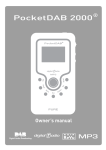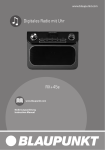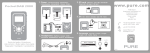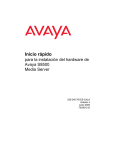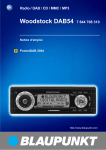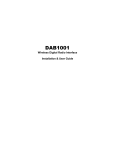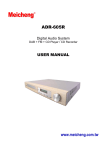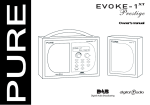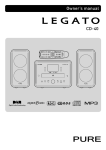Download Pure Digital PocketDAB 1000 Owner's Manual
Transcript
Safety Instructions Keep the unit away from heat sources. Do not expose the unit to splashing or dripping or immersion in water. Unplug the adapter or remove the batteries if the unit will not be used for a long period. Damage to hearing can occur with consistent exposure to high volume when using headphones. Always check the volume level before inserting headphones into your ears. Use of headphones while operating a vehicle is not recommended and is illegal in some areas. Stop listening to your PocketDAB 1000 if you find it distracting while operating any type of vehicle or performing any other activity that requires your full attention. Copyright Copyright 2003 by Imagination Technologies Limited. All rights reserved. No part of this publication may be copied or distributed, transmitted, transcribed, stored in a retrieval system, or translated into any human or computer language, in any form or by any means, electronic, mechanical, magnetic, manual or otherwise, or disclosed to third parties without the express written permission of Imagination Technologies Limited. Disclaimer Imagination Technologies Limited makes no representation or warranties with respect to the content of this document and specifically disclaims any implied warranties of merchantability or fitness for any particular purpose. Further, Imagination Technologies Limited reserves the right to revise this publication and to make changes in it from time to time without obligation of Imagination Technologies Limited to notify any person or organization of such revisions or changes. Trademarks PocketDAB, PURE, the PURE logo, PURE Digital, the PURE Digital logo, Imagination Technologies, and the Imagination Technologies logo are trademarks or registered trademarks of Imagination Technologies Limited. All other product names are trademarks of their respective companies. Credits This manual was written by Bruce Murray. It is a product of PURE Digital, Imagination Technologies Ltd., Imagination House, Home Park Estate, Kings Langley, Hertfordshire WD4 8LZ, UK. Issue 5 October 2003 Contents Introduction .................................................... 2 Unpacking....................................................... 3 Overview diagrams ......................................... 4 LCD screen ..................................................... 5 Quick start ...................................................... 6 Using your PocketDAB 1000............................ 7 Switching on and off...............................................7 Using the headphones............................................7 Tuning for the first time .........................................8 Retuning ................................................................8 Selecting stations ..................................................9 Adjusting the volume ...........................................10 Changing the info mode .......................................10 Locking the buttons .............................................11 Using batteries ....................................................12 Using the adapter ................................................13 Using the menu ....................................................13 Storing and recalling presets ..............................17 Adjusting the eq settings .....................................18 Hints and tips................................................ Troubleshooting............................................ Resetting your PocketDAB 1000 ................... Technical Support ......................................... Accessories .................................................. Warranty information ................................... Technical Specifications ............................... 18 19 20 20 20 21 22 1 Introduction Thank you for choosing the PURE PocketDAB® 1000 digital radio. This owner’s manual provides information about your unit, instructions for using it and details of the accessories and support available. PocketDAB 1000 brings style and simplicity to handheld DAB radio and is designed and built by the company who brought you the multi-award winning DRX-701ES DAB digital radio. With anodised aluminium casing and quality construction, the PocketDAB 1000 is beautifully finished and sounds as good as it looks. The latest DAB technology enables compact dimensions yet powerful sound and impressive battery life. A pair of high quality in-ear headphones and handy power adapter are also provided. 2 Unpacking This page shows the contents of your PocketDAB package. Contact us if any items are missing or damaged. PocketDAB 1000 handheld digital radio. 230V AC to 4V DC mains power adapter. 3 ‘AA’ size Duracell alkaline batteries. In-ear headphones. Warranty registration card. 3 Overview diagrams ® 4V DC power socket for connection to mains adapter. Battery compartment for three size ‘AA’ cells. Power on/off button. Lock switch locks the buttons to prevent accidental operation. Backlit LCD display. Info button changes the text shown on the bottom line of the display, see page 10. Preset button, edit or select up to 10 preset stations, see page 17. DABnav button, rock left or right to scroll through and press to select radio stations and menu options, see pages 9 and 13. Rock up or down to increase or decrease volume level, see page 10. Eq button, selects from six different equalisation settings, see page 18. Menu button enables access to advanced setup options, see page 13. Headphone socket (3.5 mm) for connection to headphones. 4 LCD screen The LCD screen features a 16 x 2 character display and row of information icons along the top. The following diagram show the icons and lists their meanings. Volume indicator shows volume level from off ( ) to full ( Battery indicator shows battery power from full ( to none ( ). ) ). Clock shows the time taken from the currently selected multiplex. Favourites indicator shows that station order is set to favourites mode. Eq indicator represents currently selected equalisation setting. Signal indicator shows signal strength from none ( ) to full ( ). If using batteries a backlight operates on the LCD for a short period after you press a button then turns off to preserve battery power. You can alter the backlight time out period and the text and symbol display contrast, see page 16 for details. 5 Quick start This section provides information on how to set up and start using your PocketDAB 1000. For further details see the other sections in this manual. 1. Attach the mains adapter and plug into your power supply or insert three ‘AA’ size batteries into the battery compartment. 2. Check that the Lock switch on the top of your unit is set to the unlock position. 3. Plug in the headphones. Warning Damage to hearing can occur with consistent exposure to high volume when using headphones. Always check the volume level before inserting headphones into your ears. 4. Press and hold the Power button for one second to switch the unit on. The LCD will light up, the display will show ‘PocketDAB 1000’ and a progress bar on the bottom line indicates the progress of a UK autotune which finds the DAB stations available in the UK. If no stations are found you will be presented with a series of options which you can use to retry the tuning process or adjust your unit position, see Tuning for the first time on page 8. The stations found will be stored in alphanumeric order and the first station on the list will be selected. 5. Rock the central DABnav button up or down to adjust the volume level if necessary. Check the volume is turned down before inserting the earphones into your ears. 6. Rock the DABnav button left or right to see all the DAB stations available and press to select and listen to another station. 6 Using your PocketDAB 1000 Switching on and off Before switching on for the first time, check you have inserted batteries or connected to the mains using the power adapter and that the headphones are connected. Press and hold the Power button for one second to switch the unit on. The LCD screen will light up when the unit is on. To switch the unit off, press and hold the Power button until the display shows ‘Powering off...’ then release the button to switch off. When you first switch on your PocketDAB 1000 it will start an automatic tuning process, see page 8. Using the headphones The headphones supplied with your PocketDAB 1000 are of the in-ear type. Warning Damage to hearing can occur with consistent exposure to high volume when using headphones. Always check the volume level before inserting headphones into your ears. The headphones are marked left (L) and right (R). The headphones also act as the aerial for your unit so ensure they are plugged in before tuning your radio. You can use alternative headphones with your PocketDAB but the quality of your radio reception may vary. Insert the headphone connector into the headphone socket ( ) on the side of your PocketDAB. 7 Tuning for the first time When you switch on your PocketDAB 1000 for the first time a UK autotune process will be performed automatically. A progress indicator on the display shows that autotune is underway. If stations are found during the autotune The stations will be stored in alphanumeric order. The first station on the list will be selected and you will hear it through the headphones. To listen to other stations, see Selecting stations on page 9. If no stations are found during the autotune ‘No stations available’ will be shown on the display for a few seconds and then you see a menu of options. Rock the DABnav button left or right to scroll through the following options and press to select that option. Sw version - See Sw version on page 17 for details of this option. Tuning aid - See Tuning aid on page 15 for details of using the tuning aid to improve reception. Autotune UK - See Autotune UK and Autotune full on pages 13 and 14 for details of the UK autotune option. Autotune full - See Autotune UK and Autotune full on pages 13 and 14 for details of the full autotune option. Retuning You can re-tune your unit at any time using the autotune process. You may wish to do this if a new multiplex is launched or if you move location. See Autotune UK and Autotune full on pages 13 and 14 for details. 8 Selecting stations Once your PocketDAB has autotuned you select the digital radio station you want to listen to using the DABnav button. If you have assigned stations to presets you can also select them directly by pressing the preset button, scrolling to the preset required and selecting it by pressing the DABnav button. 1. The top line of the display shows the name of the currently selected station. Rock the DABnav button left or right to see the names of other stored stations on the bottom line of the display. Stop when you find the station to which you want to listen. 2. Press and release the DABnav button to listen to the new station. The display may show ‘Now tuning...’ briefly as it tunes. If a station has one or more secondary services the display will show ‘>>’ next to the name on the station list and they will appear next to the primary service in the list. Secondary services accompany some primary services, providing extra information or alternative content and may only be broadcast at certain times. A secondary service will display ‘<<‘ before the name on the station list indicating that it belongs to the adjacent primary service. If the station has ‘?’ before its name the service is currently inactive or invalid. If you select a station with this symbol your PocketDAB tries to tune to that station. If still unavailable ‘Station not available’ or ‘Station off-air’ will be displayed and PocketDAB will attempt to tune to an alternative station. A flashing cursor will indicate that this is underway. If you want to try to manually tune to this station you have five seconds after the message in which to press the DABnav button and the tuning aid will be displayed enabling you to try and improve reception and tune to the station, see page 15 for details. 9 Adjusting the volume Rock the DABnav button up or down to increase or decrease the volume level from your PocketDAB. Volume level is indicated on the display using the volume icon in ) sixteen steps from off ( ) to full ( Changing the info mode PocketDAB 1000 has seven information modes which enable you to view parts of the broadcast data on the bottom line of the display. Press the info button and repeat to cycle through the seven different info modes. Scrolling text The default mode, displays scrolling text messages which accompany the audio, where available. Program type A label describing the type of content being broadcast by the service. Multiplex Displays the name of the multiplex in which the current service is found. Multiplexes or ensembles are groups of stations broadcast by a multiplex operator. Date Displays the date obtained from the current multiplex. Channel Displays the channel identifier and frequency for the station to which you are tuned, see Tuning aid on page 15 for more information. 10 Mode Signal quality Displays the mode of the current service, Stereo or Mono and the data rate at which the audio signal is being transmitted. This rate is set by the broadcaster to suit the type and quality of material being transmitted. Displays the signal quality for the signal to which you are tuned. As a guide values from 85 to 100 indicate good reception, 70 to 84 borderline reception and 0 to 69 poor reception. You can attempt to improve this signal quality by making sure your headphone cable is extended, moving location and using the Tuning aid described on page 15. Locking the buttons You can lock all the buttons to prevent accidental operation, for example, while the unit is in your pocket. Slide the Lock switch on the top of your PocketDAB 1000 in the direction of the arrow to lock the buttons. Slide back to unlock the buttons. The display will show ‘Key lock ON’ if you press a button when the lock is on. 11 Using batteries Inserting the batteries To insert the batteries slide the battery compartment cover down and off the unit. Insert the batteries in the orientation shown on the base of the battery compartment. Replace the battery compartment cover. Replacing the batteries The battery gauge on the LCD display gives an indication of battery ) to empty ( ) power remaining from full power ( Note The gauge is designed to indicate power remaining in nonrechargeable alkaline cells, as supplied with your PocketDAB. If you use rechargeable cells the gauge reading may not be accurate. When battery power is low the LCD backlight will not operate to help maximise remaining battery power. To remove old batteries push them against the spring connectors and lift them clear. Insert the new batteries as described above. Battery safety For safe operation of your PocketDAB with batteries ensure that you: - Do not mix battery types or sizes - Do not mix old and new batteries - Remove used batteries as soon as possible to prevent leakage - Dispose of old batteries carefully - Orientate batteries as shown in the battery compartment 12 Using the adapter A power adapter is supplied for use with your PocketDAB 1000. To prevent damage to your unit, use only the supplied adapter. To use the power adapter plug one end of the cable into the power socket on the side of your unit and plug the other into the mains. The battery gauge on the LCD will indicate full power when using the adapter and the LCD backlight operates continuously. Note The adapter does not operate as a charger when using rechargeable batteries. Note Your PocketDAB 1000 will automatically power down when you insert the power adapter lead to enable the switch from battery power. Using the menu PocketDAB 1000 has a number of advanced features which enable you to autotune, change the order and number of stations available, adjust LCD settings, use a tuning aid and view the software version. Press the menu button to enter the advanced setup menu. Rock the DABnav button left or right to scroll through the following menu options then press to select that option. Autotune UK and Autotune full The autotune options automatically scan the following frequency ranges and store all the stations found in a station list for easy selection. Note Ensure your headphones are connected before starting an autotune. Autotune UK - scans all frequencies in the UK channel allocation. This should only take a few seconds. 13 Autotune full - scans the full range of digital frequencies in Band III. This may take a minute or more. This option is primarily intended for use outside the UK where other Band III transmissions may be available. You can cancel autotune by pressing the DABnav button again during the tuning process. The display will indicate tuning is underway. When finished, the PocketDAB 1000 will return to the station you were listening to and you will hear it through the earphones. All the stations found are now stored in the unit and you can select another station as described in Selecting stations on page 9. If no stations are found, you see the message ‘No stations available’ and the display shows an option menu, see If no stations are found during the autotune on page 8 for details of this menu. Check your headphones are connected and try one of the available tuning options. Station Order Sets the order in which stations appear on the station list. When you select this option you see the currently selected order on the top row of the display and a scroll list on the bottom. Rock the DABnav button left or right to scroll through the following options and press to select one: Alphanumeric Displays all stations in alphanumeric order. This is the default setting. Fav station Displays the ten most listened to stations at the top of the station list in alphanumeric order and the remainder below. Your favourite stations are compiled by your PocketDAB which monitors how long you listen to each station. Favourite stations 14 will be displayed with a next to the name when you scroll through the station list and the favourites indicator will be displayed on the top line of the display when in this mode. Active station Displays active stations at the top of the service list in alphanumeric order and inactive ones at the bottom in alphanumeric order. Multiplex Lists stations in groups according to their multiplex. Trim stn. list Removes inactive stations from the station list. → presets Available only when Fav station order (above) has been selected. Stores your ten favourite stations as presets. See page 17 for information on presets. Tuning aid Provides a signal level display which you can use to find the best position for your radio. This is in addition to the signal strength icon shown on the top line of the display which ranges from none ( ) to full ( ). When you select this option, the bottom line of the display shows the channel identifier and frequency. Each multiplex has a different channel and frequency, contact the multiplex operators for details. Call the Digital Radio Development Board on (08707) 747474 or visit their website www.digitalradionow.com for more information. 1. Rock the DABnav button left or right to scroll through channels and press to select one. Note The list includes all channels, UK stations are in the range 11B to 12D. You see a signal level display. The empty block indicates the minimum required level for reception and the solid blocks indicate the current level. 15 2. Move your unit whilst watching the display and to try to raise the current level to the empty block or beyond. The display will change to show the multiplex name on the bottom line of the display once a good signal is received and the multiplex will be added to the service list. 3. Press the menu button to exit the tuning aid and return to the last station you were listening to or rock the DABnav button left or right to select another channel. Note You can also display the signal level for a station you are listening to during normal operation by pressing the DABnav button. LCD Contrast This option enables you to fine tune the contrast of the LCD display text and symbols. When you select this option you see the currently selected setting on the top row of the display and a scroll list on the bottom. Rock the DABnav button left or right to finely adjust the contrast from 0 (lightest) to 4 (darkest) and push to select one. LCD Backlight This option enables you to change the backlight operation time to improve visibility or battery life when using battery power. When you select this option you see the currently selected setting on the top row of the display and a scroll list on the bottom. Rock the DABnav button left or right to choose between a 3, 5 or 10 second backlight timeout or On or Off and press to select one. Note If using the power adapter the backlight is always on and these settings have no effect. 16 Sw version This option enables you to view the version number of the software installed in your PocketDAB 1000. You may be asked to quote this if you contact Technical Support for advice. This option can only be viewed, no adjustment is available. Storing and recalling presets The preset button enables you to store radio stations for easy access. To store a station You can store a station to a preset while listening to it. Press the preset button. You see the first preset shown on the bottom line of the display. Rock the DABnav button left or right to scroll to the preset under which you want to store the station. Press and hold down the preset button for around two seconds to store the station under that number. The display shows e.g. ‘Preset 1 saved’ when the station has been successfully saved. Once you save a station to a preset, the station name has the preset number next to it on the station list. To recall a previously stored station Press the preset button. You see the first preset shown on the bottom line of the display. Rock the DABnav button left or right to scroll to preset you want and press to select. If the selected preset is empty the display shows ‘Preset free’ and you continue listening to the currently selected station. 17 Adjusting the eq settings The eq button enables you to apply one of six equalisation presets to the received audio. The selected eq setting is displayed on the top line of the display using the following icons: ) Flat - no eq applied to the signal ( ) Bass - boosts the bass and mid frequencies ( ) Monitor - boosts the treble and mid frequencies ( ( ) Studio - boosts the midrange frequencies ( ) Club - boosts the bass frequencies with some treble ( ) Arena - boosts the bass and treble frequencies Hints and tips PocketDAB 1000 is designed to be used wherever you want. The following advice should help you get the most from your unit. Maximising reception To maximise reception avoid coiling the headphone cable. The headphone cable also acts as the aerial for your PocketDAB 1000, for optimum signal reception allow the cable to hang freely. Moving to a different area When you move around with your unit you may find that you lose reception. This may be due to entering a poor reception area or moving out of range of a transmitter. In this case we recommended that you perform an autotune to refresh the list of available stations, see Autotune UK and full on pages 13 and 14 for details. Note The autotune process will not remove existing stations from your station list so they will be available if you move back into the area. 18 Troubleshooting This section gives some of the most likely solutions to problems you might have with your PocketDAB 1000. For the latest troubleshooting tips visit the support section on our website at www.pure-digital.com. I can’t get any sound Make sure your PocketDAB 1000 is plugged in or has batteries inserted and is switched on as explained on page 7. Check that the volume level is not set too low, see page 10. Ensure that you have completed the Autotune procedure to find digital radio stations as explained on pages 13 and 14. Display says ‘No stations available’ Check that your headphones are connected and the cable is uncoiled. Use the Autotune facility to search for services, see pages 13 and 14. Try moving to another location to find better reception. I can’t access secondary services At the time of publishing not many secondary services are available. If secondary services are available for the currently selected station the secondary ‘>>’ indicator will be shown on the display next to the station name, see page 9. Display says ‘Station off-air’ This may occur if a broadcaster takes a station off-air whilst you are listening to it. If tuned to a secondary service PocketDAB re-tunes to the associated primary service. If tuned to a primary service, PocketDAB will wait until service resumes or you pick a new station. I can’t hear the station shown on the display The top line of the display shows the currently selected station. To change station, scroll the station list on the bottom line of the display and confirm your selection by pressing the DABnav button. 19 I hear a ‘burbling’ sound on some stations Although DAB is excellent at providing quality audio from very little signal, the quality can suffer if the signal strength is too low. If that happens, a ‘burbling’ sound can sometimes be heard. Resetting your PocketDAB 1000 The reset option removes all presets, stored stations and favourite station settings and resets all options to defaults. You may want to use this option to restore default values to options you have changed. 1. Press and hold the menu button for more than two seconds. The display will show ‘Press SELECT to confirm reset’ 2. Press the DABnav button to confirm the reset or press no buttons for around seven seconds to cancel the reset. Technical support The Troubleshooting section of this manual, on page 19, lists some of the more likely reasons for problems you might have with your PocketDAB 1000. If you still have a problem with your unit, either visit the support section of our website at www.pure-digital.com or contact us using the details on the back cover of this manual. Accessories PURE Digital supply a range of accessories for your PocketDAB 1000 including replacement earphones and protective cases. Visit the accessories section of the shop on our website at www.pure-digital.com or call us on 01923 277488 to find out more. Note You can also order a protective leather case directly using the form on your warranty card. 20 Warranty information Imagination Technologies Ltd. warrants to the end user that this product will be free from defects in materials and workmanship in the course of normal use for a period of two years from the date of purchase. This guarantee covers breakdowns due to manufacturing or design faults; it does not apply in cases such as accidental damage, however caused, wear and tear, negligence, adjustment, modification or repair not authorised by us. Please return your warranty card to register your product with us. Should you have a problem with your unit please contact your supplier or contact PURE Digital Support at the address on the rear cover of this manual. Technical specifications General Headphones Frequency range Input connectors Output connectors LCD Display Power supply Approvals Dimensions Stereo handheld personal DAB digital radio with full Band III reception capability. Fully compliant with ETS 300 401 and capable of decoding all DAB transmission modes 1-4. In-ear headphones, also act as aerial (supplied). Band III (174 - 240 MHz). 4V DC power adapter socket. 3.5 mm stereo ouput for headphones. Blue backlit LCD display with 16 x 2 characters, function icons and clock. 3 ‘AA’ size batteries or 230V AC to 4V DC external power adapter (supplied). CE marked. Compliant with the EMC and Low Voltage Directives (89/336/EEC and 73/23/EEC). 65 mm (w) x 110 mm (h) x 23 mm (d). 21 PURE Digital Imagination Technologies Ltd., Imagination House, Home Park Estate, Kings Langley, Herts WD4 8LZ, UK +44 (0)1923 270188 fax [email protected] +44 (0)1923 277488 sales [email protected] +44 (0)1923 277477 support www.pure-digital.com 12B83