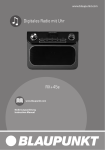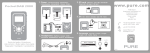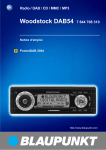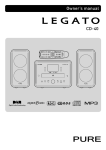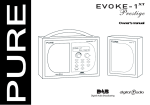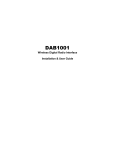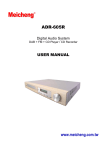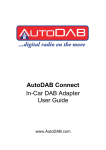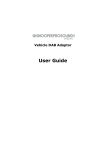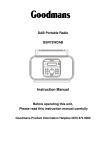Download Pure Digital PocketDAB 2000 Owner's Manual
Transcript
PocketDAB 2000 ® I n fo Menu ® Eq Mod r e Re Vu Rec S Txt to Owner’s manual Safety instructions Keep the unit away from heat sources such as radiators, heaters or other appliances that produce heat. Do not expose the unit to direct sunlight. Do not use the unit near water. Avoid objects or liquids getting into or onto the unit. Do not remove screws from or open the unit casing. Damage to hearing can occur with consistent exposure to high volume when using headphones. Always check the volume level before inserting headphones into your ears. Use of headphones while operating a vehicle is not recommended and is illegal in some areas. Stop listening to your PocketDAB 2000 if you find it distracting while operating any type of vehicle or performing any other activity that requires your full attention. Copyright Copyright 2005 by Imagination Technologies Limited. All rights reserved. No part of this publication may be copied or distributed, transmitted, transcribed, stored in a retrieval system, or translated into any human or computer language, in any form or by any means, electronic, mechanical, magnetic, manual or otherwise, or disclosed to third parties without the express written permission of Imagination Technologies Limited. Disclaimer Imagination Technologies Limited makes no representation or warranties with respect to the content of this document and specifically disclaims any implied warranties of merchantability or fitness for any particular purpose. Further, Imagination Technologies Limited reserves the right to revise this publication and to make changes in it from time to time without obligation of Imagination Technologies Limited to notify any person or organization of such revisions or changes. Trademarks PocketDAB 2000, the PocketDAB 2000 logo, ReVu, the ReVu logo, PURE, the PURE logo, PURE Digital, the PURE Digital logo, Imagination Technologies, and the Imagination Technologies logo are trademarks or registered trademarks of Imagination Technologies Limited. All other product names are trademarks of their respective companies. Version 1 June 2005 Contents Introduction ..............................................................1 Overview diagrams ...................................................2 Controls and connectors....................................................2 LCD screen ........................................................................4 Quick start ................................................................5 DAB mode .................................................................6 Selecting stations ..............................................................6 ReVu™ - Pause and rewind radio ......................................6 Changing the information displayed ..................................8 Storing and recalling presets ............................................9 Recording radio ...............................................................10 Txtstor - saving scrolling text..........................................10 DAB Autotune ..................................................................11 MP3 mode ...............................................................12 Playing files .....................................................................13 Managing files .................................................................14 FM mode .................................................................15 Selecting stations ............................................................15 Storing and recalling presets ..........................................15 Adjusting the eq settings ........................................16 Setup options ..........................................................17 DAB settings ....................................................................17 FM settings ......................................................................19 MP2/MP3 settings ...........................................................19 General settings ..............................................................20 Using batteries .......................................................21 Using the adapter ...................................................23 Using USB ...............................................................24 Connecting to other devices....................................25 Analogue line out ............................................................25 Optical digital line out .....................................................25 Hints and tips ..........................................................26 Troubleshooting ..............................................................26 Resetting your PocketDAB 2000 ......................................27 Technical Support ............................................................27 Warranty information ......................................................27 Introduction ® Men fo u In E q Mode Re V u Rec S Tx t to r Thankyou for choosing the PocketDAB 2000, your perfect mobile audio companion. This manual provides guidance on how to get the best from your PocketDAB 2000 and gives advice on what to do if you encounter problems. The Quick Guide provides a pocket-sized summary of the main functions. Please read the safety instructions inside the front cover. Register your product either online at www.pure.com/register or using the warranty card. Include an e-mail address and we’ll keep you up to date with any software upgrades and the latest product information. 1 Overview diagrams Controls and connectors LCD screen 128 x 80 pixel backlit screen DABnav Rock to scroll and push to select stations, tracks and menu options Info Changes the information shown on screen Menu Access setup options and presets Info Me n u ® Eq e Mod Re Vu Mode Switches between DAB, MP3 and FM ReVu Press in DAB to enter ReVu with audio paused. Hold to enter ReVu with audio playing 2 Rec or St Txt Rec Record DAB radio to SD card Eq Switch between six different equalisation settings TxtStor Push to store and hold to access stored scrolling DAB text Optical Optical Digital output of DAB or MP3 or analogue output Vol -/+ Volume jog dial. Push in to mute Power Hold down for 2 seconds to turn on or off SD card slot For removable MP3 storage Lock Power - Vol + 3.5 mm headphone socket USB Connector for software upgrades and file transfer 5.7 V DC Socket for power adapter 5.7 V DC Lock Slide to lock buttons preventing accidental presses Battery compartment Slide cover down and insert 3 AA batteries 3 LCD screen DAB screen 1Xtra - BBC Rampage with Mike Anthony and Treble T txt 88111 Now playing - Keisha MP3 screen FM screen 97.60 MHz 4 Quick start So you’ve unpacked the box - here’s how to get up and running. 1. Insert the headphone plug into the headphone socket ( ) on the top of your PocketDAB 2000 and unravel the headphone cable. 2. Insert the power adapter plug into the power socket (5.7 V DC) on the side of your PocketDAB 2000 or slide the battery cover off and insert 3 AA batteries. 3. Press the Power button to switch your unit on. The backlight will come on and you will briefly see the ‘Powered by Imagination Technologies’ logo on the display. 4. Rock the DABnav button up or down and push to select your preferred language. 5. Rock the DABnav button up or down and push to select either United Kingdom or Rest of World. An automatic search for DAB stations starts and you see a progress indicator and number of stations found on screen. The DAB stations found are put in a station list, ordered alphanumerically and the first one on the list is selected and you will hear it through the headphones. To find out how to use other functions including changing stations, pausing and rewinding radio, recording to SD card, listening to FM, playing MP3s or changing settings, please read through the rest of this manual. 5 DAB mode When you first switch on your PocketDAB 2000 it switches into DAB mode and performs an autotune to find all the DAB stations available in your area. To listen to DAB at any other time, press the Mode button until the DAB icon is highlighted. Selecting stations The stations found during an autotune are stored in a list ordered alphanumerically. To change stations rock the DABnav button up and down to view and scroll the station list and push to change to the highlighted station. ReVu™ - Pause and rewind radio PocketDAB 2000 constantly stores audio and text from the DAB station you are tuned to in its memory. The amount stored depends on how long you have been listening to that station and the data rate of the broadcast. You can access this stored audio and pause or rewind live radio over short periods (approximately 10 to 20 minutes depending on data rate). Once the memory is full, ReVu keeps adding but overwrites the oldest stored audio. You can enter ReVu mode with audio paused or playing: Paused - press and release the ReVu button. Playing - press and hold the ReVu button for three seconds. When you enter ReVu mode you see the ReVu icon ( ) on the screen and the clock changes to show how many minutes and seconds behind the live broadcast you are. 6 Once in ReVu mode you can toggle between paused and playing by pushing the ReVu button again. To exit ReVu mode and return to the live broadcast press the centre of the DABnav button. To pause, rewind and replay live radio Push the ReVu button. The screen shows the pause icon and says “DAB paused” and the clock changes to show how far behind the live broadcast you are and displays the time remaining for ReVu based on the free space left in memory. Push the ReVu button again to start replaying the stored audio from where you left off. The timer stops counting, showing that you are listening that many minutes and seconds behind real time. You can listen in this way for as long as you like, or: Rock the DABnav button left to rewind ( ) or right to fast forward ( ) the stored audio. Rock the DABnav button up to jump to the end of the stored audio or down to jump to the start. Press the centre of the DABnav button to exit ReVu mode. 7 Changing the information displayed Press the Info button to change what you see on the screen while you listen to DAB. Scrolling text The default mode, displays scrolling text messages broadcast by most stations. Broadcast info Day and date from the current multiplex. Multiplex the current station belongs to. Multiplexes, sometimes known as ensembles, are groups of stations owned and broadcast by a single operator. Type of content being broadcast. Stereo or mono indicator and the data rate at which the signal is being transmitted. This rate is set by the broadcaster to suit the type of material. Higher rates generally mean higher quality. Reception info Multiplex channel and frequency. Signal quality. As a guide, values from 85 to 100 indicate good reception, 70 to 84 borderline reception and 0 to 69 poor reception. Signal strength meter. The marker indicates the minimum required level for reception and the filled blocks indicate the current level. 8 Storing and recalling presets Presets enable you to store radio stations on a presets list for easy access. To access presets press the Menu button, use the DABnav button to select the View & manage presets icon and choose one of the following options: To add a preset Rock the DABnav button right. Scroll the station list and select the station you want to add as a preset. The current station is indicated by a speaker icon ( ). Press the DABnav button again for confirmation. The station is added to the DAB Presets list and the preset icon ( ) appears next to the name on the station list. To recall a preset Use the DABnav button to select the preset you want. To delete a preset Scroll the presets list and highlight the preset you want to delete from the list. Rock the DABnav button left to delete that preset. 9 Recording radio You can record radio* to an SD (Secure Digital) card which you put into the SD card slot on the side of your unit. The amount you can record depends on the size of your card and the quality of the audio being broadcast. 1. Push your card in the slot on the side with gold pins facing up and cut off corner to the top. 2. Press the Rec button to start recording. You see the record icon ( ) flashing on the screen. 3. Press the Rec button again to stop recording. You see a message giving the name that the time, date and filename recording has been saved under. The filename is made up of the month, date and time. e.g. 10141020.mp2 means that the recording was made on October the 14th, starting at 10:20 am. The recording also stores the station and multiplex. DAB recordings are saved in a special TRACKS folder on your SD card so they can be found easily. See MP3 mode, on page 12, for more details of card types and how to play back recordings. TxtStor - saving scrolling text You can save the scrolling text messages broadcast by most DAB stations. These are stored internally and you can store up to 25 text messages. 1. Press the TxtStor button to save the current text message. You see a message confirming that the text has been stored. 2. Press the DABnav button to return to the normal display. *Record function provided for personal use only 10 To view and delete stored messages: 1. Hold down the TxtStor button for 3 seconds or press the Menu button, select DAB settings then TxtStor. You see a list of the stored messages. 2. Rock the navigator left to delete the highlighted message or right to view the message. 3. Press the Menu button to exit. DAB Autotune The autotune options automatically scans the DAB frequency range and stores all the stations found in the station list for easy selection. Note Ensure your headphones are connected before starting an autotune. You may want to perform an autotune if you move out of your local area or if you want to receive a new multiplex. To perform an Autotune Press the Menu button and select the Start DAB autotune option. You can cancel autotune by pressing the DABnav button again during the tuning process. The display will indicate tuning is underway. When finished, the PocketDAB 2000 will return to the station you were listening to and you will hear it through the earphones. All the stations found are now stored in the unit. If no stations are found, you see the message ‘No stations available’ and the display shows an option menu. Check your headphones are connected and try one of the available tuning options. The frequency range scanned during an autotune can be altered at any time using the DAB Region option, see page 18. 11 MP3 mode MP3 mode enables you to use an SD (Secure Digital) card in your PocketDAB 2000 for recording*, see page 10, and for playing back digital radio or playing MP3 or MP2 files recorded elsewhere. Your PocketDAB 2000 comes with an SD card, other sizes and additional cards are available from PURE and other electronics retailers. As a rough guide – a 64 MB card will give you around an hour of recording time from a 128 kbps broadcast data rate. There is an ever increasing range of brands, capacities and quality of SD cards available. We have tested PocketDAB 2000 with the most popular cards but cannot guarantee all cards will work. Check www.pure.com/support for any known issues. Note PocketDAB 2000 records files to SD cards in MP2 format. You may need to use a computer to convert these files to a different format if you wish to use them in another device that uses SD cards. Check the supplied PocketDAB 2000 Audio Software Suite CD or check www.pure.com/support for information on software you can use to convert files. Menu ® I n fo Eq Mod To insert an SD card push the card in the slot on the side with gold pins facing up and cut off corner to the top. To remove a card push the card in slightly and it will pop out so you can remove it. r e Re Vu Rec *Record function provided for personal use only 12 S Txt to Playing files Press the Mode button until the MP3 icon is highlighted and wait to change to MP3 mode. You see a list of the files ( )and folders ( ) on the SD card and the MP3 mode indicator in the top right corner of the screen. PocketDAB 2000 records MP2 files to a TRACKS folder when you record from radio on your PocketDAB 2000. DAB recordings will show recording date and time and show the station name and multiplex when played, MP3s will show track title and additional file information where available. The list will automatically scroll right to show extra file information where available. Rock the DABnav button up and down to flick through the list of tracks and folders available on the SD card and push to select and start playing a file or open/close a folder. The screen shows file information and a progress bar shows time into track and total track time. Play/Pause - Press the ReVu button to toggle between play and pause. Rewind/Forward - Rock and hold the DABnav button left or right to rewind or fast forward within a track. Skip back/forward - Rock and release the DABnav button left or right to skip back or forwards to the next track. Change track - Rock the DABnav button up or down to see the track list and push to select another file. When your file finishes PocketDAB 2000 will automatically play the next file in the current folder unless you have specified to repeat the current track, see page 19. 13 Managing files To delete files from your SD card you can use the Delete track option in MP2/MP3 settings, see page 19, or connect to a PC using the USB socket and use Windows Explorer to manage files on your SD card. 14 FM mode To listen to FM radio, press the Mode button until you see the FM icon in the top right of the screen. Selecting stations To change stations you can either: Rock the DABnav button left or right to use seek tuning which automatically finds the next station Rock the DABnav button up or down to step through the frequency range manually (in steps of 0.05MHz) Storing and recalling presets Presets enable you to store radio stations on a presets list for easy access. To access presets press the Menu button, use the DABnav button to select the View & manage presets icon and choose one of the following options: To add a preset Rock the DABnav button right. Select the station you want to add as a preset. Press the DABnav button again for confirmation. The station is added to the FM Presets list. To recall a preset Use the DABnav button to select the preset you want from the list. To delete a preset Scroll the presets list and highlight the preset you want to delete on the list. Rock the DABnav button left to delete that preset. 15 Adjusting the eq settings Press the Eq button in DAB mode to apply one of six equalisation presets to the audio. The selected eq setting is displayed on the top line of the display using the following icons: ( ) Flat - no eq applied to the signal ( ) Bass - boosts the bass and mid frequencies ( ) Monitor - boosts the treble and mid frequencies ( ) Studio - boosts the midrange frequencies ( ) Club - boosts the bass frequencies with some treble ( ) Arena - boosts the bass and treble frequencies 16 Setup options Press the Menu button and use the DABnav button to select one of the following settings icons to access settings which customise the way your PocketDAB 2000 works. DAB settings To adjust DAB settings select from the following options: TxtStor Enables you to view or delete the text messages which are stored when you press the TxtStor button as described further on page 10. DAB Station order Changes the order of stations on your station list. The current order is highlighted. Choose from the following: Alphanumeric Displays all stations in alphanumeric order. Favourite station Displays your ten favourite stations at the top of the station list and the others below. Your favourite stations are selected by how long you listen to each station and shown by a heart next to the name. Active station Displays active stations at the top of the station list and inactive ones at the bottom, in alphanumeric order. Inactive stations are those on your station list but not currently available, marked with a ’?’. 17 Multiplex Lists stations in groups according to their multiplex. Multiplexes are groups of stations owned and broadcast by a multiplex operator. Remove inactive stations Removes inactive stations from the station list. Add favs to presets Available only when Favourite station order (above) has been selected. Transfers your ten favourite stations to presets. Manual tune Enables you to find new stations or fine tune your reception. You see a list of channels and frequencies. Each multiplex has a different channel and frequency (e.g., BBC is channel 12B and Digital One is 11D), contact the DRDB (Digital Radio Development Bureau) by phone on 08707 74 74 74 or at www. digitalradionow.com for information on multiplexes. 1. Select the frequency/channel you want from the list. You see a signal strength display. The marker indicates the minimum required level for reception and the filled blocks indicate the current level. 2. Move your unit or headphones and try to raise the current level to the marker or beyond. You see the multiplex name at the bottom of the screen if a good signal is received and the stations in that multiplex are added to the station list. DAB region Controls the frequency range scanned when you perform an autotune. Choose from the following: United Kingdom UK-only frequencies in Band III 18 Rest of World Full range of digital frequencies in Band III and L-band. FM settings Changes between stereo and mono reception - mono may be clearer for stations with weak signals. MP2/MP3 settings To adjust MP2/MP3 settings select from the following options: Delete tracks You see a list of the tracks and folders on the SD card. Rock the navigator left to delete the highlighted track or folder or right to open a folder. Press the Menu button to exit. SD card status Displays the total, used and available space on the SD card. Format SD card Removes all files (including any non-audio files) and clears the card. This may be a good idea if you have previously used the card in another device. Track order Select between playing tracks from the SD card in alphabetical filename order or in random order. Repeat mode Select to repeat the Current track, All tracks or Off (no repeat). 19 General settings To adjust general settings select from the following options: Screen Set the screen contrast and adjust the backlight usage with these options. Note When using mains or connected to USB the backlight is set to on all the time, overriding these settings. Menu timeout Set if you want menus to timeout if no button is pressed or not. If you select No you need to press the Menu button or select an option to exit menus. Optical line out Set the optical line out socket on or off. If you are not using the socket switching it off will save power, extending battery life. Select language Select the language you want PocketDAB 2000 menus and options to appear in. Choose from: English, French, German, Dutch, Spanish, Italian, Danish or Swedish. Software version Displays the current software version installed on your PocketDAB 2000. You may be asked to quote this if you contact technical support. Software upgrade To upgrade your software, select this option and follow the instructions on screen. For information on whether upgrades might be available for your unit refer to the PURE website at www.pure.com/support or contact the PURE support team at the address on the back of this manual. 20 Using batteries Your PocketDAB 2000 is supplied with three high-power rechargeable AA size NiMh batteries. You can also use alkaline (non-rechargeable) or other rechargeable batteries of the same size. Inserting the batteries To insert the batteries slide the battery cover down with your thumb and lift off. Insert the batteries in the orientation shown on the base of the battery compartment and replace the battery cover. Replacing the batteries The battery gauge on the LCD display gives an indication of battery power remaining from full power ( ) to empty ( ) When battery power is low the LCD backlight will not operate to help maximise remaining battery power. To remove old batteries push them against the spring connectors and lift them clear. Insert the new batteries as described above. Recharging batteries Note Only the supplied rechargeable batteries can be recharged in your PocketDAB 2000, others will require a separate charger. Connect your PocketDAB 2000 to the mains and switch the unit on with the supplied batteries inserted. Charging will commence and is indicated by an animated battery icon on the display. You can use the unit as normal while battery charging is underway. When charging is complete the battery icon will disappear. 21 Battery safety For safe operation of your PocketDAB 2000 with batteries ensure that you: - Do not mix battery types or sizes - Do not mix old and new batteries - Remove used batteries as soon as possible to prevent leakage - Dispose of old batteries carefully - Orientate batteries as shown in the battery compartment 22 Using the adapter A power adapter is supplied for use with your PocketDAB 2000. To prevent damage to your unit, use only the supplied adapter. To use the power adapter plug one end of the cable into the power socket on the side of your unit and plug the other into the mains. The battery gauge on the screen will not be displayed when using the adapter and the backlight operates continuously. Note Only the supplied rechargeable batteries can be recharged in your PocketDAB 2000, others will require a separate charger. 23 Using USB Your PocketDAB 2000 comes with a USB cable suitable for connecting your PocketDAB 2000 to a PC with a free USB port. You may want to connect your PocketDAB 2000 to your PC to transfer music or other files between your SD card and your PC or to upgrade your PocketDAB 2000 software if updates become available. While connected via USB to a running PC your PocketDAB 2000 does not require batteries or a mains supply, being powered entirely by the USB connection. 24 Connecting to other devices You can connect your PocketDAB 2000 to other devices such as an external amplifier or MiniDisc recorder using the Optical socket on the top of your unit. You will also need a suitable S/PDIF optical connection cable – available from your nearest PURE dealer or direct from the accessories section of our shop at www.pure.com or by calling the PURE order line on +44 (0)845 045 1122. Analogue line out By default the Optical socket is a normal analogue line output suitable for 3.5 mm stereo cable connection to an external device. Lift the curved edge of the protective cover to access the socket. Optical digital line out To use the Optical socket as an Optical digital output (also known as an S/PDIF output): 1. Press the Menu button and select the General settings icon. 2. Select the Optical line out option and switch the S/PDIF option On. 3. Lift the curved edge of the protective cover to access the socket. You will see a red light inside if the S/PDIF is switched on. 25 Hints and tips Troubleshooting I can’t get any sound Make sure your PocketDAB 2000 is plugged in or has batteries inserted and is switched on. Check that the volume level is not set too low on the unit or headphones. Display in DAB mode says ‘No stations available’ Check that your headphones are connected and the cable is uncoiled. Use the Autotune facility to search for services. Try moving to another location to find better reception. I can’t access secondary services At the time of publishing not many secondary services are available. If secondary services are available for the currently selected station the secondary ‘>>’ indicator will be shown on the display next to the station name. Display says ‘Station not available’ This may occur if a broadcaster takes a station off-air whilst you are listening to it. If tuned to a secondary service PocketDAB re-tunes to the associated primary service. If tuned to a primary service, PocketDAB will wait until service resumes or you pick a new station. The buttons aren’t working Check that the button Lock switch on the side of your unit is set to the upper position. I hear a ‘burbling’ sound on some stations Although DAB is excellent at providing quality audio from very little signal, the quality can suffer if the signal strength is too low. If that happens, a ‘burbling’ sound can sometimes be heard. 26 Resetting your PocketDAB 2000 The reset option removes all presets, stored stations and favourite station settings and resets all options to defaults. You may want to use this option to restore default values to options you have changed. 1. Press and hold the Menu button for more than two seconds. The display will ask ‘Do you want to reset?’ 2. Press the DABnav button to select Yes to confirm the reset or press no buttons for around seven seconds to cancel the reset. Technical Support The Troubleshooting section on page 26, lists some of the more likely reasons for problems you might have with your PocketDAB 2000. If you still have a problem with your unit, either visit the support section of our website at www.pure.com/support or contact us using the details on the back cover of this manual. Warranty information Imagination Technologies Ltd. warrants to the end user that this product will be free from defects in materials and workmanship in the course of normal use for a period of two years from the date of purchase. This guarantee covers breakdowns due to manufacturing or design faults; it does not apply in cases such as accidental damage, however caused, wear and tear, negligence, adjustment, modification or repair not authorised by us. Please register your product with us online or using the warranty card. Should you have a problem with your unit please contact your supplier or contact PURE Support at the address shown on the rear of this manual. 27 www.pure.com PURE Digital Imagination Technologies Ltd. Imagination House Home Park Estate Kings Langley Herts WD4 8LZ, UK +44 (0) 1923 277477 support +44 (0) 1923 277488 sales +44 (0) 1923 270188 [email protected] [email protected] 12F27