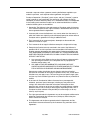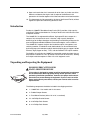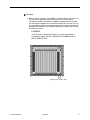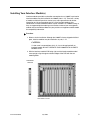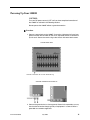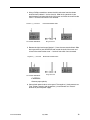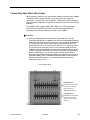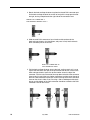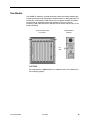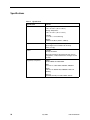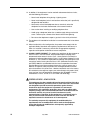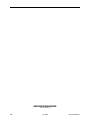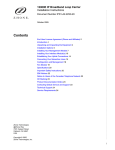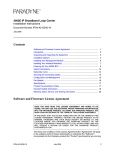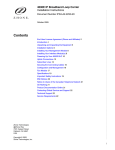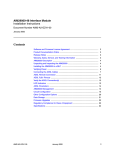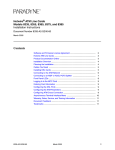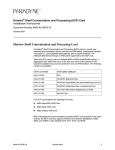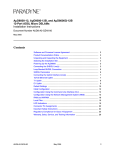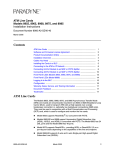Download Panduit DPOE24S1XY Network Card User Manual
Transcript
12000E IP Broadband Loop Carrier Installation Instructions Document Number IPD1-A2-GZ40-10 July 2005 Contents Software and Firmware License Agreement ...................................................... 1 Introduction ........................................................................................................ 3 Unpacking and Inspecting the Equipment ......................................................... 3 Installation Options ............................................................................................ 4 Installing Your Management Module .................................................................. 6 Installing Your Interface Module(s) ..................................................................... 9 Establishing Your Uplink Connections ............................................................... 14 Connecting Your Subscriber Lines ..................................................................... 15 Configuration and Management ........................................................................ 18 Product Documentation Online .......................................................................... 18 Fan Module ........................................................................................................ 19 Specifications ..................................................................................................... 20 Important Safety Instructions ............................................................................. 21 Warranty, Sales, Service, and Training Information ........................................... 23 Software and Firmware License Agreement ONCE YOU HAVE READ THIS LICENSE AGREEMENT AND AGREE TO ITS TERMS, YOU MAY USE THE SOFTWARE AND/OR FIRMWARE INCORPORATED INTO THE PARADYNE PRODUCT. BY USING THE PARADYNE PRODUCT YOU SHOW YOUR ACCEPTANCE OF THE TERMS OF THIS LICENSE AGREEMENT. IN THE EVENT THAT YOU DO NOT AGREE WITH ANY OF THE TERMS OF THIS LICENSE AGREEMENT, PROMPTLY RETURN THE UNUSED PRODUCT IN ITS ORIGINAL PACKAGING AND YOUR SALES RECEIPT OR INVOICE TO THE LOCATION WHERE YOU OBTAINED THE PARADYNE PRODUCT OR THE LOCATION FROM WHICH IT WAS SHIPPED TO YOU, AS APPLICABLE, AND YOU WILL RECEIVE A REFUND OR CREDIT FOR THE PARADYNE PRODUCT PURCHASED BY YOU. The terms and conditions of this License Agreement (the “Agreement”) will apply to the software and/or firmware (individually or collectively the “Software”) incorporated into the Paradyne product (the “Product”) purchased by you and any derivatives obtained from the Software, including any copy of either. If you have IPD1-A2-GZ40-10 July 2005 1 executed a separate written agreement covering the Software supplied to you under this purchase, such separate written agreement shall govern. Paradyne Corporation (“Paradyne”) grants to you, and you (“Licensee”) agree to accept a personal, non-transferable, non-exclusive, right (without the right to sublicense) to use the Software, solely as it is intended and solely as incorporated in the Product purchased from Paradyne or its authorized distributor or reseller under the following terms and conditions: 1. Ownership: The Software is the sole property of Paradyne and/or its licensors. The Licensee acquires no title, right or interest in the Software other than the license granted under this Agreement. 2. Licensee shall not use the Software in any country other than the country in which the Product was rightfully purchased except upon prior written notice to Paradyne and an agreement in writing to additional terms. 3. The Licensee shall not reverse engineer, decompile or disassemble the Software in whole or in part. 4. The Licensee shall not copy the Software except for a single archival copy. 5. Except for the Product warranty contained in the manual, the Software is provided “AS IS” and in its present state and condition and Paradyne makes no other warranty whatsoever with respect to the Product purchased by you. THIS AGREEMENT EXPRESSLY EXCLUDES ALL OTHER WARRANTIES, WHETHER EXPRESS OR IMPLIED, OR ORAL OR WRITTEN, INCLUDING WITHOUT LIMITATION: a. Any warranty that the Software is error-free, will operate uninterrupted in your operating environment, or is compatible with any equipment or software configurations; and b. ANY AND ALL IMPLIED WARRANTIES, INCLUDING WITHOUT LIMITATION IMPLIED WARRANTIES OF MERCHANTABILITY, FITNESS FOR A PARTICULAR PURPOSE AND NON-INFRINGEMENT. Some states or other jurisdictions do not allow the exclusion of implied warranties on limitations on how long an implied warranty lasts, so the above limitations may not apply to you. This warranty gives you specific legal rights, and you may also have other rights which vary from one state or jurisdiction to another. 6. In no event will Paradyne be liable to Licensee for any consequential, incidental, punitive or special damages, including any lost profits or lost savings, loss of business information or business interruption or other pecuniary loss arising out of the use or inability to use the Software, whether based on contract, tort, warranty or other legal or equitable grounds, even if Paradyne has been advised of the possibility of such damages, or for any claim by any third party. 7. The rights granted under this Agreement may not be assigned, sublicensed or otherwise transferred by the Licensee to any third party without the prior written consent of Paradyne. 8. This Agreement and the license granted under this Agreement shall be terminated in the event of breach by the Licensee of any provisions of this Agreement. 2 July 2005 IPD1-A2-GZ40-10 9. Upon such termination, the Licensee shall refrain from any further use of the Software and destroy the original and all copies of the Software in the possession of Licensee together with all documentation and related materials. 10. This Agreement shall be governed by the laws of the State of Florida, without regard to its provisions concerning conflicts of laws. Introduction Paradyne's 12000E IP Broadband Loop Carrier (BLC) provides a high capacity and native IP Ethernet foundation for a variety of feature-rich multi-service access multiplexer modules. The 12000E BLC is engineered for efficient, high-speed IP data transport in a compact, fully fault-tolerant chassis. It features a high capacity backplane delivering up to 48 Gbps throughput and providing a non-blocking architecture for even the highest bandwidth broadband access technologies, such as ADSL2+. The 12000E BLC supports single or dual redundant uplink, management, and switching modules. In redundant mode, both modules can be connected to the dual backplanes with redundant modular backhaul/uplink ports to support 10/100 Ethernet, GigE (Copper or fiber), T1/E1, and dual bonded T1/E1 uplink modules. For flexibility of installation the 12000E has removable mounting brackets that can be placed in increments of 1.45” up to 9.28” from the front of the chassis, allowing for multiple installation options in either 19" or 23" equipment racks. Unpacking and Inspecting the Equipment HANDLING PRECAUTIONS FOR ! STATIC-SENSITIVE DEVICES This product is designed to protect sensitive components from damage due to electrostatic discharge (ESD) during normal operation. When performing installation procedures, however, take proper static control precautions to prevent damage to equipment. If you are not sure of the proper static control precautions, contact your nearest sales or service representative. The following components should be included in the shipping container: IPD1-A2-GZ40-10 1 – 12000E with 1 fan module and 12 slot covers 4 – Rubber Bumper Screws 2 – Rack Mount Brackets (either 19" or 23", as ordered) 10 – #6 Phillips Bracket Screws 8 – #10 Phillips Rack Screws 8 – #12 Phillips Rack Screws July 2005 3 If there is visible damage, do not attempt to connect the device. Contact your sales representative. Installation Options The 12000E BLC is designed for installation in a Restricted Access area where admittance is limited to trained and authorized service personel. It may be installed on a tabletop or in a rack. Installation on a Tabletop Insert the four provided rubber bumper screws into the mounting holes at the bottom of the 12000E chassis for surface grip and airflow. Position and secure all connecting cables such that they will not become a tripping hazard or pull loose from the chassis. Ensure that the air supply vents around the top and bottom edges of the chassis are not blocked. 12000E BOTTOM VIEW RUBBER BUMPER SCREW Side Front 4 Top Rear July 2005 IPD1-A2-GZ40-10 Installing in a Rack Procedure 1. Using a Phillips screwdriver, attach the two provided rack mount brackets to the sides of the 12000E with eight of the ten provided bracket screws. There are seven position options for the rack brackets; position them as best suited to the space available for your chassis on the rack being utilized. RACK MOUNT BRACKET 12000E SIDE VIEW Front IPD1-A2-GZ40-10 Rear July 2005 5 2. Mount the chassis onto the rack and secure the rack mount brackets to the sides of the rack using one of the two provided sets of eight rack screws (whichever size fits the rack being utilized). 12000E FRONT VIEW 3. Check the rack for stability, ensuring that installation of the 12000E has not caused the rack to become top-heavy. Position and secure all connecting cables such that they will not become a tripping hazard or pull loose from the chassis. Installing Your Management Module A management module provides the functional control for the 12000E BLC; the BLC cannot function without one. There are several different models available for purchase. Refer to www.paradyne.com for further information, or contact your sales representative. Installing a Management Module An uplink module provides the upstream network connection for the12000E BLC; a management module cannot function without one. Depending on the management module model that you plan to install in your 12000E, you will need either a Media Interface Module (MIM) or an Uplink Interface Module (UIM). Only one uplink module is required for operational purposes, however two uplink modules may be installed, one in each port of the management module, if redundancy is desired. Refer to your management module and/or uplink module installation instructions for further information. CAUTION: If a slot cover is removed from a management module uplink port, it must be replaced with an uplink module. DO NOT OPERATE A 12000E BLC WITH A MANAGEMENT MODULE THAT HAS AN OPEN UPLINK PORT. 6 July 2005 IPD1-A2-GZ40-10 Procedure 1. Select a slot for installation. The 12000E is a fourteen slot chassis: slots 1–12 are reserved for interface modules and slots U1–U2 are reserved for management modules. Although the 12000E is shipped with Port U1 open, your management module can be installed in either Port U1 or Port U2. Only one management module is required for operational purposes. However, two management modules may be installed if redundancy is desired: one in Slot U1 and one in Slot U2. CAUTION: If the slot cover is removed from Slot U2, it must be replaced with a management module. DO NOT OPERATE YOUR 12000E WITH AN EMPTY MODULE SLOT. Management Module Slots IPD1-A2-GZ40-10 July 2005 7 2. With the management module printed circuit board (PCB) facing right and the management module model name upright, align the upper and lower edges of the PCB with the slot module guides. MANAGEMENT MODULE Slot Module Guides 3. Slide the management module firmly into the chassis. Tighten the fastening screws on the management module faceplate. Fastening Screws 8 July 2005 IPD1-A2-GZ40-10 Installing Your Interface Module(s) Interface modules provide the subscriber connections for an 12000E; up to twelve interface modules may be installed in the 12000E (slots 1–12). There are a variety of models available for purchase; contact your sales representative for further information or visit www.paradyne.com for a list of available products. Any combination of interface module models may be installed in an 12000E as long as they are supported by the model type and version number of your management module; refer to the Release Notes for your particular management module model for compatibility information. Procedure 1. Select a slot for installation. Although the 12000E is factory shipped with Slot 1 open, interface modules may be installed in any slot, 1–12. CAUTION: If a slot cover is removed from slot 2–12, it must be replaced with an interface module. DO NOT OPERATE YOUR 12000E WITH AN EMPTY MODULE SLOT. 2. With the interface module PCB facing right and the interface module model name upright, align the upper and lower edges of the PCB with the slot module guides. INTERFACE MODULE Slot Module Guides IPD1-A2-GZ40-10 July 2005 9 3. Slide the interface module firmly into the chassis. Tighten the fastening screws on the interface module faceplate. Fastening Screws 10 July 2005 IPD1-A2-GZ40-10 Powering Up Your 12000E CAUTION: Turn your DC power source(s) OFF until you have completed connection of the 12000E as outlined in the following sections. Do not operate the 12000E without a ground connection. Procedure 1. Connect a ground wire to the 12000E: Line up the 2-hole terminal lug of your ground wire with the two holes on the small, unpainted section on the back of your chassis. Secure the terminal lug to the chassis with two #10-32 screws. 12000E REAR VIEW Ground Connection for 2-Hole Terminal Lug GROUND CONNECTION CLOSE-UP 2. Connect the ground wire to a frame ground. Ground wire connection can vary from location to location though typically all equipment in a Central Office is grounded to a common copper bus. IPD1-A2-GZ40-10 July 2005 11 3. Select a terminal block. Either terminal block on the back of the 12000E may be used to power the chassis; only one terminal block is required for operational purposes. The two terminal blocks on the 12000E are independent feeds. Chassis power is supplied by only one terminal block at a time; the second supply is a backup. Likewise, the two terminal blocks do not load-share. Each terminal block must be supplied with adequate amperage to run the chassis independently. CAUTION: Two identical terminal blocks are provided on the 12000E chassis to allow for redundant 48V DC power sources. Each power source to be connected with the 12000E must be equipped with a disconnect device such as an On/Off switch, or, an appropriately rated circuit breaker must be installed on each power circuit to be used. Hazardous voltages will not be removed from the 12000E until all power sources have been either turned off or disconnected from the chassis. DC Terminal Block 12 July 2005 DC Terminal Block IPD1-A2-GZ40-10 4. Using a Phillips screwdriver, remove the left-hand screw from the chosen terminal block (labeled "+" on the chassis). Slide the ring terminal of your positive power lead around the shaft of the screw and insert the screw into the same "+" terminal from which it was removed. Positive (+) Terminal POSITIVE POWER LEAD DC POWER TERMINAL Ring Terminal 5. Remove the right-hand screw (labeled "–") from the same terminal block. Slide the ring terminal of your NEGATIVE lead around the shaft of the screw and re-insert the screw into the same "–" terminal from which it was removed. Negative (–) Terminal DC POWER TERMINAL NEGATIVE POWER LEAD Ring Terminal CAUTION: Observe proper polarity. 6. Connect both power leads to a fuse panel. The negative (–) lead connects to a "Batt" (Battery) terminal and the positive (+) lead connects to a "Return" terminal on your DC power supply. IPD1-A2-GZ40-10 July 2005 13 7. Verify the connection. Turn your power source(s) on. The PWR (power) LED on the interface module and management module faceplates will illuminate solid green to indicate the modules are receiving power. INTERFACE MODULE MANAGEMENT MODULE Power LED Power LED Establishing Your Uplink Connections No configuration is necessary for Uplink Interface Modules (UIMs) or Media Interface Modules (MIMs) installed on the management module(s) in your 12000E to operate at default settings. However, if you wish to run your uplink connections at settings other than the UIM or MIM defaults, configure the UIM or MIM prior to connection. For further connection and configuration information, refer to the installation instructions of your particular UIM or MIM. Uplink Module 14 July 2005 IPD1-A2-GZ40-10 Connecting Your Subscriber Lines No configuration is necessary for the interface module(s) installed in your 12000E to operate at default settings. However, if you wish to run your subscriber connections at settings other than the defaults, configure the interface module(s) prior to connection. Refer to the installation instructions for your particular interface module(s). The 12000E chassis supports ADSL, IDSL, SDSL and T1/E1 technologies. Ensure that the subscriber lines you are connecting correspond with the technology of the interface module(s) installed in your 12000E. Procedure 1. Identify the Appropriate RJ21 Connector(s). Subscriber lines must be connected according to the 12000E slot in which the corresponding interface module was installed. Interface module slots 1–12 run from left to right when you are facing the front of the chassis; the corresponding RJ21 ports are directly behind each slot on the back of the chassis (1–12, right to left, when you are facing the back of the chassis). Each interface module slot on the 12000E has two corresponding RJ21 connectors located on the back of the chassis. The bottom row of RJ21 connectors (A) provides the connection for interface module ports 1–24 (on most models) and the top row of RJ21 connectors (B) provides the interface module connection for ports 25–48 (on applicable models). For the TIM1500-24 interface module, the A connector provides connection for ports 1–12 and the B connector provides the connection for ports 13–24. 12000E REAR VIEW B Connectors – Subscriber connections for interface module ports 25–48 (on applicable models) A Connectors – Subscriber connections for interface module ports 1–24 (on most models) IPD1-A2-GZ40-10 July 2005 15 2. Detach the hook-and-loop fastener strap from the female RJ21 connector port: lift the hook-and-loop fastener tab on the left and pull the strap open towards the right, leaving it looped under the right side of the connector frame. FEMALE RJ21 CONNECTOR A FOR INTERFACE MODULE SLOT 3 3. Slide the male RJ21 connector of your interface cable underneath the hook-and-loop fastener, from the bottom, and press it firmly into the female RJ21 connector port on the chassis. MALE RJ21 CONNECTOR OF YOUR INTERFACE CABLE 4. Pull the hook-and-loop fastener strap to the right, making sure that it is snug against the connector, then pull the strap back towards the left, such that the hook-and-loop fastener layers stick to one another across the top of the connector. Tuck the tab at the end of the strap down to the left of the connector frame so that it is out of the way of other connections and then screw the top of the RJ21 cable connector into the jack screw at the top of the RJ21 connector frame on the chassis. Note: If you are using a 120 or 180 degree cable, both the top and the bottom of the cable connector should be screwed to the RJ21 connector frame on the chassis. 16 July 2005 IPD1-A2-GZ40-10 5. Verify the connection(s). The LK (Link) LED for each port being connected with a remote modem will illuminate solid or flashing green (depending on the interface module model) to indicate a connection has been established. Link up time between interface modules and remote modems can vary from one to five minutes depending on the quality, gauge and distance of the copper cable pair(s) being used. Refer to individual interface module user guides for specific information such as connector pinouts, parameter configurations and distance capabilities. IPD1-A2-GZ40-10 July 2005 17 Configuration and Management Although no configuration is necessary to run subscriber lines at the default settings, all 12000E parameter settings are software selectable via Command Line Interface (CLI), Simple Network Management Protocol (SNMP), or the Network Management System (NMS), depending upon the capabilities of the management module model installed in your chassis. Once the management module has been initialized, interface modules may be configured as desired via whichever system(s) your management module is capable of running. Refer to the following documentation for further information: Document Contents Management module installation instructions module installation (model-specific) Uplink module installation instructions (model-specific) Interface module user guides (model-specific) port pinouts parameter defaults parameter configuration options management system capabilities module installation port pinouts parameter defaults parameter configuration options module installation distance and bandwidth capabilities port pinouts parameter defaults parameter configuration options CLI Management User Guide management module initialization instructions NMS Management User Guide management module initialization instructions command user guide command definitions configuration options common to all management module models configuration options common to all interface module models screen by screen user guide parameter definitions configuration options common to all management module models configuration options common to all interface module models Product Documentation Online Complete documentation for Paradyne products is available at www.paradyne.com. Select Support → Technical Manuals. To order a paper copy of a Paradyne document, or to speak with a sales representative, please call 1-727-530-2000. 18 July 2005 IPD1-A2-GZ40-10 Fan Module The 12000E fan module is installed horizontally above the interface module slots. It comes pre-installed and should not be removed unless it is being replaced. Fan functionality is indicated by a FAN LED on the management module (all models): no illumination or solid green illumination indicates all fans are currently functioning, solid amber illumination indicates one or more of the four fans are no longer functioning. 12000E FRONT VIEW Fan Module MANAGEMENT MODULE Fan LED CAUTION: Do not operate the 12000E without a fan module or with a fan module that is not functioning properly. IPD1-A2-GZ40-10 July 2005 19 Specifications Table 1. Specifications Specification Criteria Environment Operating Temperature: –40° F to 149° F (–40° C to 65° C) Storage Temperature: –40° F to 158° F (–40° C to 70° C) Humidity: 5 % to 95 %, non-condensing Altitude: –200 ft to 16,500 ft (–60 m to 5,000 m) Physical 15.75" High x 17" Wide x 18" Deep (40 cm High x 43.2 cm Wide x 46 cm Deep) 47 lbs (21.4 kg) Power –48 VDC 30 amps maximum Although actual power draw depends upon chassis configuration, a fully loaded chassis averages around 15 amps. Regulatory Compliance NEBS: GR-63-CORE; GR-1089-CORE EMC: FCC Part 15; CSA/C108.8; EN55022; EN55024 Safety: CSA 22.2 No. 60950-1-03; EN60950-1:2001; CE Marking Telecom: ACTA968 (Part 68); ICCS-03; TBR12; TBR13 20 July 2005 IPD1-A2-GZ40-10 ! Important Safety Instructions 1. Read and follow all warning notices and instructions marked on the product or included in the manual. 2. Do not attempt to service this product yourself, as opening or removing covers may expose you to dangerous high voltage points or other risks. Refer all servicing to qualified service personnel. 3. WARNING: This unit supports a redundant 48 VDC power input connection. Disconnect both sources of input power before servicing. 4. This product is to be installed only in a Restricted Access Location (dedicated equipment rooms, equipment closets or the like) in accordance with articles 110-16, 110-17 and 110-18 of the National Electrical Code, ANSI/NFPA 70. 5. This product is to be connected to a 48 VDC SELV supply source that is electrically isolated from the AC source. 6. The positive terminal of the 48 VDC source is to be reliably connected to earth. Connect a green/yellow earthing (grounding) wire to the protective earthing (grounding) lug connector, identified by the protective earth symbol on the chassis. 7. A readily accessible disconnect device as part of the building installation shall be incorporated in fixed wiring. The disconnect device (a 48 VDC, 30 A, single pole circuit breaker or switch) must be included in the ungrounded supply conductor. Over current protection must be included with a 48 VDC, 30 A fuse or circuit breaker in the ungrounded conductor. Use minimum 8 AWG (6 mm2) fixed power source wires with strain retention. 8. Do not allow anything to rest on the power cord and do not locate the product where persons will walk on the power cord. 9. Slots and openings in the cabinet are provided for ventilation. To ensure reliable operation of the product and to protect it from overheating, these slots and openings must not be blocked or covered. 10. General purpose cables are described for use with this product. Special cables, which may be required by the regulatory inspection authority for the installation site, are the responsibility of the customer. To reduce the risk of fire, use a UL Listed or CSA Certified, minimum 26 AWG (0.128 mm2) telecommunication cable, or comparable cables certified for use in the country of installation. 11. A rare phenomenon can create a voltage potential between the earth grounds of two or more buildings. If products installed in separate buildings are interconnected, the voltage potential may cause a hazardous condition. Consult a qualified electrical consultant to determine whether or not this phenomenon exists and, if necessary, implement corrective action prior to interconnecting the products. IPD1-A2-GZ40-10 July 2005 21 12. In addition, if the equipment is to be used with telecommunications circuits, take the following precautions: — Never install telephone wiring during a lightning storm. — Never install telephone jacks in wet locations unless the jack is specifically designed for wet locations. — Never touch uninsulated telephone wires or terminals unless the telephone line has been disconnected at the network interface. — Use caution when installing or modifying telephone lines. — Avoid using a telephone (other than a cordless type) during an electrical storm. There may be a remote risk of electric shock from lightning. — Do not use the telephone to report a gas leak in the vicinity of the leak. 13. The equipment is intended for installation in an environment that is free of dust and dirt. 14. When installed in the final configuration, the product must comply with the applicable Safety Standards and regulatory requirements of the country in which it is installed. If necessary, consult with the appropriate regulatory agencies and inspection authorities to ensure compliance. 15. CLASS 1 LASER PRODUCT: This product has provisions for the customer to install a Class 1 laser transceiver, which provides optical coupling to the telecommunication network. Once a Class 1 laser product is installed, the equipment is to be considered to be a Class 1 Laser Product (Appareil à Laser de Classe 1). The customer is responsible for selecting and installing the laser transceiver and for insuring that the Class 1 AEL (Allowable Emission Limit) per EN/IEC 60825 is not exceeded after the laser transponders have been installed. Do not install laser products whose class rating is greater than 1. Refer to all important safety instructions that accompanied the transceiver prior to installation. Only laser Class 1 devices certified for use in the country of installation by the cognizant agency are to be utilized in this product. Also, laser warnings are to be provided in accordance with IEC 60825-1 and its Amendments 1 and 2, as well as 21 CFR 1010 and 1040.10(g). ! UNITED STATES – EMI NOTICE: This equipment has been tested and found to comply with the limits for a Class A digital device, pursuant to Part 15 of the FCC rules. These limits are designed to provide reasonable protection against harmful interference when the equipment is operated in a commercial environment. This equipment generates, uses, and can radiate radio frequency energy and, if not installed and used in accordance with the instruction manual, may cause harmful interference to radio communications. Operation of this equipment in a residential area is likely to cause harmful interference in which case the user will be required to correct the interference at his own expense. The authority to operate this equipment is conditioned by the requirements that no modifications will be made to the equipment unless the changes or modifications are expressly approved by Paradyne Corporation. 22 July 2005 IPD1-A2-GZ40-10 ! CANADA – EMI NOTICE: This Class A digital apparatus meets all requirements of the Canadian interference-causing equipment regulations. Cet appareil numérique de la classe A respecte toutes les exigences du règlement sur le matérial brouilleur du Canada. Warranty, Sales, Service, and Training Information Contact your local sales representative, service representative, or distributor directly for any help needed. For additional information concerning warranty, sales, service, repair, installation, documentation, training, distributor locations, or Paradyne worldwide office locations, use one of the following methods: Internet: Visit the Paradyne World Wide Web site at www.paradyne.com. (Be sure to register your warranty at www.paradyne.com/warranty.) Telephone: Call our automated system to receive current information by fax or to speak with a company representative. — Within the U.S.A., call 1-800-795-8004 — Outside the U.S.A., call 1-727-530-2340 Copyright 2005 Paradyne Corporation. Printed in U.S.A. IPD1-A2-GZ40-10 July 2005 23 *IPD1-A2-GZ40-10* *IPD1-A2-GZ40-10* 24 July 2005 IPD1-A2-GZ40-10