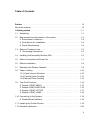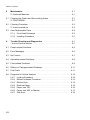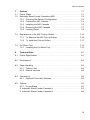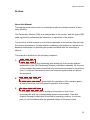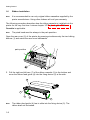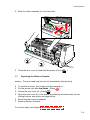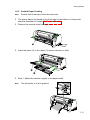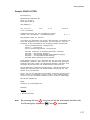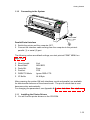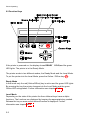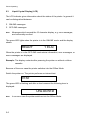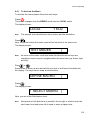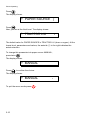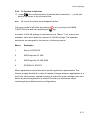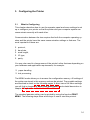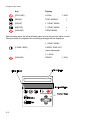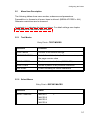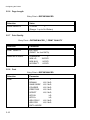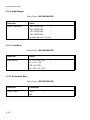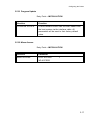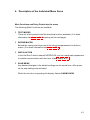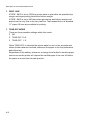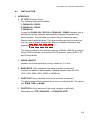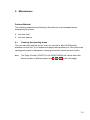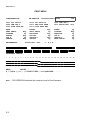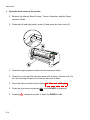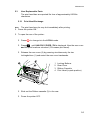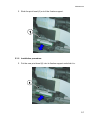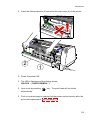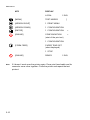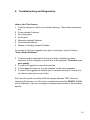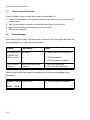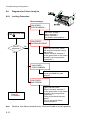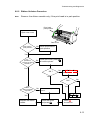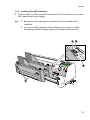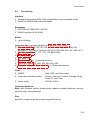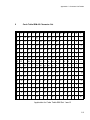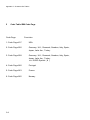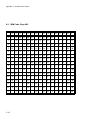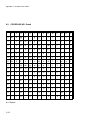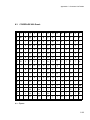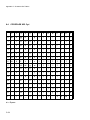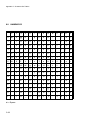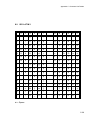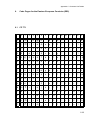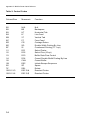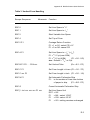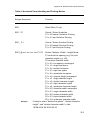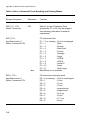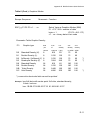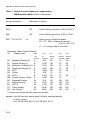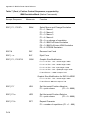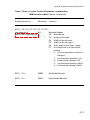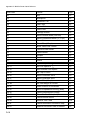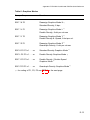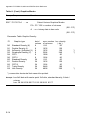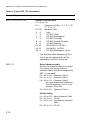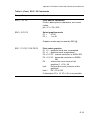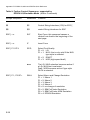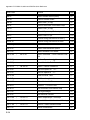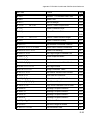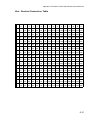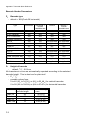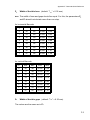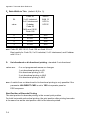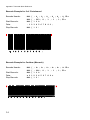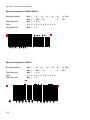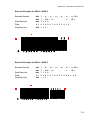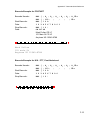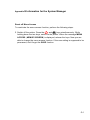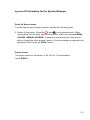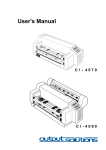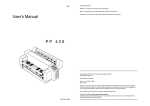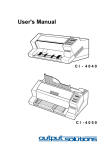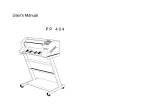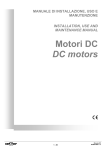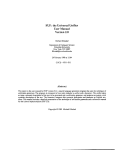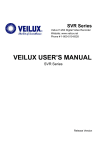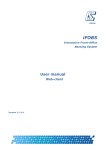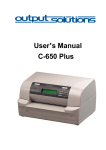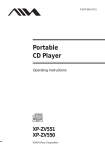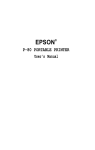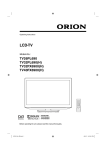Download Output Solutions C I - 8 0 6 0 User's Manual
Transcript
User´s Manual
CI-8060
Acknowledgements
EPSON is a Trademark of Seiko Epson Corporation.
IBM is a Trademark of International Business Machines Corporation.
ProPrinter is a Trademark of International Business Machines Corporation.
A Publication of
Output Solutions GmbH
Bavierstraße 1
D-40699 Erkrath
Federal Republic of Germany
January 2002
Great care has been taken to ensure that the information in this handbook is accurate and
complete. However, should any errors or omissions be discovered or should any user wish
to make suggestions for improving this handbook, please feel encouraged to send us the
relevant details.
The contents of this manual are subject to change without notice.
Copyright © by Output Solutions GmbH.
All rights strictly reserved. Reproduction or issue to third parties in any form is not
permitted without written authorization from the publisher.
Safety Regulations
The printer PP 806 (CI - 8060) fulfills the safety regulations according to UL
1950 and
VDE (IEC 950) and CNA/CSA C22.2 / No. 950 for computer systems.
The mains cable must be connected to a ground protected wall-socket. The
selected voltage of the printer needs to fit to the local voltage.
The power plug must be easily accessible at any time so that it can be
disconnected immediately in case of danger or for maintenance purposes.
Comme le câble de secteur sert de dipositif d'arrêt-urgence, sa connexion à l'imprimante doit être tout le temps accessible.
Before installing the printer, check the surrounding conditions in which the
printer will be placed (see next page, Operating Environment).
During a thunderstorm you should never attempt to connect or disconnect any
data transfer cables.
The power supply should only be opened and checked by authorized personnel.
Repairs and maintenance may only be attempted by authorized personnel as
well. Repairs done inappropriately may cause damage and severe danger for
the user.
There is a warning symbol to draw the user's attention to possible injuries:
This symbol is visible when the rear cover has been
opened. It indicates that the print head is extremely
hot after long periods of printing.
Ce signal de danger se présente quand le cache
derrière de l´imprimante soit retiré pour indiquer que
la tête d´impression peut être extrèmement chaude
après imprimer très longtemps.
I
Safety Regulations
Electromagnetic Compatibility
We certify that the equipment at issue,
Type: Printer PP 806 (CI - 8060)
corresponds to the law regulations ruling electromagnetic compatibility of appliances (89/336/EWG) and, therefore, fulfills the requirements for conformity
marking with the CE-sign.
For standard printer with serial and parallel interface (Ser/Par PM) please note:
This equipment has been tested and found to comply with the limits for a Class
B digital device, pursuant to Part 15 of the FCC rules. These limits are designed
to provide reasonable protection against harmful interference in a residential
installation. This equipment generates, uses, and can radiate radio frequency
energy and, if not installed and used in accordance with the instructions, may
cause harmful interference to radio communications.
However, there is no guarantee that interference will not occur in a particular installation. If this equipment does cause harmful interference to radio or
television reception, which can be determined by turning the equipment off and
on. The user is encouraged to try to correct the interference by one or more of
the following measures:
S
S
S
S
Reorient or relocate the receiving antenna.
Increase the separation between the equipment and receiver.
Connect the equipment into an outlet on a circuit different from the
circuit to which the receiver is connected.
Consult the dealer or an experienced radio/TV technician for help.
For printer with all other interface please note:
This equipment has been tested and found to comply with the limits for a Class
A digital device, pursuant to Part 15 of the FCC rules. These limits are designed
to provide reasonable protection against harmful interference when the
equipment is operated in a commercial environment. This equipment generates,
uses, and can radiate radio frequency energy and, if not installed and used in
accordance with the instruction manual, may cause harmful interference to radio
communications.
Operation of this equipment in a residential area is likely to cause harmful inerference in which case the user will be required to correct the interference at his
own expense.
II
Safety Regulations
Shielded interface cables should be used with this unit to ensure compliance
with Class B limits.
Changes and modifications not explicitly allowed by the equipment's
manufacturer could void the user's authority to operate the equipment.
Changes et modifications pas expressément approuvés par le producteur
peuvent dévaluer l'autorité d'opérer l'équipement.
Operating Environment
Avoid installing the printer where it is exposed to moisture or heat (eg. direct
sunlight).
S
S
S
Temperature:
Humidity:
Humidity with Automatic
Sheet Feeder (ASF):
+ 10 °C to + 35 °C (+50 °F to +95 °F)
20% to 80%
30% to 70%
III
Safety Regulations
Power On/Off - Lever
To switch the printer on or off push the Power On/Off - Lever always down.
Power - On
Power Off
Lifting the On/Off - Lever to the zero position won’t switch off the printer. Push
the On/Off - Lever always down for switching on or off.
IV
Table of Contents
Preface . . . . . . . . . . . . . . . . . . . . . . . . . . . . . . . . . . . . . . . . . . . . . . . . . . . . . . XI
About this manual . . . . . . . . . . . . . . . . . . . . . . . . . . . . . . . . . . . . . . . . . . . . . . XI
1.Getting started . . . . . . . . . . . . . . . . . . . . . . . . . . . . . . . . . . . . . . . . . . . . . 1-1
1.1 Unpacking . . . . . . . . . . . . . . . . . . . . . . . . . . . . . . . . . . . . . . . . . . . . . . . 1-1
1.2
Requirements to the location of the printer . . . . . . . . . . . . . . . . . . . . . .
S Environment Conditions . . . . . . . . . . . . . . . . . . . . . . . . . . . . . . . . . .
S Prconditions for Installation . . . . . . . . . . . . . . . . . . . . . . . . . . . . . . . .
S Power Requiremens . . . . . . . . . . . . . . . . . . . . . . . . . . . . . . . . . . . . .
1-4
1-4
1-4
1-4
1-3 Remove Transport Lock . . . . . . . . . . . . . . . . . . . . . . . . . . . . . . . . . . . . 1-5
S Re-packing information . . . . . . . . . . . . . . . . . . . . . . . . . . . . . . . . . . 1-6
1.4
Installing thePersonality Module (PM) . . . . . . . . . . . . . . . . . . . . . . . . . . 1-6
1.5
Mains Connection and Power On . . . . . . . . . . . . . . . . . . . . . . . . . . . . . 1-7
1.6
Ribbon Installation . . . . . . . . . . . . . . . . . . . . . . . . . . . . . . . . . . . . . . . . 1-8
1.7
Replacing the Ribbon Cassette . . . . . . . . . . . . . . . . . . . . . . . . . . . . . . 1-9
1.8
Paper Loading . . . . . . . . . . . . . . . . . . . . . . . . . . . . . . . . . . . . . . . . . . .
1.8.1 Paper Source Selection . . . . . . . . . . . . . . . . . . . . . . . . . . . . . . .
1.8.2 Fanfold Paper Feeding . . . . . . . . . . . . . . . . . . . . . . . . . . . . . . .
1.8.2 Manual Sheet Feeding . . . . . . . . . . . . . . . . . . . . . . . . . . . . . . . .
1-10
1-10
1-11
1-13
1.9
Test-Print Printouts . . . . . . . . . . . . . . . . . . . . . . . . . . . . . . . . . . . . . . .
S Sample: PRINT MENU . . . . . . . . . . . . . . . . . . . . . . . . . . . . . . . . . .
S Sample:CONFIGURATION . . . . . . . . . . . . . . . . . . . . . . . . . . . . . . .
S Sample: PRINT LETTER . . . . . . . . . . . . . . . . . . . . . . . . . . . . . . . .
S Sample: PRINT LINES . . . . . . . . . . . . . . . . . . . . . . . . . . . . . . . . . .
1-14
1-15
1-16
1-17
1-18
1.10 Connecting to the System . . . . . . . . . . . . . . . . . . . . . . . . . . . . . . . . . . 1-19
S Parallel/Serial Interface . . . . . . . . . . . . . . . . . . . . . . . . . . . . . . . . . . 1-19
1.11 Installing the Printer Drivers . . . . . . . . . . . . . . . . . . . . . . . . . . . . . . . . 1-19
1.12 Emulation Selection . . . . . . . . . . . . . . . . . . . . . . . . . . . . . . . . . . . . . . 1-20
V
Table of contents
2.
Printer Operation . . . . . . . . . . . . . . . . . . . . . . . . . . . . . . . . . . . . . . . . . 2-1
2.1
Operator Panel . . . . . . . . . . . . . . . . . . . . . . . . . . . . . . . . . . . . . . . . . . . 2-1
2.2
Function Keys . . . . . . . . . . . . . . . . . . . . . . . . . . . . . . . . . . . . . . . . . . . . 2-2
2.2.1 Ready Mode . . . . . . . . . . . . . . . . . . . . . . . . . . . . . . . . . . . . . . . . . 2-4
2.2.2 Local Mode . . . . . . . . . . . . . . . . . . . . . . . . . . . . . . . . . . . . . . . . . 2-4
2.3
Liquid Crystal Display (LCD) . . . . . . . . . . . . . . . . . . . . . . . . . . . . . . . . . 2-6
2.4
Menu Mode . . . . . . . . . . . . . . . . . . . . . . . . . . . . . . . . . . . . . . . . . . . . . . 2-8
2.4.1 To Activate the Menu . . . . . . . . . . . . . . . . . . . . . . . . . . . . . . . . . . 2-9
2.4.2 To Confirm Selection . . . . . . . . . . . . . . . . . . . . . . . . . . . . . . . . . 2-11
2.4.3 How to Save Settings . . . . . . . . . . . . . . . . . . . . . . . . . . . . . . . . . 2-12
3.
Configuring the Printer . . . . . . . . . . . . . . . . . . . . . . . . . . . . . . . . . . . . 3-1
3.1
What is Configuration . . . . . . . . . . . . . . . . . . . . . . . . . . . . . . . . . . . . . . 3-1
3.2
Standard Configuration . . . . . . . . . . . . . . . . . . . . . . . . . . . . . . . . . . . . . 3-3
3.3
Explanation of the Printout . . . . . . . . . . . . . . . . . . . . . . . . . . . . . . . . . . . 3-4
3.4
Menu Tree . . . . . . . . . . . . . . . . . . . . . . . . . . . . . . . . . . . . . . . . . . . . . . . 3-5
3.5
Menu Item Description . . . . . . . . . . . . . . . . . . . . . . . . . . . . . . . . . . . . . . 3-7
5.5.1 Test Modes . . . . . . . . . . . . . . . . . . . . . . . . . . . . . . . . . . . . . . . . . 3-7
3.5.2 Select Macro . . . . . . . . . . . . . . . . . . . . . . . . . . . . . . . . . . . . . . . 3-7
3.5.3 Paper Source . . . . . . . . . . . . . . . . . . . . . . . . . . . . . . . . . . . . . . . 3-8
3.5.4 Paper Exit . . . . . . . . . . . . . . . . . . . . . . . . . . . . . . . . . . . . . . . . . . 3-8
3.5.5 Print Position Adjustment . . . . . . . . . . . . . . . . . . . . . . . . . . . . . . 3-9
3.5.6 Page Length . . . . . . . . . . . . . . . . . . . . . . . . . . . . . . . . . . . . . . . 3-10
3.5.7 Print Quality . . . . . . . . . . . . . . . . . . . . . . . . . . . . . . . . . . . . . . . 3-10
3.5.8 Font . . . . . . . . . . . . . . . . . . . . . . . . . . . . . . . . . . . . . . . . . . . . . 3-10
3.5.9 Pitch . . . . . . . . . . . . . . . . . . . . . . . . . . . . . . . . . . . . . . . . . . . . . 3-11
3.5.10 Line . . . . . . . . . . . . . . . . . . . . . . . . . . . . . . . . . . . . . . . . . . . . . 3-11
3.5.11 Emulation . . . . . . . . . . . . . . . . . . . . . . . . . . . . . . . . . . . . . . . . . 3-11
3.5.12 Character Set . . . . . . . . . . . . . . . . . . . . . . . . . . . . . . . . . . . . . . 3-12
3.5.13 Left Margin . . . . . . . . . . . . . . . . . . . . . . . . . . . . . . . . . . . . . . . . 3-13
3.5.14 Right Margin . . . . . . . . . . . . . . . . . . . . . . . . . . . . . . . . . . . . . . . 3-13
3.5.15 Line Mode . . . . . . . . . . . . . . . . . . . . . . . . . . . . . . . . . . . . . . . . . 3-13
3.5.16 Perforation Skip . . . . . . . . . . . . . . . . . . . . . . . . . . . . . . . . . . . . 3-14
VI
Table of Contents
3.5.17
3.5.18
3.5.19
3.5.20
3.5.21
3.5.22
Tear Off Mode . . . . . . . . . . . . . . . . . . . . . . . . . . . . . . . . . . . . .
Interface . . . . . . . . . . . . . . . . . . . . . . . . . . . . . . . . . . . . . . . . .
Language . . . . . . . . . . . . . . . . . . . . . . . . . . . . . . . . . . . . . . . .
Recall Factory . . . . . . . . . . . . . . . . . . . . . . . . . . . . . . . . . . . . .
Program Update . . . . . . . . . . . . . . . . . . . . . . . . . . . . . . . . . . .
Menu Access . . . . . . . . . . . . . . . . . . . . . . . . . . . . . . . . . . . . . .
3-14
3-15
3-16
3-16
3-16
3-16
4
Description of the Individual Menu Items . . . . . . . . . . . . . . . . . . . . . 4-1
4.1
TEST MODES . . . . . . . . . . . . . . . . . . . . . . . . . . . . . . . . . . . . . . . . . . . . 4-2
4.2
DEFINE MACRO . . . . . . . . . . . . . . . . . . . . . . . . . . . . . . . . . . . . . . . . . .
S
SELECT MACRO . . . . . . . . . . . . . . . . . . . . . . . . . . . . . . . . . . .
S
PAPER SOURCE . . . . . . . . . . . . . . . . . . . . . . . . . . . . . . . . . . .
S
PAPER EXIT . . . . . . . . . . . . . . . . . . . . . . . . . . . . . . . . . . . . . . .
S
PRINT POS. ADJ. . . . . . . . . . . . . . . . . . . . . . . . . . . . . . . . . . . .
S
PAPGE LENGTH . . . . . . . . . . . . . . . . . . . . . . . . . . . . . . . . . . . .
S
PRINT QUALITY . . . . . . . . . . . . . . . . . . . . . . . . . . . . . . . . . . . .
S
FONT . . . . . . . . . . . . . . . . . . . . . . . . . . . . . . . . . . . . . . . . . . . . .
S
PITCH . . . . . . . . . . . . . . . . . . . . . . . . . . . . . . . . . . . . . . . . . . . .
S
LINE . . . . . . . . . . . . . . . . . . . . . . . . . . . . . . . . . . . . . . . . . . . . .
S
EMULATION . . . . . . . . . . . . . . . . . . . . . . . . . . . . . . . . . . . . . . .
S
CHARACTER SET . . . . . . . . . . . . . . . . . . . . . . . . . . . . . . . . . .
S
LEFT MARGIN . . . . . . . . . . . . . . . . . . . . . . . . . . . . . . . . . . . . . .
S
RIGHT MARGIN . . . . . . . . . . . . . . . . . . . . . . . . . . . . . . . . . . . .
S
LINE MODE . . . . . . . . . . . . . . . . . . . . . . . . . . . . . . . . . . . . . . .
S
PERF. SKIP . . . . . . . . . . . . . . . . . . . . . . . . . . . . . . . . . . . . . . . .
S
TEAR OFF MODE . . . . . . . . . . . . . . . . . . . . . . . . . . . . . . . . . . .
4.3
INTALLATION . . . . . . . . . . . . . . . . . . . . . . . . . . . . . . . . . . . . . . . . . . . . 4-9
S
INTERFACE . . . . . . . . . . . . . . . . . . . . . . . . . . . . . . . . . . . . . . . 4-9
S I/F TYPE . . . . . . . . . . . . . . . . . . . . . . . . . . . . . . . . . . . . . . . 4-9
S WORD LENGTH . . . . . . . . . . . . . . . . . . . . . . . . . . . . . . . . . 4-9
S BAUD RATE . . . . . . . . . . . . . . . . . . . . . . . . . . . . . . . . . . . . 4-9
S PARITY BIT . . . . . . . . . . . . . . . . . . . . . . . . . . . . . . . . . . . . 4-9
S PROTOCOL . . . . . . . . . . . . . . . . . . . . . . . . . . . . . . . . . . . . 4-9
S DSR / CTS MODE . . . . . . . . . . . . . . . . . . . . . . . . . . . . . . 4-10
S I / F BUFFER . . . . . . . . . . . . . . . . . . . . . . . . . . . . . . . . . . 4-10
S
LANGUAGE . . . . . . . . . . . . . . . . . . . . . . . . . . . . . . . . . . . . . . . 4-10
S
RECALL FACTORY . . . . . . . . . . . . . . . . . . . . . . . . . . . . . . . . . 4-10
S
PROGRAM UPDATE . . . . . . . . . . . . . . . . . . . . . . . . . . . . . . . . 4-10
S
MENU ACCESS . . . . . . . . . . . . . . . . . . . . . . . . . . . . . . . . . . . 4-10
4-3
4-3
4-3
4-3
4-4
4-4
4-5
4-5
4-6
4-6
4-6
4-6
4-7
4-7
4-7
4-8
4-8
VII
Table of contents
5
Maintenance . . . . . . . . . . . . . . . . . . . . . . . . . . . . . . . . . . . . . . . . . . . . . 5-1
S Preferred Materials . . . . . . . . . . . . . . . . . . . . . . . . . . . . . . . . . . . . . . 5-1
5.1
Cleaning the Platen and Surrounding Areas . . . . . . . . . . . . . . . . . . . . . 5-1
S PRINT MENU . . . . . . . . . . . . . . . . . . . . . . . . . . . . . . . . . . . . . . . . . . . 5-1
5.2
Cleaning Procedure . . . . . . . . . . . . . . . . . . . . . . . . . . . . . . . . . . . . . . . . 5-3
S Unlock procedure . . . . . . . . . . . . . . . . . . . . . . . . . . . . . . . . . . . . . . . 5-3
5.3
User Replaceable Parts . . . . . . . . . . . . . . . . . . . . . . . . . . . . . . . . . . . . . 5-5
5.3.1 Print Head Exchange . . . . . . . . . . . . . . . . . . . . . . . . . . . . . . . . . 5-5
5.3.2 Installing Procedure . . . . . . . . . . . . . . . . . . . . . . . . . . . . . . . . . . 5-7
6.
Trouble Shooting and Diagnostics . . . . . . . . . . . . . . . . . . . . . . . . . . 6-1
- How to Use this section . . . . . . . . . . . . . . . . . . . . . . . . . . . . . . . . . . . . 6-1
6.1
Power-related Problems . . . . . . . . . . . . . . . . . . . . . . . . . . . . . . . . . . . . 6-2
6.2
Error Messages . . . . . . . . . . . . . . . . . . . . . . . . . . . . . . . . . . . . . . . . . . . 6-2
6.3
No Printout . . . . . . . . . . . . . . . . . . . . . . . . . . . . . . . . . . . . . . . . . . . . . . . 6-7
6.4
Operation-related Problems . . . . . . . . . . . . . . . . . . . . . . . . . . . . . . . . . . 6-8
6.5
Print-related Problems . . . . . . . . . . . . . . . . . . . . . . . . . . . . . . . . . . . . . . 6-9
6.6
Ribbon or Carriage-related Problems . . . . . . . . . . . . . . . . . . . . . . . . . 6-11
6.7
Print Tests . . . . . . . . . . . . . . . . . . . . . . . . . . . . . . . . . . . . . . . . . . . . . . 6-11
6.8
Diagrams for Failure Analysis . . . . . . . . . . . . . . . . . . . . . . . . . . . . . . .
6.8.1 Locking Procedure . . . . . . . . . . . . . . . . . . . . . . . . . . . . . . . . . .
6.8.2 Ribbon Unfasten Procedure . . . . . . . . . . . . . . . . . . . . . . . . . . .
6.8.3 Ribbon Error . . . . . . . . . . . . . . . . . . . . . . . . . . . . . . . . . . . . . . .
6.8.4 Remove Paper . . . . . . . . . . . . . . . . . . . . . . . . . . . . . . . . . . . . .
6.8.5 Paper Jam TRF . . . . . . . . . . . . . . . . . . . . . . . . . . . . . . . . . . . .
6.8.6 Paper Jam ASF or Manual . . . . . . . . . . . . . . . . . . . . . . . . . . . .
6.8.7 Gap Error . . . . . . . . . . . . . . . . . . . . . . . . . . . . . . . . . . . . . . . . .
VIII
6-12
6-12
6-13
6-14
6-15
6-16
6-17
6-18
Table of Contents
7
7.1
7.2
Options . . . . . . . . . . . . . . . . . . . . . . . . . . . . . . . . . . . . . . . . . . . . . . . .
Printer Stand . . . . . . . . . . . . . . . . . . . . . . . . . . . . . . . . . . . . . . . . . . . . .
Automatic Sheet Feeder Cassettes (ASF) . . . . . . . . . . . . . . . . . . . . . .
7.2.1 Checking the Delivery Consignment . . . . . . . . . . . . . . . . . . . . .
7.2.2 Prepare the ASF Cassette . . . . . . . . . . . . . . . . . . . . . . . . . . . . .
7.2.3 Installing the ASF Cassette . . . . . . . . . . . . . . . . . . . . . . . . . . . .
7.2.4 Removing the ASF Cassette . . . . . . . . . . . . . . . . . . . . . . . . . . .
7.2.5 Inserting Paper . . . . . . . . . . . . . . . . . . . . . . . . . . . . . . . . . . . . .
7-1
7-1
7-3
7-3
7-4
7-5
7-7
7-8
7.3
Replacement of the ASF Pick-up Rollers . . . . . . . . . . . . . . . . . . . . . . 7-10
7.3.1 To Remove the ASF Pick-up Rollers . . . . . . . . . . . . . . . . . . . . 7-10
7.3.2 To Install the Pick-up Rollers . . . . . . . . . . . . . . . . . . . . . . . . . . 7-11
7.4
Cut Sheet Tray . . . . . . . . . . . . . . . . . . . . . . . . . . . . . . . . . . . . . . . . . . 7-12
7.4.1 Installing the Cut Sheet Tray . . . . . . . . . . . . . . . . . . . . . . . . . . 7-12
8.
8.1
Technical Data . . . . . . . . . . . . . . . . . . . . . . . . . . . . . . . . . . . . . . . . . . . 8-1
Printer Specification . . . . . . . . . . . . . . . . . . . . . . . . . . . . . . . . . . . . . . . 8-1
8.2
Performance . . . . . . . . . . . . . . . . . . . . . . . . . . . . . . . . . . . . . . . . . . . . . 8-3
8.3
Paper Handling . . . . . . . . . . . . . . . . . . . . . . . . . . . . . . . . . . . . . . . . . . . 8-3
8.3.1 Tractor Feed . . . . . . . . . . . . . . . . . . . . . . . . . . . . . . . . . . . . . . . 8-4
8.3.2 Manual Insertion . . . . . . . . . . . . . . . . . . . . . . . . . . . . . . . . . . . . 8-4
8.4
Connectivity . . . . . . . . . . . . . . . . . . . . . . . . . . . . . . . . . . . . . . . . . . . . . 8-5
8.4.1 Optional Personality Modules . . . . . . . . . . . . . . . . . . . . . . . . . . . 8.6
8.5
Options . . . . . . . . . . . . . . . . . . . . . . . . . . . . . . . . . . . . . . . . . . . . . . . . .
8.5.1 Printer Stand . . . . . . . . . . . . . . . . . . . . . . . . . . . . . . . . . . . . . . .
S Automatic Sheet Feeder Cassette A . . . . . . . . . . . . . . . . . . . . . . . .
S Automatic Sheet Feeder Cassette B . . . . . . . . . . . . . . . . . . . . . . . .
8-7
8-7
8-7
8-8
IX
Table of contents
Appendices
System Interface Descriptions . . . . . . . . . . . . . . . . . . . . . . . . . .
1 Serial Interface RS 232C / RS 422 . . . . . . . . . . . . . . . . . . . . . . . . . .
1.1 Interface Characteristics . . . . . . . . . . . . . . . . . . . . . . . . . . . . . .
1.2 Transmission Protocols and Connection Diagrams . . . . . . . . . .
1.2.1 DTR - Ready / Busy . . . . . . . . . . . . . . . . . . . . . . . . . . . . . .
1.2.2 XON / OXOFF . . . . . . . . . . . . . . . . . . . . . . . . . . . . . . . . . .
1.2.3 Serial Interface with RS-422 . . . . . . . . . . . . . . . . . . . . . . .
Appendix A
A-1
A-2
A-2
A-3
A-3
A-5
A-7
2 Parallel Centronics® Interface . . . . . . . . . . . . . . . . . . . . . . . . . . . . . . A-8
2.1 Interface Signal Defination . . . . . . . . . . . . . . . . . . . . . . . . . . . . . A-8
2.2 Interface Characteristics - Connector Pin assignment . . . . . . . . A-9
2.3 Timing Diagram . . . . . . . . . . . . . . . . . . . . . . . . . . . . . . . . . . . . A-10
3 Shared Operation . . . . . . . . . . . . . . . . . . . . . . . . . . . . . . . . . . . . . . A-11
Appendix B
Print Samples of Resident Fonts . . . . . . . . . . . . . . . . . . . . . . . . B-1
Appendix C
Character Set Tables . . . . . . . . . . . . . . . . . . . . . . . . . . . . . . . . . . C-1
Appendix D
IBM ProPrinter Quick Reference . . . . . . . . . . . . . . . . . . . . . . . . . D-1
Appendix E
EPSON LQ 2550 / ESC/P2 Quick Reference . . . . . . . . . . . . . . . . E-1
Appendix F
Barcode Quick Reference . . . . . . . . . . . . . . . . . . . . . . . . . . . . . . F-1
Miscellaneous
Information for the System Manager . . . . . . . . . . . . . . . . . . . . . . . . . G-1
Appendix G
X
Table of Contents
Preface
About this Manual
This manual covers the printer in combination with an interface module (Personality Module).
The Personality Module (PM) is an integral part of the printer, and the type of PM
used significantly influences the behaviour or operation of the printer.
The structure of this manual is such that the operator is led step-by-step through
the various procedures. It starts with the unpacking and setting-up, moves on to
detailed instructions for operating the printer and ends with the mounting of
options.
The manual is divided into the following chapters:
1.
Getting Started
This chapter covers the unpacking and setting-up of the printer and the
installation of the PM (Personality Module) and ribbon cassette. By the end
of this chapter the printer should be fully functional and tested in its primary
form. It is not yet connected to the host computer system and no options
are mounted.
2.
Operating the Printer
This chapter discusses in great detail the operation of the operator panel,
all menu functions, and the general operation of the menu.
3.
Configuring the Printer
This chapter explains how to configure the printer so that it can
communicate with the corresponding system environment. Then this
chapter thoroughly describes the printer's operating controls. In the last
part you will find tables with the possible values of the menu items.
XI
Preface
4.
Description of the Individual Menu Items
In this chapter you will find a detail explanations of individual menu items.
5.
Maintenance
This chapter shows how to clean the printer and how to replace the print
head.
6.
Trouble Shooting and Diagnostics
suggests how to identify and correct simple problems.
7.
Options
This is a brief description of all available options. Supplements enclosed in
the packaging of options may be inserted here.
8.
Technical Data
All technical details or data about the printer can be found here.
Appendix
A. Interface Description
This chapter gives hints about possibilities to connect the printer to the
various computer systems and explains particularities depending on the
version of the operating system. Additionally, cable connection is
illustrated.
B.
Print Samples of Resident Fonts
C.
Character Set Table
All printer supported character sets are listed in this chapter.
XII
Preface
D.
Control Codes
Quick reference for IBM Proprinter and IBM Proprinter AGM (4207, 4208
XL 24) Emulation.
E.
Control Codes
Quick reference for EPSOM LQ 2550 and ESC/P2 Emulation.
F.
Control Codes
Quick reference for Barcode programming.
G.
Miscellaneous
S System Manager Information
XIII
Preface
Conventions Used in this Guide
The following conventions are used:
Bold
Headlines and important information.
Note:
Contains special advice to facilitate handling.
Caution:
Contains important information to prevent damage
of the equipment.
[ENTER]
Key functions are always depicted in brackets or
you will find the symbol of the key e.g
.
Abbreviations and Acronyms
ASF
Automatic Sheet Feeder Cassette for cut sheets and form sets
DRAFT
Draft Quality
EE
Eastern European
HSD
High Speed Draft
LCD
Liquid Crystal Display
LED
Light Emitting Diode
LQ
Letter Quality
MACRO
User defined group (1 bis 4) of stored parameter
NLQ
Near Letter Quality
PH
Print Head
PM
Interface (Personality Module)
XIV
1. Getting Started
1.1
Unpacking
Check each item against the check list detailed below. Contact your supplier
immediately if any item is missing or damaged.
The package contains the printer and a box (1):
Note:
Save all packing material and boxes for future transportation of the
printer.
The box (1) contains an additional smaller box (2) with the interface (Personality
Module, PM).
1-1
Getting Started
The box (1) contains the following:
First shelf:
S Ribbon Cassette (4)
S Quick Reference Guide (5)
S CD-ROM (6)
S Power cord (7)
Take the parts (4) to (7) out of the package (1) and open the second cover (3).
Second shelf:
Take out the Paper Insertion Guide (8) and the Manual Sheet Feeder (9).
Lowest shelf:
Turn the box (1) and remove the smaller PM box (2) (see page before).
1-2
Getting Started
Check each item against the check list detailed below. Contact your supplier
immediately if any item is missing or damaged.
S
S
S
S
S
S
S
S
S
Printer (1)
Paper Insertion Guide (2)
Manual Sheet Feeder (3)
Two Tractor Cassettes (4)
Quick Reference Guide (5)
Power Cord (6)
Personality Module (PM) (7)
Ribbon Cassette (8)
CD-ROM (9)
1-3
Getting Started
1.2
Requirements to the location of the printer
Environmental Conditions
S
S
S
Install the printer in an area away from any heat source, air conditioner, or
strong airflow.
Avoid installing the printer where it is exposed to moisture or heat (eg. direct
sunlight).
Avoid installing the printer in a dusty or humid environment.
Preconditions for Installation
S
S
Place the printer on the stand or a table.
When processing fanfold paper always place the printer with its front edge
slightly off the edge of the table.
Power Requirements
S
S
1-4
No special wiring is required. A typical office wall outlet is sufficient.
Do not plug into the same wall outlet other equipment besides the printer
such as coffee machines, copy machines, or air conditioners.
Getting Started
1.3
Remove Transport Lock
Remove all transport locks (4) of the tractor cassettes.
Open the rear cover (2) by pressing the two locking buttons (1) and swivel the
rear cover backwards.
3
Remove the transport lock (3) for the print head carriage.
1-5
Getting Started
Re-packing Information
To ensure maximum protection when transporting the printer, always:
S
S
S
S
S
Remove any installed paper handling option.
Remove the mains cable.
Remove the ribbon cassette.
Reposition the transport lock.
Pack the printer in its original packing material and ship in its original
package.
1.4
Installing the Personality Module (PM)
The printer is only operational when an interface is installed, called a Personality
Module (PM). The illustration below shows the standard PM with a serial and
parallel interface.
Note:
S
1-6
Never attempt to install or remove a PM while the printer is switched ON.
To avoid damage due to electrostatic discharge, do not touch the pins or
components of the PM.
Insert the Personality Module (1) with the component side upwards until the
connector fully engages. Hand tighten the two lock screws (2).
Getting Started
1.5
S
S
S
Mains Connection and Power On
Connect the printer to the mains using the power cord. First connect the
cable to the power cord socket and then to the mains.
Do not plug into the same wall outlet other equipment besides the printer
such as coffee machines, copy machines, or air conditioners.
The power On/Off lever switches the printer‘s power supply ON or OFF.
Note:
Press the lever always down.
Since the power cord serves as a safety cut-off, its connection to the
printer must be accessible any time.
When switched ON the printer performs an internal self-test which checks the
electronics, the print head carriage movement, and the interface. Power ON is
indicated by a green LED on the operator panel, the first panel message is
TEST.... .
If the message UNLOCKED - CHECK RIBBON ... is shown, follow the steps in
on page paragraph 1.6 Ribbon Installing.
After inserting the ribbon press
to continue. When the internal test has
been completed successfully the display shows READY 1 ELQ or
LOCAL 1 ELQ if data have already been transmitted.
Note:
If the display shows anything different please refer to chapter 6 Troubleshooting and Diagnostics.
1-7
Getting Started
1.6
Ribbon Installation
Note:
It is recommended to use only original ribbon cassettes supplied by the
printer manufacturer. Using other ribbons will void your warranty.
The following procedure describes how the ribbon cassette is installed into the
printer for the very first time. Lateron chapter 1.7 Replacing the Ribbon
Cassette is applicable.
Note:
The prind head must be always in the park posirtion.
Open the rear cover (2) of the printer by pressing simultaneously the two lokking
buttons (1) and swivel the rear cover backwards.
park position
S
Pull the right and left arm (7) of the ribbon cassette (3) to the bottom and
move the ribbon feed guide (4) into the fixing device (5) at the side.
3
7
5
4
7
Note:
1-8
The ribbon feed guide (4) has to slide into the fixing device (5). The
ribbon shall not be tensed.
Getting Started
S
Slide the ribbon cassette (3) into the printer.
S
Close the rear cover (2) and lock the printer (Press
1.7
Replacing the Ribbon Cassette
Caution:
S
S
S
S
S
S
).
The print head may be very hot immediately after printing!
To install the ribbon, the printer must be powered on.
Put the printer into the Local Mode. (Press
).
Unlock the rear cover (2). (Press
).
Open the rear cover (2) of the printer by pressing simultaneously the two
lokking buttons, see picture on page before.
Swivel the rear cover backwards.
Remove Ribbon Cassette.
For further steps see chapter 1.6 Ribbon Installation.
1-9
Getting Started
1.8
Paper Loading
There are three possibilities for paper feeding:
S Fanfold paper with the two tractor cassettes;
S Single sheets through the manual paper path;
S With the automatic sheet feeder cassettes (ASF-Cassettes, optional). For
further information please refer to chapter 7.2 ASF Cassettes.
1.8.1 Paper Source Selection
The basic selections for PAPER SOURCE are:
S TRACTOR (Default TRACTOR LOWER, indicated by ’)
S MANUAL
Select 'TRACTOR L/U' as paper source on the operator panel
The following diagram shows which keys to press and what is displayed on the
operator panel.
Power the printer ON:
Note:
1-10
KEY
DISPLAY
[OFFLINE]
LOCAL
[MENU]
TEST MODES
º
[DOWN]
DEFINE MACRO
º
[RIGHT]
» SELECT MACRO
º
[DOWN]
» PAPER SOURCE
º
[RIGHT]
» TRACTOR LOWER
r
[DOWN]
» TRACTOR L/U
[ENTER]
» TRACTOR L/U
[ONLINE]
READY
1 ELQ
r
1 ELQ
The settings selected and confirmed are only active until the printer is
switched off. In order to prevent losing your new settings you can save
them using the function SAVE MENU (see chapter 2.4.3 How to Save
Settings.
Getting Started
1.8.2 Fanfold Paper Feeding
Note: Ensure that all transport locks are removed.
S
S
The printer has to be placed at the front edge of the table or on the printer
stand as described in chapter 7.1 Printer Stand.
Remove the manual sheet feeder(1)
S
Insert the lower (2) or the upper (3) tractor cassette, or both.
S
Step 1: Adjust the tractors roughly to the paper width.
Note:
The left tractor is in a fix position.
1-11
Getting Started
S
Step 2: Open the tractor covers, insert the paper, and close the tractor
covers.
S
Move the right tractor (1) until the paper is straight but not too tight.
S
Insert the Manual Sheet Feeder (4) and initiate a test printout, see chapter
1.9 Test Printouts to check the margins.
4
1-12
Getting Started
1.8.3 Manual Sheet Feeding
S Insert the Manual Sheet Feeder (1) and connect it to the paper insertion
guide:
1
S
S
Select the paper source MANUAL using either the menu function or by
means of the corresponding command in your application program, see
chapter 1.8.1 Paper Source Selection.
Initiate a printout, see chapter 1.9 Test Printouts.
1-13
Getting Started
1.9
Test Printouts
There are four test printouts available.
S PRINT MENU shows the current settings of all parameters and the contents
of the macros.
S CONFIGURATION lists all available fonts and indicates the page counter value.
S PRINT LETTER produces a standard letter (ECMA-132) which can be used
for measuring the printer’s throughput.
S PRINT LINES shows a pattern of all printable characters. Use this to check
the print qiality as well as the top and left margin.
The following steps show which keys to use to start a test printout.
The printer feeds paper from the defined paper source (default TRACTOR
LOWER).
KEY
DISPLAY
[OFFLINE]
LOCAL
[MENU]
TEST MODES
[RIGHT]
» PRINT MENU (or other printout)
[ENTER]
» PRINT MENU
r
[ONLINE]
PRINT MENU
(starts printing)
r
1 ELQ
º
» PRNITMENU
[FORM FEED]
TEAR OFF PAPER
(short displayed)
» LOCAL
[ONLINE]
1-14
READY
1 ELQ
Getting Started
Sample: PRINT MENU
PRINT OUT FW-VERSION 20xxxxxx HW-VERSION 29xxxxxx FPGA 4.7 PAGE COUNT 50
INTERFACE
I/F TYPE
WORD LENGTH
BAUD-RATE
PARITY BIT
PROTOCOL
DSR/CTS MODE
I/F BUFFER
MENU ACCESS
PARALL./RS232
8 BIT
9600 BIT/S
EVEN
DTR
IGNOR. DSR+CTS
64 KBYTE
FULL ACCESS
CURRENT SETTINGS
MACRO 1*
MACRO 2
MACRO 3
MACRO 4
PAPER SOURCE TRACTOR LOWER TRACTOR LOWER TRACTOR LOWER TRACTOR LOWER TRACTOR LOWER
PAPER EXIT
PATH
BATCH
BATCH
BATCH
BATCH
BATCH
BATCH CAPACITY
PRINT POS. ADJ.
TRACT.L. V-POS
0.0
0.0
0.0
0.0
0.0
TRACT.L. H-POS
0.0
0.0
0.0
0.0
0.0
TRACT.U. V-POS
0.0
0.0
0.0
0.0
0.0
TRACT.U. H-POS
0.0
0.0
0.0
0.0
0.0
MANUAL V-POS
0.0
0.0
0.0
0.0
0.0
MANUAL H-POS
0.0
0.0
0.0
0.0
0.0
BIN 1 V-POS
0.0
0.0
0.0
0.0
0.0
BIN 1 H-POS
0.0
0.0
0.0
0.0
0.0
BIN 2 V-POS
0.0
0.0
0.0
0.0
0.0
BIN 2 H-POS
0.0
0.0
0.0
0.0
0.0
BIN 3 V-POS
0.0
0.0
0.0
0.0
0.0
BIN 3 H-POS
0.0
0.0
0.0
0.0
0.0
PAGE LENGTH
72 LINES
72 LINES
72 LINES
72 LINES
72 LINES
FONT QUALITY
LQ
LQ
LQ
LQ
LQ
GRAPHICS QUALITY
STANDARD
STANDARD
STANDARD
STANDARD
STANDARD
FONT
DATA
DATA
DATA
DATA
DATA
PITCH
10 CPI
10 CPI
10 CPI
10 CPI
10 CPI
LINE
6 LPI
6 LPI
6 LPI
6 LPI
6 LPI
EMULATION
EPSON LQ
EPSON LQ
IBM PROPR. IBM PROPR. AGM
EPSON LQ
CARACTER SET
EPSON EXT. GCT EPSON EXT. GCT
IBM SET 2
IBM SET 2 EPSON EXT. GCT
1: U.S.A.
1: U.S.A.
1: U.S.A.
1: U.S.A.
1: U.S.A.
LEFT MARGIN
1. COLUMNS
1. COLUMNS
1. COLUMNS
1. COLUMNS
1. COLUMNS
RIGHT MARGIN
165. COLUMNS
165. COLUMNS
165. COLUMNS
165. COLUMNS
165. COLUMNS
LINE MODE
LF=LF, CR=CR
LF=LF, CR=CR
LF=LF, CR=CR
LF=LF, CR=CR
LF=LF, CR=CR
PERF. SKIP
YES
YES
YES
YES
YES
TEAR-OFF-MODE
NO
NO
NO
NO
NO
Note:
An asterisk (’) after MACRO 1 indicates the actual macro
The values after FW- and HW-VERSION indicates the actual release.
All this standard settings of the firmware will be restored with the menu function
RECALL FACTORY.
1-15
Getting Started
Sample: CONFIGURATION
CONFIGURATION
FW-VERSION
C031 ISO 8859/1
C062 IBM SET 2
C100 CODE PAGES EE
CO32 ISO 8859/15
C063 IBM CODE PAGE
C101 CODE PAGES EE2
C061 IBM SET 1
C071 EPSON EXT. GCT
DATA
SAN SERIF
COURIER
SCRIPT
OCR A
ORATOR
ROMAN
SAN SERIF
PRESTIGE
SCRIPT
ORATOR-C
ORATOR
ROMAN
COURIER
PRESTIGE
OCR B
ORATOR-C
DATA LARGE
NLQ
LQ
NLQ
LQ
NLQ
ZEICHENSATZ
:
202xxxxx
PAGE COUNT
NLQ
LQ
NLQ
NQ
NLQ
LQ
EPSON EXT. GCT
126
LQ
NLQ
LQ
LQ
LQ
LQ
1: U.S.A.
PRINTHEAD NEEDLE
1
2
3
4
5
6
7
8
9
10
11
12
13
14
15
16
17
18
19
20
21
22
DATA
DRAFT
$ !"#$%&'()*+,-./01234567890:;<=>?@ABCDEF.......
.
.
The value after FW-VERSION indicates the actual release of the firmware.
1-16
23
24
Getting Started
Sample: PRINT LETTER
Eilzustellung
Norddeutsche Farbwerke KG
Herrn Dr. Grauert
Große Elbstraße 64
2000 Hamburg 4
Org. III 5/37
17.04.75 Volkmann
H-A
4 34
Vordruckgestaltung für den allgemeinen Schriftverkehr, für das Bestell- und Rechnungswesen
22.04.75
E i l t
Sehr geehrter Herr Dr. Grauert,
Sie können das Schreiben der Briefe, Bestellungen, Rechnungen usw.
sowie das Bearbeiten des Schriftguts rationalisieren, wenn die
Vordrucke Ihres Unternehmens den folgenden Normen entsprechen:
DIN 676 Geschäftsbrief; Vordrucke A4
DIN 677 -; Vordruck A5
DIN 679 Geschäftspostkarte; Vordrucke A6
DIN
DIN
DIN
DIN
DIN
4991
4992
4993
4994
4998
Vordrucke im Lieferantenverkehr; Rechnung
-; Bestellung (Auftrag)
-; Bestellungsannahme (Auftragsbestätigung)
-; Lieferschein/Lieferanzeige
Entwurfsblätter für Vordrucke
Diese Normen enthalten alle Einzelheiten für den sinnvollen und
zweckmäßigen Aufdruck. Wenn dazu bei der Beschriftung genormter
Vordrucke DIN 5008 'Regel für Maschinenschreiben' beachtet wird,
entstehen übersichtliche und werbewirksame Schriftstücke.
Die beifgefügten 6 Mustervordrucke zeigen, daß das Beachten der
Normen die künstlerische und werbewirksame Gestaltung der Vordrucke nicht ausschließt.
Da wir uns auf die Herstellung genormter Vordrucke spezialisiert
haben, können wir besonders billig liefern. Eine Probestellung
wird Sie und Ihre Geschäftsfreunde von den Vorteilen überzeugen.
Mit bester Empfehlung
NORAG
Druckerei und Verlagshaus KG
Herrmann
Anlagen
6 Mustervordrucke
Note:
By pressing the key
the print job will be interrupted and then with
the following key sequence
and
terminated.
1-17
Getting Started
Sample: PRINT LINES
ABCDEFGHIJKLMNOPQRSTUVWXYZabcdefghijklmnopqrstuvwxyz0123456789!§
§ABCDEFGHIJKLMNOPQRSTUVWXYZabcdefghijklmnopqrstuvwxyz0123456789!
!§ABCDEFGHIJKLMNOPQRSTUVWXYZabcdefghijklmnopqrstuvwxyz0123456789
9!§ABCDEFGHIJKLMNOPQRSTUVWXYZabcdefghijklmnopqrstuvwxyz012345678
89!§ABCDEFGHIJKLMNOPQRSTUVWXYZabcdefghijklmnopqrstuvwxyz01234567
789!§ABCDEFGHIJKLMNOPQRSTUVWXYZabcdefghijklmnopqrstuvwxyz0123456
6789!§ABCDEFGHIJKLMNOPQRSTUVWXYZabcdefghijklmnopqrstuvwxyz012345
56789!§ABCDEFGHIJKLMNOPQRSTUVWXYZabcdefghijklmnopqrstuvwxyz01234
456789!§ABCDEFGHIJKLMNOPQRSTUVWXYZabcdefghijklmnopqrstuvwxyz0123
3456789!§ABCDEFGHIJKLMNOPQRSTUVWXYZabcdefghijklmnopqrstuvwxyz012
23456789!§ABCDEFGHIJKLMNOPQRSTUVWXYZabcdefghijklmnopqrstuvwxyz01
123456789!§ABCDEFGHIJKLMNOPQRSTUVWXYZabcdefghijklmnopqrstuvwxyz0
0123456789!§ABCDEFGHIJKLMNOPQRSTUVWXYZabcdefghijklmnopqrstuvwxyz
z0123456789!§ABCDEFGHIJKLMNOPQRSTUVWXYZabcdefghijklmnopqrstuvwxy
yz0123456789!§ABCDEFGHIJKLMNOPQRSTUVWXYZabcdefghijklmnopqrstuvwx
xyz0123456789!§ABCDEFGHIJKLMNOPQRSTUVWXYZabcdefghijklmnopqrstuvw
wxyz0123456789!§ABCDEFGHIJKLMNOPQRSTUVWXYZabcdefghijklmnopqrstuv
vwxyz0123456789!§ABCDEFGHIJKLMNOPQRSTUVWXYZabcdefghijklmnopqrstu
uvwxyz0123456789!§ABCDEFGHIJKLMNOPQRSTUVWXYZabcdefghijklmnopqrst
tuvwxyz0123456789!§ABCDEFGHIJKLMNOPQRSTUVWXYZabcdefghijklmnopqrs
stuvwxyz0123456789!§ABCDEFGHIJKLMNOPQRSTUVWXYZabcdefghijklmnopqr
rstuvwxyz0123456789!§ABCDEFGHIJKLMNOPQRSTUVWXYZabcdefghijklmnopq
qrstuvwxyz0123456789!§ABCDEFGHIJKLMNOPQRSTUVWXYZabcdefghijklmnop
pqrstuvwxyz0123456789!§ABCDEFGHIJKLMNOPQRSTUVWXYZabcdefghijklmno
opqrstuvwxyz0123456789!§ABCDEFGHIJKLMNOPQRSTUVWXYZabcdefghijklmn
nopqrstuvwxyz0123456789!§ABCDEFGHIJKLMNOPQRSTUVWXYZabcdefghijklm
mnopqrstuvwxyz0123456789!§ABCDEFGHIJKLMNOPQRSTUVWXYZabcdefghijkl
lmnopqrstuvwxyz0123456789!§ABCDEFGHIJKLMNOPQRSTUVWXYZabcdefghijk
klmnopqrstuvwxyz0123456789!§ABCDEFGHIJKLMNOPQRSTUVWXYZabcdefghij
jklmnopqrstuvwxyz0123456789!§ABCDEFGHIJKLMNOPQRSTUVWXYZabcdefghi
ijklmnopqrstuvwxyz0123456789!§ABCDEFGHIJKLMNOPQRSTUVWXYZabcdefgh
hijklmnopqrstuvwxyz0123456789!§ABCDEFGHIJKLMNOPQRSTUVWXYZabcdefg
ghijklmnopqrstuvwxyz0123456789!§ABCDEFGHIJKLMNOPQRSTUVWXYZabcdef
fghijklmnopqrstuvwxyz0123456789!§ABCDEFGHIJKLMNOPQRSTUVWXYZabcde
efghijklmnopqrstuvwxyz0123456789!§ABCDEFGHIJKLMNOPQRSTUVWXYZabcd
defghijklmnopqrstuvwxyz0123456789!§ABCDEFGHIJKLMNOPQRSTUVWXYZabc
cdefghijklmnopqrstuvwxyz0123456789!§ABCDEFGHIJKLMNOPQRSTUVWXYZab
bcdefghijklmnopqrstuvwxyz0123456789!§ABCDEFGHIJKLMNOPQRSTUVWXYZa
Note:
1-18
By pressing the key
the print job will be interrupted and then with
the following key sequence
and
terminated.
Getting Started
1.10
Connecting to the System
Parallel/Serial Interface
S Switch the printer and the computer OFF.
S Connect the interface cable coming from the computer to the printer's
parallel (1) or serial (2) port.
The following values are default settings, see test printout PRINT MENU on
page 1-15
S
S
S
S
S
S
Word Length:
Baud-Rate
Parity Bit:
Protocol
DSR/CTS Mode
I/F Buffer
8 bit
9600 BPS
Even
DTR
Ignore DSR+CTS
64 K-Byte
After powering the printer ON both interfaces, serial and parallel, are available
for data transfer because of the shared mode. The port to which data is sent
becomes active automatically.
For changing the parameters, see Appendix A System Interface Description
1.11 Installing the Printer Drivers
S You will find the printer drivers on the CD-ROM.
1-19
Getting Started
1.12 Emulation Selection
The following emulations are included in the PM Ser/Par:
S EPSON LQ / ESC/P2
in Macro 1 (Default)
S IBM ProPrinter XL 24
in Macro 2
S IBM ProPrinter XL 24 AGM
in Macro 3
S EPSON LQ / ESC/P2
in Macro 4
To change from one emulation to another, follow the procedure below. The example shows the keys to press along with the display information for a change
from EPSON LQ / ESC/P2 in Macro 1 to IBM ProPrinter in Macro 2.
Switch the printer ON. The display shows READY 1 ELQ.
KEY
DISPLAY
[OFFLINE]
LOCAL
1 ELQ
[MACRO SELECTION]
MACRO 2
r
(hold the key down and the available marcos are scrolling in the
display and stop pressing with selected Macro 2)
[ONLINE]
READY
2 IPP
The information READY 2 IPP indicates the selected macro and the
emulation of this macro, for example:
1 ELQ
2 IPP
3 AGM
4 ELQ
Note:
1-20
Macro 1 with Epson Emulation
Macro 2 with IBM Proprinter Emulation
Macro 3 with IBM Proprinter AGM Emulation
Macro 4 with Epson Emulation.
A “Macro“ is a summary of application specific parameter settings. It is
possible to have a total of four macros, each with a different summary of
VALUE settings.
The settings selected and confirmed are only active until the printer is
switched off. In order to prevent losing your new settings you can save
them using the function SAVE MENU (see chapter 2.4.3 How to Save
Settings.
2. Printer Operation
Mos of the printer functions could be executed via operator panel as well as via
software commands from the host system. Some functions become only
effective with Operator Panel keys, for example: locking/unlocking the printer.
2.1 Operator Panel
The Operator Panel
S controls the set-up for communication with the host computer;
S controls various parameter settings;
S allows manual control of the paper handling;
S gives information about the printer's status.
1
2
3
4
5
6
7
LCD Display
Online / Offline
LED
Lock / Unlock Cover
Lock/ Unlock Print Head
Macro Selection
Form Feed
Curser Keys for Navigation
in the Menu Mode
The LCD Display (1) indicates the current status of the printer. If any error
occurs (e.g. UNLOCKED - ... CHECK RIBBON) the corresponding error
message will be displayed. The green LED (3) lights only if the printer is
powered on and in the Ready Mode.
2-1
Printer Operating
2.2 Function Keys
If the printer is powered on, the display shows READY 1 ELQ and the green
LED lights. The printer is in the Ready Mode.
The printer works in two different modes, the Ready Mode and the Local Mode.
To put the printer into the Local Mode, press the Online / Offline-key
.
Ready Mode
In this mode only the red [Online/Offline] key is active and the green LED lights.
By pressing the key the printer changes into the Local Mode and the green
Online-LED extinguishes. Further information see chapter 2.2.1.
Local Mode
Depending on the state of the printer the three leftmost keys have multiple
functions. The functions are displayed by keeping the appropriate key pushed.
Release the key as soon as the desired function is displayed. Further
information see chapter 2.2.2 .
2-2
Printer Operating
KEY
DISPLAY
[Form Feed]
EJECT PAPER 1)
INSERT MANUAL1)
INSERT TRACTOR1)
INSERT TRACTOR U(pper)1)
INSERT TRACTOR L(ower)1)
PAPER TEAR OFF
PAPER PARK
FORM FEED
REV. FORM FEED
[Macro Selection]
MACRO 1
MACRO 2
MACRO 3
MACRO 4
[Lock Cover/
Unlock Cover]
LOCK COVER
UNLOCK COVER
UNLOCK COVER/ PH
Note:
PH means Print Head
The following keys have only one function:
KEY
FUNCTION
[Online / Offline]
After pressing this key, the printer enters the
ONLINE or OFFLINE mode.
[Menu]
MENU key - to enter the Menu Mode in the first
level.
[Enter]
A selection can be confirmed. To cancel the
selection, choose another item and press [ENTER]
again. The selection becomes effective by pressing
the [ONLINE/OFFLINE] key. Behind the actual
displayed parameter appears an asterisk (*).
1
) depends on paper source
2-3
Printer Operating
KEY
[Cursor]
FUNCTION
As soon as the menu mode has been
activated, the four keys can only be used as
cursor keys to move within the menu tree.
Up, Down, Right, and Left Key
2.2.1 READY Mode
In the READY mode only the [Online/Offline] key has a function:
After pressing that key the printer enters the LOCAL mode.
2.2.2 LOCAL Mode
All keys have at least one function. If one key has multiple functions they can
displayed by keeping that key pushed:
Note:
The corresponding display messages are shown on page before.
After pressing that key the printer enters the READY mode
1) Rear cover is locked:
S Short pressing: Unlocking the rear cover.
S Long pressing: Unlocking the rear cover and the print head.
2) Rear cover is unlocked:
S Pressing the key: Locking the rear cover (and the print head).
2-4
Printer Operating
Single sheet:
S only form feed function. Either the form is fed into print position
or is ejected.
Fanfold Paper:
1) Paper is in Park Position
S paper is fed into print position.
2) Paper is in Print Position
S paper is fed to the tear off position.
S paper is fed into park position.
3) Paper is in Tear Off Position
S printer performs a form feed
S paper is fed into park position (for this function the paper has
to be torn off)
S printer performs a reverse form feed
The four macros are displayed by keeping the key pushed. The
actual macro is displayed first. Release the key as soon as the
desired macro is displayed. This one will be come the active one.
How to confirm and save the selection see chapter 2.4.3 How to
Save Settings.
Press the [Menu] key to activate the menu mode. The four arrows
(up, down, right, and left) can be used as cursor keys to move within
the menu tree. The menu tree is shown and explained on the
page Menu-1.
To leave the menu mode press this key again
With this key a selection will be confirmed. To cancel the selection
choose another item and press [Enter] again. The selection becomes
effective by pressing the [Online/Offline] key.The selection remains
active until the printer is powered off. If the selection should be
available after power off it must be saved by means of the menu
function „SAVE MENU“ see chapter 2.4.3 How to Save Settings.
2-5
Printer Operating
2.3
Liquid Crystal Display (LCD)
The LCD indicator gives information about the status of the printer. In general it
can be distinguished between:
S
S
ONLINE messages
OFFLINE messages
Note:
Messages which exceed the 16 character display, e.g. error messages,
are horizontally scrolled.
The green LED lights when the printer is in the ONLINE mode and the display
shows:
READY
1 ELQ
When the printer is in the OFFLINE mode status information, error messages, or
menu messages are displayed.
Example: The display contents after powering the printer on without a ribbon
cassette.
Because of the error case the printer switches into the Offline Mode.
Switch the printer on. The printer performs an internal test:
TEST
The green LED is flashing and after a short moment the following term is
displayed:
UNLOCKED
Note:
2-6
In an error case the printer switches into the Offline Mode.
Printer Operating
And then, the message is scrolled:
- CHECK RIBBON.....
Insert the ribbon cassette, seechapter 1.6 Ribbon Installation and press
The display shows:
.
LOCKING COVER
After the locking procedure the display shows:
LOCKED
In this state it is possible to use all keys.
The printer is still in the OFFLINE Mode due to the previous error condition is
cleared now. Press
and the printer switches into the ONLINE Mode.
READY
1 ELQ
2-7
Printer Operating
2.4
Menu Mode
All selectable features are accessible via the operator panel and combined in
the printer MENU.
This feature provides:
S easy configuration (language, etc.)
S quick parameter changes
S activation of test functions
There are three entry points:
S TEST MODES
(4 test printouts and a Hexdump-function are available)
S DEFINE MACRO
(1 of 4 macros can be selected and its contents
defined)
S INSTALLATION
(installation specific parameters can be defined)
SAVE MENU is another function at the first level of the menu tree which allows
to save all selections permanently in a non-volatile memory.
The menu is organized in three levels:
S Level 1
Main Functions
S Level 2
Subfunctions
S Level 3
Parameters and values
Level 1 (main functions) is entry point into the menu.
There is only one main function in level 1 without an entry into a lower level,
SAVE MENU.
In Level 2 (subfunctions) menu functions can be activated or a group of values
can be choosen.
In Level 3 (parameters and values at the lowest level) all menu items can be
selected/activated.
2-8
Printer Operating
2.4.1 To Activate the Menu
To activate the menu please follow the next steps:
Press
:
The printer changes from the READY mode into the LOCAL mode.
The display shows:
LOCAL
Note:
1 ELQ
The second term identifies the active macro and the emulation.
Press
:
Now, the printer enters the menu mode at the first level of the menu tree.
The display shows:
TEST MODES
Note:
º
As soon as the menu mode has been activated the arrow keys are
useable as cursor keys to navigate within the menu tree (up, down, right,
and left).
Pres
or
:
Arrow down or arrow up are used within one level to shift menu functions into
the display. The keys have a wrap around function.
DEFINE MACRO
º
Press
:
The display shows:
» SELECT MAKRO º
Now, you are at the Subfunction level.
Note:
Movement in both directions is possible. Arrow right is used to enter the
next lower level and arrow left is used to enter a higher level.
2-9
Printer Operating
Press
:
The display shows:
» PAPER SOURCE º
Press
:
Now, you are at the third level. The display shows:
» TRACTOR L/U
r
The default value for PAPER SOURCE is TRACTOR L/U (lower or upper). At the
lowest level, parameters and values, the asterisk (*) to the right indicates the
actual selection.
To change this parameter into paper source MANUAL,
press twice
.
The display shows:
» MANUAL
Press
to confirm the choice:
The display shows:
» MANUAL
To quit the menu mode press
2-10
.
r
Printer Operating
2.4.2 To Confirm a Selection
S press
; the confirmed value is marked with an asterisk ( r ) at the last
position as shown in the picture before.
Note:
All cursor keys have an autorepeat function.
The menu mode is left either by pressing
FUNCTION level and then pressing the
or by moving to the MAIN
key.
A number of VALUE settings is summarized in a "Macro". Four macros are
available, each with a different contents of VALUE settings. The standard
emulations are assigned to the macros in following manner:
Macro
Emulation
1
Epson LQ ESC/P2
2
IBM Proprinter XL 24E
3
IBM Proprinter XL 24E AGM
4
EPSON LQ ESC/P2
Macro parameters can be tailored to specific application requirements. This
feature is highly beneficial in case of frequent changes between applications in a
multi-user environment. Instead of having to adjust the menu settings every time
before a particular application is started, the user just selects the macro
containing the pre-defined set-up configurations.
2-11
Printer Operating
2.4.3 How to Save Settings
The settings selected and confirmed are only active until the printer is switched
off. In order to prevent from losing your new settings you can save them using
the Main Function SAVE MENU.
KEY
Note:
1
2
3
4
5
6
7
[OFFLINE]
LOCAL
[MENU]
TEST MODES
[UP]
SAVE MENU
[ENTER]
SAVING NOW
(display is flashing)
[ONLINE]
READY
1 ELQ
º
r
1 ELQ
The values of the "current settings" and the macro contents can be
printed using the function PRINT OUT.
LCD Display
Online / Offline
LED
Lock / Unlock Cover
Lock/ Unlock Print Head
Macro Selection
Form Feed
Curser Keys for Navigation
in the Menu Mode
2-12
Display
3. Configuring the Printer
3.1
What is Configuring
This chapter describes how to use the operator panel and menu settings to set
up or configure your printer so that the printer and your computer system can
communicate correctly with each other.
Communication between the two requires that both the computer operating system and the printer have the same communication settings or features. The
most important of those are:
S
S
S
S
S
protocol,
baud rate,
word length,
I/F type,
parity.
You may also need to change some of the printer's other features depending on
your hardware and application requirements, for example:
S paper handling
S text processing.
The MENU mode allows you to access the configuration memory. All settings of
the printer are stored in this memory and can be printed. The possible settings
are discribed in detail on the following pages. A short view of all Menu settings
you will find in chapter 3.5 Menu Item Description, and a detail descriotion in
chapter 4 Explanation of Individual Menu Items.
The standard pameter setting can be printed by using the function PRINT
MENU. The following steps show which keys to use to start this printout.
3-1
Configuring the Printer
Key
Diyplay
[OFFLINE]
LOCAL
[MENU]
TEST MODES
[RIGHT]
» PRINT MENU
[ENTER]
» PRINT MENU
r
[ONLINE]
PRINT MENU
r
1 ELQ
º
After feeding paper from the defined paper source the printer starts to print.
When printing is completed the following message will be displayed:
» PRINT MENU
[FORM FEED]
PAPER TEAR OFF
(short displayed)
» LOCAL
[ONLINE]
3-2
READY
1 ELQ
Configuring the Printer
3.2
Standard Configuration
The standard Configuration (factory default values) is reflected in the following
pintout.
PRINT OUT
FW-VERSION 20xxxxxx
HW-VERSION 29xxxxxx
FPGA 4.7
PAGE COUNT 50
INTERFACE
I/F TYPE
WORD LENGTH
BAUD-RATE
PARITY BIT
PROTOCOL
DSR/CTS MODE
I/F BUFFER
MENU ACCESS
PARALL./RS232
8 BIT
9600 BIT/S
EVEN
DTR
IGNOR. DSR+CTS
8 KBYTE
FULL ACCESS
CURRENT SETTINGS
MACRO 1*
MACRO 2
MACRO 3
MACRO 4
PAPER SOURCEE TRACTOR LOWER TRACTOR LOWER TRACTOR LOWER TRACTOR LOWER TRACTOR LOWER
PAPER EXIT
PATH
BATCH
BATCH
BATCH
BATCH
BATCH
BATCH CAPACITY
PRINT POS. ADJ.
TRACT.L. V-POS
0.0
0.0
0.0
0.0
0.0
TRACT.L. H-POS
0.0
0.0
0.0
0.0
0.0
TRACT.U. V-POS
0.0
0.0
0.0
0.0
0.0
TRACT.U. H-POS
0.0
0.0
0.0
0.0
0.0
MANUAL V-POS
0.0
0.0
0.0
0.0
0.0
MANUAL H-POS
0.0
0.0
0.0
0.0
0.0
BIN 1 V-POS
0.0
0.0
0.0
0.0
0.0
BIN 1 H-POS
0.0
0.0
0.0
0.0
0.0
BIN 2 V-POS
0.0
0.0
0.0
0.0
0.0
BIN 2 H-POS
0.0
0.0
0.0
0.0
0.0
BIN 3 V-POS
0.0
0.0
0.0
0.0
0.0
BIN 3 H-POS
0.0
0.0
0.0
0.0
0.0
PAGE LENGTH
72 LINES
72 LINES
72 LINES
72 LINES
72 LINES
FONT QUALITY
LQ
LQ
LQ
LQ
LQ
GRAPHICS QUALITY
STANDARD
STANDARD
STANDARD
STANDARD
STANDARD
FONT
DATA
DATA
DATA
DATA
DATA
PITCH
10 CPI
10 CPI
10 CPI
10 CPI
10 CPI
LINE
6 LPI
6 LPI
6 LPI
6 LPI
6 LPI
EMULATION
EPSON LQ
EPSON LQ
IBM PROPR. IBM PROPR. AGM
EPSON LQ
CARACTER SET
EPSON EXT. GCT EPSON EXT. GCT
IBM SET 2
IBM SET 2 EPSON EXT. GCT
1: U.S.A.
1: U.S.A.
1: U.S.A.
1: U.S.A.
1: U.S.A.
LEFT MARGIN
1. COLUMNS
1. COLUMNS
1. COLUMNS
1. COLUMNS
1. COLUMNS
RIGHT MARGIN
165. COLUMNS
165. COLUMNS
165. COLUMNS
165. COLUMNS
165. COLUMNS
LINE MODE
LF=LF, CR=CR
LF=LF, CR=CR
LF=LF, CR=CR
LF=LF, CR=CR
LF=LF, CR=CR
PERF. SKIP
YES
YES
YES
YES
YES
TEAR-OFF-MODE
NO
NO
NO
NO
NO
Note:
An asterisk (’) after MACRO 1 indicates the actual macro
The values after FW- and HW-VERSION indicates the actual release.
All this standard settings of the firmware will be restored with the menu function
RECALL FACTORY.
3-3
Configuring the Printer
3.3 Explanation of the printout on the previous page
in the headline behind the term VERSION the revision level of the printer's
firmware can be found.
Then, two columns of hardware related settings follow:
INTERFACE - for communication between the computer operating system and
the printer it is necessary to have the same protocol settings.
S
S
S
S
S
S
S
I/F TYPE
WORD LENGTH
BAUD-RATE
PARITY BIT
PROTOCOL
DSR / CTS MODE
I/F BUFFER
PARALL./RS232
8 BIT
9600 Bps
EVEN
DTR
IGNOR. DSR+CTS
64 KBYTE
There is no automatic protocol sensing.
The last part of the printout is a list of all MACRO settings.
In this case MACRO 1 is marked with an asterisk (*) which identifies it as the
active macro.
Whenever you make modifications in the active macro without saving them you
will find the new settings under the heading CURRENT SETTINGS. Unless they
are saved, the modifications will stay active only until the printer is switched off.
When the printer is switched on again the macro settings marked with the
asterisk will be reactivated.
3-4
3.4
Menu Tree
1
) The cassette types BIN 1 up to BIN 3 are
only displayed if the ASF cassettes are
installed.
2
) The next level displayed:
BATCH
MANUAL
3-5
3-6
Note:
for detail settings of the possible parameters see next tables and the description in chapter 4.
Configuring the Printer
3.5
Menu Item Description
The following tables show menu modes, submenus and parameters.
Precondition is: Access to all menu items is alloved. (MENU ACCESS = ALL)
Otherwise restrictions are to observed.
An asterisk (i) indicates the factory settings. For detail settings see chapter
4 Explanation of Individual Menu Items.
3.5.1 Test Modes
Entry Point = TEST MODES
Selection
Function
PRINT MENU
Printout of the current settings
CONFIGURATION
List of all available fonts, the firmware version, and
the page counter value
PRINT LETTER
Produces a standard letter (ECMA-132)
PRINT LINES
Shows a pattern of all printable characters
HEX DUMP
Pintout including all control characters
3.5.2 Select Macro
Entry Point = DEFINE MACRO
Selection
Value
SELECT MACRO
MACRO 1
MACRO 2
MACRO 3
MACRO 4
r
3-7
Configuring the Printer
3.5.3 Paper Source
Entry Point = DEFINE MACRO
Selection
Parameter
PAPER SOURCE
TRACTOR LOWER
TRACTOR L/U
TRACTOR UPPER
MANUAL
1
ASF BIN 1
)
ASF BIN 2
ASF BIN 3
ASF BINS 1/2
ASF BINS 2/3
ASF BINS 1/2/3
r
1
) The cassette types ASF BIN 1 up to ASF BIN 3 are only displayed if the ASF
cassettes are installed.
3.5.4 Paper Exit
Entry Point = DEFINE MACRO º PAPER EXIT
Selection
Parameter / Value
PATH
BATCH
MANUAL
BATCH CAPACITY
BATCH CAP. )
(range: ) ; 20 up to 600; steps = 20)
3-8
r
Configuring the Printer
3.5.5 Print Position Adjustment
Entry Point = DEFINE MACRO º PRINT POS. ADJ.
Selection
Parameter / Value
TRACT.L. V-POS
TRACT.L.
V. 0.0
r
(Range: -24.0 up to 99.9; Step: 1/6 inch)
Tractor Lower Vertical Position
TRACT.L. H-POS
Tractor Lower Horizontal Position
TRACT.U. V-POS
Tractor Upper Vertical Position
TRACT.U. H-POS
Tractor Upper Horizontal Position
MANUAL
V-POS.
Manual Vertical Position
MANUAL
H-POS.
Manual Horizontal Position
BIN 1
V-POS.
Bin 1 Vertical Position
BIN 1
H-POS.
Bin 1 Horizontal Position
BIN 2
V-POS.
Bin 2 Vertical Position
BIN 2
H-POS.
Bin 2 Horizontal Position
BIN 3
V-POS.
Bin 3 Vertical Position
BIN 3
H-POS.
Bin 3 Horizontal Position
TRACT.L.
H. 0.0
r
(Range: -6.0 up to 6.0; Step: 1/10 inch)
TRAKT.U.
V. 0.0
r
(Range: -24.0 up to 99.9; Step: 1/6 inch)
TRACT.U.
H. 0.0
r
(Range: -6.0 up to 6.0; Step: 1/10 inch)
MANUAL
V. 0.0
r
(Range: -1.5 up to 24.0; Step: 1/6 inch)
MANUAL
H. 0.0
r
(Range: -6.0 up to 6.0; Step: 1/10 inch)
BIN 1
V. 0.0
r
(Range: -1.5 up to 24.0; Step: 1/6 inch)
BIN 1
H. 0.0
r
(Range: -6.0 up to 6.0; Step: 1/10 inch)
BIN 2
V. 0.0
r
(Range: -1.5 up to 24.0; Step: 1/6 inch)
BIN 2
H. 0.0
r
(Range: -6.0 up to 6.0; Step: 1/10 inch)
BIN 3
V. 0.0
r
(Range: -1.5 up to 24.0; Step: 1/6 inch)
BIN 3
H. 0.0
r
(Range: -6.0 up to 6.0; Step: 1/10 inch)
3-9
Configuring the Printer
3.5.6 Page Length
Entry Point = DEFINE MACRO
Selection
Value
PAGE LENGTH
72 Lines
r
(Range: 1 up to 144 Zeilen)
3.5.7 Print Quality
Entry Point = DEFINE MACRO º PRINT QUALITY
Selection
Parameter
FONT QUALITY
LQ / NLQ
(DRAFT for font DATA)
GRAPHICS QUAL.
STANDARD
r
WIN.LQ
180 DPI
WIN.NLQ
90 DPI
WI.DRAFT
60 DPI
3.5.8 Font
Entry Point = DEFINE MACRO
Selection
Parameter
FONT
DATA
ROMAN
SANS SERIF
COURIER
PRESTIGE
SCRIPT
OCR B
OCR A
ORATOR-C
ORATOR
DATA LARGE
3-10
r
LQ / NLQ
LQ / NLQ
LQ / NLQ
LQ / NLQ
LQ / NLQ
LQ
LQ
LQ / NLQ
LQ / NLQ
Configuring the Printer
3.5.9 Pitch
Entry Point = DEFINE MACRO
Selection
Value
PITCH
10 CPI
r
12 CPI
15 CPI
17 CPI
18 CPI
20 CPI
PROPORTIONAL
3.5.10 Line
Entry Point = DEFINE MACRO
Selection
Value
LINE
2 LPI
3 LPI
4 LPI
6 LPI
8 LPI
12 LPI
r
3.5.11 EMULATION
Entry Point = DEFINE MACRO
Selection
Value
EMULATION
EPSON LQ
IBM PROPR.
IBM PROPR. AGM
r
3-11
Configuring the Printer
3.5.12 Character Set
Entry Point = DEFINE MACRO º CHARACTER SET
Selection
Value/ Parameter
ISO 8859/1
ISO 8859/15
1: U.S.A.
2: FRANCE
3: GERMANY
4: U.K.
5: DENMARK
6: SWEDEN
7: ITALY
8: SPAIN
9: JAPAIN
10: NORWAY
11: DENMARK 2
12: SPAIN 2
13: LATIN AM.
14: TURKEY
r
IBM CODE PAGE
1: PAGE 437
2: PAGE 850
3: PAGE 860
4: PAGE 863
5: PAGE 865
6: PAGE 858
r
EPSON EXT. GCT
1: U.S.A.
2: FRANCE
3: GERMANY
4: U.K.
5: DENMARK
6: SWEDEN
7: ITALY
8: SPAIN
9: JAPAIN
10: NORWAY
11: DENMARK 2
12: SPAIN 2
13: LATIN AM.
14: TURKEY
15: LEGAL
r
IBM SET 1 / IBM SET 2
3-12
Configuring the Printer
Selection
Value/ Parameter
CODE PAGE EE
1: CP 437 GK
2: CP 851 GK
3: CP 928 GK
4: CP 855 CYRI
5: CP 866
6: CP 869
7: CP 852
8: KAMENICKY
9: ISO LATIN 2
10: MAZOVIA
11: CP 437 HUN
12: CP 852 SEE
13: CP 866 LAT
14: CP WIN LAT2
CODE PAGE EE2
1: CP 771
2: CP 773
3: CP 774
4: CP 775
5: BALTIC RIM
3.5.13 Left Margin
Entry Point = DEFINE MACRO
Selection
Value
LEFT MARGIN
1. POSITION
r
(Range: 1 up to 16; Step 1/10 inch)
3-13
Configuring the Printer
3.5.14 Right Margin
Entry Point = DEFINE MACRO
Selection
Value
RIGHT MARGIN
136. POSITION
r
165. POSITION
80. POSITION
132. POSITION
(measuring unit 1/10 inch))
3.5.15 Line Mode
Entry Point = DEFINE MACRO
Selection
Value
LINE MODE
LF = LF, CR = CR
LF = LF + CR
CR = LF+CR
LF, CR = LF + CR
r
3.5.16 Perforation Skip
Entry Point = DEFINE MACRO
Selection
Parameter
PERF. SKIP
YES
NO
3-14
r
Configuring the Printer
3.5.17 Tear Off Mode
Entry Point = DEFINE MACRO
Selection
Wert / Parameter
TEAR-OFF-MODE
NO
r
TEAR-OFF 10 S.
TEAR-OFF 1 S.
3.5.18 Interface
Entry Point = INSTALLATION º INTERFACE
Selection
Parameter / Value
I/F TYPE
PARALL. / RS232
PARALL. / RS422
PARALLEL
r
WORD LENGTH 1)
7 BIT
8 BIT
r
BAUD-RATE 1)
1200 BPS
2400 BPS
4800 BPS
9600 BPS
19200 BPS
38400 BPS
r
PARITY BIT
EVEN
ODD
NONE
PROTOCOL
DTR
XON / XOFF
XON / XOFF + DTR
r
r
3-15
Configuring the Printer
Selection
Parameter / Value
DSR / CTS MODE
IGNOR. DSR+CTS
DSR+CTS ACTIVE
CTS ACTIVE
DSR ACTIVE
r
BUFFER
64 KBYTE
32 KBYTE
8 KBYTE
1 KBYTE
r
1
) Only indicated if the serial (RS232 or RS422) interface is selected.
3.5.19 Language
Entry Point = INSTALLATION
Selection
VALUE
LANGUAGE
ENGLISH
DEUTSCH
FRANCAIS
r
3.5.20 Recall Factory
Entry Point = INSTALLATION
Selection
Function
RECALL FACTORY
All standard default settings of the firmware will be
restored but not saved.
3-16
Configuring the Printer
3.5.21 Program Update
Entry Point = INSTALLATION
Selection
Function
PROGRAM UPDATE
A new firmware version can be down loaded from
the host system via the interface cable. All
parameters will be reset to their factory default
value.
3.5.22 Menu Access
Entry Point = INSTALLATION
Selection
Parameter
MENU ACCESS
FULL ACCESS
NO ACCESS
r
3-17
4. Description of the Individual Menu Items
Main Functions and Entry Points into the menu
The following Main Functions are available:
S
TEST MODES
There are 4 test printouts and the hexdump function available. (For detail
information see chapter 4.1 beginning on the next page).
S
DEFINE MACRO
Behind this menu point there are all functions and parameters to define a
macro. (For detail information see chapter 4.2).
S
INSTALLATION
In the first Sub Function named INTERFACE you can manipulate parameters
to enable communication with the host. (See Chapter 4.3).
S
SAVE MENU
Any desired changes to the default settings can be saved here. After power
on the new settings are activated.
While this function is operating the display flashes SAVING NOW.
4-1
Description of the Individual Menu Items
4.1
TEST MODES
S
PRINT MENU
This test printout shows the current settings of all parameters and the
contents of the macros. This printout is helpful for future reference and when
macros are to be changed. For detail see chapter 3.2 Standard
Configuration.
S
CONFIGURATION
This test printout lists all available fonts, contains the page count to identify
the actual number of printed pages, and gives information on technical
releases which are intended for service purposes. A sample you will find in
chapter 1.9 PRINT MENU.
S
PRINT LETTER
This test printout produces a standard letter (ECMA-132) which can be used
for measuring the printer's throughput. See a sample in chapter 1.9 PRINT
MENU.
S
PRINT LINES
Tis test printout shows a pattern of all printable characters. Use this to check
if the printer operates correctly. See a sample in chapter 1.9 PRINT MENU.
S
HEX DUMP
This function allows to analyze that the data received by the printer. Control
codes are no longer carried out, instead all data is printed in hexadecimal
format and as ASCII characters. Any non-printable characters, such as
carriage return are only represented as a single dot (.) in the ASCII list.
It may happen that the transmission of data to the printer will be interrupted
during Hex Dump. In this case, printing of data received after the break is
started on the next available line. The result is an irregular right margin which
is not an indicator for any loss of data.
4-2
Description of the Individual Menu Items
4.2
DEFINE MACRO
S
SELECT MACRO
To select one of the four macros which can be used for quickly changing the
printer settings for different applications. For example: Application A needs
fanfold paper with a top margin of one, application B processes fanfold paper
in a batch with a top margin of six. Simply by pressing Macro Selection key
the macro containing the information for the specific application
requirements can be activated.
S
PAPER SORCE
The printer offers three choices for paper source:
S TRACTORT (fanfold paper)
S MANUAL (single sheet)
S ASF CASSETTES (optional)
They can be accessed either individually or bundled in a pool. Any
combination of cassettes can be selected.
Note:
S
Please refer to chapter 8 Technical Data, for detailed media
specifications.
PAPER EXIT
It is possible to define PATH and BATCH CAPACITY. The desired paper exit
can be selected via operator panel or software.
S
Parameters of PATH
BATCH (default) and MANUAL are selectable.
MANUAL is for single sheet only with output to the front.
S Values for BATCH CAPACITY are in the range from ) (for no setting =
default); and 20 up to 600 in steps of 20.
4-3
Description of the Individual Menu Items
S
PRINT POS. ADJ.
This function adjusts the print position in the current macro for the six
different paper paths TRACT. L.V-POS, TRACT. L.H-POS,
TRACT.U.V-POS, TRACT. U.H-POS, MANUAL V-POS, MANUAL H-POS or
ASF BIN x V-POS, ASF BIN x H-POS (x = 1 up to 3) to exactly position the
printout in relation to the top edge of the form in use. It is meant to be a
corrective parameter to compensate variations in paper size and pre-printed
material.
This parameter covers a range of:
S fanfold vertical:
-24.0 up to 99.9 in steps of 1/6 inch,
S fanfold horizontal:
- 6.0 up to 6.0 in steps of 1/10 inch
S manual or bins vertical:
- 1.5 up to 24.0 in steps of 1/6 inch,
S manual or bins horizontal: - 6.0 up to 6.0 in steps of 1/10 inch
where "-" is up the page and "+" is further down the page.
Caution:
S
4-4
The set up of PRINT.POS.ADJ. will become effective on the next
page of the form. Therefore, it is recommended to define
PRINT.POS.ADJ. as long as the paper is in the park position and
before starting the print job.
PAGE LENGTH
Page length is expressed in terms of lines within the range of 1 to 144 lines.
Any page length setting is based on six lines per inch, regardless of the
number of lines per inch selected in the line setting or defined by the
application.
The following table shows the number of lines for the most common paper
sizes:
Paper length in inches
Appropriate setting in no. of lines
4
24
4 1/6
25
6
36
8
48
8 1/2
51
11
66
11 2/3
70
12 (default setting)
72
The page length setting is the basis from which perforation skip, TEAR-OFF
and margins are calculated.
An incorrect page length, therefore, leads to an incorrect perforation skip.
Description of the Individual Menu Items
S
PRINT QUALITY
Is splitted up into:
S Font Quality
Four different font quality levels can be selected:
S High Speed Draft (font "Data")
S Draft quality (font "Data")
S Near letter quality (NLQ displayed with the font name)
S Letter quality (LQ displayed with the font name).
and
S Graphics Quality
Four different graphics quality levels can be selected:
S Standard
S Win. LQ
180 DPI
S Win. NLQ
90 DPI
S WI. Draft
60 DPI
Different print qualities result in different print speed.
S
FONT
A font is a family of characters with the same style and size. The appearance
of the font can be varied by using attributes such as: size, bold, italic, etc.
The fonts included in the PM are:
S Data
) Roman
S Sans Serif
) Courier
S Prestige
) Script
S OCR B
) OCR A
S Orator-C
) Orator
S DATA LARGE
see Appendix B for print samples.
Note:
The printtest CONFIGURATION lists all available fonts. The firmware of
the printer comprises also barcodes. Detail information for printing barcodes can be found in Appendix F Barcodes Quick Reference.
4-5
Description of the Individual Menu Items
S
Pitch
Defines the number of characters printed per inch (10, 12, 15, 17, 18, 20 or
proportional).
Any pitch setting can be combined with any available font. In some cases
this might lead to a conflict with font designs. The pitch setting is, therefore, a
matter of personal taste.
S
LINE
Determines the number of lines per inch (line space).
S
EMULATION
The emulation determines the set of commands available for the printer (see
Appendix D and E). You can activate the following emulations:
S
S
S
EPSON LQ / ESC/P2
IBM PROPR.
IBM PROPR. AGM
The selected emulation is also part of the actual macro. With a change of the
macro (e.g. key
is pressed) it may happen that the emulation will also
be changed.
Be careful: Do not change the emulation within an application.
.
S
CHARACTER SET
When selecting a character set it can be further specified by the corresponding national versions.
Detailed print samples are found in Appendix B and the Character Set
Tables in Appendix C.
If a different macro is selected the default character set may change as well.
e.g.
S
S
4-6
IBM PROPR. emulation has the character set IBM SET 2 as
default.
EPSON / EDC/P2 emulation has the character set EPSON
EXT.GCT as default.
Description of the Individual Menu Items
S
LEFT MARGIN
The left margin is set in 1/10" steps, depending on the actual selection. The
first left margin position is 1/20" from the left edge of the paper which means
that the letter H in regular "Data" font would be positioned 1/20" from the left
edge of the paper. The left margin can be set to a maximum of 16/10".
S
RIGHT MARGIN
The right margin is set to print position 80, 132, 136, or 165, always
measured from the position of the first possible, not actual, left margin
setting.
S
LINE MODE
S If LF = LF + CR is selected the printer performs a line feed and
additionally a carriage return (CR) for every line feed (LF) received via
the interface.
S If CR = LF + CR is selected the printer performs a carriage return an
additionally a line feed (LF) for every carriage return (CR) received via
the interface.
4-7
Description of the Individual Menu Items
S
PERF. SKIP
If PERF. SKIP is set to YES the printer starts to print after the specified top
margin and stops printing before the bottom margin.
If PERF. SKIP is set to NO the printer ignores top and bottom margin and
prints from the very first to the very last line. That means that on a standard
11" paper 66 lines are available for printing.
S
TEAR-OFF-MODE
There are three possible settings within this mode:
S NO
S TEAR-OFF 10 S.
S TEAR-OFF 1 S.
When TEAR-OFF is selected the printer waits for one or ten seconds and,
unless further data are received, advances the paper to the first perforation
behind the text.
Regardless of this setting, whenever a change from fanfold to another paper
source occurs the printer will request the fanfold paper to be torn off before
the paper is moved into the park position.
4-8
Description of the Individual Menu Items
4.3
S
INSTALLATION
INTERFACE
S I/F TYPE (Interface Type)
The following types are available:
S PARALLEL / RS232
S PARALLEL / RS422
S PARALLEL
In case the PARALLEL / RS232 or PARALLEL / RS422 interface type is
selected the printer switches automatically between the parallel and
serial interface. The first data received at the port determine which
interface port becomes active. The other interface port will be closed so
that only one interface is active at a time (for detailed information see
Appendix A Interface Description).
The factory setting for the interface type are: PARALL./RS232, 8 bit word
length, 9600 baud rate, even parity bit, DTR protocol, ignore DSR+CTS,
and 8 Kbyte Buffer.
S
WORD LENGTH
Number of bits that represent a word; values are 7 or 8 bit
S
BAUD RATE (Only indicated if the serial interface is selected)
Controls the speed of data transfer. Possible transfer rates are: 600,
1200, 2400, 4800, 9600, 19200 or 38400 bps.
S
PARITY BIT (Only indicated if the serial interface is selected)
The data transfer will be checked by an even or odd parity bit. The values
are: EVEN, ODD, or NONE.
S
PROTOCOL (Only indicated if the serial interface is selected)
Selectable are: DTR, XON/XOFF, or XON/XOFF+DTR.
4-9
Description of the Individual Menu Items
S
DSR/CTS MODE (Only indicated if the serial interface is selected)
Selectable are: IGNORE DSR+CTS, DSR+CTS ACTIVE, CTS ACTIVE,
or DSR ACTIVE.
S
I/F BUFFER
Buffer size in Kbyte. The maximum (factory setting) size is 64 Kbyte.
S
LANGUAGE
The operator panel may display its messages in three languages. Select one
out of the following: ENGLISH, DEUTSCH, or FRANCAIS.
S
RECALL FACTORY
All standard default settings of the firmware will be restored. The contents of
Page Counter and the Paper-in Adjust will not be changed. Use the function
SAVE MENU if the standard settings shall be stored permanently.
S
PROGRAM UPDATE
A new firmware version can be down loaded from the host system via the
interface cable. All parameters will be reset to their factory default value.
S
MENU ACCESS
There are two possibilities to define the user’s access rights to the menu.
S FULL ACCESS
All functions can be used (default)
S NO ACCESS
The menu is not accessible at all. Only the menu item
TEST MODES is available.
Note:
4-10
It is the system manager’s responsibility to grant access to the menu
when NO ACCESS was selected.
5. Maintenance
Prefered Material
The following materials and cleaning lubricants are recommended whem
maintaining thr printer:
S
S
Lint-free cloth
Vacuum cleaner.
5.1
Cleaning Surrounding Areas
The user should clean the printer every six months or after 50,000 prints,
whatever occurs first. If you experience paper feed problems or if the print head
carriage movement is hampered, cleaning should be carried out more often.
Note:
The Page Counter (PGCNT) in the PRINT MENU will inform about the
actual number of printed pages (see illustration on the next page) .
5-1
Maintenance
PRINT MENU
CONFIGURATION
FW-VERSION
202xxxxxPAGE COUNT
126
C031 ISO 8859/1
C062 IBM SET 2
C100 CODE PAGE EE
CO32 ISO 8859/15
C063 IBM CODE PAGE
C101 CODE PAGE EE2
C061 IBM SET 1
C071 EPSON EXT. GCT
DATA
SANS SERIF
COURIER
SCRIPT
OCR A
ORATOR
ROMAN
SANS SERIF
PRESTIGE
SCRIPT
ORATOR-C
ORATOR
ROMAN
COURIER
PRESTIGE
OCR B
ORATOR-C
DATA LARGE
NLQ
LQ
NLQ
LQ
NLQ
ZEICHENSATZ
:
NLQ
LQ
NLQ
NQ
NLQ
LQ
EPSON EXT. GCT
LQ
NLQ
LQ
LQ
LQ
LQ
1: U.S.A.
PRINTHEAD NEEDLE
1
2
3
4
5
6
7
8
9
10
11
12
13
14
15
16
17
18
19
20
DATA
DRAFT
$ !"#$%&'()*+,-./01234567890:;<=>?@ABCDEF.......
.
.
Note:
5-2
FW-VERSION indicates the revision level of the firmware.
21
22
23
24
Maintenance
5.2
Cleaning Procedure
S
Power the printer ON:
S
To open the rear of the printer :
S
Press
to change into the LOCAL mode.
S
Press
until UNLOCKED is displayed.
S
Press the left and right unlocking buttons (1) simultaneously and open
the rear cover (2).
1
2
3
4
5
Locking Buttons
Rear Cover
Ribbon Cassette
Print Head (in park position)
Print Bar
S
Remove the ribbon cassette.
S
Thoroughly brush and vacuum all accessible areas to remove any paper
particles and dust.
5-3
Maintenance
S
5-4
Open the front cover of the printer:
S
Remove the Manual Sheet Feeder, Tractor Cassettes, and the Paper
Insertion Guide.
S
Press the left and right plastic leads (4) and open the front cover (5).
S
Clean the paper pressure rollers and the transport rollers.
S
Clean the covers and the operator panel with a damp, lint-free cloth. Do
not use cleaning solvents or excessive amounts of water.
S
Insert the ribbon cassette (see chapter 1.6 Ribbon Installing).
S
Close the front cover and press
S
Pressing
until LOCKED is displayed.
causes the printer to enter the READY mode.
Maintenance
5.3
User Replaceable Parts
The print head has an expected life time of approximately 600 Mio.
characters.
5.3.1 Print Head Exchange
S
The print head may be very hot immediately after printing.
Power the printer ON:
S
To open the rear of the printer :
Note:
S
Press
S
Press
until UNLOCK COVER / PH is displayed. Now the rear cover
and the print head are unlocked. (PH means print head).
S
Release the rear cover (2) by pressing simultaneously the two
lockingbuttons (1) and swivel the rear cover backwards.
to change into the LOCAL mode.
1
2
3
4
Locking Buttons
Rear Cover
Ribbon Cassette
Print Head (in park position)
S
Slide out the Ribbon cassette (3) to the rear.
S
Power the printer OFF.
5-5
Maintenance
5-6
S
Disconnect the print head cable (4) carefully by pullingblack the plastic
holder (5) upwards.
S
The loose print head cable remains on the plastic holder (5a).
Maintenance
S
Slide the print head (6) out of the fixation support.
5.3.2 Installation procedure:
S
Put the new print head (6) into its fixation support and slide it in.
5-7
Maintenance
5-8
S
Put the plastic pin (7) into the hole (8) of the carriage for adjusting the
print head cable.
S
After finding the right position connect the print head cable by pressing
the plastic holder down (with strong pressure).
Maintenance
S
Insert the ribbon cassette (3) and close the rear cover (2) of the printer.
2
1
S
Power the printer ON.
S
The LED is flashing and the display shows:
UNLOCK ( CHECK RIBBON... ).
S
Lock cover by pressing
automatically.
S
Print out one test page to ensure that the printer works correctly after the
print head replacement. See next page.
key . The print head will be locked
5-9
Maintenance
KEY
DISPLAY
LOCAL
1 ELQ
º
[MENU]
TEST MODES
[ARROW RIGHT]
» PRINT MENU
[ARROW DOWN]
» CONFIGURATION
[ENTER]
» CONFIGURATION
r
[ONLINE]
CONFIGURATION
(start of the print out)
r
» CONFIGURATION
[FORM FEED]
PAPER TEAR OFF
(short displayed)
» STOP
[ONLINE]
Note:
5-10
READY
1 ELQ
If it doesn’t work open the printer again. Press print head cable and its
connector once more together. Close the printer and repeat the test
printout.
6. Troubleshooting and Diagnostics
How to Use This Section
1. Find the category to which your problem belongs. The problem categories
are:
S Power-related Problems
S Error Messages
S No Printout
S Operation-related Problems
S Print-related Problems
S Ribbon or Carriage-related Problems
For example, if the print appears very light on the paper, look into Section
"Print- related Problems".
2. Find the symptom description that most closely matches the printer
symptom. In this example you would look at the symptom "Print faint or of
poor quality."
3. Try the first suggestion under that head line.
4. If the suggestion does not cure the problem try the next suggestion.
5. If none of the suggestions enables you to continue printing or if the fault is
not listed contact your service office.
Each time the printer is switched ON the display indicates TEST while the
internal self-tests are run. If the test is completed successfully READY 1 ELQ
will be displayed. If an error message is displayed please refer to the following
section.
6-1
Troubleshooting and Diagnostics
6.1
Power-related Problems
Power indicator does not light when power is switched On:
S Check that the power cord and plug are securely fitted to the printer and to a
mains outlet.
S Ask for the power connector connections (and fuse) to be verified.
S Ask for the building electrical supply to be verified.
S PM correct inserted ?
6.2
Error Messages
After switching the power ON the printer runs a self test. During the test the following messages may show up on the display:
Display
That means ...
Cause
No information, No power
POWER ON
LED not not lit or .........
S
Mains cable not connected.
S
S
PM not installed
PM not property installed
LED lit but no
reaction
S
S
print PSU defective
Print CU-DEV defective
Hang up in reset after
power on
After all tests have been passed successfully the following message will be
displayed:
READY 1 ELQ Printer is OK
or
BUSY 1 ELQ
6-2
S
Printer ready for operation
Troubleshooting and Diagnostics
During normal operation the following error messages may occur :
Note:
In an error case the printer change into the OFFLINE mode. After error
correction press
key to change back again into the READY mode.
If an error correction is not possible call the service of your dealer!
Display
That means ...
BUFFER OVERFLOW Handshake protocol
error
Cause / Action
S
S
S
CARRIAGE ERROR
Horizontal drive without S
function
S
S
S
S
S
S
S
S
S
S
S
Check CTR - CTS or
XON/XOFF protocol
Check connector
Repeat data transfer
Paper jam
Print gap incorrect
PCC-value too low
Ribbon feed guide isn´t
aligned with print head
Horizontal drive blocked
Encoder strip not in
correct position
Encoder strip is dusty
Encoder strip missing
Horizontal motor fault
Print CU-DEV defective
AGC procedure on not
workable position
No AGC ADJUST after
print head replacement
6-3
Troubleshooting and Diagnostics
Display
That means ...
Cause / Action
CHECK TOF POS
Perforation isn´t
adjusted with the tear
off edge
S
S
S
S
Adjust the perforation of
the form with the tear off
edge by pulling the paper
forwards or backwards
Check if print head is in its
park positon
Ribbon cassette correct
installed ?
see also diagram 6.8.5
Paper Jam TRF
ELECTR-FAN ERROR Fan error
S
S
Press
key again
Hardware error; call
service
FRAMING ERROR
S
Check protocol setting of
printer and host
Repeat data transfer
Protocol error serial
interface
S
GAP ERROR
Print gap incorrect,
green ribbon support
not in right position
S
S
S
Printer not locked
Wrong distance between
print head and print bar
Pins of the green ribbon
support broken
Check if print head is in its
park positon
See also diagram
6.8.7 Gap Error
Error still there call service
S
S
S
LOCK COVER
Housing will be locked
S
Wait
MOTOR FAN ERROR
H-motor fan error
S
S
Press
key again
Hardware error; call
service
6-4
Troubleshooting and Diagnostics
Display
That means ...
Cause / Action
PAPER JAM ASF
There are obstructions S
in the paper path
S
PAPER JAM MANUAL There are obstructions S
in the paper path
S
S
PAPER JAM TRF
PARITY ERROR
Tractor cassette:
S Feeding incorrect
S No paper feeding
S Not enough feeding
S Too much feeding
by tearing off
After power on:
S No paper inserted
Protocol error serial
interface
Check paper path
Correct paper position?
Paper movement wrong
S
S
S
Close front cover
Insert paper
See also diagram 6.8.5
Paper Jam TRF
S
Check protocol setting of
printer and host
Repeat data transfer
PRINT HEAD ERROR Problems with the print S
head incline
S
S
Firmware error
Remove any obstacles
Close front cover
See also diagram
6.8.6 Paper Jam Manual
S
S
S
S
PROCESS TIMEOUT
Remove any obstacles
See also diagram
6.8.6 Paper Jam ASF
S
S
S
No ribbon run
Pins on print head
carriage defective; call
Service
Unlock print head and
lock it again (see diagram
6.8.1 Locking Procedur)
Press
key again
Switch printer off and on
Error still there, call
service
6-5
Troubleshooting and Diagnostics
Display
That means ...
Cause / Action
REMOVE PAPER
The paper sensor is
covered
S
S
Remove paper
Close front cover
RIBBON ERROR
Ribbon problems
S
S
S
Unlock printer
Open printer
Check ribbon cassette
SYSTEM ERROR
Problems with the
S
system or the firmware S
Switch printer off and on
Error still there, call
service
UNLOCKED CARRIAGE ERROR
S
Horizontal drive
without function
S
S
S
Open printer
Check ribbon
Check if print head is in its
park positon
S
Printer locking
procedure faulty
S
Lock printer (see diagram
6.8.1 Locking Procedur)
UNLOCKED COVER
Rear cover will be
unlocked
S
Wait
UNLOCKED CHECK RIBBON ...
S
No ribbon cassette
detected
S
S
Check ribbon cassette
Move print head into park
position
S
Printer unlocked
S
Lock printer (see diagram
6.8.1 Locking Procedur)
S
S
S
Open printer
Check ribbon cassette
Lock printer (see diagram
6.8.1 Locking Procedur
or 6.8.3 Ribbon Error)
UNLOCKED RIBBON ERROR
6-6
Ribbon problems
Troubleshooting and Diagnostics
6.3
No Printout
S
Self-test printout does not start
S Make sure that you have closed the cover.
S Check if paper is loaded in the printer.
S Refer to paragraph 1.8 Paper Loading.
S
Printing does not start
S Make sure that the READY or BUSY message is displayed. If there is a
different message displayed please look into the above error message
table.
S Make sure that the printer is connected to the host computer. (Refer to
paragraph 1.10 Connecting to the System). Make sure that connectors
are properly fixed at both ends.
S Make sure that the printer is receiving data from the host computer.
S Make sure that the correct protocol is enabled. (Refer to page and
appendix A Interface Description).
S Make sure that you have selected the correct port (if the shared mode
has not been selected).
S Make sure that paper is loaded.
S Make sure that the ribbon is installed.
S Examine the ribbon path.
S The ribbon feed guides are not in the right posotion (see paragraph
1.6 Ribbon Installation)
S
Fanfold paper does not advance
S Make sure that the right paper tractor is selected.
S
Single sheet paper does not advance
S Make sure that the paper source MANUAL or BIN x (x = 1 up to 3) is
selected.
6-7
Troubleshooting and Diagnostics
6.4
Operation-related Problems
S
Paper is not positioned at perforation for tear-off
S Select the correct form length using the Set-up feature.
S Reset top of form by moving the paper into park position.
S
Paper tears or jams
S Examine the paper path; remove any obstacles
S Is the paper too loose or too tight between the tractors?
S If the transport holes are deformed at their outer edges, the paper is too
taut.
S If the paper rises between the tractors it is too loose.
S Readjust the tractor spacing so that the paper lies smoothly but without
any tension.
S Ensure that the paper is horizontally aligned on the pins.
S Paper moves out of one tractor.
S
Parking paper and resetting top of form
S Tear off the paper at the perforation.
S Press
.
S Press
until the paper is in the park position.
S Press
. Printing will resume at the top of the next form.
S
Print head carriage does not move smoothly / does not move at all
S Examine the paper path. Remove any obstacles.
S Examine the carriage area for obstacles. Remove where necessary.
Press the
key when the paper path is cleared.
S Make sure that the transport lock has been removed.
S
Single sheets are skewed
S Adjust ASF cassette paper guides.
S You will find more information in chapter 7.2 ASF Cassette.
6-8
Troubleshooting and Diagnostics
6.5
Print-related Problems
S
Print faint or of poor quality
S Do you use the right paper? See Chapter 8 Technical Data which contains the paper specification. Replace the paper if it does not comply to
this specification.
S Does the ribbon need to be changed? Replace it by a new one if
necessary.
S Is the ribbon cassette properly installed?
S Ribbon path not o.k. ?
S Print gap incorrect. Press
twice.
S Coppies not dark enough. Don´t use old action paper!
S
Characters are not printed evenly or are not uniform in pitch
S Examine the paper path for dirt or other obstacles that may cause the
gap between print head and platen to vary. Remove the obstacles.
S
Print lines overlap
S Examine the paper path for dirt or other obstacles. Remove the
obstacles.
S
Part of printed text is missing (loss of data)
S If you are using Serial communication channel check the buffer control
setting in Set-up.
S Check the data flow control setting on the host computer.
6-9
Troubleshooting and Diagnostics
If the printout or the character set is not correct the following procedure can help
to clear the situation.
Action
Result
Check
Select and start PRINT
TEST 1
No print image or
printout not complete
S
S
S
Stop SELF TEST and
start external printing
No printing starts
S
S
Printer ONLINE
READY
Interface cable for
proper connection
Interface selection
S
S
S
S
S
S
S
Emulation
Character set
National version
Word length
Baud rate
Parity bit
Protocol
S
Some characters not
correct
Font and/or pitch faulty S
S
S
Problem still there
6-10
PAPER SOURCE
selection
Ribbon condition
Print head condition
S
Font
Pitch
Line space
Call service
Troubleshooting and Diagnostics
6.6
Ribbon or Carriage-related Problems
S
Ribbon Problems
S Make sure that the ribbon is:
S Properly tight
S Not worn out or dry
S Not torn or damaged in any other way
S Not jammed
S Ribbon turned over ?
S
Carriage does not move smoothly
S Examine the paper path. Remove any obstacles. Check that all packing
material is removed.
S Examine the carriage area for obstacles. Remove where necessary.
6.7
Print Tests
There are four different print tests as well as one interface test built into the
printer.
Note:
Detailed information about the print tests you will find in chapter 1.9 Test
Printouts.
6-11
Troubleshooting and Diagnostics
6.8
Diagrams for Failure Analysis
6.8.1 Locking Procedure
Error message:
UNLOCKED CHECK RIBBON....
Rear cover closed ?
Ribbon inserted ?
Ribbon movable ?
Print head in park position ?
Close rear cover and
press
UNLOCKED CARRIAGE ERROR
LOCAL
displayed ?
No
Open the rear cover, clean
the encoder strip and control
the position.
Ribbon correctly inserted ?
Is the green lever of the ribbon
locked in its home position
(right side) ?
Yes
UNLOCKED CHECK RIBBON ...
Check ribbon cassette and
move printhead into park
position
UNLOCKED GAP ERROR
Press
to continue
Note:
6-12
Open the rear cover
Ribbon correctly inserted ?
Is the green lever of the ribbon
locked in its home position
(right side) ?
Green lever below the print
head ?
Pins of the green ribbon
support broken ?
Remove the ribbon cassette only, if the print head is in park position.
Troubleshooting and Diagnostics
6.8.2 Ribbon Unfasten Procedure
Note:
Remove the ribbon cassette only, if the print head is in park position.
Print head
park position
Open rear cover
Rear cover
Print head in
park position?
No
Move print head to
park position
No
Close rear cover, press
to lock the printer.
Yes
Is it
possible to
remove the ribbon
cassette ?
Yes
OK ?
No see 6.8.1 Locking
Procedure
Yes
OK ?
No
Yes
New
ribbon cassette
required ?
No Fix ribbon leading at home
position.
Yes
Replace the ribbon
casstte
Close rear cover
and press
Press
to continue
6-13
Troubleshooting and Diagnostics
6.8.3 RIBBON ERROR
That means, that the printer has tried to tense the ribbon and to fix the ribbon
feed guide into the fixing device. But there are still problems with the ribbon.
Note:
Remove the ribbon cassette only, if the print head is in park position.
Print head
park position
Rear cover
1)
1) Park Postition: Print Head is on the most right side of the printer. (The view is
from the front of the printer.)
6-14
Troubleshooting and Diagnostics
6.8.4 REMOVE PAPER
That means, that a sensor isn’t free from any obstructions:
S Paper remains are in the paper path.
S Front cover isn’t closed entirely.
S Sunlight shines directly to a sensor.
S Clean the sensors 1, 2 and 3 carefully.
6-15
Troubleshooting and Diagnostics
6.8.5 PAPER JAM TRF (Tractor Feed)
That means, that there are obstructions in the paper path.
Note:
Remove the ribbon cassette only, if the print head is in park position.
Visible paper
jam ?
Press
CHECK TOF POS
displayed
No
Yes
Perforation
No
adjusted with Tear
Off Edge ?
Open rear cover
Remove paper
entirely.
Remove any
obstructions.
Yes
Close cover and
press
Paper jam
once more?
No
Yes
Possible to
remove ribbon ?
Yes
Remove paper and
any obstructions
entirely. Insert ribbon
cassette. Close
cover and press
6-16
No
Release ribbon
cassette
Insert paper again
Press
to continue
Troubleshooting and Diagnostics
6.8.6 PAPER JAM ASF or MANUAL
That means, that there are obstructions in the paper path.
Note:
Remove the ribbon cassette only, if the print head is in park position.
Remove paper
press
to
continue
READY
displayed ?
No
Yes
Possible to
remove ribbon ?
Load paper
Yes
Press
to continue printing
No
See ribbon unfasten
procedure (6.8.2)
Remove paper and
any obstructions
entirely. Insert
ribbon cassette.
Close cover and
press
Paper
jam again ?
Yes
No
Press
to continue printing
6-17
Troubleshooting and Diagnostics
6.8.7 GAP ERROR
That means, that there are obstructions in the paper path.
Note:
Remove the ribbon cassette only, if the print head is in park position.
Print head
park position
Rear cover
6-18
7. Options
7.1 Printer Stand
Put the printer onto the stand:
S Look at the rear of the printer and put the metal bar (1) underneath the
flange-rail (2) of the stand (3).
7-1
Options
S
The printer is tightly locked with the stand.
5
Note:
7-2
The stand with a shelf for lower tractor (4) and a shelf for upper tractor (5)
is an option.
Options
7.2
Automatic Sheet Feeder Cassettes (ASF)
7.2..1 Checking the Delivery Consignment
The printer can be operated with up to three ASF cassettes. The delivery
comprises following parts:
S Cassette (1)
S Paper support (2)
S Forms guide (3) (already mounted)
Two different types of ASF cassettes are available.
S Type A for regular paper and form sets
S Type B for thick paper types, heavy form sets, and envelopes
(A sticker with an envelope indicates the ASF cassette B)
7-3
Options
7.2.2 Prepare the ASF Cassettes
S Mount the paper support (2) onto the cassette.
7-4
Options
7.2.3 Installing the ASF Cassettes
S Push the tabs (1) of the cassette into the slots (3) of the printer or of another
ASF cassette until they engage.
Note:
S
S
Be careful not to damage the contacts (2) of the cassette while
installing.
Up to three ASF cassettes can be installed at any time to enable
processing of different paper types and formats simultaneously.
7-5
Options
The position of each cassette is dependent on the paper length to be processed.
The cassette with the shortest paper needs to be mounted first because the
distance between the pick-up rollers of the cassette and the push rollers inside
the printer is the shortest at position '1'. For example, if envelopes are to be
processed cassette type B needs to be cassette '1'.
Cassette Position
1 (first mounted)
2
3 (last mounted)
Note:
7-6
Minimum Paper Length
104 mm (4,08 “)
200 mm (7.87 “)
290 mm (11.42 “)
For detail description see chapter 8 Tecnical Data
Options
7.2.4 Removing the ASF Cassette
Remove the ASF cassette (1) from the printer by drawing back both release
levers (2).
Note:
To remove all AFS cassettes together release only the ASF cassette in
position 1. If the ASF cassettes shall be removed individually so start the
removal procedure with the last mounted ASF cassette.
7-7
Options
7.2.5 lnserting Paper
The ASF cassette A can be loaded with up to 180 sheets of 80g/m² (21 lb/rearn)
paper. Cassette B can be loaded with up to 40 envelopes.
Paper that is intended for use with an ASF cassette must be unpacked and
acclimatized within the printer environrnent for at least 24 hours prior to loading.
When loading paper for the first time or changing to another format, the ASF
cassette needs to be adapted to the paper size used. This can be done with the
ASF attached to the printer.
S
Squeeze the ASF cassettes levers (2) together, until the cassette
automatically opens its load position.
S
lf required pull up and release the locking levers (1) and adjust the paper
guides (3) to the width of the paper to be loaded.
S
Align the left hand edge of the paper with the center marker of the alignment
scale (4)
Note:
Aligning the edge of the paper with any of the other markers, left or right,
will move the margin right or left. Each rnarker represents 1/10".
S
Fix paper guides (3) in position by pushing the levers (1) down.
S
Manually fan the paper to separate the individual sheets to remove any static
charge.
S
Insert the paper between the guides.
Note:
For 80g/m² (21 ib/ream) paper the paper tension lever (5) should be
positioned to 0.
S
Pull the ASFcassette lever (2) to return it into the operating position.
S
Mount the manual sheet feeder (6) or the cut sheet tray (see paragraph 7.4
Cut Sheet Tray) for the paper output.
7-8
Options
S
Select paper source BIN 1, 2, or 3 (see paragraph 3.5.3 Paper Source).
Note:
Change the pressure off the pick-up rolls by loosen lever (2) if paper in
use is higher or less than 80 g/m².
Move tension lever (5) towards - for lighter and + or ++ for heavier paper.
7-9
Options
7.3
Replacement of the ASF Pick-up Rollers
The ASF pick-up rollers (1) have an expected life time of approximately
200,000 pages.
7.3.1 To Remove the ASF Pick-up Rollers (1)
S
Remove the ASF cassette (see 7.2.4 Removing the ASF Cassette).
S
Remove the small access cover (2) by squeezing it as shown.
S
Pull back the retainers (3) as shown and lift the shaft (4) (step 1).
S
Pull the shaft (4) out of the cassette (step 2) and slide the pick-up rollers (1)
off the shaft (4).
7-10
Options
7.3.2 To Install the Pick-up Rollers
S
Slide the new pick-up rollers (1) onto the shaft (4).
S
Insert the free end of the shaft (4) into the mounting (6), ensuring that each
roller flange (5) is positioned so that they join with the indicated slots.
S
Carefully snap the shaft (4) into its mounting (3) and fit the small access
cover (2).
7-11
Options
7.4
Cut Sheet Tray
Use the cut sheet tray (1) to collect a batch of paper sheets or formsets in the
output area.
7.4.1 Installing the Cut Sheet Tray
S
Remove the manual sheet feeder (6).
S
Remove the upper tractor cassette.
S
Insert the cut sheet tray (1) in position of the upper tractor cassette.
S
Lift the lower part (2) of the cut sheet tray and align it to length of the paper
in use.
S
To get a correct collection of the sheets or forms loosen screw (3) and swivel
the part (4) down for heavy paper (> 80 g/m²) or up for light
paper (< 80 g/m²).
Note:
S
Make a test print and repeat the procedure if necessary.
Mount the ASF cassettes (see paragraph 7.2.3 Installing the ASF
Cassettes).
3
2
1
7-12
4
8. Technical Data
The standard printer with IBM Proprinter and Epson LQ-2550 emulation is equipped with the PM SER/PAR (Personality Module). It contains a parallel
(Centronics®-compatible) and a serial V.24 (RS-232 C) interface.
The following technical data refer to the standard Personality Module PM SER/
PAR.
8.1
Printer Specification
Print head technology
Serial Impact Dot Matrix (SIDM) technology.
Print direction
Bidirectional with logic seeking.
Print head
24 needles, needle diameter 0.25 mm (0.01 inch)
Print matrix
S 24 x 36 for letter quality (LQ)
S 12 x 36 for near letter quality (NLQ)
S 12 x 12 for draft (DRAFT)
S 12 x 10 for high speed draft (HS)
Print format
up to165 characters at 10 cpi
Ribbon
Black nylon ribbon for 30 million characters, auto ribbon run control.
Dimensions
S Width = 734 mm
S Depth = 280 mm
S Height= 295 mm
8-1
Technical Data
Weight
Approximately 20 kg
Diagnostics
Selftest, 'Hex dump', remote diagnostics via interface.
Operator Panel
16 digit LCD for menu controlled setup, status- and error messages, trilingual
(German, English, French).
Rated Voltage
100 - 240 V~ at rated f = 50 - 60 Hz
Power input
< 200 W operating, < 30 W standby
Environmental Temperature
Operating:
+10 °C to + 35 °C (+ 50 °F to + 95 °F)
Storage:
- 40 °C to + 70 °C (- 40 °F to + 158 °F)
Relative Humidity
operating: 20% - 80%
30% - 70% (when printing on cut sheets)
storage:
5% - 85%
Noise level
<53 dB(A) (operating) acc. to ISO 7779
Agency Approvals
Acc. to VDE / GS, UL, CE, FCC-B
Eml Approvalss
Acc. to regulation of FTZ/FCC, class B
8-2
Technical Data
8.2
Performance
Print speed (at 10 cpi)
S HSD
(High Speed Draft)
S DRAFT (Draft Quality)
S NLQ
(Near Letter Quality)
S LQ 1
(Letter Quality)
S LQ 2
(Letter Quality)
1) depending on the selected font
720 cps,
600 cps,
300 cps,
150 cps 1) ,
100 cps 1) .
Throughput acc. to ECMA-132
Standard Letter (Dr. Grauert)
S Draft Quality:
580 pages/h
S Letter Quality:
260 pages/h
Workload
30.000 pages per month
MTBF
10,000 h at 30% duty cycle
8.3
Paper Handling
Integrated push tractor with park position for continuous paper, zero tear off,
manual front insertion.
Paper width max 16.6". Automatic Paper(form set)- and envelope feeder with up
to three selectable cassettes for max. A4 / Letter format.
Paper path
Flat bed technology.
S transportable form thickness max 2.0 mm
Automatic Gap Control (AGC)
The Automatic Gap Control (AGC) optimizes automatically the print gap
according to paper thickness.
Copies
S 1 original + 6 copies (max. form thickness 0.5 mm [0.02 inch] ).
S 1 original without any copy by a form thickness of max. 1.0 mm
8-3
Technical Data
8.3.1 Tractor Feed
Continuous forms (1 original plus 6 copies) suitable for tractor feed:
S Feeding:
2 removable tractor cassettes
S Output:
rear side
S
S
S
S
minimum
Paper width:
100 mm (4")
Paper length:
63 mm (2,5")
Paper weight:
S 1-ply
60 g/m²
S multiply (per sheet) 40 g/m²
S total set
S total paper / form thickness
Paper movement:
8.3.2 ManuaI Insertion
Print media suitable for manual insertion:
minimum
S Paper width:
100 mm
S Paper length:
63 mm
S Paper weight:
S Cut sheets
70 g/m²
S Form set of action paper
S first sheet
70 g/m²
S other sheets
40 g/m²
S last sheet
70 g/m²
S total set
S
8-4
Total paper/form thickness
S printing
S transport
maximum
420 mm (17.7")
14"
120 g/m²
350 g/m²
0.5 mm (0.02")
21 inch/sec
maximum
420 mm
315 mm
260 g/m²
350 g/m²
0.5 mm (0.02")
2.0 mm
Technical Data
8.4
Connectivity
Interface
S Parallel Centronics® (IEEE 1284 compatibility mode and nibble mode)
S Serial RS-232/RS-422 shared operation
Emulations
S EPSON® LQ 1060/2550 / ESC/P2
S IBM® Proprinter XL24 (AGM)
Buffer
S Up to 64 kByte.
Character Sets (see also Appendix B "Character Set Tables")
S Code Pages EE: 437 GK, 851 GK, 928 GK, 855 CYRI, 852, 866, 869,
Kamenicky, ISO Latin 2, Mazovia, 437 HUN, 852 SEE, 866 LAT, WIN LAT 2.
S Code Pages EE2: 771, 773, 774, 775, Baltic RIM.
S ISO 8859/15
S ISO 8859/1
S IBM SET 1+ 2 incl. 14 national versions.
S IBM Code Pages 437, 850, 858, 860, 863, 865.
S Epson Ext. Graphic Character Set incl. 15 national versions.
Fonts
S DRAFT:
S Near letter and letter quality:
S
Letter quality:
Data, HSP; and Data Large.
Roman, San Serif, Courier, Prestige, Script,
Orator-C, and Orator.
OCR B, OCR A.
Character Attributes
Bold, italic, shadow, outline, double strike, underline, double underline, overline,
strike through, sub/superscript.
Size
double to octuple for all fonts, Data Large 99-fold size.
8-5
Technical Data
Character Pitch
Standard character pitches are: 10, 12, 15, 17.1, 18, 20 cpi and proportional. In
addition, commands are defined to select non-standard character pitches. It is
also possible to print overlapped characters. Fonts will be compressed if smaller
pitches are selected.
Line Spacing
2, 3, 4, 6, 8, 12 ... 360 lpi
Barcodes
Code 39, 2 of 5 industrial, 2 of 5 interleaved, Codabar (Monarch), EAN 8, EAN
13, Code 93, MSI Mod 10/10, UPC-E, UPC-A, Code 128 (incl. EAN 128),
Postnet and KIX Code (see also Appendix G Barcode Quick Reference).
Graphics
Max. resolution (V x H). 180 x 360 dpi: Single pass
360 x 360 dpi: Double pass.
Graphics Quality
Selectable are: Standard, Win.LQ 180 dpi, Win.NLQ 90 dpi, or Win.Draft 60 dpi
Note:
8-6
Printer drivers for Windows 3.x, 95, 98, NT 4.0 are available. (See
CD-ROM).
Technical Data
8.5
Options
8.5.1 Printer Stand
Provides the optimum work station convenience.
S Width:
635 mm
S Depth:
660 mm
S Height:
840 mm
S Weight: approx.
20 kg
8.5.2 Automatic Sheet Feeder
Suitable for automatic insertion of cut sheets and thin form sets (Cassette A) or
for thick and inflexible sheets, not interrupted top-glued forms, and envelopes
(Cassette B).
Automatic Sheet Feeder Cassette A
minimum
maximum
S Paper width:
105 mm (4.13")
305 mm (12")
S Paper length:
105 mm (4.13")
315 mm (12.4")
The minimum paper length for all cassettes depends on the mounting position of
the cassette as the feeding path of the paper is the longest in the last mounted
cassette.
Paper Length
Cassette 1 (first mounted)
Cassette 2
Cassette 3 (last mounted)
minimum
104 mm (4.09")
200 mm (7.87")
290 mm (11.42")
Paper weight
S Cut sheets
70 g/m² (18 lb/ream)
- Form sets of action paper
S Weight of the first and last sheet
70 g/m² (18 lb/ream)
S Total thickness of set
Note:
maximum
315 mm (12.4")
315 mm (12.4")
315 mm (12.4")
100 g/m² (26 lb/ream)
260 g/m² (69 lb/ream)
80 g/m² (20 lb/ream)
0.35 mm (0.014")
The first and last page of the form set must have a weight between 70
and 80 g/m²; the top-glued area must end 20 mm from the left and right
margins.
Capacity:
180 sheets of 80 g/m² (21 lb/ream) paper weight.
8-7
Technical Data
8.5.3 Automatic Sheet Feeder with Cassette B
minimum
maximum
Paper width:
105 mm (4.13")
305 mm (12")
The minimum paper length for cassette B depends on the mounting position of
the cassette as the feeding path of the paper is the longest in the last mounted
cassette.
Paper Length
Cassette 1 (first mounted)
Cassette 2
Cassette 3 (last mounted)
Paper weight
S Cut sheets
minimum
104 mm (4.09")
200 mm (7.87")
290 mm (11.42")
maximum
315 mm (12.4")
315 mm (12.4")
315 mm (12.4")
100g/m² (26 lb/ream)
150g/m² (40 lb/ream)
Appropriate direction of the fibre and flexibility for automatic feeding required.
S Form sets of action paper
300g/m² (80 lb/ream)
S Weight of first / last page
70 / 80g/m²
(18/21 lb/ream)
S Total thickness of set
0.5mm (0.02")
Note:
S
8-8
The form sets for cassette B must not have a horizontal perforation or
carbon paper; the top-glued area must not have any margins as required
for cassette A.
Envelopes unlined,
adhesive flap covered
S Capacity:
70g/m² (18 lb/ream)
90g/m² (24 lb/ream)
40 envelopes
of 70g/m² (18 lb/ream) paper weight
Appendix A
System Interface Description
There are two system interfaces:
S one serial interface with RS-232C or RS-422 support
S one Parallel Centronics interface.
The interfaces can be operated in three different modes:
S parallel interface active
S parallel interface active in shared mode with serial RS-232C
S parallel interface active in shared mode with serial RS-422
The following chapter gives an overview about interface characteristics, control
signals, protocols, and cabling.
Any change to the operation mode (PARALLEL, PARALL. / RS232, or
PARALL. / RS422) and to the size of the interface buffer is only possible when
the interface buffer is completely empty of data.
A-1
Appendix A System Interface Description
1.
Serial Interface RS-232C / RS-422
1.1
Interface Characteristics
Signal Description RS-232C
Pin No. Direction
PG
Protective Ground
1
-
TXD
Transmit Data (from printer to host)
2
OUTPUT
RXD
Receive Data (from host to printer)
3
INPUT
RTS
Request to Send (printer is requesting data transfer from host)
4
OUTPUT
CTS
Clear to Send (host is ready to receive data from printer)
5
INPUT
DSR
Data Set Ready (host is requesting data transfer from printer,
6
INPUT
can not be used for flow control, internaly set to "1")
SG
Signal Ground
DTR
Data Terminal Ready (printer is ready to receive - see also on the
7
-
20
OUTPUT
following pages the data communication protocols for detail meaning
Signal Description RS-422
Pin No. Direction
PG
Protective Ground
1
-
RDA
Receive Data (from host to printer)
3
INPUT
SDA
Send Data (from printer to host)
9
OUTPUT
SDB
Not Send Data (from printer to host)
10
OUTPUT
RDB
Not Receive Data (from host to printer)
18
INPUT
S
S
S
S
Transmission rate:
Parity:
Word length:
Number of stop bits:
600, 1200, 2400, 4800, 9600, 19200, or 38400 baud
even, odd, or none
7, or 8 bits
In receive mode the printer accepts 1, or 2 stop bits. The
printer transmits always two bits.
Transmission Protocols:
S DTR - Ready/Busy (only RS-232C)
S XON/XOFF
S XON/XOFF + DTR (only RS-232C)
A-2
Appendix A System Interface Description
1.2
Transmission Protocols and Connection Diagrams
1.2.1 DTR - Ready/Busy
(Supported RS-232C Protocols) - Full Duplex Local Connection
This protocol uses the following signal lines:
S Pin
1 Protective Ground (PG)
S
2 Transmit Data (TXD)
S
3 Receive Data (RXD)
S
5 Clear to Send (CTS)
S
7 Signal Ground (SG)
S
20 Data Terminal Ready (DTR)
Note:
The signal lines TXD (pin 2) and CTS (pin 5) are only necessary if the
Device Status Report is required.
The READY / BUSY DTR protocol uses the DATA TERMINAL READY
(DTR) line to control the transmission of data from the host to prevent a
buffer overflow.
Note:
Printer DTR may be connected to host DSR + CTS or only to host DSR
and a bridge between RTS and CTS.
A-3
Appendix A System Interface Description
Note:
Printer DTR may be connected to host DSR + CTS or only to host DSR
and a bridge between RTS and CTS.
Additional Information
After Power-ON DTR is activated and the printer is ready to receive data.
DTR is deactivated when the interface buffer has only space left for 256 more
characters. Further incoming data will be stored until the interface buffer is full.
All data sent in addition will get lost. DTR is activated again if there is a free
interface buffer space of 512 characters.
DTR is immediately deactivated, if local mode is entered.
It is activated again, if local mode is left and a minimum of 512 bytes interface
buffer is available.
A-4
Appendix A System Interface Description
1.2.2 XON / XOFF
This protocol requires all signal lines.
S Pin
1 Protective Ground (PG)
S
2 Transmit Data (TXD)
S
3 Receive Data (RXD)
S
4 Request to Send (RTS)
S
5 Clear to Send (CTS)
S
6 Data Set Ready (DSR)
S
7 Signal Ground (SG)
S
20 Data Terminal Ready (DTR)
Standard Connection
25 pin
25 pin
For local connections RTS with CTS can be connected and likewise DTR with
DSR.
A-5
Appendix A System Interface Description
Additional Information to XON / XOFF
After Power-ON DTR and RTS are activated and the printer is ready to receive
data.
XOFF is sent, when the interface buffer has only space left for 256 more characters. XOFF is sent again, at a level of 128 characters buffer space. Further
incoming data will be stored until the interface buffer is full. All data sent in
addition will get lost.
XON is sent when the interface buffer provides space for a minimum of 512
characters.
XON/XOFF can only be sent successfully when CTS is at active state.
When the CTS Mode is set to "CTS ignore" CTS is allways in the active state.
XOFF will be sent immediately if local mode is entered.
XON is sent again, if local mode is left and a minimum of 512 byte interface
buffer is available.
A-6
Appendix A System Interface Description
1.2.3
Serial Interface with RS-422
This interface typ requires the signal lines.
S Pin
1 Protective Ground (PG)
S
3 Receive Data (RDA)
S
9 Send Data (SDA)
S
10 Not Send Data (SDB)
S
18 Not Receive Data (RDB)
Standard Connection
RS-422
1
PG
RDA
3
RDA
SDA
9
SDA
SDB
10
SDB
18
RDB
RDB
Note:
RS-422
PG
Protective ground (PG) connected either to host or printer
A-7
Appendix A System Interface Description
Parallel Centronics® Interface
2.
2.1
Interface Characteristics - Connector Pin Assignment / Signal
Definition
Signal Description
_______
STROBE
Data 1 - 8
_____
ACKN
*)
*)
BUSY
PE
SELECT
LG
-LG
CG
VCC
SG
____
INIT
______
FAULT
LG
-_________
SELECT IN
*)
**)
*)
*)
Pin No. Return line Direction
Pin No.
1
19
Input
Control Signal from the Host. Printer reads data line
(Data 1 to Data 8) when going low.
Data lines transfer the characters from the host to
2-9
the printer. Data 8 = most significant bit.
Acknowledge - Negative going pulse from the printer 10
indicates that the printer has received a character
and is ready for the next data transfer.
Control signal from the printer. A high level indicates 11
that the printer is unable to receive any more data.**)
Paper Empty - Control signal from the printer. This
12
signal goes high when paper runs out, i.e. load
upper or lower tractor, paper jam.
Control signal from the printer. A high level indicates 13
that the printer is ON-LINE and ready.
Logic Ground
14
not used
15
Logic Ground
16
Chassis Ground
17
+ 5 volt
18
Signal Ground
19 - 20
Control signal from the host. Does not reset the prin- 31
ter.
Control signal from the printer. A low level indicates
32
that the printer has been switched off, or the serial
interface is active.
Logic Ground
33
not used
34 - 35
Compatible mode (low) 1284 nibble mode (high)
36
20 - 27
Input
28
Output
29
Output
--
Output
--
Output
--------
Input
--
Output
--30
Input
Overlined signal names indicate that the signal is true when the signal level is
low.
When the interface buffer is full except for the last character, BUSY will not be
reset. BUSY will be reset when buffer space is available again for least 512
characters in the interface buffer. While the printer is offline (Stop Mode), or
BUSY remains active until the printer enters the online state again.
IEEE Std 1284 Nibble mode including Device ID are supported.
The maximum throughput for data transfer is 42,000 characters per second.
A-8
Appendix A System Interface Description
2.2
Transmission Protocol Description
After Power-ON the PE (Paper Empty) signal is set to low level and the SELECT
and FAULT
¯¯¯¯¯ signals are set to high level.
The printer is now ON-LINE and ready to receive data.
Timing
The host sets a print/control character to the 8 data lines.
After a time delay of a minimum of 0.5 µs, the host sends a STROBE
¯¯¯¯¯¯ pulse of a
minimum of 0.5 µs. When the data byte is accepted into the interface buffer the
printer transmits a BUSY signal and an ¯¯¯¯
ACKN pulse.
The ¯¯¯¯
ACKN pulse informs the host that the data has been received and that the
printer is ready to receive new data.
If the interface buffer is full except for the last character the BUSY is not reset in
order to stop the data transfer from the host. The BUSY signal is only reset if
space is available in the interface buffer for a minimum of 512 characters.
While the printer is offline, or a serial interface is active BUSY remains high and
no ¯¯¯¯
ACKN is sent until the printer enters online state or the serial interface is
deselected.
A-9
Appendix A System Interface Description
2.3
Timing Diagram
DATA 1 - 8
DATA
0.5 Fs
¯¯¯¯¯¯¯¯
STROBE
0.5 Fs
350 ns max
BUSY
¯¯¯¯¯
ACKN
A-10
0.5 Fs
Appendix A System Interface Description
3.
Shared Operation
In shared operation the interface buffer capacity is reduced by 256 bytes.
After Power-ON both the serial and the parallel interfaces are available for data
transfer.
If a byte is first recognized by the serial interface the parallel interface is immediately disabled by the BUSY signal. The serial interface is now active and will
operate, using the installed protocols.
If a byte is first recognized by the parallel interface either the DTR signal of the
serial interface is set to OFF or XOFF is sent, depending on the protocol.
If the serial interface starts to receive data while the parallel interface is active, it
is possible to receive 256 bytes of serial data. Any additional serial data will be
lost.
When the interface buffer is completely empty of serial data, and no new data
has been received by the serial interface for more than 10 seconds, both
interfaces are available for data transfer again.
When the interface buffer is completely empty of parallel data and no data has
been received by the parallel interface for more than 60 seconds, the 256 bytes
of serial data will be processed. Afterwards, both interfaces are available for
data transfer again.
A-11
Appendix B
Print Samples of Resident Fonts
The Printer with the Personality Module (PM SER/PAR) provides the following
resident fonts:
B-1
Appendix B Print Samples of Resident Fonts
B-2
Appendix B Print Samples of Resident Fonts
B-3
Appendix B Print Samples of Resident Fonts
B-4
Appendix B Print Samples of Resident Fonts
B-5
Appendix B Print Samples of Resident Fonts
Character Pitches
B-6
Appendix B Print Samples of Resident Fonts
B-7
Appendix B Print Samples of Resident Fonts
B-8
Appendix B Print Samples of Resident Fonts
B-9
Appendix B Print Samples of Resident Fonts
B-10
Appendix B Print Samples of Resident Fonts
B-11
Appendix C
1.1
Character Set Tables
Code Table ISO 8859-1
2
0
3
4
5
6
7
0
@
P
`
p
A
B
C
D
E
F
E
À
Ð
à
ð
1
!
1
A
Q
a
q
¡
±
Á
Ñ
á
ñ
2
"
2
B
R
b
r
¢
²
Â
Ò
â
ò
3
#
3
C
S
c
s
£
³
Ã
Ó
ã
ó
4
$
4
D
T
d
t
¤
'
Ä
Ô
ä
ô
5
%
5
E
U
e
u
¥
F
Å
Õ
å
õ
6
&
6
F
V
f
v
|
¶
Æ
Ö
æ
ö
7
*
7
G
W
g
w
§
!
Ç
×
ç
÷
8
(
8
H
X
h
x
¨
¸
È
Ø
è
ø
9
)
9
I
Y
i
y
©
¹
É
Ù
é
ù
A
*
:
J
Z
j
z
a
o
Ê
Ú
ê
ú
B
+
;
K
[
k
{
*
+
Ë
Û
ë
û
C
´
<
L
\
l
|
¬
¼
Ì
Ü
ì
ü
D
-
=
M
]
m
}
–
½
Í
Ý
í
ý
E
.
>
N
^
n
~
®
¾
Î
Þ
î
þ
F
/
?
O
_
o
G
¿
Ï
ß
ï
ÿ
C-1
Appendix C Character Set Tables
1.2
Code Table ISO 8859-15
2
0
3
4
5
6
7
0
@
P
`
p
A
B
C
D
E
F
E
À
Ð
à
ð
1
!
1
A
Q
a
q
¡
±
Á
Ñ
á
ñ
2
"
2
B
R
b
r
¢
²
Â
Ò
â
ò
3
#
3
C
S
c
s
£
³
Ã
Ó
ã
ó
4
$
4
D
T
d
t
€
ð
Ä
Ô
ä
ô
5
%
5
E
U
e
u
¥
F
Å
å
õ
6
&
6
F
V
f
v
Š
¶
Æ
Ö
æ
ö
7
*
7
G
W
g
w
§
!
Ç
×
ç
÷
8
(
8
H
X
h
x
š
ñ
È
Ø
è
ø
9
)
9
I
Y
i
y
©
¹
É
Ù
é
ù
A
*
:
J
Z
j
z
a
o
Ê
Ú
ê
ú
B
+
;
K
[
k
{
*
+
Ë
Û
ë
û
C
´
<
L
\
l
|
¬
Œ
Ì
Ü
ì
ü
D
-
=
M
]
m
}
–
œ
Í
Ý
í
ý
E
.
>
N
^
n
~
®
Ÿ
Î
Þ
î
þ
F
/
?
O
_
o
G
¿
Ï
ß
ï
ÿ
C-2
Appendix C Character Set Tables
2
Code Table IBM All Character Set
0
1
2
3
4
5
6
7
8
9
A
B
C
D
E
F
0
i
<
SP
0
@
P
`
p
Ç
É
á
!
.
J
"
/
1
(
=
!
1
A
Q
a
q
ü
æ
í
"
2
L
$
±
2
)
;
"
2
B
R
b
r
é
Æ
ó
#
0
H
'
$
3
Ì
.
#
3
C
S
c
s
â
ô
ú
*
/
F
B
#
4
Ë
¶
$
4
D
T
d
t
ä
ö
ñ
1
)
B
E
5
Ê
§
%
5
E
U
e
u
à
ò
Ñ
I
3
?
F
"
6
Í
_
&
6
F
V
f
v
å
û
ª
M
G
C
µ
÷
7
!
0
*
7
G
W
g
w
ç
ù
º
D
K
O
J
.
8
3
8
(
8
H
X
h
x
ê
ÿ
¿
@
9
P
M
E
9
"
9
)
9
I
Y
i
y
ë
Ö
1
<
6
-
1
@
A
4
6
*
:
J
Z
j
z
è
Ü
¬
5
=
+
S
·
B
%
7
+
;
K
[
k
{
ï
¢
½
7
;
$
*
%
C
&
2
´
<
L
\
l
|
î
£
¼
8
:
(
4
6
D
*
:
-
=
M
]
m
}
ì
¥
¡
E
4
%
ø
²
E
+
>
.
>
N
^
n
~
Ä
.
*
A
>
'
,
#
F
'
?
/
?
O
_
o
Å
ƒ
+
,
N
&
1
SP
!
Applicable for Code Table IBM Set 1 and 2
C-3
Appendix C Character Set Tables
3
Code Table IBM Set 1
National Version = USA
0
0
1
NUL
2
3
4
5
6
7
8
SP
0
@
P
`
p
NUL
9
A
B
C
D
E
F
á
!
.
J
"
/
1
DC1
!
1
A
Q
a
q
DC1
í
"
2
L
$
±
2
DC2
"
2
B
R
b
r
DC2
ó
#
0
H
'
$
3
DC3
#
3
C
S
c
s
DC3
ú
*
/
F
B
#
4
DC4
$
4
D
T
d
t
DC4
ñ
1
)
B
E
5
%
5
E
U
e
u
Ñ
I
3
?
F
"
6
&
6
F
V
f
v
ª
M
G
C
µ
÷
*
7
G
W
g
w
BEL
º
D
K
O
J
.
(
8
H
X
h
x
BS
¿
@
9
P
M
E
!
7
BEL
8
BS
9
HT
)
9
I
Y
i
y
HT
1
<
6
-
1
@
A
LF
*
:
J
Z
j
z
LF
¬
5
=
+
S
·
B
VT
+
;
K
[
k
{
VT
½
7
;
$
*
%
C
FF
´
<
L
\
l
|
FF
¼
8
:
(
4
6
D
CR
-
=
M
]
m
}
CR
¡
E
4
%
ø
²
E
SO
.
>
N
^
n
~
SO
*
A
>
'
,
#
F
SI
/
?
O
_
o
SI
+
,
N
&
1
SP
C-4
CAN
ESC
CAN
ESC
Appendix C Character Set Tables
3.1 National Version IBM Set 1
Character Code (Hex)
23 24 40 5B 5C 5D 5E 60 7B 7C 7D
7E
1: USA
#
$
@
[
\
]
^
`
{
|
}
~
2: FRANCE
#
$
à
E
ç
§
^
`
é
ù
è
¨
3: GERMANY
#
$
§
Ä
Ö
Ü
^
`
ä
ö
ü
ß
4: U.K.
£
$
@
[
\
]
^
`
{
|
}
~
5: DENMARK
#
$
@
Æ
Ø
Å
^
`
æ
ø
å
~
6: SWEDEN
#
¤
É
Ä
Ö
Å
Ü
é
ä
ö
å
ü
7: ITALY
#
$
@
E
\
é
^
ù
à
ò
è
ì
8: SPAIN
.
$
@
¡
Ñ
¿
^
`
¨
ñ
}
~
9: JAPAN
#
$
@
[
¥
]
^
`
{
|
}
~
10: NORWAY
#
¤
É
Æ
Ø
Å
Ü
é
æ
ø
å
ü
11: DENMARK 2
#
$
É
Æ
Ø
Å
Ü
é
æ
ø
å
ü
12: SPAIN 2
#
$
á
¡
Ñ
¿
é
`
í
ñ
ó
ú
13: LATIN AM.
#
$
á
¡
Ñ
¿
é
Ü
í
ñ
ó
ú
14: TURKEY
#
§
¦
Ç
Ö
Ô
Ü
™
ç
ö
Õ
ü
C-5
Appendix C Character Set Tables
4
Code Table IBM Set 2
0
0
1
NUL
2
3
4
5
6
7
8
9
A
B
C
D
E
F
SP
0
@
P
`
p
Ç
É
á
!
.
J
a
/
1
DC1
!
1
A
Q
a
q
ü
æ
í
"
2
L
ß
±
2
DC2
"
2
B
R
b
r
é
Æ
ó
#
0
H
G
$
#
3
Ì
DC3
#
3
C
S
c
s
â
ô
ú
*
/
F
p
4
Ë
DC4
$
4
D
T
d
t
ä
ö
ñ
1
)
B
S
5
Ê
§
%
5
E
U
e
u
à
ò
Ñ
I
3
?
s
"
6
Í
&
6
F
V
f
v
å
û
ª
M
G
C
µ
÷
7
BEL
*
7
G
W
g
w
ç
ù
º
D
K
O
t
.
8
BS
(
8
H
X
h
x
ê
ÿ
¿
@
9
P
F
E
9
HT
)
9
I
Y
i
y
ë
Ö
1
<
6
-
T
@
A
LF
*
:
J
Z
j
z
è
Ü
¬
5
=
+
O
·
B
VT
+
;
K
[
k
{
ï
¢
½
7
;
$
d
%
C
FF
´
<
L
\
l
|
î
£
¼
8
:
(
4
6
D
CR
-
=
M
]
m
}
ì
¥
¡
E
4
%
ø
²
E
SO
.
>
N
^
n
~
Ä
.
*
A
>
'
e
#
F
SI
/
?
O
_
o
Å
ƒ
+
,
N
&
1
SP
C-6
CAN
ESC
!
Appendix C Character Set Tables
4.1 National Version IBM Set 2
Character Code (Hex)
23
24
40
5B
5C
5D
5E
60
7B
7C
7D
7E
9B
9D
1: USA
#
$
@
[
\
]
^
`
{
|
}
~
¢
¥
2: FRANCE
#
$
à
E
ç
§
^
`
é
ù
è
¨
¢
¥
3: GERMANY
#
$
§
Ä
Ö
Ü
^
`
ä
ö
ü
ß
¢
¥
4: U.K.
£
$
@
[
\
]
^
`
{
|
}
~
¢
¥
5: DENMARK
#
$
@
[
\
]
^
`
{
|
}
~
ø
Ø
6: SWEDEN
#
¤
É
Ä
Ö
Å
Ü
é
ä
ö
å
ü
¢
¥
7: ITALY
#
$
@
E
\
é
^
ù
à
ò
è
ì
¢
¥
8: SPAIN
.
$
@
¡
Ñ
¿
^
`
¨
ñ
}
~
¢
¥
9: JAPAN
#
$
@
[
¥
]
^
`
{
|
}
~
¢
¥
10: NORWAY
#
$
@
[
\
]
^
`
{
|
}
~
ø
Ø
11: DEMARK 2
#
$
@
[
\
]
^
`
{
|
}
~
ø
Ø
12: SPAIN 2
#
$
á
¡
Ñ
¿
é
`
í
ñ
ó
ú
¢
¥
13: LATIN AM.
#
$
á
¡
Ñ
¿
é
Ü
í
ñ
ó
ú
¢
¥
14: TURKEY
#
§
¦
Ç
Ö
Ô
Ü
™
ç
ö
Õ
ü
¢
¥
C-7
Appendix C Character Set Tables
5
Code Table IBM Code Page
Code Page
Countries
1: Code Page 437
USA
2: Code Page 850
Germany, U.K., Denmark, Sweden, Italy, Spain,
Japan, Latin Am., Turkey
3: Code Page 858
Germany, U.K., Denmark, Sweden, Italy, Spain,
Japan, Latin Am., Turkey
inc. EURO Symbol ( € )
4: Code Page 860
Portugal
5: Code Page 863
France
6: Code Page 865
Norway
C-8
Appendix C Character Set Tables
5.1 IBM Code Page 437
0
1
2
3
4
5
6
7
8
9
A
B
C
D
E
F
0
i
<
SP
0
@
P
`
p
Ç
É
á
!
.
J
a
/
1
(
=
!
1
A
Q
a
q
ü
æ
í
"
2
L
ß
±
2
)
;
"
2
B
R
b
r
é
Æ
ó
#
0
H
G
$
3
Ì
.
#
3
C
S
c
s
â
ô
ú
*
/
F
p
#
4
Ë
¶
$
4
D
T
d
t
ä
ö
ñ
1
)
B
S
5
Ê
§
%
5
E
U
e
u
à
ò
Ñ
I
3
?
s
"
6
Í
_
&
6
F
V
f
v
å
û
ª
M
G
C
µ
÷
7
!
0
*
7
G
W
g
w
ç
ù
º
D
K
O
t
.
8
3
8
(
8
H
X
h
x
ê
ÿ
¿
@
9
P
F
E
9
"
9
)
9
I
Y
i
y
ë
Ö
1
<
6
-
T
@
A
4
6
*
:
J
Z
j
z
è
Ü
¬
5
=
+
O
·
B
%
7
+
;
K
[
k
{
ï
¢
½
7
;
$
d
%
C
&
2
´
<
L
\
l
|
î
£
¼
8
:
(
4
6
D
*
:
-
=
M
]
m
}
ì
¥
¡
E
4
%
ø
²
E
+
>
.
>
N
^
n
~
Ä
.
*
A
>
'
e
#
F
'
?
/
?
O
_
o
Å
ƒ
+
,
N
&
1
SP
!
C-9
Appendix C Character Set Tables
5.2 IBM Code Page 850
0
1
2
3
4
5
6
7
8
9
A
B
C
D
E
F
0
i
<
SP
0
@
P
`
p
Ç
É
á
!
.
ð
Ó
-
1
(
=
!
1
A
Q
a
q
ü
æ
í
"
2
Ð
ß
±
2
)
;
"
2
B
R
b
r
é
Æ
ó
#
0
Ê
Ô
=
3
Ì
.
#
3
C
S
c
s
â
ô
ú
*
/
Ë
Ò
¾
4
Ë
¶
$
4
D
T
d
t
ä
ö
ñ
1
)
È
õ
¶
5
Ê
§
%
5
E
U
e
u
à
ò
Ñ
Á
3
§
Õ
§
6
Í
_
&
6
F
V
f
v
å
û
ª
Â
ã
¦
µ
÷
7
!
0
*
7
G
W
g
w
ç
ù
º
À
Ã
Î
þ
¸
8
3
8
(
8
H
X
h
x
ê
ÿ
¿
©
9
Ï
Þ
?
9
"
9
)
9
I
Y
i
y
ë
Ö
®
<
6
-
Ú
¨
A
4
6
*
:
J
Z
j
z
è
Ü
¬
5
=
+
Û
<
B
%
7
+
;
K
[
k
{
ï
ø
½
7
;
$
Ù
¹
C
&
2
´
<
L
\
l
|
î
£
¼
8
:
(
ý
³
D
*
:
-
=
M
]
m
}
ì
Ø
¡
¢
4
|
Ý
²
E
+
>
.
>
N
^
n
~
Ä
×
*
¥
>
ì
¯
#
F
'
?
/
?
O
_
o
Å
ƒ
+
,
¤
&
'
SP
C-10
Appendix C Character Set Tables
5.3 IBM Code Page 858
0
1
2
3
4
5
6
7
8
9
A
B
C
D
E
F
0
i
<
SP
0
@
P
`
p
Ç
É
á
!
.
ð
Ó
-
1
(
=
!
1
A
Q
a
q
ü
æ
í
"
2
Ð
$
±
2
)
;
"
2
B
R
b
r
é
Æ
ó
#
0
Ê
Ô
=
3
Ì
.
#
3
C
S
c
s
â
ô
ú
*
/
Ë
Ò
¾
4
Ë
¶
$
4
D
T
d
t
ä
ö
ñ
1
)
È
õ
¶
5
Ê
§
%
5
E
U
e
u
à
ò
Ñ
Á
3
€
Õ
§
6
Í
_
&
6
F
V
f
v
å
û
ª
Â
ã
¦
µ
÷
7
!
0
*
7
G
W
g
w
ç
ù
º
À
Ã
Î
þ
¸
8
3
8
(
8
H
X
h
x
ê
ÿ
¿
©
9
Ï
Þ
4
9
"
9
)
9
I
Y
i
y
ë
Ö
®
<
6
-
Ú
¨
A
4
6
*
:
J
Z
j
z
è
Ü
¬
5
=
+
Û
<
B
%
7
+
;
K
[
k
{
ï
ø
½
7
;
$
Ù
¹
C
&
2
´
<
L
\
l
|
î
£
¼
8
:
(
ý
³
D
*
:
-
=
M
]
m
}
ì
Ø
¡
¢
4
|
Ý
²
E
+
>
.
>
N
^
n
~
Ä
×
*
¥
>
ì
¯
#
F
'
?
/
?
O
_
o
Å
ƒ
+
,
¤
&
'
SP
C-11
Appendix C Character Set Tables
5.4 IBM Code Page 860
0
1
2
3
4
5
6
7
8
9
A
B
C
D
E
F
0
i
<
SP
0
@
P
`
p
Ç
É
á
!
.
J
"
/
1
(
=
!
1
A
Q
a
q
ü
À
í
"
2
L
$
±
2
)
;
"
2
B
R
b
r
é
È
ó
#
0
H
'
$
3
Ì
.
#
3
C
S
c
s
â
ô
ú
*
/
F
B
#
4
Ë
¶
$
4
D
T
d
t
ã
õ
ñ
1
)
B
E
5
Ê
§
%
5
E
U
e
u
à
ò
Ñ
I
3
?
F
"
6
Í
_
&
6
F
V
f
v
Á
Ú
ª
M
G
C
µ
÷
7
!
0
*
7
G
W
g
w
ç
ù
º
D
K
O
J
.
8
3
8
(
8
H
X
h
x
ê
Ì
¿
@
9
P
M
E
9
"
9
)
9
I
Y
i
y
Ê
Õ
Ò
<
6
-
1
@
A
4
6
*
:
J
Z
j
z
è
Ü
¬
5
=
+
S
·
B
%
7
+
;
K
[
k
{
ï
¢
½
7
;
$
*
%
C
&
2
´
<
L
\
l
|
î
£
¼
8
:
(
4
6
D
*
:
-
=
M
]
m
}
ì
Ù
¡
E
4
%
ø
²
E
+
>
.
>
N
^
n
~
Ã
.
*
A
>
'
,
#
F
'
?
/
?
O
_
o
Å
Ó
+
,
N
&
1
SP