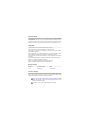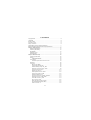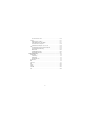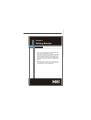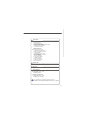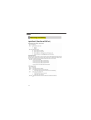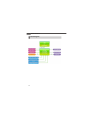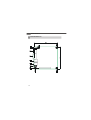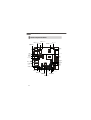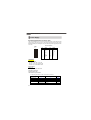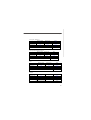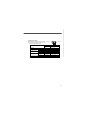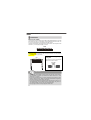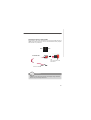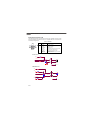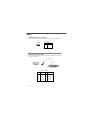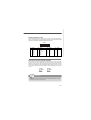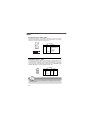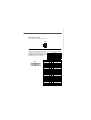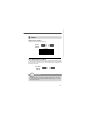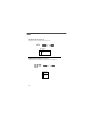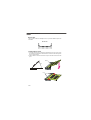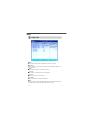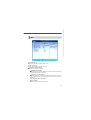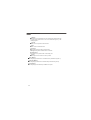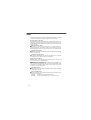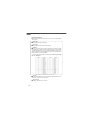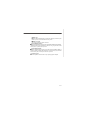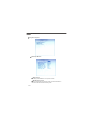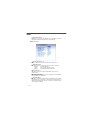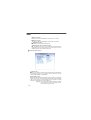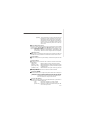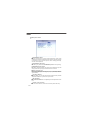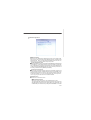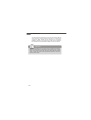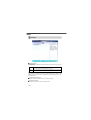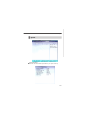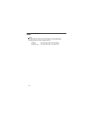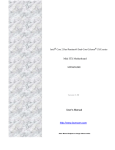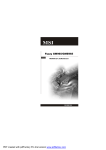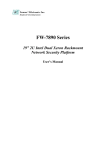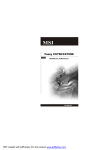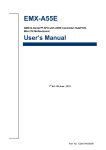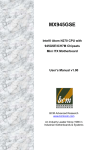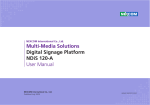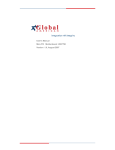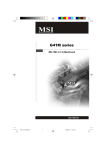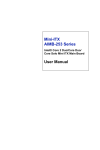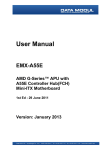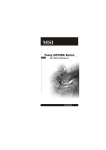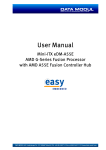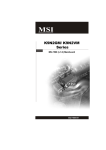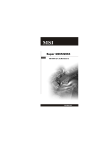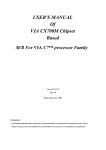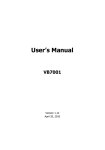Download MSI FUZZY CX700D User's Manual
Transcript
Fuzzy CX700/CX700D MS-9802 (V1.X) Mainboard G52-98021X1 i Copyright Notice Th e material in this d ocument is the in tellectual p rop erty of MICRO-STAR INTERNATIONAL. We take every care in the preparation of this document, but no guarantee is given as to the correctness of its contents. Our products are under continual improvement and we reserve the right to make changes without notice. Trademarks All trademarks are the properties of their respective owners. Intel® and Pentium® are registered trademarks of Intel Corporation. AMD, Athlon™, Athlon™ XP, Thoroughbred™, and Duron™ are registered trademarks of AMD Corporation. NVIDIA, the NVIDIA logo, DualNet, and nForce are registered trademarks or trademarks of NVIDIA Corporation in the United States and/or other countries. PS/2 and OS ®/2 are registered trademarks of International Business Machines Corporation. Windows® 95/98/2000/NT/XP are registered trademarks of Microsoft Corporation. Netware® is a registered trademark of Novell, Inc. Award® is a registered trademark of Phoenix Technologies Ltd. AMI® is a registered trademark of American Megatrends Inc. Revision History Revision V1.0 Revision History First release Date January 2007 Technical Support If a problem arises with your system and no solution can be obtained from the user’s manual, please contact your place of purchase or local distributor. Alternatively, please try the following help resources for further guidance. Visit the MSI website at http://www.msi.com.tw/program/service/faq/ faq/esc_faq_list.php for FAQ, technical guide, BIOS updates, driver updates, and other information. Contact our technical staff at http://support.msi.com.tw/. ii Safety Instructions 1. Always read the safety instructions carefully. 2. Keep this User’s Manual for future reference. 3. Keep this equipment away from humidity. 4. Lay this equipment on a reliable flat surface before setting it up. 5. The openings on the enclosure are for air convection hence protects the equipment from overheating. DO NOT COVER THE OPENINGS. 6. Make sure the voltage of the power source and adjust properly 110/220V before connecting the equipment to the power inlet. 7. Place the power cord such a way that people can not step on it. Do not place anything over the power cord. 8. Always Unplug the Power Cord before inserting any add-on card or module. 9. All cautions and warnings on the equipment should be noted. 10. Never pour any liquid into the opening that could damage or cause electrical shock. 11. If any of the following situations arises, get the equipment checked by service personnel: † The power cord or plug is damaged. † Liquid has penetrated into the equipment. † The equipment has been exposed to moisture. † The equipment does not work well or you can not get it work according to User’s Manual. † The equipment has dropped and damaged. † The equipment has obvious sign of breakage. 12. DO NOT LEAVE THIS EQUIPMENT IN AN ENVIRONMENT UNCONDITIONED, STORAGE TEMPERATURE ABOVE 600 C (1400F), IT MAY DAMAGE THE EQUIPMENT. CAUTION: Dan g er of exp losion if b attery is in correctl y rep laced . Replace on ly with the same or equivalent type recommen ded by the manufacturer. iii FCC-B Radio Frequency Interference Statement Th is eq u ip men t h as been tested and found to comply with the limits for a Class B digital device, pursuant to Part 15 of the FCC Rules. These limits are designed to provide reasonable protection against harmful interference in a residential installation. This equipment generates, uses and can radiate radio frequency energy and, if not installed and used in accordance with the instructions, may cause harmful interference to radio communications. However, there is no guarantee that interference will not occur in a particular installation. If this equipment does cause harmful interference to radio or television reception, which can be determined by turning the equipment off and on, the user is encouraged to try to correct the interference by one or more of the measures listed bel ow. † Reorient or relocate the receiving antenna. † Increase the separation between the equipment and receiver. † Connect the equipment into an outlet on a circuit different from that to which the receiver is connected. † Consult the dealer or an experienced radio/television technician for help. Notice 1 The changes or modifications not expressly approved by the party responsible for compliance could void the user’s authority to operate the equipment. Notice 2 Shielded interface cables and A.C. power cord, if any, must be used in order to comply with the emission limits. VOIR LA NOTICE D’INSTALLATION AVANT DE RACCORDER AU RESEAU. Micro-Star International MS-9802 This device complies with Part 15 of the FCC Rules. Operation is subject to the following two conditions: (1) this device may not cause harmful interference, and (2) this device must accept any interference received, including interference that may cause undesired operation. iv WEEE (Waste Electrical and Electronic Equipment) Statement v vi vii CONTENTS Copyright Notice .................................................................................................... iii Trademarks ............................................................................................................ iii Revision History .................................................................................................... iii Technical Support ................................................................................................. iii Safety Instructions ................................................................................................ iii FCC-B Radio Frequency Interference Statement .................................................... v WEEE (Waste Electrical and Electronic Equipment) Statement ................................ v Chapter 1 Getting Started .............................................................................. 1-1 Mainboard Specifications ............................................................................. 1-2 Watch Dog Timer Setting .............................................................................. 1-5 Block Diagram ............................................................................................... 1-6 Mainboard Layout ........................................................................................ 1-7 Board Dimension .......................................................................................... 1-8 Chapter 2 Hardware Setup ............................................................................. 2-1 Quick Components Guide ............................................................................. 2-2 Memory ....................................................................................................... 2-3 Installing DDR2 Modules ........................................................................ 2-3 Power Supply .............................................................................................. 2-4 ATX 20-Pin System Power Connector: ATX1 ........................................ 2-4 Back Panel ................................................................................................... 2-6 Connectors .................................................................................................. 2-8 IDE Connector: IDEB1 ............................................................................ 2-8 Compact Flash Card Slot: CF1 ............................................................... 2-8 CF Mode Selecting Jumper: JCF_SEL1 .................................................. 2-8 Serial ATA Connectors: SATA1, SATA2 ................................................. 2-9 Front Panel Connector: JFP1 ............................................................... 2-10 Digital IO Connector: J6 ...................................................................... 2-11 Audio Amplifier Connector: JAUD1 ...................................................... 2-12 Front Audio Connector: JAUD2 ........................................................... 2-12 Parallel Port Header: JLPT1 ................................................................. 2-13 Fan Power Connectors: CPUFAN1, SYSFAN1 .................................... 2-13 Serial Port Connector: COM3, COM4 ................................................... 2-14 Front USB Connector: F_USB1 ........................................................... 2-14 CD-In Connector: JCD1 ....................................................................... 2-15 LVDS Flat Panel Connector: JLVDS1 .................................................. 2-15 IrDA Infrared Module Header: IRDA1 ................................................... 2-16 I2C Bus Connector: J1 ........................................................................ 2-16 viii TV-Out Connector: JTV1 .................................................................... 2-16 Jumpers .................................................................................................... 2-17 Display Jumper: TV/CRT1 ................................................................... 2-17 Clear CMOS Jumper: CLR_CMOS1 ...................................................... 2-17 LCD Power Source Jumper: J7 ........................................................... 2-18 COM Port Power Jumpers: J2, J3, J4, J5 ............................................ 2-18 Slots .......................................................................................................... 2-19 PCI (Peripheral Component Interconnect) Slot ..................................... 2-19 PCI Interrupt Request Routing ............................................................. 2-19 Mini PCI Slot ........................................................................................ 2-20 Installing Mini PCI Cards ...................................................................... 2-20 Removing Mini PCI Cards .................................................................... 2-21 Chapter 3 BIOS Setup ...................................................................................... 3-1 Entering Setup ............................................................................................. 3-2 Control Keys ......................................................................................... 3-3 Getting Help .......................................................................................... 3-3 General Help <F1> ................................................................................ 3-3 The Menu Bar .............................................................................................. 3-4 Main ............................................................................................................. 3-5 Advanced .................................................................................................... 3-7 Boot ........................................................................................................... 3-20 System ...................................................................................................... 3-22 Security ..................................................................................................... 3-23 PC Health ................................................................................................... 3-24 Exit ............................................................................................................ 3-26 ix x Getting Started Chapter 1 Getting Started Thank you for choosing the Fuzzy CX700/CX700D (MS9802 v1.X) Mini ITX mainboard from MSI. Based on the innovative VIA CX700/ CX700M/ CX700M2 controller for optimal system efficiency, the Fuzzy CX700/CX700D accommodates VIA C7/ Eden/ Eden ULV processor and supports one 240-pin 400/533MHz DDR2 DIMM slot to provide the maximum of 2GB memory capacity. Noiseless, fanless and low power consumption are the advantages of the Fuzzy CX700/CX700D, making it an ideal choice for IPC special application. 1-1 MS-9802 Mainboard Mainboard Specifications Processor Support - VIA C7/ Eden/ Eden ULV processor with nanoBGA2 footprint - 3-pin CPU fan pinheader with Smart Fan Speed Control - Power Saver TM Technology enabled Supported FSB - 400/ 533 MHz Chipset - Single chip solution: VIA CX700/ CX700M/ CX700M2 Memory Support - DDR2 400/533 SDRAM (2GB Max) or ECC DDR2 400 only - 1 DDR2 DIMM slot (240pin / 1.8V) LAN - 2 PCI Gb LAN by Realtek RTL8110SC Audio - Realtek® ALC888 7.1-channel HDA codec - 6 watt amplifier IDE - 1 40-pin IDE connector - Supports 1 IDE device CF - 1 CF Type II socket SATA - 2 SATA II ports by VIA CX700/ CX700M/ CX700M2 - Supports storage and data transfers at up to 300MB/s Expansion Slots - 1 PCI slot - 1 Mini PCI socket 1-2 Getting Started Connectors Rear I/O - 1 PS/2 mouse port - 1 PS/2 keyboard port - 1 COM port stack connector (2 RS-232 ports) - 1 VGA/ DVI stack connector - 2 RJ45/ USB stack connectors - 1 3-jack audio connector On-Board Pinheaders - 1 USB pinheader (2 ports) - 1 parallel port pinheader (LPT) - 2 COM ports pinheader (RS-232) - 1 LVDS pinheader - 1 DIO pinheader (4 IN/ 4 OUT) - 1 TV out pinheader - 1 audio pinheader (7.1-channel) - 1 amplifier pinheader - 1 front panel pinheader - 1 SMBUS pinheader - 1 CPU fan pinheader - 1 system fan pinheader - 2 SATA connectors Form Factor - Mini-ITX (17.0cm X17.0cm) Mounting - 4 mounting holes Environmental Operating Temperature - Temperature: -10oC ~ 70oC - Humidity: 85% RH Storage Temperature - Temperature: -20oC ~ 80oC - Humidity: 25% ~ 90% RH For more information on compatible components, please visit http://www.msi.com.tw/program/products/server/svr/pro_svr_qvl.php 1-3 MS-9802 Mainboard Watch Dog Timer Setting 1-4 Getting Started Software code SIO_IDX equ 4EH SIO_DTA equ 4FH Timer equ 10 ;reset after 10 seconds 1. Enter configuration mode mov dx,SIO_IDX mov al,87h out dx,al out dx,al 2 Set Pin118 to WDTO# mov dx,SIO_IDX mov al,2Bh out dx,al mov dx,SIO_DTA in al,dx and al,not 04h out dx,al 3. Set to and active LDN 08 mov dx,SIO_IDX mov al,07h out dx,al mov dx,SIO_DTA mov al,08h out dx,al mov mov out mov in or out dx,SIO_IDX al,30h dx,al dx,SIO_DTA al,dx al,01h dx,al 4. Set WatchDog Timer mov dx,SIO_IDX mov al,0f4h out dx,al mov dx,SIO_DTA mov al,Timer out dx,al 5. Exit configuration mode mov dx,SIO_IDX mov al,0AAh out dx,al 1-5 MS-9802 Mainboard Block Diagram 1-6 Getting Started Back Panel I/O Mainboard Layout J2 J1 J3 J4 J5 Top: COM3 Mouse Bottom: Keyboard CPUFAN1 V IA C7 CP U COM4 Serial Ports ATX1 J6 JLP T1 V IA CX700/ CX 700M/ CX700M2 To p: VGA Po rt Bo tto m: DVI-D Po rt JLVD S1 V IA VT1632A J7 JTV1 TV/C RT1 SATA1 BIOS SYSFAN1 IRDA1 F_USB1 MIN IPCI 1 T: Li ne-In JCD1 ALC 888 M: Li ne- Ou t B: Mic-In JAUD1 SATA2 D IMM1 Top: LAN Jack Bo ttom: USB Ports ID EB1 JAUD2 JFP1 TPA3005 PCI 1 RTL 8110S C B ATT + Top: LAN Jack Bottom: USB Ports JCF_SEL1 CLR_CMOS1 CF1 RTL 8110S C Fuzzy CX700/CX700D (MS-9802 v1.X) Mini ITX Mainboard 1-7 MS-9802 Mainboard Board Dimension 1-8 Hardware Setup Chapter 2 Hardware Setup This chapter provides you with the information about hardware setup procedures. While doing the installation, be careful in holding the components and follow the installation procedures. For some components, if you install in the wrong orientation, the components will not work properly. Use a grounded wrist strap before handling computer comp onen ts. Static el ectricity may damag e th e components. 2-1 MS-9802 Mainboard Quick Components Guide COM4, p.2-14 COM3, p.2-14 Back Panel, p.2-6 J1, p.2-16 J2~J5, p.2-18 CPUFAN1, p.2-13 DIMM1, p.2-3 J6, p.2-11 J LPT1 , p.2-13 JLVDS1, p.2-15 ATX1, p.2-4 J7, p.2-18 SATA1/2, p.2-9 JTV1, p.2-16 SYSFAN1, p.2-13 TV/CRT1, p.2-17 IRDA1, p.2-16 JAUD1, p.2-12 JCD1, p.2-15 PCI1, p.2-19 JCF_SEL1, p.2-8 JFP1, p.2-10 F_USB1, p.2-14 JAUD2, p.2-12 MINIPCI1, p.2-20 IDEB1, p.2-8 2-2 CLR_CMOS1, p.2-17 Hardware Setup Memory The mainboard provides one 240-pin non-ECC DDR2 400/533 and ECC DDR2 400 DIMM slot and supports up to 2GB system memory. For more information on compatible components, please visit http://www.msi.com. tw/program/products/server/svr/pro_svr_qvl.php. DDR2 240-pin, 1.8V 64x2=128 pin 56x2=112 pin Installing DDR2 Modules 1. The memory module has only one notch on the center and will only fit in the right orientation. 2. Insert the memory module vertically into the DIMM slot. Then push it in until the golden finger on the memory module is deeply inserted in the DIMM slot. Important You can barely see the golden finger if the memory module is properly inserted in the DIMM slot. 3. The plastic clip at each side of the DIMM slot will automatically close. Volt Notch 2-3 MS-9802 Mainboard Power Supply ATX 20-Pin System Power Connector: ATX1 This connector allows you to connect to an ATX power supply. To connect to the ATX power supply, make sure the plug of the power supply is inserted in the proper orientation and the pins are aligned. Then push down the power supply firmly into the connector. ATX1 Pin Definition ATX1 11 1 20 10 PIN SIGNAL PIN SIGNAL 1 2 3 4 5 6 7 8 9 3.3V 3.3V GND 5V GND 5V GND PW_OK 5V_SB 10 12V 11 12 13 14 15 16 17 18 19 20 3.3V -12V GND PS_ON GND GND GND -5V 5V 5V FUSE RATING DC OUTPUT : 350W +5V 32A +12V 16A +3.3V 28A -5V 0.3A -12V 0.8A +5VSB 2.0A +5V and +3.3V TOTAL MAX: 220W Configuration CPU: C7 1G Memory: Samsung PC2-3200 1GB SATA HDD: HITACHI 80G SATA HDD: Maxtor 80G CDROM: Samsung CD-RW/DVD A. Full Running (CPU / Memory / HDD / LAN stress & Play Audio CD) Measured Voltage Measured Amp. Watts Mainboard +3.3V 3.4 1.33 4.5220 Mainboard +5V 5.05 1.07 5.4035 Mainboard 5VSB 5.14 0.04 0.2056 Mainboard +12V 11.86 0.67 7.9462 Mainboard Power Consumption 2-4 18.0773 Hardware Setup B. Playing MP3 - Media Player Measured Voltage Measured Amp. Watts Mainboard +3.3V 3.4 0.56 1.9040 Mainboard +5V 5.05 1.01 5.1005 Mainboard 5VSB 5.14 0.034 0.1748 Mainboard +12V 11.86 0.63 7.4718 Mainboard Power Consumption 14.6511 C. Running Network Application - Files Copy Measured Voltage Measured Amp. Watts Mainboard +3.3V 3.4 1.33 4.5220 Mainboard +5V 5.05 1.04 5.2520 Mainboard 5VSB 5.14 0.039 0.2005 Mainboard +12V 11.86 0.6 7.1160 Mainboard Power Consumption 17.0905 D. Idle Measured Voltage Measured Amp. Watts Mainboard +3.3V 3.4 0.56 1.9040 Mainboard +5V 5.05 0.94 4.7470 Mainboard 5VSB 5.14 0.04 0.2056 Mainboard +12V 11.86 0.39 Mainboard Power Consumption 4.6254 11.4820 E. S3 Mode Measured Voltage Measured Amp. Watts Mainboard +3.3V 3.4 0 0.0000 Mainboard +5V 5.05 0 0.0000 Mainboard 5VSB 5.14 0.318 1.6345 Mainboard +12V 11.86 0 0.0000 Mainboard Power Consumption 1.6345 2-5 MS-9802 Mainboard Back Panel M ouse Serial Port VGA Port LAN LAN Line-In Line-Out Keyboard Serial Port DVI-D Port USB USB Mic-In Mouse/Keyboard Connector The standard PS/2® mouse/keyboard DIN connector is for a PS/2® mouse/keyboard. Serial Port The serial port is a 16550A high speed communications port that sends/ receives 16 bytes FIFOs. You can attach a serial mouse or other serial devices directly to the connector. VGA Port The DB15-pin female connector is provided for video monitors. DVI-D Port The DVI (Digital Visual Interface) connector allows you to connect an LCD monitor. It provides a high-speed digital interconnection Display Matrix between the computer and its display device. CRT DVI LVDS TV OUT To connect an LCD monitor, simply plug your CRT V V X monitor cable into the DVI connector, and DVI V V V make sure that the other end of the cable is LVDS V V V properly connected to your monitor (refer to TV OUT X V V your monitor manual for more information.) V : Support X : No Support USB Connectors The UHCI (Universal Host Controller Interface) Universal Serial Bus root is for attaching USB devices such as keyboard, mouse, or other USB-compatible devices. Audio Port Connectors These audio connectors are used for audio devices. You can differentiate the color of the audio jacks for different audio sound effects. Line-In (Blue) - Line In is used for external CD player, tapeplayer or other audio devices. Line-Out (Green) - Line Out, is a connector for speakers or headphones. Mic-In (Pink) - Mic In, is a connector for microphones. 2-6 Hardware Setup LAN (RJ-45) Jacks The standard RJ-45 jacks are for connection to Local Area Network (LAN). You can connect network cables to them. 100M Cable Plug-in 1000M Cable Plug-in Link Indicator Le ft LED Right LED Active LED 100M/1000M Speed LED Yellow Green/Orange No Transmission OFF OFF Transition Yellow(Blinking) OFF No Transmission OFF Green(Lighting) Transition Yellow(Blinking) Green(Lighting) No Transmission OFF Orange(Lighting) Transition Yellow(Blinking) Orange(Lighting) OFF OFF LED Color 10M Cable Plug-in Activity Indicator In S3/S4/S5 Standby State 2-7 MS-9802 Mainboard Connectors IDE Connector: IDEB1 The mainboard has a 32-bit Enhanced PCI IDE and Ultra DMA 33/66/100/133 controller that provides PIO mode 0~4, Bus Master, and Ultra DMA 33/66/100/133 function. You can connect hard disk drives, CD-ROM and other IDE devices. The Ultra ATA133 interface boosts data transfer rates between the computer and the hard drive up to 133 megabytes (MB) per second. IDEB1 Compact Flash Card Slot: CF1 This Compact Flash slot shares one channel of the IDE controller. You can install one Compact Flash typeI / type II device. CF1 CF Mode Selecting Jumper: JCF_SEL1 This jumper is used to select Master/ Slave mode of the CF device. JCF_SEL1 1 3 1 Master 1 3 Slave Important * The CF1 slot and the IDEB1 connector shares and uses the same channel. CF1 and IDEB1 can support up to 2 IDE devices without CF device or 1 IDE device with 1 CF device. * If you install two IDE devices, you must configure the second drive to Slave mode by setting its jumper. Refer to the hard disk documentation supplied by hard disk vendors for jumper setting instructions. * If you install one IDE device with ATA133 IDE cable and one CF device, you must configure the CF drive to Master mode by setting jumper JCF_SEL1. CF only supports Master mode by using the ATA133 IDE cable. * CF only supports Slave mode by using ATA33 IDE cable. 2-8 Hardware Setup Serial ATA Connectors: SATA1, SATA2 SATA1~SATA2 are high-speed SATA interface ports and support SATA data rates of 300MB/s. Each SATA connector can connect to 1 hard disk device and is fully compliant with Serial ATA 2.0 specifications. SATA1 SATA2 Serial ATA cable Take out the dust cover and connect to the hard disk devices Connect to SATA1/2 Important Please do not fold the Serial ATA cable into 90-degree angle. Otherwise, data loss may occur during transmission. 2-9 MS-9802 Mainboard Front Panel Connector: JFP1 The mainboard provides one front panel connector for electrical connection to the front panel switches and LEDs. The JFP1 is compliant with Intel® Front Panel I/O Connectivity Design Guide. JFP1 Pin Definition JFP1 HDD + LED Reset Switch + 1 2 9 Power LED + Power - Switch 10 PIN SIGNAL DESCRIPTION 1 2 3 4 5 6 7 8 9 HD_LED + FP PWR/SLP HD_LED FP PWR/SLP RST_SW PWR_SW + RST_SW + PWR_SW RSVD_DNU Hard disk LED pull-up MSG LED pull-up Hard disk active LED MSG LED pull-up Reset Switch low reference pull-down to GND Power Switch high reference pull-up Reset Switch high reference pull-up Power Switch low reference pull-down to GND Reserved. Do not use. Reset Circuit VCC3 4.7K ohm FP_RST# 0.1uf W DTO# 0 ohm External circuit HDD LED Circuit VCC3 200 ohm VCC3 1 4.7K ohm SATALED# 1 LED IDEACTP# HDDLED# 2 3 2 D VCC3 4.7K ohm External circuit 2-10 Hardware Setup Power LED Circuit VCC5_SB 330 ohm 2 1 SUSPEND LED PWR_LED LED2 LED1 2 1 SUS_LED POWER LED VCC5_SB 330 ohm External circuit Power Button Circuit VCC3_SB 4.7K ohm PWRBTN 0.1uf 68 ohm 100 ohm External circuit Digital IO Connector: J6 The J6 connects to the General-Purpose Input/Output (GPIO) peripheral module. J6 Pin Definition J6 2 1 10 9 PIN SIGNAL PIN SIGNAL 1 GND 2 VCC5F 3 N_GPO3 4 N_GPO1 5 N_GPO2 6 N_GPO0 7 N_GPI3 8 N_GPI1 9 N_GPI2 10 N_GPI0 DIO Circuit 74LV244A 74LV244A Input (0~3) Vih=3.5~5.5V Vil=0~1.5V Output (0~3) VOL max=0V VOH max=5V IOL max=16mA External circuit 2-11 MS-9802 Mainboard Audio Amplifier Connector: JAUD1 The 6W JAUD1 is used to connect audio amplifiers to enhance audio performance. Pin Definition PIN JAUD1 1 SIGNAL 1 AMP_R+ 2 AMP_R- 3 AMP_L+ 4 AMP_L- Front Audio Connector: JAUD2 This connector is designed to connect an optional audio bracket that provides extra front panel audio IO jacks. 13 14 1 2 JAUD2 Audio Bracket (Optional) JAUD2 Pin Definition 2-12 PIN SIGNAL PIN SIGNAL 1 5V_SB 2 VCC3 3 5 7 9 11 13 SPDF_OUT GND LEF_OUT CEN_OUT JAUD_DET SIDE_SURR_L 4 6 8 10 12 14 NA SPDF_IN SURR_OUT_R SURR_OUT_L AUDIO GND SIDE_SURR_R Hardware Setup Parallel Port Header: JLPT1 The mainboard provides a 26-pin header for connection to an optional parallel port bracket. The parallel port is a standard printer port that supports Enhanced Parallel Port (EPP) and Extended Capabilities Parallel Port (ECP) mode. JLPT1 26 25 2 1 PIN SIGNAL PIN SIGNAL PIN SIGNAL PIN SIGNAL 1 RSTB# 2 AFD# 15 PRND6 16 GND 3 5 7 9 11 13 PRND0 PRND1 PRND2 PRND3 PRND4 PRND5 4 6 8 10 12 14 ERR# PINIT# LPT_SLIN# GND GND GND 17 19 21 23 25 PRND7 ACK# BUSY PE SLCT 18 20 22 24 26 GND GND GND GND GND Fan Power Connectors: CPUFAN1, SYSFAN1 The fan power connectors support system cooling fan with +12V. When connecting the wire to the connectors, always take note that the red wire is the positive and should be connected to the +12V, the black wire is Ground and should be connected to GND. If the mainboard has a System Hardware Monitor chipset on-board, you must use a specially designed fan with speed sensor to take advantage of the CPU fan control. GND +1 2V SENSOR CPUFAN1 GND +1 2V SENSOR SYSFAN1 Important Please refer to the recommended CPU fans at VIA’s official website or consult the vendors for proper CPU cooling fan. 2-13 MS-9802 Mainboard Serial Port Connector: COM3, COM4 The mainboard provides two 9-pin headers as serial ports. These ports are 16550A high speed communication port that sends/receives 16 bytes FIFOs. You can attach a serial mouse or other serial devices directly to them. Pin Definition 9 8 PIN 1 2 COM3 8 2 1 9 1 2 3 4 5 6 7 8 9 SIGNAL DESCRIPTION DCD SIN SOUT DTR GND DSR RTS CTS VCC_COM3 Data Carry Detect Serial In or Receive Data Serial Out or Transmit Data Data Terminal Ready Ground Data Set Ready Request To Send Clear To Send Power Source COM4 Front USB Connector: F_USB1 The mainboard provides one USB 2.0 pinheader that is compliant with Intel ® I/O Connectivity Design Guide. USB 2.0 technology increases data transfer rate up to a maximum throughput of 480Mbps, which is 40 times faster than USB 1.1, and is ideal for connecting high-speed USB interface peripherals such as USB HDD, digital cameras, MP3 players, printers, modems and the like. Pin Definition F_USB1 PIN SIGNAL PIN SIGNAL 10 1 VCC 2 VCC 3 USB0- 4 USB1- 5 USB0+ 6 USB1+ 7 GND 8 GND 9 Key (no pin) 10 USBOC 2 9 1 Important Note that the pins of VCC and GND must be connected correctly to avoid possible damage. 2-14 Hardware Setup CD-In Connector: JCD1 The connector is for CD-ROM audio connector. JCD1 R GND L LVDS Flat Panel Connector: JLVDS1 The LVDS (Low Voltage Differential Signal) connector provides a digital interface ty p i ca l l y u se d w it h fl at p a n e l s. Aft er Display Matrix connecting an LVDS interfaced flat panel to CRT DVI LVDS TV OUT th e JLVDS1, be sure to check th e p an el CRT V V X d atash eet an d set th e J1 LVDS Power DVI V V V Selection Jumper to a proper voltage. V X LVDS TV OUT V V V : Support SIGNAL JLVDS1 1 2 39 40 PIN V V X : No Support SIGNAL +12V 2 1 +12V +12V 4 3 +12V GND 6 5 +12V GND 8 7 VCC3/VCC5 LCD_VDD 10 9 LCD_VDD LDDC_DATA 12 11 LDDC_CLK LVDS_VDDEN 14 13 L_BKLTCTL GND 16 15 L_BKLTEN LA_DATA0 18 17 LA_DATA0# LA_DATA1 20 19 LA_DATA1# LA_DATA2 22 21 LA_DATA2# LA_CLK 24 23 LA_CLK# LA_DATA3 26 25 LA_DATA3# GND 28 27 GND LB_DATA0 30 29 LB_DATA0# LB_DATA1 32 31 LB_DATA1# LB_DATA2 34 33 LB_DATA2# LB_CLK 36 35 LB_CLK# LB_DATA3 38 37 LB_DATA3# GND 40 39 GND 2-15 MS-9802 Mainboard TV-Out Connector: JTV1 JTV1 The mainboard provides a TV-Out connector. 2 1 Display Matrix CRT DVI LVDS CRT DVI LVDS TV OUT V V V X V : Support TV OUT V V V V 5 JTV1 Pin Definition V X V V Pin Description Pin Description 1 TVGND 2 LCVBS 3 LY 4 TVGND 5 LC 6 Key (no pin ) X : No Support IrDA Infrared Module Header: IRDA1 The connector allows you to connect to IrDA Infrared module. You must configure the setting through the BIOS setup to use the IR function. IRDA1 is compliant with Intel® Front Panel I/O Connectivity Design Guide. Pin Definition IRDA1 6 5 2 1 Pin Signal 1 2 3 4 5 6 NC Key (no pin) VCC5 GND IRTX IRRX I2C Bus Connector: J1 The mainboard provides one I2C (also known as I2C) Bus connector for users to connect System Management Bus (SMBus) interface. Pin Definition J1 1 2-16 4 Pin Signal 1 VCC5F 2 SMBCLK 3 GND 4 SMBDATA- Hardware Setup Jumpers Display Jumper: TV/CRT1 This jumper is used to select the display type. TV/CRT1 1 1 1 3 3 TV Out CRT CRT DVI LVDS TV OUT CRT Out Display Matrix DVI LVDS V V V X V V V : Support TV OUT V V X V V V X : No Support Clear CMOS Jumper: CLR_CMOS1 There is a CMOS RAM onboard that has a power supply from external battery to keep the data of system configuration. With the CMOS RAM, the system can automatically boot OS every time it is turned on. If you want to clear the system configuration, set this jumper to clear data. CLR_CMOS1 1 3 1 Clear Data 1 3 Keep Data Important You can clear CMOS by shorting 2-3 pin while the system is off. Then return to 1-2 pin position. Avoid clearing the CMOS while the system is on; it will damage the mainboard. 2-17 MS-9802 Mainboard LCD Power Source Jumper: J7 This jumper is used to select the power source of LCD. J7 1 1 1 5V 3.3V Pin Definition Pin Signal 1 VCC3 2 LCD_SRC (default VCC3) 3 VCC5 COM Port Power Jumpers: J2, J3, J4, J5 These jumpers specify the operation voltage of the serial port COM1~4. 1 1 1 1 J2 -> COM2 J3 -> COM1 J4 -> COM4 J5 -> COM3 1 1 12V Pin Definition 2-18 Pin Signal 1 VCC12F 2 VCC_COM 3 VCC5F 5V Hardware Setup Slots PCI (Peripheral Component Interconnect) Slot The PCI slot supports LAN cards, SCSI cards, USB cards, and other add-on cards that comply with PCI specifications. At 32 bits and 33 MHz, it yields a throughput rate of 133 MBps. Warning This PCI slot can only support the 3.3V PCI card. 32-bit PCI Slot PCI Interrupt Request Routing The IRQ, acronym of interrupt request line and pronounced I-R-Q, are hardware lines over which devices can send interrupt signals to the microprocessor. The PCI IRQ pins are typically connected to the PCI bus pins as follows: 32-bit PCI1 Order 1 Order 2 Order 3 Order 4 INT A# INT B# INT C# INT D# Important When adding or removing expansion cards, make sure that you unplug the power supply first. Meanwhile, read the documentation for the expansion card to configure any necessary hardware or software settings for the expansion card, such as jumpers, switches or BIOS configuration. 2-19 MS-9802 Mainboard Mini PCI Slot This is a 32 bits, 33 MHz and 133 MBps PCI slot, only select the MiniPCI adapters can be installed. Mini PCI Slot Installing Mini PCI Cards 1. Insert the card at an angle of 45 degrees into the Mini PCI slot, Line up the notch in the card with the small tab in the slot and slide the card into the slot until the golden finger is almost invisible. 2. Push the Mini PCI card down until the two snaps on either side of the card lock into place. Notch 45o Lock 2-20 Hardware Setup Removing Mini PCI Cards If you need to remove a card in the Mini PCI slot, spread the tabs in the slot away from the notches in the card. The card should pop up slightly. Lift the card to a 45-degree angle and then gently slide the card out of the slot. 2-21 MS-9802 Mainboard 2-22 BIOS Setup Chapter 3 BIOS Setup This chapter provides information on the BIOS Setup program and allows you to configure the system for optimum use. You may need to run the Setup program when: ² An error message appears on the screen during the system booting up, and requests you to run SETUP. ² You want to change the default settings for customized features. 3-1 MS-9802 Mainboard Entering Setup Power on the computer and the system will start POST (Power On Self Test) process. When the message below appears on the screen, press <F1> key to enter Setup. Press F1 to enter SETUP If the message disappears before you respond and you still wish to enter Setup, restart the system by turning it OFF and On or pressing the RESET button. You may also restart the system by simultaneously pressing <Ctrl>, <Alt>, and <Delete> keys. Important 1. The items under each BIOS category described in this chapter are under continuous update for better system performance. Therefore, the description may be slightly different from the latest BIOS and should be held for reference only. 2. Upon boot-up, the 1st line appearing after the memory count is the BIOS version. It is usually in the format: P9802VMS V1.0 011507 where: 1st digit refers to BIOS maker as A = AMI, W = AWARD, and P = PHOENIX. 2nd - 5th digit refers to the model number. 6th digit refers to the chipset as I = Intel, N = nVidia, and V = VIA. 7th - 8th digit refers to the customer as MS = all standard customers. V1.0 refers to the BIOS version. 011507 refers to the date this BIOS was released. 3-2 BIOS Setup Control Keys <↑> <↓> <←> <→> <Enter> <Esc> <+/PU> <-/PD> <F6> <F7> <F10> Move to the previous item Move to the next item Move to the item in the left hand Move to the item in the right hand Select the item Jumps to the Exit menu or returns to the main menu from a submenu Increase the numeric value or make changes Decrease the numeric value or make changes Load Optimized Defaults Load Fail-Safe Defaults Save all the CMOS changes and exit Getting Help After entering the Setup menu, the first menu you will see is the Main Menu. Main Menu The main menu lists the setup functions you can make changes to. You can use the arrow keys ( ↑↓ ) to select the item. The on-line description of the highlighted setup function is displayed at the bottom of the screen. Sub-Menu If you find a right pointer symbol (as shown in the right view) appears to the left of certain fields that means a sub-menu can be launched from this field. A sub-menu contains additional options for a field parameter. You can use arrow keys ( ↑↓ ) to highlight the field and press <Enter> to call up the sub-menu. Then you can use the control keys to enter values and move from field to field within a submenu. If you want to return to the main menu, just press the <Esc >. General Help <F1> The BIOS setup program provides a General Help screen. You can call up this screen from any menu by simply pressing <F1>. The Help screen lists the appropriate keys to use and the possible selections for the highlighted item. Press <Esc> to exit the Help screen. 3-3 MS-9802 Mainboard The Menu Bar Main Use this menu for basic system configurations, such as time, date etc. Advanced Use this menu to set up the items of special enhanced features available on your system’s chipset. Boot Use this menu to specify the priority of boot devices. Security Use this menu to set Supervisor and User Passwords. System This entry shows your system summary. PC Health This entry monitors your hardware health status. Exit This menu allows you to load the BIOS default values or factory default settings into the BIOS and exit the BIOS setup utility with or without changes. 3-4 BIOS Setup Main Date (mm:dd:yy) The date format is <Day>, <Month> <Date> <Year>. Time (hh:mm:ss) The time format is <Hour> <Minute> <Second>. IDE Channel 0/1 Master/Slave Press <Enter> to enter the sub-menu. IDE HDD Auto-Detection Press [Enter] to auto-detect the HDD on this channel. If detection is successful, it fills the remaining fields on this menu. IDE Channel 0/1 Master/Slave Selecting “manual” lets you set the remaining fields on this screen. It selects the type of fixed disk. “User Type” will let you select the number of cylinders, heads, etc. Note: PRECOMP=65535 means NONE! Access M ode Choose the access mode for this hard disk. 3-5 MS-9802 Mainboard Capacity This setting shows the formatted size of the storage device. Note that this size is usually slightly greater than the size of a formatted disk given by a disk checking program. Cylinder Set the number of cylinders for this hard disk. Head Set the number of read/write heads. Precomp This setting specifies the write precompensation. Warning: Setting avalue of 65535 means no hard disk. Landing Zone This setting shows cylinder location of the landing zone. Sector This setting shows the number of sectors per track. Base Memory This setting displays the amount of conventional memory detected during boot up. Extended Memory This setting displays the amount of extended memory detected during boot up. Total Memory This setting displays the total memory available in the system. 3-6 BIOS Setup Advanced Advanced BIOS Features Virus Warning The item is to set the Virus Warning feature for IDE Hard Disk boot sector 3-7 MS-9802 Mainboard protection. If the function is enabled and any attempt to write data into this area is made, BIOS will display a warning message on screen and beep. Quick Power On Self Test Select [Enabled] to reduce the amount of time required to run the power-on selftest (POST). A quick POST skips certain steps. We recommend that you normally disable quick POST. Better to find a problem during POST than lose data during your work. Boot Up NumLock Status This setting is to set the Num Lock status when the system is powered on. Setting to [On] will turn on the Num Lock key when the system is powered on. Setting to [Off] will allow users to use the arrow keys on the numeric keypad. Typematic Rate Setting This item is used to enable or disable the typematic rate setting including Typematic Rate & Typematic Delay. Typematic Rate (Chars/Sec) After Typematic Rate Setting is enabled, this item allows you to set the rate (characters/second) at which the keys are accelerated. Typematic Delay (Msec) This item allows you to select the delay between when the key was first pressed and when the acceleration begins. MPS Version Control For OS This field allows you to select which MPS (Multi-Processor Specification) version to be used for the operating system. You need to select the MPS version supported by your operating system. To find out which version to use, consult the vendor of your operating system. Video BIOS Shadow This allows you to copy Video BIOS to shadow RAM. When setting to [Enabled], the performance improves. Small Logo(EPA) Show This item enables you to show the EPA logo (brand specific graphics) on the bootup screen. Settings are: [Disabled] Shows the normal POST screen at boot. [Enabled] Shows a still image (EPA logo) on the screen at boot. 3-8 BIOS Setup Advanced Chipset Features AGP & P2P Bridge Control VGA Share Memory Size The system shares memory to the onboard VGA card. This setting controls the exact memory size shared to the VGA card. Direct Frame Buffer When [Enabled], a fixed VGA frame buffer from A000h to BFFFh and a CPUto-PCI write buffer are implemented. 3-9 MS-9802 Mainboard Select Display Device Use the field to select the type of device you want to use as the display(s) of the system. Panel Type Use this field to specify the panel type. Output Port Use this field to specify the video output channel. Dithering Dithering is the most common means of reducing the color range of images down to the 256 (or fewer) colors seen in 8-bit GIF images. It is the process of juxtaposing pixels of two colors to create the illusion that a third color is present. Setting this field to [Enabled] can improve the appearance of a graphic when few colors are available. *** Refer to the following table for configuration of Panel Type, Output Port, and Dithering. TV Type Select the TV standard which is used as the video signal format of your TV if you have connected a TV to the system. TV Connector This setting specifies the TV connector. 3-10 BIOS Setup HDTV Type Select the HDTV standard which is used as the video signal format of your HDTV if you have connected a HDTV to the system. HDTV Connector This setting specifies the HDTV connector. System BIOS Cacheable Selecting [Enabled] allows caching of the system BIOS ROM at F0000h-FFFFFh, resulting in better system performance. However, if any program writes to this memory area, a system error may result. Video RAM Cacheable Selecting [Enabled] allows caching of the video memory (RAM) at A0000h to AFFFFh, resulting in better video performance. However, if any program writes to this memory area, a memory access error may result. Init Display First This item specifies which VGA card is your primary graphics adapter. 3-11 MS-9802 Mainboard Integrated Peripherals VIA OnChip IDE Device SATA Controller This setting enables/disables the on-chip SATA controller. IDE DMA Transfer Access Setting to [Enabled] will open DMA bus master and execute DMA action in DOS, which will make the data transferring faster. 3-12 BIOS Setup OnChip IDE Channel 1 The integrated peripheral controller contains an IDE interface with support for one IDE channel. Choose [Enabled] to activate the IDE channel 1. IDE Prefetch Mode The onboard IDE drive interfaces support IDE prefetching, for faster drive accesses. When you install a primary and/or secondary add-in IDE interface, set this option to [Disabled] if the interface does not support prefetching. Secondary Master/Slave PIO The IDE PIO (Programmed Input/Output) fields let you set a PIO mode for the IDE devices that the onboard IDE interface supports. Modes 0 through 4 provide successively increased performance. In [Auto] mode, the system automatically determines the best mode for each device. Secondary Master/Slave UDMA Ultra DMA 33/66/100/133 implementation is possible only if your IDE hard drive supports it and the operating environment includes a DMA driver (Windows ME, XP or a third-party IDE bus master driver). If your hard drive and your system software both support Ultra DMA/33, Ultra DMA/66, Ultra DMA/100 and Ultra DMA/133, select [Auto] to enable BIOS support. IDE HDD Block Mode Block mode is also called block transfer, multiple commands, or multiple sector read/write. If your IDE hard drive supports block mode (most new drives do), select [Enabled] for automatic detection of the optimal number of block read/writes per sector the drive can support. VIA OnChip PCI Device 3-13 MS-9802 Mainboard Azalia HDA Controller Azalia is the codename of “High Definition Audio.” This setting controls the High Definition Audio interface integrated in the Southbridge. Super IO Device Onboard Serial Port 1 / 2 Select an address and corresponding interrupt for Serial Port 1/2. UART Mode Select This setting allows you to specify the operation mode for serial port 2. [Normal] RS-232C Serial Port [IrDA] IrDA-compliant Serial Infrared Port [ASKIR] Amplitude Shift Keyed Infrared Port RxD, TxD Active This setting controls the receiving and transmitting speed of the IR peripheral in use. IR Transmission Delay This setting determines whether the IR transmission rate will be delayed while converting to receiving mode. UR2 Duplex Mode This setting controls the operating mode of IR transmission/reception. Under [Full] Duplex mode, synchronous, bi-directional transmission/reception is allowed. Under [Half] Duplex mode, only asynchronous, bi-directional transmission/reception is allowed. 3-14 BIOS Setup Use IR Pins Consult your IR peripheral documentation to select the correct setting of the TxD and RxD signals. Onboard Serial Port 3 / 4 Select an address and corresponding interrupt for Serial Port 3/4. Onboard Parallel Port This setting specifies the I/O port address and IRQ of the onboard parallel port. Parallel Port Mode [SPP] Standard Parallel Port [EPP] Enhanced Parallel Port [ECP] Extended Capability Port [ECP + EPP] Extended Capability Port + Enhanced Parallel Port To operate the onboard parallel port as Standard Parallel Port only, choose [SPP]. To operate the onboard parallel port in the EPP mode simultaneously, choose [EPP]. By choosing [ECP], the onboard parallel port will operate in ECP mode only. Choosing [ECP + EPP] will allow the onboard parallel port to support both the ECP and EPP modes simultaneously. EPP Mode Select Select EPP port type 1.7 or 1.9, as required by your parallel peripheral. ECP Mode Use DMA The ECP mode has to use the DMA channel, so choose the onboard parallel port with the ECP feature. After selecting it, the following message will appear: “ECP Mode Use DMA.” At this time, the user can choose between DMA channel [3] or [1]. USB Device Setting 3-15 MS-9802 Mainboard USB 1.1 Controller This setting is used to enable/disable the onboard USB 1.1 controller. USB 2.0 Controller This setting is used to enable/disable the onboard USB 2.0 controller. USB Operation Mode This setting controls the USB operation speed. USB Keyboard / Mouse / Storage Function Set to [Enabled] if your need to use a USB-interfaced keyboard/mouse/ storage device in the operating system that does not support or have any USB driver installed, such as DOS and SCO Unix. Power Management Setup ACPI Function This item is to activate the ACPI (Advanced Configuration and Power Management Interface) Function. If your operating system is ACPI-aware, such as Windows 98SE/2000/ME, select [Enabled]. ACPI Suspend Type This item specifies the power saving modes for ACPI function. If your operating system supports ACPI, such as Windows 98SE, Windows ME and Windows 2000, you can choose to enter the Standby mode in S1 (POS) or S3 (STR) fashion through the setting of this field. Options are: [S1(POS)] The S1 sleep mode is a low power state. In this state, no system context is lost (CPU or chipset) and hardware maintains all system context. 3-16 BIOS Setup [S3(STR)] The S3 sleep mode is a lower power state where the information of system configuration and open applications/files is saved to main memory that remains powered while most other hardware components turn off to save energy. The information stored in memory will be used to restore the system when a “wake up” event occurs. Power Management Option This item is used to select the degree (or type) of power saving and is related to these modes: Suspend Mode and HDD Power Down. There are three options for power management: [Min Saving] Minimum Power Management. Suspend Mode=1 Hour [Max Saving] Maximum Power Management. Suspend Mode=1 Min [User Define] Allows end users to configure each mode separately. HDD Power Down If HDD activity is not detected for the length of time specified in this field, the hard disk drive will be powered down while all other devices remain active. Suspend Mode After the selected period of system inactivity, all devices except the CPU shut off. Video Off Option This setting is used to control the mode in which the monitor will shut down. Setting options: [Always On] Monitor remains on during power-saving modes. [Suspend -> Off] Monitor blanked when system enters Suspend mode. [Susp, Stby->Off] Monitor blanked when system enters either Suspend or Standby mode. [All Modes ->Off] Monitor blanked when system enters any power sav Video Off Method This setting determines the manner in which the monitor is blanked. Soft-Off by PWRBTN N This feature allows users to configure the power button function. Settings are: [Instant-Off] The power button functions as a normal power-on/-off button. [Delay 4 Sec.] When you press the power button, the computer enters the suspend/sleep mode, but if the button is pressed for more than four seconds, the computer is turned off. AC Loss Auto Restart This setting specifies whether your system will reboot after a power failure or interrupt occurs. Available settings are: [Off] Leaves the computer in the power off state. [On] Leaves the computer in the power on state. [Former-sts] Restores the system to the status before power failure or interrupt occurred. 3-17 MS-9802 Mainboard Wakeup Event Detect PS2 KB Wakeup Select The item specifies how the system will be awakened from power saving mode when input signal of the PS2 keyboard is detected. Use the <PageUp> & <PageDown> keys to select the options. When selecting [Password], enter the desired password. PS2 KB Wakeup Key Select This setting only works when PS2 KB Wakeup Select is set to [Hot Key]. PS2 MS Wakeup Key Select This setting determines whether the system will be awakened from power saving modes when input signal of the PS/2 mouse is detected. Power On by PCI Card When setting to [Enabled], this setting allows your system to be awakened from the power saving modes through any event on PCI PME (Power Management Event). RTC Alarm Resume When [Enabled], your can set the date and time at which the RTC (real-time clock) alarm awakens the system from suspend mode. Date (of Month) When RTC Alarm Resume is set to [Enabled], the field specifies the month for it. Resume Time (hh:mm:ss) You can choose what hour, minute and second the system will boot up. 3-18 BIOS Setup PnP/PCI Configurations PNP OS Installed When set to [Yes], BIOS will only initialize the PnP cards used for booting (VGA, IDE, SCSI). The rest of the cards will be initialized by the PnP operating system like Windows 98. When set to [No], BIOS will initialize all the PnP cards. So, select [Yes] if your operating system is Plug & Play aware. Reset Configuration Data The ESCD (Extended System Configuration Data) NVRAM (Non-volatile Random Access Memory) is where the BIOS stores resource information for both PNP and non-PNP devices in a bit string format. When the item is set to [Enabled], the system will reset ESCD NVRAM right after the system is booted up and then set the setting of the item back to [Disabled] automatically. Resources Controlled By The Award Plug and Play BIOS has the capacity to automatically configure all of the boot and Plug and Play compatible devices. However, this capability means absolutely nothing unless you are using a Plug and Play operating system such as Windows ® 98/2000. If you set this field to [Manual], choose specific resources by going into each sub-menu that follows this field. IRQ Resources Press <Enter> to enter the sub-menu. IRQ 3/4/5/7/9/10/11/14/15 These items specify the bus where the specified IRQ line is used. The settings determine if BIOS should remove an IRQ from the pool of available IRQs passed to devices that are configurable by the system BIOS. The available IRQ pool is determined by reading the ESCD NVRAM. If more IRQs 3-19 MS-9802 Mainboard must be removed from the IRQ pool, the end user can use these settings to reserve the IRQ by assigning an [Reserved] setting to it. Onboard I/O is configured by BIOS. All IRQs used by onboard I/O are configured as [Available]. If all IRQs are set to [Reserved], and IRQ 14/15 are allocated to the onboard PCI IDE, IRQ 9 will still be available for PCI and PnP devices. Important IRQ (Interrupt Request) lines are system resources allocated to I/O devices. When an I/O device needs to gain attention of the operating system, it signals this by causing an IRQ to occur. After receiving the signal, when the operating system is ready, the system will interrupt itself and perform the service required by the I/O device. 3-20 BIOS Setup Boot Hard Disk Boot Priority This setting allows users to set the boot priority of the specified hard disk devices. First press <Enter> to enter the sub-menu. Then you may use the arrow keys ( ↑↓ ) to select the desired device, then press <+>, <-> or <PageUp>, <PageDown> key to move it up/down in the priority list. First / Second / Third Boot Device The items allow you to set the sequence of boot devices where BIOS attempts to load the disk operating system. Boot Other Device Setting the option to [Enabled] allows the system to try to boot from other device if the system fails to boot from the first/second/third boot device. 3-21 MS-9802 Mainboard Security Security Option Select whether the password is required every time the system boots or only when you enter Setup. System The system will not boot and access to Setup will be denied if the correct password is not entered at the prompt. Setup The system will boot, but access to Setup will be denied if the correct password is not entered at the prompt. Note: To disable security, select PASSWORD SETTING at Main Menu and then you will be asked to enter password. Do not type anything and just press <Enter>, it will disable security. Once the security is disabled, the system will boot and you can enter Setup freely. Set Supervisor Password Supervisor Password controls access to the BIOS Setup utility. Set User Password User Password controls access to the system at boot. 3-22 BIOS Setup System System Summary These items show the hardware specifications of your system. Read only. 3-23 MS-9802 Mainboard Halt On The setting determines whether the system will stop if an error is detected at boot. When the system stops for the errors preset, it will halt on for 15 seconds and then automatically resume its operation. Available options are: [All Errors] [No Errors] [All, But Keyboard] 3-24 The system stops when any error is detected. The system doesn’t stop for any detected error. The system doesn’t stop for a keyboard error. BIOS Setup PC Health Current System Temp., Current CPU Temperature, Current CPUFAN Speed, Current SYSFAN Speed, Vcore, VDDR2, VCC3 These items display the current status of all of the monitored hardware devices/ components such as CPU voltage, temperatures and all fans’ speeds. 3-25 MS-9802 Mainboard Exit Load Fail-Safe Defaults Use this menu to load the default values set by the BIOS vendor for stable system performance. Load Optimized Defaults Use this menu to load the default values set by the mainboard manufacturer specifically for optimal performance of the mainboard. Save & Exit Setup Save changes to CMOS and exit setup. Exit Without Saving Abandon all changes and exit setup. 3-26