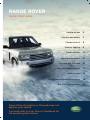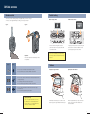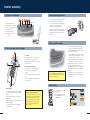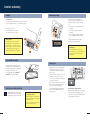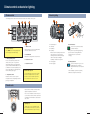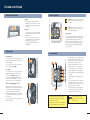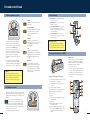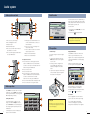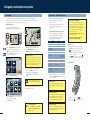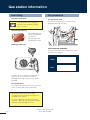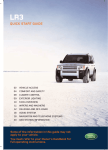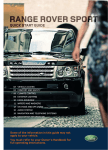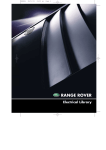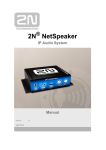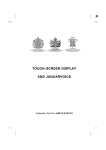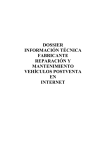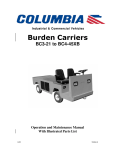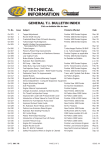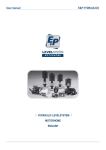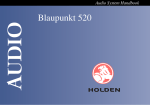Download Land Rover Range Rover User's Manual
Transcript
RANGE ROVER QUICK START GUIDE Vehicle access 2 Comfort and safety 4 Climate control 8 Exterior lighting 9 Facia overview 10 Wipers and washers 11 On-road and off-road 12 Rear seat entertainment 15 Audio system 16 Navigation and telephone systems 18 Gas station information 20 Some of the information in this guide may not apply to your vehicle. You must refer to your Owner's Handbook for full operating instructions. Vehicle access Remote control Central locking Two remote controls, with integral keys are supplied with your vehicle. The type of remote control supplied will vary according to vehicle specification. Master locking switch Type 1 Type 2 Press the master locking switch to lock or unlock all the doors. Pressing this switch will not enable the alarm. Key blade Press button (arrowed in illustration) to release the key blade. Type 1 Taildoor release switch Type 2 If single point entry has been used and only the driver’s door is unlocked, the taildoor can be opened by pressing the release switch. If the locks have already been locked using the remote control, the switch will not release the locks. Taildoor • Press once to lock all doors and activate the alarm. • Press and hold to close all doors, windows and sunroof. Opening the upper taildoor Opening the lower taildoor With all doors unlocked, press the switch on the bottom edge of the upper taildoor and lift to open. With the upper taildoor open, press the release switch on the top of the lower taildoor, then lower the taildoor. • Press once to unlock the driver’s door and to deactivate the alarm (single point entry). • A second press will unlock all the other doors. • Press and hold to open all doors, windows and sunroof. • Press to unlock the taildoor and deactivate the interior space protection only. • Press and hold to activate the panic alarm. Single point entry This is a security feature that unlocks only the driver’s door. It can be disabled on all remote controls, or on an individual remote control, by a Land Rover Dealer. 2 3 Comfort and safety Driver’s seat adjustment Steering column adjustment 1 2 3 4 5 The steering column adjustment stalk is located on the left hand side of the steering wheel. The steering wheel position can be adjusted in four directions, corresponding with the movement of the adjustment stalk. 1. Lumbar support switch. 2. Seat fore/aft, cushion height and cushion angle switch. 3. Seat back switch. 4. Head restraint switch. 5. Driving position memory controls. With the vehicle stationary, move the stalk up and down to adjust the height, and forward or rearward to move the steering wheel further away or closer. Driving position memory Once you have adjusted the driver's seat, steering column and exterior mirrors for your ideal driving position, the vehicle can memorise these settings for future use. Door mirrors and electric windows 2 1. Press the M button to activate the memory function. The button will illuminate to indicate the memory function is active. 2. Press button 1, 2 or 3 to store the current driving position to the chosen number. With the driver's door open, you can recall a stored seat position with a press of the appropriate button; 1, 2 or 3. The seat, steering wheel and mirrors will move to their preset positions. Door mirrors To adjust the door mirrors, move the mirror selector switch 3 left or right to select the appropriate mirror. Use the four-way switch 2 to adjust the position. 1 3 Powerfold mirrors (when fitted) The door mirrors are designed to fold back to enable the vehicle to negotiate narrow openings. Press the mirror fold button 1 to fold the mirrors back. If button 1, 2 or 3 is not pressed within seven seconds of the M button being pressed, the memory function will cancel. If the driver's door is closed, turn the starter switch to position I before pressing the seat memory button. Press this button again to return the mirrors to the normal position. Clock setting 4 Electric windows The windows are fitted with a facility that allows them to be fully opened or closed with a single operation. To open a window, fully press the respective window switch. To close a window, pull the respective window switch fully upwards. The rear window controls can be inhibited by pressing button 4. 4 If a resonance/booming sound occurs when a rear window is open, lowering an adjacent front window about 25 mm (1 inch) will eliminate the condition. Press the window switch lightly to lower the window and release when the window reaches the required position. Set Clock To set the time, press the system settings button. Resonance with lowered windows From the system settings screen, touch the Clock icon to access the Set Clock screen. 12hr 24hr mm/dd dd/mm 17 32 OK Format 24hr 12hr dd/mm mm/dd Set Clock Set Date INFO 5 Comfort and safety Passenger air bag Sunroof Sunroof operation The front passenger seat is fitted with an occupancy sensor system that determines the state of seat occupancy and sets the status to suit: The sunroof is fitted with an anti-trap mechanism, which will open the sunroof slightly if resistance is encountered during closing. PASS AIR BA Switch operation The sunroof switch has two forward and rearward positions. In the first position the sunroof will open or close until the switch is released. To open or close the sunroof fully in a single operation, push the switch fully forward or rearward to the second position. G OFF 1. Press to tilt the sunroof. 2. Push rearward to open the sunroof. 3. Push forward to close the sunroof. 2 PASS AIR BAG OFF • Seat unoccupied - air bag deactivated and indicator off. • Seat occupied - air bag activated and indicator off. • Seat occupied by a child seat or low weight object - air bag deactivated and indicator on. For further information, refer to Occupant detection in the Owner’s Handbook. 3 Operating note If the indicator becomes permanently illuminated when the seat is definitely empty, please contact your Land Rover Dealer immediately. 1 Homelink® transmitter Parking aid The buttons (arrowed in illustration) can be programmed to transmit radio frequencies that can operate external devices i.e. garage doors, entry gates, security systems, etc. With the ignition on, the front and rear parking aid are activated whenever reverse gear is selected. A short confirmation tone will sound after one second. For more information, refer to Land Rover Homelink® in the Owner's Handbook. If an obstruction is detected by the sensors, an intermittent tone will sound. As the vehicle moves closer to the obstruction the intermittent tone increases in frequency. When the distance between the sensor and the obstruction is less than approximately 30 cm (1 foot), the tone becomes continuous. Seat belts and child restraints A warning light on the instrument pack will illuminate to alert you that the driver’s and passenger’s seat belt is unbuckled. The parking aid is automatically switched off when the vehicle’s forward speed exceeds 32 km/h (20 mph). Recommended child seat Land Rover strongly recommends the use of LATCH (Lower Anchors and Tethers for CHildren) child seats. Front parking aid - manual operation When driving into a limited space, the front parking aid can be manually activated by pressing the switch on the facia. The switch will illuminate and a short confirmation tone will sound. The LATCH child seat can only be fitted in the outer rear seating positions. 6 7 Climate control and exterior lighting Climate control Exterior lighting The following provides a brief overview of the basic functions of the climate control system. 2 1 3 1 2 2 3 72 68 6 68 76 64 60 80 72 76 64 84 60 80 84 4 5 5 4 3. Blower Control Recommended mode Select AUTO as the normal operating mode. This will help prevent window misting. Rotate clockwise to increase and anticlockwise to decrease airflow from the vents. 4. Air distribution More than one setting can be selected at once. 1. AUTO (automatic) mode Press to select automatic operation of the climate control system. The system will automatically adjust the heat output, blower speed, air intake and airflow distribution so as to maintain the selected temperature(s) and reduce misting without constant adjustments from the driver or passengers. 2. Temperature control Rotate the controls to set the required temperature for the corresponding side of the passenger compartment. 5. Heated rear screen 6. Heated front screen External water deposits The air conditioning system removes moisture from the air and deposits the excess water beneath the vehicle. Puddles may form but this is normal and no cause for concern. 6 Exterior lamps off Side lamps Headlamps Autolamps With the switch in Autolamps mode and the engine running, a sensor monitors the exterior light levels and will automatically switch the side lamps and dipped headlamps ON and OFF as required. 5. Front fog lamps 6. Rear fog lamps 1. 2. 3. 4. Direction indicators Move the lever up or down to activate the direction indicators. Moving the lever up or down against spring pressure and then releasing will flash the indicators three times. Useful for lane changing. Headlamp high beam Push the lever away from you to select headlamp high beam. A warning indicator will illuminate on the instrument pack. To flash headlamps, pull the lever part way towards the steering wheel and release. Climatic seats Rotate to start the climatic seat function and to adjust the temperature of the airflow. Press once to ventilate the seat back only. Press a second time to switch the climatic seat function off. A third press will ventilate the seat back and seat cushion. Operating note Climatic seats consume considerable power from the battery. For this reason, they should only be operated while the engine is running. 8 9 Facia overview 1 2 3 4 5 6 7 8 9 10 11 Warning indicators (information) 12 The following will illuminate during normal driving to indicate that a particular system or feature is operating. If any other warning indicator illuminates, refer to Quick Start in the Owner’s Handbook. INFO Seat belt reminder Side lamps on LOW gear range selected Headlamp high beam on Hill Descent Control (HDC) on Rear fog lamps on Cruise control active Front fog lamps on Direction indicator Electric parking brake on Wipers and washers 25 19 20 13 21 5 3 2 24 22 18 1 14 17 23 16 4 15 1 2 3 4 5 6 7 8 9 10 11 12 13 10 Headlamps/direction indicator/trip computer switch Cruise control switches Instrument pack and message centre Horn switches Audio/telephone controls Wiper/washer switch Starter switch Touch screen and controls Master locking switch Hazard warning lamp switch Heater/air conditioning controls Upper and lower glovebox release Climatic seat controls 14 15 16 17 18 19 20 21 22 23 24 25 Transfer gearbox switch Electric parking brake Hill descent control switch Air suspension controls Terrain response control Gear selector Steering column adjustment lever Dimmer control Rear fog lamps Front fog lamps Exterior lamps master switch Hood release 1. 2. 3. 4. 5. Intermittent wipe or rain sensor operation Normal speed wipe Fast speed wipe Single wipe Rotate collar to adjust the speed of the intermittent wipe or sensitivity of the rain sensor. Rear wiper and washer Push the lever forwards to the first position to operate the rear wiper. Push to the second position to operate the rear washers. The lever will return to the first position when released. Pull the lever back to switch off the rear wiper. Windshield wiper Intermittent wipe Rain sensor Press and release the button on the end of the lever to operate the windshield washer. Short delay. Most sensitive to rain. Press and hold the button to operate washers and wipers. Long delay. Least sensitive to rain. Care Point Before entering an automatic car wash, turn the wipers off to deactivate the rain sensor. Otherwise, the wipers will operate during the car wash program and may be damaged. 11 On-road and off-road Transfer gearbox Electric parking brake HIGH range should be used for all normal road driving and also for off-road driving across dry level terrain. Applying • With the vehicle stationary, pull up the parkbrake lever and then release it. The red warning indicator in the instrument pack will illuminate. LOW range should be used in situations where low speed manoeuvring is necessary, or in extreme off-road conditions. Releasing • The starter switch must be in position I or II. Apply the foot brake and press down on the parkbrake lever. • If the vehicle is stationary with the electric parking brake applied and either D (Drive) or R (Reverse) selected, pressing the accelerator will automatically release the parking brake. Transmission Range changing The recommended method for range changing is with the vehicle stationary. With the engine running, and the main gearbox in N (Neutral), press and release the front/rear of the transfer gearbox switch to select the range required. When range changing is complete a chime will sound and a message will be displayed on the message centre. Air suspension Gearshift interlock The starter switch must be in position II and the foot brake applied before the gear selector can be moved from P to R. 1 Vehicle height can be manually adjusted via the raise/lower switch 1. Height changes may only be made when the engine is running and the driver and passenger doors are closed. 2 Also, the selector release button must be pressed when moving between P and R. Indicators 2 or 7 will illuminate to show the direction of movement. They extinguish when the height change movement is completed. 3 Sport Mode To select sport mode, move the gear selector from the D position towards the left hand side of the vehicle. The word SPORT will appear in the message centre and the M/S LED on the gear selector surround will illuminate. To cancel sport mode, return the gear selector to the D position. 4 5 6 ™ gear selection Manual CommandShift™ With the gear selector in sport mode, a single forward movement of the gear selector will change the transmission to a higher gear. A rearward movement will change down to a lower gear. Repeated forward and rearward movements of the lever can be made until the desired gear ratio has been selected. To deselect manual mode, move the gear selector back to the D position. 7 Vehicle height will be automatically adjusted according to road speed in order to maintain driveability and handling. Off-road height 3, provides improved ground clearance and approach, departure and breakover angles. On-road height 4, is the normal height for the vehicle. Access height 5, lowers the vehicle to provide easier entry, exit and loading of the vehicle. This position may be selected up to 40 seconds after the starter switch is turned off. Crawl (locked at Access height) 6, allows the vehicle to be driven at low speeds at access height, to give increased roof clearance. Access height may be selected directly by the access button on the driver’s door panel. If Terrain Response is fitted, some of its programs will automatically adjust the suspension height. 12 13 On-road and off-road Terrain response system Cruise control General Suitable for surfaces that match typical road surfaces. Grass-Gravel-Snow Suitable for surfaces which are firm but have a slippery surface, e.g. grass, snow, loose gravel, pebbles or icy conditions. Mud-Ruts The Terrain Response system, if fitted, is always active and cannot be switched off. When the vehicle is started the system will normally start in its General program. Manual selection of a special program, by rotating the knob, will provide benefits in how the vehicle can be driven over different surfaces or terrains by automatically adjusting the vehicle’s drive and suspension systems. It is recommended that a special program be engaged whenever driving conditions could become difficult, and cancelled once the conditions for use are no longer present. Wading When wading through water, select the program suitable for the surface beneath the water. The maximum depth of the water should not exceed 700 mm (27.5 inches). Hill descent control Hill Descent Control (HDC) operates in conjunction with the anti-lock braking system to provide greater control in off-road situations particularly when descending severe gradients. Press the switch (arrowed in illustration) to select HDC. HDC can be selected at speeds below 80 km/h (50 mph) but will not be fully active until the vehicle speed reduces below 50 km/h (30 mph), confirmed by a continuously illuminated HDC indicator on the instrument pack. Press the switch again to deselect HDC. 14 Suitable for soft, muddy, uneven or deeply rutted ground. It is recommended that LOW range is selected on the Transfer gearbox. 1. Master button - to activate/deactivate the cruise control system. 2.. Resume button - to resume a set speed retained in memory. 3.. + Accelerate/Set button - to set the road speed to be maintained or increase the speed in 2 km/h (1mph) steps when cruise control is operating. 4.. – Decelerate button - to decrease the speed in 2 km/h (1mph) steps when cruise control is operating. 2 3 4 1 Brake pedal override Cruise control will automatically disengage when the brake pedal is pressed or when the vehicle speed falls below 32 km/h (20 mph). Sand Suitable for soft, predominantly dry, yielding sandy ground, e.g. sand dunes and deserts. If the sand is damp or wet, the Mud-Ruts program may be more beneficial. Rear Seat Entertainment (RSE) Loading a disc The RSE system has a six disc auto-changer located in the left-hand side of the luggage compartment. The auto-changer is capable of playing DVD, video and audio discs. Rock Crawl Only selectable when the transfer gearbox is in LOW range. Suitable for crossing wet or dry, solid unyielding ground requiring high levels of wheel displacement, e.g. clusters of boulders or rocky river beds. Playing a disc using the remote control Use the slider on the back of the remote control to select either the left or right RSE. 1.. Press and release button to turn the system on or off. 2.. Play the currently selected disc. 3.. Previous chapter or search backwards. 4.. Next chapter or search forwards. 5.. Previous disc. 6.. Next disc. 7.. Press once to pause playback. Press again to stop playback. 8.. DVD menu. 9.. DVD navigation. Move left, right, up or down. Press to select 10.. Press to change the audio source being listened to. Ensure RSE is selected to listen to the audio for the video source being viewed. 1. Remove access cover. 2. Slide open the door on the auto-changer and press button to eject the disc cassette. 3. Insert discs into cassette (label side up). 4. Re-insert cassette into auto-changer and close door. 2 5 1 4 3 6 9 7 8 10 15 Audio system Audio system controls Satellite radio 1 2 In order to activate and use the satellite radio, you will need to call the satellite radio service provider (Sirius) and provide them with the Electronic Serial Number (ESN) of your audio unit. SAT WARNING 11 3 ! Distraction may cause accidents. Never enter data whilst driving. Always concentrate on driving and obey traffic regulations. See Owners Handbook. 10 9 SAT 1 Ch 147 4 Raw Dog Cat ENTRTAIN Robert Klein CAT 5 Agree 8 ESN: 000132446922 INFO 7 SAT Info 6 Press to access system settings. Press for Navigation functions. Telephone button. Audio and video button. Press to access Audio mode and rotate to select Radio, CD, TV, or AUX. 6. Press to scroll through preset radio stations or to skip CD/MP3 tracks. 1. 2. 3. 4. 5. 2 3 4 5 6 Channel Skip The telephone number for Sirius will be displayed when viewing the ESN. 7. Briefly press to set Traffic Information on or off. Press and hold for two seconds to set News Information. 8. Press to access the sound settings menu rotate control to adjust. 9. Press to switch the audio unit on or off and rotate to adjust the volume. 10.Press for Off-road information. 11.Press for On-road information. CD operation CD auto-changer Playing CD/MP3 discs The CD auto-changer is located in the upper glovebox. Select CD from the Audio menu. When in CD mode, the system will load the discs in the magazine. Once complete, the display will show a list of loaded CD/MP3 discs, and start playing the first disc. 1. Open the auto-changer door, press the EJECT button and remove the magazine. Close the door. 2. Pull a tray out from the magazine and insert a CD/MP3 disc (label side up). Slide tray into magazine until a click is heard. 3. Open the auto-changer door and ensuring correct orientation, replace the magazine. Ensure that it clicks into position. Steering wheel controls 1 Direct Channel Input 1. Press and release to scroll through preset radio stations or CD/MP3 tracks. Press and hold for two seconds to search up for the next radio station or to advance through the CD/MP3 track. 2. Press to increase volume. 3. Press to decrease volume. 4. Press and release to scroll through preset radio stations or CD/MP3 tracks. Press and hold for two seconds to search down for the next radio station or to reverse through the CD/MP3 track. 5. Press to switch between audio and telephone mode. 6. Press to activate the voice recognition feature. Storing radio stations Touch the FM settings icon 2 to access the tuning screen. With the Tuning tab selected, touch the Auto Store icon to automatically store the 9 strongest signals. Repeat this process for all wavebands. 16 To manually store a selection of radio presets, refer to the Owner’s Handbook. Playback can be paused by touching the icon. Press again to resume playback. CD CD1 04 - Track 02 : 23 Album 1 CD 4 Radio CD 2 CD 5 CD DVD 3 6 MP3 CD No Disc AUX When an MP3 disc is selected, the folder information is displayed in an additional information window. To scroll through the folders, touch the and on-screen icons. Radio operation Select Radio from the Audio mode menu. When in radio mode, touch the Band icon 1 repeatedly until the required waveband is selected (e.g. FM, MW, AM depending on market). To view the ESN: 1. Repeatedly touch the Radio-SAT icon to select the SAT mode. 2. Touch the icon SAT to display the ESN. For subscription information call: 8885397474 Radio CD selection FM Autostore KALX KCEO KFI Band KKFS KQED KSAN FM A KCSM Radio KLFF CD DVD KXJZ FM Touch the appropriate CD icon 1 to 6 on the screen to select a disc from the auto-changer. 1 Care point 2 Remember to close the auto-changer door this will prevent dirt getting into the unit and help reduce skipping. Once selected, playback automatically commences and progresses sequentially through all of the loaded discs in the magazine. AUX 17 Navigation and telephone systems Navigation Telephone – Bluetooth system The screen allows touch-control of the navigation system. Only a light touch is required to operate the function, excess pressure on the screen could result in damage. On initial activation, ensure that both the correct country and area have been selected. Mobile phones with Bluetooth capability can communicate with the vehicle’s inbuilt telephone feature. Setting a destination The following procedure demonstrates how to connect the most popular brands of mobile phone. To set a destination and start using the navigation system, use the following procedure: 4770 WASHINGTON STREET EXT HIN WAS N GTO ST Route Preference 1/16 mi N DR O XT RU HIPLEY RD 1/8 mi ROC KW OO HIPLEY RD, WASHINGTON DC DR 1. Press the Navigation button on the display surround, and when prompted, touch Agree to access the initial Home menu. 2. Touch the Home icon on the screen to access the navigation menu. Stored Locations Navigation Set Up Way Point 5. Once found, the screen displays the destination. To change the route settings, touch Route Preference, or touch Destination to start the route calculation. Route preferences 6. Once calculated, the screen highlights the route. Touch 3 Routes to select an alternate route, or touch Start to start navigation. Drive away, following the voice guidance. Route Options 3. Touch the Destination Entry icon. Destination Entry Touch the audible repeat icon to hear the last voice instruction again. 1 2 Select From Map Point of Interest Address SOS Change Destination When set, route preferences are remembered and used for calculating all new routes. If you encounter problems with the type of routes being selected or the guidance being given, please check the route preferences. Navigation Menu Destination Entry D Emergency When your destination is reached, voice and visual confirmation is given. Prepare the mobile phone for pairing to the system. See the telephone manufacturer’s instructions for further details, or follow the table below for generic commands. Nokia Motorola Ericsson 1 Select Menu Select Menu Select Menu 2 Select Settings Select Settings Select Connectivity 3 Select Bluetooth OR Connectivity then Bluetooth Select Connection Select Bluetooth 4 Select On Select Bluetooth link Select My Devices 5 Select Search for audio devices Select Hands-free With New Device highlighted, select Add. Press OK to confirm 6 After search, select Land Rover Select Look for devices After search, select Land Rover 7 Enter pass code 2121. Press OK to confirm. After search, select Land Rover Select Connect 8 No connection? Select Bluetooth (Menu) then Paired devices Land Rover Permission to bond? Select Yes, and enter pass code 2121 Enter pass code 2121 after prompt There are a number of mobile phones that have been tested to function correctly with the Land Rover system, however not all mobile phones are compatible. For the latest list of compatible phones and software versions, please refer to www.ownerinfo.landrover.com. Alternatively consult your Dealer. Non-approved handsets cannot be guaranteed to operate reliably. Making a call 1. With a paired or docked handset, select Phone from the Home screen, or press the button on the screen surround. 2. Enter the required telephone number using the on-screen keypad. 3. Touch on the screen, or press the button on the steering wheel control to send. Receiving a call When the handset has been successfully paired to the system, Bluetooth will appear on the Phone menu screen. Telephone echo If an echo is experienced when using the telephone, reduce the volume on the audio system. Previous Destination Memory Point Telephone number list 1 2 3 4 5 The list of telephone numbers programmed into a paired Bluetooth handset cannot be viewed on the touch screen. This function is only available with docked handsets. 4. Touch the Address icon, then enter details using the on-screen keypad. Touch OK to enter. 18 Pairing a handset to the vehicle’s system Mobile phone compatibility Cancelling guidance Bluetooth selection Touch the Home icon, select Route options, Cancel guidance and touch Yes to confirm. If more than one paired Bluetooth phone is in range, then the system will automatically select the last phone used. To answer or end a call, touch on the screen, or press on the steering wheel control. 19 Gas station information Fuel filling Tire pressures Fuel filler cap location Tire information label The correct tire pressures are shown on the pillar behind the driver’s door. A small arrow on the fuel gauge indicates which side the fuel filler flap is located. Fuel filler flap opening The fuel filler flap can only be opened when the vehicle is unlocked. Press the fuel filler flap to open. Docking the filler cap TIRE PRESSURE REMINDER For your convenience, record the tire pressures specific to your vehicle. Front Rear The filler cap is secured to the vehicle by a strap. For your convenience a holder is provided on the flap to store the cap whilst refuelling. Fuel specification The correct fuel specification for your vehicle is shown on the inside of the fuel filler flap. Equipment necessary for use of fuels containing more than 10 per cent ethanol is not fitted to this vehicle. Do not use E85 fuels (85 per cent ethanol content). If E85 fuels are used serious engine and fuel system damage will occur. Part No. LRL 18 96 55 701 20 © Land Rover 2006