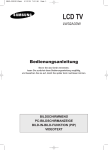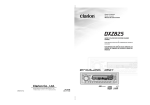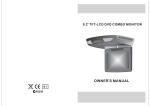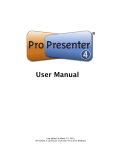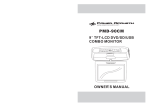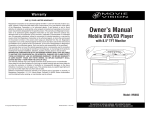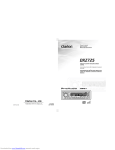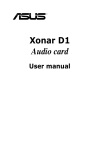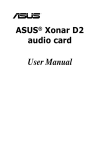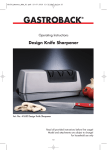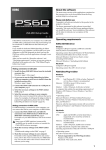Download Farenheit Technologies MD-1120CM User's Manual
Transcript
MD-1120CM 11.2 TFT-LCD DVD/SD/USB/ iPOD COMBO MONITOR M PLAY AV MENU POWER OWNER S MANUAL Contents Caution 4 Features and Controls Monitor/DVD Player Remote Control 6 6 8 Power and Mode Selection Releasing The Monitor Turning on The Monitor Mute Function 10 10 10 10 Selecting an AV mode 11 Picture Control Contrast/Brightness/Color/FM 12 12 13 13 14 14 14 14 15 15 15 DVD Setup Setup Menu General Setup TV Aspect Ratio Angle Viewing OSD Language Captions Screen Saver Last Position memory Audio Setup Speaker Setup Equalizer Settings Preferences Setup TV Type Parental Audio Subtitle Default Password Setup Password Mode Password Change DVD Functions Eject Vol+/Vol- 15 15 16 17 17 17 17 18 18 19 19 19 20 20 20 3 Mute Play or Pause Audio Stop Arrows Setup Menu Display Number Buttons Subtitle Title Slow Fast Reverse Searching Fast Forward Searching Previous Next Repeat A-B Repeat NTSC/PAL Angle PBC Zoom GO to 20 20 20 21 21 21 21 22 22 23 23 23 24 24 25 25 SD/USB/iPOD Functions 28 Connection Diagram 29 Installation 30 Disc Information 31 Troubleshooting 32 Specifications 33 25 26 26 26 27 27 27 SPECIFICATIONS Caution Please read and observe all warnings and instructions in this manual and those marked on the unit. Retain this booklet for future reference. There are two kinds of alarm symbols as follows: The lightning bolt with arrowhead inside in an equilateral triangle is intended to alert the user to the presence of , dangerous voltage within the product s enclosure that may be of sufficient magnitude to constitute a risk of electric shock to WARNING people. CAUTION The exclamation point inside an equilateral triangle is intended to alert the user to the presence of important operating and maintenance (servicing) instructions in the literature accompanying the product. WARNING P OWER AV MEN U Do not mount the product where it will obstruct the deployment of the airbag or in an area where it would affect the driver s ability to control the vehicle. Also be careful to avoid mounting the product where it can become hazardous during sudden stops or in the event of an accident. Installation of all TV monitors must be out of the driver ,s field of vision. Do not try and service these products yourself, locale a qualified service center or factory service center for all repairs. Power DC 12V Screen Format 16:9 Resolution Pixel 2400x480 Color System N T S C / PA L A u t o S e l e c t A/V Input D V D - i P O D - AV 1 - AV 2 A/V Output 1 EA Dimension With shroud:14.6(L)X12.6(W)X3.3(H)inches Dimension Without shroud:14.3(L)X12.4(W)X2.4(H)inches Note: This equipment has been tested and has been found to comply with the limits for a Class A digital device, pursuant to part 15 of the FCC Rules. These limits are designed to provide reasonable protection against harmful interference when the equipment is operated in a commercial environment. This equipment generates, uses, and can radiate radio frequency energy and, if not installed and used in accordance with the instruction manual, may cause harmful interference to radio communications. Operation of this equipment in a residential area is likely to cause harmful interference. In some cases, the user will be required to correct the interference at his own expense. Use extra caution with any liquids in your car. If you or your child spills any liquid on these products, pull your vehicle to the roadside and turn the key off to disconnect or wipe the products with a towel. Do not operate the equipment until all liquids have either evaporated or you have had the monitor inspected at a service center by a qualified technician. Severe harm or danger can result. Be careful not to drop or apply under pressure to the front panel of your video monitor. If the screen cracks due to misuse, your warranty will be void! Use only a damp cloth to clean the screen and use only purified water on the cloth. wring out all excess water prior to wiping the screen. Do not use any cleaners or chemicals to clean the screen. In most cases a dry cloth will do! Be careful not to overload your cigarette lighter plug by adding more than one device at a time. 4 33 Caution Troubleshooting CAUTION Symptom Items to Check Actions to be Taken Buttons do not work. Is the power turned on? Check the car battery capacity. No sound Is the audio which is connected with the audio cable set to receive the DVD signal output? Is audio cable is connected securely? Is the monitor which is connected with the audio cable turned on? Is the digital audio output set in the correct position? Select the correct input mode for the audio receiver. Connect the audio cable into the jacks securely. Turn on the monitor connected with the audio cable. Set the Digital Audio Output to the correct position, and then turn on the DVD player again by pressing the POWER button. Is the remote control facing the remote sensor? Is the distance too far? Is there any obstacle in the middle? Is the battery weak? Point the remote control toward the remote sensor of the product. Use the remote control within 15 feet. Remove the obstacle. Replace with new battery. Remote control does not work properly. Watching the monitor for an extended period of time without the engine running may deplete the vehicle s battery charge. Quality installations are best performed by qualified and certified installers. This product is designed for operation with a 12 Volt DC, negative ground vehicle. It is not suitable for operation under other conditions or voltages. Don t touch the unit if there is a flash of lightning. You may receive an electric shock. Moisture or condensation on lens Do not cover or stop up heater ducts or vents. It may cause a fire or receive an electric shock. Do not bring magnetic devices such as credit card or magnetic card near the magnets. Operating Notes When a disc is brought from a cold environment to a warm one, there may be moisture on the the disc, or condensation on the pickup lens. It will affect disc playback. 1. The operating temperature of this product is limited to 14 ~+140 F. 1. Remove the disc from the DVD player. 2. Turn on the power and leave it on for an hour to vaporize the condensation. 2. If your vehicle is extremely hot or cold you must allow time for your air conditioner or heater to cool or heat the vehicle until operating temperatures have returned to normal operating ranges. 3. Optimal picture quality is achieved when viewed from directly front of the monitor (+/-30degrees). 4. Do not open the housing and attempt to make any repairs yourself. Refer servicing to qualified personnel. 5. DVD Players use an invisible laser beam which can cause hazardous radiation exposure. Be sure to operate the unit correctly as instructed. 6. Do not cut the car power supply off while a disc is playing. It can cause damage to the DVD Player. 32 5 Monitor / Player System Components Disc Information DVD features DVD discs provide high-resolution images with high-quality sound and surround sound effects. This DVD player can play not only DVD discs of various versions, but also S-VCD, VCD, audio CD and MP3 discs. iP Discs that cannot be played OD MO NI TO R DVD-RW, DVD-REM, CD-ROM, CD-EXTRA discs cannot be played on this unit. In addition, a CD or a CD-RW which was recorded on special software cannot be played. Remote Control Region code Your DVD player is designed and manufactured to region management information that is recorded on a DVD disc. Please check the region code. 1: North America 2: Japan 3: Korea and Southeast Asia 4: Australia, Mid & South America 5: Russia 6: China How to handle the disc Don t touch the shiny side of the disc (the side with the embedded information). Don t stick a label or a glue-based note on either side of the disc. Don t use discs that have glue or a damaged label with exposed adhesive reside. It might result in damage to your DVD player. Don t put discs in the sunshine. Park your car in the shade. M PLAY AV MENU POWER WARNING: Monitor/DVD Player iPOD only can work between 0 C to 35 C (32 F to 95 F) please do not leave iPOD in the flip down unit when the car is left unattended. The high temperature of the locked car on a hot day will damage your iPOD . How to handle the discs Only use round discs. Discs with other shapes like a star, a heat, etc. may cause damage to the player.If a disc is dirty, wipe softly with a wet cloth and then with a dry one. Before playback, wipe the disc outward from the center with a clean cloth. Do not use any type of solvent such as thinner, benzene, commercially available cleaners or antistatic spray. To avoid damaging your DVD player, don t use a scratched disc. Wireless Headphones 6 31 Installation Features And Controls POWER Button PLAY/PAUSE Button MENU Button Dome Light Button 1. Open the package and check that these items are presents. M PLAY UNIT INSTALLATION PLATE SCREW A AV MENU POW ER SCREW B ON DOOR OFF Skip Forward/Back Button 2. Connect the external compoments to the RCA cable or AV output. (Refer to the connection diagram on page 29) AV Select Button +/- Buttons 3.Match the position of installation bracket and installation plate with screw A. EJECT Button Disc loading slot M PLAY AV MENU POWER Audio AV2 INPUTS 4. Tighten the unit with the supplied screw B. SD Input USB Input iPOD Input .X... Caution Do not bring magnetic devices such as credit cards or magnetic cards near the monitor. 30 7 Video Reset Connection Diagram Features and Controls Remote Control 2 3 POWER Turns the DVD Player/Monitor on or off. MUTE Press this button to switch off the audio during playback. Press again to restore the audio. (iPOD) To start playback of iPOD, press this button. Press again to pause the playback. If playback is paused, press this button to resume playback. Red AUDIO(R) GAME iPOD White AUDIO(L) MONITOR Red AUDIO(R) GAME White AUDIO(L) Vol- Yellow VIDEO Yellow VIDEO CAMCORDER CAMCORDER Vol+ + 12 V DC Battery Chassis Ground VOL-/VOL+ ACC Use to incease or decrease volume level. YELLOW AV Input (AV 2) BLACK AV Input (AV 1) RED Red AUDIO(R) Door Trigger WHITE RIGHT( )/LEFT( ) ARROWS Use these buttons(press once) to skip to the next or last track, chapter or file on the iPOD in the player. But if you use these buttons (press continuous) to select either fast forward or fast reverse playback. White AUDIO(L) AMP Yellow VIDEO MONITOR POWER AV Output AV SELECT DVD iPOD AV1 AV2 MENU (OSD on monitor) Press this button to open the onscreen menu system to setup and control various parameters of the monitor and DVD player. UP/DOWN Use to move to the desired menu. P/N This button permits you to choose among Multi, PAL and NTSC. MODE Use this button to switch between three modes This button permits you to view the menu on the DVD. TITLE (Title menu) When a DVD is playing, press this button to view the Title Menu. DISPLAY Press to show elapsed or remaining time of a chapter or a title. PBC (Video CD only) Press this button to access the special Playback Control functions for VCD 2.0 format Video CD S. SUBTITLE Use this button to select the menu for choosing a subtitle language. NUMERIC button Use when making a selection on the menu screen. DVD SD USB MENU (DVD menu) FM ANTENNA + Door Trigger - 1 8 29 AV MENU VOL- VOL+ SD/USB/iPOD Functions 1. When USB or SD is inputed, the monitor will be displayed as shown below. But when you input USB that the function can not change into SD S state (only the SD is moving). And you can select the desired menu by pressing the MODE button on the remote control of monitor. 2. Use the (arrow and ENTER) buttons to select and set desired settings. 00:00 00:00 kbps 000/003 \ Name And Function Of Each Part RETURN Press this button to return root menu. SETUP Press this button to display the Setup menu. The Setup menu enables you to enter the settings required for the unit to work properly. GO TO Use to search for a title or a chapter on your DVD disc. REPEAT Press this button to change the playback mode to repeat, and to select the repeat mode. SKIP FORWARD/BACK Use these buttons to skip to the next or last track, chapter or file on the disc in the player. STOP Press this button to stop the playback of the current disc. FAST FORWARD/REVERSE PLAY Use these buttons to select either fast forward or fast reverse playback. A-B (repeat from A to B) Use this button to select the beginning and end of a track which you wish to have repeat in playback. .. .. VOL-/+ button Use to incease or decrease volume level. AUDIO 3. When iPOD is inputed, the state can not be exchanged. But you can press the AV button on the remote control to selelct and set desired settings. Use this button to select one of the audio soundtracks programmed on a DVD disc. It is alse used to select the audio output mode for the DVD playback. ENTER Press this button to confirm the item you have found and highlighted using the arrow buttons. Usually this is done to confirm a selection or item to be played on the DVD. ZOOM If your DVD disc supports zooming in to see the program differently, pressing this button will enable you to change the amount of zoom. UP/DOWN/RIGHT/LEFT ARROWS Use thes buttons to navigate the various menus and screens for the monitor and DVD systems. PLAY/PAUSE To start playback of a disc, press this button. Press again to pause the playback. If playback is paused, press this button to resume playback. 28 9 Power And Mode Selection DVD Functions PBC Releasing The Monitor [DVD]/[AUDIO]/[MP3] Push the release button (located on the front edge of the screen housing) and l o w e r t h e m o n i t o r. Yo u c a n a l s o a d j u s t t h e s w i v e l a n g l e . This button does not function in PBC mode. M PLAY AV MENU POWER Make this arrow in DOWN direction only. [VCD] You can turn the PBC (Play Back Control) function on or off by pressing this button. When PBC is loaded, the PBC function is enabled automatically. This function is similar to selection of DVD title. Please note that this function does not work with MP3 dics. Zoom [DVD] PULL BUTTON Turning on The Monitor 1. Connect the monitor to external devices. OSD 2X Some DVDs are programmed to allow you to zoom into the image, magnifying it. Pressing the ZOOM button does this in steps, according to the chart to the right. [VCD]/[AUDIO]/[MP3] CONDITION 3X ZOOM X 2 ZOOM X 3 4X 1/2 ZOOM X 4 ZOOM X 1 / 2 1/3 ZOOM X 1 / 3 1/4 ZOOM X 1 / 4 This button does not function in this mode. 2. Press the POWER button on either the remote control or the unit once to turn the power on. Press the same POWER button to turn the power off. POWER Off GO TO The GO TO function allows you to begin playback at a specific location on the disc. To do this, press GO TO and navigate the screen which follows to select this playback location. Title POW ER Move to the desired title. POWER UNIT Chapter REMOTE CONTROLLER 3.Power on the external devices and play. Move to the desired chapter. Audio Selects the desired audio output. Subtitle Mute Function Menu Title Chapter Audio Subtitle Select the desired subtitle. 1. Press the MUTE button on the remote control to mute the audio. 2. Press the MUTE button again on the remote control to return to the previous volume level. Angle Watch the different view angle. TT Time Bitrate 31 Total time. CH Time Chapter time. Repeat Sets the repeat play. Time Display Watch play time. 10 27 01 / 02 06 / 61 5.1CH Chinese OFF Title Elapsed 0:20:02 Power and Mode Selection DVD Functions Selecting an AV mode Repeat 1. Turn the power ON on the unit and on the external devices. [DVD] [AUDIO] Pressing REPEAT button changes the play mode as follows: Pressing REPEAT button changes the play mode as follows: OSD Chapter Title All CONDITION OSD CONDITION Repeat chapter Track Repeat single Repeat title All All 2. Select the DVD, iPOD, AV1 or AV2 mode by pressing the AV Select button on the unit or on the remote control. 3. Play the external device. Repeat off All Repeat off [VCD] [MP3] The REPEAT button does not function when a VCD disc is being played. Pressing REPEAT button changes the play mode as follows: OSD CONDITION Repeat One Single Repeat Folder Repeat folder Folder Repeat folder one time Shuffle All Random Random play Single Single play NTSC/PAL This button is used to select the video standard for the DVD mode between NTSC and PAL formats. Angle Some DVD s are recorded with additional footage which allows you to view a scene from a different camera angle. If the ANGLE feature is enabled in the Setup Menu (see page 14) and the disc has this option,an angle mark will be displayed on the screen. When that occurs, press the ANGLE button to see these alternate viewing angles. 26 11 Picture Control DVD Functions Contrast/Brightness/Color/FM Prev( To adjust CONTRAST, BRIGHTNESS, COLOR or FM press the MENU button until you arrive at the screen for that item. Use the arrow buttons to adjust the value. Press the MENU button to make another adjustment or leave the MENU system. [DVD]/[VCD] 1. Bring up the on-screen function menu by pressing the MENU button on the unit or the remote control. 2. Press the MENU button on the unit or the remote control of monitor until you see the screen you wish to adjust. ) Press this button to advance the player from the current chapter to the previous chapter. [AUDIO]/[MP3] Press this button to move to the previous track. 3. Use the arrow buttons to adjust the value. 4. Press the MENU button to make another adjustment or leave the MENU system. Next( CONTRAST ) 42 [DVD]/[VCD] 55 [AUDIO]/[MP3] Press this button to advance the player from the current chapter to the next chapter. BRIGHTNESS Press this button to move from the current track to the next track . COLOR 50 FM 87.7 (FM function added 87.7 87.9 88.1 88.3 88.5 88.7 88.9 89.1MHz) Repeat(A-B) [DVD]/[VCD]/[AUDIO] You can set the player to repeat a segment over and over until you cancel it. To do this, you mark the beginning of the desired segment (A) and the end of segment (B). The selected segment will be repeated automatically until canceled. OSD CONDITION A A 12 25 Start point of repeat B Ending point repeat function DVD Setup DVD Functions Fast Reverse Searching( ) Setup Menu-Main Page [DVD] [AUDIO] Pressing FR button repeatedly changes the play mode as follow: Pressing FR button repeatedly changes the play mode as follow: OSD CONDITION FR 2X 2X rewind search FR 4X 4X rewind search FR 8X 8X rewind search FR 16X 16X rewind search FR 32X 32X rewind search PLAY Play OSD CONDITION FR 2X 2X rewind search FR 4X 4X rewind search FR 8X 8X rewind search FR 16X 16X rewind search FR 32X 32X rewind search PLAY Play OSD CONDITION FR 2X 2X rewind search FR 4X 4X rewind search FR 8X 8X rewind search FR 16X 16X rewind search FR 32X 32X rewind search PLAY Play [AUDIO]/[VCD] Pressing FF button repeatedly changes the play mode as follow: CONDITION 2X forward search FF 4X 4X forward search FF 8X 8X forward search FF 16X 16X forward search FF 32X 32X forward search PLAY Play 2. Press the SETUP button to display setup menu. Pressing FR button repeatedly changes the play mode as follows: Pressing FF button repeatedly changes the play mode as follow: FF 2X 1. Press the STOP button if the disc is playing. [MP3] Fast Forward Searching( ) [DVD] OSD When the SETUP button is pressed, the setup menu will be displayed as shown below. Select the menu category and make changes according to charge your preferences. OSD CONDITION FF 2X 2X forward search FF 4X 4X forward search FF 8X 8X forward search FF 16X 16X forward search FF 32X 32X forward search PLAY Play [MP3] General Setup Page TV Display OSD Lang PS ENG Go To Speaker Setup 3. Use the (arrow and ENTER) buttons to select and set desired settings. 4. Press the SETUP button again to turn off the setup menu. Pressing FF button repeatedly changes the play mode as follows: 24 OSD CONDITION FF 2X 2X forward search FF 4X 4X forward search FF 8X 8X forward search FF 16X 16X forward search FF 32X 32X forward search PLAY Play 13 DVD Setup DVD Functions General Setup Subtitle(SUB-T) 1. TV Aspect Ratio In the Setup function called TV Display, you set the player to output the video signal at the same aspect ratio as your monitor. If the monitor is widescreen format, select WIDE. If it is as normal screen (4:3), choose NORMAL/PS (Pan and Scan) or NORMAL L/B (Letterbox). Normal / PS 4:3 PAN SCAN Choose this setting if you want the movie to fill the entire screen. (This might mean that the left and right edges won t be seen) Normal / LB 4:3 Choose this setting if you want to see the movie in its original aspect ratio. (The movie might appear with black bars at the top and bottom of the screen.) Wide 16:9 WIDE SCREEN Choose this setting if your DVD Player is connected to a widescreen TV. (This opition is available only if the disc has a 16:9 display aspect ratio.) [DVD] This button is used to select the language for the on-screen display system. (This title menu may vary, depending on the particular DVD.) Title [DVD] Used to display the title menu of the loaded DVD disc. This function is only present on discs which support it. General Setup Page TV Display OSD Lang PS Normal/PS Normal/LB Wides Slow( ) [DVD]/[VCD] Set TV Display Mode 2. OSD Language General Setup Page Use this option to set the OSD language. When selected, change to set the on-screen display language. TV Display OSD Lang PS ENG OSD Use this button to play a disc in slow-forward or slow-reverse. Slow playback can be done at five different speeds. Pressing this button repeatedly decreases the speed in steps. Pressing a sixth time returns playback to the normal speed. English CONDITION 1/2 2X slow forward 1/4 4X slow forward 1/8 8X slow forward 1 / 16 16X slow forward 1 / 32 32X slow forward 1/2 2X slow rewind 1/4 4X slow rewind 1/8 8X slow rewind 1 / 16 16X slow rewind 1 / 32 32X slow rewind Set OSD Language Play 14 23 Play DVD Setup DVD Functions Display Audio Setup [DVD] [AUDIO] Pressing the DISPLAY button on the remote control changes the play mode as follows: Pressing the display button displays information about the current CD on the screen as follows: OSD CONDITION OSD CONDITION Title Elapsed Display the Title Elapsed Single Elapsed Display the single elapsed Title Remain Display the Title Remain Single Remain Display the single remain Chapter Elapsed Display the Chapter Elapsed Total Elapsed Display the total elapsed Chapter Remain Display the Chapter Remaining Total Remain Display the total remaining Display Off General Setup Page Speaker Setup Equalier 3D Processing No sign [VCD] [MP3] Whenever press the button,title chapter will be displayed as follows: Your DVD player will display the counter automatically when you play the MP3 disc. OSD CONDITION Single Elapsed Display time Single Remain Left display time Display Off Go To Speaker Setup Show below are two examples of Audio Setups. No sign 1. Speaker Setup Number Buttons [DVD] General Setup Page The 0 through 9 number buttons are used to enter the number of the track, the number of the DVD chapter, the time, the date, etc. [AUDIO] OSD Select a track by pressing the corresponding number button. Select Track:__ [DVD] OSD You can select a track in the folder by pressing the corresponding number button. __:__ 22 General Setup Page Speaker Setup Equalizer 3D Processing Downmix Front Speaker VRS LRG Go To Speaker Setup Page Set Downmix Mode CONDITION Select track no CONDITION Select track no 15 LT/RT Stereo V SURR Off DVD Functions DVD Setup Downmix Use this function to set the input audio signal to match your speaker setup. Front Speaker Use this function to change the setting from the factory. General Setup Page Downmix Front Speaker VRS LRG General Setup Page Downmix Front Speaker LT/RT Stereo V SURR Off VRS LRG Larege Stop( ) [DVD]/[AUDIO] In DVD mode, Press STOP to stop playback. To resume playback, press PLAY/PAUSE. If you press STOP and then PLAY/PAUSE twice, the player will begin playback at the first scene of the movie. OSD 1 Time Press Play Key To Continue 2 Time [MP3] Set Downmix Mode 1 Time Stop Disc Stop OSD In MP3 mode, Pressing STOP will stop the audio playback. Press PLAY/PAUSE to begin playback of the first title on the disc. CONDITION CONDITION Stop Stop Set Front Speaker Arrows( / / / ) 2. Equalizer Settings [DVD] In addition to navigating the various menus, you can use the arrow buttons to define the area of the screen you want to enlarge in ZOOM mode. Equalizer Page General Setup Page Speaker Setup Equalizer 3D Prosessing EQ Type Go To Equalizer Page Select Equalizer Type None [MP3] None Rock Pop Live Dance Techno Classic Soft After pressing STOP button, select the desired folder and set the condition by pressing ENTER button. Setup Pressing the SETUP button opens the Setup Menu, where you can make and adjust DVD settings to suit your equipment and preferences. EQ Egualizer Type In this menu you can choose the desired preset equalizer mode. (Choose from Rock, Pop, Live,Dance, Techno, Classic or Soft) Equalizer Page EQ Type None Select Equalizer Type 16 None Rock Pop Live Dance Techno Classic Soft Menu [DVD] Pressing the SETUP brings up the DVD disc menu. The content of this menu varies, depending on the programming of the disc. 21 DVD Setup DVD Functions Eject Preference When this button is pressed, the disc is ejected. When this button is pressed for more than 3 seconds, the disc is unconditionally ejected. So, you can use this function when you encounters not ejected situation due to unknown reasons. Vol+/Vol- Choose the proper TV format appropriate to the monitor you have connected to the player from the following: NTSC, PAL or Multi type. 1. Press the SETUP button during stop mode. 2. Press the / buttons to move to Preference. 3. Press the / buttons to move to TV Type. 4. Press the ENTER button. 5. Press the / buttons to select TV Type. Use these buttons to adjust the audio output level of the speaker from 0 to 20. Mute Preference Page TV Type Parental Audio Subtitle Default NTSC ENG PAL Multi NTSC Set TV Standard 2. Parental Press MUTE to turn off the audio part of the currently playing program. Press it again to return the audio volume to the level at which you were last listening. Play or Pause( 1. TV Type OSD CONDITION Mute Mute Mute off Mute off ) OSD Whenever this button is pressed, the mode switches from pause to play or play to pause. CONDITION Play Disc Pause The Parental Control settings limit the player to only play content at or below a certain movie rating. The ratings systems in different countries vary. In the USA, the Motion Picture Association of America(MPAA) rates movies as G, PG, PG-13, etc. In this menu item, you can set what is the highest level of rating you wish to allow the unit to play. 1. Press the SETUP button when stop mode. 2. Press the / buttons to move to Preference. 3. Press the / buttons to move to Parental. 4. Press the ENTER button. 5. Press the / buttons to select desired parental level. Preference Page TV Type Parental Audio Subtitle Default NTSC ENG 1 KID SAF 2G 3 PG 4 PG 13 5 PGR 6R 7 Nc17 8 ADULT Set Parental Control 3. Audio Audio [DVD] Change the audio output format. (A vailable only if the disc supports available audio type.) [VCD]/[AUDIO] Changes the audio output format. (Available only of the disc supports available audio type.) [MP3] OSD CONDITION 1 / 2 : Ac3 2CH English 2 Channel 2 / 2 : Ac3 5.1CH English 5.1 Channel OSD CONDITION Stereo Stereo Mono Left Mono Left Mono Right Mono Right Mix Mono Mix Mono Use the audio language menu to select the subtitle language that you prefer. If the disc you are playing has that language available, it will display subtitles in that language. 1. Press the SETUP button during stop mode. 2. Press the / buttons to move to Preference. 3. Press the / buttons to move to Audio. 4. Press the ENTER button. 5. Press the / buttons to select desired audio language. An invalid button press. 20 17 Preference Page TV Type Parental Audio Subtitle Default NTSC ENG Preferred Audio Language English French German Italian Spanish Portuguese Russian Chinese DVD Setup DVD Setup Password Setup 4. Subtitle In the Subtitle menu, you can select a subtitle language. Please note that subtitle will only appear in this language if the disc programming has included it. 1. Press the SETUP button during stop mode. 2. Press the / buttons to move to Preference. 3. Press the / buttons to move to Subtitle. 4. Press the ENTER button. 5. Press the / buttons to select desired subtitle. 1. Password Mode Preference Page TV Type Parental Audio Subtitle Default NTSC ENG French Spanish Chinese Japanese Korean Russian Thai Others Password Setup, which is required for using the Parental Controls settings, is divided into two modules: Turning on the Password function, and setting a Password. The first step is to turn it on in the Password Mode setting. Password Setup Page Preferred Subtitle Language Password Mode On Password On Off 5. Default If you select RESET when in the DEFAULT settings mode, all the settings of the Setup Menu will be returned to the factory defaut settings, except for Parental Level, Region and Password values. 1. Press the SETUP button when stop mode. 2. Press the / buttons to move to Preference. 3. Press the / buttons to move to Default. 4. Press the ENTER button to select Reset. Preference Page TV Type Parental Audio Subtitle Default Load Factory Setting NTSC On ENG Password Mode Reset 2. Password Change In the Password setup, you must first enter the current 6-digit passcode, and then you have the opportunity to change it. The factory default passcode is 136900 . Once you have changed and confirmed the password, press the ENTER button. Password Setup Page Password Mode On Password On Change Old Password New Password Confirm PWD OK Change Password 18 Please Enter Old Password 19