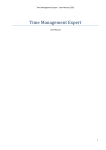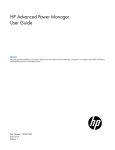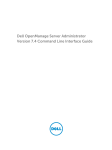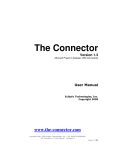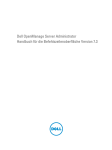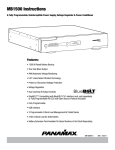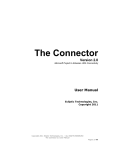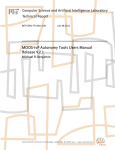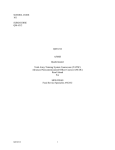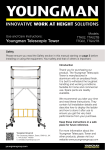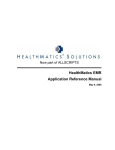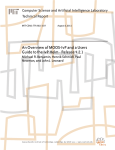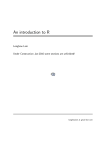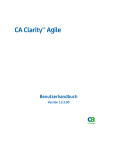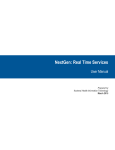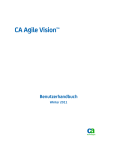Download Web Service Request Management (webSRM) - T
Transcript
T-Systems Enterprise Services GmbH Web Service Request Management (webSRM) User Manual Project: webSRM Date: 31. August 2011 Version: 6.2 State: Completed Author: Kai Schönherr, Christian Jäckisch Filename: Portale_APP_UM_webSRM_v6_2.doc T-Systems Enterprise Services GmbH Web Service Request Management (webSRM) Table of contents 1 Preliminary remarks ................................................................ ................................................................................................ ...................................................................................... ...................................................... 10 1.1 About this document ................................................................ ................................................................................................ ................................................................................................ ....................................................................... ....................................... 10 1.2 Purpose and intention ................................................................ ................................................................................................ ................................................................................................ ..................................................................... ..................................... 10 1.3 System architecture ................................................................ ................................................................................................ ................................................................................................ ......................................................................... ......................................... 11 1.4 System overview ................................................................ ................................................................................................ ................................................................................................ ............................................................................... ............................................... 11 1.5 Technical requirements................................................................ ................................................................................................ ................................................................................................ ................................................................... ................................... 12 1.6 Support ................................................................ ................................................................................................ ................................................................................................ ............................................................................................. ............................................................. 13 1.7 Run the application ................................................................ ................................................................................................ ................................................................................................ .......................................................................... .......................................... 13 1.7.1 1.7.2 1.7.3 1.7.4 Login ........................................................................................................................................................................................................... 13 StartCenter ................................................................................................................................................................................................ 14 Global Navigation ................................................................................................................................................................................... 19 Logout ........................................................................................................................................................................................................ 19 2 Sitemap ................................................................ ................................................................................................ ................................................................................................ ........................................................................... ........................................... 20 3 Modules ................................................................ ................................................................................................ ................................................................................................ .......................................................................... .......................................... 21 3.1 Common functions ................................................................ ................................................................................................ ................................................................................................ .......................................................................... .......................................... 21 3.1.1 3.1.2 Action: Reports ........................................................................................................................................................................................ 21 Action: Manage advanced filter search ............................................................................................................................................ 21 3.2 3.2.1 3.2.2 3.2.3 3.2.4 3.2.5 3.2.6 3.2.7 3.2.8 3.2.9 3.2.10 3.2.11 3.2.12 3.2.13 3.2.14 3.2.15 3.2.16 3.2.17 Service Request Management................................................................ ................................................................................................ ........................................................................................ ........................................................ 24 Action: Accept SR ................................................................................................................................................................................... 26 Action: Edit SR ......................................................................................................................................................................................... 27 Action: Enter configuration parameters ........................................................................................................................................... 28 Action: Close SR...................................................................................................................................................................................... 29 Action: Assign SR.................................................................................................................................................................................... 29 Action: Reject SR .................................................................................................................................................................................... 29 Action: Cancel SR ................................................................................................................................................................................... 30 Action: Create tasks ............................................................................................................................................................................... 30 Action: Service request details............................................................................................................................................................ 31 Action: Show related tasks ................................................................................................................................................................... 31 Action: Download service requests ................................................................................................................................................... 32 Action: Request predefined search ................................................................................................................................................... 33 Action: Print .............................................................................................................................................................................................. 34 Action: Manage attachments............................................................................................................................................................... 34 Action: Manage customer menus ...................................................................................................................................................... 35 Service Request Info Tab Panel ......................................................................................................................................................... 35 Service Request Components Area .................................................................................................................................................. 37 3.3 Task Management ................................................................ ................................................................................................ ................................................................................................ ........................................................................... ........................................... 38 3.3.1 3.3.2 3.3.3 3.3.4 3.3.5 3.3.6 Action: Assign task ................................................................................................................................................................................. 41 Action: Assign task to remote.............................................................................................................................................................. 41 Action: Assign to myself ........................................................................................................................................................................ 42 Action: Task Scheduler ......................................................................................................................................................................... 42 Action: Work in progress ...................................................................................................................................................................... 43 Action: Edit task ....................................................................................................................................................................................... 43 31 August 2011, Page 2 of 139 T-Systems Enterprise Services GmbH Web Service Request Management (webSRM) 3.3.7 3.3.8 3.3.9 3.3.10 3.3.11 3.3.12 3.3.13 3.3.14 3.3.15 3.3.16 3.3.17 3.3.18 3.3.19 3.3.20 3.3.21 3.3.22 3.3.23 3.3.24 3.3.25 3.3.26 3.3.27 3.3.28 3.3.29 3.3.30 3.3.31 3.3.32 3.3.33 3.3.34 3.3.35 3.3.36 3.3.37 3.3.38 3.3.39 3.3.40 3.3.41 3.3.42 3.3.43 3.3.44 3.4 3.4.1 3.4.2 3.4.3 3.4.4 3.4.5 3.4.6 3.4.7 3.4.8 3.4.9 3.4.10 3.4.11 3.4.12 3.4.13 Action: Copy task .................................................................................................................................................................................... 45 Action: Manage shopping cart............................................................................................................................................................ 47 Action: Logistics coordination............................................................................................................................................................. 48 Action: Task disposition ........................................................................................................................................................................ 48 Action: Assetinfo to worklog: ............................................................................................................................................................... 49 Action: Update CMDB – Move ............................................................................................................................................................ 49 Action: Update CMDB – Dispose ....................................................................................................................................................... 50 Action: Update CMDB – Swap ............................................................................................................................................................ 52 Action: Update CMDB – Install/Add ................................................................................................................................................. 53 Action: Update CMDB - System .......................................................................................................................................................... 55 Action: Edit component......................................................................................................................................................................... 56 Action: Customer contacts ................................................................................................................................................................... 56 Action: Close task ................................................................................................................................................................................... 57 Action: Cancel task................................................................................................................................................................................. 59 Action: Back to Service Desk .............................................................................................................................................................. 60 Action: Print .............................................................................................................................................................................................. 61 Action: Download tasks......................................................................................................................................................................... 62 Action: Manage attachments............................................................................................................................................................... 62 Action: Manage related system .......................................................................................................................................................... 63 Action: Search for system/component............................................................................................................................................. 63 Action: Service request details............................................................................................................................................................ 64 Action: Show related incident ............................................................................................................................................................. 65 Action: Show related service request................................................................................................................................................ 65 Action: Show related system ............................................................................................................................................................... 65 Action: Edit installation parameter ..................................................................................................................................................... 66 Action: Subsequent delivery ................................................................................................................................................................ 67 Action: Request predefined search ................................................................................................................................................... 69 Action: New contact ............................................................................................................................................................................... 70 Action: Manage contacts ...................................................................................................................................................................... 71 Action: Send message........................................................................................................................................................................... 72 Action: Reopen task ............................................................................................................................................................................... 73 Action: Show history............................................................................................................................................................................... 73 Action: Suspend ticket .......................................................................................................................................................................... 73 Action: Show activities ........................................................................................................................................................................... 74 Action: Inventory viewer ........................................................................................................................................................................ 74 Action: Edit component attributes ..................................................................................................................................................... 74 Task Info Tab Panel................................................................................................................................................................................ 75 Worklog...................................................................................................................................................................................................... 77 Configuration Management ................................................................ ................................................................................................ ............................................................................................ ............................................................ 78 Action: Create system/component .................................................................................................................................................... 80 Action: Edit system ................................................................................................................................................................................. 84 Action: Edit component......................................................................................................................................................................... 85 Action: Edit component attributes ..................................................................................................................................................... 85 Action: Download systems/components ......................................................................................................................................... 86 Action: Deactivate system/component ............................................................................................................................................ 86 Action: Activate system/component ................................................................................................................................................. 87 Action: Delete component.................................................................................................................................................................... 88 Action: Repair component ................................................................................................................................................................... 88 Action: Transfer component ................................................................................................................................................................ 89 Action: Search for system/component............................................................................................................................................. 89 Action: Lost component ........................................................................................................................................................................ 91 Action: Manage stocks .......................................................................................................................................................................... 91 31 August 2011, Page 3 of 139 T-Systems Enterprise Services GmbH Web Service Request Management (webSRM) 3.4.14 Action: Print label .................................................................................................................................................................................... 93 3.4.15 Action: Import system data................................................................................................................................................................... 94 3.4.16 System Info Tab Panel ........................................................................................................................................................................... 94 3.5 Incident Management ................................................................ ................................................................................................ ................................................................................................ ...................................................................... ...................................... 96 3.5.1 3.5.2 Action: Show related tasks ................................................................................................................................................................... 97 Action: Show history............................................................................................................................................................................... 97 3.6 LBU Administration ................................................................ ................................................................................................ ................................................................................................ .......................................................................... .......................................... 99 3.6.1 3.6.2 3.6.3 3.6.4 3.6.5 3.6.6 3.6.7 3.6.8 3.6.9 3.6.10 3.6.11 3.6.12 3.6.13 3.6.14 3.6.15 3.7 Action: New employee.........................................................................................................................................................................101 Action: New team ..................................................................................................................................................................................101 Action: Manage roles ...........................................................................................................................................................................102 Action: Manage additional team membership .............................................................................................................................104 Action: Reset password ......................................................................................................................................................................105 Action: Manage shipment addresses .............................................................................................................................................106 Action: Change team ...........................................................................................................................................................................106 Action: Manage assignment team lists ...........................................................................................................................................107 Action: Transfer employee .................................................................................................................................................................108 Action: LBU overview ...........................................................................................................................................................................108 Action: Request user deactivation ...................................................................................................................................................110 Action: Manage LBU teams ...............................................................................................................................................................110 Action: Manage LBU roles: ................................................................................................................................................................111 Team Info Tab Panel ............................................................................................................................................................................111 Team User Area .....................................................................................................................................................................................112 Service Level Management ................................................................ ................................................................................................ ........................................................................................... ........................................................... 113 3.7.1 3.7.2 3.7.3 3.7.4 3.7.5 3.7.6 3.7.7 3.7.8 3.7.9 3.7.10 3.7.11 3.7.12 3.7.13 3.7.14 3.7.15 3.7.16 Action: New customer .........................................................................................................................................................................115 Action: Manage service organization..............................................................................................................................................116 Action: New location ............................................................................................................................................................................117 Action: Manage cost center ...............................................................................................................................................................118 Action: Manage delay causes ...........................................................................................................................................................118 Action: Edit bank holidays ..................................................................................................................................................................119 Action: Manage customer ..................................................................................................................................................................120 Action: Manage locations ...................................................................................................................................................................122 Action: New contact .............................................................................................................................................................................123 Action: Manage contacts ....................................................................................................................................................................124 Action: Customize functions ..............................................................................................................................................................125 Action: Manage supply chain ............................................................................................................................................................125 Action: Customer overview ................................................................................................................................................................126 Action: Create common user request .............................................................................................................................................126 Action: Manage wbs elements ..........................................................................................................................................................126 Customer Info Tab Panel ....................................................................................................................................................................127 3.8 Commercial Inventory Management ................................................................ ................................................................................................ ............................................................................ ............................................ 128 3.8.1 3.8.2 3.8.3 3.8.4 3.8.5 Action: Create contract .......................................................................................................................................................................130 Action: Edit contract .............................................................................................................................................................................130 Action: Close contract .........................................................................................................................................................................131 Action: Close complaints ....................................................................................................................................................................131 Contract Info Tab Panel ......................................................................................................................................................................132 4 Authentication und authorization ................................................................ ............................................................................................. ............................................................. 133 4.1 Authentication Authentication ................................................................ ................................................................................................ ................................................................................................ ................................................................................ ................................................ 133 4.2 Authorization ................................................................ ................................................................................................ ................................................................................................ .................................................................................. .................................................. 138 31 August 2011, Page 4 of 139 T-Systems Enterprise Services GmbH Web Service Request Management (webSRM) 5 Appendix ................................................................ ................................................................................................ ................................................................................................ ..................................................................... ..................................... 139 5.1 PrePre-settings ................................................................ ................................................................................................ ................................................................................................ ..................................................................................... ..................................................... 139 5.1.1 5.1.2 Task status ..............................................................................................................................................................................................139 Service request status .........................................................................................................................................................................139 31 August 2011, Page 5 of 139 T-Systems Enterprise Services GmbH Web Service Request Management (webSRM) Table of figures Fig. Fig. Fig. Fig. Fig. Fig. Fig. Fig. Fig. Fig. Fig. Fig. Fig. Fig. Fig. Fig. Fig. Fig. Fig. Fig. Fig. Fig. Fig. Fig. Fig. Fig. Fig. Fig. Fig. Fig. Fig. Fig. Fig. Fig. Fig. Fig. Fig. Fig. Fig. Fig. Fig. Fig. Fig. Fig. Fig. Fig. Fig. Fig. Fig. Fig. Fig. 1 System architecture .............................................................................................................................................................................. 11 2 Login page................................................................................................................................................................................................ 13 3 Start Center Frontend ............................................................................................................................................................................ 14 4 Start Center Frontend My Applications ............................................................................................................................................ 14 5 Start Center Frontend - My Profile ..................................................................................................................................................... 15 6 Start Center – Modify my profile – profile data .............................................................................................................................. 15 7 Start Center – Modify my profile – preferences............................................................................................................................. 16 8 Function Close task with colored step labels of the required steps........................................................................................ 16 9 Start Center – Modify my profile – filter............................................................................................................................................ 17 10 Start Center – Modify my profile – messages .............................................................................................................................. 17 11 Start Center – Modify my profile – absence ................................................................................................................................. 18 12 Start Center – Modify my profile – roles ........................................................................................................................................ 18 13 Start Center Frontend - My Messages............................................................................................................................................ 19 14 Global Navigation Panel .................................................................................................................................................................... 19 15 Logout page .......................................................................................................................................................................................... 19 16 Sitemap ................................................................................................................................................................................................... 20 17 Common – Reports ............................................................................................................................................................................. 21 18 Common – Manage advanced filter search – Manage filter................................................................................................... 22 19 Common – Manage advanced filter search – Permissions .................................................................................................... 23 20 Service Request Management Frontend ...................................................................................................................................... 24 21 Service Request Management Frontend - Selection Options Panel .................................................................................... 25 22 Service Request Management - SR Overview ............................................................................................................................. 25 23 Service Request Management - SR Actions Panel .................................................................................................................... 26 24 Service Request Management – Function “Accept service request” .................................................................................. 27 25 Service Request Management – Function “Edit service request”......................................................................................... 27 26 Service Request Management – Function “Enter configuration parameters” .................................................................. 28 27 Service Request Management – Function “Close service request” ..................................................................................... 29 28 Service Request Management – Function “Assign service request” ................................................................................... 29 29 Service Request Management – Function “Reject service request”.................................................................................... 30 30 Service Request Management – Function “Cancel service request” .................................................................................. 30 31 Service Request Management – Function “Create tasks” ...................................................................................................... 31 32 Service Request Management – Function “Service request details”................................................................................... 31 33 Service Request Management – Function “Download service requests” .......................................................................... 32 34 Service Request Management - Download service request – step 2 ................................................................................... 32 35 Service Request Management - Download service request – step 3 ................................................................................... 33 36 Service Request Management – Function “Request predefined search” .......................................................................... 33 37 Service Request Management – Function “Print”...................................................................................................................... 34 38 Service Request Management – Function “Manage attachments”...................................................................................... 34 39 Service Request Management – Function “Manage customer menus” ............................................................................. 35 40 Service Request Management - SR Info Tab: Service Request ............................................................................................. 35 41 Service Request Management - SR Info Tab: Details ............................................................................................................... 36 42 Service Request Management - SR Info Tab: Supply Chain................................................................................................... 36 43 Service Request Management - SR Info Tab: Timeline ............................................................................................................ 36 44 Service Request Management - SR Info Tap: Additional contacts ....................................................................................... 36 45 Service Request Management - SR Components Area............................................................................................................ 37 46 Task Management Frontend ............................................................................................................................................................ 38 47 Task Management Frontend - Selection Options Panel........................................................................................................... 38 48 Task Management - Tasks Overview.............................................................................................................................................. 39 49 Task Management - Task Actions Panel....................................................................................................................................... 40 50 Task Management – Function “Assign task”............................................................................................................................... 41 51 Task Management – Function “Assign task to remote” ........................................................................................................... 42 31 August 2011, Page 6 of 139 T-Systems Enterprise Services GmbH Web Service Request Management (webSRM) Fig. Fig. Fig. Fig. Fig. Fig. Fig. Fig. Fig. Fig. Fig. Fig. Fig. Fig. Fig. Fig. Fig. Fig. Fig. Fig. Fig. Fig. Fig. Fig. Fig. Fig. Fig. Fig. Fig. Fig. Fig. Fig. Fig. Fig. Fig. Fig. Fig. Fig. Fig. Fig. Fig. Fig. Fig. Fig. Fig. Fig. Fig. Fig. Fig. Fig. Fig. Fig. 52 Task Management – Function “Assign to myself” selection of own team .......................................................................... 42 53 Task Management - Function “Task Scheduler” ........................................................................................................................ 43 54 Task Management – Function “Edit task” (OM version) .......................................................................................................... 44 55 Task Management – Function “Edit task” (IM version)............................................................................................................. 45 56 Task Management – Function “Copy task” (OM version)........................................................................................................ 46 57 Task Management – Function “Copy task” (IM version) .......................................................................................................... 46 58 Task Management - Function “Manage shopping cart” – components.............................................................................. 47 59 Task Management - Function “Manage shopping cart” – component attributes ............................................................ 47 60 Task Management – Function “Logistics coordination” .......................................................................................................... 48 61 Task Management – Function “Task disposition” ..................................................................................................................... 49 62 Task Management – Function “Update CMDB - Move” ........................................................................................................... 50 63 Task Management – Function “Update CMDB - Dispose”...................................................................................................... 51 64 Task Management – Function “Update CMDB – Dispose, Dispose to stock” .................................................................. 52 65 Task Management – Function “Update CMDB - Swap”........................................................................................................... 53 66 Task Management – Function “Update CMDB – Install/Add”............................................................................................... 54 67 Task Management – Function “Update CMDB – Install/Add” – component attributes ................................................ 54 68 Task Management – Function “Update CMDB – Install/Add” – fulfillment from stock ................................................. 55 69 Task Management – Function “Update CMDB – Install/Add” – fulfillment from stock – Manage attributes.......... 55 70 Task Management - Function “Update CMDB - System”......................................................................................................... 55 71 Configuration Management – Function “Edit component”..................................................................................................... 56 72 Task Management – Function “Customer contacts” ................................................................................................................ 57 73 Task Management – Function “Close task” (OM version) ....................................................................................................... 58 74 Task Management – Function “Close task” (IM version) ......................................................................................................... 58 75 Task Management – Function “Cancel task” (OM version) .................................................................................................... 59 76 Task Management – Function “Cancel task” (IM version) ...................................................................................................... 60 77 Task Management - Function “Back to Service Desk” ............................................................................................................. 60 78 Task Management – Function “Print”............................................................................................................................................ 61 79 Task Management - Function “Download tasks” ....................................................................................................................... 62 80 Task Management - Function “Manage attachments” ............................................................................................................. 62 81 Task Management – Function “Search for System/component” ......................................................................................... 63 82 Task Management – Function “Search for attributes”.............................................................................................................. 64 83 Task Management - Function “Service request details” .......................................................................................................... 64 84 Task Management – Function “Show related system”............................................................................................................. 66 85 Task Management - Function “Edit installation parameter”.................................................................................................... 66 86 Task Management - Function “Subsequent delivery”............................................................................................................... 67 87 Task Management - Function “Subsequent delivery”- select components........................................................................ 68 88 Task Management - Function “Subsequent delivery”- enter contact data ......................................................................... 68 89 Task Management - Function “Subsequent delivery”- update CMDB ................................................................................. 69 90 Task Management - Function “Subsequent delivery”- update CMDB ................................................................................. 69 91 Task Management – Function “Request predefined search” ................................................................................................ 70 92 Task Management - Function “New contact” .............................................................................................................................. 70 93 Task Management - Function “Manage contacts”..................................................................................................................... 71 94 Task Management - Function “Manage contacts” – contact information .......................................................................... 71 95 Task Management - Function “Manage contacts” – org unit ................................................................................................. 72 96 Task Management - Function “Send message” ......................................................................................................................... 72 97 Task Management - Function “Show history” ............................................................................................................................. 73 98 Task Management - Function “Suspend ticket” ......................................................................................................................... 73 99 Task Management - Function “Show activities”.......................................................................................................................... 74 100 Configuration Management – Function “Edit component attributes” ............................................................................... 75 101 Task Management - Task Info Tab: Task ................................................................................................................................... 75 102 Task Management - Task Info Tab: Details................................................................................................................................ 75 103 Task Management - Task Info Tab: Timeline ............................................................................................................................ 76 31 August 2011, Page 7 of 139 T-Systems Enterprise Services GmbH Web Service Request Management (webSRM) Fig. Fig. Fig. Fig. Fig. Fig. Fig. Fig. Fig. Fig. Fig. Fig. Fig. Fig. Fig. Fig. Fig. Fig. Fig. Fig. Fig. Fig. Fig. Fig. Fig. Fig. Fig. Fig. Fig. Fig. Fig. Fig. Fig. Fig. Fig. Fig. Fig. Fig. Fig. Fig. Fig. Fig. Fig. Fig. Fig. Fig. Fig. Fig. Fig. Fig. Fig. Fig. 104 Task Management - Task Info Tab: Additional contacts ....................................................................................................... 76 105 Task Management - Task Info Tab: Task (task copy) ............................................................................................................. 76 106 Task Management - Task Info Tab: Task (VIP) ......................................................................................................................... 76 107 Task Management - Task Worklog Area .................................................................................................................................... 77 108 Configuration Management Frontend......................................................................................................................................... 78 109 Configuration Management Frontend - Selection Options Panel ....................................................................................... 78 110 Configuration Management - System Overview ....................................................................................................................... 79 111 Configuration Management - System Actions Panel .............................................................................................................. 79 112 Configuration Management – Function “Create system/component” – select component ...................................... 80 113 Configuration Management – Function “Create system/component” – fill component attributes.......................... 81 114 Configuration Management – Function “Create system/component” – select action mode .................................... 81 115 Configuration Management – Function “Create system/component” – select user and system............................. 82 116 Configuration Management – Function “Create system/component” – select location............................................. 83 117 Configuration Management – Function “Create system/component” – net / config data......................................... 83 118 Configuration Management – Function “Create system/component” – create CI ....................................................... 84 119 Configuration Management – Function “Edit system” ........................................................................................................... 84 120 Configuration Management – Function “Edit component” .................................................................................................. 85 121 Configuration Management – Function “Edit component attributes” ............................................................................... 86 122 Configuration Management – Function “Download system/component” ...................................................................... 86 123 Configuration Management – Function “Deactivate system/component”...................................................................... 87 124 Configuration Management – Function “Activate system/component”........................................................................... 87 125 Configuration Management – Function “Delete component” ............................................................................................. 88 126 Configuration Management – Function “Repair component”............................................................................................. 89 127 Configuration Management – Function “Transfer component”.......................................................................................... 89 128 Configuration Management – Function “Search for system/component” ...................................................................... 90 129 Configuration Management – Function “Search for attributes”.......................................................................................... 91 130 Configuration Management – Function “Lost component” ................................................................................................. 91 131 Configuration Management – Function “Manage stocks” – stock setup......................................................................... 92 132 Configuration Management – Function “Manage stocks” – stock attributes ................................................................. 92 133 Configuration Management – Function “Manage stocks” – list of stocks ....................................................................... 93 134 Configuration Management – Function “Print label” ............................................................................................................. 93 135 Configuration Management – Function “Import system data” ............................................................................................ 94 136 Configuration Management - System Info Tab: Config Item ................................................................................................ 94 137 Configuration Management - System Info Tab: Contact ....................................................................................................... 94 138 Configuration Management – System Components Area .................................................................................................... 95 139 Incident Management Front-end .................................................................................................................................................. 96 140 Incident Management – Selection options panel .................................................................................................................... 97 141 Incident Management – Incident Overview ............................................................................................................................... 97 142 Incident Management – Show history......................................................................................................................................... 98 143 LBU Administration Frontend ........................................................................................................................................................ 99 144 LBU Administration Frontend - Selection Options Panel ...................................................................................................... 99 145 LBU Administration - Team Overview ........................................................................................................................................100 146 LBU Administration - Team Actions Panel ...............................................................................................................................100 147 LBU Administration – Function “New employee”..................................................................................................................101 148 LBU Administration – Function “New team” ...........................................................................................................................102 149 LBU Administration – Function “Manage roles” ....................................................................................................................103 150 LBU Administration – Function “Manage roles” – add roles..............................................................................................103 151 LBU Administration – Function “Manage roles” - permissions..........................................................................................104 152 LBU Administration – Function “Manage roles” - assignment...........................................................................................104 153 LBU Administration – Function “Manage additional team membership” ......................................................................105 154 LBU Administration – Function “Reset password”................................................................................................................105 155 LBU Administration – Function “Reset password” – modify profile.................................................................................106 31 August 2011, Page 8 of 139 T-Systems Enterprise Services GmbH Web Service Request Management (webSRM) Fig. Fig. Fig. Fig. Fig. Fig. Fig. Fig. Fig. Fig. Fig. Fig. Fig. Fig. Fig. Fig. Fig. Fig. Fig. Fig. Fig. Fig. Fig. Fig. Fig. Fig. Fig. Fig. Fig. Fig. Fig. Fig. Fig. Fig. Fig. Fig. Fig. Fig. Fig. Fig. Fig. Fig. Fig. Fig. Fig. Fig. Fig. 156 LBU Administration – Function “Manage shipment addresses”.......................................................................................106 157 LBU Administration – Function “Change team” ....................................................................................................................107 158 LBU Administration – Function “Manage assignment team lists” ....................................................................................107 159 LBU Administration – Function “Transfer employee” ..........................................................................................................108 160 LBU Administration – Function “LBU overview” – Excel export........................................................................................109 161 LBU Administration – Function “LBU overview” – roles of my teams..............................................................................110 162 LBU Administration – Function “Request user deactivation” ............................................................................................110 163 LBU Administration – Function “Request user deactivation” ............................................................................................111 164 LBU Administration - Team Info Tab: Team information .....................................................................................................112 165 LBU Administration - Team User Area ......................................................................................................................................112 166 Service Level Management Frontend .......................................................................................................................................113 167 Service Level Management Frontend - Selection Options Panel......................................................................................113 168 Service Level Management - Customer Overview .................................................................................................................114 169 Service Level Management - Customer Actions Panel ........................................................................................................115 170 Service Level Management – Function “New customer” ....................................................................................................116 171 Service Level Management – Function “Manage service organisation” ........................................................................117 172 Service Level Management – Function “New location”.......................................................................................................117 173 Service Level Management – Function “Manage cost center” .........................................................................................118 174 Service Level Management – Function “Manage delay causes”......................................................................................119 175 Service Level Management – Function “Edit bank holidays” ............................................................................................120 176 Service Level Management – Function “Manage customer”.............................................................................................120 177 Service Level Management – Manage customer, contract information .........................................................................121 178 Service Level Management – Manage customer, supply information ............................................................................121 179 Service Level Management – Manage customer, operative information .......................................................................122 180 Service Level Management – Manage customer, import....................................................................................................122 181 Service Level Management – Function “Manage locations” .............................................................................................123 182 Service Level Management – New contact, contact information .....................................................................................123 183 Service Level Management – New contact, Org. unit ..........................................................................................................124 184 Service Level Management – Function “Manage contacts” ..............................................................................................124 185 Service Level Management – Function “Customize functions” ........................................................................................125 186 Service Level Management – Function “Manage supply chain” ......................................................................................125 187 Service Level Management – Function “Customer overview” ...........................................................................................126 188 Service Level Management – Function “Create common user request” .......................................................................126 189 Service Level Management – Function “Manage wbs elements” ....................................................................................127 190 Service Level Management - Customer Info Tab: Customer ..............................................................................................127 191 Commercial Inventory Management Frontend.......................................................................................................................128 192 Commercial Inventory Management Frontend - Selection Options Panel .....................................................................128 193 Commercial Inventory Management - Contract Overview ..................................................................................................129 194 Commercial Inventory Management - Contract Actions Panel..........................................................................................129 195 Commercial Inventory Management – Function “Create contract” .................................................................................130 196 Commercial Inventory Management – Function “Edit contract” ......................................................................................130 197 Commercial Inventory Management – Function “Close contract” ...................................................................................131 198 Commercial Inventory Management – Function “Close complaints”..............................................................................132 199 Commercial Inventory Management - Contract Info Tab: Contract .................................................................................132 200 Commercial Inventory Management - Contract Info Tab: Details .....................................................................................132 201 Commercial Inventory Management - Contract Info Tab: Additional contacts .............................................................133 202 Commercial Inventory Management - Contract Components Area .................................................................................133 31 August 2011, Page 9 of 139 T-Systems Enterprise Services GmbH Web Service Request Management (webSRM) 1 Preliminary remarks 1.1 About this document The following formatting is used in this document: Keys or buttons are written italic, e.g. ENTER-Key (button) 1.2 Purpose and intention The toolset WebSRM is international platform that provides managed desktop services (MDS processes), i.e. supply chain processes, break and fix processes, for the T-Systems delivery units. The main features are: • • A sophisticated role concept to limit the data view of the different delivery units, i.e. granting user access on several access levels (customer, function, region). Multi-lingual (planned). As a first step English and German are provided. 31 August 2011, Page 10 of 139 T-Systems Enterprise Services GmbH Web Service Request Management (webSRM) 1.3 System architecture Internet DMZ Internet Security Firewall Internet Presentation WebServer DMZ Intranet Security Firewall Data and business logic ARS System T-Systems Intranet Fig. 1 Load Balancer Mid Tier Server Web Server Application Server ARS Server Oracle Database System architecture 1.4 System overview The application WebSRM consists of the following modules: • • • • • • • • Login panel Start Center Service Request Management Task Management Incident Management Service Level Management Configuration Management Local Business Unit Administration 31 August 2011, Page 11 of 139 T-Systems Enterprise Services GmbH Web Service Request Management (webSRM) 1.5 Technical requirements • Supported browsers: Browser Platform Name Version HP PA-RISC 2.x CPU HP-UX 11, 11i IA-32 PC Compatible Microsoft Windows 2000 IA-32 PC Compatible Microsoft Windows IA-32 PC Compatible Name Version Mozilla 1.7+ Advanced Server, Datacenter, Professional, Server Microsoft IE 6 2000 Datacenter, Advanced Server, Server, Professional Netscape 7.2 Microsoft Windows 2000 Server, Advanced Server, Datacenter, Professional Mozilla 1.7 IA-32 PC Compatible Microsoft Windows 2003 Datacenter, Enterprise, Standard, Professional Microsoft IE 6 IA-32 PC Compatible Microsoft Windows 2003 Datacenter, Enterprise, Standard, Web Server, Professional Mozilla 1.7 IA-32 PC Compatible Microsoft Windows 2003 Datacenter, Enterprise, Standard, Web Server Netscape 7.2 IA-32 PC Compatible IA-32 PC Compatible IA-32 PC Compatible IA-32 PC Compatible IA-32 PC Compatible Microsoft Windows Microsoft Windows Microsoft Windows Redhat Linux XP Professional Microsoft IE 6 XP Professional Mozilla 1.7 XP Professional Netscape 7.2 3 Mozilla 1.7 SuSE 8 Enterprise Linux WS/AS/ES Standard Server, Enterprise Server, Desktop Mozilla 1.7 PowerPC, G3/4 IBM pSeries, p5 Sparc Macintosh 10.1+ Netscape 7.2+ AIX 5L (5.1, 5.2, 5.3) 8, 9, 10 IBM Mozilla 1.7 Mozilla 1.7 Note: • • Solaris Edition Comments - For optimal browser colors in AR System forms, set the color depth in the client system to at least 24 bits. - HTTP Version 1.1+ required Browser settings: Language: „English“, e. g. English [en] or English (USA) [en_us] Screen resolution: 1024 x 768 pixels 31 August 2011, Page 12 of 139 T-Systems Enterprise Services GmbH Web Service Request Management (webSRM) 1.6 Support Contact date for your support: Phone: +49(0)1805 224 511 Fax: +49 (0)1805 3344900456 E-Mail: [email protected] Agent availability: 7 days, 24 hours 1.7 Run the applic pplication 1.7.1 Fig. Fig. Login 2 Login page webSRM will be started by the URLs: Internet : https://websrm.t-systems.com Intranet : http://websrm.telekom.de For the login enter user name and password. Press Login. After the successful login the start center will appear. With the button Reset the account information (user name, password) can be reset. Important: If you login for the first time with a simple password or no password, modify your profile by checking your personal data like phone, fax, and email address and so on and modify your password by entering a new password that only you know. This is strongly recommended. recommended Hint: If you bookmark the link to this application, never bookmark the login page. This mostly leads to errors when you login the next time. Bookmark the link listed in this chapter, depending on your connectivity (internet or intranet). Do not use the internet-link from the intranet or vice versa. This might also lead to errors. 31 August 2011, Page 13 of 139 T-Systems Enterprise Services GmbH Web Service Request Management (webSRM) 1.7.2 StartCenter Module overview Fig. Fig. Account information 3 Start Center Frontend Messages The start center consists of the following features: • An overview of the existing modules (My application) • The account information of the current user (My Profile) • A list of messages assigned to the user (My messages) My Applications Fig. Fig. Click here to open the module 4 Start Center Frontend My Applications Application: Here you can select an application (module). Assigned Tickets: For each module the number of tickets assigned to the user is shown. 31 August 2011, Page 14 of 139 T-Systems Enterprise Services GmbH Web Service Request Management (webSRM) My Profile Profile Click here to modify the account information Fig. 5 Start Center Frontend - My Profile With the button Modify the account information of the current user can be changed, the absence can be put in for the task planer and the current roles of my account are shown in a table of the following dialog. You can change the values and save them to the database by clicking the Finish button on the last page. Fig. 6 Start Center – Modify my profile – profile data Your personal data and password can be changed on the first page. 31 August 2011, Page 15 of 139 T-Systems Enterprise Services GmbH Web Service Request Management (webSRM) Fig. 7 Start Center – Modify my profile – preferences On the second page, personal preferences regarding the usability can be changed. The preferred resolution “1280x1024” is only available for the task management. The other applications will be shown in “1024x768” as usual. If Color required steps is set, the steps which contain required fields on the function dialogs the labels are colored. Fig. 8 Function Close task with colored step labels of the required steps The operation mode (if available) determines the two modes, that are available. “Usability optimized” means, the user is supported in his actions as only functions are shown, that really can be applied to the selected data. The tools switches the functions according to the role the user has for the company of the selected data. This could be several different companies in the table, if the user is configured for multiple companies. On the other side “Performance optimized” means, that the user will see all functions and has to know on his own which function to apply. If he uses the wrong function for the selected data, he gets an error. If the user is configured for multiple companies, he has to change from one company or country to another with the help of the menus that appear on the right upper side. 31 August 2011, Page 16 of 139 T-Systems Enterprise Services GmbH Web Service Request Management (webSRM) Fig. 9 Start Center – Modify my profile – filter filter For every application you can define the default filter for you personally, applied directly when you open the window. You can set one of your choice and set the type to custom, or reset to the default filter which is defined for all users. Fig. 10 Start Center – Modify my profile – messages Here you activate or deactivate messages that are sent to you. Some of them are by default activated and other not. Please make sure, that you have a valid email address. 31 August 2011, Page 17 of 139 T-Systems Enterprise Services GmbH Web Service Request Management (webSRM) Fig. 11 Start Center – Modify my profile – absence To put in the times of absence you select the date, fill in a comment and click the “Add”-Button. To delete an absence date of the table, select it and press the “Delete”-Button. These dates are shown hatched in the task scheduler table to indicate to the planning personnel that you are not working at this time. Your current roles are shown on the following page. Fig. 12 Start Center – Modify my profile – roles 31 August 2011, Page 18 of 139 T-Systems Enterprise Services GmbH Web Service Request Management (webSRM) My Messages Fig. 13 Start Center Frontend - My Messages 1.7.3 Global Navigation Fig. Fig. 14 Global Navigation Panel In each module a menu is implemented for the global navigation within the application WebSRM. The menu contains the main functions (Start Center, Task Management, etc.). 1.7.4 Logout Fig. Fig. 15 Logout page To leave the application WebSRM click on the button logout. Don’t close the browser without logging out. 31 August 2011, Page 19 of 139 T-Systems Enterprise Services GmbH Web Service Request Management (webSRM) 2 Sitemap Fig. 16 Sitemap 31 August 2011, Page 20 of 139 T-Systems Enterprise Services GmbH Web Service Request Management (webSRM) 3 Modules 3.1 Common functions The following functions are available in all modules. 3.1.1 Action: Reports In this function are all custom reports available, which had been created for the related module. To get a custom report a requirement is necessary. To show the custom report to users for executing, the webSRM support team has to set up the configuration of user or teams. Fig. 17 Common – Reports 3.1.2 Action: Manage advanced filter search TODO 31 August 2011, Page 21 of 139 T-Systems Enterprise Services GmbH Web Service Request Management (webSRM) Fig. 18 Common – Manage advanced filter search – Manage filter 31 August 2011, Page 22 of 139 T-Systems Enterprise Services GmbH Web Service Request Management (webSRM) Fig. 19 Common – Manage advanced filter search – Permissions 31 August 2011, Page 23 of 139 T-Systems Enterprise Services GmbH Web Service Request Management (webSRM) 3.2 Service Request Management Fig. 20 Ser Service Request Management Frontend Frontend The Service Request Management consists of • the selection option panel (at the top of the page) • the service request overview (in the middle of the page) • the service request action panel (on the right frame of the page) • the detailed information of the selected service request (on the bottom of the page) By default all service requests which can be processed by the user according to his access rights are shown (complying with the filter “all assigned (DEFAULT)”). While no service request is selected in the service request overview the service request action panel in the right frame and the service request detail panel on the bottom of the page are empty. In the module Service Request Management the user can process the service request information that has been entered by the customer via the web portal ICT Lounge (standard services only). The entered service request will be transferred to WebSRM and will appear in the service request management overview with the status “new”. In the module service request management the user can edit, accept, reject or cancel the service request. Furthermore he can assign the service requests to other employees. With the function Show related tasks he can skip to the module Task Management. There all tasks created to this service request will be shown in the task overview. 31 August 2011, Page 24 of 139 T-Systems Enterprise Services GmbH Web Service Request Management (webSRM) Selection Options Panel Fig. 21 Service Request Management Frontend - Selection Options Panel You can reduce the number of service requests displayed in the service request overview by using pre-defined filters. A filter consists of the filter name (“search for”) and a value (“with value”) as an additional search criterion, if necessary. If no additional value is required for the filter the field “with value” is write-protected. Search Search for Here you can select a pre-defined filter to reduce the number of service requests. Only those service requests will be displayed who match the criteria. With value In this field additional search criteria must be entered if required by the filter definition. Filter examples: • 10 - my open service requests: requests: Shows all service requests which can be processed by the user according to the user’s rights. • Search for service requests for company in field field "with value": Shows all service requests related to a special company. This filter requires a value i.e. in this case the name of a company. Service Request Overview Fig. 22 Service Request Management - SR Overview The service request list can be sorted by column. Just click on the surname for example and the list will be sorted after surnames. To refresh the panel click on the button Refresh. With the arrow keys you can skip from one page to another. Selecting a service request will highlight the related row in magenta. The different colours of the rows mark the data as new tickets, known tickets and closed tickets. 31 August 2011, Page 25 of 139 T-Systems Enterprise Services GmbH Web Service Request Management (webSRM) Service Request Actions Panel Fig. 23 Service Request Management - SR Actions Actions Panel In the actions panel a list of functions for the processing of the selected service request is displayed. The number of functions shown in the actions panel depends on several criteria like the status of the order, the role concept and the resultant access rights assigned to the user. 3.2.1 Action: Action: Accept SR The function “Accept SR” is displayed in a separate window. In this dialog you can accept all tasks for a special order ID in the shopping cart. At the top of the panel all service requests related to an order ID are shown. Here you can select a service request. Below you can see the following tabs: • Shopping cart • Customer components (asset) • Related service requests Shopping cart: cart: Customer components (asset): (asset): Related service requests: requests: All components related to the selected service request are displayed. All components in the asset of the customer are shown. All service requests related to service request currently processed are displayed (with different order IDs). For example a service request for a move (for the same service ID) may be shown in this list. For the acceptance of the service requests the following steps are required: 1. A service request must be selected in the list above. 2. The shopping cart and the components in the customer asset have to be checked. Service request parameters have to be maintained in a separate dialog. Click on the button Edit delivery / config location to open the dialog. For further information concerning this function see: 3. The steps 1 – 3 must be repeated for each service request related to the current order ID. 4. With the button Finish all service requests can be accepted. Click on the button Print service request data to print the service request information. 31 August 2011, Page 26 of 139 T-Systems Enterprise Services GmbH Web Service Request Management (webSRM) Fig. 24 Service Request Management – Function “Accept service request” 3.2.2 Action: Action: Edit SR The function “Edit SR” is displayed in a separate window. In this dialog a new date can be entered if the customer desired date has been changed. Fig. 25 Service Request Management – Function “Edit service request” 31 August 2011, Page 27 of 139 T-Systems Enterprise Services GmbH Web Service Request Management (webSRM) 3.2.3 Action: Enter configuration configuration parameters parameters The function “Enter configuration parameters” is displayed in a separate window. In this dialog you can maintain the configuration parameters for a service request. The dialog consists of the following steps: • Delivery information • Location/Contact • Components Delivery information: information: Location / Contact: Contact: Components: Delivery information like “Place of configuration”, “Delivery date” and “Service module” can be defined. With the field “Place of delivery” the user can choose whether the goods or services shall be delivered to the customer location or the field service location. Press the button “Field service places of delivery” to select a location of the field service from the field service location list or reset the location to the customer location with the button “Change to customer location”. With the button “Field service contact person” the contact data of the field service can be provided. The contact data for the field service is needed by the logistics service provider to inform the field service about potential problems. This tab shows whether the ordered components in the shopping cart have already been demanded from the logistics service provider or not. Two lists are shown: • A list of ordered components designated for logistics demand • A list of components already demanded from logistics service provider With a click on the button “Finish” the logistics demand for the ordered components will be initiated. Fig. 26 Service Request Management – Function “Enter configuration parameters” 31 August 2011, Page 28 of 139 T-Systems Enterprise Services GmbH Web Service Request Management (webSRM) 3.2.4 Action: Close SR With this link the service request can be closed. A message will be shown and the status of the service request will be changed to “checked”. The system will automatically change the status of the service request to “closed” if there are no more service requests related to the current service request with status not equal “checked”. Fig. 27 Service Request Management – Function “Close “Close service request” request” 3.2.5 Action: Assign SR The function “Assign SR” is displayed in a separate window. In this dialog you can assign the service request to an assignee group and to a member of this group (assignee). Press the button “Finish” to process the assignment. Fig. 28 Service Service Request Management – Function “Assign service request” 3.2.6 Action: Reject SR With this link the service request can be rejected. A dialog in a separate window is shown where the rejection must be confirmed. If the rejection is confirmed, a message will be shown and the service request will be sent back to the customer. 31 August 2011, Page 29 of 139 T-Systems Enterprise Services GmbH Web Service Request Management (webSRM) Fig. 29 Service Request Management – Function “Reject service request” 3.2.7 Action: Cancel SR With this link the service request can be cancelled. A dialog in a separate window is shown where the cancellation must be confirmed. If the cancellation is confirmed, the status of the service request will be changed to “cancelled”. Fig. 30 Service Request Management – Function “Cancel service request” request” 3.2.8 Action: Create tasks TODO The function “Create SR” is displayed in a separate window. In this dialog you can create tasks for a service request. Two lists are shown: • A list of service requests. This list includes the service request currently processed and further service requests related to this service request, if available. • A list of tasks already created for the selected service request. The following steps must be processed to create the tasks for a service request: 1. Select a service request in the list of service requests. 2. Assign the tasks to an assignee. If no assignee has been selected the tasks will be assigned automatically to the current user. 3. Add optional service elements. 4. At least press the button “Create tasks”. If there are more than one service request repeat the steps 1 – 4. 31 August 2011, Page 30 of 139 T-Systems Enterprise Services GmbH Web Service Request Management (webSRM) Fig. 31 Service Request Management – Function “Create tasks” 3.2.9 Action: Service request details In this dialog is additional information about the service request displayed. Fig. 32 Service Request Management – Function “Service “Service request details” details” 3.2.10 Action: Show related tasks This link displays the module Task Management by using a filter to show the related tasks to the previous selected service request. 31 August 2011, Page 31 of 139 T-Systems Enterprise Services GmbH Web Service Request Management (webSRM) 3.2.11 Action: Download Download service requests The function “Download service request” enables you to get an excel file of some service requests and consists of three steps. The first step is to define whether you just want service requests that are opened or closed in special period of time or just all of them. Fig. 33 Service Request Management – Function “Download “Download service requests” requests” The second step is to define the relevant status and company. Fig. 34 Service Request Management Management - Download service request – step 2 The third step is to start the download. 31 August 2011, Page 32 of 139 T-Systems Enterprise Services GmbH Web Service Request Management (webSRM) Fig. 35 Service Request Management - Download service request – step 3 When you click on the button Download Excel File the file is created and you can save it to disk or open it directly. 3.2.12 Action: Request predefined search This function should be used to request a new search for the actual application that will afterwards appear in the menu “Search for” on top of the page. You can only request a new search for the application that you are in and therefore have access to. Fig. 36 Service Request Management – Function “Request “Request predefined search” search” Fill in all fields and send the request by clicking the Finish button. Keep in mind that you should clearly describe what you want to search for and who should be able to use this search. 31 August 2011, Page 33 of 139 T-Systems Enterprise Services GmbH Web Service Request Management (webSRM) 3.2.13 Action: Print With this function you can create PDF files by using the displayed templates. Fig. 37 Service Request Management Management – Function “Print “Print” Print” 3.2.14 Action: Manage attachments With the function “Manage Attachments” you can open or add an attachment for the ticket. Fig. 38 Service Request Management – Function “Manage attachments” 31 August 2011, Page 34 of 139 T-Systems Enterprise Services GmbH Web Service Request Management (webSRM) 3.2.15 Action: Manage customer customer menus With the function “Manage customer Menus” you can manage the selection menus for attribute values in MyMDS 4 for each company. In “Menu name” are only the attribute menu names listed, which are configured for the company. If a menu name is selected, the existing entries will be shown in the table below. To add new values fill the fields “Parameter” and “Label” and press the button Add. Changes on a selected entry can be saved by using the button Save. To delete a selected entry press the button Delete. Fig. 39 Service Request Management – Function “Manage customer menus” 3.2.16 Service Request Info Tab Panel Tab: Service Request Fig. 40 Service Request Management - SR Info Tab: Tab: Service Request The tab “Service request” shows the contact information, the delivery address of the customer and the category of the selected service request. 31 August 2011, Page 35 of 139 T-Systems Enterprise Services GmbH Web Service Request Management (webSRM) Tab: Details Fig. 41 Service Request Management - SR Info Tab: Tab: Details The tab “Details” shows further details concerning the service request like order ID, 2nd contact and a description of the service request. Tab: Supply Chain Fig. 42 Service Request Management - SR Info Tab: Tab: Supply Chain The tab “Supply chain” shows delivery information like the name of the logistics service provider (logistician), the delivery date logistics, the place of delivery, the place of installation, the customer desired date and the delivery status. Tab: Timeline Fig. 43 Service Request Management - SR Info Tab: Tab: Timeline The tab “Timeline” illustrates the time scheduling within the supply chain process for the selected service request. Tab: Additional contacts Fig. 44 Service Request Management Management - SR Info Tap: Additional contacts 31 August 2011, Page 36 of 139 T-Systems Enterprise Services GmbH Web Service Request Management (webSRM) The tab “Additional contacts” shows the requester and the contact information of the requester. 3.2.17 Service Request Components Area Fig. 45 Service Request Management - SR Components Area Area In this area the components related to the service requests are displayed. 31 August 2011, Page 37 of 139 T-Systems Enterprise Services GmbH Web Service Request Management (webSRM) 3.3 Task Management Fig. 46 Task Management Frontend The Task Management consists of • the selection option panel (at the top of the page) • the task overview (in the middle of the page) • the task action panel (on the right frame of the page) • the detailed information of the selected task (on the bottom of the page) A task originates in an incident or a service request and therefore it is created in the incident management or service request management. This means that each task relates either to an incident or to a service request. In the module Task Management the user can process the task information, i.e. a task can be accepted, copied to another task, edited, cancelled or closed. With the link “Work in progress” the status of the task can be changed to “work in progress”. Furthermore the related CIs can be viewed, the CMDB can be updated (e.g. for a move or disposal), a task can be assigned to group of employees and a member of this group. With the link “Show related service request” the user can skip to the module Service Request Management. There the related service request will be shown in the service request overview. By default all tasks which can be processed by the user according to his access rights are shown (complying with the filter “all assigned (DEFAULT)”). While no task is selected in the task overview the task action panel in the right frame and the task detail panel on the bottom of the page are empty. Selection Options Panel Fig. 47 Task Management Frontend - Selection Options Panel 31 August 2011, Page 38 of 139 T-Systems Enterprise Services GmbH Web Service Request Management (webSRM) You can reduce the number of tasks displayed in the task overview by using pre-defined filters. A filter consists of the filter name (“search for”) and a value (“with value”) as an additional search criterion, if necessary. If no additional value is required for the filter the field “with value” is write-protected. Search for Here you can select a pre-defined filter to reduce the number of tasks. Only those tasks will be displayed who match the criteria. With value In this field additional search criteria must be entered if required by the filter definition. Filter Examples: • 10 - my open tasks: tasks: Shows all tasks which can be processed by the user according to the user’s rights. • Search for Tasks of Company in Field "with value": Shows all tasks related to a special company. This filter requires a value i.e. in this case the name of a company. Tasks Overview Fig. 48 Task Management - Tasks Overview The task list can be sorted by column. Just click on the surname for example and the list will be sorted after surnames. To refresh the panel click on the button Refresh. With the arrow keys you can skip from one page to another. Selecting a task will highlight the related row in magenta. 31 August 2011, Page 39 of 139 T-Systems Enterprise Services GmbH Web Service Request Management (webSRM) Task Actions Actions Panel Actions Function Assign task Assign task to remote Assign task to myself Task Scheduler Work in progress Edit task Copy task Manage shopping cart Logistic coordination Task disposition Asset-Info to worklog Update CMDB - Move Update CMDB - Dispose Update CMDB - Swap Update CMDB - Install/Add Update CMDB - System Edit component Customer contacts Close task Cancel task Back to ServiceDesk Print Download tasks Manage attachments Manage related system Search for system/component Service request details Show related incident Show related service request Show related system Edit installation parameter Subsequent delivery Request predefined search New contact Manage contacts Send message Reopen task Show history Suspend ticket Show activities Inventory viewer Edit component attributes Manage advanced filter search Fig. 49 Task Manage Management - Task Actions Actions Panel In the task panel a list of functions for the processing of the selected task is displayed. The number of functions shown in the task panel depends on several criteria like the status of the order, the role concept and the resultant access rights assigned to the user. 31 August 2011, Page 40 of 139 T-Systems Enterprise Services GmbH Web Service Request Management (webSRM) 3.3.1 Action: Assign task The function “Assign task” is displayed in a separate window. It consists of the following steps: • Update times • Update worklog • Assign Update times: Actual times needed to solve the problem. Update worklog: A new entry for the worklog can be entered. The worklogs contains the description of the work that has been done. Assign: The task can be assigned to another group of employees and to a member of this group. In this case the status of the task will be changed to “assigned”. Fig. 50 Task Management – Function “Assign task” 3.3.2 Action: Assign task to remote The function “Assign task to remote” is displayed in a separate window. It consists of the following steps: Cause of delay: delay: Update times: Cause code: Update worklog: Closure category: Assign: Assign: Close: Close: This tab will only be displayed, if the SLA deadline has expired. In this case a value in the field “Cause of delay” is required. Actual times needed to work on the problem. Incidents can be easily completed with predefined texts and closed by using “cause codes”. After input of a “Best Guide” ID, the work log and the closure category will be automatically be filled. A new entry for the worklog can be entered. The worklogs contains the description of the work that has been done. Known errors can be documented related to the task. The task can be assigned to another group of employees and to a member of this group. In this case the status of the task will be changed to “assigned”. Set optional close timestamp. If timestamp is not set the current timestamp will be used. This function is used to assign incident tasks to remote groups (Cosima, ARSIM). 31 August 2011, Page 41 of 139 T-Systems Enterprise Services GmbH Web Service Request Management (webSRM) Fig. 51 Task Management – Function “Assign task to remote” 3.3.3 Action: Assign to myself The function “Assign to myself” sets the current logged in user as assignee of the selected ticket. The assignee group will only change, if the current user is not member of the current assignee group. If the user is only member of one team, this team will be set automatically. In other case the user will get the following dialog to select the assignee group. Fig. 52 Task Management – Function “Assign to myself” selection of own team 3.3.4 Action: Task Scheduler This function enables the user to assign more than one task at a time to another assignee. Additionally you can select the date and time when the tasks have to be finished. The days where the selected person is absent are displayed hatched in the table. The sum of duration of all assigned tasks of this day is displayed beside the number of tasks assigned. 31 August 2011, Page 42 of 139 T-Systems Enterprise Services GmbH Web Service Request Management (webSRM) Fig. 53 Task Management - Function “Task Scheduler” The values in the field “Team” depend on the company coming from the selected task. If you have more than one task selected, the first one determines the values. During the assignment of multiple tasks, the workflow determines tickets that break the rules of the configured assignment for the company in this assignment process and gives you a list of the message displayed on the screen. To assign tasks, go through the following steps: • First of all you have to select the tasks you want to assign. For this purpose you use the “Search for”-menu that you know from all consoles. • Then you select the team and the first of 7 days to determine the date and time for the tasks. • When you click on the button use selected values, the members of the team and the 7 days appear in the table “Users of the selected team”. • Then you select as much tasks as you want to assign to the same person on the same day at the same time. • After you selected the day ant the time, you click on the button >>> Assign >>>. • The number of tasks that have successfully been assigned appear in the line of the selected team member and in the column of the selected day you chose. The assignment takes place every time you click on the button >>> Assign >>>. The Finish button only closes the dialog. 3.3.5 Action: Work in progress A click on the link will change the status of the task to “Work in progress”. 3.3.6 Action: Edit task The function “Edit task” is displayed in a separate window. It consists of the following steps: • Cause code (only for IM tasks) • Update worklog • Questions / Answers 31 August 2011, Page 43 of 139 T-Systems Enterprise Services GmbH Web Service Request Management (webSRM) • • • • • • Closure category (only for IM tasks) Cause of delay Update times Charging method Update Service ID (only for IM tasks) Update priority (only for IM tasks) Cause code: Incidents can be easily completed with predefined texts and closed by using “cause codes”. After input of a “Best Guide” ID, the work log and the closure category will be automatically be filled. Update worklog: A new entry for the worklog can be added. The worklog contains the description of the work that has been processed. Questions / Answers: Questions concerning the task can be added. For each question an answer can be selected from the menu. Closure category: Known errors can be documented related to the task. The field “incident history” shows the errors that have been detected in the past (read-only field). Cause of delay delay: : This tab will only be displayed, if the SLA deadline has expired. In this case a value in the field elay “Cause of delay” is required. Update times Actual times needed to solve the problem. times: Charging method: You can choose between monthly flatrate and effort as charging method. Update Service ID: For an incident ticket the related Service ID can be changed subsequently. Update priority: You can change the priority of the task from a menu. Fig. 54 Task Management – Function “Edit task” (OM version) 31 August 2011, Page 44 of 139 T-Systems Enterprise Services GmbH Web Service Request Management (webSRM) Fig. 55 Task Management – Function “Edit task” (IM version) 3.3.7 Action: Copy task The function “Copy task” is displayed in a separate window. It consists of the following steps: • Delay cause source task • Update times source task • Cause code source task (only for IM tasks) • Update worklog source task • Closure category source task (only for IM tasks) • Assign task copy • Close source task In this dialog a new copy of an existing task (source task) can be created in order to assign the copied task to another employee and to close the source task. This function can be used for example if the task is to be followed up by another employee. At first with the steps “Delay cause”, “Update times”, “Update worklog” and “Update worklog” the source task can be changed. A data entry in the functions “Update times”, “Update worklog” is required for closing the source task. In the step “Assign copy” the source task can be assigned to another group and to a member of this group. Finally the source task can be closed in the step “Close parent task”, if required. Cause Cause of delay delay: elay: Update times times: Cause code: Update worklog: Closure Closure category: Assign copy: This tab will only be displayed if the SLA deadline has expired. In this case a value in the field “Cause of delay” is required. Actual times needed to solve the problem. Incidents can be easily completed with predefined texts and closed by using “cause codes”. After input of a “Best Guide” ID, the work log and the closure category will be automatically be filled. A new entry for the worklog can be added. The worklog contains the description of the work that has been processed. Known errors can be documented related to the task. The field “incident history” shows the errors that have been detected in the past (read-only field). The copy of the task can be assigned to another group and to a member of this group. By default the field “assignee group” is pre-defined with the related group of the current user and the field “assignee” is pre-defined with the userid of the current user. If the default values will be left unchanged the status of the copied task will be set to “new”. However, if the task is assigned to another group/employee the copied task will be set to “assigned”. 31 August 2011, Page 45 of 139 T-Systems Enterprise Services GmbH Web Service Request Management (webSRM) Close parent task: If required, the source task can be closed using the check button close parent task: yes. In this case the status of the source task will be changed to “closed”. If you copy an incident task, the parent task will be closed. If no “Task finished” date is set, the current timestamp is set by the system. The “Task finished” date has to set be after create date of the source task and within a time interval which is set for the company. (Default interval : today 00:00:00 – today current time) With the button finish the changed data in the source task will be saved and a new copy of the source task will be created. Fig. 56 Task Management – Function “Copy task” (OM version) Fig. 57 Task Management – Function “Copy task” (IM version) 31 August 2011, Page 46 of 139 T-Systems Enterprise Services GmbH Web Service Request Management (webSRM) 3.3.8 Action: Manage shopping cart Fig. 58 Task Management - Function Function “Manage shopping cart” – components On the second page the attributes of the system(Service ID) are displayed. A selected attribute is displayed in the lower part of the dialog dependent on its configuration: - name of attribute - value of attribute optional: - additional buttons to support input (calendar, menu, …) If the attribute is changeable, the Save value button is displayed. After saving the new value is displayed in the table. There are also some special attributes with complex data types. In this case in the lower part of the dialog a web form is displayed with the content of the selected attribute. If the attribute is changeable the changes will be done by using the displayed web form. Fig. 59 Task Management - Function Function “Manage shopping cart” – component attributes 31 August 2011, Page 47 of 139 T-Systems Enterprise Services GmbH Web Service Request Management (webSRM) 3.3.9 Action: Logistics coordination The function “Logistics coordination” is displayed in a separate window. In this dialog the dispatcher can schedule the date for the arrival of goods and define the delivery type. In the case a logistics management system (e.g. SAP) is used the date for the arrival of goods will be transferred automatically to the logistics provider (e.g. DHL). Otherwise this date is used for the information of the field service. The planned date for the installation or for the acceptance at the customer can be changed as well. Additionally the delivery address is displayed. The delivery address may be the location of the customer or of the field service. Fig. 60 Task Management – Function “Logistics coordination” 3.3.10 Action: Task disposition The function “Task disposition” is displayed in a separate window. In this dialog the dispatcher can define the disposition date and assign the task to a group of employees and to a member of this group. The SLA deadline and OLA deadline are displayed to facilitate disposition. If the task is assigned the status of the task will be changed to “assigned”. 31 August 2011, Page 48 of 139 T-Systems Enterprise Services GmbH Web Service Request Management (webSRM) Fig. 61 Task Management – Function “Task disposition” 3.3.11 Action: Assetinfo to worklog: A click on the link adds the system information including components to the task worklog. 3.3.12 Action: Update CMDB – Move The function “CMDB - Move” is displayed in a separate window. This dialog is used to manage the move from one customer location to another. The following information is displayed: • a list of the affected IT systems • a list of configuration items associated to the selected IT systems • the address data of the current customer location • the address data of the new customer location • further details like distance in km, working hours, notes, execution date Processing the move: To process the move select the IT system that will be affected by the move. Then press the button Execute move. Press the button Move failed … if the move could not be executed. 31 August 2011, Page 49 of 139 T-Systems Enterprise Services GmbH Web Service Request Management (webSRM) Fig. 62 Task Management – Function “Update CMDB - Move” 3.3.13 Action: Update CMDB – Dispose The function “Update CMDB - Dispose” is displayed in a separate window. In this dialog the disposal of the IT system can be processed. It consists of the following steps: • Location / Contact / Date • Deactivation Location / Contact / Date: Address data of the intermediate storage facility where the IT system is stored temporarily until it will be disposed, the contact information for the logistician, return date for the disposal, the pick-up date for the collection of the IT system that will be disposed. Deactivation: The following lists are shown: 31 August 2011, Page 50 of 139 T-Systems Enterprise Services GmbH Web Service Request Management (webSRM) List of components related to the IT system that are to be deactivated (“components for deactivation”) • List of deactivated components • List of components related to the customer (asset) For the deactivation select the components that are to be deactivated in the list “components for deactivation” and press the button with the “single arrow”. Use the button with the “twinarrows” to move one ore more components from one list to the other in one step. For the deactivation of the software components related to the IT system press Deactivate all SW. For components that have been lost press the button Loss reported. Click on the button finish to process the disposal. • Fig. 63 Task Management – Function “Update CMDB - Dispose” In order to dispose the components to a stock instead of deactivating them, use the button Dispose to stock. Then the following dialog appears. 31 August 2011, Page 51 of 139 T-Systems Enterprise Services GmbH Web Service Request Management (webSRM) Fig. 64 Task Management – Function “Update CMDB – Dispose, Dispose to stock” 3.3.14 Action: Update CMDB – Swap The function “Update CMDB - Swap” is displayed in a separate window. In this dialog components of the IT system can be exchanged for stock components (spare part exchange). Two lists are shown: • a list of components related to an IT system • a list of components in the selected stock available for the component of the IT system that is to be exchanged • a list of available stocks at the current location To exchange a component of an IT system select the component that has to be exchanged in the list “IT system components” and the required stock in the “stock list”. The components available in the current stock will be displayed in the list “stock components”. Searching for component: You can also search for a component by the CI ID, customer CI number or serial number in a stock. For this select a store from the “stock list” and enter a CI ID, customer CI number or serial number. Press enter. The required component will be shown in the list “stock components”, if available. Processing the spare part exchange: Click on the button Change parts to process the spare part exchange. Two kinds of processes can be initiated: 1. According to stock configuration a fault report must be created: The fault report is shown in a separate window. Complete the form and press the button Print. The form “Incident” will be displayed in a separate window and can be printed out via the print function of the browser. In the dialog “Update CMDB - Swap” the component in the list “IT system components” will be replaced by the new component from the stock. The “stock list” will be updated too: the component that has been taken from the stock will be removed. 31 August 2011, Page 52 of 139 T-Systems Enterprise Services GmbH Web Service Request Management (webSRM) 2. No fault report must be generated. In the dialog “Update CMDB - Swap” the component in the list “IT system components” will be replaced by the new component from the stock. The “stock list” will be updated too: the component that has been taken from the stock will be removed. The re-exchange of a repaired element to the customer is also possible. The lent device is then transferred from the customer inventory to the stock (with status: active). In order to do this, you have to uncheck the field component defect. Fig. 65 Task Management – Function “Update CMDB - Swap” 3.3.15 Action: Update CMDB – Install/Add The function “Update CMDB – Install/Add” is displayed in a separate window. Update of CMDB: CMDB: The following lists are shown: • a list of delivered components without logistics • a list of delivered components with logistics • a list of activated components (asset) With the arrow buttons components can be moved from the list with the delivered components to the list with the activated components. The buttons with “twin-arrows” can be used to move multiple components from one list on the left to the list on the right (the small buttons with “twin-arrows”) or from both lists on the left to the list on the right (the large buttons with “twin-arrows” in the middle). Click on the button “Info” to show the license information for the selected component (only for components with license liability). The information will be displayed in a new dialog. 31 August 2011, Page 53 of 139 T-Systems Enterprise Services GmbH Web Service Request Management (webSRM) Fig. 66 Task Management – Function “Update CMDB – Install/Add” Additional product specific information given by the customer in the order portal can now be accessed by the backend agent. Fig. 67 Task Management – Function “Update CMDB – Install/Add” – component attributes Within a customer order assets can be directly taken from the webSRM stock and then being activated for the order. With the button “from stock” a new dialog will be opened where you can choose a stock. After that you can move the selected elements from the stock to the shopping cart as long as the class of the component matches between stock and shopping cart. This has to be additionally configured for this company. 31 August 2011, Page 54 of 139 T-Systems Enterprise Services GmbH Web Service Request Management (webSRM) Fig. 68 Task Management – Function “Update CMDB – Install/Add” – fulfillment from stock If the shopping cart component got attributes the following dialog is opened to move the attribute values to the stock component: Fig. 69 Task Management – Function “Update CMDB – Install/Add” – fulfillment from stock – Manage attributes To move the attribute value to the stock component, select the shopping cart attribute and press the button “>>>”. If the attribute is required and has no value, you get an error. In this case use the button “Set values”. The “Edit component attributes” dialog is opened to enter the attribute values. After setting the values of the required attributes, it is also possible to move them to the stock component. If the “Manage attributes” dialog is closed without moving any attribute, no attribute data will be moved from the shopping cart component to the stock component. 3.3.16 Action: Update CMDB - System TODO Fig. 70 Task Management Management - Function “Update CMDB - System” 31 August 2011, Page 55 of 139 T-Systems Enterprise Services GmbH Web Service Request Management (webSRM) 3.3.17 Action: Edit component The function “Edit components” is displayed in a separate window. A technician can edit some attributes of the components for the selected Service ID in this dialog. The function appears in the list when a service task containing a Service ID has been selected. Choose one of the radio buttons “All” (default), “Hardware” or “Others” to restrict the displayed components in the list. Select a component from the list, fill in the required fields and click the Save button to save your changes in the database. Proceed with the next component from the list. Fig. 71 Configuration Management – Function “Edit component” 3.3.18 Action: Customer contacts The function “Customer contacts” is displayed in a separate window. In this dialog the customer contacts by phone / fax and rescheduling can be documented. Email or fax can be sent to the customer. It consists of the following steps: • Customer contacts • Email/Fax • Actions Customer contacts contacts: ntacts: Email/Fax: Actions: Actions: Customer contacts by phone or fax can be documented. Email/Fax can be sent to the customer. Predefined templates for emails or fax are available for different cases. Press the button Fill template to fill the variables of the selected template. Click on the button Send to send the email or fax to the customer. Caused by a customer contact the following actions can be processed: • The customer contacts the assignee after the last possible attempt on the assignee’s side: The SLA deadline can be recalculated. • A workaround solution has been processed: The efforts for the workaround can be entered. Click on the save icon to save the effort data. Press the button Solution by workaround to document the workaround solution in the database. The status of the 31 August 2011, Page 56 of 139 T-Systems Enterprise Services GmbH Web Service Request Management (webSRM) • task will be changed to “Done”; the status of the incident ticket will be set to “Resolved”. The customer desired execution date is out of the SLA deadline: o The new date for the execution and the cause for the rescheduling can be entered. o The customer can be informed by fax or email about the rescheduling. o The SLA deadline will be changed. Fig. 72 Task Management – Function “Customer contacts” 3.3.19 Action: Close task The function “Close task” is displayed in a separate window. It consists of the following steps: • Cause of delay • Update times • Cause code (only for IM tasks) • Update work log • Closure category (only for IM tasks) • Close task 31 August 2011, Page 57 of 139 T-Systems Enterprise Services GmbH Web Service Request Management (webSRM) Cause of delay: delay: Update times: Cause code: Update work log: Closure category: Close task: This tab will only be displayed if the SLA deadline has expired. In this case a value in the field “Cause of delay” is required. Actual times and driven distance needed to solve the problem. Incidents can be easily completed with predefined texts and closed by using “cause codes”. After input of a “Best Guide” ID, the work log and the closure category will be automatically be filled. A new entry for the work log can be added. The work log contains the description of the work that has been processed. Known errors can be documented assigned to the task. There are two possibilities to enter an error description: A pre-defined value can be selected from the menu or an unformatted text can be added in a separate window. Click on the Button Finish to save data entry and to close the task. The status of the task will be changed to “closed”. If no “Task finished” date is set, the current timestamp is set by the system. The “Task finished” date has to be set after create date of source task and within a time interval which is set for the company. (Default interval : today 00:00:00 – today current time) Hint: Depending of the filter selected tasks with status “closed” will be displayed in the task management or not. Fig. 73 Task Management Management – Function “Close task” (OM version) Fig. 74 Task Management – Function “Close task” (IM version) 31 August 2011, Page 58 of 139 T-Systems Enterprise Services GmbH Web Service Request Management (webSRM) 3.3.20 Action: Cancel task The function “Cancel task” is displayed in a separate window. It consists of the following steps: • Cancellation cause • Cause of delay • Cause code (only for IM tasks) • Update worklog • Closure category (only for IM tasks) • Cancel task In this dialog a task can be cancelled and a cause for the cancellation can be entered. If the SLA deadline has expired a cause of delay must be added. Cancellation cause: Cause of delay: delay: Cause code: Update work log: Closure category: Cancel task: A cancellation cause can be entered and will be added to the worklog of the task. This tab will only be displayed if the SLA deadline has expired. In this case a value in the field “Cause of delay” is required. Incidents can be easily completed with predefined texts and closed by using “cause codes”. After input of a “Best Guide” ID, the work log and the closure category will be automatically be filled. A new entry for the work log can be added. The work log contains the description of the work that has been processed. Known errors can be documented related to the task. The field “incident history” shows the errors that have been detected in the past (read-only field). Click on the button Finish to save the entered data and process the cancellation of the task. The status of the task will be changed to “cancelled”. Hint: Depending of the filter selected tasks with status “cancelled” will be displayed in the task management or not. Fig. 75 Task Management – Function “Cancel task” (OM version) 31 August 2011, Page 59 of 139 T-Systems Enterprise Services GmbH Web Service Request Management (webSRM) Fig. 76 Task Management – Function “Cancel task” (IM version) 3.3.21 Action: Back to Service Desk This function is used to assign the incident ticket back to service desk. Update times: times: Cause code: Actual times and driven distance needed to solve the problem. Incidents can be easily completed with predefined texts and closed by using “cause codes”. After input of a “Best Guide” ID, the work log and the closure category will be automatically be filled. Update work log: A new entry for the work log can be added. The work log contains the description of the work that has been processed. Closure category: Known errors can be documented related to the task. The field “incident history” shows the errors that have been detected in the past (read-only field). Cause of delay: This tab will only be displayed if the SLA deadline has expired. In this case a value in the field delay: “Cause of delay” is required. Back to service desk desk:: Click on the button Finish to save the entered data and send the task back to service desk. The status of the task will be changed to “done”. Hint: Depending of the filter selected, tasks with status “done” will be displayed in the task management or not. Fig. 77 Task Management - Function “Back to Service Desk” 31 August 2011, Page 60 of 139 T-Systems Enterprise Services GmbH Web Service Request Management (webSRM) 3.3.22 Action: Print The function “Print” is displayed in a separate window. In this dialog standard or customer-specific documents and reports with ticket or asset data can be printed. Examples for printouts: • Audit report • Service order compact • Service order for external technicians • Acceptance report Task Management Two versions of printouts are available: • Download as PDF document • Fax For the fax a fax number is required. Additionally you can choose a language for the printout from the menu. The list can be sorted with a click on a column name. Selecting a row in the report will start the download of the PDF document or send out the fax. The selected row will be highlighted in magenta. Fig. 78 Task Management – Function “Print” 31 August 2011, Page 61 of 139 T-Systems Enterprise Services GmbH Web Service Request Management (webSRM) 3.3.23 Action: Download tasks This function can be use to create Excel reports from the tasks to which the user has access. Reporting period: period: Filter:: Filter Export: Export: It is possible to set a filter for opened time or closed time of the reported tasks. A filter for the reporting data can be set for company – country, team, product and processing status. There are two reports which can be created. With the first one only the task data will be used. The second report extracts also the regarding shopping cart data. Fig. 79 Task Management - Function “Download tasks” 3.3.24 Action: Manage attachments With the function “Manage attachments” you can open an attachment for the ticket. Fig. 80 Task Management - Function “Manage attachments” 31 August 2011, Page 62 of 139 T-Systems Enterprise Services GmbH Web Service Request Management (webSRM) When the dialog is open, you can see a potentially attached file in the table. To open it, you click on the file and then on the Open attachment - Button. You can add attachments by clicking on the Add attachment – Button. 3.3.25 Action: Manage related system This function leads you to the Configuration Management Console, where different functions can be applied on the preselected CI which is related to the task you came from. From there you can get back with the function “Show related task”. 3.3.26 Action: Search for system/component The function “Search for System/component” is displayed in a separate window. In this dialog you can search for a configuration item by several pre-defined criteria. The search criteria are (pre-defined): • CI ID / Asset IDr • Serial number • Customer component ID • Service ID For each criterion a particular value is required in the field “Search value”, e.g. a serial number. Click on the button Search to start the request. If the configuration item was found the dialog “Show related system” will be displayed. Fig. 81 Task Management – Function “Search “Search for System/component” System/component” On the second page systems can be searched by attributes. The following steps describe the initialisation of the attribute search: 1. Select a company 2. Select a product 3. (optional) The search result can be restricted by adding attribute conditions. It is possible to combine more than one attribute condition. Attribute conditions are combines by using the logical joins AND and OR. To add an attribute condition the following steps are necessary: 3.1 Select attribute 3.2 Enter attribute value 31 August 2011, Page 63 of 139 T-Systems Enterprise Services GmbH Web Service Request Management (webSRM) 3.3 Select logical join (AND, OR) 3.4 Press button ADD Condition to add the condition For different attribute conditions repeat the step 3.1-3.4 above. Added attribute conditions can be removed after selection at the table by pressing the button REMOVE Condition. 4. Start search by pressing the button Search The button Reset resets the complete search condition. Fig. 82 Task Management – Function “Search “Search for attributes” 3.3.27 Action: Service request details The additional information of the appropriate service request. Fig. 83 Task Management - Function “Service request details” 31 August 2011, Page 64 of 139 T-Systems Enterprise Services GmbH Web Service Request Management (webSRM) 3.3.28 Action: Show related incident The links opens the Incident Management Console where the related incident is pre-selected. From there you can get back with the function “Show related task”. 3.3.29 Action: Show related service request Click on this link to see the service request related to the task. The module “Service Request Management” will be opened and the related task will be shown in the Service Request Overview. 3.3.30 Action: Show related system The function “Show related system” is displayed in a separate window. The system is only displayed. It cannot be changed. It consists of the following steps: • Product • Location • Network data • Comments • Characteristics • Configuration items Product: Detailed information about the product like product name, the status of the asset (activated, deactivated etc.), the service level, system type, the activation and deactivation date. Location: Detailed information about the customer location like customer’ s organization data, first name and surname of the responsible end user, location data. Network data: Network and configuration data like IP address, network name, MAC address etc. Comments: Comments from the customer or field service in separated fields. Characteristics: Special characteristics of the asset like information about the processor, main memory, disk storage, operating system, BIOS. Components: A list of components related to the product with detailed information about the system. Components: Component attributes: A list of attributes related to the components with additional information. 31 August 2011, Page 65 of 139 T-Systems Enterprise Services GmbH Web Service Request Management (webSRM) Fig. 84 Task Management – Function “Show related system” 3.3.31 Action: Edit installation parameter TODO Fig. 85 Task Management - Function “Edit installation parameter” 31 August 2011, Page 66 of 139 T-Systems Enterprise Services GmbH Web Service Request Management (webSRM) 3.3.32 Action: Subsequent delivery With this function you can influence the delivery of components. The function has to be configured for the company by application support. First you have to select the reason from the menu of the field “Select cause”. Then select the component from the table field. If the components are without receipt of goods, you press the button ordered components > in order to avoid the purchase of this component. The component/s appear in the table “Components without compensation delivery”. This is the end of this process. You can now activate the other component with the function “Update CMDB – Install/Add”. If the components are with receipt of goods, you press the button “delivered components >” in order to send them back. Fig. 86 Task Management - Function “Subsequent delivery” In the following dialog indicate whether the components are already fetched or not and then press the button >. 31 August 2011, Page 67 of 139 T-Systems Enterprise Services GmbH Web Service Request Management (webSRM) Fig. 87 Task Management - Function “Subsequent delivery”delivery”- select components By pressing the button Next you reach the following page. Fig. 88 Task Management - Function “Subsequent delivery”delivery”- enter contact data After you filled in all information needed, press the button Finish. The components are now part of the rollback process. 31 August 2011, Page 68 of 139 T-Systems Enterprise Services GmbH Web Service Request Management (webSRM) Fig. 89 Task Management - Function “Subsequent delivery”delivery”- update CMDB When you are informed that the components are delivered newly, enter the dialog, mark the component in the table “components with compensation delivery” and press the button < subsequent delivery. The component is shown in the table “Components with receipt of goods”, as shown in the next figure. This is the end of this process. You can now activate the component with the function “Update CMDB – Install/Add”. Fig. 90 Task Management - Function “Subsequent delivery”delivery”- update CMDB 3.3.33 Action: Request predefined search 31 August 2011, Page 69 of 139 T-Systems Enterprise Services GmbH Web Service Request Management (webSRM) This function should be used to request a new search for the actual application that will afterwards appear in the menu “Search for” on top of the page. You can only request a new search for the application that you are in and therefore have access to. Fig. 91 Task Management – Function “Request predefined search” Fill in all fields and send the request by clicking the “Finish” button. Keep in mind that you should clearly describe what you want to search for and who should be able to use this search. 3.3.34 Action: New contact With the function “New contact” you can acquire attributes of a person related to the company of the selected ticket. Fig. 92 Task Management - Function “New contact” contact” 31 August 2011, Page 70 of 139 T-Systems Enterprise Services GmbH Web Service Request Management (webSRM) 3.3.35 Action: Manage contacts With the function “Manage contacts” you can change attributes of a person related to the company of the selected ticket. Fig. 93 Task Management - Function “Manage contacts” After opening the dialog you select a user from the table. To search in a large number of data you can fill in the surname or first name in the field “Search for contact” and press enter or the “Refresh”-Button. By double-click the user is displayed on the following two pages. Fig. 94 Task Management - Function “Manage contacts” – contact information 31 August 2011, Page 71 of 139 T-Systems Enterprise Services GmbH Web Service Request Management (webSRM) Fig. 95 Task Management - Function “Manage contacts” – org unit When you modified the value in the fields that can be edited, you have to press the Finish button to save the changes. 3.3.36 Action: Send message TODO Fig. 96 Task Management - Function “Send message” 31 August 2011, Page 72 of 139 T-Systems Enterprise Services GmbH Web Service Request Management (webSRM) 3.3.37 Action: Reopen task This link modifies the status of the selected task. The status is set to “Assigned”. This functionality works only for orders. 3.3.38 Action: Show history This function is used to show the task history and, if available, the incident history. Fig. 97 Task Management - Function “Show history” 3.3.39 Action: Suspend ticket ticket TODO Fig. 98 Task Management - Function “Suspend ticket” 31 August 2011, Page 73 of 139 T-Systems Enterprise Services GmbH Web Service Request Management (webSRM) 3.3.40 Action: Show activities For clustered tasks the single activities will be shown in the following dialog: Fig. 99 Task Management - Function “Show “Show activities” 3.3.41 Action: Inventory viewer This function displays in a new window the current system data of the appropriate system of the incident task. 3.3.42 Action: Edit component attributes The function “Edit component attributes” is displayed in a separate window. A technician can edit additional component attributes for the selected Service ID in this dialog. The function appears in the list when a service task containing a Service ID has been selected. Just mark the attribute, fill in the value and press Save value. To delete the value, enter $NULL$ in the field and press Save value. If the component attributes are required, you get an error and cannot delete the value. 31 August 2011, Page 74 of 139 T-Systems Enterprise Services GmbH Web Service Request Management (webSRM) Fig. 100 Configuration Management – Function “Edit component attributes” 3.3.43 Task Info Tab Panel Tab: Task Fig. 101 Task Management - Task Info Tab: Task The tab “Task” shows the contact information, the delivery address of the customer and the category of the incident or service request for the selected task. Tab: Details Fig. 102 Task Management - Task Info Tab: Details The tab “Details” shows further details related to the selected task like task ID, order ID and information about the production process. Tab: Timeline Timeline 31 August 2011, Page 75 of 139 T-Systems Enterprise Services GmbH Web Service Request Management (webSRM) Fig. 103 Task Management - Task Info Tab: Timeline The tab “Timeline” illustrates the time scheduling within the supply chain process for the selected task. Tab: Additional contacts Fig. 104 Task Management - Task Info Tab: Additional contacts The tab “Additional contacts” shows the requester and the contact information of the requester. The tabs get colored, if a copy of a task or a VIP-task is selected. Fig. 105 Task Management - Task Info Tab: Task (task copy) Fig. 106 Task Management - Task Info Tab: Task (VIP) 31 August 2011, Page 76 of 139 T-Systems Enterprise Services GmbH Web Service Request Management (webSRM) 3.3.44 Worklog Fig. 107 Task Management - Task Worklog Area In the worklog the particular steps for the execution of the task can be documented in chronological sequence. 31 August 2011, Page 77 of 139 T-Systems Enterprise Services GmbH Web Service Request Management (webSRM) 3.4 Configuration Management Fig. 108 Configuration Management Frontend Frontend The Configuration Management consists of • the selection option panel (at the top of the page) • the system overview (in the middle of the page) • the system action panel (on the right frame of the page) • the detailed information of the selected system (on the bottom of the page) By default all ordered systems according to the users access rights are shown. While no system is selected in the system overview, the system action panel in the right frame and the system detail panel on the bottom of the page are empty. In the module Configuration Management the user can get an overview of the systems. If the company of the selected system is not using the billing module of the tool suite, which is not part of webSRM, there is the possibility of creating, deleting and transferring systems. These functions are not part of this manual at this time. Selection Options Panel Panel Fig. 109 Configuration Management Frontend - Selection Options Panel You can reduce the number of systems displayed in the system overview by using pre-defined filters. A filter consists of the filter name (“search for”) and a value (“with value”) as an additional search criterion, if necessary. If no additional value is required for the filter the field “with value” is write-protected. Search for Here you can select a pre-defined filter to reduce the number of systems. Only those systems will be displayed who match the criteria. 31 August 2011, Page 78 of 139 T-Systems Enterprise Services GmbH Web Service Request Management (webSRM) With value In this field additional search criteria must be entered if required by the filter definition. Filter Examples: • All systems: systems: Shows all systems which can be processed by the user according to the user’s rights. • Search for Systems by serial number in Field "with value": Shows all systems related to a special serial number. This filter requires a value i.e. in this case the serial number. System Overview Fig. 110 Configuration Configuration Management - System Overview The system list can be sorted by column. Just click on surname for example and the list will be sorted after surnames. To refresh the panel click on the button Refresh. With the arrow keys you can skip from one page to another. Selecting a system will highlight the related row in magenta. System Actions Panel Fig. 111 Configuration Management - System Actions Panel 31 August 2011, Page 79 of 139 T-Systems Enterprise Services GmbH Web Service Request Management (webSRM) In the actions panel a list of functions for the processing of the selected system is displayed. The number of functions shown in the actions panel depends on several criteria like the status of the order, the role concept and the resultant access rights assigned to the user. 3.4.1 Action: Create system/component The function “Create system/component” consists of the steps • Select component from catalogue • Select user and system • Select action mode • Select location • Net/Config data • Create CI Select component from catalogue: You have to select the component to be created from thecatalogue. The fields “Component name” and “Component class”can be filled in order to find the desired component from a large number of components in the catalogue. After you selected the component go to the next step. Fig. 112 Configuration Management – Function “Create system/component” – select component 31 August 2011, Page 80 of 139 T-Systems Enterprise Services GmbH Web Service Request Management (webSRM) Fill component attributes: attributes: If there are attributes defined for the selected component in the step before, they will be shown in the table. Required attributes have to be filled to create the component. Fig. 113 Configuration Management – Function “Create system/component” – fill component attributes Select action mode: You have to select whether you want to add the component to the existing CI or if you want to create a new one. According to the class and the CI type you might have no choice and the field is preselected and read-only. You cannot add more than one notebook or desktop pc to a Service ID, except to Service IDs that are stocks. Other components can be added or created as new Service ID. Additionally you should add the serial number and the customer component id. Fig. 114 Configuration Management – Function “Create system/component” – select action mode 31 August 2011, Page 81 of 139 T-Systems Enterprise Services GmbH Web Service Request Management (webSRM) Select user and system: system: The user that uses the system has to be selected by Surname oder Firstname. The table shows all Service IDs that the user has according to the asset database. Select one from the table and go to the next step. There is a default-selection if you don’t change it. Fig. 115 Configuration Management – Function “Create system/component” – select user and system Select location: Only necessary when creating an new Service ID, otherwise greyed out. Find the location by searching in Postal code, Street or City with return. Select the service level that should apply for incidents. If you change the location data when adding the component to a Service ID no changes will be applied to the Service ID. 31 August 2011, Page 82 of 139 T-Systems Enterprise Services GmbH Web Service Request Management (webSRM) Fig. 116 Configuration Management – Function “Create system/component” – select location Net/Config data: Only necessary when creating an new Service ID, otherwise greyed out. The data can be filled as needed. The network name should be filled in order to have a name for the Service ID. Fig. 117 Configuration Management – Function “Create system/component” – net / config data Create CI: The selected component thau shall be added is shown with name and class which shall be added to the existing Service ID. Other components are shown in the table below. If you create a new Service ID the field Service ID and component are empty. You can click ether Finish or save and next to create the component. If you use the button Finish, the dialog is closed. If you 31 August 2011, Page 83 of 139 T-Systems Enterprise Services GmbH Web Service Request Management (webSRM) use the button save and next, the focus is set to the first page in order to start the procedure once again. Fig. 118 Configuration Management – Function “Create system/component” – create CI 3.4.2 Action: Edit system The function “Edit system” is displayed in a separate window. Here you can change all values of fields that are changeable (not read-only). Fig. 119 Configuration Management – Function “Edit system” To write the changes to the database press at least the button Finish on the last page. 31 August 2011, Page 84 of 139 T-Systems Enterprise Services GmbH Web Service Request Management (webSRM) 3.4.3 Action: Edit component The function “Edit components” is displayed in a separate window. A technician can edit some attributes of the components for the selected Service ID in this dialog. The function appears in the list when a service task containing a Service ID has been selected. Choose one of the radio buttons “All” (default), “Hardware” or “Others” to restrict the displayed components in the list. Select a component from the list, fill in the required fields and click the Save button to save your changes in the database. Proceed with the next component from the list. Fig. 120 Configuration Management – Function “Edit component” 3.4.4 Action: Edit component attributes The function “Edit component attributes” is displayed in a separate window. A technician can edit additional component attributes for the selected Service ID in this dialog. The function appears in the list when a service task containing a Service ID has been selected. Just mark the attribute, fill in the value and press Save value. To delete the value, enter $NULL$ in the field and press Save value. If the component attributes are required, you get an error and cannot delete the value. 31 August 2011, Page 85 of 139 T-Systems Enterprise Services GmbH Web Service Request Management (webSRM) Fig. 121 Configuration Management – Function “Edit component attributes” 3.4.5 Action: Download systems/components The function “Download system/component” is displayed in a separate window. Here you can download lists of systems that are related to one or all of the companies that you have permissions to. The handling is similar to that of all other downloads in webSRM. Fig. 122 Configuration Management – Function “Download system/component” 3.4.6 Action: Deactivate system/component The function “Deactivate system/component” is displayed in a separate window. To deactivate a component you press the button Deactivate component after marking the component that should be deactivated. 31 August 2011, Page 86 of 139 T-Systems Enterprise Services GmbH Web Service Request Management (webSRM) For deactivating the complete system press the button Deactivate complete system. Then all active components will be deactivated and the system gets the status inactive. Fig. 123 Configuration Management – Function “Deactivate system/component” 3.4.7 Action: Activate system/component The function “Activate system/component” is displayed in a separate window. To activate a component you press the button Reactivate component after marking the component that should be reactivated. If the system is inactive, it will be also reactivated. Fig. Fig. 124 Configuration Management – Function “Activate system/component” 31 August 2011, Page 87 of 139 T-Systems Enterprise Services GmbH Web Service Request Management (webSRM) 3.4.8 Action: Delete component The function “Delete component” is displayed in a separate window. To delete a component you press the button Delete after marking the component that should be deleted. IMPORTANT: You cannot undo this action! Fig. 125 Configuration Management – Function “Delete component” 3.4.9 Action: Repair component The function “Repair component” is displayed in a separate window. To set components in stocks for example active after they have been repaired you mark the defect component and press the button Repair. 31 August 2011, Page 88 of 139 T-Systems Enterprise Services GmbH Web Service Request Management (webSRM) Fig. 126 Configuration Management – Function “Repair component” 3.4.10 Action: Transfer component The function “Transfer component” is displayed in a separate window. Here you can transfer components from one Service ID to another. You can transfer them in both directions by using the button “<” or “>” between the tables. IMPORTANT: You should avoid transferring transferring components from one company to another. Fig. 127 Configuration Management – Function “Transfer component” 3.4.11 Action: Search for system/component 31 August 2011, Page 89 of 139 T-Systems Enterprise Services GmbH Web Service Request Management (webSRM) The function “Search for system/component” is displayed in a separate window. In this dialog you can search for a configuration item by several pre-defined criteria. The search criteria are (pre-defined): • CI ID / Asset ID • Serial number • Customer equipment ID • Service ID For each criterion a particular value is required in the field “Search value”, e.g. a serial number. Click on the button Search to start the request. If the configuration item was found, the dialog “Show related system” will be displayed. Fig. 128 Configuration Management – Function “Search “Search for system/component” Dazu sind folgende Schritte durchzuführen: On the second page systems can be searched by attributes. The following steps describe the initialisation of the attribute search: 1. Select a company 2. Select a product 3. (optional) The search result can be restricted by adding attribute conditions. It is possible to combine more than one attribute condition. Attribute conditions are combines by using the logical joins AND and OR. To add an attribute condition the following steps are necessary: 3.1 Select attribute 3.2 Enter attribute value 3.3 Select logical join (AND, OR) 3.4 Press button ADD Condition to add the condition For different attribute conditions repeat the step 3.1-3.4 above. Added attribute conditions can be removed after selection at the table by pressing the button REMOVE Condition. 4. Start search by pressing the button Search The button Reset resets the complete search condition. 31 August 2011, Page 90 of 139 T-Systems Enterprise Services GmbH Web Service Request Management (webSRM) Fig. 129 Configuration Management – Function “Search “Search for attributes” attributes” 3.4.12 Action: Lost component The function “Lost component” is displayed in a separate window. If a component is lost, you can mark it, set the date when it was lost and press the button Lost. Fig. 130 Configuration Management – Function “Lost component” 3.4.13 Action: Manage stocks On the stock setup page the service ID can be renamed. The stock can be also restricted to the set location. In this case the stock is only available for actions on systems at the same location. To create a stock close the dialog by using the button Finish on the last page. IMPORTANT: You can not not undo this action! 31 August 2011, Page 91 of 139 T-Systems Enterprise Services GmbH Web Service Request Management (webSRM) Fig. 131 Configuration Management – Function “Manage stocks” – stock setup The following stock attribute could be set: • Spare part stock (used for the function “Update CMDB - swap”) • Fullfillment stock (used for the functions “Update CMDB – Install/Add” and “Update CMDB – Dispose”) • Fault report (used for the function “Update CMDB - swap”) Fig. 132 Configuration Management – Function “Manage stocks” – stock attributes On the page “List of stock” are all stocks of the company of the selected system/stock displayed. 31 August 2011, Page 92 of 139 T-Systems Enterprise Services GmbH Web Service Request Management (webSRM) Fig. 133 Configuration Management – Function “Manage stocks” – list of stocks 3.4.14 Action: Print label With this action labels for components or systems (Service IDs) can be printed on any usual A4 letter format with a laser printer. A PDF document will be generated and shown in the browser when pressing the Componentlabel or the Service ID label button. Individual label formats can be edited using the Add, Save or Remove button. The formats can be reused for the next print label action. Fig. 134 Configuration Management – Function “Print label” label” 31 August 2011, Page 93 of 139 T-Systems Enterprise Services GmbH Web Service Request Management (webSRM) 3.4.15 Action: Import system data Fig. 135 Configuration Management – Function “Import system data” 3.4.16 System Info Tab Panel Tab: Config Item Fig. 136 Configuration Management - System Info Tab: Config Item The tab “Config Item” shows the profile name, the activation date, the service level, the product name, the service ID and the product key for the selected system. Tab: Contact Fig. 137 Configuration Management - System Info Tab: Contact The tab “Contact” shows the contact information and the address of the contact. System Components Area 31 August 2011, Page 94 of 139 T-Systems Enterprise Services GmbH Web Service Request Management (webSRM) Fig. 138 Configuration Management – System Components Area In this area the components of the related system are displayed. 31 August 2011, Page 95 of 139 T-Systems Enterprise Services GmbH Web Service Request Management (webSRM) 3.5 Incident Management Fig.139 Fig.139 Incident Management FrontFront-end The Incident Management consists of • the selection option panel (at the top of the page) • the incident overview (in the middle of the page) • the incident action panel (on the right frame of the page) • the detailed information of the selected incident (on the bottom of the page) There are all new incidents displayed which correspond to the permissions of the current user. After selection of an incident the details at the bottom are filled and the functions table on the right is refreshed. This module can only be used as an overview for incidents. There are no possibilities to work on an incident ticket. 31 August 2011, Page 96 of 139 T-Systems Enterprise Services GmbH Web Service Request Management (webSRM) Selection options panel Fig.140 Fig.140 Incident Incident Management – Selection options panel You can reduce the number of incidents displayed in the incident overview by using pre-defined filters. A filter consists of the filter name (“search for”) and a value (“with value”) as an additional search criterion, if necessary. If no additional value is required for the filter the field “with value” is write-protected. Search for Here you can select a pre-defined filter to reduce the number of contracts and/or additional postings. Only those contracts or additional postings will be displayed which match the criteria. With value In this field additional search criteria must be entered if required by the filter definition. Incident overview Fig. 141 Incident Management – Incident Overview Overview 3.5.1 Action: Show related tasks This link displays the Task Management using a search filter to display the appropriate tasks to the selected incident. 3.5.2 Action: Show history This function displays the incident history in a new dialog. 31 August 2011, Page 97 of 139 T-Systems Enterprise Services GmbH Web Service Request Management (webSRM) Fig. 142 Incident Management – Show history 31 August 2011, Page 98 of 139 T-Systems Enterprise Services GmbH Web Service Request Management (webSRM) 3.6 LBU Administration Fig. 143 LBU Administration Frontend Frontend The LBU Administration consists of • the selection option panel (at the top of the page) • the team overview (in the middle of the page) • the team action panel (on the right frame of the page) • the detailed information of the selected team (on the bottom of the page) The team overview shows all teams which can be managed by the user according to his configured permissions. By Default the first team is selected and the detailed information about the team is shown in the detail pane. The local business unit action panel shows all possible actions which can be performed on the selected team. Using the Local Business Unit Administration the user can create and manage employees and teams for his permissions. He is able to assign or transfer employees to his teams and give employees different roles. Selection Options Panel Fig. 144 LBU Administration Frontend - Selection Options Panel You can reduce the number of teams displayed in the team overview by using pre-defined filters. A filter consists of the filter name (“search for”) and a value (“with value”) as an additional search criterion, if necessary. If no additional value is required for the filter the field “with value” is write-protected. Search for Here you can select a pre-defined filter to reduce the number of teams. Only those teams will be displayed who match the criteria. 31 August 2011, Page 99 of 139 T-Systems Enterprise Services GmbH Web Service Request Management (webSRM) With value In this field additional search criteria must be entered if required by the filter definition. Filter Examples: • All teams: teams: Shows all teams which can be processed by the user according to the user’s rights. • Search for team by name in Field "with value": Shows all teams related to the value. This filter requires a value i.e. in this case the name of a team. Team Overview Fig. 145 LBU Administration - Team Overview The team list can be sorted by column. Just click on the team for example and the list will be sorted after teams. To refresh the panel click on the button Refresh. With the arrow keys you can skip from one page to another. Selecting a team will highlight the related row in magenta. Team Actions Panel Fig. 146 LBU Administration - Team Actions Panel 31 August 2011, Page 100 of 139 T-Systems Enterprise Services GmbH Web Service Request Management (webSRM) In the actions panel a list of functions for the processing of the selected team is displayed. The number of functions shown in the actions panel depends on several criteria like the status of the order, the role concept and the resultant access rights assigned to the user. 3.6.1 Action: New employee To enter data for a new employee of a team, a new window opens. The dialog consists of the following steps: • User information • Org. unit • Generate account User information: On this page the user has to enter all needed data for creating a new user account. All Fields with a bold label are required Fields. Org. unit: On the second Page the user enters all Information about the Org. Unit the new employee works for. Company name and Team are set by default values, depending on the selected team in the team overview, but can be changed. The country and address can be chosen from combo boxes which contain the data for the selected company. All Fields with a bold label are required Fields. Please note that by assigning the employee to a team, the team automatically inherits all roles from the employee and the Delivery Manager now can assign this team to a certain combination of required service module and company. Generate account: Shows the generated login name which will be used for the new employee. Login name and password are the same. The login name can be overwritten before saving, but cannot be changed after saving. The employee is created by clicking the Finish button. Fig. 147 LBU Administration – Function “New employee” 3.6.2 Action: New team The function “New team” is displayed in a separate window. In this dialog you can create a new team which can afterwards work in webSRM. Because a new team is created, the selected team in the team list does not matter. 31 August 2011, Page 101 of 139 T-Systems Enterprise Services GmbH Web Service Request Management (webSRM) To create a new team just fill in all needed data as Team name, Phone number, Fax number and E-Mail address. The workflow will compose the team name by appending the three levels separated by a dot. On the second page the naming convention is displayed. The team can be configured for Cosima transfer which means that an email with a configuration request will be automatically been sent. New teams are always created in capital letters. Furthermore an order INBOX identifier and an incident INBOX identifier are automatically created. The entered data is saved by clicking the Save data button. Fig. 148 LBU Administration – Function “New team” 3.6.3 Action: Manage roles The function “Manage roles” is displayed in a new window and is divided into two lists. The left list shows all employees for the selected team in the team overview. The right list shows all roles for the selected employee. 31 August 2011, Page 102 of 139 T-Systems Enterprise Services GmbH Web Service Request Management (webSRM) Fig. 149 LBU Administration Administration – Function “Manage roles” By clicking the Add roles to employee button another Dialog is opened. To map a certain Role to an employee the user has to select a module from the list and a country from the country combo box. The mapping is saved by clicking the Add selected roles to employee button. It is possible to select more than one module at a time by using the shift or ctrl key. Please keep in mind that the employee has to be assigned to a team. The team than is assigned to a requested combination of service module and country, not the employee himself. The team inherits all roles from all assigned employees. Fig. 150 LBU Administration – Function “Manage roles” – add roles By selecting already mapped roles from the roles list and clicking the Delete roles from employee button, the selected roles are deleted. To copy roles from one user to another, use the following steps: • Select the user who got the roles you want to copy. • Mark the roles which you want to copy 31 August 2011, Page 103 of 139 T-Systems Enterprise Services GmbH Web Service Request Management (webSRM) • • Select the team of the destination user and the user by using the menus below the roles table Click the button Copy roles to employee to copy the roles to the selected user Fig. 151 LBU Administration – Function “Manage roles” - permissions permissions Regarding the permissions you can determine whether the selected user may see all tickets he has permissions to by company and country, which is the default, or the user may only see tickets assigned to the team/s he belongs to. Fig. 152 LBU Administration – Function “Manage roles” - assignment For assignment purposes you can restrict the selected user to assign to no other team, or to assign to an assignment list which must be defined with the function “Manage assignment team list”, or to assign to all teams of the service organisations, which is default. 3.6.4 Action: Manage additional team membership 31 August 2011, Page 104 of 139 T-Systems Enterprise Services GmbH Web Service Request Management (webSRM) The function “Manage secondary team membership” opens a new dialog in which a user can be assigned to one or more additional teams. By mapping users to one or more secondary teams, the user gets additional permissions according to his roles and according to the engagement of the mapped teams in any service organisation. Fig. 153 LBU Administration – Function Function “Manage additional team membership” 3.6.5 Action: Reset password The function “Reset password” opens a new dialog in which the LBU administrator can set the password of users of his teams to a new value. The default value is the login name of the selected user. Fig. 154 LBU Administration – Function “Reset password” 31 August 2011, Page 105 of 139 T-Systems Enterprise Services GmbH Web Service Request Management (webSRM) With the button Modify profile the “Modify my profile” dialog of the selected user is opened. All profile data will be saved if the dialog is closed by using the button Finish. Fig. 155 LBU Administration – Function “Reset password” – modify profile 3.6.6 Action: Manage shipment addresses Fig. 156 LBU Administration – Function “Manage shipment addresses” 3.6.7 Action: Change team The Function “Change team” displays the same window as the Function “New team”, but the user does not create a new team. Instead he changes the Data for the selected team in the team overview. The only Data which can not be changed is the team name. By clicking the button Transfer employee, the user gets the dialog for transferring employees between 31 August 2011, Page 106 of 139 T-Systems Enterprise Services GmbH Web Service Request Management (webSRM) teams which is described in Action: Transfer employee later in this chapter. The changed data is saved by clicking the Save data button. Fig. 157 LBU Administration – Function “Change team” 3.6.8 Action: Manage assignment team lists Within the function “Manage roles” you can restrict users to an assignment team list. In order to be able to select a list in this function, you first have to create an assignment team list here and add several teams. Fig. 158 LBU Administration – Function “Manage assignment team lists” You can delete an assignment list only if you are the owner if the list. You can add teams to this list from the ones you are responsible for. These are those you can see in the LBU-Administration. You can see all teams in the list, but you can only delete teams that you are responsible for. Be aware that within the function “Manage roles” everybody can use all assignments team lists. If a user is restricted to an assignment list and the list doesn’t exist or is empty, there will be no teams provided in the menu with the assignment teams in the assignment functions for him. 31 August 2011, Page 107 of 139 T-Systems Enterprise Services GmbH Web Service Request Management (webSRM) In addition only teams will be shown in the assignment functions which are configured in the service organisation for the company and at the same time are part of the assignment team list. 3.6.9 Action: Transfer employee The function “Transfer employee” opens a new Dialog in which the User can transfer an employee from one team to another. To do that, the User has to select the employee from the list and the new team from the combo box. The transfer is completed by clicking the Transfer employee to new team Button. If the User selected the Delete Roles Flag, all roles the employee had in the old team, are deleted. Fig. 159 LBU Administration – Function “Transfer employee” 3.6.10 Action: LBU overview The function “LBU overview” opens in a new window and gives the user an overview about all mapped Roles, Teams and Countries. There are two ways to get an overview and therefore two steps in this dialog. The first one is to download one of the four excel files and open or save it. Each version is explained and shows the results according to different input data. 31 August 2011, Page 108 of 139 T-Systems Enterprise Services GmbH Web Service Request Management (webSRM) Fig. 160 LBU Administration – Function “LBU overview” – Excel export The second step gives you the opportunity to get results in a table for three different input values that you can combine as you want. In the upper part of the window, Filters for team, country and module can be set by the user. Using the Enter Key, a search through all datasets is possible while entering the Filter information. By clicking the clear fields button, the Filter is set back to Default. The result list in the middle part of the window shows all teams which meet the Filter criteria. By clicking a certain column, the list will be sorted by this column. The user count column tells the user how many employees have the corresponding roles for the combination of country and module. A zero in that column means, that no member of the team has the corresponding qualification for the combination of country and module which shouldn’t be the case. If the user selects a row, the list in the lower part of the window shows all members of the selected team. 31 August 2011, Page 109 of 139 T-Systems Enterprise Services GmbH Web Service Request Management (webSRM) Fig. 161 LBU Administration – Function “LBU overview” – roles of my teams 3.6.11 Action: Request user deactivation The function “Request user deactivation” opens a new dialog in which you can request a user deactivation by providing the login name, the desired date of the deactivation and the team of the specified user. Fig. 162 LBU Administration – Function “Request user deactivation” deactivation” 3.6.12 Action: Manage LBU teams This function is designed to enable other LBU administrators to modify your teams. If a team is added to the “Selected LBU-Admin”, it will be visible for this user in the LBU administration. 31 August 2011, Page 110 of 139 T-Systems Enterprise Services GmbH Web Service Request Management (webSRM) 3.6.13 Action: Manage LBU roles: The function “Manage LBU roles” opens a new dialog in which a user can configures the roles “LBU Administration” and “LBU Subadministration” for other users und for himself. And the users can be assigned the responsibility for teams, countries, modules and companies. The team has to be assigned to the user to be able to mange it in the LBU Administration application. The other assignments do not necessarily have to be assigned. If none is assigned, the user has no restriction. So he can manage all countries, all companies und all modules. Fig. 163 LBU Administration – Function “Request user deactivation” 3.6.14 Team Info Tab Panel Tab: Team information 31 August 2011, Page 111 of 139 T-Systems Enterprise Services GmbH Web Service Request Management (webSRM) Fig. 164 LBU Administration - Team Info Tab: Team information The tab “Team information” shows the team name, the dispatcher of the team and the contact information for the selected team. 3.6.15 Team User Area Fig. 165 LBU Administration - Team User Area In this area the users of the related team are displayed. 31 August 2011, Page 112 of 139 T-Systems Enterprise Services GmbH Web Service Request Management (webSRM) 3.7 Service Level Management Fig. 166 Service Level Management Frontend Frontend The Service Level Management consists of • the selection option panel (at the top of the page) • the customer overview (in the middle of the page) • the customer action panel (on the right frame of the page) • the detailed information of the selected customer (on the bottom of the page) The customer overview shows all companies which can be managed by the user according to his configured permissions. By Default the first company is selected and the detailed information about the company is shown in the service level detail pane. The service level action panel shows all possible actions which can be performed on the selected company. In the module Service Level Management the user can manage customers and company locations. It is possible to create new customers or manage already configured customers. Each customer company can have different company locations. Furthermore it is possible to configure customer specific settings like the bank holiday calendar. Selection Options Panel Fig. 167 Service Level Management Frontend - Selection Options Panel You can reduce the number of customers displayed in the customer overview by using pre-defined filters. A filter consists of the filter name (“search for”) and a value (“with value”) as an additional search criterion, if necessary. If no additional value is required for the filter the field “with value” is write-protected. Search for 31 August 2011, Page 113 of 139 T-Systems Enterprise Services GmbH Web Service Request Management (webSRM) Here you can select a pre-defined filter to reduce the number of customers. Only those customers will be displayed who match the criteria. With value In this field additional search criteria must be entered if required by the filter definition. Filter Examples: • All companies: companies: Shows all customers which can be processed by the user according to the user’s rights. • Search for company by name in Field "with value": Shows all customers related to the value. This filter requires a value i.e. in this case the name of a customer. Customer Overview Fig. 168 Service Level Management - Customer Overview The customer list can be sorted by column. Just click on the company name for example and the list will be sorted after companies. To refresh the panel click on the button Refresh. With the arrow keys you can skip from one page to another. Selecting a customer will highlight the related row in magenta. 31 August 2011, Page 114 of 139 T-Systems Enterprise Services GmbH Web Service Request Management (webSRM) Customer Actions Panel Fig. 169 Service Level Management - Customer Customer Actions Panel In the actions panel a list of functions for the processing of the selected customer is displayed. The number of functions shown in the actions panel depends on several criteria like the status of the order, the role concept and the resultant access rights assigned to the user. 3.7.1 Action: New customer A new customer can be created with this function. See the following tabs below: • Company attributes Edit the name of the customer and some comment here. Be careful while doing this, because changing it later is very complex. • Contract information Edit the CO order number, the contract number and Debitor number here. Specify if the invoice support module KBEST for the commercial inventory of the customer is used, and if a cost center check is required for orders. • Supply information Edit the SAP customer number and the company short form here. The information is required when using SAP@CDS for the procurement. • Operative information Specify the responsible Remote Service (RS) and responsible RS for central measures here. All tasks to the RS will be routed to one of these teams, except you have field service tasks generated at the same time for the same service request. In this case all tasks will be routed to the field service. The Responsible OP indicates an operational team responsible for the service request of the new customer. The value in this field hasn’t any impact to webSRM currently. 31 August 2011, Page 115 of 139 T-Systems Enterprise Services GmbH Web Service Request Management (webSRM) Fig. 170 Service Level Management – Function “New customer” 3.7.2 Action: Manage service organization Define the customer’s service organization with this function. See the following tabs below: • Company Get an overview about the customer’s attributes here. • Select countries Select the countries where the customer is represented. • Select service modules Select the service modules e.g. MDS Field Service and MDS Remote Service that should be supplied for the customer. • Select teams Create the service organization for the customer by selecting teams for the selected combination of country and service module. All teams shown in the list support the selected combination of country and service module. The team members can see the tickets for the customer in the selected country at the next day (because of technical reasons), if they have the appropriate roles. • Select remote teams All teams shown in the list are remote teams. The mapped teams are available in function “Assign task to remote” to transfer incidents from webSRM to ARSIM or Cosima. 31 August 2011, Page 116 of 139 T-Systems Enterprise Services GmbH Web Service Request Management (webSRM) Fig. 171 Service Level Management – Function “Manage service organisation” 3.7.3 Action: New location Add a customer’s location here. See the following tabs below: • Country, Company, Comment Edit the country where the new location is situated and its time difference to UTC. • Address data and status Edit postal code, city, street and status of the location. • Groups and responsibilities Set up the responsible field service for the location and the Order Management (OM) dispatcher here. All field service tasks for a system at this location will be routed to the OM dispatcher. • Location overview Find a list about the existing locations of the customer here. • Save data Save the new location. Fig. 172 Service Level Management – Function “New location” 31 August 2011, Page 117 of 139 T-Systems Enterprise Services GmbH Web Service Request Management (webSRM) 3.7.4 Action: Manage cost center Add or edit a cost center of the customer. Select a cost center from the list, edit the data and press Save to change the selected cost center. Use the button Add to add a new cost center. Select surname or last name of the cost center owner and save, or press Delete to erase the cost center owner. Fig. 173 Service Level Management – Function “Manage cost center” 3.7.5 Action: Manage delay causes Customize the delay causes for tasks of the customer here. The Function “Manage delay causes” opens in a new window and shows the existing delay causes for the selected company. To use special delay causes for a company press Customize. Then it is possible to add, delete or modify delay causes for the company. You can add new delay causes by filling the fields, while the layer 1, the language and the name of the delay cause are required. The other values are optional. After you pressed the Add button, the new delay cause is shown in the table below. You can also delete delay causes you do not need any more, by selecting the row in the table and pressing the Delete button. 31 August 2011, Page 118 of 139 T-Systems Enterprise Services GmbH Web Service Request Management (webSRM) Fig. 174 Service Level Management – Function “Manage delay causes” 3.7.6 Action: Edit bank holidays The Function “Edit holiday” opens in a new window in which the bank holidays for the selected company can be configured and consists of the following steps: - Edit Holiday information The configured holiday calendar for a company affects the SLA calculation for a request. Please note that the SLA calculation for requests in Germany is NOT affected by the configured calendar in webSRM. Edit Holiday information: The Page is divided into two parts. On the left side of the window the user gets a list of all configured bank holiday groups which are identified by their Tag. The right side of the window shows the Holidays for the selected holiday information from the left list. To modify the list the user has to push the Change holiday information button. By doing that, the system copies the selected Tag and Data to a new Tag, in which the Holidays can be edited. After modifying the List, the user has to save his changes by pushing the Change holiday information button again. To use the standard holiday information again, press the Change back to standard button. You cannot affect the name of the holiday information. The system changes it on its own to show if it is the standard or the customized holiday information. 31 August 2011, Page 119 of 139 T-Systems Enterprise Services GmbH Web Service Request Management (webSRM) Fig. 175 Service Level Management – Function “Edit bank holidays” 3.7.7 Action: Manage customer customer The company name in official notation from the contract and a field for comments is shown in the tab “company attributes”. Fig. 176 Service Level Management – Function “Manage customer” In the tab “contract information” you will find the CO-Order number (from SAP), die contract number and the debtor number (from SAP). Furthermore you can select if a cost center check is required, which provokes that only orders with a valid cost center can be created. In the next field you can fill in an email address of the delivery or service manager, who will get a monthly overview of billing data. You can also define whether this company is a KBEST-company. 31 August 2011, Page 120 of 139 T-Systems Enterprise Services GmbH Web Service Request Management (webSRM) Fig. 177 Service Level Management – Manage customer, contract contract information For customers that obtain IT (hardware and software) the SAP customer number and the company short form from SAP@CDS is shown in the tab “supply information”. Fig. 178 Service Level Management – Manage customer, supply information In the last tab contact persons from remote trouble shooting (RTS) and operations (OP) are mentioned. 31 August 2011, Page 121 of 139 T-Systems Enterprise Services GmbH Web Service Request Management (webSRM) Fig. 179 Service Level Management – Manage customer, operative information To allow system data imports the response mail address and the flag on the page “Import” has to be set. Fig. 180 Service Level Management – Manage customer, import 3.7.8 Action: Manage locations The Function “Manage Locations” opens in a new window and shows all entered locations for the selected company. After marking a location in the list, the user can change the responsible field service by selecting a Team from the Combo Box and saving it using the Save field service to marked locations Button. 31 August 2011, Page 122 of 139 T-Systems Enterprise Services GmbH Web Service Request Management (webSRM) Fig. 181 Service Level Management – Function “Manage locations” 3.7.9 Action: New contact In this dialog you can create a new contact person for a specific company. On the first page you fill in name, emailaddress, telephone and fax and select a language. Note: Only digits are allowed for the International codes. The loginname will be used for the shop and cannot be changed. Fig. 182 Service Level Management – New contact, contact information One the second page of the dialog you select a city of the previously administered locations for this company. In a pop-up window you can chose of one probably more addresses in this city. By doing this the team field will automatically be filled. Additionally you can add information about building and room as well as the cost center. 31 August 2011, Page 123 of 139 T-Systems Enterprise Services GmbH Web Service Request Management (webSRM) Fig. 183 Service Level Management – New contact, Org. unit 3.7.10 Action: Manage contacts You search the contact person that you want to edit by typing the name in the search field. After selecting the contact you can change the contact information (see Action: New contact) contact and save all changes by pressing the Finish button. Fig. 184 Service Level Management – Function “Manage contacts” 31 August 2011, Page 124 of 139 T-Systems Enterprise Services GmbH Web Service Request Management (webSRM) 3.7.11 Action: Customize functions functions In this dialog you can set functions visible or hidden according to the selected company. Most functions are by default visible. Some are by default hidden. You can set them visible or hidden as you like depending on the company. This action will need up to half an hour to effect the application. You cannot change functions of the applications Service Level Management and LBU administration. Fig. 185 Service Level Management – Function “Customize functions” 3.7.12 Action: Manage supply supply chain Fig. 186 Service Level Management – Function “Manage supply chain” 31 August 2011, Page 125 of 139 T-Systems Enterprise Services GmbH Web Service Request Management (webSRM) 3.7.13 Action: Customer overview Fig. 187 Service Level Management – Function “Customer overview” 3.7.14 Action: Create common user request Fig. 188 Service Level Management – Function “Create common user request” 3.7.15 Action: Manage wbs elements 31 August 2011, Page 126 of 139 T-Systems Enterprise Services GmbH Web Service Request Management (webSRM) Fig. 189 Service Level Management – Function “Manage wbs elements” 3.7.16 Customer Info Tab Panel Tab: Customer Customer Fig. 190 Service Level Management - Customer Info Tab: Customer The tab “Customer” shows the company name and a text field to write a comment. 31 August 2011, Page 127 of 139 T-Systems Enterprise Services GmbH Web Service Request Management (webSRM) 3.8 Commercial Inventory Management Fig. 191 Commercial Inventory Management Frontend Frontend The Commercial Inventory Management consists of • the selection option panel (at the top of the page) • the contract overview (in the middle of the page) • the contract action panel (on the right frame of the page) • the detailed information of the selected contract or additional posting (on the bottom of the page) Selection Options Panel Fig. 192 Commercial Inventory Management Frontend - Selection Options Panel You can reduce the number of contacts and/or additional postings displayed in the contract overview by using pre-defined filters. A filter consists of the filter name (“search for”) and a value (“with value”) as an additional search criterion, if necessary. If no additional value is required for the filter the field “with value” is write-protected. Search for Here you can select a pre-defined filter to reduce the number of contracts and/or additional postings. Only those contracts or additional postings will be displayed which match the criteria. With value In this field additional search criteria must be entered if required by the filter definition. Filter Examples: • All contracts: contracts: Shows all contracts which can be processed by the user according to the user’s rights. 31 August 2011, Page 128 of 139 T-Systems Enterprise Services GmbH Web Service Request Management (webSRM) • Search for Contract by company company in Field "with value": Shows all contracts related to a special company. This filter requires a value i.e. in this case the name of a company. Contract Overview Fig. 193 Commercial Inventory Management - Contract Overview The contract list can be sorted by column. Just click on the costs for example and the list will be sorted after costs. To refresh the panel click on the button Refresh. With the arrow keys you can skip from one page to another. Selecting a contract will highlight the related row in magenta. Contract Actions Panel Fig. 194 Commercial Inventory Management - Contract Actions Panel In the actions panel a list of functions for the processing of the selected contract is displayed. The number of functions shown in the actions panel depends on several criteria like the type of the selected item (contract or additional posting) the status of the contract, the role concept and the resultant access rights assigned to the user. 31 August 2011, Page 129 of 139 T-Systems Enterprise Services GmbH Web Service Request Management (webSRM) 3.8.1 Action: Create contract contract This action creates a new contract. The initial values will be assumed from the selected contract in the contract overview. Fig. 195 Commercial Inventory Management – Function “Create contract” On page “Base” the basic data of the new contract like Service ID, status, type and subject can be edited. The product can’t be edited. The product Search functionality is not yet implemented. 3.8.2 Action: Edit contract This action edits the contract information. Fig. 196 Commercial Inventory Management – Function “Edit “Edit contract” contract” 31 August 2011, Page 130 of 139 T-Systems Enterprise Services GmbH Web Service Request Management (webSRM) The basic contract items like subject, contract period are shown on page “Commercial inventory”. Price and payment information are shown on the corresponding page. The information will be stored if you press Finish on the last page. 3.8.3 Action: Close contract The action closes the contract immediately or at the end of the contract period. Closing the contract will have no impact on the technical assets. Closing the contract with maturity costs isn’t implemented yet. Fig. 197 Commercial Inventory Management – Function “Close “Close contract” contract” 3.8.4 Action: Close complaints Invoices and complaints of the selected contract can be handled with this action. 31 August 2011, Page 131 of 139 T-Systems Enterprise Services GmbH Web Service Request Management (webSRM) Fig. 198 Commercial Inventory Management – Function “Close “Close complaints” complaints” On page “Invoices” the following actions can be executed: • book an invoice retroactively (with right arrow button) • undo the booking of an invoice (with left arrow button) • delete a not booked invoice • undo the deletion 3.8.5 Contract Info Tab Panel Tab: Contract Fig. 199 Commercial Inventory Management - Contract Info Tab: Contract The tab “Contract” shows the profile name, the cost center of the contract and the beginning and end date for the selected contract. Tab: Details Fig. 200 Commercial Inventory Management - Contract Info Tab: Details 31 August 2011, Page 132 of 139 T-Systems Enterprise Services GmbH Web Service Request Management (webSRM) The tab “Details” shows the contract number, the asset ID, the order ID and the service request ID. Tab: Additional contacts Fig. 201 Commercial Inventory Management - Contract Info Tab: Additional contacts The tab “Additional contacts” shows the owner with contact information and the manager with contact information. Contract Contract Components Area Fig. 202 Commercial Inventory Management - Contract Components Area In this area the components of the related contract are displayed. 4 Authentication und authorization 4.1 Authentication The following table contains contains all current available roles in the webSRM configuration. Role CM Reporting CM_Data_Import Commercial_Inventory_Manager Contact Manager Function Reports Import system data Cancel additional posting Close additional posting Close complaints Components loss Manage advanced search filters Edit contract Create contract Close contract New contact Application Configuration Management Configuration Management Commercial Inventory Management Service Level Management 31 August 2011, Page 133 of 139 T-Systems Enterprise Services GmbH Web Service Request Management (webSRM) Cust_LBU_Administrator Customer_asset_view Customer_own_support_team IM_VIEW Incident_Manager LBU Administration LBU Subadministration LBU_permission_config Manage contacts Manage additional team membership Manage user profiles Search for system/component Manage advanced search filters Print label Download systems/components Inventory Viewer Work in progress Assign task to remote Manage contacts Manage attachments Assign task Manage related system Edit task Show related system Print Close task Manage advanced search filters New contact Asset-Info to worklog Back to ServiceDesk Customer contacts Show history Show related incident Assign task to myself Service request details Manage advanced search filters Show related tasks Show history Reports Suspend ticket Send message Manage advanced search filters Manage roles Request user deactivation Change team Manage user profiles Manage shipment addresses Manage assignment team lists LBU overview Manage additional team membership New team New employee Transfer employee Manage LBU teams Change team LBU overview Transfer employee Manage roles Manage LBU roles LBU Administration Configuration Management Task Management Task Management Incident Management Task Management LBU Administration LBU Administration LBU Administration 31 August 2011, Page 134 of 139 T-Systems Enterprise Services GmbH Web Service Request Management (webSRM) Reports Manage advanced search filters Manage stock threshold Create system/component Search for system/component Activate system/component Lost component Delete component Transfer component Local_Asset_Manager_Non_MDS Edit Component Manage stocks Edit component attributes Edit system Show related tasks Repair component Print label Deactivate system/component Download systems/components Download Service requests Service request details Edit service request Cancel service request Create tasks Reject service request Print Show related tasks Manage attachments Accept service request MDS_FS_dispatcher Assign service request Manage shopping cart Show mails Close service request Enter configuration parameters Request predefined search Manage advanced search filters Update CMDB - System Assign task to remote Cancel service provider task MDS_FS_spare_part_switch Update CMDB - Swap Download systems/components Edit system Print Manage attachments Manage shopping cart Asset-Info to worklog MDS_FS_technician Update CMDB - System Cancel task Customer contacts Back to ServiceDesk New contact Task Scheduler Assign task to remote Configuration Management Service Request Management Task Management Task Management Configuration Management Task Management 31 August 2011, Page 135 of 139 T-Systems Enterprise Services GmbH Web Service Request Management (webSRM) MDS_RS_dispatcher MDS_RS_technician Copy task Work in progress Task disposition Show related incident Show history Logistics coordination Manage advanced search filters Inventory Viewer Show related system Update CMDB - Move Assign task to myself Reopen task Edit task Update CMDB - Dispose Edit installation parameter Show activities Edit component attributes Request predefined search Assign task Search for system/component Update CMDB - Install/Add Edit Component Service request details Manage contacts Download tasks Cancel service provider task Show related service request Manage related system Subsequent delivery Close task Manage attachments Service request details Cancel service request Reject service request Download Service requests Edit service request Close service request Print Request predefined search Show mails Enter configuration parameters Show related tasks Manage shopping cart Assign service request Create tasks Accept service request Cancel service provider task Update CMDB - System Manage advanced search filters Assign task to remote Edit system Download systems/components Service Request Management Task Management Configuration Management 31 August 2011, Page 136 of 139 T-Systems Enterprise Services GmbH Web Service Request Management (webSRM) MOOS Service Level Management Show history Update CMDB - Move Task Scheduler Manage advanced search filters Show related system Cancel task Show related service request Manage contacts Show related incident Inventory Viewer Download tasks Edit component attributes Manage related system Asset-Info to worklog Print Search for system/component Back to ServiceDesk Close task Work in progress New contact Task disposition Update CMDB - Install/Add Assign task Copy task Request predefined search Reopen task Update CMDB - System Subsequent delivery Logistics coordination Assign task to remote Service request details Update CMDB - Dispose Edit installation parameter Manage shopping cart Edit system Manage attachments Edit Component Customer contacts Edit task Cancel service provider task MOOS Console Manage customer Manage supply chain Manage SLM companies New location Manage service organisation Manage advanced search filters Manage locations Manage cost center Manage customer menus New customer Manage contacts Task Management Task Management Service Level Management 31 August 2011, Page 137 of 139 T-Systems Enterprise Services GmbH Web Service Request Management (webSRM) ServiceDesk SLM Reporting SLM_permission_config Store_Logistic Edit bank holidays Manage wbs elements Create common user request Customize functions Manage delay causes Customer overview New contact Show related tasks Show related service request Reports Manage SLM roles Manage goods receipt and issue Service Request Management Task Management Service Level Management Service Level Management Configuration Management 4.2 Authorization Role Right MDS_FS_dispatcher - MDS_FS_incident_solver_remote - MDS_FS_incident_solver_onsite - MDS_FS_spare_part_switch - MDS_FS_technician - MDS_RS_dispatcher - MDS_RS_technician - MDS_SRM_Dispo - The roles are based on the current configuration (MDS). 31 August 2011, Page 138 of 139 T-Systems Enterprise Services GmbH Web Service Request Management (webSRM) 5 Appendix 5.1 PrePre-settings 5.1.1 Task status Pre-defined values: • • • • 5.1.2 Assigned Work in progress Done Closed Service request status Pre-defined values: • • • • • New Work in progress Done Checked Closed 31 August 2011, Page 139 of 139