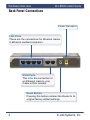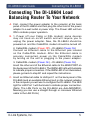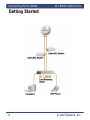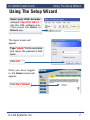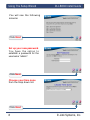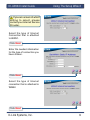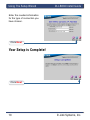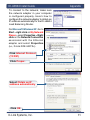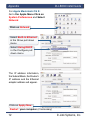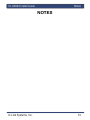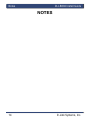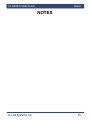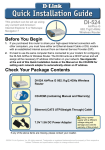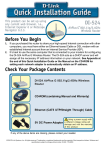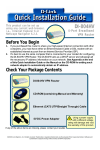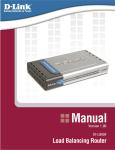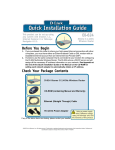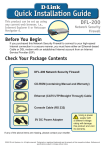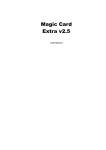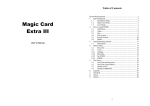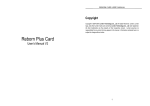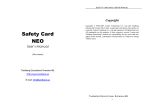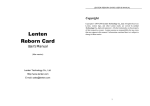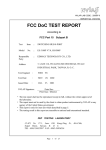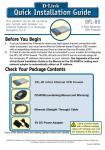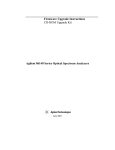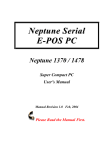Download D-Link DI-LB60 User's Manual
Transcript
System Requirements DI-LB604 Install Guide System Requirements Ethernet-based Cable or DSL Modem Computers with Windows, Macintosh, or Linux-based operating systems with an installed Ethernet adapter Internet Explorer Version 6.0 or Netscape Navigator 7.0 and above Package Contents 2 D-Link Systems, Inc. DI-LB604 Install Guide Hardware Overview Hardware Overview Front Panel WAN LEDs A solid light indicates a connection on the WAN port. These LEDs blink during data transmission. Power LED A solid light indicates a proper connection to the proper power supply. Local Network LEDs A solid light on each port indicates a connection to an Ethernet enabled computer. These LEDs blink during data transmission. Status LED This LED will be off to indicate proper operation and it will blink during data transmission. D-Link Systems, Inc. 3 Hardware Overview DI-LB604 Install Guide Back Panel Connections Power Receptor LAN Ports These are the connections for Ethernet cables to Ethernet enabled computers. WAN Ports This is for the connection of an Ethernet cable to your Cable or DSL modem. Reset Button Pressing this button restores the Router to its original factory default settings. 4 D-Link Systems, Inc. DI-LB604 Install Guide Connecting the DI-LB604 Connecting The DI-LB604 Load Balancing Router To Your Network A. First, connect the power adapter to the receptor at the back panel of the DI-LB604 and then plug the other end of the power adapter to a wall outlet or power strip. The Power LED will turn ON to indicate proper operation. B. 1. Power off your Cable or DSL modem; some devices may not have an on/off switch and will require you to unplug the power adapter. Now, the DI-LB604 should be powered on and the Cable/DSL modem should be turned off. 2. Cable/DSL modem (Power Off) – DI-LB604 (Power On) Connect an Ethernet cable to the Ethernet jack located on the Cable/DSL modem. After the Ethernet cable is securely connected, power on the Cable/DSL modem by turning on the unit or plugging in the power adapter. 3. Cable/DSL modem (Power On) – DI-LB604 (Power On) Insert the other end of the Ethernet cable to the WAN PORT on the back panel of the DI-LB604. The WAN LED light will illuminate to indicate proper connection. If the WAN LED is not illuminated, please go back to step B1 and repeat the instructions. C. Insert an Ethernet cable to LAN port 1 on the back panel of the DI-LB604 and an available Ethernet port on the network adapter in the computer you will use to configure the DI-LB604. The LED light for LAN Port 1 will illuminate to indicate proper connection. (Note: The LAN Ports on the DI-LB604 are Auto-MDI/MDIX. Meaning you can use a straight-through or crossover Ethernet cable to the LAN Ports.) D-Link Systems, Inc. 5 Connecting the DI-LB604 DI-LB604 Install Guide Getting Started 6 D-Link Systems, Inc. DI-LB604 Install Guide Using The Setup Wizard Using The Setup Wizard Open your Web browser and type “http://192.168.0.1” into the URL address box. Then press the Enter or Return key. The logon screen will appear. Type “admin” for the username and leave the password field blank. Click OK Once you have logged in, the Home screen will appear. Click Run Wizard D-Link Systems, Inc. 7 Using The Setup Wizard DI-LB604 Install Guide You will see the following screens: Click Next Set up your new password. You have the option to establish a password for the username “admin”. Click Next Choose your time zone from the drop down list. Click Next 8 D-Link Systems, Inc. DI-LB604 Install Guide Using The Setup Wizard If you are unsure of which setting to select, please contact your Internet Service Provider. Select the type of Internet Connection that is attached to WAN1. Click Next Enter the needed information for the type of connection you have chosen. Click Next Select the type of Internet connection that is attached to WAN2. Click Next D-Link Systems, Inc. 9 Using The Setup Wizard DI-LB604 Install Guide Enter the needed information for the type of connection you have chosen. Click Next Your Setup is Complete! Click Next 10 D-Link Systems, Inc. DI-LB604 Install Guide Appendix To connect to the network, make sure the network adapter in your computer is configured properly. Here’s how to configure the network adapter to obtain an IP address automatically for the DI-LB604 Load Balancing Router. For Microsoft Windows XP: Go to Start > right click on My Network Places > select Properties > Right click on the Network Connection associated with the Ethernet adapter and select Properties (i.e., D-Link DFE-530TX+). Click Internet Protocol (TCP/IP) Click Proper- Select Obtain an IP address automatically Click OK D-Link Systems, Inc. 11 Appendix DI-LB604 Install Guide For Apple Macintosh OS X: Go to the Apple Menu Click on System Preferences and Select Network Click on Network Select Built-in Ethernet in the Show pull down menu Select Using DHCP in the Configure pull down menu The IP address information, the Subnet Mask, the Router’s IP address and the Ethernet adapter address will appear. Click on Apply Now Restart your computer (if necessary) 12 D-Link Systems, Inc. DI-LB604 Install Guide Notes NOTES D-Link Systems, Inc. 13 Notes DI-LB604 Install Guide NOTES 14 D-Link Systems, Inc. DI-LB604 Install Guide Notes NOTES D-Link Systems, Inc. 15 Notes DI-LB604 Install Guide Technical Support D-Link’s website contains the latest user documentation and software updates for D-Link products. D-Link provides free technical support for customers within the United States and Canada for the duration of the product’s warranty period. U.S. and Canadian customers can contact D-Link Technical Support through our website or by phone. United States Telephone (877) 453-5465 Twenty four hours a day, seven days a week. World Wide Web http://support.dlink.com E-mail [email protected] Canada Telephone (800) 361-5265 Monday through Friday, 7:30am to 9:00pm EST. World Wide Web http://support.dlink.ca E-mail [email protected] Version 1.0 2907LB604A16000 ©2005 D-Link Corporation/D-Link Systems, Inc. All rights reserved. D-Link and the D-Link logo are registered trademarks of D-Link Corporation or its subsidiaries in the United States and other countries. Other trademarks are the property of their respective owners. All references to speed are for comparison purposes only. Product specifications, size, and shape are subject to change without notice, and actual product appearance may differ from that depicted herein. Visit www.dlink.com for more details. DI-LB604 10102005 16 D-Link Systems, Inc.