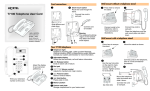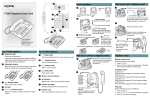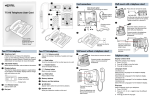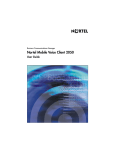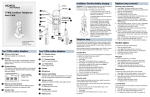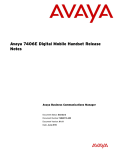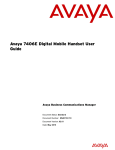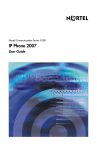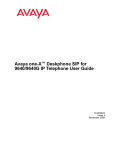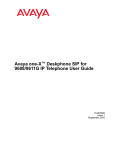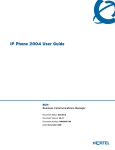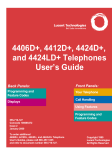Download Avaya T7406 User's Manual
Transcript
Antenna Collar light A Telephone setup continued WARNING: The rechargeable battery pack must be fully charged before you use your 7406 handset for the first time. Security code (continued) To correctly charge a new battery pack and handset: B Display Avaya 7406 Cordless Telephone User Card Installation: First-time battery charging 1. Charge the battery pack in the battery port at the back of the charger for a minimum of 30 minutes. C Display buttons 2. Install the battery pack onto the back of the handset. Memory and line buttons D G Feature Handset Card F Release Hold 3. Put the handset into the handset port on the charger. When the contacts touch correctly, the handset charge indicator (left LED) lights up red. The battery pack is fully charged when the LED turns green (three hours). E H N Headset port 1 2 ABC 3 DEF 4 GHI 5 JKL 6 MNO 8 TUV 9 WXYZ 0 # 7 PQRS M Lanyard anchor J Microphone Volume control Your 7406 cordless telephone A Antenna collar light Shows the time and date, call information, handset status icons, and guides you through features and options menus. C Your 7406 cordless telephone G Feature button Starts or cancels a feature. H Hold button Places calls on hold. I Dialpad J Microphone Feature message Display button label Display icons K Options button/Mute Display button L Memory and line buttons These buttons provide one-touch dialing, feature operations, line access or answering a line. E Release button Ends an active call. Display buttons The labels for display buttons appear on the second line of the display. Display button functions change with each feature. D O Battery Pack F Display Options button/Mute K Flashes to signify an incoming call. B I Dialpad L www.avaya.com © 2010 Avaya Inc. NN40110-102 03.01 Printed in Canada 4. Place the spare pack into the back battery port. The battery pack indicator light (right LED) turns red while it charges. The spare battery pack is fully charged in approximately 12 hours (LED turns green). Handset card Answers calls, mutes the microphone on an active call, and accesses the Options list on the display. M Volume control O When viewing the back of the base station, the TCM/RJ-11 jacks from left to right correspond to the handset ID # 1, 2, and 3. Handset ID # For each new handset, you must first configure the handset ID # to identify the handset to the base station: 1. 2. 3. 4. 5. 6. 7. 8. 9. Press the Options button. . Press Press until the display shows . Press . The display shows the current Handset ID. If you want to change the ID number, press . . The display shows Enter the six-digit password (default 000000) Press . The display shows . Press the appropriate digit on the dialpad. Press to accept the configuration. Refer to the Installation manual for instructions about how to change the password. Security code Adjusts the handset, headset, and ringer volume. Lanyard anchor If you need to assign a security code to the base, follow all the steps in this section. Headset port For connecting a headset. Write the button function on this card. Each handset must be registered to a base by sharing an identical security code. A base can support up to three independent handsets. Each handset assigned to a base station must have a unique Set ID (1, 2 or 3). If your installer has already set up a base, obtain the security code and follow steps 1 to 8, inclusive. For attaching a wrist strap. N Telephone setup Battery pack To assign a security code to a handset follow steps 1 to 8: 1. Press the Options button. . 2. Press 3. Press until the display shows Continued... . 4. Press to assign a security code to the handset. . The display shows 5. Enter the six-digit password (default 000000). 6. Press . The display shows 7. Enter the six-digit Security code that was assigned to the base you are connecting to. to accept the code. 8. Press The display shows If you are assigning a handset to an existing base, your handset is now connected to the system. If you are assigning the first handset to a new base station (which has no security code), continue with the following steps: 9. When the displays shows press to get ready to send the security code to the base. The display shows . 10. Unplug the AC power adapter connected to the base, and plug it back in again. 11. Within 15 seconds, press and hold the for five seconds to send the security code to the base. The display shows and you hear a beep when the transfer is successful. Note: If the Security Code transfer fails, displays. To correct this, repeat steps 10 and 11. 12. Press the Options button. The date and time displays. Handset options To access the following handset options: 1. 2. 3. 4. 5. Press the Options button. Press .The display shows . until the display shows you the selection. Press Follow the directions in each section. Press to exit the menu. Ring type To select a ring type for your handset: , press . 1. When the display shows 2. Press to listen to the different types of ring. Note: There is also a Ringer Off setting. to accept the ring type of your choice. 3. Press The display shows the ring type number you chose. Volume level To select the ringer volume level for your handset: 1. Press until the display shows . 2. Press . The display shows . 3. Press the volume bar on the left side of the handset to adjust the ringer volume. 4. Press to accept the ringer volume. . The display shows Lock Handset To lock the buttons on the handset to prevent unintentional button presses: until the display shows 1. Press 2. Press . The display shows . 3. To release the handset, press , then press . . Handset features Language choices 1 Selects the Primary Language for the display. 2 Selects the Alternate Language 2 for the display. 3 Selects the Alternate Language 3 for the display. 4 Selects the second Alternate Language 4 for the display. Program memory buttons Make and answer calls You can program a memory button with an internal or external number or feature code. Making calls External autodial There are many ways to make a call, depending on telephone programming and the type of call. 1. 2. 3. 4. 5. External calls using line buttons 1. Press a line button. 2. Dial the external telephone number. 1 . Press Press a memory button. Dial the external number. Press to store the number. Label the button. Button Inquiry Internal autodial To check what is programmed on the handset memory buttons. 1. 2. 3. 4. 5. 1. 2. 3. 4. Press . Press the button(s) that you want to check. Read the display. The diagram below shows some sample displays: Line Internal autodial 5. Features External autodial 1. 2. 3. 4. 5. How to erase memory buttons Press 1 . 1. Press 2. Press a memory button. 3. Press to erase the button. to exit. 1. Press an intercom button and enter a line pool access code. 2. When you hear an external dial tone, dial the external telephone number. Contact your System Administrator for the line pool code. Internal calls using intercom buttons 3 . Press Press a memory button. Press and enter the feature code. Press to store the feature code. Label the button. Feature Call Fwd Intercom Button labels Write the memory button contents on the handset card. 1. Remove the plastic lens and handset card from the handset. 2. Write the button assignment beside each button. 3. Insert the handset card back on the 1 2 3 handset. 4. Insert the plastic lens, matching the tabs on the lens with the notches on the handset. ABC DEF To attach the belt clip: Attach a belt clip to your set to provide hands-free portability. 1. Line up the side tabs of the belt clip with the notches on the sides of the handset. 2. Snap the belt clip into place. 1. Press the Options button. To remove the belt clip: Hold calls 1. Use a small coin to release the side tabs of the belt clip from the notches on each side of the handset. 2. Remove the belt clip by pulling it off the handset. . The held line button lights red. To retrieve a held call, press the lit red line button. The battery pack fits onto the back of the handset, as shown in the following diagram. Voice Call Contact your System Administrator for a list of extension numbers. While on a call, press Memory buttons are assigned as line or intercom buttons. Memory buttons can also store internal and external numbers or features to give you one-touch dialing or feature activation. Line 2 The belt clip When your telephone rings and the antenna collar light flashes: Battery Last Number Redial Accessories 1. Press an intercom button. 2. Dial the extension number. Answering calls Memory buttons Line 1 Handset functions and features are the same when a headset is plugged into the headset port on the handset. External calls using intercom buttons Press 2 . Press a memory button. Dial the extension number. Press to store the number. Label the button. Intercom Headset calls (continued from third panel) To change the battery pack: 1. Press down on the button at the top of the battery pack and lift it off the handset. 2. Place it in the battery port on the charger. 3. Put the bottom of the charged battery pack into position on the handset. 4. Snap the battery pack into place. 5. Put the handset into the handset port on the charger. Make sure the handset and charger contacts touch. The battery packs are charged when the indicator lights are green. 6. Exchange the handset battery pack regularly (once a week). Recycle Note: Nickel metal hydride batteries are recyclable. Return your unwanted batteries to the nearest recycling center for proper disposal. Do not dispose of the batteries in office or household waste. Phone 1-800-8-BATTERY to locate a Battery Recycling Center near you. Handset charger Note: Plug the power adapter into the charger before plugging it into the wall socket. Battery port Handset socket Power adapter Calls are put on hold automatically when you switch from one line to another. Mute microphone To mute the microphone while you are on a call, press the Options button. To cancel mute, press the Options button again. Note: If you want to mute a second call that comes into the handset, you must press the Options button again when you answer the call. Handset Asleep mode If your handset remains idle for more than 15 seconds, it automatically reverts to Handset Asleep mode. To wake up your handset, press any key. Call indications: While your handset is asleep, the handset displays no message waiting indicators or indications that the ring-again feature is active. Priority calls with DND active: When the handset is asleep and a Priority call is made to the 7406, it appears to the caller that the Priority Call was successfully connected, even though you receive no indication on your 7406 handset. As soon as you wake the handset (whenever you have DND set) you must always press the line or intercom button and the button. This ensures that your handset provides proper audible and visual Ring Notification. The wrist strap The wrist strap can be attached to the handset for easy carrying. 1. Put the loop of the wrist strap through the hook on the side of the handset. 2. Put the other end of the wrist strap through the loop.