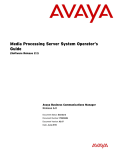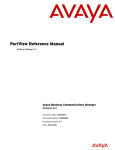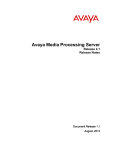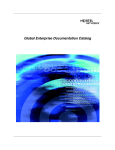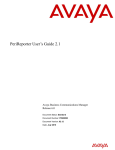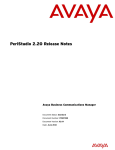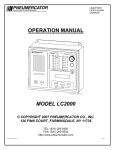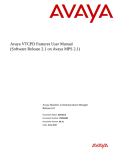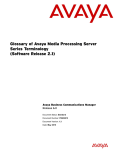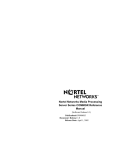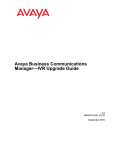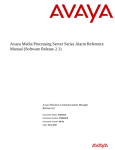Download Avaya Media Processing Server Series System (Software Release 2.1) Reference Manual
Transcript
Avaya Media Processing Server Series System
Reference Manual
(Software Release 2.1)
Avaya Business Communications Manager
Release 6.0
Document Status: Standard
Document Number: P0602477
Document Version: 3.1.12
Date: June 2010
© 2010 Avaya Inc.
All Rights Reserved.
Notices
While reasonable efforts have been made to ensure that the information in this document is complete and accurate at the time of printing,
Avaya assumes no liability for any errors. Avaya reserves the right to make changes and corrections to the information in this document
without the obligation to notify any person or organization of such changes.
Documentation disclaimer
Avaya shall not be responsible for any modifications, additions, or deletions to the original published version of this documentation
unless such modifications, additions, or deletions were performed by Avaya. End User agree to indemnify and hold harmless Avaya,
Avaya’s agents, servants and employees against all claims, lawsuits, demands and judgments arising out of, or in connection with,
subsequent modifications, additions or deletions to this documentation, to the extent made by End User.
Link disclaimer
Avaya is not responsible for the contents or reliability of any linked Web sites referenced within this site or documentation(s) provided by
Avaya. Avaya is not responsible for the accuracy of any information, statement or content provided on these sites and does not
necessarily endorse the products, services, or information described or offered within them. Avaya does not guarantee that these links will
work all the time and has no control over the availability of the linked pages.
Warranty
Avaya provides a limited warranty on this product. Refer to your sales agreement to establish the terms of the limited warranty. In
addition, Avaya’s standard warranty language, as well as information regarding support for this product, while under warranty, is
available to Avaya customers and other parties through the Avaya Support Web site: http://www.avaya.com/support
Please note that if you acquired the product from an authorized reseller, the warranty is provided to you by said reseller and not by Avaya.
Licenses
THE SOFTWARE LICENSE TERMS AVAILABLE ON THE AVAYA WEBSITE, HTTP://SUPPORT.AVAYA.COM/LICENSEINFO/
ARE APPLICABLE TO ANYONE WHO DOWNLOADS, USES AND/OR INSTALLS AVAYA SOFTWARE, PURCHASED FROM
AVAYA INC., ANY AVAYA AFFILIATE, OR AN AUTHORIZED AVAYA RESELLER (AS APPLICABLE) UNDER A
COMMERCIAL AGREEMENT WITH AVAYA OR AN AUTHORIZED AVAYA RESELLER. UNLESS OTHERWISE AGREED TO
BY AVAYA IN WRITING, AVAYA DOES NOT EXTEND THIS LICENSE IF THE SOFTWARE WAS OBTAINED FROM ANYONE
OTHER THAN AVAYA, AN AVAYA AFFILIATE OR AN AVAYA AUTHORIZED RESELLER, AND AVAYA RESERVES THE
RIGHT TO TAKE LEGAL ACTION AGAINST YOU AND ANYONE ELSE USING OR SELLING THE SOFTWARE WITHOUT A
LICENSE. BY INSTALLING, DOWNLOADING OR USING THE SOFTWARE, OR AUTHORIZING OTHERS TO DO SO, YOU,
ON BEHALF OF YOURSELF AND THE ENTITY FOR WHOM YOU ARE INSTALLING, DOWNLOADING OR USING THE
SOFTWARE (HEREINAFTER REFERRED TO INTERCHANGEABLY AS "YOU" AND "END USER"), AGREE TO THESE
TERMS AND CONDITIONS AND CREATE A BINDING CONTRACT BETWEEN YOU AND AVAYA INC. OR THE
APPLICABLE AVAYA AFFILIATE ("AVAYA").
Copyright
Except where expressly stated otherwise, no use should be made of the Documentation(s) and Product(s) provided by Avaya. All content
in this documentation(s) and the product(s) provided by Avaya including the selection, arrangement and design of the content is owned
either by Avaya or its licensors and is protected by copyright and other intellectual property laws including the sui generis rights relating
to the protection of databases. You may not modify, copy, reproduce, republish, upload, post, transmit or distribute in any way any
content, in whole or in part, including any code and software. Unauthorized reproduction, transmission, dissemination, storage, and or
use without the express written consent of Avaya can be a criminal, as well as a civil offense under the applicable law.
Third Party Components
Certain software programs or portions thereof included in the Product may contain software distributed under third party agreements
("Third Party Components"), which may contain terms that expand or limit rights to use certain portions of the Product ("Third Party
Terms"). Information regarding distributed Linux OS source code (for those Products that have distributed the Linux OS source code),
and identifying the copyright holders of the Third Party Components and the Third Party Terms that apply to them is available on the
Avaya Support Web site: http://support.avaya.com/Copyright.
Trademarks
The trademarks, logos and service marks ("Marks") displayed in this site, the documentation(s) and product(s) provided by Avaya are the
registered or unregistered Marks of Avaya, its affiliates, or other third parties. Users are not permitted to use such Marks without prior
written consent from Avaya or such third party which may own the Mark. Nothing contained in this site, the documentation(s) and
product(s) should be construed as granting, by implication, estoppel, or otherwise, any license or right in and to the Marks without the
express written permission of Avaya or the applicable third party. Avaya is a registered trademark of Avaya Inc. All non-Avaya
trademarks are the property of their respective owners.
Downloading documents
For the most current versions of documentation, see the Avaya Support. Web site: http://www.avaya.com/support
Contact Avaya Support
Avaya provides a telephone number for you to use to report problems or to ask questions about your product. The support telephone
number is 1-800-242-2121 in the United States. For additional support telephone numbers, see the Avaya Web site: http://
www.avaya.com/support
Table of Contents
Table of Contents
Preface . . . . . . . . . . . . . . . . . . . . . . . . . . . . . . . . . . . . . . . . . . . . 9
Scope . . . . . . . . . . . . . . . . . . . . . . . . . . . . . . . . . . . . . . . . . . . . . . 10
Intended Audience . . . . . . . . . . . . . . . . . . . . . . . . . . . . . . . . . . . . 10
How to Use This Manual . . . . . . . . . . . . . . . . . . . . . . . . . . . . . . . 11
Organization of This Manual . . . . . . . . . . . . . . . . . . . . . . . . . . . . 12
Conventions Used in This Manual . . . . . . . . . . . . . . . . . . . . . . . . 13
Solaris and Windows 2000 Conventions . . . . . . . . . . . . . . . . . . . 15
Trademark Conventions . . . . . . . . . . . . . . . . . . . . . . . . . . . . . . . . 15
Avaya MPS Architectural Overview . . . . . . . . . . . . . . . . . . 17
Overview of the Avaya Media Processing Server (MPS) System 18
System Architecture . . . . . . . . . . . . . . . . . . . . . . . . . . . . . . . . . . . 19
Hardware Overview . . . . . . . . . . . . . . . . . . . . . . . . . . . . . . . . . . . 21
Front Control Panel (FCP) . . . . . . . . . . . . . . . . . . . . . . . . . . 22
Variable Resource Chassis (VRC) . . . . . . . . . . . . . . . . . . . . 22
Power Supplies . . . . . . . . . . . . . . . . . . . . . . . . . . . . . . . . 24
VRC Rear Panel . . . . . . . . . . . . . . . . . . . . . . . . . . . . . . . 26
Drive Bays . . . . . . . . . . . . . . . . . . . . . . . . . . . . . . . . . . . 26
Application Processor . . . . . . . . . . . . . . . . . . . . . . . . . . . 26
Network Interface Controller (NIC) or Hub-NIC . . . . . . 27
Telephony Media Server (TMS). . . . . . . . . . . . . . . . . . . . . . 28
Phone Line Interface . . . . . . . . . . . . . . . . . . . . . . . . . . . . 28
Multiple DSP Module (MDM) . . . . . . . . . . . . . . . . . . . . 31
System LAN Interface . . . . . . . . . . . . . . . . . . . . . . . . . . 32
Field Programmable Gate Arrays (FPGA) and the Boot
ROM . . . . . . . . . . . . . . . . . . . . . . . . . . . . . . . . . . . . . . . . 32
TelCo Connector Panel (TCCP) . . . . . . . . . . . . . . . . . . . . . 33
Software Overview . . . . . . . . . . . . . . . . . . . . . . . . . . . . . . . . . . . 34
Software Environment . . . . . . . . . . . . . . . . . . . . . . . . . . 35
ASE Processes . . . . . . . . . . . . . . . . . . . . . . . . . . . . . . . . 36
ASE/VOS Integration Layer . . . . . . . . . . . . . . . . . . . . . . 39
VOS Processes . . . . . . . . . . . . . . . . . . . . . . . . . . . . . . . . 39
System Utilities and Software . . . . . . . . . . . . . . . . . . . . . . . . . . . 51
alarm . . . . . . . . . . . . . . . .
51
dlog . . . . . . . . . . . . . . . . . . . . . . . . . . . . . . . . . . . . . . . . . . 52
dlt . . . . . . . . . . . . . . . . . . . . . . . . . . . . . . . . . . . . . . . . . . . 53
log . . . . . . . . . . . . . . . . . . . . . . . . . . . . . . . . . . . . . . . . . . . 53
PeriProducer . . . . . . . . . . . . . . . . . . . . . . . . . . . . . . . . . . . . . 54
PeriReporter . . . . . . . . . . . . . . . . . . . . . . . . . . . . . . . . . . . . . 55
PeriStudio . . . . . . . . . . . . . . . . . . . . . . . . . . . . . . . . . . . . . . . 56
PeriView . . . . . . . . . . . . . . . . . . . . . . . . . . . . . . . . . . . . . . . . 57
PeriWeb . . . . . . . . . . . . . . . . . . . . . . . . . . . . . . . . . . . . . . . . 59
vsh . . . . . . . . . . . . . . . . .
60
# P0602477 Ver: 3.1.11
Page 3
Avaya Media Processing Server Series System Reference Manual
Base System Configuration . . . . . . . . . . . . . . . . . . . . . . . . . . 63
Base System Configuration . . . . . . . . . . . . . . . . . . . . . . . . . . . . . 64
System Startup . . . . . . . . . . . . . . . . . . . . . . . . . . . . . . . . . . . . . . . 65
Solaris Startup/Shutdown . . . . . . . . . . . . . . . . . . . . . . . . . . . 67
Windows Startup/Shutdown . . . . . . . . . . . . . . . . . . . . . . . . . 69
SRP (Startup and Recovery Process) . . . . . . . . . . . . . . . . . . 70
Manually Starting and Stopping SRP . . . . . . . . . . . . . . . 70
VPS Topology Database Server (VTDB) . . . . . . . . . . . . 71
Restart of Abnormally Terminated Programs . . . . . . . . . 72
Communication with VOS Processes . . . . . . . . . . . . . . . 72
SRP Configuration Command Line Arguments . . . . . . . 74
VSH Shell Commands . . . . . . . . . . . . . . . . . . . . . . . . . . 75
SRP Status . . . . . . . . . . . . . . . . . . . . . . . . . . . . . . . . . . . . 81
Call Control Manager (CCM/CCMA) . . . . . . . . . . . . . . . . . 82
Startup Files . . . . . . . . . . . . . . . . . . . . . . . . . . . . . . . . . . . . . 83
The hosts File . . . . . . . . . . . . . . . . . . . . . . . . . . . . . . . 83
User Configuration Files . . . . . . . . . . . . . . . . . . . . . . . . . . . . . . . 86
The .xhtrahostsrc File. . . . . . . . . . . . . . . . . . . . . . . . . 86
The MPSHOME Directory . . . . . . . . . . . . . . . . . . . . . . . . . . . . . . . 87
The MPSHOME/common Directory . . . . . . . . . . . . . . . . . . . . . . 88
The MPSHOME/common/etc Directory . . . . . . . . . . . . . . 88
The srp.cfg File . . . . . . . . . . . . . . . . . . . . . . . . . . . . . 89
The vpshosts File . . . . . . . . . . . . . . . . . . . . . . . . . . . . 93
The compgroups File . . . . . . . . . . . . . . . . . . . . . . . . . 95
The gen.cfg File . . . . . . . . . . . . . . . . . . . . . . . . . . . . . 96
The global_users.cfg File . . . . . . . . . . . . . . . . . . 98
The alarmd.cfg and alarmf.cfg Files . . . . . . . . . 99
The pmgr.cfg File . . . . . . . . . . . . . . . . . . . . . . . . . . . 100
The periview.cfg File . . . . . . . . . . . . . . . . . . . . . . 102
The MPSHOME/common/etc/tms Directory . . . . . . . . 103
The sys.cfg File . . . . . . . . . . . . . . . . . . . . . . . . . . 103
The tms.cfg File . . . . . . . . . . . . . . . . . . . . . . . . . . . 106
Protocol Configuration Files . . . . . . . . . . . . . . . . . . . . . . . 123
The $MPSHOME/packages Directory . . . . . . . . . . . . . . 125
%MPSHOME%\PERIase - /opt/vps/PERIase. . 127
The /etc/ase.conf file . . . . . . . . . . . . . . . . . . . . . 127
The /etc/services File . . . . . . . . . . . . . . . . . . . . . 129
%MPSHOME%\PERIbrdge - /opt/vps/PERIbrdge 132
%MPSHOME%\PERIdist - /opt/vps/PERIdist. 133
%MPSHOME%\PERIglobl - /opt/vps/PERIglobl 133
%MPSHOME%\PERIview - /opt/vps/PERIview. 134
%MPSHOME%\PERIplic - /opt/vps/PERIplic. 134
%MPSHOME%\PERItms - /opt/vps/PERItms. . 134
The /cfg/atm_triplets.cfg File . . . . . . . . . . . 135
The /cfg/ps_triplets.cfg File . . . . . . . . . . . . 136
Page 4
# P0602477 Ver: 3.1.11
Table of Contents
The /cfg/tms_triplets.cfg File . . . . . . . . . . . 136
%MPSHOME%\PERImps - /opt/vps/PERImps .
137
The MPSHOME/tmscommN Directory. . . . . . . . . . . . . . . . 138
MPS 500 . . . . . . . . . . . . . . . . . . . . . . . . . . . . . . . . . . . . 138
MPS 1000 . . . . . . . . . . . . . . . . . . . . . . . . . . . . . . . . . . . 138
The MPSHOME/mpsN Directory . . . . . . . . . . . . . . . . . . . . 139
The MPSHOME/mpsN/apps Directory . . . . . . . . . . . 140
The MPSHOME/mpsN/etc Directory . . . . . . . . . . . . . 142
VMM Configuration Files . . . . . . . . . . . . . . . . . . . . . . . . . 144
The vmm.cfg File . . . . . . . . . . . . . . . . . . . . . . . . . . . . 144
The vmm-mmf.cfg File . . . . . . . . . . . . . . . . . . . . . . . 146
ASE Configuration Files. . . . . . . . . . . . . . . . . . . . . . . . . . . 148
The ase.cfg File . . . . . . . . . . . . . . . . . . . . . . . . . . . . 148
The aseLines.cfg File . . . . . . . . . . . . . . . . . . . . . . 149
CCM Configuration Files . . . . . . . . . . . . . . . . . . . . . . . . . . 151
The ccm_phoneline.cfg File . . . . . . . . . . . . . . . . 151
The ccm_admin.cfg File . . . . . . . . . . . . . . . . . . . . . 155
TCAD Configuration Files . . . . . . . . . . . . . . . . . . . . . . . . . 157
The tcad-tms.cfg File . . . . . . . . . . . . . . . . . . . . . . 157
The tcad.cfg File . . . . . . . . . . . . . . . . . . . . . . . . . . . 158
TRIP Configuration Files . . . . . . . . . . . . . . . . . . . . . . . . . . 159
The trip.cfg File . . . . . . . . . . . . . . . . . . . . . . . . . . . 159
TMS Watchdog Functions . . . . . . . . . . . . . . . . . . . . . . . . . 160
Common Configuration . . . . . . . . . . . . . . . . . . . . . . . . . . . . 163
Multi-Media Format Files (MMFs) . . . . . . . . . . . . . . . . . . . . . . 164
How to Create an MMF File. . . . . . . . . . . . . . . . . . . . . . . . 164
Vocabulary MMF Files vs. CMR MMF Files . . . . . . . . . . 165
Activating MMF Files . . . . . . . . . . . . . . . . . . . . . . . . . . . . 166
Delimited and Partial Loading . . . . . . . . . . . . . . . . . . . 168
Audio Playback . . . . . . . . . . . . . . . . . . . . . . . . . . . . . . . 169
Custom Loading . . . . . . . . . . . . . . . . . . . . . . . . . . . . . . 171
Using Hash Tables . . . . . . . . . . . . . . . . . . . . . . . . . . . . . . . 172
System MMF Files . . . . . . . . . . . . . . . . . . . . . . . . . . . . 173
Application-Specific MMF Files . . . . . . . . . . . . . . . . . 174
Default Vocabulary and Record MMF Files . . . . . . . . 175
Diagnostics and Reports . . . . . . . . . . . . . . . . . . . . . . . . . . . 176
Synchronizing MMF Files Across Nodes. . . . . . . . . . . . . . 177
ZAP and MMF files on the MPS . . . . . . . . . . . . . . . . . 177
MMF Abbreviated Content (MAC) File . . . . . . . . . . . . 178
Basic Implementation (Low Volume/Traffic) . . . . . . . 178
Advanced Implementation (High Volume/Traffic) . . . 181
Updating a Specific Element . . . . . . . . . . . . . . . . . . . . 185
Exception Processing . . . . . . . . . . . . . . . . . . . . . . . . . . 187
Log Files . . . . . . . . . . . . . . . . . . . . . . . . . . . . . . . . . . . . 188
# P0602477 Ver: 3.1.11
Page 5
Avaya Media Processing Server Series System Reference Manual
Synchronization (ZAP) Command Summary . . . . . . . . 191
Troubleshooting . . . . . . . . . . . . . . . . . . . . . . . . . . . . . . 194
Call Simulator Facility . . . . . . . . . . . . . . . . . . . . . . . . . . . . . . . . 195
VEMUL Script Format . . . . . . . . . . . . . . . . . . . . . . . . . . . . 195
Script Control . . . . . . . . . . . . . . . . . . . . . . . . . . . . . . . . . . . 196
Configuration Parameters . . . . . . . . . . . . . . . . . . . . . . . . . . 196
Script Commands . . . . . . . . . . . . . . . . . . . . . . . . . . . . . . . . 196
Statements . . . . . . . . . . . . . . . . . . . . . . . . . . . . . . . . . . . 197
Primitives . . . . . . . . . . . . . . . . . . . . . . . . . . . . . . . . . . . 198
Phone Line Behavior During Simulation . . . . . . . . . . . . . . 199
Call Simulator Conditions and Usage. . . . . . . . . . . . . . . . . 199
Command Line Interface . . . . . . . . . . . . . . . . . . . . . . . . . . 200
Example Call Simulation Script Files. . . . . . . . . . . . . . . . . 202
Alarm Filtering . . . . . . . . . . . . . . . . . . . . . . . . . . . . . . . . . . . . . 203
Filtering Precepts . . . . . . . . . . . . . . . . . . . . . . . . . . . . . . . . 204
Command Line Interface . . . . . . . . . . . . . . . . . . . . . . . . . . 205
alarmf Command Line Options . . . . . . . . . . . . . . . . 206
Notation Functionality . . . . . . . . . . . . . . . . . . . . . . . . . . . . 207
Logical Conditions . . . . . . . . . . . . . . . . . . . . . . . . . . . . 209
Action Functions . . . . . . . . . . . . . . . . . . . . . . . . . . . . . . 211
Filtering Examples . . . . . . . . . . . . . . . . . . . . . . . . . . . . . . . 213
Interapplication/Host Service Daemon Data Exchange . . . . . . . 215
VMST (VMS) . . . . . . . . . . . . . . . . . . . . . . . . . . . . . . . . . . . 215
Starting Under SRP . . . . . . . . . . . . . . . . . . . . . . . . . . . . 215
PeriPro Interaction . . . . . . . . . . . . . . . . . . . . . . . . . . . . 216
Arguments . . . . . . . . . . . . . . . . . . . . . . . . . . . . . . . . . . . 217
Examples: . . . . . . . . . . . . . . . . . . . . . . . . . . . . . . . . . . . 218
VTCPD . . . . . . . . . . . . . . . . . . . . . . . . . . . . . . . . . . . . . . . . 220
Single Connection to Host . . . . . . . . . . . . . . . . . . . . . . 221
Multiple Connections to Multiple Hosts . . . . . . . . . . . . 221
One Connection Per Line . . . . . . . . . . . . . . . . . . . . . . . 222
Multiple VTCPD Daemons . . . . . . . . . . . . . . . . . . . . . 222
Host Connections . . . . . . . . . . . . . . . . . . . . . . . . . . . . . 222
Attaching to VMST . . . . . . . . . . . . . . . . . . . . . . . . . . . 225
Message Format . . . . . . . . . . . . . . . . . . . . . . . . . . . . . . 227
Message Identification (ID) . . . . . . . . . . . . . . . . . . . . . 231
Connection Capacity . . . . . . . . . . . . . . . . . . . . . . . . . . . 233
Application-Host Interaction Configuration Options . . 234
Queuing Requests . . . . . . . . . . . . . . . . . . . . . . . . . . . . . 236
Monitoring Host Connections . . . . . . . . . . . . . . . . . . . . 238
Backup LAN . . . . . . . . . . . . . . . . . . . . . . . . . . . . . . . . . 239
VFTPD . . . . . . . . . . . . . . . . . . . . . . . . . . . . . . . . . . . . . . . . 240
Specifying a Port . . . . . . . . . . . . . . . . . . . . . . . . . . . . . . 240
Automatic Startup . . . . . . . . . . . . . . . . . . . . . . . . . . . . . 241
Automatic FTP Logins . . . . . . . . . . . . . . . . . . . . . . . . . 241
Identifying the Configured Host Computers . . . . . . . . 242
Page 6
# P0602477 Ver: 3.1.11
Table of Contents
Configuration Procedures and Considerations . . . . . . . . . 243
Making Changes to an Existing System . . . . . . . . . . . . . . . . . . 244
Adding Spans . . . . . . . . . . . . . . . . . . . . . . . . . . . . . . . . . . . 244
Modifying the Span Resource Set . . . . . . . . . . . . . . . . . . . 244
Changing Pool/Class Names . . . . . . . . . . . . . . . . . . . . . . . 245
Renumbering a Component . . . . . . . . . . . . . . . . . . . . . . . . 245
Renaming a Solaris MPS Node . . . . . . . . . . . . . . . . . . . . . 246
Renaming a Windows MPS Node . . . . . . . . . . . . . . . . . . . 247
Introducing a New Node. . . . . . . . . . . . . . . . . . . . . . . . . . . 248
Enabling Statistics Collection. . . . . . . . . . . . . . . . . . . . . . . 249
Debug Terminal Connection . . . . . . . . . . . . . . . . . . . . . . . 250
Connection Using a Dumb Terminal or PC . . . . . . . . . 250
Connection from the System Console . . . . . . . . . . . . . 250
Verifying/Modifying Boot ROM Settings . . . . . . . . . . . . . . . . 252
DCC Boot ROM . . . . . . . . . . . . . . . . . . . . . . . . . . . . . . . . 252
TMS Boot ROM . . . . . . . . . . . . . . . . . . . . . . . . . . . . . . . . 256
NIC Boot ROM . . . . . . . . . . . . . . . . . . . . . . . . . . . . . . . . . 260
Resetting the NIC . . . . . . . . . . . . . . . . . . . . . . . . . . . . . 264
TMS Computer Telephony (CT) Bus Clocking . . . . . . . . . . . . 265
N+1 Redundancy . . . . . . . . . . . . . . . . . . . . . . . . . . . . . . . . . . . . 267
Sample MPS 1000 N+1 Redundancy System Configuration 267
TRIP Failback . . . . . . . . . . . . . . . . . . . . . . . . . . . . . . . . . . . 268
Directory Layout on a Secondary (Backup) Node . . . . . . . 269
Least Cost Routing Daemon . . . . . . . . . . . . . . . . . . . . . . . . 271
Redundancy Configuration Daemon (RCD). . . . . . . . . . . . 271
The Failover/Failback Process . . . . . . . . . . . . . . . . . . . . . . 273
Installation and Configuration . . . . . . . . . . . . . . . . . . . . . . 274
Create the Secondary Node . . . . . . . . . . . . . . . . . . . . . . 274
TMSCOMM Component Configuration . . . . . . . . . . . 274
Edit the vpshosts File . . . . . . . . . . . . . . . . . . . . . . . . . . 275
Edit the tms.cfg File . . . . . . . . . . . . . . . . . . . . . . . . . . . 276
Edit TRIP and RCD Configuration Files . . . . . . . . . . . 276
Edit the gen.cfg file . . . . . . . . . . . . . . . . . . . . . . . . . . . . 276
PMGR configuration . . . . . . . . . . . . . . . . . . . . . . . . . . . 277
Media Directories . . . . . . . . . . . . . . . . . . . . . . . . . . . . . 278
First Startup After Configuration . . . . . . . . . . . . . . . . . . . . 280
Verifying N+1 Functionality . . . . . . . . . . . . . . . . . . . . . . . 283
Failover . . . . . . . . . . . . . . . . . . . . . . . . . . . . . . . . . . . . . 283
Failback . . . . . . . . . . . . . . . . . . . . . . . . . . . . . . . . . . . . . 284
Speech Server Resources in N+1 Redundancy. . . . . . . . . . 285
Pool Manager (PMGR) . . . . . . . . . . . . . . . . . . . . . . . . . . . . . . . 288
Terminology . . . . . . . . . . . . . . . . . . . . . . . . . . . . . . . . . . . . 288
Resource Object . . . . . . . . . . . . . . . . . . . . . . . . . . . . . . 288
Allocation/Deallocation . . . . . . . . . . . . . . . . . . . . . . . . 288
Pool . . . . . . . . . . . . . . . . . . . . . . . . . . . . . . . . . . . . . . . . 289
# P0602477 Ver: 3.1.11
Page 7
Avaya Media Processing Server Series System Reference Manual
Resource Identifier/String . . . . . . . . . . . . . . . . . . . . . . . 289
Scheme . . . . . . . . . . . . . . . . . . . . . . . . . . . . . . . . . . . . . 289
Configuration . . . . . . . . . . . . . . . . . . . . . . . . . . . . . . . . . . . 289
Port Service States . . . . . . . . . . . . . . . . . . . . . . . . . . . . 291
Network Failure Detection (Pinging) . . . . . . . . . . . . . . 291
Database Conversion . . . . . . . . . . . . . . . . . . . . . . . . . . . . . . . . . 292
Platform Conversion . . . . . . . . . . . . . . . . . . . . . . . . . . . . . . 292
Starting a Reader . . . . . . . . . . . . . . . . . . . . . . . . . . . . . . 292
Starting a Writer . . . . . . . . . . . . . . . . . . . . . . . . . . . . . . 292
Database Format Conversion . . . . . . . . . . . . . . . . . . . . . . . 293
Reader/Writer Synchronization . . . . . . . . . . . . . . . . . . . . . 293
File Size Limitations . . . . . . . . . . . . . . . . . . . . . . . . . . . . . . 293
Call Monitoring . . . . . . . . . . . . . . . . . . . . . . . . . . . . . . . . . . . . . 294
Listening to Calls . . . . . . . . . . . . . . . . . . . . . . . . . . . . . . . . 294
Security . . . . . . . . . . . . . . . . . . . . . . . . . . . . . . . . . . . . . . . . . 297
Antivirus Software . . . . . . . . . . . . . . . . . . . . . . . . . . . . . . . . . . . 298
Secure Shell . . . . . . . . . . . . . . . . . . . . . . . . . . . . . . . . . . . . . . . . 299
Index . . . . . . . . . . . . . . . . . . . . . . . . . . . . . . . . . . . . . . . . . . . 301
Page 8
# P0602477 Ver: 3.1.11
Preface
Avaya Media Processing Server Series System Reference Manual
Scope
The Avaya Media Processing Server Series System Reference Manual details the
procedures and parameters for configuring the Avaya Media Processing Server (MPS)
Series system for online operation in a variety of telephony environments. In addition,
this manual provides configuration parameters and basic file information for elements
common to all MPS within the network. Note, however, that though there are two
basic products available in the MPS system - a single rack-mounted version known as
the Avaya MPS Series and a cabinet enclosed network configuration which relies on
the MPS 500 - this manual deals almost exclusively with the latter.
In addition to this document, the Avaya Media Processing Server Series System
Operator’s Guide may be particularly helpful. They provide a road map through the
major functions in the daily operation and monitoring of the MPS system. For a list of
other user manuals, see the Reference Material link in PeriDoc.
Intended Audience
This manual is intended for the persons who will be configuring the MPS for a
specific site and/or maintaining it from a particular perspective. The reader should be
familiar with telecommunications and computer equipment, their functions, and
associated terminology. In addition, the reader must be familiar with the
characteristics of the specific installation site, including site-specific power systems,
computer systems, peripheral components, and telephone networks.
Some of the material covered here involves the configuration of basic and critical
MPS parameters. Small inaccuracies in the configuration of these parameters can
impede system performance. Individuals without highly specialized knowledge in this
area should not attempt to change the defaults.
This guide assumes that the user has completed an on-site system familiarization
training program conducted as part of the initial system installation. Basic knowledge
of the Solaris and/or Windows 2000 operating system(s) is also assumed.
Page 10
# P0602477 Ver: 3.1.11
Preface
How to Use This Manual
This manual uses many standard terms relating to computer system and software
application functions. However, it contains some terminology that can only be
explained in the context of the MPS system. Refer to the Glossary of Avaya Media
Processing Server Series Terminology for definitions of product specific terms.
It is not essential that this document be read cover-to-cover, as the entire contents is
not universally applicable to all MPS environments. It is essential, however, that there
is a clear understanding of exactly what information pertains to your environment and
that you can identify, locate, and apply the information documented in this manual.
Later, you can use the Table of Contents to locate topics of interest for reference and
review.
If you are reading this document online, use the hypertext links to quickly locate
related topics. Click once with your mouse while positioned with your cursor over the
hypertext link. Click on any point in a Table of Contents entry to move to that topic.
Click on the page number of any Index entry to access that topic page. Use the
hyperlinks at the top and bottom of each HTML “page” to help you navigate the
documentation. Pass your cursor over the Avaya Globemark to display the title,
software release, publication number, document release, and release date for the
HTML manual you are using.
For additional related information, use the Reference Material link in PeriDoc. To
familiarize yourself with various specialized textual references within the manual, see
Conventions Used in This Manual on page 13.
Periphonics is now part of Avaya. The name Periphonics, and variations thereof,
appear in this manual only where it is referred to in a product. (For example, a
PeriProducer application, the PERImps package, the perirev command, etc.)
# P0602477 Ver: 3.1.11
Page 11
Avaya Media Processing Server Series System Reference Manual
Organization of This Manual
This document is designed to identify the procedures and configuration parameters
required for successful MPS operations. It provides an overview of the MPS system
and proceeds to document both basic and common system parameters. The following
passages provide an overview of the information contained in each area of this
manual.
Chapter 1 - Avaya Media Processing Server Series Architectural Overview
Provides a description of the MPS system and an overview of its hardware
and software. Diagrams and describes the MPS structure, its software
processes, and identifies other system utilities.
Chapter 2 - Base System Configuration
Describes and diagrams the system directory structure and startup and
shutdown, delineates the Startup and Recovery Process (SRP), and details
MPSHOME and all required configuration files.
Chapter 3 - Common Configuration
Documents the facilities available on all (common) MPS platforms. Details
MultiMedia Format (MMF) file creation and utilization. Also covers call
simulation, alarm filtering, and exchange of data between applications, hosts,
and MPS.
Chapter 4 - Configuration Procedures and Considerations
Contains common procedures and comprehensive considerations for
modifying existing systems and adding features.
Appendix A - Process and Utility Command Summary
Lists commands for some of the processes and utilities most commonly
interacted with in the MPS system. Provides brief definitions for each and
links to more detailed information.
Appendix B - Avaya MPS Specifications
Contains physical, electrical, environmental, and interface specifications for
the MPS.
Page 12
# P0602477 Ver: 3.1.11
Preface
Conventions Used in This Manual
This manual uses different fonts and symbols to differentiate between document
elements and types of information. These conventions are summarized in the
following table.
Conventions Used in This Manual Sheet 1 of 2
Notation
Description
Normal text
Normal text font is used for most of the document.
important term
The Italics font is used to introduce new terms, to highlight
meaningful words or phrases, or to distinguish specific terms from
nearby text.
system
command
This font indicates a system command and/or its arguments. Such
keywords are to be entered exactly as shown (i.e., users are not to
fill in their own values).
command,
condition
and alarm
Command, Condition and Alarm references appear on the screen
in magenta text and reference the Command Reference Manual,
the PeriProducer User’s Guide, or the Alarm Reference Manual,
respectively. Refer to these documents for detailed information
about Commands, Conditions, and Alarms.
file name /
directory
This font is used for highlighting the names of disk directories, files,
and extensions for file names. It is also used to show displays on
text-based screens (e.g., to show the contents of a file.)
on-screen field
This font is used for field labels, on-screen menu buttons, and
action buttons.
<KEY NAME>
A term that appears within angled brackets denotes a terminal
keyboard key, a telephone keypad button, or a system mouse
button.
Book Reference
This font indicates the names of other publications referenced
within the document.
cross reference
A cross reference appears on the screen in blue text. Click on the
cross reference to access the referenced location. A cross
reference that refers to a section name accesses the first page of
that section.
The Note icon identifies notes, important facts, and other keys to
understanding.
!
# P0602477 Ver: 3.1.11
The Caution icon identifies procedures or events that require
special attention. The icon indicates a warning that serious
problems may arise if the stated instructions are improperly
followed.
Page 13
Avaya Media Processing Server Series System Reference Manual
Conventions Used in This Manual Sheet 2 of 2
Notation
Description
The flying Window icon identifies procedures or events that apply
to the Windows 2000 operating system only.1
The Solaris icon identifies procedures or events that apply to the
Solaris operating system only.2
1. Windows 2000 and the flying Window logo are either trademarks or registered
trademarks of the Microsoft Corporation.
2. Solaris is a trademark or registered trademark of Sun Microsystems, Inc. in the
United States and other countries.
Page 14
# P0602477 Ver: 3.1.11
Preface
Solaris and Windows 2000 Conventions
This manual depicts examples (command line syntax, configuration files, and screen
shots) in Solaris format. In certain instances Windows 2000 specific commands,
procedures, or screen shots are shown where required. The following table lists
examples of general operating system conventions to keep in mind when using this
manual with either the Solaris or NT operating system.
Solaris
Windows 2000
Environment
$MPSHOME
%MPSHOME%
Paths
$MPSHOME/common/etc
%MPSHOME%\common\etc
Command
<command> &
start /b <command>
Trademark Conventions
The following trademark information is presented here and applies throughout for
third party products discussed within this manual. Trademarking information is not
repeated hereafter.
Solaris is a trademark or registered trademark of Sun Microsystems, Inc. in the United
States and other countries.
Microsoft, Windows, Windows 2000, Internet Explorer, and the Flying Windows logo
are either trademarks or registered trademarks of Microsoft Corporation.
Netscape® and Netscape Navigator® are registered trademarks of Netscape
Communications Corporation in the United States and other countries. Netscape's
logos and Netscape product and service names are also trademarks of Netscape
Communications Corporation, which may be registered in other countries.
# P0602477 Ver: 3.1.11
Page 15
Avaya Media Processing Server Series System Reference Manual
This page has been intentionally left blank.
Page 16
# P0602477 Ver: 3.1.11
Avaya MPS Architectural Overview
This chapter covers:
1. Overview of the Avaya
Media Processing Server
Series System
2. System Architecture
3. System Utilities and
Software
Avaya Media Processing Server Series System Reference Manual
Overview of the Avaya Media Processing Server System
The Avaya Media Processing Server (MPS) Series products comprise hardware and
software to create a call and web-based processing environment. These systems
integrate the call processing environment with speech, telephony, data
communications, and transaction processing functions. The platform is based on the
Avaya Telephony Media Server (TMS) which provides high phone port densities and
increased user flexibility and extensibility. The basic TMS assembly provides
resources for telephony media management including switching/bridging, digital
signal processing, voice and data memory, and network interfaces. A variety of
interactive voice processing applications are accommodated, from simple information
delivery services to complex multimedia (voice/fax/data/web) call processing
implementations with local databases, multiple services, and transaction processing
functions.
The MPS system supports a wide selection of telephony and host computer
connectivity interfaces for easy integration into an existing dataprocessing/communications environment. It also includes a set of easy to use objectoriented Graphical User Interface (GUI) tools. These tools are used for:
•
•
•
•
application and vocabulary development
system configuration, control, and monitoring
collection and reporting of statistical data
access to on-line documentation and its concurrent implementations
The application development environment provides a totally graphical environment
for the entire application life cycle, and also allows typically phone-line applications
to be ported over to Internet-based Web usage. The PeriProducer GUI is the suggested
tool of choice for application development. The PeriWeb package allows these phone
line applications to be run as interactive World Wide Web apps.
The MPS systems employ industry standards and distributed processing in an open
architecture, allowing plug-in integration of future technological developments. In
addition, networking elements of the MPS support multiple LAN/WAN interfaces,
providing an environment ready for distributed computing.
This chapter of the Avaya Media Processing Server Series System Reference Manual
presents an overall view of the MPS hardware and software, describes the software
processes responsible for operations, and provides a series of diagrams that illustrate
both hardware and software relationships.
Base System Configuration on page 64, documents the process of getting the MPS
system up and running, identifies the individual configuration files, details some of
the newer processes, and describes the directory structure of the operating
environment and predefined environment variables.
Page 18
# P0602477 Ver: 3.1.11
Avaya MPS Architectural Overview
System Architecture
The MPS family is designed with a flexible hardware and software architecture that is
highly scalable. System models range from small (48 ports) to large networked
configurations of tens of thousands of ports. The same basic hardware and software
components are used for all configurations. Individual systems usually vary only in
application/transaction processor performance, capacity for additional ports (TMS’),
and optional feature software/hardware (for example, Call Progress Detection, Speech
Recognition, or Caller Message Recording).
Architecture of the MPS is based on a Sun Microsystems SPARC system processor
running the Solaris operating system or an Intel processor running Windows 2000.
The system processor is connected to one or more Telephony Media Servers (TMS).
The TMS is a flexible platform that provides switching, bridging, programmable
resources, memory, and network interfaces to execute a comprehensive set of
telephony and media functions.
Each MPS system consists of a Solaris or Windows host node running OS and MPS
software, and one or more TMS’ responsible for the bulk of the actual telephony
processing. One TMS is required for each MPS defined on the node. A multiple node
configuration is referred to as the MPS Network. The following diagrams illustrate the
two basic products available in the MPS system: a single rack-mounted version,
known as the MPS100, which is available on the Windows platform only, and a
cabinet enclosed networked configuration which relies on the MPS1000 and is
available on both the Windows and Solaris platforms. Typically, the MPS100 contains
only 2 spans (though it may contain up to 8) and only 1 Digital Communications
Controller (DCC) card, and does not support bridging outside the TMS. Conversely,
the MPS1000 is the high-capacity model, with 4 TMS’ per chassis and up to 4 chassis
per cabinet. It can support up to ten thousand ports with the ability to bridge between
any two regardless of the chassis the ports are in with respect to each other. This
manual deals almost exclusively with the MPS1000.
The flexibility inherent in the product line allows the MPS networks to incorporate
numerous different designs. For additional information and configurations, see the
Avaya Media Processing Server Series 1000 Transition Guide. For information on
using the MPS, see the Avaya System Operator’s Guide.
Though the Avaya Media Processing Server Series 1000 Transition Guide is typically
used by those migrating from a previous version of our transaction processing
systems, it also contains information of interest to those new to the product line. Such
information should be used in that context only.
# P0602477 Ver: 3.1.11
Page 19
Avaya Media Processing Server Series System Reference Manual
MPS1000 Network
MPS100
MPS
Node A
MPS
Node B
MPS
MPS 1
MPS 2
ASE
VOS
ASE
VOS
ASE
VOS
TMS
TMS
TMS
Windows
Single Media Processing Server 100 and Basic Media Processing Server 1000 Network
Page 20
# P0602477 Ver: 3.1.11
Avaya MPS Architectural Overview
Hardware Overview
Typical system hardware includes a SPARC (Solaris) or Intel (Windows)
application/transaction processor and related computer components (such as hard
drive and RAM) and TMS hardware, including storage for speech and data files, a
telephone interface card, network interface cards, power supplies, and various voice
processing modules. The major hardware components that make up the MPS1000 are
shown in the following illustration (MPS100 information is contained in a separate
manual). Each of these is further dissected and discussed in the paragraphs that
follow. See the Avaya Media Processing Server Series System Operator’s Guide
regarding details on system monitoring and control and specific analysis of panel
switches and LEDs.
Front View
Front Control
Panel (FCP)
Rear View
OVER
FAULTS/
FAN SPEED
SYSTEM
TEMP
MANMANUAL
HSFAN SPEED
AUTOOK
HIGH TEMP
SPEED CNTRL LOWMEDHIGH
Application
Processors
# P0602477 Ver: 3.1.11
HUB B HUB A
SSMC
MC E
ELSLSP
X
L
TL2L1PO
LX
T43 O
SLOT 4
14121086420
SLOT 2
AUDIO
CONSOLE 15131197531
HUB B HUB A
SSMC
MC E
ELSLSP
X
L
TL2L1PO
LX
T43 O
SLOT 3
SLOT 1
SLOT 4
14121086420
SLOT 2
MC1 IN
MC1
OUT
ALARM
MAJ
CSL
EXT CLK A
NC
CNO
B C D SENSORS
NC
CMIN
NOAEXTERNAL
TEST S5SN
IC ON
ENET-A
6 PWR
0
ON
OFF
NORMAL
MIN ALARM
6
CHASSIS
MAJ
ALARM
EXTIDCLK5 BSLOT
ENET-B
POWER ON
TEST
NORMAL
MINOR ALARM ON
MAJOR ALARM OFF
RESET
4
AUDIO
CONSOLE 15131197531
HUB B HUB A
SSMC
MC E
ELSLSP
X
L
TL2L1PO
LX
T43 O
SLOT 3
SLOT 4
14121086420
SLOT 1
SLOT 2
AUDIO
CONSOLE 15131197531
HUB B HUB A
SSMC
SSMC E
E
X
L
TL2L1PO
LX
TL4L3PO
SLOT 3
SLOT 4
SLOT 3
14121086420
SLOT 2
SLOT 1
AUDIO
CONSOLE 15131197531
+3.3V +3.3V +3.3V
+5V
+5V
+5V
+12V
+12V
+12V
-12V
-12V
-12V
MIS- MATCH
MIS- MATCH
MISMATCH
HUB B HUB A
SSMC
MC E
ELSLSP
X
L
TL2L1PO
LX
T43 O
SLOT 4
14121086420
SLOT 2
AUDIO
CONSOLE 15131197531
SLOT 3
SLOT 1
HUB B HUB A
SSMC
MC E
ELSLSP
X
L
TL2L1PO
LX
T43 O
SLOT 4
POWER ON
TEST
NORMAL
MINOR ALARM ON
MAJOR ALARM OFF
RESET
4
14121086420
SLOT 2
3
AUDIO
CONSOLE 15131197531
HUB B HUB A
SSMC
MC E
ELSLSP
X
L
TL2L1PO
LX
T43 O
SLOT 3
SLOT 4
14121086420
SLOT 1
SLOT 2
AUDIO
CONSOLE 15131197531
SLOT 3
HUB B HUB A
SSMC
SSMC E
E
X
L
TL2L1PO
LX
TL4L3PO
SLOT 4
SLOT 2
POWER ON
POWER ON TEST
TEST
NORMAL
NORMAL
ON
MINOR ALARM ON
MINOR ALARMOFF
MAJOR ALARM OFF
MAJOR ALARM
2
5
6
14121086420
1
SLOT 1
TEST
ON
OFF
SLOT
SLOT 3
Asynchronous
Transfer Mode
(ATM) Fiber
Optic Switch
3
+3.3V +3.3V +3.3V
+5V
+5V
+5V
+12V
+12V
+12V
-12V
-12V
-12V
MIS- MATCH
MIS- MATCH
MISMATCH
Rear of VRCs
SLOT 1
Network
(Ethernet) Switch
POWER ON
POWER ON TEST
TEST
NORMAL
NORMAL
ON
MINOR ALARM ON
MINOR ALARMOFF
MAJOR ALARM OFF
MAJOR ALARM
2
5
6
AUDIO
CONSOLE 15131197531
Variable
Resource
Chassis (VRCs),
populated with
Telephony Media
Server (TMS)
assemblies
1
SLOT 1
TEST
ON
OFF
SLOT
MC1 IN
MC1
OUT
ALARM
MAJ
CSL
EXT CLK A
NC
CNO
B C D SENSORS
NC
CMIN
NOAEXTERNAL
TEST S5SN
IC ON
ENET-A
6 PWR
0
ON
OFF
NORMAL
MIN ALARM
6
CHASSIS
MAJ
ALARM
EXTIDCLK5 BSLOT
ENET-B
+3.3V +3.3V +3.3V
+5V
+5V
+5V
+12V
+12V
+12V
-12V
-12V
-12V
MIS- MATCH
MIS- MATCH
MISMATCH
+3.3V +3.3V +3.3V
+5V
+5V
+5V
+12V
+12V
+12V
-12V
-12V
-12V
MIS- MATCH
MIS- MATCH
MISMATCH
TelCo Connector
Panels (TCCP)
Rear of
Application
Processors
Page 21
Avaya Media Processing Server Series System Reference Manual
For detailed information on the physical, electrical, environmental, and interface
specifications of the Avaya Media Processing Server (MPS) Series, please refer the
MPS Specifications chapter in the Avaya MPS Hardware Installation and
Maintenance manual.
Front Control Panel (FCP)
One FCP is present for each VRC in the system. The FCP provides separate power
controls and status indicators for each TMS (by chassis slot).
POWER ON
TEST
ON
SLOT
1
MINOR ALARM
MAJOR ALARM
OFF
2
5
POWER ON
TEST
ON
NORMAL
ON
MINOR ALARM
MAJOR ALARM
OFF
POWER ON
TEST
NORMAL
OFF
6
TEST
NORMAL
ON
MINOR ALARM
MAJOR ALARM
3
OFF
4
RESET
FCP Front View
Variable Resource Chassis (VRC)
The VRC is a versatile chassis assembly that is used in several Avaya product lines.
The VRC has four front and two rear plug-in slots, and contains:
•
•
•
•
•
Page 22
Up to four TMS assemblies
One or two application processor board(s) (rear; not present if rack mounted
application processor(s) are used)
Two Network Interface Controllers (NICs) or one Hub-NIC
Up to six power supplies, one for each populated slot
Two available drive bays
# P0602477 Ver: 3.1.11
Avaya MPS Architectural Overview
VRC Front View (Populated with Four TMS’)
HUB A
E S S M C
X L L P O
T 2 1
L
E S S M C
X L L P O
T 4 3
L
HUB B
14 12 10 8 6 4 2 0
SLOT 4
SLOT 2
15 13 11 9 7 5 3 1
AUDIO CONSOLE
SLOT 3
SLOT 1
HUB A
HUB B
E S S M C
X L L P O
T 4 3
L
15 13 11 9 7 5 3 1
AUDIO CONSOLE
SLOT 4
SLOT 2
E S S M C
X L L P O
T 2 1
L
Slot 4
14 12 10 8 6 4 2 0
SLOT 3
SLOT 1
HUB A
HUB B
E S S M C
X L L P O
T 4 3
L
15 13 11 9 7 5 3 1
14 12 10 8 6 4 2 0
SLOT 4
SLOT 2
E S S M C
X L L P O
T 2 1
L
Slot 3
AUDIO CONSOLE
SLOT 3
SLOT 1
HUB B
E S S M C
X L L P O
L
T 4 3
15 13 11 9 7 5 3 1
AUDIO CONSOLE
SLOT 4
SLOT 2
14 12 10 8 6 4 2 0
SLOT 3
SLOT 1
HUB A
Slot 2
E S S M C
X L L P O
L
T 2 1
Slot 1
The VRC backplane is located midway between the front and rear of the chassis. The
backplane contains connectors for the modules that plug into each slot, front and back.
The backplane provides connections for:
•
•
•
•
# P0602477 Ver: 3.1.11
Inter-module signals
Power from the power supplies to the module slots
A Time Delay Multiplexing (TDM) bus for PCM (voice/audio)
communications between the TMS assemblies
Clocking signals for the TDM bus
Page 23
Avaya Media Processing Server Series System Reference Manual
VRC Rear View
VRC Rear View
Power Supplies for slots
4
3
Power Supplies for slots
VRC Rear Panel
5
MC1 IN
2
1
MC1 OUT
MAJ
EXT CLK A
6
ALARM MIN
NC C NO
NC C NO
EXTERNAL SENSORS
A
B
C
D
CSL
TEST
0
S5
ON
OFF
CHASSIS ID
5
SLOT
ENET-A
S6 NIC
6
EXT CLK B
PWR ON
NORMAL
MIN ALARM
MAJ ALARM
ENET-B
+3.3V
+5V
+3.3V
+5V
+3.3V
+5V
+3.3V
+5V
+3.3V
+5V
+3.3V
+5V
+12V
-12V
+12V
-12V
+12V
-12V
+12V
-12V
+12V
-12V
+12V
-12V
MISMATCH
MISMATCH
MISMATCH
MISMATCH
MISMATCH
MISMATCH
Alternate
Application
Processor
Location
(Slot 5)
Hub-NIC
OR...
Drive Bay
NIC
(Primary)
(Logical Slot 7)
NIC
(Secondary)
(Logical Slot 8)
Application
Processor (Slot 6)
(If rack-mounted AP
is not used)
Drive Bay
In multiple chassis and cabinet systems, some VRCs do not contain all the assemblies
listed above.
Power Supplies
Each slot in the VRC has a separate power supply dedicated to it. The power supplies
are identical and can be installed in any of the six locations for a slot that requires
power. The slot that each power supply is associated with is indicated on the decals on
the drive bay doors. There is no dedicated power supply for the NIC slot.
Page 24
# P0602477 Ver: 3.1.11
Avaya MPS Architectural Overview
+3.3V
+5V
+12V
-12V
MISMATCH
# P0602477 Ver: 3.1.11
Page 25
Avaya Media Processing Server Series System Reference Manual
VRC Rear Panel
The rear panel of the VRC contains indicators, switches, and connectors for
maintenance, configuration, and connection to other system components. The power
switches for slots 5 and 6 are also located here, as well as the chassis ID wheel.
MC1 IN
MC1 OUT
MAJ
EXT CLK A
ALARM MIN
NC C NO
NC C NO
EXTERNAL SENSORS
A
B
C
D
CSL
TEST
0
S5
ON
OFF
CHASSIS ID
EXT CLK B
5
SLOT
6
S6
ENET-A
NIC
PWR ON
NORMAL
MIN ALARM
MAJ ALARM
ENET-B
Drive Bays
These bays contain the slots for and physical location of the system hard drives when
VRC-mounted application processors are used. Generally one drive is present per
processor, but additional drives may be added if system performance requires them.
Application Processor
In VRC-mounted configurations, the application processor is a “stripped down”
version of a Solaris or Windows computer: it contains the CPU, memory, and printed
circuit boards needed for both standard OS functions as well as basic MPS1000
transaction processing. One application processor is present per VRC in slot 6, but if
the VRC is populated with multiple TMS’ (which may in turn contain more than one
phone line interface card) and large numbers of spans, system performance may be
degraded and require the addition of another processor.
In typical rack-mounted configurations, there is one application processor per VRC,
and they are mounted at the bottom of the cabinet. This application processor is
similar in makeup to a typical Solaris or Windows computer. In either form, an
additional application processor may be added where instances of dual redundancy is
desired.
Page 26
# P0602477 Ver: 3.1.11
Avaya MPS Architectural Overview
Network Interface Controller (NIC) or Hub-NIC
Each VRC in the system contains either two NICs (primary and secondary) or a single
Hub-NIC. The Hub-NIC plugs into the NIC slot in back of the VRC, and contains two
network hubs for the chassis Ethernet. It is generally used only in single chassis
systems. In multiple chassis systems, two NICs are used. In this case a midplane board
is installed over the backplane connector of the NIC slot, effectively splitting the slot
and providing separate connectors for each NIC. The two connectors on the midplane
board are logically assigned to slot 7 (primary) and slot 8 (secondary) for addressing.
The NICs have additional functionality such as system monitor capabilities, watchdog
timer, and alarm drivers, and can interface from the intra-chassis Pulse Code
Modulation (PCM) highways to a fiber optic Asynchronous Transfer Mode (ATM)
switching fabric. The NICs receive power from any installed power supply that is on.
NIC
# P0602477 Ver: 3.1.11
Hub-NIC
Page 27
Avaya Media Processing Server Series System Reference Manual
Telephony Media Server (TMS)
The TMS is the core functional module of the Avaya Media Processing Server (MPS)
Series system. It provides a versatile platform architecture for a broad range of
telephony functions with potential for future enhancement. The basic TMS assembly
consists of a motherboard and mounting plate containing front panel connectors and
indicators.
TMS Assembly Front View
AUDIO CONSOLE
SLOT 1
SLOT 3
SLOT 2
SLOT 4
14 12 10 8 6 4 2 0
HUB B
HUB A
15 13 11 9 7 5 3 1
E S S M C
X L L P O
T 4 3
L
E S S M C
X L L P O
T 2 1
L
The TMS motherboard provides most essential functions for telephony and telephony
media management, including network and backplane bus interfaces, local memory,
digital signal processors, tone generators, local oscillators, and Phase-Lock Loop
(PLL) for Computer Telephony (CT) bus synchronization with other TMS’ and the
chassis. The motherboard contains a riser board that allows up to four additional
modules to be plugged in. The TMS motherboard also contains six Digital Signal
Processors (DSPs) which can be configured for communications protocols and to
provide resources.
Phone Line Interface
A TMS contains at least one phone line interface card, which can be a single Digital
Communications Controller (DCC) (see page 29) or up to three Analog Line Interface
(ALI) (see page 30) (a second DCC will be present if Voice over Internet Protocol
[VoIP] is installed). Though digital and analog line interfaces cannot be combined in
the same TMS, multiple TMS systems can contain any combination of digital and
analog lines in the VRC. Any line can be either incoming or outgoing, and all ports are
nonblocking (i.e., any port can be bridged to any other port). The TMS can also be
populated with a Multiple DSP Module (MDM) (see page 31), in one or more of the
remaining open slots. Although the motherboard has local digital signal processors,
the MDM provides additional resources for systems that require them.
Page 28
# P0602477 Ver: 3.1.11
Avaya MPS Architectural Overview
A single TMS can support up to eight digital T1 (24 channels/span for a total of 192
lines) or E1 (30 channels/span for a total of 240 lines) spans by using an individual
DCC to connect to the Public Switched Telephone Network (PSTN). If some of the
lines are used exclusively for IVR resources, one or more spans may be dedicated.
Spans dedicated as such are connected directly in clear channel protocol. Supported
digital protocols include in-band T1/E1 and out-of-band SS7 and ISDN.
In addition a TMS can support up to 72 analog lines by using three ALI boards (24
lines per ALI). The standard analog interface supports common two-wire loop-start
circuits.
Information on configuration and application of phone line protocols and interfaces
can be found in the Avaya Media Processing Server Series Telephony Reference
Manual.
Digital Communications Controller (DCC)
The DCC provides the digital phone line interfaces for the system. It can be plugged
into any of the four slots of the TMS. The DCC is dedicated for either a T1 or E1
system, and connects to the PSTN via an RJ48M connector (up to eight spans).
The DCC is also capable of interfacing with a telephony network using VoIP. A
DCC-VoIP has no telephony connector on the front panel. Only one DCC is typically
installed in the TMS, unless the system is also using VoIP, in which case the
DCC-VoIP will also be installed. The DCC cannot be combined with an ALI in the
same TMS.
A serial console connector is provided for diagnostic purposes and for verifying and
configuring the boot ROM (see Verifying/Modifying Boot ROM Settings on page 252
for details). Other connectors and indicators are provided on the DCC front panel but
are reserved for future enhancement.
DCC Front View
Console
Connector
RJ48M
Connector
(Reserved for future enhancement)
# P0602477 Ver: 3.1.11
Page 29
Avaya Media Processing Server Series System Reference Manual
Analog Line Interface (ALI)
The ALI provides a phone line interface to the system for up to 24 analog phone lines.
It connects to the PSTN via an RJ21X connector on the front panel. The standard
analog interface supports common two-wire loop-start circuits. There are no other
connectors or indicators on the front of the ALI.
Up to four ALIs can be installed in a TMS, although three is typical since one of the
four TMS slots is usually occupied by an MDM. ALIs cannot be combined with a
DCC in the same TMS.
RJ21X
Connector
ALI Front View
Page 30
# P0602477 Ver: 3.1.11
Avaya MPS Architectural Overview
Multiple DSP Module (MDM)
A resource must be available on the system for an application to use it. If the resident
DSPs are fully allocated to resources or protocols, capacity for more resources can be
added by installing a Multiple DSP Module (MDM) in an open TMS slot and loading
the image definitions for the resources required. These resources are in addition to the
MPS resource itself. Examples of TMS supported resources are:
•
•
•
•
Player (ply) - Vocabularies or audio data can be played from local memory
on the TMS motherboard.
DTMF Receiver (dtmf) and Call Progress Detection (cpd) - Phone line
events such as touch-tone entry, hook-flash, dial tone, busy signals, etc. can
be detected.
Tone Generator (tgen) - In lieu of playing tones as vocabularies, DTMF
and other tones can be generated.
R1 Transmit (r1tx), R1 Receive (r1rx), and R2 (r2) - Tone generators
and detectors to support R1 and R2 protocols.
The MDM contains 12 DSPs for configuration of additional resources. There are no
indicators or connectors on the front panel of the MDM. The only visible indication
that an MDM is installed in a TMS slot (versus a blank), is the presence of bend tabs
near the center of the front bracket that secure it to the MDM circuit board.
MDM Front View
Configuration of resources and protocols is covered in Base System Configuration on
page 64.
# P0602477 Ver: 3.1.11
Page 31
Avaya Media Processing Server Series System Reference Manual
System LAN Interface
The TMS interfaces with the system Local Area Network (LAN) via Ethernets using
TCP/IP. The chassis Ethernet is connected via the VRC backplane to separate hubs on
the chassis NIC or Hub-NIC (see VRC Rear View on page 24). If there is a failure on
the master Ethernet (controlled by the first NIC), the secondary NIC takes control of
all Ethernet A, system clocking, and ATM functions. The switchover is virtually
instantaneous and the inherent error correction of TCP/IP prevents loss of data.
The redundant Ethernet is only for backup of the primary Ethernet. Ethernet A
is the ONLY Ethernet supported between the chassis and the Application
Processor. There is no support for dual redundant Ethernet.
Field Programmable Gate Arrays (FPGA) and the Boot ROM
The TMS and the modules that plug into it (i.e., DCC, MDM, and ALI) contain
FPGAs. An FPGA is a generic microchip that has no inherent functionality. It
contains arrays of generic logic elements (e.g., gates) that are software configurable.
The software that configures the FPGA is called an image, and the image typically
commands the FPGA to assume the functionality of a designed logic circuit. A
hardware architecture based on FPGAs is very powerful and flexible because:
•
•
A greater degree of complex logic functionality can be achieved in a
relatively smaller board space with fewer circuit components than if dedicated
circuit components and hard board wiring were used. This also provides
greater circuit reliability.
Functionality can be enhanced without hardware redesign or even removal
and replacement. Upgrades can be done in the field by loading a new image
definition.
FPGAs are dynamic devices in that they do not retain their image definition when
power is removed. The image definition for each device is loaded from an image
definition file (*.idf) during the system boot sequence. The TMS contains a boot
ROM that statically stores the names of the .idf files for the devices contained on its
motherboard and the modules that are plugged in.
Whenever a new system is installed, has components added or replaced, or the system
is upgraded, the boot ROM should be verified and, if necessary, modified by Certified
Avaya Support Personnel. Details concerning boot ROM verification can be found at
Verifying/Modifying Boot ROM Settings on page 252.
Page 32
# P0602477 Ver: 3.1.11
Avaya MPS Architectural Overview
TelCo Connector Panel (TCCP)
The TCCP provides a built-in platform for connecting to the Public Switched
Telephone Network (PSTN) and for conveniently breaking out and looping-back
spans for monitoring or off-line testing. One TCCP can support up to four TMSs and
can be configured with RJ48M or RJ48C connectors for each TMS.
TCCP with RJ48M Interfaces
TCCP with RJ48C Interfaces
TCCP Rear View
J2 (Connects
to TMS 2)
J4 (Connects
to TMS 4)
J3 (Connects
to TMS 1)
J1 (Connects
to TMS 3)
The TCCP is connected to each TMS from the corresponding connector on the TCCP
back panel by a direct feed RJ48M cable. In TCCP equipped systems, PSTN
connections are made at the TCCP using the RJ48M or RJ48C connectors on the front
of the panel. A pair of bantam jacks (SND and RCV) is provided for each span
connected to the TCCP. The bantam jacks are resistor isolated and can be used for
monitoring only. The bantam jacks cannot be used to create span loop-back
connections. Loop-back connections for testing purposes can be made between TMSs
or spans using special crossover cables. For details, see the Avaya Media Processing
Server Series 1000 Transition Guide.
# P0602477 Ver: 3.1.11
Page 33
Avaya Media Processing Server Series System Reference Manual
Software Overview
The following illustration shows the functional arrangement of the ASE and VOS
processes for MPS release 1.x. Though many of the processes are similar to those of
release 5.x, there are several new and revised processes, all of which are described in
the paragraphs that follow.
ASE
Processes
PPro
PPro
PPro
App.
App.
App.
VENGINE
VENGINE
VENGINE
VMST
VSUPD
ASE/VOS Integration Layer
VAMP
VOS Process Group
(1 per TMS)
To host
COMMGR
host
protocol
SRP
Common Processes
(1 each per node)
CCMA
VSH
CONFIGD
CONOUT
CCM
CFG
VSTAT
ALARMD
PMGR
CONSOLED
To system
console
To alarm
viewer
TCAD
MMF
VSH
VMM
TRIP
VMem
TMS
Page 34
TMS Common
Processes
(1 per node)
LRM,
ADSM,
SIM
To TRIPs of
other VOS
process groups
(if present)
NCD
Master
VSH
Slave
NIC Pairs
# P0602477 Ver: 3.1.11
Avaya MPS Architectural Overview
Software Environment
The MPS software components are categorized into two process groups: VOS (Voice
Operating Software) and ASE (Application Services Environment).
The VOS software process group comprises the main system software required to run
the MPS system. The ASE software process group contains the software required to
develop and execute applications.
VOS and ASE software processes have been designed to operate in an open systems
Solaris or Windows environment. All speech, telephony, and communications
functions run under Solaris or Windows, and require no additional device drivers.
VOS uses the standard Solaris or Windows file system for managing all speech/fax
data. A set of GUI tools provides for application development and system
management.
Some VOS and ASE software processes are common to all MPS components defined
on a specific host node; these are located in the GEN subcomponent of the common
component on that node (and defined in the file
$MPSHOME/common/etc/gen.cfg). Other VOS processes are unique to each
defined MPS component, and are part of the VOS subcomponent of the MPS
component (and defined in $MPSHOME/mpsN/etc/vos.cfg). The NCD process,
on the other hand, is part of the VOS subcomponent of the tmscomm component
(and defined in $MPSHOME/tmscommN/etc/vos.cfg). This TMS-specific
process requires one instance per node; other common processes also require that only
a single instance of the process execute on a node. Processes that are unique to each
component require an instance of each process be executed for each MPS component
defined on the node. When uncommented in their respective gen.cfg or
vos.cfg files, these processes are started by the Startup and Recovery Process
(SRP). (For a more comprehensive discussion about SRP, see SRP (Startup and
Recovery Process) on page 70.)
Individual applications are executed by means of a separate instance of the ASE
process VENGINE for each instance of the application’s execution. There are three
major types of applications:
•
•
Call processing applications are assigned to physical phone lines. A separate
instance of both the application and VENGINE process is required for each
physical phone line to which the application is assigned.
Administrative applications perform system maintenance functions and
support the call processing applications. They are not assigned with physical
phone lines. However, they also require a separate instance of VENGINE for
each instance of the application.
Applications can communicate with each other by means of shared memory or
message passing.
# P0602477 Ver: 3.1.11
Page 35
Avaya Media Processing Server Series System Reference Manual
ASE Processes
The Application Services Environment (ASE) process group is comprised of software
required to develop and execute applications. ASE processes include:
Process
Description
VENGINE
The application execution process. One VENGINE process is
required for each MPS application (call processing, web based,
and administrative).
VMST
VENGINE Message Server - Extended. Manages MPS
messages related to VENGINE applications. This process also
can be used to bridge messages in a multi-MPS environment.
VSUPD
Collects application-specific statistics (as opposed to system
statistics).
•
•
VMST, and VSUPD are node-specific processes and require only one
occurrence of the process for each host node regardless of the number of
components defined on the node.
VENGINE is an application-specific process. One occurrence of VENGINE
must execute for each application assigned to an MPS line.
VENGINE
VENGINE is the application-specific ASE software process. It is responsible for the
execution of each occurrence of an application that is assigned to an MPS. One
VENGINE process is required to execute for each occurrence of a call processing,
web based, or administrative application. Administrative applications are not
associated with physical phone lines and perform system maintenance operations and
support call processing applications.
Additionally, VENGINE is used to execute all or part of an application while it is
under development. It can run all or part of the application so that the logic paths and
application functions may be tested.
VENGINE is located in $MPSHOME/PERIase/bin on Solaris systems and
%MPSHOME%\bin on Windows systems, and can be initiated from the command
line or by starting an application with the PeriView Assign/(Re)Start Lines tool (see
the PeriView Reference Manual for more information on the latter). Applications that
require ASE processes are located in the $MPSHOME/mpsN/apps directory. For
additional information about these applications, see The MPSHOME/mpsN/apps
Directory on page 140. VENGINE makes connections to both these applications and
VMST. For additional information on VENGINE, see the PeriProducer User’s
Guide.
VMST
VMST (VENGINE Message Server - Extended) is an ASE software process that
Page 36
# P0602477 Ver: 3.1.11
Avaya MPS Architectural Overview
performs message server functions for VENGINE. It funnels VOS messages that have
been translated by VAMP to VENGINE processes and service daemons. VMST
interprets and supports all pre-existing VMS options, allowing scripts incorporating
them to continue functioning under the present release without any modifications.
The advent of the TMS brings about an increase in the number of lines supportable on
a single platform, as well as an increase in potential message traffic. In order to handle
the increase in addressable lines, this modified version of VMS was created
(previously, VMS addressing was limited to a one-to-one correspondence of VMS to
CPS/VPS). Though VMST can still act on behalf of a single MPS, VMST can also
address the new paradigm by supporting many real or virtual MPS’ in a single process
(the VMST process assumes the functions of one or more VMS’ running on the same
node). In addition, VMST:
•
•
•
eliminates traffic between VMS’, since all messages are now passed between
threads inside the VMST process.
supports interapplication communications between the MPS systems (the
MPS system to which an application directs a message must be directly
connected to the MPS running the application). Inter-VMST traffic is
supported as described in Interapplication/Host Service Daemon Data
Exchange on page 215.
supports automatic detection of lost TCP/IP connections (pinging)
The VMST process is located in $MPSHOME/PERIase/bin (Solaris) or
%MPSHOME%\bin (Windows). When used with a single MPS, VMST is started by
SRP through the $MPSHOME/mpsN/etc/ase.cfg file. When used with multiple
MPS’ (whether real or virtual), it is started through the
$MPSHOME/common/etc/gen.cfg file. In addition to VENGINE and VAMP,
VMST makes connections to the VSUPD processes
VMST is aliased as vms in its SRP startup files, but should not be confused with
previous (“non-extended”) versions of VMS.
# P0602477 Ver: 3.1.11
Page 37
Avaya Media Processing Server Series System Reference Manual
VSUPD
VSUPD is the ASE software process that is responsible for collecting applicationspecific statistics. VSUPD is a node-specific process, thus one instance of this process
is required for each node regardless of the number of MPS components assigned to the
node.
This process need not be run unless application statistics have to be collected and
reported.
Each node collects statistics at 15-minute intervals for all applications executing on all
MPS’ on the node and stores them in the ASEHOME/stats directory. On systems
with remote nodes, statistics for the four previous 15-minute periods are collected
hourly from all other nodes by the one designated for MPS network statistical
collection and reporting and transferred to that node’s ASEHOME/stats directory.
VSUPD supports an optional command line argument -w <secs>, which specifies
the maximum amount of time to wait for phone line responses.
PeriReporter, in conjunction with the individual call processing applications, is used
to define the statistical events to be collected and to create and generate reports. For
information about PeriReporter, see the PeriReporter User’s Guide.
VSUPD is started by SRP through the $MPSHOME/common/etc/gen.cfg file and
located in $MPSHOME/PERIase/bin on Solaris systems and %MPSHOME%\bin
on Windows systems. It makes its connections to VMST.
System statistics are collected by the VSTAT process on a per-MPS basis. For
information about the VSTAT process, see VSTAT on page 50.
Page 38
# P0602477 Ver: 3.1.11
Avaya MPS Architectural Overview
ASE/VOS Integration Layer
This layer is used to convert and translate messages from the applications to the VOS
processes. For PeriProducer applications, this layer communicates with the ASE
processes, which in turn communicate with the applications themselves. The Vengine
Application Management Process (VAMP) is an interface between the Application
Services Environment (ASE) and the Voice Operating Software (VOS).
The VAMP services application requests:
• Consolidate information (lines, resources, etc.) for applications
• Consolidate information for commands issued by applications
• Control line bridging based on Call Progress Detection information
• Process resource control commands which may be directed to different
resource providers and have different formats
VOS Processes
The Voice Operating Software (VOS) process group is comprised of the main system
software required to run the MPS system. VOS processes can be common (only one
instance required per node) or MPS-specific (one instance required per MPS
component). This software group consist of the following independently running
processes:
Process
Description
ALARMD (Alarm Daemon)
Collects alarm messages, writes them to
the alarm log, and forwards them to any
running alarm viewers.
CCM (Call Control Manager)
The primary interface between VAMP
and the VOS services. Provides request
synchronization and resource
management.
COMMGR (Communications Manager)
Manages external host communications.
CONFIGD (Configuration Daemon)
System wide configuration process.
CONOUT (Console Output Process)
Relays output from VOS processes to
the system console.
CONSOLED (Console Daemon)
Takes messages that would normally
appear on the system console and
displays them in the alarm viewers.
(Solaris only.)
NCD (Network Interface Controller
Daemon)
Controls interconnections between
multiple TMS platforms attached to the
NIC card.
nriod
Daemon responsible for remote
input/output.
# P0602477 Ver: 3.1.11
Page 39
Avaya Media Processing Server Series System Reference Manual
Process
Description
PMGR (Pool Manager)
Provides resource management,
including resource allocation, resource
deallocation, and keeping track of
resource allocation statistics.
rpc.riod
Daemon responsible for remote
input/output (Solaris backward
compatibility only).
TCAD (TMS Configuration & Alarm
Daemon)
Provides loading, configuration, and
alarm functions for TMS.
TRIP (TMS Routing Interface Process)
Acts as a router between the VOS and
TMS.
VMM (Voice Memory Manager)
Provides media management services
for the VOS.
VSTAT (VPS Statistics Manager)
Provides system (as opposed to
application) statistics consolidation and
reporting.
ALARMD
ALARMD resides in the GEN subcomponent of the common component. It is
responsible for collecting alarm messages, writing them to the alarm log, and
forwarding alarms to the MPS alarm viewers. The alarm logs are located in the
directory $MPSHOME/common/log in the format
alarm.<component_type>.<component_#>.log, with backup files being
appended with the .bak extension.
To avoid problems with memory exhaustion and the ALARMD daemon growing out
of bounds, alarms can be suppressed from being logged to disk or being transmitted to
the viewers (see Alarm Filtering on page 203). The daemon accepts commands either
dynamically during run-time or statically from its configuration file during startup.
ALARMD associations:
• Connections: All processes which generate alarms
• Location: $MPSHOME/bin or %MPSHOME%\bin
• Configuration File: $MPSHOME/common/etc/alarmd.cfg
• SRP Startup File: $MPSHOME/common/etc/gen.cfg
The alarmd.cfg file only exists on systems where alarm filtering is instituted at
startup (see The alarmd.cfg and alarmf.cfg Files on page 99).
The alarm command may be used to display the text of alarms, that are broadcast
from ALARMD, in a command or VSH window. The PeriView Alarm Viewer is the
GUI tool that may be used to select and display this same alarm information.
Page 40
# P0602477 Ver: 3.1.11
Avaya MPS Architectural Overview
See the PeriView Reference Manual for additional information about the Alarm
Viewer and the alarm information that may be obtained with this tool.
You can configure ALARMD to display the year in the timestamps that are added to
entries written to the alarm log files (such as info, warming, alarm, and app). By
default, the year is not displayed in the timestamp.
The optimum way to enable the display of the year in the timestamps of alarm log
entries is to start ALARMD with the command line option -y. This can be done by
modifying the COMMAND LINE field for ALARMD in the
$MPSHOME/common/etc/gen.cfg configuration file to include the -y
command line option. The entry for ALARMD in that file would appear as follows
(note that the quotation marks are required):
alarmd - - 1 0 “alarmd -y”
An alternate method of enabling the display of the year in the timestamps of alarm log
file entries is to add either of the following lines to the ALARMD configuration file
$MPSHOME/common/etc/alarmd.cfg:
alarmd showyear on
alarmd showyear 1
Displaying the year in the timestamps of alarm log file entries can be enabled or
disabled after ALARMD starts by using VSH to issue the showyear console option
with an appropriate argument to ALARMD.
For example, to enable the display of the year in the timestamps of alarm log file
entries, issue either of the following commands at a vsh prompt:
alarmd showyear on
alarmd showyear 1
To disable the display of the year in timestamps of alarm log file entries, issue either
of the following commands at a vsh prompt:
alarmd showyear off
alarmd showyear 0
If you want to display the year in the timestamps of alarm log file entries, Avaya
recommends using the -y command line option in
$MPSHOME/common/etc.gen.cfg to ensure that the year appears in the
timestamp of every alarm written to the log file. If you use either of the other options
described above, alarms generated early in the bootup sequence may not display the
year in their timestamps
For additional information about the alarm facility, see System Utilities and
Software on page 51. alarm is located in $MPSHOME/bin on Solaris systems or
%MPSHOME%\bin on Windows systems.
# P0602477 Ver: 3.1.11
Page 41
Avaya Media Processing Server Series System Reference Manual
CCM
CCM resides in the VOS subcomponent of the MPS component. Two CCM processes
will exist in the VOS subcomponent: CCM and CCMA. CCM manages and controls
phone lines and all resources required for interacting with the phone line (caller).
CCMA provides administrative services only, and does not provide phone line related
services (i.e., outdial, call transfer, etc.). Configuration is accomplished in one of two
ways: process wide or line/application specific. Process wide configuration is setup in
ccm_phoneline.cfg (for CCM) or ccm_admin.cfg (for CCMA).
Line/application specific configuration is achieved by the application by setting up its
required configuration when it binds with CCM/CCMA.
The CCM process is primarily responsible for:
•
•
•
•
•
•
•
•
managing the phone line state dynamic
allocating and deallocating internal and external resources, as well as
administering the former
command queue management and synchronization
element name parsing for play, record and delete requests
servicing audio play and record requests
data input management (touch-tones, user edit sequences, etc)
third party call control (conference management)
maintaining call statistics
The CCMA process is primarily responsible for:
•
•
•
•
command queue management and synchronization
element name parsing for delete and element conversion requests
MMF event reporting
maintaining statistics
The VSH interface provides the ability to send commands to CCM. For a list of these
commands, see the CCM Commands section in the Avaya Media Processing Server
Series Command Reference Manual.
CCM associations:
• Connections: VAMP, NCD, TRIP, TCAD, VMM, PMGR
• Location: $MPSHOME/bin or %MPSHOME%\bin
• Configuration Files:
• For CCM: $MPSHOME/mpsN/etc/ccm_phoneline.cfg
• For CCMA: $MPSHOME/mpsN/etc/ccm_admin.cfg
• SRP Startup File: $MPSHOME/mpsN/etc/vos.cfg
Page 42
# P0602477 Ver: 3.1.11
Avaya MPS Architectural Overview
COMMGR
COMMGR resides in the VOS subcomponent of the MPS component and provides
transaction processing services for the VOS. It enables application programs to
communicate with external host computers using a variety of protocols. Though
functionally equivalent to pre-existing versions, the release 1.0 COMMGR no longer
requires that Virtual Terminals (VTs) be mapped to phone lines.
The commgr.cfg file defines the configuration parameters required to communicate
with most external hosts. For more information, see The commgr.cfg File on page
144.
Host communications functions and protocols are documented in the Avaya Media
Processing Server Series Communications Reference Manual.
COMMGR associations:
• Connections: Protocol server processes
• Location: $MPSHOME/bin or %MPSHOME%\bin
• Configuration File: $MPSHOME/mpsN/etc/commgr.cfg
• SRP Startup File: $MPSHOME/mpsN/etc/vos.cfg
CONFIGD
CONFIGD is the system wide configuration process. It reads configuration files on
behalf of a process and sends this configuration information to the process.
!
Online reconfiguration must only take place when the system is idle (no applications
are attached). Unexpected behavior will result if the system is not idle during an
online reconfiguration.
CONFIGD associations:
• Connections: All VOS processes
• Location: $MPSHOME/bin or %MPSHOME%\bin
• Configuration File: Not applicable
• SRP Startup File: $MPSHOME/common/etc/gen.cfg
# P0602477 Ver: 3.1.11
Page 43
Avaya Media Processing Server Series System Reference Manual
CONOUT
CONOUT is the VOS process that is responsible for providing output to the system
console. On Windows this provides output to the window in which SRP is started. It
receives display data from the VOS processes and routes it to the system console.
CONOUT associations:
• Connections: Any VOS process sending info to the system console
• Location: $MPSHOME/bin or %MPSHOME%\bin
• Configuration File: Not applicable
• SRP Startup File: $MPSHOME/common/etc/gen.cfg
CONSOLED
CONSOLED takes messages that would normally appear on the system console and
displays them in an alarm viewer. These messages include:
•
•
system messages
Zero Administration for Prompts (ZAP) synchronization status alarms
System messages can be generated by the MPS system or the operating system itself.
CONSOLED associations:
• Connections: Any process sending info to the system console
• Location: $MPSHOME/bin
• Configuration File: Not applicable
• SRP Startup File: $MPSHOME/common/etc/gen.cfg
Page 44
# P0602477 Ver: 3.1.11
Avaya MPS Architectural Overview
NCD
NCD is comprised of three distinct logical entities: bridge control; Phase-Lock Loop
(PLL) control; and a VSH interface to the NIC board itself. As part of the tmscomm
component process group, one instance of NCD exists on a node containing TMS’. It
interfaces with the TRIP and CCM processes in each VOS on the node, and with
embedded processes running on the two chassis NICs (i.e., master, slave).
The NCD Bridge Control Process (NCD BCP) provides a common interface to
support bridging between Resource Sets (RSETs) on or between TMS’. NCD BCP
orchestrates the setup and teardown of the various bridging configurations supported
by the TMS and NIC architecture. NCD BCP also has the ability to construct bridges
between a pair of TMS’ where the connections are physically hardwired (on a
Hub-NIC card), or locked on a Time Space Switch (TSS) on the NIC.
The NCD PLL process provides configuration and control of the timing and clock
sources on and between TMS’ in a common chassis. NCD PLL is primarily used in
small systems that do not have a NIC to provide these functions.
The NCD VSH interface provides the ability to send simple configuration commands
to the NIC as well as query the current configuration. For a list of these commands,
see the NCD Commands section in the Avaya Media Processing Server Series
Command Reference Manual.
NCD associations:
• Connections: TRIP (local and remote)
• Location: $MPSHOME/bin or %MPSHOME%\bin
• Configuration File: $MPSHOME/common/etc/tms/tms.cfg
• SRP Startup File: $MPSHOME/tmscommN/etc/vos.cfg
nriod
The nriod file provides information and access to MPS files for remote PeriView
processes in both the Solaris and Windows environments. nriod is a system daemon
and, as such, only one instance of this process is required for each node.
nriod associations:
• Connections: Any process communicating with the PeriView Task Scheduler
• Location: $MPSHOME/bin or %MPSHOME%\bin
• Configuration File: Not applicable
• SRP Startup File: $MPSHOME/common/etc/gen.cfg
# P0602477 Ver: 3.1.11
Page 45
Avaya Media Processing Server Series System Reference Manual
PMGR
PMGR provides pooled resource management of all resources from Resource
Provider (RP) processes running on the local node. An example of an RP is the CCM
process, which provides lines as resources. An RP registers its resources with PMGR
upon initialization. A registered resource can also be pooled applications (used for call
handoff, for instance). As applications request resources, PMGR allocates the
resources, keeps track of applications and their resources, maintains statistics, and
deallocates resources as necessary.
If PMGR cannot allocate a resource locally, it forwards the request to a remote
instance of PMGR; the specific instance is determined through round-robin
availability. If there are no remote PMGRs available, the request fails. If PMGR dies,
it releases all resources that have been allocated; if an RP dies, it must reconnect to
PMGR to reregister its resources; if an application dies, allocated resources remain
with it: after the application restarts, it queries PMGR for a list of resources currently
allocated to the application; it may then use these resources or free them if no longer
needed.
PMGR associations:
• Connections: Any process that provides resources (RP), applications
• Location: $MPSHOME/bin or %MPSHOME%\bin
• Configuration File: $MPSHOME/common/etc/pmgr.cfg
• SRP Startup File: $MPSHOME/common/etc/gen.cfg
The VSH interface also provides the ability to send commands to PMGR. For a list of
these commands, see the PMGR Commands section in the Avaya Media Processing
Server Series Command Reference Manual.
rpc.riod
The rpc.riod file provides information and access to MPS files for remote
PeriView processes in the SPARC/Solaris environment. rpc.riod is a system
daemon and, as such, only one instance of this process is required for each node.
This file is maintained for backward compatibility for systems running pre-5.4
software. nriod on page 45 is now included with the system to provide Solaris and
Windows functionality.
rpc.riod associations:
• Connections: Any process communicating with the PeriView Task Scheduler
• Location: $MPSHOME/bin
• Configuration File: Not applicable
• SRP Startup File: $MPSHOME/common/etc/gen.cfg
TCAD
TCAD resides in the VOS subcomponent of the MPS component. It provides both
Page 46
# P0602477 Ver: 3.1.11
Avaya MPS Architectural Overview
alarm and diagnostic services for the TMS hardware and loading and configuration
services for the VOS. This includes:
•
•
•
•
•
•
loading and configuration of all TMS devices
a listing of TMS internal resources to the VOS
alarm generation on behalf of TMS devices by translating TMS alarm code to
the correct alarm format used by the alarm daemon (see ALARMD on page
40).
diagnostics (System Performance Integrity Tests) which provide information
about any device in the TMS. TCAD allows other processes to request
information about any device (i.e., request telephony span status).
logging capabilities for the hardware
statistics and internal information about TMS devices
TCAD communicates with the TMS via TRIP. This includes sending loading and
configuration messages through the Load Resource Management (LRM) port and
sending and receiving alarm messages via the Alarm, Diagnostic, and Statistics
Management (ADSM) port.
User interface with TCAD is via a VSH command line, which provides the ability to
send commands to TCAD.
TCAD associations:
• Connections: TRIP, ALARMD, VMM, PMGR, and configuration files
• Location: $MPSHOME/bin or %MPSHOME%\bin
• Configuration File: $MPSHOME/mpsN/etc/tcad.cfg
• SRP Startup File: $MPSHOME/mpsN/etc/vos.cfg
# P0602477 Ver: 3.1.11
Page 47
Avaya Media Processing Server Series System Reference Manual
TRIP
TRIP resides in the VOS subcomponent of the MPS component. It is responsible for
routing messages between the front end (VOS) and back end (TMS) over the TCP/IP
connection. TRIP communicates directly with the LRM, ADSM, and Call SIMulator
(SIM) ports of the TMS. TRIP is also responsible for providing the IP and port
number of the TMS connected to a VOS. The calling process must identify the
particular port on the TMS that it is interested in.
The VSH interface provides the ability to send commands to TRIP.
TRIP associations:
• Connections: CCM, VMM, TCAD, NCD, and the LRM, ADSM, and SIM
ports of the TMS
• Location: $MPSHOME/bin or %MPSHOME%\bin
• Configuration File: $MPSHOME/mpsN/etc/trip.cfg
• SRP Startup File: $MPSHOME/mpsN/etc/vos.cfg
Page 48
# P0602477 Ver: 3.1.11
Avaya MPS Architectural Overview
VMM
VMM resides in the VOS subcomponent of the MPS component and provides media
management services for the VOS. When VMM starts it connects to TCAD, TRIP and
the VMEM port of the TMS. Once VMM detects that TCAD has configured the TMS,
VMM loads the Voice Data Memory (VDM).
The startup time for VMM is minimal and does not delay speak/record requests unless
the system is under heavy load. In the case of a record request under heavy load, the
TMS buffers that data destined for VMM. Since input/output (I/O) blocking is
performed, VMM is capable of servicing all other requests that arrive while prior I/O
requests are awaiting completion, eliminating direct impact on other lines.
The VMM process is primarily responsible for:
•
•
•
•
•
•
•
•
loading and managing VDM
loading and managing media MMF files both system wide and application
specific (playback and record)
creating and managing hash tables of element names
performing hash lookups on behalf of CCM
performing on-line updates and deletes
receiving data for ethernet based Caller Message Recording (CMR)
maintaining maximum workload constraints and related queuing of pending
I/O operations
maintaining media access related statistics (reference counts and cache hits,
for example)
The VSH interface provides the ability to send commands to VMM. For a list of these
commands, see the VMM Commands section in the Avaya Media Processing Server
Series Command Reference Manual.
VMM associations:
• Connections: CCM, TRIP, TCAD, and the VMEM port of the TMS
• Location: $MPSHOME/bin or %MPSHOME%\bin
• Configuration File: $MPSHOME/mpsN/etc/vmm.cfg
• $MPSHOME/mpsN/etc/vmm-mmf.cfg
• SRP Startup File: $MPSHOME/mpsN/etc/vos.cfg
# P0602477 Ver: 3.1.11
Page 49
Avaya Media Processing Server Series System Reference Manual
VSTAT
VSTAT is the VOS software process that is responsible for collecting host, phone line
and span system statistics. It resides in the VOS subcomponent of the MPS
component.
Statistics are collected at each host node in 15-minute intervals and stored in the
MPSHOME/mpsN/stats directory. Statistics for the four previous 15-minute
periods are collected hourly by the node designated for MPS network statistical
collection and reporting, converted to binary files, and moved to the
ASEHOME/stats directory of that node. The same process occurs on single-node
systems.
System statistics are collected by the VSTAT process and application statistics are
collected by the VSUPD process. VSUPD is a member of the ASE software process
group (see VSUPD on page 38). PeriReporter is used to create and generate reports
based on these statistics. For information about PeriReporter, see the PeriReporter
User’s Guide.
•
VSTAT commands are intended to be issued by the Solaris cron or Windows
scheduling facility and not at the VSH command line.
VSTAT associations:
• Connections: All processes which generate alarms
• Location: $MPSHOME/bin or %MPSHOME%\bin
• Configuration File: Not applicable
• SRP Startup File: $MPSHOME/mpsN/etc/vos.cfg
Page 50
# P0602477 Ver: 3.1.11
Avaya MPS Architectural Overview
System Utilities and Software
In addition to the previously defined software processes, an array of system utilities
and graphical tools is available to the MPS system operator and network
administrator. These include:
Utility
Description
alarm
Textually displays alarms that were processed by the
alarm daemon (see ALARMD on page 40). PeriView’s
Alarm Viewer may be used to display this same
information in a GUI format.
dlog
Generic Debug-Logging.1 An interface that provides
additional command options to multiple VOS processes.
dlt
Diagnostics, Logging, and Tracing (Daemon). Provides
these capabilities for the TMS. 1 Also used when
executing call simulations (see Call Simulator Facility on
page 195).
log
Textually displays low-level system process messages
used for diagnostic purposes.
PeriProducer
Used to create and edit Avaya applications in a GUI
environment.
PeriReporter
Collects, stores, and reports statistical data for the MPS
network.
PeriStudio
Used to create and edit MMF files.
PeriView
A suite of GUI tools used to control and administer the
MPS network. Included in this set of tools is: the
PeriView Launcher, Application Manager, Activity
Monitor, Alarm Viewer, File Transfer Tool2, Task
Scheduler 2, SPIN 1, PeriReporter Tools, PeriStudio,
PeriProducer, PeriWWWord, PeriSQL, and PeriDoc.
PeriWeb
Used to create web-based applications and to extend
typically IVR applications to the Internet.
vsh
Text command shell interface utility. Up to 256 VSH
windows may be active at any one time.
1. Intended for use only by Certified Avaya Support Personnel
2. Not available at present on Windows.
alarm
alarm is the text-based utility used to display the alarms that are broadcast by
ALARMD, the alarm daemon. alarm is a non-interactive application that simply
displays the alarm message text received from the ALARMD process running on the
MPS node with which alarm is currently associated. This translation facility uses the
# P0602477 Ver: 3.1.11
Page 51
Avaya Media Processing Server Series System Reference Manual
alarm database to convert system and user-created messages to the proper format that
may then be displayed and logged. If alarm filtering has been implemented through
ALARMD, then alarm only receives those that pass the filter (ALARMF filtering
has no affect on it since alarm “attaches” directly to ALARMD).
Alternatively, the Alarm Viewer may be used to display this same alarm information.
The Alarm Viewer is a GUI tool accessible by means of the PeriView Launcher. Refer
to the PeriView Reference Manual for additional information.
If the alarm process is unable to establish an IPC connection to ALARMD, it will
periodically retry the connection until it succeeds. This functionality permits the
Alarm Viewer to be invoked before starting the MPS system itself and allows for any
startup messages to be viewed. Consequently, the Alarm Viewer for systems equipped
with a graphics-capable console is invoked as part of the normal startup process
providing for the automatic display of alarms (including normal startup messages) as
they are generated during this period of time. See the Avaya Media Processing Server
Series System Operator’s Guide for information on system startup and monitoring.
dlog
Debug logging is typically used by Certified Avaya Support Personnel. It is not
frequently necessary to interact with dlog from an end-user’s perspective.
Although DLOG is not process-specific, a process name must be specified to invoke
any of the commands. The processes that are configured to use DLOG options include
CCM/CCMA, COMMGR, VAMP, PMGR, TCAD, TRIP, and VMM. The process
name is substituted for the standalone dlog string in the command line options.
The VSH interface provides the ability to interact with these processes. For a list of
these commands, see the DLOG Commands section in the Avaya Media Processing
Server Series Command Reference Manual.
Page 52
# P0602477 Ver: 3.1.11
Avaya MPS Architectural Overview
dlt
The DLT process provides:
•
•
•
•
diagnostics (system performance integrity tests) which provide information
about any device in the TMS. DLT allows other processes to request
information about any device (i.e., request telephony span status)
logging capabilities for the hardware (including line-based logging)
statistics and internal information about TMS devices
an interface for call simulation
DLT is used primarily by Certified Avaya Support Personnel and programmers. To
initiate the DLT process, open a command window on the node you wish to monitor
and enter the dlt command. Connections to TRIP and TCAD are attempted: if
these connections are successful, the dlt prompt appears in the command line. For
a list of these commands, see the DLT Commands section in the Avaya Media
Processing Server Series Command Reference Manual.
log
log is the text-based utility used to display messages sent between MPS processes. It
monitors message traffic among selected VOS processes and is used for diagnostic
purposes. This utility has a command line user interface.
log is an interactive application. It accepts commands from the terminal, maintains a
history event list similar to that maintained by VSH (the MPS shell used for user
interaction with VOS processes), and allows for simplified command entry and
editing. For additional information refer to this manual’s section about vsh on page
60.
log accepts the same command line options defined for any VOS process. These
options may be used to determine the MPS with which log communicates and the
method by which the messages are to be displayed. Further, a command line option
may be used to determine the status of active logging requests when the log utility
loses the IPC connection to the remote process responsible for implementing those
logging requests. The utility is also able to log messages between processes that are
not registered with SRP.
# P0602477 Ver: 3.1.11
Page 53
Avaya Media Processing Server Series System Reference Manual
PeriProducer
PeriProducer is the software tool used to create, maintain, and test interactive
applications for MPS systems in a GUI environment. It also provides a graphical
application generation and testing environment that supports all aspects of an
application’s life cycle.
These applications are invoked by means of the Application Manager tool
(APPMAN) accessible through PeriView. Generally, an MPS system runs multiple
lines concurrently, and these lines are used to run different applications or multiple
instances of the same application. For additional information about APPMAN see the
PeriView Reference Manual.
The following is a list of the major functions that are available for processing caller
transactions. An application can use some or all of these features:
•
•
•
•
•
•
•
•
•
speaking to callers in recorded and/or synthesized speech
accepting input from the caller using touch tone, speech recognition, or
speech recording
concurrently interfacing to multiple hosts
processing information via computation
accessing local files and databases
sending or receiving a fax
controlling phone lines
processing exceptions
recording caller messages
Generally, PeriProducer should be run on a separate development workstation. Should
it be necessary to run it on a workstation that is also actively processing phone calls,
PeriProducer should be used only during times of low system activity. Processingintensive activities (e.g., testing logic paths, implementing resource usage, etc.) may
impact the overall performance of the MPS system.
PeriProducer provides features that are used to verify the performance and
functionality of an application either before or after it is placed into a production
environment. While under development, application execution is accurately
simulated within the PeriProducer software environment on the development
workstation. A set of diagnostic functions allows the developer to view the internal
workings of an application during the simulation.
When assigned to a line and started, the processing of an application is managed by
the VOS VENGINE process (see VENGINE on page 36). VENGINE is also used
while developing an application to execute all or part of the application so that the
logic paths and application functions can be tested.
For additional information about using PeriProducer to create and maintain
applications designed to execute in the MPS environment, refer to the PeriProducer
User’s Guide.
Page 54
# P0602477 Ver: 3.1.11
Avaya MPS Architectural Overview
PeriReporter
PeriReporter is the tool used for collecting, storing, and reporting statistical data for
the MPS network. It allows a point-and-click specification of multiple report formats
for each statistics record type. A report is viewed as a set of columns, with each
column representing an application or system-defined statistical counter. Each row of
cells corresponds to a time interval recorded in a statistics file.
PeriReporter consists of three tools:
Tool Name
Description
PeriConsolidator
This program gathers all system and application statistics
and consolidates them into 15 minute, hourly, daily,
weekly, monthly and yearly files. PeriConsolidator is
configured in the crontab1 and set to run at a convenient
time once a day, preferably when the MPS system load is
relatively light.
PeriDefiner
This program is a graphical utility which is used to set up
the contents and the display of a specific report. After a
report definition is created and saved it can be generated
via the PeriReporter component of the tool.
PeriReporter
This program is a graphical utility which is used to
generate reports. The report (created in PeriDefiner) must
be specified, along with the date and the consolidation
type, after which it can be generated and printed.
1. Functionality similar to crontab has been added to the Windows operating
system through the Avaya software installation.
The PeriReporter tool typically resides only on the node that is designated as the site
for statistical collection and reporting. Therefore, in a multi-node environment, the
PeriReporter tool only displays and is available on the statistics node.
For more information on using PeriReporter Tools and configuring it for use in single
and multi-node environments, see the PeriReporter User’s Guide.
# P0602477 Ver: 3.1.11
Page 55
Avaya Media Processing Server Series System Reference Manual
PeriStudio
PeriStudio is a software tool used to create, manage, and edit audio elements for MPS
systems. Audio elements serve a variety of purposes in the voice processing
environment, including providing verbal information, messages, voice recordings,
touch-tones for phone line control, sound effects, music, etc. In the PeriStudio editor,
audio elements may be initially recorded, as well as edited in any way germane to
audio processing (e.g., volume levels, frequency range, duration of silent periods,
etc.). Included with the tool is a GUI-based audio (MMF file) editor, file management
and interchange facilities, and advanced audio signal processing capabilities.
Primarily, PeriStudio is used for:
•
•
•
•
•
•
recording audio from a variety of sources (microphone, tape, line source, and
other audio data format files).
playing back recorded vocabulary elements for audible verification.
editing all or portions of the recorded data (cut, paste, delete, scale length,
etc.).
importing and exporting audio items from or to other multimedia format files.
performing advanced audio signal processing (equalization, normalization,
mixing, filtering, etc.) of recorded elements to improve the sound quality.
performing batch editing and processing on multiple elements in a single
operation for obtaining consistent vocabularies as well as saving time.
Support is provided for both digital and analog environments, and digital and analog
elements may be stored in the same multi-media (vocabulary) file. Audio files created
in other software environments may also be imported into PeriStudio.
In order to provide a complete audio processing environment, an audio cassette tape
player, an external speaker and a telephone handset are recommended. The cassette
player is used to input recordings of speech to be digitized and processed for use on an
MPS system. The telephone handset is used to verify the speech quality of audio
elements as heard by system callers. The handset can also be used to record new
speech elements directly to the editor. The external speaker is useful during editing
and any subsequent audio processing operations to determine the effect of signal
modifications made by the user.
Generally, PeriStudio should be run on a separate development workstation. Should it
be necessary to run it on a workstation that is also actively processing phone calls,
PeriStudio should be used only during times of low system activity. Processingintensive activities (e.g., digitizing elements, adjusting their lengths, etc.) may impact
the overall performance of the MPS system.
For additional information about using PeriStudio to create, edit and manage audio
elements in the MPS environment, refer to the PeriStudio User’s Guide.
Page 56
# P0602477 Ver: 3.1.11
Avaya MPS Architectural Overview
PeriView
PeriView provides a suite of self-contained graphical tools used for MPS system
administration, operation, and control. PeriView also provides access to several other
distinct applications. Each tool is invoked independently and displays its own tool
subset.
The Launcher is PeriView’s main administrative tool. It provides a palate from which
to select the various tools and applications. For a detailed description of PeriView and
the use of its tool set, refer to the PeriView Reference Manual. For information on the
daily activities typically conducted with PeriView, see the Avaya Media Processing
Server Series System Operator’s Guide.
Tool Name
Description
PeriView Launcher
The PeriView Launcher is used to define the MPS
network’s composite entities, to graphically portray its
hierarchical tree structure, and to launch other PeriView
tools.
Application Manager
The Application Manager (APPMAN) is used to associate
applications with phone ports. Using APPMAN, you may
invoke and terminate applications, associate and
disassociate them from phone ports, configure application
run-time environments and line start order, and access
supporting application maintenance functions. MPS
component and application status can also be elicited from
this tool.
Activity Monitor
The Activity Monitor is used to monitor the states of phone
line activity and linked applications within the network.
Activity is depicted by a set of graphs in near real time.
Host and span status may also be monitored from this tool.
Alarm Viewer
The Alarm Viewer is used to view live and logged alarms.
A filtering mechanism provides for selectively displaying
alarms based on specified criteria in the viewer. A logging
facility provides for the creation of user-defined historyoriented Alarm Log Files.
File Transfer
The File Transfer tool is used to copy files across the MPS
network. Transfer capability provides for movement of a
single file, a group of files, or a subdirectory tree structure.
This tool is not available on the Windows operating system.
Task Scheduler
The Task Scheduler tool provides a mechanism for
defining and scheduling processes that are to be performed
as either a single occurrence or on a recurrent basis. This
tool is not available on the Windows operating system.
# P0602477 Ver: 3.1.11
Page 57
Avaya Media Processing Server Series System Reference Manual
Page 58
Tool Name
Description
SPIN
SPIN (System Performance and INtegrity monitor) is a
diagnostic tool used to monitor interprocess and intercard
communications to facilitate the identification of potential
problems on MPS systems. SPIN is intended for use
primarily by Certified Avaya Personnel.
PeriReporter
PeriReporter provides statistics and reports management
functions for the MPS network. It generates predefined
reports and collects and reports user-defined application
statistics. (For additional information, see PeriReporter on
page 55.)
PeriStudio
PeriStudio is used on MPS and stand-alone workstations to
develop and edit vocabulary and sound files for voice
applications. (For additional information, see PeriStudio
on page 56.)
PeriProducer
PeriProducer is used on Avaya Media Processing Server
(MPS) Series and stand-alone workstations to create and
support interactive applications. (For additional
information, see PeriProducer on page 54.)
PeriWWWord
Use PeriWWWord, the PeriWeb HTML Dictionary Editor,
to create and maintain dictionaries (directory structure
containing the HTML fragments) of Words (HTML
fragments) and their HTML definitions (HTML tags) for
PeriWeb applications. Available as part of PeriWeb (see
below) on Solaris platforms only!
PeriSQL
PeriSQL is used to create, modify, and execute Structured
Query Language (SQL) SELECT commands through a
graphical interface. PeriSQL can be used as a stand-alone
utility or with the PeriProducer SQL block.
# P0602477 Ver: 3.1.11
Avaya MPS Architectural Overview
PeriWeb
PeriWeb is used to both build new applications to take advantage of the Web, and also
extend existing IVR applications to the Internet user community. While IVR
applications use the telephone as the primary input/output device, World Wide Web
(WWW) browsers can provide an alternate visual interface for many types of
transaction oriented applications. PeriWeb software facilitates this access mode with
minimum changes. A user of a WWW browser initiates a “call” to an application by
clicking a hypertext link. PeriWeb “answers” the call and routes it to the proper
application. The application normally responds with a request to generate a greeting,
but PeriWeb translates this into a dynamic hypertext document and sends it to the
browser (caller). The user enters responses through forms or image maps, and
PeriWeb delivers these responses back to the application.
Standard PeriPro IVR applications connect callers to MPS systems, where recorded
voice prompts guide them to make service selections and enter information using
touch tones or spoken words. The MPS responds to the caller using recorded prompts,
generated speech, or fax output, as appropriate. For existing Avaya customers with
IVR applications, PeriWeb software provides Internet access with minimal changes to
the application programs. This leverages existing investment in application logic and
host/database connectivity and transaction processing.
For customers with existing PeriProducer applications, PeriWeb adds:
• access to the World Wide Web
• an environment that does not require application logic changes for access to
basic features (that is, IVR supported interactive transactions using a Web
browser)
• enhanced Web presentation without changes to application logic and
processing
In summary, its features allow PeriWeb to:
• co-exist with standard WWW servers, such as HTTPD, but does not rely upon
them
• incorporate network-level security based on WWW encryption and
authentication standards
• support standard HTML tagging formats created with a text editor or Web
publishing tool
• perform Web transactions directly from the internet or through a relay server
• support the Keep-Alive feature of the HTTP1.1 protocol
• support the PUT method for publishing new HTML pages
• support standard and extended log file generation
• enable Web-aware applications for enhanced presentation on the World Wide
Web using Web-oriented features
• support multiple languages for interaction content
• support Java based applications for browsers with Java capability
For information concerning PeriWeb details, see the PeriWeb User’s Guide. For
information on performing PeriPro IVR programming, see the PeriProducer User’s
Guide.
# P0602477 Ver: 3.1.11
Page 59
Avaya Media Processing Server Series System Reference Manual
vsh
vsh is a text-based command shell which provides access to MPS processes. For both
Windows and Solaris, vsh is modeled after the Solaris csh in regard to input
processing and history, variable, and command substitutions. vsh may be invoked
from any command line. Up to 256 MPS shells may be in use at one time.
If only one component is configured in the vpshosts file for the node on which
vsh is initiated, the default MPS shell prompt indicates the current component type
and component number (that is, the component that is local to the node) as well as the
node from which the tool was launched. If more than one component is configured for
the node, a component list displays showing all components configured in the
vpshosts file for that node, including those that are remote to the node (if any).
Select a component by entering its corresponding number.
If vsh is invoked on an Speech Server node, the component list always displays first,
regardless of the contents of the vpshosts file.
To display a list of components configured for a node, enter the comp command at
any time. This command identifies the currently configured components along with
their status. “Local” indicates the component is connected to the present node.
“Remote” indicates the component is connected to another node in the network.
Select a component by entering its corresponding number (“common” is not a
selectable component entry).
vsh/comp Commands Example
Page 60
# P0602477 Ver: 3.1.11
Avaya MPS Architectural Overview
Any native Solaris or Windows commands entered in an MPS shell are issued to the
local node regardless of the current component. For example, if the current
component is mps1 and dire09 is the name of the current node, but the MPS shell
were launched on node tmsi03, ls lists the files in the directory on tmsi03, not on
dire09. To identify the local node when connected to a component remote to that
node, enter the hostname command at the prompt.
See The vpshosts File on page 93 for information about this configuration file. See
the Avaya Media Processing Server Series System Operator’s Guide for additional
information on command line interaction and control.
# P0602477 Ver: 3.1.11
Page 61
Avaya Media Processing Server Series System Reference Manual
This page has been intentionally left blank.
Page 62
# P0602477 Ver: 3.1.11
Base System
Configuration
This chapter covers:
1. Base System Configuration
2. System Startup
3. User Configuration Files
4. The MPSHOME Directory
Avaya Media Processing Server Series System Reference Manual
Base System Configuration
The Avaya Media Processing Server (MPS) series system setup procedures involve
installing and configuring the operating system and proprietary system software. The
installation includes system facilities, and preconfigured root, administrative, and
user accounts. The accounts are set up to run the operating system and define any
required shell variables.
The software installation procedure creates the MPS Series home directory and places
all files into the subdirectories under it. The MPSHOME variable is used to identify the
home directory, and is set by default to /opt/vps for Solaris systems and
%MPSHOME%\PERIase on Windows systems.
During system initialization, the various MPS processes reference configuration files
for site-specific setup. Files that are common to all defined MPS systems are located
in the directory path $MPSHOME/common (%MPSHOME%\common). Files that are
specific to an MPS are located in their own directories under $MPSHOME/mpsN
(%MPSHOME%\mpsN), where N indicates the particular numeric designation of the
MPS. On Solaris systems, the files that comprise the software package release are
stored in $MPSHOME/packages (symbolic links to these packages also exist
directly under MPSHOME directory): on Windows systems, these files are stored in the
MPS home directory. Not all packages and files exist on all systems: this chapter deals
with those which are found in most basic MPS designs.
See the Avaya Media Processing Server Series System Operator’s Guide for a more
detailed discussion of the directory structure. See Installing Avaya Solaris Software on
the Avaya Media Processing Server Series and Installing Avaya Windows Software on
the Avaya Media Processing Server Series for matters regarding package installations.
Page 64
# P0602477 Ver: 3.1.11
Base System Configuration
System Startup
When started, the MPS software sets several system-wide parameters and commences
the Startup and Recovery Process (SRP).
For information about configuration and administration files common to all MPS
systems defined on a node, see The MPSHOME/common/etc Directory on page 88.
For information about component-specific configuration and administration files
common to all MPS’ defined on a node, see The MPSHOME/mpsN/etc Directory on
page 142. Information regarding TMS-specific processes can be found at The
MPSHOME/tmscommN Directory on page 138.
The startup files described in the following table are discussed further later in this
chapter:
Startup File
Description
S20vps.startup
Script that executes when the Solaris node boots. It is installed
by the PERImps package. This script sets several Solaris
Environment Variables and starts SRP (Startup and Recovery
Process) (see page 70). This file is stored in the /etc/rc3.d
directory. See Manually Starting and Stopping SRP on page 70 for
more information about this script.
S30peri.plic
Script that executes upon Solaris node bootup and starts the
Avaya license server. Licenses are required for some Avaya
packages to run. This file is installed by the PERIplic package in
the /etc/rc3.d directory. For additional information on Avaya
licensing and this file, see %MPSHOME%\PERIplic /opt/vps/PERIplic on page 134 and the Avaya Packages
Install Guides.
vpsrc.sh
vpsrc.csh
Defines MPS Solaris Environment Variables used by the Solaris
shells sh and csh. These files perform the same function, but are
specific to each shell type. The files are stored in the /etc
directory.
perirc.sh
perirc.csh
The perirc.csh and perirc.sh files resides in the
$MPSHOME/PERI<package>/etc directory. They contain the
default environment variables that are common to the package.
Do not edit these files! They are subject to software updates by
Avaya. If a customer site must add to or modify environment
variables, set the site-specific environment variables in the
siterc.csh and siterc.sh files.
The vpsrc.csh and vpsrc.sh files is responsible for executing
the perirc.csh and perirc.sh files, which contain the
environment variables specific to the products that are installed
on a node.
# P0602477 Ver: 3.1.11
Page 65
Avaya Media Processing Server Series System Reference Manual
Startup File
Description
siterc.sh
siterc.csh
The siterc.csh and siterc.sh files are designed to
contain site-specific environment variables. When these files
exist on an MPS node, they reside in the following directory path:
$MPSHOME/common/etc.
These files do not necessarily have to exist. Also, they can exist
and be empty. If these files do not exist, you need to create them
to enter site-specific environment variables. If they do exist, edit
the file to include site-specific environment variables.
The vpsrc.csh and vpsrc.sh files on the MPS node are
responsible for executing the siterc.csh and siterc.sh
files (if they exist). The values of the environment variables set in
these files take precedence over the default values set in the
perirc.csh and perirc.sh files.
hosts
Page 66
Defines all systems associated with a particular MPS. The node
names identified in all other configuration files must be included
in this file. On Solaris systems, this file is stored in the /etc
directory. On Windows systems, it is stored in the directory
\Winnt\System32\drivers\etc. (See The hosts File on
page 83.)
# P0602477 Ver: 3.1.11
Base System Configuration
Solaris Startup/Shutdown
When a Solaris system boots, it executes various scripts that bring the system up. The
system software is started at run level 3 by means of the S20vps.startup script
file. The licensing mechanism is started by the S30peri.plic script, also at this
level.
For a reboot, Avaya has altered the command to first perform a controlled shutdown,
then bring the system up gracefully. A message displays that the original Solaris
reboot command has been renamed to reboot.orig.
You can “flush” the memory on your system before rebooting by entering the reset
command from the ROM prompt. This ensures there are no processes still in memory
prior to the system coming back up.
The halt command has also been modified by Avaya to perform a controlled
shutdown by taking down system processes and functions in the proper sequence and
timing. If the halt command has been executed and the system does not respond,
execute the halt.orig command instead.
The table that follows contains detailed Solaris and MPS startup and shutdown
configuration information. For complete instructions on starting and stopping a
node/software/system, see the Avaya Media Processing Server Series System
Operator’s Guide.
# P0602477 Ver: 3.1.11
Page 67
Avaya Media Processing Server Series System Reference Manual
System Initialization and Run States
Scripts
Run
Control
Files
Run
Level
/etc/rc0.d
/sbin/rc0
0
Power-down
state
/etc/rc1.d
/sbin/rc1
1
/etc/rc2.d
/sbin/rc2
/etc/rc3.d
Init State
Type
Use This Level
Functional Summary
Powerdown
To shut down the operating
system so that it is safe to
turn off power to the system.
Stops system services and
daemons; terminates all
running processes;
unmounts all file systems
Administrative
state
Single user
To access all available file
systems with user logins
allowed.
Stops system services and
daemons; terminates all
running processes;
unmounts all file systems;
brings the system up in
single-user mode
2
Multiuser
state
Multiuser
For normal operations.
Multiple users can access
the system and the entire file
system. All daemons are
running except for the NFS
server daemons.
(Expanded functionality see footnote that follows
for details)
/sbin/rc3
3
Multiuser with
NFS resources
shared and Peri
software
Multiuser
For normal operations with
NFS resource-sharing
available and to initiate any
Avaya software startups.
Cleans up sharetab;
starts nfsd; starts
mountd; if the system is
a boot server, starts
applicable services; starts
snmpdx (if PERIsnmp is
not installed).
/etc/rc4.d
/sbin/rc4
4
Alternative
multiuser
state
/etc/rc5.d
/sbin/rc5
5
Power-down
state
Powerdown
To shut down the operating
system so that it is safe to
turn off power to the system.
If possible, automatically
turn off system power on
systems that support this
feature.
Runs the
/etc/rc0.d/K*
scripts to kill all active
processes and unmount
the file systems
/etc/rc6.d
/sbin/rc6
6
Reboot
state
Reboot
To shut down the system to
run level 0, and then reboot
to multiuser state (or
whatever level is the default
- normally 3 - in the
inittab file).
Runs the
/etc/rc0.d/K*
scripts to kill all active
processes and unmount
the file systems
/etc/rcS.d
/sbin/rcS
S or s
Single-user
state
Single-user
To run as a single user with
all file systems mounted and
accessible.
Establishes a minimal
network; mounts /usr, if
necessary; sets the system
name; checks the root (/)
and /usr file systems;
mounts pseudo file
systems (/proc and
/dev/fd); rebuilds the
device entries for
reconfiguration boots;
checks and mounts other
file systems to be
mounted in single-user
mode
—
This level is currently
unavailable.
—
Mounts all local file systems; enables disk quotas if at least one file system was mounted with the quota option; saves editor temporary files in
/usr/preserve; removes any files in the /tmp directory; configures system accounting and default router; sets NIS domain and ifconfig
netmask; reboots the system from the installation media or a boot server if either /.PREINSTALL or /AUTOINSTALL exists; starts various
daemons and services; mounts all NFS entries
Page 68
# P0602477 Ver: 3.1.11
Base System Configuration
Windows Startup/Shutdown
The Avaya Startup Service is installed with the PERIglobl package. During
bootup, the services manager loads the Avaya Startup Service, along with other
required subsystems.
The Avaya Startup Service reads a file name vpsboot.cfg from the system's
\winnt directory. The format of the file is as follows:
• A '#' character introduces a comment until the end-of-line.
• Each line of text is considered to be a self-contained command line suitable
for starting an application.
• The program being invoked must support the insert @term@ -X
<mutex_name>, which is the termination synchronization mutex. The
process polls this mutex, and when it is signaled, the process exits. The mutex
is signaled when the service is stopped. Significant events are logged to the
file vpsboot.log in the system's \winnt directory.
The following information is for use by Certified Avaya personnel only:
•
•
•
•
•
•
•
•
If a service is stopped and started from the Services entry in the Control
Panel, it again attempts to execute any commands listed in its configuration
file.
The command line option show (entered via the Control Panel — Services)
allows the window associated with the started commands to be visible.
The general mechanism for preventing Avaya software from starting at boot
time is as follows:
Access administrative privileges
Choose Control Panel — Services.
Select Avaya Startup Service and click on the Startup button.
In the new popup, change the radio box setting from Automatic to Manual.
When the system is restarted, the Avaya software does not start. To restore
automatic startup, follow the same procedure and restore the Automatic
setting.
For Windows systems, the following services used in MPS operations are started at
boot time. Each service is installed by the indicated package.
Service
Installation Package
Avaya Startup Service
PERIglobl
Avaya RSH Daemon
NuTCracker Service
PERIgrs
Avaya License Service
PERIplic
Avaya VPS Resources SNMP Daemon
PERIsnmp
SNMP EMANATE Adapter for Windows
SNMP EMANATE Master Agent
# P0602477 Ver: 3.1.11
Page 69
Avaya Media Processing Server Series System Reference Manual
Service
Installation Package
PeriWeb
PERIpweb
SRP (Startup and Recovery Process)
SRP (the Startup and Recovery Process) is the parent of all MPS software processes. It
is responsible for starting and stopping most other software processes, and for polling
them to ensure proper operation. It also restarts abnormally terminated programs.
One instance of SRP runs on each MPS node to control the systems associated with
that node. As SRP finishes starting on each node, an informational alarm message is
generated indicating that the system is running.
SRP has its own configuration file that provides for control of some internal functions.
For information about this file, see The srp.cfg File on page 89.
Each MPS node contains two classes of software processes, each of which has its own
set of configuration files processed by SRP:
•
•
The VOS (Voice Operating Software) process group is comprised of the core
system software for running the MPS system (see VOS Processes on page
39).
The ASE (Application Services Environment) process group is comprised of
software to execute call processing and administrative applications (see ASE
Processes on page 36).
In addition to controlling processes specific to each MPS system, SRP manages a
common MPS (i.e., virtual MPS), which is used to run processes requiring only one
instance per node. This includes system daemons, such as ALARMD.
Currently, the SRP is capable of starting pot approximately 300 applications.
Manually Starting and Stopping SRP
Normally, SRP is automatically started at boot time. If SRP has been stopped, it can
be manually restarted.
If it is necessary to control the starting and stopping of SRP, it is first necessary to
disable the operations of the S20vps.startup script. To do this, become root
user and place an empty file with the name novps in the $MPSHOME directory.
To manually start SRP on Solaris systems, execute the following command:
/etc/rc3.d/S20vps.startup start
Starts the MPS system software. This command can be used to restart SRP.
Page 70
# P0602477 Ver: 3.1.11
Base System Configuration
To shut down the MPS software, execute the following command:
/etc/rc3.d/S20vps.startup stop
Stops the MPS software without stopping the Solaris software.
!
Do not use the Solaris kill command to stop SRP!
To manually start SRP on Windows systems, follow the menu path Start—
Settings—
Control Panel—Services—Avaya Startup Service—Start.
To shut down the MPS software, follow the menu path Start—Settings—
Control Panel—Services—Avaya Startup Service—Stop. You must have
administrative permissions to perform these actions.
!
Do not use the Windows task manager to kill SRP!
VPS Topology Database Server (VTDB)
Many processes require information about available MPS systems and the processes
running on each node. This information is collected via the VPS Topology Database
(VTDB), which is used internally to store information about the MPS network.
The default well-known port used by other processes for SRP interaction on any node
is 5999. The default port used by the VTDB library for SRP interaction is 5998. These
default ports are intended to suit most configurations, and in most cases, these
numbers should not be modified. To override these defaults, appropriate
specifications must be made in the Solaris /etc/services or the
Winnt\system32\drivers\etc\services file on Windows.
If changes are made to any port entries in these files, SRP must be stopped and
restarted for the changes to take effect (see Manually Starting and Stopping SRP on
page 70).
# P0602477 Ver: 3.1.11
Page 71
Avaya Media Processing Server Series System Reference Manual
Restart of Abnormally Terminated Programs
SRP can restart programs that have either terminated abnormally or exhibited faulty
operation. Abnormal termination is detected on Solaris systems via the SIGCHLD
signal, or by proxy messages from remote copies of SRP that received a SIGCHLD
signal. On Windows, a separate thread is started for each child process that SRP starts.
This thread blocks on monitoring the process handle of the child process; when that
handle becomes signalled by the kernel that the child process has terminated, the
thread initiates the same child-termination processing that is instituted by SRP under
the Solaris SIGCHLD signal handler. In either case, SRP restarts the process.
If the problem process were in the VOS software process group, a synchronization
phase is entered. That is, all other processes in the VOS process group are notified
that a process has terminated and should reset as if they were being started for the first
time. SRP restarts the process that exited and all processes in the VOS software
process group are allowed to begin operation.
Faulty operation is detected by means of the ping messages that SRP sends to
processes in the VOS group. If successive ping messages fail to generate replies, SRP
considers the process to be in an abnormal state and kills it. At that point, the system
behaves as if the process exited abnormally.
Communication with VOS Processes
For Solaris-based systems, multicast pinging is available as a subsystem within the
IPC library. The implementation of multicast pinging is similar to that of unicast
IPC-connection pinging, except that a ping transmission interval may be specified.
All pinging configuration is done for SRP. VOS processes that receive pings cannot
be configured for these actions. (This is handled within callbacks defined by the IPC
library.)
For Windows systems, only unicast pinging is available.
In Solaris systems unicast or multicast pinging can be performed by any process
whenever it is necessary to ping remote connections. The unicast method should be
used when pinging a single remote connection, or a small number of remote
connections. Multicast pinging should be employed if there is a need to ping many
remote connections.
Page 72
# P0602477 Ver: 3.1.11
Base System Configuration
The following are the SRP configuration parameters used to configure multicast
pinging:
Parameter
Description
Multicast
Group IP
Internet Protocol address used for multicasting. The specified value must
be in standard Internet dotted-decimal notation. It must be greater than or
equal to 224.0.1.0 and less than or equal to 239.255.255.255. The IPC
subsystem defines 225.0.0.1 as the default.
Multicast
Group port
Multicast
period
SRP command line
-x mpip=<dotted-decimal-IP>
srp.cfg
MPip=<dotted-decimal-IP>
IPC port used for multicasting. The specified value must be greater than
or equal to 1025 and less than or equal to 65535. The IPC subsystem
defines 5996 as the default.
SRP command line
-x mpport=<#>
srp.cfg
MPport=<#>
Time period between data transmissions. This value is specified in
milliseconds and must be greater than the value given by the macro
ITM_RESOLUTION_MS as defined in the ipcdefs.h file. (This value is
set to 10.) The IPC subsystem defines 15000 as the default (i.e. a
transmission period of 15 seconds).
SRP command line
-x mpperiod=<#>
srp.cfg
MPperiod=<#>
VSH console option
(to SRP)
srp ipctimeout mping=<#>
This method should only be used when pinging is
not currently active (i.e., if SRP was started with
either a -p or a -zp command line argument, or
pinging was turned off via a -ping=off console
option while SRP was running).
Maximum
outstanding
requests
# P0602477 Ver: 3.1.11
Maximum number of unanswered ping requests to listener processes
before the SRP server is notified of the fault. The specified value supplied
must be greater than 0. The IPC subsystem defines 3 as the default.
SRP command line
-x mpmaxout=<#>
srp.cfg
MPmaxout=<#>
Page 73
Avaya Media Processing Server Series System Reference Manual
SRP Configuration Command Line Arguments
The SRP command line arguments are described below. Command line options for
SRP are not typically used since it is started automatically on bootup. However,
command line options do override options in the
MPSHOME/common/etc/srp.cfg file.
Page 74
srp
[-a] [-c] [-d] [-e] [-f <class>] [-g <#>]
[-h] [-i <pri>] [-j <pri>] [-k <#>] [-l]
[-n] [-p] [-q <#>] [-r <#>] [-s <#>]
[-t <#>] [-u <#>] [-v <#>]
[{-y|-z}[deklnprstTx]]
-a
Sets aseLines startup delay in seconds. Default is 3.
-c
Truncates the log file.
-d
Generates debugging output to the console. (This is the same as
the -yd option.)
-e
Enables extended logging. (This is the same as the -ye option.)
-f <class>
Sets default VOS priority class. Currently not supported on
Windows. Setting should not be changed on Solaris.
-g <#>
Size of the swap space low-water mark in megabytes.
-h
Displays command line options.
-i <pri>
Default ASE application priority. Currently not supported on
Windows. Setting should not be changed on Solaris.
-j <pri>
SRP priority. Currently not supported on Windows. Setting should
not be changed on Solaris.
-k <#>
Size of the swap space high-water mark in megabytes.
-l
Disables logging. (This is the same as the -zl option.)
-n
Disables restarting VOS processes after termination (This is the
same as the -zn option.) This is primarily used for diagnostics and
debugging.
-p
Disables pinging. (This is the same as the -zp option.)
-q <#>
Number of seconds for the runaway period. Default is 600.
-r <#>
Number of times that a process can restart (after exiting
abnormally) within the runaway period set by the -q option. After
the process has restarted the specified number of times within the
given runaway period, no more restarts are attempted. Default is 3.
-s <#>
Log file size limit. The default maximum size is 5000000 bytes.
-t <#>
Proxy timeout. Times proxy messages, and determines the
frequency of ping messages, between (remote) instances of SRP
-u <#>
Disk low-water mark, specified in megabytes.
-v <#>
Disk high-water mark, specified in megabytes.
# P0602477 Ver: 3.1.11
Base System Configuration
srp
[-a] [-c] [-d] [-e] [-f <class>] [-g <#>]
[-h] [-i <pri>] [-j <pri>] [-k <#>] [-l]
[-n] [-p] [-q <#>] [-r <#>] [-s <#>]
[-t <#>] [-u <#>] [-v <#>]
[{-y|-z}[deklnprstTx]]
-y[deklnprstTxy]
-z[deklnprstTxy]
Enables (-y) or disables (-z) the following functions:
d
e
k
l
n
p
r
s
t
=> debugging
=> extended logging
=> killAll protocol
=> logging
=> VOS process restarting
=> pinging
=> registry debugging
=> state change logging
=> timestamping of external debugging (output of -d or
-yd)
T => extended timestamping wherever timestamping is performed
(i.e. through -yt, log file entries, or state change logging), and
where extended timestamping indicates milliseconds in addition to
the existing month/day/hour/minutes/seconds.
x => generating alarms for processes that exit normally
-y y
If you start SRP with the -y y option/argument pair, the
timestamps of entries made into the srp.log and
srp_state.log files will contain the year. If the year is enabled
in the timestamp and the timestamp is enabled by the -yt
option/argument pair, the year also appears in the timestamps that
are added to debug output sent to the console and vsh.
You can permanently enable the year in the timestamp by doing
one of the following:
•
Add the following entry into $MPSHOME/common/etc/srp.cfg:
showYearInTimestamp=on
•
Modify the line in the /etc/rc3.d/S20vps.startup file
that starts SRP to add the -y y command line option. For
example, change the line
cd ${VPSHOME}; srp >/dev/null 2>&1 &
to
cd ${VPSHOME}; srp -y y >/dev/null 2>&1 &
VSH Shell Commands
Once SRP is running, the VSH interface can be used to send commands that display
status information or affect the current state of the system. To send commands to
individual MPS systems, they must be sent through SRP.
To facilitate this, SRP supports a syntax construction that allows multiple commands
# P0602477 Ver: 3.1.11
Page 75
Avaya Media Processing Server Series System Reference Manual
to be specified in a single entry intended for one or more MPS systems. Therefore, it is
important that the particular component intended to receive a given command be
clearly specified on the command line.
In general, the syntax of the command line takes the form of the name of the category
for which the command is intended, followed by a pound symbol (#), the component
type, a period, and the component number to which the command is being issued. For
example, vos#mps3 refers to the VOS software process group on MPS number 3.
This information is preceeded by the srp command and followed by an argument:
thus, a complete command example based on the above is srp vos#mps3
-status.
The component IP address can be substituted for the node name (identifier) when
issuing SRP commands.
Page 76
# P0602477 Ver: 3.1.11
Base System Configuration
The syntax and argument format for a VSH SRP command are shown below:
srp
obj -arg[=val] [obj -arg[=val] [obj ...]]
obj
An object (i.e. command destination) controlled by SRP, optionally
specified with a component and node identifier. Any unrecognized
command is compared to the process names in the applicable vos.cfg,
ase.cfg, or gen.cfg file for a match. An object can be one of any of
the following specifications:
# P0602477 Ver: 3.1.11
componentX
Component. Includes (typically for MPS
systems) common, oscar, mps, and
tmscomm, or compX generically. X is a
component specification: if not included, it is
assumed that the component is the one on
which vsh is logged in. A command issued
with this object returns all instances of the
argument applicable to the component only.
subcomponentX
Includes vos, ase, gen, and hardware. X is
a component specification: if not included, it is
assumed that the component is the one on
which vsh is logged in. A command issued
with this object returns all instances of the
argument applicable to the subcomponent
only.
component spec
subset
A subset of a standard component
specification in the general form
<compType>.<comp#>,
<subcompType>/<compIP> and where
<compType> is any of the objects given in
componentX, <comp#> is a component
number, <subcompType> is any of those
shown in subcomponentX, and <compIP>
is a dotted decimal IP address.
subcomponent spec
A subcomponent specification
in the
general form <subcompType>.<comp#>,
where <subcompType> is any of those
shown in subcomponentX and <comp#> is
an associated component number.
Page 77
Avaya Media Processing Server Series System Reference Manual
srp
obj -arg[=val] [obj -arg[=val] [obj ...]]
obj
process
A subset of a full thread specification starting
with a process name in the form of
<pName>(<gName>){<svcType>:
<svcIDlst>}, and where <pName> is a
VOS, ASE, or GEN process name, <gName>
is a Group Name (intended to allow a
process, such as a daemon, to segregate the
processes that were connected to it, and treat
a specific group of them in the same way),
<svcType> is a Service Type (for example,
CCM provides a service of managing phone
lines, and its Service Type is
SVCTYPE_PHONE [defined as "phone"]), and
<svcIDlst> is an identifier or list of
identifiers corresponding to <svcType> (in
these instances, phone lines are associated
with CCM, thus the <svcIDlst> would be
any applicable phone line number, and the
pairing would be, for example, {phone:1}).
app
The set of lines associated with the
applications bound to the current MPS.
Except for "Line" commands, remainder affect
all applications on system.
none
Command is intended for SRP itself.
-arg[=val]
SRP arguments always begin with a dash ("-"), and arguments that take
values must use the format -arg=val (rather than -arg val) because
an arg specified without a dash prefix is interpreted as a new (unknown)
command, and val not prefaced with an equal sign is also treated this
way.
The list of arguments that SRP recognizes for each of the command
destinations is as follows. Note that if an argument is sent to a group
object, it affects all lower-level objects belonging to the named object.
For example, sending -kill to the vos object kills all VOS processes.
The following arguments are available to all destination objects:
status
Displays current information about the named
object. See SRP Status on page 81.
ping
Toggles the ping flag for the named object.
Takes a value equal to a process name or, for
app object, a line number.
The following argument is valid for all destination objects except for
components which support the hardware subcomponent and which
have a target of "hardware" (or, for legacy instances, "cps"):
Page 78
# P0602477 Ver: 3.1.11
Base System Configuration
srp
obj -arg[=val] [obj -arg[=val] [obj ...]]
-arg[=val]
kill
Kills the named object.
The following arguments are valid for all destination objects except for
components which support the hardware subcomponent and which
have a target of "hardware" (or, for legacy instances, "cps"); where the
target is SRP itself; or where no target is specified:
stop
Stops the specified object (no restart).
start
Starts the specified object.
The following argument is available only to the objects mps, common,
and comp:
alarm
Causes SRP to generate a test alarm
message to the alarm daemon, with the target
object as the source component of the alarm.
The following argument is valid for all destination objects except for
components which support the vos subcomponent and which have a
target of a VOS process; components which support the ase
subcomponent and which have a target of an ASE process; and
components which support the gen subcomponent and which have a
target of a GEN process:
gstatus
Similar to the status command but
displays information about the process groups
as a whole instead of about individual
processes. (See SRP Status on page 81.)
The following argument is available to these destination objects only:
mps, common, comp; and components which support the vos
subcomponent and which have a target of vos or a VOS process:
reboot
Completely shuts down the process or group
and restarts it with commensurate
reinitialization.
The following argument is available to these destination objects only:
components which support the vos subcomponent and which have a
target of vos; and components which support the gen subcomponent
and which have a target of gen:
restart
Similar to performing the stop and start
arguments.
The following arguments are available only to the destination object of
components which support the ase subcomponent and which have a
target of app:
-arg[=val]
# P0602477 Ver: 3.1.11
startLine
stopLine
killLine
Starts/stops/kills application assigned to line
specified by a value equal to its line number.
Stopping an application puts it into an
EXITED state: killing an application stops it
then restarts it.
Page 79
Avaya Media Processing Server Series System Reference Manual
srp
obj -arg[=val] [obj -arg[=val] [obj ...]]
Examples:
srp vos#mps1 -kill
Forcibly terminates all VOS processes on MPS number 1.
srp vos#mps1 -status ase#mps2 -gstatus
Sends the status command to the VOS software process group on
MPS number 1 and the group status (gstatus) command to the ASE
process group on MPS number 2. (See SRP Status on page 81 for sample
output from the status commands.)
srp app -killLine=111
Stops then restarts the application assigned to line 111 of the MPS
associated with the VSH command line.
You can use a console option to enable displaying the year in the timestamps of
entries made to the srp.log and srp_state.log files. To add the year, do one
of the following:
•
Add the following entry to the $MPSHOME/common/etc/srp.cfg file:
showYearInTimestamp=on.
•
Issue the following command at a vsh prompt:
vsh {1} -> srp -showYearInTimestamp=on
If you want to disable displaying the year in the timestamp, issue the following
command:
vsh {2} -> srp -showYearInTimestamp=off
To see a full list of options available to SRP, enter srp -options at a vsh
command line.
Because unrecognized names are compared to the MPS and process names in the
vos.cfg, ase.cfg, and gen.cfg files, SRP substitutes known values from the
current vsh component. For example, if vsh is logged on to the common component
on tms2639, the command srp gen.0 -status is the same as the command
srp gen#common.0/tms2639 -status: thus, the former can be used as a
shorthand version of SRP commands.
Page 80
# P0602477 Ver: 3.1.11
Base System Configuration
SRP Status
The following example of the SRP status command shows information from all
MPS systems and components associated with node tms1000. The gstatus
report produces a summarized version of the status report and includes any remote
components defined for the node (in this case MPS number 1 on node xtc9).
# P0602477 Ver: 3.1.11
Page 81
Avaya Media Processing Server Series System Reference Manual
Call Control Manager (CCM/CCMA)
Startup parameters for CCM can be specified as command line options in the
MPSHOME/mpsN/etc/vos.cfg file for the component CCM controls (see The
vos.cfg File on page 143). These options apply to the current instance of CCM, and
cannot be overridden directly from a command/shell line. If the parameters to CCM
need to be changed, the system must be stopped, the vos.cfg file edited, and the
system restarted. Configuration options available to CCM and CCMA are contained in
The ccm_phoneline.cfg File on page 151 and The ccm_admin.cfg File on
page 155, respectively.
The command line options for CCM are shown below:
ccm
[-c <class>] [-d <debug_obj>]
[-s <num_list>]
-c <class>
Specifies whether CCM provides administrative (admin) or
Telephony & Media Service (tms) services. The default for this
option is tms.
-d
<debug_obj>
Enables debugging from startup. All debugging is written to the
default file $MPSHOME/common/log/ccm.dlog. The following
debug objects are supported: LINE, ERROR, STARTUP, ALL.
-s <num_list>
Specifies the service IDs/lines that CCM controls. This option is
only required when the class is tms; it is ignored for admin class.
This option has no default.
The -d option should only be used to enable debugging of errors that happen before
the system is up (i.e., before being able to enable debugging via vsh). The -d option
is typically used for debugging administrative application bind issues in CCM.
Page 82
# P0602477 Ver: 3.1.11
Base System Configuration
Startup Files
The hosts File
The hosts file associates network host names with their IP addresses. Also,
optionally, an alias can be included in these name-number definitions. The first line
of the file contains the internal loopback address for pinging the local node. The
section that follows this can be edited to add or delete other nodes recognized by the
present one. You must be root user or have administrative privileges to edit the file.
The subsequent sections of the file contain chassis numbering and LAN information.
Each node contains entries for the hostname vps-to-dtc, tmsN, and nicN
(where N denotes a specific TMS or NIC number). These "N" numbers are the only
items that may be altered in this section of the hosts file. The IP addresses of these
entries must not be edited by the user.
In this file, the term dtc is the same as TMS of release 1.X MPS terminology.
The final section of the file contains diagnostic PPP (Point-to-Point Protocol)
communication addresses. The entries for ppp-DialIn and ppp-DialOut also
must not be altered.
For Solaris systems, this file is stored in the /etc directory. For Windows systems, it
is stored in C:\Winnt\system32\drivers\etc.
Example: hosts
127.0.0.1
localhost
# use www.nodomain.nocom line for systems not in a domain
# ctx servers to tms resource cards, private LAN
#
10.10.160.62
tms1000 loghost
10.10.160.42
is7502
10.10.160.3
vas1001
10.10.160.104
periblast
192.84.160.78
cowbird
192.84.161.17
pc105r
#
#192.168.101.200 scn1
scn1-to-tms
loghost www.nodomain.nocom
192.168.101.201
scn2
scn2-to-tms
192.168.101.202
scn3
scn3-to-tms
#
# If the VPS/is is connected to a network, change
# the above IP address and name as desired.
# When changing the VPS-is nodename, change all occurances of
# VPS-is in this file. Remember to change update /etc/ethers also
#
#tms resource cards, private LAN
#
# P0602477 Ver: 3.1.11
Page 83
Avaya Media Processing Server Series System Reference Manual
Example: hosts (Continued):
192.168.101.1
192.168.101.2
192.168.101.3
192.168.101.4
192.168.101.7
#
vps-to-dtc
tms11
tms3
tms4
nic1
ctx-to-dtc
# IP Addresses associated with ctx chassis nbr 2
192.168.101.11
tms5
192.168.101.12
tms6
192.168.101.13
tms7
192.168.101.14
tms8
192.168.101.17
nic3
#
# IP Addresses associated with ctx chasis nbr 3
192.168.101.21
tms9
192.168.101.22
tms10
192.168.101.23
tms11
192.168.101.24
tms12
192.168.101.27
nic5
#
# IP Addresses associated with ctx chasis nbr 1 qfe ports
192.168.102.1
scn1qfe0
192.168.103.1
scn1qfe1
192.168.104.1
scn1qfe2
192.168.105.1
scn1qfe3
#
# IP Addresses associated with ctx chasis nbr 2 qfe ports
192.168.110.1
scn2qfe0
192.168.111.1
scn2qfe1
192.168.112.1
scn2qfe2
192.168.113.1
scn2qfe3
#
# IP Addresses associated with ctx chasis nbr 3 qfe ports
192.168.118.1
scn3qfe0
192.168.119.1
scn3qfe1
192.168.120.1
scn3qfe2
192.168.121.1
scn3qfe3
#
#
192.84.100.1
ppp-DialIn
192.84.100.2
ppp-DialOut
Page 84
# P0602477 Ver: 3.1.11
Base System Configuration
Entry
Description
localhost
Internal loopback address for pinging the same machine.
loghost
Local machine name (tms1000 in this example) precedes this entry,
which in turn is preceded by its IP address.
vps-to-dtc
tmsN
nicN
ppp-DialIn
ppp-DialOut
Internal LAN designations. Do not edit these lines.
scnNqfeX
IP addresses associated with TMS chassis number N and QFE port
numbers represented by X. Do not edit these lines.
# P0602477 Ver: 3.1.11
Page 85
Avaya Media Processing Server Series System Reference Manual
User Configuration Files
The .xhtrahostsrc File
The $HOME/.xhtrahostsrc file lists the names of nodes where user access may
be required. A node should be listed in this file if pertinent status information may be
required of it, and the node is not already included in the vpshosts file. The
.xtrahostsrc file identifies any nodes, other than those that are defined in the
vpshosts file, which are to be displayed in the PeriView tree. An example of a node
you may want to add to this file is a PeriView Workstation node. To implement this
functionality, the .xtrahostsrc file needs to reside in the $HOME directory of the
user that launched the PeriView tool ($HOME/.xtrahostsrc).
To display nodes in the tree that are not identified in the vpshosts file, create this
file and place it in the user's home directory. Entries in this file must follow this
format:
<node name><space or tab><yes or no>
One of the keywords yes or no must appear after each node name, following a space
or tab. This indicates whether or not SRP is configured to run on the node. The state
of the node displays in PeriView’s tree only if SRP is configured as yes. Only one
node is allowed per line.
The following is an example of this file:
Example: .xhtrahostsrc
$1
#
kiblet yes
sheltimo yes
frankie no
In this example, all three nodes will appear in PeriView’s tree when so expanded, but
only kiblet and sheltimo display their states. Node frankie always appears
black (state unknown) because SRP is not configured to run there.
The first line in this file must contain only the string "$1". In some circumstances,
this must be added manually.
For more information on this file and the states of nodes as displayed in PeriView,
please see the PeriView Reference Manual.
Page 86
# P0602477 Ver: 3.1.11
Base System Configuration
The MPSHOME Directory
The MPS system installation process creates a home directory and several
subdirectories beneath it. On Solaris systems, this is represented as $MPSHOME
(/opt/vps by default). On Windows systems, this is indicated as %MPSHOME%.
See the Avaya Packages Install Guides and the Avaya Media Processing Server Series
System Operator’s Guide for more information about the home and subdirectories.
The relevant subdirectories (from a configuration standpoint) are identified in the
following table, and described in greater detail later in this chapter.
MPSHOME
Directory
Description
common
Contains files common to all MPS components associated with
a particular node. (See The MPSHOME/common Directory on page
88 for more information.)
packages
Contains the actual released software and sample configuration
files. This directory is referenced by means of symbolic links in
/opt/vps in the format PERIxxx (where xxx represents a
package acronym). (See The $MPSHOME/packages Directory
on page 125 for more information.)
PERIxxx
Individual packages of actual released software and
configuration files. These packages are located directly under
%MPSHOME%. Use the Table of Contents to locate each package
by name.
tmscommN
Contains files used for bridging between and within MPS
components. (See The MPSHOME/tmscommN Directory on page
138 for more information.)
mpsN
Contains files unique to each MPS, where N denotes the
particular MPS number. One mpsN directory exists for each
defined on the node with which it is associated. (See The
MPSHOME/mpsN Directory on page 139 for more information.)
On Solaris systems, if the defaults are not used, only the symbolic links to the Avaya
packages exist in /opt/vps.
On Windows systems, if the defaults are not used, the specified target directory
contains a Avaya subdirectory with the common and mpsN component directories,
the distribution directory, and the bin executables directory.
# P0602477 Ver: 3.1.11
Page 87
Avaya Media Processing Server Series System Reference Manual
The MPSHOME/common Directory
The $MPSHOME/common (%MPSHOME%\common) directory contains files common
to all MPS components on a node. The subdirectories of relevance under common
are described in the following table.
MPSHOME/common
Directory
Contents
etc
Configuration, administration, and alarm database files. Contains a
subdirectory structure of files that are generated from within
PeriView and are common to all defined MPS components
log
Log files common to all defined MPS components. These files
include filexfer.log, sched.log, *.dlog, alarm*.log,
srp.log, and srp_state.log.
The MPSHOME/common/etc Directory
The $MPSHOME/common/etc (%MPSHOME%\common\etc) directory contains
configuration and administration files common to all MPS components associated
with the node. These files are used during system startup and are also responsible for
ensuring the continual operation of the MPS system. This directory also contains the
PeriView configuration and administration files.
These files are identified in the following table and further described in the passages
that come afterward. Subdirectories used for the purpose of containing files generated
by PeriView are also generic to the entire MPS system, and are described in the
following table. For information about the files in these subdirectories, refer to the
PeriView Reference Manual.
MPSHOME/common/etc
Page 88
File/Subdirectory
Description
srp.cfg
Defines the configuration parameters for the Startup and
Recovery Process (SRP).
vpshosts
Lists all components known to the local node and the nodes
to which those components are configured.
compgroups
Allows modification of default node for any process group
listed in the vpshosts file.
gen.cfg
Lists ancillary Solaris processes started at boot time.
global_users.cfg
Lists the user names who have global view privileges in the
PeriView GUI applications.
alarmd.cfg
Defines filter set files to be loaded and processed upon
system startup for this daemon. If no such files exist, or they
are not to be started automatically, then the alarmd.cfg
file is not present.
# P0602477 Ver: 3.1.11
Base System Configuration
MPSHOME/common/etc
File/Subdirectory
Description
alarmf.cfg
Defines filter set files to be loaded and processed upon
system startup for this daemon. If no such files exist, or they
are not to be started automatically, then the alarmf.cfg
file is not present.
pmgr.cfg
Defines pools to which resources are allocated and
configures resources that belong to that pool. Also
enables/disables debug logging.
periview.cfg
Defines configuration parameters for PeriView.
/tms
Contains configuration files copied over from the PERItms
package. These include the <proto>.cfg, sys.cfg, and
tms.cfg files.
/ents
Contains the names of domains created by the PeriView
Launcher.
/grps
Contains the names of groups created by the PeriView
Launcher.
/snps
Contains the names of snapshots created by the PeriView
Launcher.
/packages
Contains the names of File Transfer Packages created by
the PeriView Launcher.
/images
Image files for PeriView and its tools.
The srp.cfg File
SRP, the process that spawns all other processes in the MPS system, has its own
configuration file, srp.cfg, which allows control of certain internal parameters.
This file is stored in the $MPSHOME/common/etc directory for Solaris systems,
and in the %MPSHOME%\common\etc directory on Windows-based systems.
As included in the system software, this file contains only comments that explain the
syntax of the available parameters. If this file does not exist at the time of system
startup, or if there are no actual commands, all parameters are assigned default values.
Detailed descriptions of these parameters are provided in the table SRP
Configuration Variables on page 90.
When a new srp.cfg file is installed, it does not overwrite an existing one. This
allows modifications in the older file to be retained. The modifications, if any, must
be manually added to the new file, and then the new file must be copied to the
common/etc directory.
# P0602477 Ver: 3.1.11
Page 89
Avaya Media Processing Server Series System Reference Manual
Example: srp.cfg
#
#
#
#
#
#
#
#
#
#
#
#
#
#
#
#
#
#
#
#
#
#
#
#
#
#
#
#
#
#
#
#
#
#
#
#
Note that options in this file will be overridden by command line options to srp
vosProcRestart
vosKillAll
vosFlushQueue
alarmOnExit
maxLogSize
defAseAppPri
srpPri
vosPriClass
runawayLimit
runawayPeriod
proxyTimeout
ping
cdebug
log
elog
swapLWM
swapHWM
diskLWM
diskHWM
statelog
MPip
MPport
MPperiod
MPmaxout
aseLineStartDelay
= 1 (default) - restart procs that terminate
= 0 - do not restart procs that terminate
= 1 (default) - kill all procs if one terminates
= 0 - use MT_RESTART protocol if a proc terminates
= 1 (default) - flush queues for VOS procs
= 0 - do not flush queues for VOS procs
= 1 procs that exit should generate an alarm
= 0 (default) procs that exit should not generate an alarm
= maximum-size-of-log-file (bytes) (default=1000000)
= default-ae-apps-priority (default=0)
= srps-priority (default=55)
= default-vos-process-priority (default=3)
= number-restats-allowed-in-runaway-period (default=3)
= time-before-allow-more-SIGCHLDs (seconds) (default=600)
= timeout-for-proxy-messages (seconds) (default=30)
= 1 (default) pinging on
= 0 pinging off
= 1 debugging on
= 0 debugging off
= 1 logging on
= 0 logging off
= 1 extended logging on
= 0 extended logging off
= swap low water mark
= swap high water mark
= disk low water mark
= disk high water mark
= 1 (default) state logging on
= 0 state logging off
= multicast-group-IP (default set by IPC="225.0.0.1")
= multicast-group-port (default set by IPC=5996)
= multicast pinging period (default set by IPC=15000ms)
= maximum outstanding multicast ping responses (default=3)
= delay between startup of last ASE process and first ASELINES process
(default=2s;specified in seconds)
# regdisp
= display format for "registry" and "lookup" commands
#
#
#
= v (default) for a vertically-oriented listing
= h (old style) for a horizontally-oriented listing
SRP Configuration Variables
Page 90
Variable
Description
vosProcRestart
Enables or disables the automatic restarting of terminated VOS
processes. If this parameter is set to 1 (the default), restarting is
enabled. If it is set to 0, terminated processes are not restarted.
This should be modified only by Certified Avaya personnel.
# P0602477 Ver: 3.1.11
Base System Configuration
SRP Configuration Variables
Variable
Description
vosKillAll
Informs SRP whether it should invoke the normal restart
synchronization method for subcomponent processes, or if it
should kill and restart all VOS processes in the event that any
one process dies. If this variable is set to 1 (the default), all
processes are forced to terminate. If it is set to 0, RESET
messages are used to synchronize VOS processes. Some
software products (like MTS) need the RESET protocol instead.
vosFlushQueue
Sets IPC message queue flushing. This is the same as the IPC
-Q command line option. 0 means the queue does not get
flushed. 1 (the default) allows flushing. This clears all transmit
queues upon receipt of an MT_RESET message from SRP
(used during group resynchronization when vosKillAll is not
enabled).
alarmOnExit
Enables or disables alarm generation for processes (including
applications) that exit normally. The default is 0 (alarms are not
generated for normal terminations). 1 allows alarms to be
generated.
maxLogSize
Specifies the maximum size (in bytes) of the SRP log files in
bytes. The default size is 1MB.
defAseAppPri
srpPri
vosPriClass
Determines the usage of real-time priorities. Settings should
not be changed.
runawayLimit
runawayPeriod
Limits the number of times a process can exit abnormally within
a specified period before further attempts to restart it are
aborted. This is useful for avoiding infinite restarts to
processes that can’t run properly because external intervention
is required (e.g., malfunctioning hardware, poorly made
configuration files, etc.). The defaults are 3 times within 600
seconds (10 minutes).
proxyTimeout
Times proxy messages, and determines the frequency of ping
messages, between (remote) instances of SRP. Default is 30
seconds.
ping
Enables or disables ping message exchange between SRP
and other VOS processes. 1 (enabled) is the default; 0
disables this function.
cdebug
Enables or disables external logging (debugging). 1 (on) is the
default; 0 (off) disables this function.
log
Enables or disables logging to the file srp.log. 1 (on) is the
default; 0 (off) disables this function.
elog
Enables or disables extended logging to the file srp.log. 0
(off) is the default; 1 (on) enables this function.
# P0602477 Ver: 3.1.11
Page 91
Avaya Media Processing Server Series System Reference Manual
SRP Configuration Variables
Page 92
Variable
Description
swapLWM
Sets the swap space low watermark. When the current swap
space resource use reaches the high watermark, SRP
generates an alarm. If the swap space usage drops below this
low watermark level, SRP generates another alarm. When an
argument is supplied, it specifies the low watermark alarm
threshold as a percentage.
swapHWM
Same as swapLWM, but for the high watermark.
diskLWM
Same as swapLWM, but for the current disk resource.
diskHWM
Same as diskLWM, but for the current disk resource’s high
watermark.
statelog
Enables or disables state change logging for all SRP object
state changes in the file srp_state.log. SRP object logging
is enabled (1) by default; 0 disables state logging.
MPip
Specifies the multicast group IP address. The value supplied
must be in standard Internet dotted-decimal notation, and
within the range 224.0.1.0 through 239.255.255.255,
inclusively. The default is 225.0.0.1.
MPport
Specifies the multicast group port number for IPC. The value
supplied must be within the range 1025 through 65535,
inclusively. The default is 5996.
MPperiod
Specifies the multicast period, in milliseconds, between
transmissions. This value must be greater than 10ms. The
default is 15000, which provides a transmission period of 15
seconds.
MPmaxout
Specifies the maximum number of outstanding ping responses
from a listener process before the SRP server is notified of the
fault. The value supplied must be greater than 0. The default
value is 3.
aseLineStartDelay
The time, in seconds, between the final ASE process entering
the RUNNING state and the spawning of the first ASELINE
process as defined through the aseLines.cfg file (default is
2 seconds).
regdisp
Formats the output of the registry and lookup commands
to be either horizontally ( h ) or vertically ( v ) displayed. The
default is v (vertical).
# P0602477 Ver: 3.1.11
Base System Configuration
The vpshosts File
After the srp.cfg file is read, the vpshosts file is processed. This file is stored in
the $MPSHOME/common/etc directory for Solaris systems, and in the
%MPSHOME%\common\etc directory on Windows systems.
The vpshosts file lists all components configured for the MPS network. Each
component is identified by its component number, the name of the node where it
resides, and the component’s type. It is required that this file exist on each node in the
network. Typically, the file’s contents are the same across all nodes; however, this
will vary in instances where additional component information is desired on a
particular node.
The vpshosts file is created/updated on a node, automatically, during the system
installation procedure. The file only needs to be edited to include components that
have not been installed on the node and reside on other nodes in the network. By
default, a node is only aware of those components (in the MPS network) that are
explicitly defined in its vpshosts file. You must edit a node’s vpshosts file to
make the node aware of components that are installed on a different node.
A node name specified as a dash (-) implies the local node. For each component
defined for the local node in the vpshosts file, a corresponding directory must exist
in the $MPSHOME directory for Solaris systems, and in the %MPSHOME% directory on
Windows systems. For example, if four MPS components are defined in the
vpshosts file, the following subdirectories must exist: $MPSHOME/mps1
(%MPSHOME%\mps1), mps2, mps3, and mps4. They may be renumbered, if
desired. If the MPS components are renumbered, the node must be rebooted in order
for the changes to take effect. The file also contains an entry for the tmscomm
component.
The following is an example of the vpshosts file:
Example: vpshosts
$1
#
#vpshosts
#
#
This file was automatically generated by vhman.
#
Wed Apr 26 19:16:25 2000
#
# COMP
NODE
TYPE
110
mps
1
tmscomm
56
tms3003
mps
The first line in this file must contain only the string "$1". If this line is missing, it
must be added manually.
# P0602477 Ver: 3.1.11
Page 93
Avaya Media Processing Server Series System Reference Manual
The vpshosts file is copied over from the MPSHOME/PERIglobl/etc
package and updated by means of the vhman command, issued from the command
line. The vhman command can also be used to add or delete components from an
existing vpshosts file. In general, there is no need to execute this command
because the system comes preconfigured from the factory.
vhman
[-c <#>] [-t <type>] [-h <name>]
[-H <name>] [-a | -d] [-q] [-n] [-f]
-c <#>
Numeric designation of component.
-t <type>
Type of component. Valid values include mps, tmscomm, oscar,
ctx and mts.
-h <name>
Host name associated with the component entry. A dash
specifies the local host (which is the default).
-H <name>
The host name of the vpshosts file to change. The default is to
assume the local host. This option allows you to change a
vpshosts file remote to the node vhman is being run from.
-a
Adds the specified component to the vpshosts file.
-d
Deletes the specified component from the vpshosts file.
-q
Quiet mode. In this mode, vhman does not display status or error
messages.
-n
Disables display of the vpshosts column headings.
-f
Forces the current vpshosts file to be the latest version.
("-")
The vhman functionality can be executed in a GUI environment by using the
xvhman tool.
PeriView needs to be configured with the information for all nodes that it is to control.
This command would be issued on a PeriView node for the purpose of reconfiguring
node names and component numbers. If the node configuration is changed, PeriView
must be restarted.
For specific information about the vpshosts file (including editing and updating)
and xvhman, refer to the PeriView Reference Manual.
Page 94
# P0602477 Ver: 3.1.11
Base System Configuration
The compgroups File
The compgroups file allows any of the groups (subcomponents) of any of the
components listed in the vpshosts file to reside on a node different from the node
hosting the component. If an entry in the compgroups file exists, it changes the
meaning of the entry in the vpshosts file to the specified value. For example, if the
vpshosts file has mpsX configured on nodeY, the compgroups file allows, for
instance, the vos subcomponent of mpsX to reside on nodeZ instead of on nodeY.
Otherwise, this file typically contains only descriptive comments. This functionality is
rarely used.
During installation on a Solaris system, this file is copied over from the
$MPSHOME/PERIglobl/etc directory. The file is stored in the
$MPSHOME/common/etc directory for Solaris systems, and in the
%MPSHOME%\PERIglobl\etc directory on Windows systems.
The following is an example of the compgroups file:
Example: compgroups
#
# Example compgroups file.
#
# Proc group can be one of VOS, ASE, HARDWARE, GEN.
#
# PROCGRP
ALTHOST
VOS
ASE
HARDWARE
GEN
WWWW
XXXX
YYYY
ZZZZ
A different default host can be specified for any process group. If an entry for a
particular group is missing, or if the file itself is missing, the default meaning of "-"
(local host) is used.
# P0602477 Ver: 3.1.11
Page 95
Avaya Media Processing Server Series System Reference Manual
The gen.cfg File
The gen.cfg file lists ancillary software processes that are to be started upon system
initialization. These are commands and custom software that SRP must monitor.
Processes in this file are common to all components on a node and require only one
instance to be present thereto. If adding any additional (user-defined) processes be
sure they meet this criteria.
This file is stored in the $MPSHOME/common/etc directory for Solaris systems,
and in the %MPSHOME%\common\etc directory on Windows systems.
During installation, this file is copied over from the $MPSHOME/PERIglobl/etc
or %MPSHOME%\PERIglobl\commonetc\etc directory. The file, as used by
SRP, is read from common/etc.
The following is an example of this file on a Windows system. The Solaris version of
the file follows immediately thereafter:
Example: gen.cfg
$3
#
# Example gen.cfg file.
#
# All executables listed in this file should support the
# Windows convention for srp-triggered termination. If you do not
# know what this means, please do not add any entries to this file.
#
# NAME
NODE
PORT
is-VOS-CLASS
PRI
COMMAND LINE
#
alarmd
1
0
alarmd
alarmf
1
0
alarmf
configd
1
0
configd
conout
1
0
conout
nriod
1
0
nriod
screendaemon
0
0
screendaemon
pmgr
1
0
pmgr
#vsupd
0
0
vsupd
#periweb
0
0
periweb
#proxy
0
0
"proxy -S ccss
-L cons -l info
-k 10 -n"
pbootpd
0
0
pbootpd
ptftpd
0
0
ptftpd
psched
0
0
"psched -run"
cclpd
1
0
cclpd
Page 96
# P0602477 Ver: 3.1.11
Base System Configuration
Example: gen.cfg
$3
#
# Example gen.cfg file.
#
# NAME
NODE
#
alarmd
alarmf
configd
conout
rpc.riod
nriod
#screendaemon
consoled
pmgr
#vsupd
#periweb
#proxy
-
PORT
is-VOS-CLASS
-
1
1
1
1
0
1
0
0
1
0
0
0
PRI
0
0
0
0
0
0
0
0
0
0
0
0
-L cons -l
COMMAND LINE
alarmd
alarmf
configd
conout
rpc.riod
nriod
screendaemon
consoled
pmgr
vsupd
periweb
"proxy -S ccss
info -k 10 -n"
Field Name
Description
NAME
Shorthand notation by which that process is known to SRP, vsh,
and any other process that attempts to connect to it by name
(essentially the process' well-known system name).
NODE
Node name the process is running on. A dash (-) indicates the
local node.
PORT
Specifies the well-known port the process uses for IPC
communication with other processes. If a dash is present, it
indicates that the system fills in the port value at run time. A static
port number only needs to be assigned for those processes that do
not register with SRP, and must not conflict with the port numbers
configured in the Solaris /etc/services file.
is-VOS-CLASS
Indicates whether or not the process uses IPC (1 is yes, 0 is no). By
default, any processes listed in older versions of gen.cfg are
classified as not using IPC (set to 0).
PRI
Real-time (RT) priority. This field is currently not used on Windows.
A 0 indicates that the process should be run under the time-sharing
priority class.
# P0602477 Ver: 3.1.11
Page 97
Avaya Media Processing Server Series System Reference Manual
Field Name
Description
COMMAND LINE
Actual command line (binary) to be executed. Command line
arguments can be specified if the command and all arguments are
enclosed in quotes (see proxy in examples above). The normal
shell backslash escape mode ("\")may be used to embed quotes
in the command line. A command with a path component with a
leading slash is assumed to be a full path designation and SRP
makes no other attempt to locate the program. If the command
path doesn’t begin with a slash, SRP uses the (system) PATH
environment variable to locate the item. Avaya package
installations add the various binary location paths to this
environment variable during their executions.
The first line in a gen.cfg file must contain only the string "$3". In some
circumstances, this must be added manually.
For Windows systems, only certified programs may be added to the gen.cfg file.
Consult your system administrator before adding program names to this file.
The global_users.cfg File
The global_users.cfg file lists the users who have global view privileges in
PeriView’s APPMAN and Monitor tools. On Solaris systems, this file can only be
modified by a user with root privileges. On Windows systems, this file should only
be edited by users with administrative privileges.
This file is stored in the $MPSHOME/common/etc directory on Solaris systems, and
in the %MPSHOME%\common\etc directory on Windows systems. The following is
an example of this file:
Example: global_users.cfg
#
# global_users.cfg
#
# The user names in this file will have global view privileges.
#
# format:
#
globalUser=username
#
globalUser=peri
For specific information about PeriView and data views, refer to the PeriView
Reference Manual.
Page 98
# P0602477 Ver: 3.1.11
Base System Configuration
The alarmd.cfg and alarmf.cfg Files
These files contain a reference to any filter set file that is to be instituted upon system
startup. Filter sets are used to limit the types and number of alarms that are passed by
the daemons for eventual display by the alarm viewers, or to initiate some other action
in response to receiving alarms that satisfy certain criteria. For additional information,
see Alarm Filtering on page 203. The addflt command is used to enable a filter
set file; the clearflt command to disable it. References in these configuration
files must include the full path name to the filter set file unless it resides in the
MPSHOME/common/etc subdirectory. In that case the name of the file itself is
sufficient. In the example below, the filter set file filter_set.flt exists in
/home/peri. Only one filter set file may be active at a time. This file must be
created for and only exists on systems taking advantage of alarm filter sets at startup.
Example: alarm*.cfg
#
addflt /home/peri/filter_set.flt
Filter sets, though standard ASCII files, should be appended with the .flt
extension.
# P0602477 Ver: 3.1.11
Page 99
Avaya Media Processing Server Series System Reference Manual
The pmgr.cfg File
This file sets parameters used by Avaya’s Pool Manager process. The Pool Manager
provides resource management of all registered resources on the local node (a
registered resource can also be a pool of resources). During installation, this file is
copied over from the $MPSHOME/PERIglobl/etc
or%MPSHOME%\PERIglobl\commonetc\etc directory.
Basic descriptions and formats of file entries are given immediately preceding the
actual data to which they apply, and are relatively self-explanatory. The following is
an example of the default file installed with the system. See the table that follows for a
more detailed explanation of each entry.
Example: pmgr.cfg
#
# Configuration file for PMGR process
#
#
# Enables debugging to a file
#
dlogDbgOn FILE,ERR
#dlogDbgOn FILE,GEN
.
.
.
#
# Defines a new pool called 'poolname'.
#
#defpool poolname
#
defpool line.in
defpool line.out
#
# Configures the resources that belongs in each pool
#
cfgrsrc line.in,phone.1-24.vps.*
cfgrsrc line.out,phone.25-48.vps.*
In theory any dlog command that supports the debug objects ERR and GEN can be
entered in the configuration file. In practice, only those commands in the following
table are. Though these commands are shown in this document prefaced with pmgr,
the actual configuration file entry can be entered without the acronym.
Page 100
# P0602477 Ver: 3.1.11
Base System Configuration
Field Name
Description
dlogDbgOn
Enables debugging to a file for errors only (ERR, the default) or all
output (GEN) for this process. This file is located in
MPSHOME/common/log as pmgr.dlog by default. The file
name/location can be changed via the pmgr dlogfilename
command; the default size of 100k can be changed through the
pmgr dlogfilesize command.
Debug output can also be sent to a capture buffer, but should not be
sent to STDERR, which is intended for Certified Avaya personnel
only.
defpool
A descriptive character string which identifies a particular pool of
resources. This string must never start with the @ character due to
an application programming conflict. The default values for this file
are line.in (all inbound lines) and line.out (all outbound lines).
cfgrsrc
Defines the resources that make up each pool identified by the
defpool entry above. The general format for a resource
configuration is cfgrsrc
<poolname>,<resource_class>.<resource_instance>
.<resource_comp_type>.<resource_comp_ID> (this last
entry typically being a number). Wildcards (*) may be used for the
resource instance and component ID. By default the line.in pool
contains phone line numbers 1 through 24 on any MPS on the node;
line.out maintains the same configuration for lines 25 through
48. These values should be adjusted to fit the number of lines,
MPS’, and expected call usage on each system.
The only other command that might typically be set in this file is
pmgr allocRetry. This configures the number of allocation retries that
should be made before sending a failure back to the application if an allocation fails.
The default value is 3.
For details on this and any other PMGR command, see the PMGR Commands section
in the Avaya Media Processing Server Series Command Reference Manual.
# P0602477 Ver: 3.1.11
Page 101
Avaya Media Processing Server Series System Reference Manual
The periview.cfg File
The periview.cfg file defines configuration parameters for the PeriView
Launcher, which is PeriView’s main administrative tool. This file is stored in the
$MPSHOME/common/etc (%MPSHOME%\common\etc) directory, and is not
typically edited by the user. Such editing may impede or surcease operation of the
PeriView GUI. For specific information about PeriView, refer to the PeriView
Reference Manual. The following is an example of this file:
Example: periview.cfg
#
This file contains the configuration information for the
#
periview launcher pertaining to the applications it should
#
launch, and the images and menu strings used to designate them.
#
#
Format:
#
Menu string
Image host
Image path/file
Command
#
Send tree data Send ipc data
Send view data Send login data
#
#
where
'Menu string'
is a quote enclosed string for the
#
launch menu.
#
'Image host'
is the host where the image 'Image
#
path/file' is located.
#
'-' will indicate the current host.
#
'Image path/file'
is the path and filename of the
#
image. If no path is given, the path
#
$MPSHOME/common/etc/images is assumed.
#
The file must be in xpm format.
#
'Send tree data'
is 'yes' if the tree's data should
#
be sent to the application, and 'no'
#
otherwise.
#
'Send ipc data'
is 'yes' if the ipc timeout value
#
should be sent to the application,
#
and no otherwise.
#
'Send view data'
is 'yes' if the view value should
#
be sent to the application, and no
#
otherwise.
#
'Send login data'
is 'yes' if the login should be sent
#
to the application, and no otherwise.
#
#----------------------------------------------------------------------------"Application Manager..." - appman.64xpm
appman
yes yes yes yes
"Activity Monitor..."
- monitor.64xpm
monitor
yes yes yes yes
"Alarm Viewer..."
- alrmview.64xpm
alrmview
no no no no
"File Transfer..."
- filexfer.64xpm
filexfer
no no no no
"Task Scheduler..."
- sched.64xpm
peri_schedule no no no no
"SPIN..."
- spin.64xpm
spin
yes yes yes yes
"PeriReporter Tools..." - prpttools.64xpm PrptLaunch
no no no no
"Peri Studio..."
- peristudio.64xpm peristudio
no no no no
"Peri Producer..."
- pproi.64xpm
peripro
no no no no
"PeriWWWord..."
- periwwword.64xpm pwwword
no no no no
"PeriSQL..."
- perisql.64xpm
perisql
no no no no
"Online Documentation..."- onlinedoc.64xpm peridoc.bat
no no no no
The Windows version of the periview.cfg file does not contain entries for
"File Transfer", "Task Scheduler", or "PeriWWWord".
Page 102
# P0602477 Ver: 3.1.11
Base System Configuration
The MPSHOME/common/etc/tms Directory
This directory contains the configuration files installed with and copied over from the
PERItms package (see %MPSHOME%\PERItms - /opt/vps/PERItms on page
134). Included are several protocol configuration files referenced by the tms.cfg
file. These <proto>.cfg files are not detailed in this manual but instead can be
found in the Avaya Media Processing Server Series Telephony Reference Manual.
This directory is referenced by the system for the files to process during configuration.
The sys.cfg File
This file specifies parameters used by Avaya’s Server Address Resolution Protocol
(SARP). This protocol is used by software on MPS nodes to resolve internet addresses
for connecting to TMS’ and NICs.
A copy of the default sys.cfg file is maintained in the
MPSHOME/PERItms/site-cfg subdirectory. The system reads and processes
the sys.cfg file located in the MPSHOME/common/etc/tms subdirectory.
Any customizing or changes should be made to this file: if it is necessary to revert to a
"clean" version of the file, copy the sys.cfg file in the /site-cfg subdirectory
to the /tms subdirectory, then proceed to make modifications as required.
Basic descriptions and formats of file entries are given immediately preceding the
actual data to which they apply, and are relatively self-explanatory. See the table that
follows for a more detailed explanation of each.
Example: sys.cfg
Sheet 1 of 2
#
# File for configuring Periphonic's server address resoulution protocol (SARP)
# used by software on CTX nodes to resolve Internet Addresses for connecting
# to DTCs and Network Interface Cards (NIC's).
#
#
# Port Number
#
LRMPORT
30000
ADSMPORT 30001
SIMPORT
30002
VMEMPORT 30003
SARPPORT 30010
# P0602477 Ver: 3.1.11
Page 103
Avaya Media Processing Server Series System Reference Manual
Example: sys.cfg
Sheet 2 of 2
# EnetA broadCastIP
# Synopsis:
#
Specify the broadccast IP address of the network connected
#
from this host to ENET-A of the DTC's and NICs.
#
Default is 192.168.101.255
#
#
broadcastIP = broadcast IP address from
#
#
ENET-A 192.168.101.255
# iRepeat n
# Synopsis:
#
Specify the interval for repeating UDP SARP broadcasts
#
while in the initial period (iPeriod) occurring after
#
after a ctx node start up. After the initial period expires
#
broadcasts will be repeated at the repeat interval.
#
Default initial repeat is 10 seconds.
#
#
n = number of seconds between broadcasts
#
iRepeat 10
# iPeriod n
# Synopsis:
#
Specify the duration of the initial period which occurs after
#
ctx node start up. During this period UDP SARP broadcasts will
#
be repeated at the iRepeat rate on the networks listed above.
#
After expiration of the initial period, broadcasts will repeat
#
at the repeat interval. Default iPeriod is 600 seconds (10 minutes).
#
#
n = number of seconds of broadcasting every iRepeat seconds
#
iPeriod 600
# repeat n
# Synopsis:
#
Specify the interval for repeating UDP SARP broadcasts
#
after expiration of the initial period (iPeriod).
#
Default repeat interval is 60 seconds.
#
#
n = number of seconds between broadcasts
#
repeat 60
In this file, the term dtc is the same as TMS of release 1.X MPS terminology.
Page 104
# P0602477 Ver: 3.1.11
Base System Configuration
Field Name
Description
Port Number
Numbers assigned for the Load Resource Management
(LRM), Alarm, Diagnostic, and Statistics Management
(ADSM), Call SIMulator (SIM), Voice Memory (VMEM), and
SARP ports.
EnetA broadCastIP
Specifies the broadcast IP address of the network connected
from the host node to ENET-A of the TMS’ and NICs. The
default address is 192.168.101.255.
iRepeat n
Specifies the interval in n seconds for repeating UDP SARP
broadcasts while in the initial period (iPeriod - see next).
After the initial period expires broadcasts are iterated at the
repeat interval. The default initial repeat is 10 seconds.
iPeriod n
Specifies the duration in n seconds of the initial period. This
is the period of time which occurs after an MPS node start
up. During this period UDP SARP broadcasts are repeated
at the iRepeat rate (see above) on the networks listed at
EnetA broadCastIP. After expiration of the initial period,
broadcasts are iterated at the repeat interval (see next).
The default iPeriod is 600 seconds (10 minutes).
repeat n
Specifies the duration in n seconds of the interval for
repeating UDP SARP broadcasts after expiration of the
initial period (iPeriod - see above). The default repeat
interval is 60 seconds.
# P0602477 Ver: 3.1.11
Page 105
Avaya Media Processing Server Series System Reference Manual
The tms.cfg File
The sections that follow, contain printouts from a sample tms.cfg divided into
sections. They are presented in the same order of appearance as in tms.cfg. In
addition to the configuration settings, the file contains narrative descriptions
(comments) explaining the purpose of the configuration variables and settings in that
section. This document provides more detailed explanations and references between
sections to show relationship of entries throughout the file.
System Description Section
The system description section ([SYSTEM]) contains definitions for resource set
profiles (RSET_PROFILE) and system parameters (PARAM SYS_).
The first uncommented line in the section contains the string [SYSTEM] to indicate
the section. The uncommented lines that follow, contain the RSet profile definitions
(one per line). Each RSet profile definition contains the string RSET_PROFILE=
followed by the RSet profile name, the anchor resource class name, and additional
resource class names, if any. The RSet profile name is also used in the Resource Set
Table Section on page 118. The anchor is the resource to which all other resources in
the RSet are connected. The anchor will typically be a system device such as a phone
line, however any resource can be the anchor. The class name (see TMS Resource
Definition Section on page 108) is always followed by :1 (additional numbers are
reserved for future enhancement).
System Parameters
System parameters are used to override the default settings in the TMS. A comment is
usually used to describe the effects of the parameter setting, followed by the
uncommented line that assigns the value to the parameter. The statement line has the
syntax PARAM SYS_<parameter> = <value>. The PARAM string is a
keyword to indicate that a parameter is to be set. The SYS string indicates it is a
system parameter (other types of parameters can be specified).
The system parameter SYS_outdial_method defines the resources the TMS uses
when generating tones. Generated tones include DTMF, FAX, and Call Progress. The
two options available are player OUTDIAL_PLY and tone generator
OUTDIAL_TGEN. The default is OUTDIAL_PLY.
The system parameter SYS_coding_law is used to set the system (backplane)
coding law. The default is ulaw. If SYS_coding_law has been changed from the
default, it needs to be set to the network law (ulaw or alaw).
The system parameter SYS_NETCODINGLAW sets the network coding law. This
parameter is used to override the default setting of the ulaw or alaw encoding on the
DCC. By default, the DCC coding law is set based on the Phone Line Interface (PLI)
on the TMS. For an E1 card, the default is alaw and for T1 card, the default is ulaw.
To override the defaults, set SYS_NETCODINGLAW to either ulaw or alaw based
Page 106
# P0602477 Ver: 3.1.11
Base System Configuration
on the site requirements. If this parameter is set incorrectly, it can affect audio quality.
For more information about SYS_coding_law, SYS_NETCODINGLAW and
audio quality issues, refer to the section MPS 2.1 Audio Click Prevention in the
document Avaya Media Processing Server Series Speech Server 6.0.1 Reference
Guide.
System Description Section
;%%%%%%%%%%%%%%%%%%%%%%%%%%%%%%%%%%%%%%%%%%%%%%%%%%%%%%%%%%%%
; FILENAME :: $Id: tms-mps1000.cfg,v 1.1.2.7 2002/03/13 15:02:50 clnroom Exp $
;%%%%%%%%%%%%%%%%%%%%%%%%%%%%%%%%%%%%%%%%%%%%%%%%%%%%%%%%%%%%
;******************************************************************
;
; S Y S T E M
D E S C R I P T I O N
S E C T I O N
;
;******************************************************************
;
; This section specifies the system param definition area. It
; describes the resource set profiles and system parameters such
; as law to use for the MPS system
;
[SYSTEM]
; rset profiles are defined here and referenced in the line definition section
; defined below. These profiles specify how to build an rset and what resources
; are to be added.
;
; The command format is :
;
; RSET_PROFILE = <RsetProfileName> default:1 <resource_classname:num_of_instances> ...
;
;
RSET_PROFILE = MPSLine
LINE:1 player:1 dtmf:1
; Inbound rset profile
;
; System Parameters
;
; The following section contains system parameters. Any parameter defined here will
override
; its hard coded default value in the TMS.
;
; Coding Law for the System.
;
PARAM SYS_coding_law = ulaw
; define law of box
;
; Should outdialing try to use a player or a tone generator first.
;
PARAM SYS_outdial_method = OUTDIAL_PLY
# P0602477 Ver: 3.1.11
Page 107
Avaya Media Processing Server Series System Reference Manual
TMS Resource Definition Section
The TMS resource definition section starts with resource configurations
([RSRC_CONFIG]). Each configuration is defined by a configuration name
(CONFIG_NAME) and a set of resource classes to load ([CLASS]). The resource
classes define the resources that will be loaded for the respective CONFIG_NAME.
There can be multiple resource configurations. Each one must have a unique name
and contain at least one class definition, but can contain more.
The first part of each resource configuration starts with an uncommented line
containing the string [RSRC_CONFIG] to indicate the section. The next
uncommented line contains the string CONFIG_NAME = <config_name>. The
<config_name> value is an arbitrary name, but note that this name is also used in
the DTC Map Section on page 112.
Each resource class definition starts with a line containing [CLASS], followed by
separate lines containing COUNT = <number>, CLASS_NAME =
<class_name>, and CDF = <cdf_file_name>.
Default settings for the class can be set under Default Params. The keyword
PARAM is followed by the parameter and value.
!
Page 108
System hardware limitations should be considered when configuring the COUNT
value in the [CLASS] definition section. See Resource Limitations on page 111.
# P0602477 Ver: 3.1.11
Base System Configuration
TMS Resource Definition Section
;******************************************************************
;
; T M S
R S R C
D E F I N I T I O N
S E C T I O N
;
;******************************************************************
;
; R S R C
C O N F I G U R A T I O N
;
; The following section defines the configurations that may be used
; for a tms in this MPS system. The configuration is referenced by
; the configuration name.
;
; [RSRC_CONFIG]
; CONFIG_NAME = BasicConfig
;
; This section is used to define the resources that should be loaded.
; (players, recorders, asr, fax) for this configuration. This will
; allow additional dtmf,cpd,tgen,r2 resources to be loaded as well
; the ones specified in the proto.cfg files.
;
; This section specifies the configuration definition file (CDF) to use
; and the class name (optional) to assign to the created line resources.
; Count specifies the number of resources requested to be loaded
; configuration. This number will be checked against the number of
; licences available in order to load this system.
;
; If the class name is specified here it will override any class name
; specified in the CDF file.
;
; Parameters specified here will override any parameters specified
; in CDF file.
;
; Mode definition is done at this level. Each set of configuration parameters
; specifies the values to set the paramters to for mode 0. This mode is used as the
; default mode for a resource. When specified here it will override
; the system defaults for the resources created.
;
; There may be more than one of class of resource loaded for this configuration
; and there will be one of these class definitions for each type loaded.
;
; Each section will start with [CLASS]
;
;;;;;;;;;;;;;;;;;;;;;;;;;;;;;;;;;;;;;;;;;;;;;;;;;;;;;;;;;;;;
# P0602477 Ver: 3.1.11
Page 109
Avaya Media Processing Server Series System Reference Manual
TMS Resource Definition Section (Continued):
[RSRC_CONFIG]
CONFIG_NAME = BasicConfig
[CLASS]
COUNT = 210
; number of DTMF resources to load
CLASS_NAME = dtmf; 210 / 30 per dsp = 7 Dsp
CDF
= dtmf.cdf
[CLASS]
COUNT = 64
; number of tone generators to load
CLASS_NAME = tgen; 64 / 32 per dsp = 2 Dsp
CDF
= tgen_us.cdf
[CLASS]
COUNT = 60
; number of CPD resource to load
CLASS_NAME = cpd ; 60 / 30 per dsp = 2 Dsp
CDF
= cpd_us.cdf
[CLASS]
COUNT = 210
; number of players to load
CLASS_NAME = player; 210 / 30 per dsp = 7 Dsp
CDF
= okiply.cdf
[CLASS]
COUNT = 0
; number of recorders to load
CLASS_NAME = oki_recorder; 0 / 20 per dsp = 0 Dsp
CDF
= okirec.cdf
[CLASS]
COUNT = 0
; number of recorders to load
CLASS_NAME = pcm_recorder; 0 / 15 per dsp = 0 Dsp
CDF
= pcmrec.cdf
[CLASS]
COUNT = 0
; number of recorders to load
CLASS_NAME = pcm_fulldup_rec; 0 / 15 per dsp = 0 Dsp
CDF
= pcmrec2.cdf
[CLASS]
COUNT = 0
; number of recorders to load
CLASS_NAME = oki_fulldup_rec; 0 / 15 per dsp = 0 Dsp
CDF
= okirec2.cdf
[CLASS]
COUNT = 0
; number of conference PORTS to load
CLASS_NAME = conference;
CDF
= conf.cdf ; 0 / 16 ports per dsp = 0 Dsp
;;;;;;;;;;;;;;;;;;;;;;;;;;;;;;;;;;;;;;;;;;;;;;;;;;;;;;;;;;;;;;;;;;;
Page 110
# P0602477 Ver: 3.1.11
Base System Configuration
Resource Limitations
There are hardware limitations to the classes of resources and the quantity (count) that
can be loaded, based on the number of Digital Signal Processors (DSP) in the system.
The TMS motherboard contains six DSPs and each MDM installed contains 12
additional DSPs. The limitations are generally not a factor, however, they need to be
considered when configuring the system. Configuring unnecessary resource classes
and counts can degrade system performance and occupy DSPs that are needed for
other resources.
Consider all sources of resource class configuration. In addition to the common
tms.cfg file, resources can be loaded as part of a phone line protocol. (See Protocol
Configuration Files on page 123.) The <proto>.cfg file contains the same
[CLASS] definition section as the tms.cfg file.
Protocols are assigned on a per span basis in the protocol package definitions section.
(See Line Card Protocol Package Definitions on page 114.) The number entered in
the COUNT statement in the [CLASS] definition section means that number of
resources will be loaded for each span the protocol is assigned to, in addition to those
defined in the tms.cfg file.
Example:
• A COUNT of 30 tgen resource classes is entered in the tms.cfg file.
• A COUNT of 24 tgen resource classes is entered in the
att_winkstart_proto.cfg file.
• The att_winkstart_proto.cfg is assigned to four spans in the protocol
package definition section.
A total count of 126 tone generator resources will be loaded.
The following table lists the available protocols and the resource classes that comprise
the protocol.
Resource Classes
Configuration File
(*_proto.cfg)
r1tx
r1rx
dtmf
tgen
ply
cpd
r2
ATT Winkstart
att_winkstart_proto.cfg
no
no
yes1
yes2
no2
no3
no
Feature Group D
fgd_eana_proto.cfg
yes
yes
no
no
no
no3
no
2
yes
no
Protocol
no
no
yes
no2
no
no
no
yes2
no2
no3
no
no
no
no
yes2
no2
no3
no
no
yes2
no2
no3
yes
CB Ground Start
cb_grndstart_proto.cfg
no
CB Loop Start
cb_loopstart_proto.cfg
(TBD)
Net5 ISDN
isdn_net5_proto.cfg
National ISDN
isdn_national_proto.cfg
R2 Saudi
r2_saudi_proto.cfg
no
no
1. The dtmf resource is required only if DNIS collection is enabled.
2. Either a tgen or a player resource may be used for outdialing and generating call progress.
3. The cpd resource is optional.
# P0602477 Ver: 3.1.11
Page 111
Avaya Media Processing Server Series System Reference Manual
The following table lists the quantity of each resource that can be loaded per DSP.
The Class Name column contains the exact string that should be entered in the
CLASS_NAME statement. The Configuration Definition File column contains the
name that should be entered in the CDF line. The Count/DSP is the number of that
resource a DSP can provide. Each resource loaded occupies a DSP, whether there is
only one instance, or up to the limit a DSP can handle. If the count exceeds the limit
by only one, another DSP will be loaded to handle the instance, and that DSP will not
be available for other resources.
Class Name
Configuration Definition File (*.cdf)
Count/DSP
dtmf
dtmfrx.cdf
30
tgen
tgen_us.cdf
32
tgen
tgen_uk.cdf
32
r1_mf_rx
mfr1rx.cdf
30
r1_mf_tx
mfr1tx.cdf
32
oki_player
okiply.cdf
30
oki_recorder
okirec.cdf
20
oki_fulldup_rec
okirec2.cdf
16
pcm_player
pcmply.cdf
30
pcm_recorder
pcmrec.cdf
30
pcm_fulldup_rec
pcmrec2.cdf
16
cpd
cpd_us.cdf
30
cpd
cpd_uk.cdf
30
r2
r2.cdf
12
In the preceding Example:, 126 tgen resources are loaded by the configuration.
Since a DSP can provide up to 32 tone generators, four DSPs are occupied by tgen
as a result of those configuration entries.
DTC Map Section
The term DTC stands for Digital Trunk Controller. It is synonymous with TMS.
The MPS relative configuration begins with the DTC map section. The DTC map
section ([DTCMAP]) is used to define the physical location of each TMS in the MPS
by its chassis and backplane slot (BPS) position, and the primary and secondary VOS
subcomponents to which they are assigned ([BIND]).
Page 112
# P0602477 Ver: 3.1.11
Base System Configuration
On the back of each VRC, there is a number selector that defines the number of the
chassis. (See VRC Rear Panel on page 26.) Ensure that these are uniquely set (starting
at 0) for each chassis in the system. This number corresponds to the chassis number to
be used in the [DTCMAP] section of the tms.cfg file.
A logical TMS number (TMS1, TMS2, etc.) is assigned to each TMS in the system.
Each TMS must have a primary VOS subcomponent bound to it. Typically, TMS1 is
bound to VOS1, TMS2 is bound to VOS2, and so on. If a redundant or backup MPS
node is used in the system, the MPS components on that node are also aliased to
secondary VOSs. Typically TMS1 is bound to VOS101, TMS2 is bound to VOS102,
and so on.
Under the Config column, is the configuration name ([CONFIG_NAME]) for each
TMS. This defines the configuration definition to use for each TMS. (See TMS
Resource Definition Section on page 108.)
There should always be uncommented BIND statements for each NIC in the chassis.
Only the Chassis Num and Chassis Slot (i.e., 7 and 8) should be entered, with
the remaining columns each containing a dash (-). If the chassis contains a Hub-NIC,
there is no need for NIC bind statements, or they can be commented out.
# P0602477 Ver: 3.1.11
Page 113
Avaya Media Processing Server Series System Reference Manual
DTC Map Section
;******************************************************************
;******************************************************************
; MPS relative configuration starts here
;******************************************************************
;******************************************************************
;
; This section will defines the TMS's in the MPS system.
; It assigns each TMS to a primary and secondary controlling MPS.
; The bound MPS will load and configure the associated
; TMS as a result of the following bind commands.
; TMS number must be from 1 to max TMS number.
;
;******************************************************************
[DTCMAP]
;----------------------------------------------------------------------;
Chassis
Backplane
TMS
Primary
Secondary
;
Num
Slot (BPS) Num
VOS Comp# VOS Comp# Config
;----------------------------------------------------------------------BIND
1
1
1
1
BasicConfig
BIND
1
2
2
2
BasicConfig
BIND
1
3
3
3
BasicConfig
BIND
1
4
4
4
BasicConfig
BIND
BIND
1
1
7
8
-
-
-
-
BIND
BIND
BIND
BIND
2
2
2
2
1
2
3
4
5
6
7
8
5
6
7
8
-
BasicConfig
BasicConfig
BasicConfig
BasicConfig
BIND
BIND
;
2
2
7
8
-
-
-
-
Line Card Protocol Package Definitions
A protocol must be specified for each span in the system. One LOAD statement is use
to specify the protocol for each span, and spans cannot be split (i.e., protocols cannot
be specified for individual lines). The LOAD statements are entered in tabular format
under the commented headings. The fields are described below.
•
•
•
•
•
Page 114
The TMS Num field contains the unique TMS number specified under the
DTC Map Section on page 112.
The PLI Slot is the slot containing the phone line card (DCC or ALI).
The Span Num is the span this LOAD statement is assigning the protocol to.
The svc-type field is required and the string is ISDN, SS7, or CAS.
The MpsNum, Outline, and Pool/Class fields are used for
configuration of legacy systems that are not otherwise configured to use the
# P0602477 Ver: 3.1.11
Base System Configuration
•
Pool Manager. (See Pool Manager (PMGR) on page 288.) These fields shall
each contain a dash (-) for all spans on the MPS.
The Protocol Pkg field contains the name of the protocol configuration
file (*_proto.cfg).
Line Card Protocol Package Definitions
;;;;;;;;;;;;;;;;;;;;;;;;;;;;;;;;;;;;;;;;;;;;;;;;;;;;;;;;;;;;;;;;;;;;;
;
; This section is used to define the protocol packages to load
; to the line cards in this MPS system. For DCC cards there is a
; protocol package specified for span of the DCC card.
;
; TMS num - tms number (from [DTCMAP] section above)
;
; PLI slot - slot line card is plugged into on the TMS
;
; Span Num - this is the span number for a DCC card. For an
; analog card this is not applicable and a dsh will appear there
;
; Service type - ascii string that is returned to app in
; responses to GetInCall and Get OutLine containers
;
; mpsNum - the Vps number, if applicable, that these lines are
; plugged into to and the associated lines.
;
; Outline - The user specifies the lines of the span/card that are
; outbound lines via the following specification:
;
;
[<s>-<e>] | * |
; where:
;
s = start line number
;
e = end line number
;
* = all lines
;
- = no lines
;
; The above specification references lines s to e (inclusive) relative
; to span span_num.
;
; The user may specify that all lines for a particular span be placed
; in a pool by use of *.
;
; If the card is an ALI card the span number will be "-"
;
; Pool/class - the class name to use when creating the resource
; pool.
;
; Protocol package is file having TMS resources needed to support
; the requested protocol.
;
# P0602477 Ver: 3.1.11
Page 115
Avaya Media Processing Server Series System Reference Manual
Line Card Protocol Package Definitions (Continued):
;--------------------------------------------------------------------------------------------;
TMS
PLI
Span svc-type MpsNum
Outline
Pool/class Protocol
;
Num
Slot Num
Pkg
;--------------------------------------------------------------------------------------------LOAD 1
4
1
CAS
att_winkstart_proto.cfg
LOAD 1
4
2
CAS
att_winkstart_proto.cfg
LOAD 1
4
3
CAS
att_winkstart_proto.cfg
LOAD 1
4
4
CAS
att_winkstart_proto.cfg
LOAD 1
4
5
CAS
att_winkstart_proto.cfg
LOAD 1
4
6
CAS
att_winkstart_proto.cfg
LOAD 1
4
7
CAS
att_winkstart_proto.cfg
LOAD 1
4
8
CAS
att_winkstart_proto.cfg
LOAD
LOAD
LOAD
LOAD
LOAD
LOAD
LOAD
LOAD
2
2
2
2
2
2
2
2
4
4
4
4
4
4
4
4
1
2
3
4
5
6
7
8
CAS
CAS
CAS
CAS
CAS
CAS
CAS
CAS
-
-
-
att_winkstart_proto.cfg
att_winkstart_proto.cfg
att_winkstart_proto.cfg
att_winkstart_proto.cfg
att_winkstart_proto.cfg
att_winkstart_proto.cfg
att_winkstart_proto.cfg
att_winkstart_proto.cfg
MPS Line Definition Section
The [VPS_LINE_DEF] section is used to map physical TMS lines to logical line
numbers. Generally, one LINE statement is used to map each physical span in the
system. The LINE statements are entered in tabular format under the commented
headings. The fields are described below.
•
•
•
•
Page 116
The MPS from:to field contains the range of logical line numbers mapped
to the lines of the physical span.
The TMS Num field contains the unique logical TMS number defined under
DTC Map Section on page 112.
The PLI Slot Num field contains the TMS slot number (1-4) of the line
card (DCC or ALI) where the physical span resides.
The Span:channel field contains the span number on the DCC, a colon
(:), and the starting channel number (always 1).
# P0602477 Ver: 3.1.11
Base System Configuration
MPS Line Definition Section
;
;
;
;
;
;
;
;
;
;
;
;
;
;
;
;
;
M P S
L I N E D E F I N I T I O N
R s e t C r e a t i o n
S E C T I O N
This section maps the controlling VPS's lines to the physical
lines on the associtated TMS. This causes the creation of
rsets - one for each line mapped. The entries are specified as follows:
lines : These are the VPS line numbers that are to be
mapped.
TMS Num : This is the TMS number.
PLI Slot Num : This is the slot on the TMS which references
the card.
Span
: This is the span number for a DCC card. If
an analog card then this is not applicable
channel : This is the start channel (instance) for the
mapping.
[VPS_LINE_DEF]
;-------------------------------------------;
MPS
TMS
PLI Slot Span:channel
;
from:to Num
Num
;-------------------------------------------;
;
MAP TMS 1 lines
;
;
LINE
1:24
1
4
1:1
LINE
25:48
1
4
2:1
LINE
49:72
1
4
3:1
LINE
73:96
1
4
4:1
LINE
97:120
1
4
5:1
LINE
121:144 1
4
6:1
LINE
145:168 1
4
7:1
LINE
169:192 1
4
8:1
LINE
LINE
LINE
LINE
LINE
LINE
LINE
LINE
1:24
25:48
49:72
73:96
97:120
121:144
145:168
169:192
2
2
2
2
2
2
2
2
# P0602477 Ver: 3.1.11
4
4
4
4
4
4
4
4
1:1
2:1
3:1
4:1
5:1
6:1
7:1
8:1
Page 117
Avaya Media Processing Server Series System Reference Manual
Resource Set Table Section
The [RSET_TABLE] section is used to create custom resource sets for individual
lines or a range of lines. If this section is defined, it will use the specified
RSET_PROFILE for creating the RSet for that line or range of lines. The RSET
statements are entered in tabular format under the commented headings. The fields
are described below.
•
•
•
The MPS Line Num contains the range of logical line numbers that were
mapped in the MPS Line Definition Section on page 116.
The TMS Num field contains the unique logical TMS number defined under
DTC Map Section on page 112.
The Rset_Profile Name field contains the name used in the
RSET_PROFILE definition under System Description Section on page 106.
RSET Table Section
; this is a custom configuration table - if these are not specified here
; then the default rset profiles will be used and the lines above will
; be used to build the rsets.
;
[RSET_TABLE]
;-------------------------------------------------------------------;
MPS Line
TMS Rset_Profile
;
Num
Num Name
;-------------------------------------------------------------------RSET =
1:192
1
MPSLine
RSET =
1:192
2
MPSLine
Page 118
# P0602477 Ver: 3.1.11
Base System Configuration
Synclist Configuration Section
The synclist section is used to define the source(s) of timing and synchronization for
the computer telephony (CT) bus on the local node. It is a prioritized list for
maintaining CT bus operation using the failure redundancy features inherent in the
MPS architecture. (See TMS Computer Telephony (CT) Bus Clocking on page 265.)
Synclist Section
; SYNCLIST SECTION
;
; This section is to specify the SYNCLIST for Reference Source A and
; Reference Source B.
;
; Each line can specify the sync list for a particular BPS (Back plane slot )
; The order in which the sync list is specified will be the order in which
; the TMSs will try to synchronize with the network.
; For example, if the sync has to be obtained from span 5 and then span 2, then
; the REF_SRC line should specify span 5 before span 2 in the list.
;
; NOTE: The Sync List for a particular Reference Source should all be on the
; SAME CHASSIS. It can exist on more than one BPS, but the order is important.
;
; In HUBNIC (NICLESS) MODE, if the span list is specified on more than one BPS,
; only the list specified on the first BPS is used. All others are ignored.
; Also, if both Ref Source A and Ref Source B are being specified in this mode,
; they have to be on different BPS as a TMS cannot drive both the ref sources.
; It can either drive RefSrc A or RefSrc B.
;
; Format of the sync command line
;
; [SYNC_LISTS]
; REF_SRC
A/B
Chassis
Bps
Sync S:C:D-Range
; REF_SRC
A
1
1
4:0:1-5
; REF_SRC
B
2
1
4:0:1 4:0:2
;
;
[SYNC_LISTS]
;-------------------------------------------------------------;
RefSrcChBPSSpansList
;-------------------------------------------------------------REF_SRCA
1 1 4:0:1-8
REF_SRCA
1 2 4:0:1-8
REF_SRCA
1 3 4:0:1-8
REF_SRCA
1 4 4:0:1-8
REF_SRCB
REF_SRCB
REF_SRCB
REF_SRCB
2
2
2
2
1
2
3
4
4:0:1-8
4:0:1-8
4:0:1-8
4:0:1-8
# P0602477 Ver: 3.1.11
Page 119
Avaya Media Processing Server Series System Reference Manual
The comments contained in the synclist section provide some recommendations and
guidelines for configuring the synclist. The following is an expanded explanation.
The first uncommented line in this section contains the string [SYNC_LISTS], to
define the section to the startup scripts. Each subsequent (uncommented) line will
define the prioritized list of clocking sources to use. The entries are in tabular format
and the required fields on each line are:
• The string REF_SRC
• The reference source being defined (i.e. A or B)
• The chassis number
• The backplane slot (BPS)
• The TMS slot number (or DCC), card, and device number delimited by colons
(:).
For example, in the preceding sample, the first uncommented line after the
[SYNC_LISTS] line is
REF_SRC
A
1
1
4:0:1
4:0:3-8
4:0:2
This configuration states that the first timing source to be used for REFCLK_A
resides on chassis 1, BPS 1, slot 4, card 0, device 1. The slot is the slot number as
labeled on the front of the TMS. The card number is always 0 (additional numbers are
reserved for future enhancement). The device number is the span on the DCC. A
range of devices, or spans, can also be specified as shown in the second field
(4:0:3-8).
If the current clock source becomes disabled for any reason, the selection process
starts at the beginning of the list to obtain a valid source, rather than proceeding to the
next specified source in the list. For example, if the source of REFCLK_A is
currently span 8 on DCC4, the clock selection process starts checking at DCC4, span
1 (first on the list) and runs through the list, instead of going directly to DCC4 span 2
(last on the list).
Although there are no absolute limitations or rules to building the synclist, there are
recommendations for achieving the best degree of failure redundancy.
• In a multiple chassis system, the sources of REFCLK_A and REFCLK_B
should be obtained from different chassis.
• In a single chassis system, the sources of REFCLK_A and REFCLK_B
should be obtained from different BPSs (TMSs).
• A separate REF_SRC line should be used to define the list of sources from
each chassis BPS.
• All available clock sources should be listed.
Page 120
# P0602477 Ver: 3.1.11
Base System Configuration
For analog systems (and for testing digital systems for which there is no operating
span available or connected), the sync clocks are obtained from oscillators on the
TMS mother board(s). (See TMS Computer Telephony (CT) Bus Clocking on page
265.) To specify a local oscillator from a TMS, enter “-1” in the
<slot>:<card>:<device> fields, as follows:
REF_SRC
A
3
1
-1:-1:-1
The above statement specifies the source of REFCLK_A as the local oscillator on
chassis 3, BPS1 (TMS in chassis 3, slot 1).
# P0602477 Ver: 3.1.11
Page 121
Avaya Media Processing Server Series System Reference Manual
tms.cfg Major Section Functional Summary
tms.cfg File
Field
Page 122
Description
[SYSTEM]
Resource sets (singularly, rset) are defined here and referenced
later in the file at the [RSET_TABLE] (see below) of the Line
Definition Section. The procedure to build an rset is
included in the header information. A resource set is a group of
parameters that can later be referenced by name.
System Parameters
A group of parameters applied to the TMS as a whole and which
override same such hard coded values in the TMS.
[RSRC_CONFIG]
Defines the configurations, referenced by name, that can be used
in a TMS on the MPS component. The parameters for this
definition are explained in the lines of the file that follow, and
defined in the [CLASS] section (see next table entry).
[CLASS]
Defines the parameters for each [RSRC_CONFIG] to use (see
above). This includes the resources to be loaded (in addition to
the those defined in the <proto>.cfg files), each of which has a
corresponding [CLASS] definition. Included in this definition are
the number of specified resources to be loaded; the configuration
file (*.cdf) to use; and an optional class name for reference.
Parameters specified in [CLASS] override those of the *.cdf
file.
[DTCMAP]
Defines the actual TMS system configuration parameters. This
information is made up of three major subsections: BIND;
DCCLOAD (currently not supported); and LOAD. The format and
architecture of each is explicitly spelled out in the contents of the
file immediately preceding each subsection definition table.
[VPS_LINE_DEF]
Maps the MPS lines to the physical lines (spans) on the TMS.
Definition table contents are spelled out immediately preceding
the section to which they apply.
[RSET_TABLE]
Defines custom configurations, and references the [SYSTEM]
section where rsets were built earlier. If no table is present
rsets are built using default profiles in conjunction with the
information provided at [VPS_LINE_DEF] (see above).
[SYNC_LISTS]
Specifies the order in which the TMS’ attempt synchronization
with the network. The fashion in which the sync list is ordered
determines the execution of this process. The sync list for a
particular reference source must include entries for the same
chassis only.
# P0602477 Ver: 3.1.11
Base System Configuration
Protocol Configuration Files
Protocol configuration is defined by a <proto>.cfg file. One of these files is
required for each protocol. A protocol is assigned to any number of spans (not
individual lines) via the Line Card Protocol Package Definitions on page 114. The
<proto>.cfg file name is used in the Protocol Pkg field of that section of the
tms.cfg file.
Each protocol configuration file contains two sections:
•
•
!
The [SPAN_CLASS] section defines the resource set for the entire span(s)
that will use this protocol. The value of COUNT should be the number of lines
in a span (i.e., 24 for T1 or 30 for E1).
The [CLASS] section specifies the resources class(es) to be used to
implement the protocol. These are resource classes that are always used with
this protocol. This section is configured the same way as the [CLASS]
definition section of the tms.cfg file. (See TMS Resource Definition
Section on page 108.) The value of COUNT should be the number of lines in a
span (i.e., 24 for T1 or 30 for E1).
System hardware limitations should be considered when configuring the COUNT
value in the [CLASS] definition section. See Resource Limitations on page 111.
# P0602477 Ver: 3.1.11
Page 123
Avaya Media Processing Server Series System Reference Manual
;=================================================================
; proto.cfg
;=================================================================
;
; This file is used to define the set of resources required to load
; in order to perform a particular protocol.
;
; S P A N C L A S S
; the span class is a special class of resource for the proto.cfg file.
; it specifies the information used to load the span. If more than
; one span class section is specified the first one found will be used
; and subsequent specifications will be ignored
[SPAN_CLASS]
COUNT = 24
; number of resources of this class to load
CDF = ISDN.cdf
; block = TIM, CPD, DTMF, TGEN
;<mode 0 param definition>
;******************************************************************
; R E S O U R C E
C L A S S D E F I N I T I O N
; This section is used to define the protocol specific resources that
; should be loaded. This will allow additional dtmf,cpd,tgen,
; r2 resources to be loaded as well the ones specified in the proto.def
; files.
; This section specifies the configuration definition file (CDF) to use
; and the class name (optional) to assign to the created line resources.
; If the class name is specified here it will override any class name
; specified in the CDF file.
; Parameters specified here will override any parameters specified
; in CDF file.
; Mode definition is done at this level. Each set of configuration parameters
; specifies the values to set the paramters to for mode 0. This mode is used as the
; default mode for a resource. When specified here it will override
; the system defaults for the resources created.
; There will be one of these sections for each required resource.
;******************************************************************
;[CLASS]
;COUNT = <n>
; number of resources of this class to load
;CLASS_NAME = <classname>
; class name to use for this resource.
;CDF = <protocol>_<block>.CDF
; block = TIM, CPD, DTMF, TGEN
;<mode 0 param definition>
;
Page 124
# P0602477 Ver: 3.1.11
Base System Configuration
The $MPSHOME/packages Directory
(This section applies to Solaris systems only)
This directory contains the actual installed Avaya software packages and default
configuration files. The subdirectory naming conventions and subdirectories located
in this directory are listed in the following table. In a typical configuration, not all
subdirectories are present. Only the packages with configuration issues not covered in
a user’s manual are presented here. For a list of manuals, please use the Reference
Material link available in PeriDoc.
The X-convention represents the numerical version of a package software release.
Avaya Software Packages
Symbolic
Link in
/opt/vps
As Found in
$MPSHOME/packages
Contents
PERIase
aseX.X.X
Directories and files specific to ASE.
PERIbrdge
brdgeX.X.X
Directories and files used for bridging calls in the
system.
PERIcmpat
cmpatX.X.X
Shared libraries only necessary for PeriView
release 5.X and MPS release 1.X compatibility.
PERIdist
distX.X.X
Used in distributing information from a source
location to destination nodes in the MPS
network; installs the web server and Perl scripts
used for this and by PeriDoc, maintains related
log files, installs a file compression utility.
PERIdocb
docbX.X.X
Software in support of PeriDoc, the
comprehensive resource used to access Avaya
on-line reference material and
documentation.
PERIfw
fwX.X.X
Installs system library that enables platformindependent process execution.
PERIgase
gaseX.X.X
Global ASE shared libraries only used between
release 5.X and MPS release 1.X.
PERIglobl
globlX.X.X
Current globally accessed directories and files
including libraries and binaries used by all other
packages.
PERIhostp
hostpX.X.X
Directories and files used in communicating with
host computers. Protocol files are not detailed in
this manual but instead can be found in the
Avaya Media Processing Server Series
COMMGR Reference Manual.
PERImps
mpsX.X.X
Directories and files used by MPS processes and
utilities.
# P0602477 Ver: 3.1.11
Page 125
Avaya Media Processing Server Series System Reference Manual
Avaya Software Packages
Symbolic
Link in
/opt/vps
As Found in
$MPSHOME/packages
PERIview
periviewX.X.X
Directories and files used by PeriView and its
tools.
PERIperl
perlX.X.X
Integrates the Perl programming language into
the Avaya software suite. Also sets the
environment variable for MPSHOME.
PERIplic
plicX.X.X
Directories used in Avaya package licensing.
PERItms
tmsX.X.X
Directories and files used by TMS processes and
utilities.
Contents
For sake of clarity and discussion, and as highly recommended by Avaya, this section
uses $MPSHOME as the default root directory for the packages subdirectory.
However, it is important to note that during installation, a user can elect to specify a
directory name of their own choosing. If a user-specified distribution directory other
than /opt/vps has been chosen, the released software packages reside in
/distdir/packages, where distdir is the name of the user-specified
distribution directory.
The subdirectories in $MPSHOME/common and $MPSHOME/mpsN look to the files
located in this directory by means of symbolic links. This provides for control over the
released software version used by the MPS system. If a user-specified distribution
directory other than /opt/vps has been chosen, the symbolic links follow the path
/distdir/packages/version, where distdir is the name of the
user-specified distribution directory and version is a version of any Avaya software
package installed on that system. The symbolic links themselves always exist in
/opt/vps.
See the Avaya Media Processing Server Series Solaris System Operator’s Guide for
more information about these subdirectories.
Page 126
# P0602477 Ver: 3.1.11
Base System Configuration
%MPSHOME%\PERIase - /opt/vps/PERIase
This directory contains the Application Services Environment (ASE) software. ASE is
the runtime environment for PeriProducer. By default, the system sets the ASEHOME
variable to /opt/vps/PERIase on Solaris systems and %MPSHOME%/PERIase.
The stats directory holds the application statistics, collected globally by the
VSUPD process for all MPS components defined on a node. The configuration files of
concern are both located in the PERIase/etc subdirectory.
The /etc/ase.conf file
This file has entries in the form of name: value and specifies where some
commonly referenced ASE directories are located. It also defines the shared memory
configuration. Currently the following named file entries are used for establishing
directory relationships:
ase.conf File Field
Description
MasterDBase
The location of the database master file.
LinkDir
Default location for LINK programs.
StatsDir
Location of applications raw statistics files generated by
VSUPD.
CopyDir
Location of statistics folders stubs.
WebRoot
Reserved for future enhancement.
AseCoreDir
Location for vcore files generated by VENGINE if it core
dumps.
VexLinkDirs
Default location for vexlink linking.
To prevent problems caused by a modem connection loss, amu redirection to a device
will not work unless the ase.conf file enables this functionality by setting the
AmuRedir variable to tty. This can be accomplished by uncommenting the
applicable line of the file.
# P0602477 Ver: 3.1.11
Page 127
Avaya Media Processing Server Series System Reference Manual
Example: ase.conf
# Location of ASE elements in the format
#
element: dir
# Full path can be defined using HOME and other env variables
#
MasterDBase:${ASEHOME}/etc/VASDBlist
LinkDir: ${ASEHOME}/link
StatsDir:${ASEHOME}/stats
CopyDir: ${ASEHOME}/copy
WebRoot: ${ASEHOME}/web
AseCoreDir:${ASEHOME}/tmp
VexLinkDirs:.;${ASEHOME}/link
#AmuRedir:tty
#
# Shared Memory variables
# SharedMemory ---> Shared memory directory (file-based SM)
# ShMemorySegments ---> Maximum number of shared memory segments
# ShMemoryUpperLevelItems ---> Maximum number of Upper Level Items
# ShMemoryRequests ---> Maximum number of diff requests ( DELAY, WAIT ) and SETs
#
ShMemorySegments:
99
ShMemoryUpperLevelItems:
150
ShMemoryRequests:
2048
#
# Only for file-based shared memory
SharedMemory:
${ASEHOME}/shmem
ConstSharedMemory:
${ASEHOME}/shmem
#
Shared memory configuration is established in the second half of the file. The
particulars for these entries are delineated in the section prior to their definitions. By
default, shared memory is generated to support no more than 99 segments (shared
folders in PeriPro), 150 total 01 level items in Linkage Section (e.g. 99 original 01
level items + 51 01 level items with REDEFINES clauses), and 2048 total outstanding
DELAY with REQID and WAIT requests. The default configuration can be changed
by modifying these variables and restarting the system.
If the number of segments is increased, the entries
set shmsys:shminfo_shmseg=101
set shmsys:shminfo_shmmni=101
in the file /etc/system also must be changed commensurately.
If the file contains the uncommented entry SharedMemory: dirname, an
application’s shared memory is implemented on top of files residing in the directory
specified by dirname. If the entry does not exist, is commented out, or the directory
cannot be accessed, the application’s shared memory is implemented on top of the
Solaris shared memory facility. On Windows machines, shared memory always
resides on top of the file system.
Page 128
# P0602477 Ver: 3.1.11
Base System Configuration
File Based Shared Memory (FBSM) is not transient by default (as Solaris shared
memory is) and is not removed or cleared when all applications exit or when the
machine reboots (unless the FBSM is located in /tmp on Solaris). VENGINE's
command line option -K is ignored for FBSM.
Use the following vassm utility option to remove a specified shared memory item:
vassm -c -i <itemname>
Normally, all Constant Shared Memory (CoSM) items reside in the directory specified
by the SharedMemory entry in this file. However, they can be placed into a separate
directory if the ase.conf file has the second entry ConstSharedMemory:
constdir, where constdir represents this separate directory.
While the SharedMemory dirname entry must always reside on a local partition
and have read/write permissions, the constdir directory may be located on a
mounted read-only file system. This allows CoSM items to be shared over a
distributed environment. Note that all CoSM initialization must be performed on the
machine where the files are physically located.
Both the dirname and contsdir directories can reside on a shared file system.
ASE relies on certain keywords defined in this file. However, a developer can add any
arbitrary name:value pair to the file and extract it in an application by using the
get-configuration CALL function. For more information on using CALL
functions, and for information on vexlinking, see the PeriProducer User’s Guide. To
find out more about Shared Memory, see the PeriView Reference Manual.
The /etc/services File
The services file contains a list of processes (i.e., the services), some of which
may be accessed by call processing or administrative applications. The file defines
the port and protocol associated with each service and is used by the ASE
(Application Services Environment) software process group.
VMST is aliased as vms in this file, but should not be confused with previous (“nonextended”) versions of VMS.
The following are sample excerpts of this file, followed by an explanatory table:
# P0602477 Ver: 3.1.11
Page 129
Avaya Media Processing Server Series System Reference Manual
Example: services
# Service
Port(s) Protocol
#
###########################################
# Attention :
#
ports here are NOT TCP/IP ports,
#
but rather are 'handles' to VMS/vvpethers !!
#
#
All ports have to be in increasing order and by default must
#
be less than 509. If more handles are required, use the
# 'vmst -p xxxx' command line option to increase the limit.
##########################################
vms
1-10
periweb
11-14
linfo rissue fissue
#pweb
12-14
linfo
periq
16
linfo
htmls
17
linfo
bankcore
18-20
linfo
sbrm
21-40
ping
commdaemon
41-60
vsupd
65
tcap
68
kick
ccss
69
kick
xsp
70
vps
amu
81-85
#
# PeriPro related services
#
peripro
101-110
vemul
111-120
timedaemon
121-130
screendaemon
131
#
vtcpd
132-135 linfo
#
#
# CTI/CTAP Related Services
ctapsrp
200
cti
201-205
csrouter
206-210
sntry
211-215
#
# Oracle daemon
#
sqlclnt
221-230
#
# Custom made services
#
# starting from 241
test
240
Page 130
# P0602477 Ver: 3.1.11
Base System Configuration
Example: services
# Service
Port(s) Protocol
#
###########################################
# Attention :
#
ports here are NOT TCP/IP ports,
#
but rather are 'handles' to VMS/vvpethers !!
#
#
All ports have to be in increasing order and by default must
#
be less than 509. If more handles are required, use the
# 'vmst -p xxxx' command line option to increase the limit.
##########################################
vms
1-10
periweb
11
linfo rissue fissue
htmls
12-15
linfo
periq
16-17
linfo
bankcore
18-20
linfo
sbrm
21-22
ping
commdaemon
23-24
jsb
61-64
linfo rissue fissue
vsupd
65
sip
67
kick
tcap
68
kick
ccss
69
kick
xsp
70
vps
clipsr2
71-75
linfo rissue
amu
81-85
#
# PeriPro related services
#
peripro
101-110
vemul
111-120
timedaemon
121-130
screendaemon
131
#
vtcpd
132-145 linfo
#
#
#
# CSS 4.0.0 Related Services (201-220)
cti
201-205
# IPML/ICM (CSVAPI and HDX) IVR SCCS (RSM)
csrsm
206-210
#
# Screen-Pop to TAPI Server M1/DMS
cstapi
211-215
#
# IVR.DLL Interface for SCCS Connected to DMS100
cstapisccs
216-220
#
# CSS 3.3.1 Resources not supported in CSS 4.0
#ctapsrp
200
#csrouter
206-210
#sntry
211-215
#
#
# Oracle and other dbase
#
sqlclnt
221-237
corbaclnt
238
linfo rissue fissue
dcomclnt
239
linfo rissue fissue
#
# Custom made services
#
# starting from 241
test
254
# P0602477 Ver: 3.1.11
Page 131
Avaya Media Processing Server Series System Reference Manual
Variable
Description
Service
Specifies the process name.
Port(s)
Identifies the system ports from which each process may be accessed.
The port numbers represent internal handles to the VMST/VVPETHER
processes (i.e., they are not TCP/IP ports). The numbers must be less than
509, must be unique in this file, and must not conflict with the port numbers
configured in the vos.cfg and the Solaris /etc/services files. The
entries should be specified in increasing order of the port numbers. If this
file is changed, all instances of VMST/VVPETHER and the services must
be restarted.
Protocol
Defines the protocol to use when accessing each process.
%MPSHOME%\PERIbrdge - /opt/vps/PERIbrdge
The PERIbrdge package is responsible for building the tmscomm component (see
The MPSHOME/tmscommN Directory on page 138) and installing the Network
Interface Controller Daemon (NCD) process (see NCD on page 45). The vos.cfg
SRP startup file located in the etc subdirectory is copied to the
MPSHOME/tmscommN/etc directory, where it is processed during system startup.
Make production changes to that file only. Should the need arise to revert to a "clean"
(original) version, copy (do not cut) the file from this package to the
MPSHOME/tmscommN/etc directory.
The actual process executable file and the script used to create the tmscomm
component are located under MPSHOME/bin. Do not make any changes to these
files.
Page 132
# P0602477 Ver: 3.1.11
Base System Configuration
%MPSHOME%\PERIdist - /opt/vps/PERIdist
The PERIdist package contains utilities used for distributing information from a
source location to destination nodes in the MPS network and processing Speech
Server related log files. It also contains Perl scripts and a web server used by PeriDoc,
the comprehensive online reference material and documentation resource. By default,
the system sets the PERIDISTHOME variable to /opt/vps/PERIdist on Solaris
systems and %MPSHOME%\PERIdist for Windows.
The apache directory contains files related to the web server. These files typically
should not be edited. However, to specify nodes, after the initial installation, which
are allowed to distribute files to the corresponding destination (PERIdist) node, edit
the apache/conf/httpd.conf file. Details on this step are contained in the
Avaya Packages Install Guides.
The \etc subdirectory of this package contains configuration files that determine the
location to which Speech Server related log files are written. It also contains utility
configuration files. Information on these files are contained in the speech recognition
resource guides listed at the Reference Material link in PeriDoc.
%MPSHOME%\PERIglobl - /opt/vps/PERIglobl
This directory contains globally accessed software used by all other packages.
On Solaris, this package’s /etc subdirectory contains configuration files
copied to $MPSHOME/common/etc during system setup (see The
MPSHOME/common/etc Directory on page 88). On Windows, these files, with the
exception of compgroups, are located in the \commonetc\etc subdirectory
of this package and copied to %MPSHOME%\common\etc. The compgroups file
resides in the Windows \etc subdirectory of the package and does not get copied
over. The configuration files included are:
• compgroups
• comptypes.cfg
• gen.cfg
• pmgr.cfg
• srp.cfg
• vpshosts
These files should be used as backups for their deployed versions which were copied
to the MPSHOME/common/etc directory. Make production changes to those files
only: should the need arise to revert to a "clean" (original) version, copy (do not cut)
the file from this package to the MPSHOME/common/etc directory.
The misc subdirectory of the PERIglobl package contains the alarm.uts file.
This file contains the information for all predefined alarms in the system and is used to
build the alarm database in MPSHOME/common/etc. This file should not be edited:
to add or delete alarms from the database, use the PeriView Alarm Manager (see the
PeriView Reference Manual for more information).
# P0602477 Ver: 3.1.11
Page 133
Avaya Media Processing Server Series System Reference Manual
%MPSHOME%\PERIview - /opt/vps/PERIview
This directory contains the software used to run PeriView, the suite of graphical tools
used for MPS system administration, operation, and control. This package’s etc
subdirectory contains configuration files copied to MPSHOME/common/etc during
system setup (see The MPSHOME/common/etc Directory on page 88). The
configuration files included are:
• global_users.cfg
• periview.cfg
• ptlimages.cfg
These files should be used as backups for their deployed versions which were copied
to the MPSHOME/common/etc directory. Make production changes to those files
only: should the need arise to revert to a "clean" (original) version, copy (do not cut)
the file from this package to the MPSHOME/common/etc directory.
Complete information concerning PeriView can be found in the PeriView Reference
Manual.
%MPSHOME%\PERIplic - /opt/vps/PERIplic
This directory contains the software necessary to run licensed Avaya packages. By
default, the system sets the plicHOME variable to %MPSHOME%\PERIplic for
Windows (no such variable is set on Solaris). Though there is no configuration file
directly related to PERIplic, certain options can be invoked when running the license
server (plicd). For details on this licensing mechanism, including file locations and
options, see the Avaya Packages Install Guides.
%MPSHOME%\PERItms - /opt/vps/PERItms
This directory contains the software used by the Telephony Media Server (TMS) for
system and parameter configuration. The PERItms subdirectory structure is described
in the following table. Only those subdirectories directly related to configuration
issues in the context of this manual are included. Some of the files identified in the
PERItms/cfg subdirectory (%MPSHOME%\PERItms\cfg and
opt/vps/PERItms/cfg) and %MPSHOME%\PERItms\images directory are
documented in the sections that follow this one. Those files located in the
PERItms/site-cfg subdirectory (%MPSHOME%\PERItms\site-cfg and
opt/vps/PERItms/site-cfg) are discussed in more detail at The
MPSHOME/common/etc/tms Directory on page 103.
Page 134
# P0602477 Ver: 3.1.11
Base System Configuration
PERItms
Subdirectory
Contents
cfg
Protocol configuration and definition files, as well as system level TMS
software and hardware configuration files. Protocol files are discussed
in the Media Processing Server Series Telephony Reference Manual.
The remaining files include the ali_triplets.cfg,
atm_drv_triplets.cfg, atm_triplets.cfg, cardtypes.cfg,
pcm_triplets.cfg, ps_triplets.cfg, scsi_triplets.cfg,
and tms_triplets.cfg files.
cfg
Contains the protocol Configuration Definition Files (*.cdf) as well as
the cardtypes.cfg file. CDF files are generally not modified during
the life cycle of the system and therefore are not discussed further in
this manual.
images
Contains the same files as the Solaris package /cfg directory with
the exception of the cardtypes.cfg file and CDF files (see Windows
entry immediately above). Otherwise, information in the first column of
this table applies.
etc
Parameter and text string data files.
site-cfg
Protocol configuration files and TMS system configuration files copied
to The MPSHOME/common/etc/tms Directory (see page 103).
The cardtypes.cfg and majority of the *.triplets files are configured
during manufacture and installation, and do not typically require editing. A few of the
files, identified below, contain parameter reset variables that stipulate the interval at
which the associated hardware resets itself when required. The defaults are normally
adequate for most installations but can be changed if needed. If settings are changed,
the system must be restarted for them to take effect.
The /cfg/atm_triplets.cfg File
The following is a copy of the atm_triplets.cfg file installed by default on
the system.
Example: atm_triplets.cfg
;
;
PARAM Reset_Time = 10
;
# P0602477 Ver: 3.1.11
Page 135
Avaya Media Processing Server Series System Reference Manual
The /cfg/ps_triplets.cfg File
The following is a copy of the ps_triplets.cfg file installed by default on the
system.
Example: ps_triplets.cfg
;
;
PARAM
PARAM
PARAM
PARAM
PARAM
PARAM
PARAM
PARAM
PARAM
PARAM
PARAM
;
;
Reset_Time = 10
Latch1_Write = 0xff
Latch2_Write = 0
Volt1_ConvFactor = 23444
Volt2_ConvFactor = 23444
Volt3_ConvFactor = 58668
Volt4_ConvFactor = 60445
Curr1_ConvFactor = 81949
Curr2_ConvFactor = 145859
Curr3_ConvFactor = 28549
Curr4_ConvFactor = 8037
The /cfg/tms_triplets.cfg File
The following is a copy of the tms_triplets.cfg file installed by default on
the system.
Example: tms_triplets.cfg
;
;
PARAM Reset_Time = 10
;
Page 136
# P0602477 Ver: 3.1.11
Base System Configuration
%MPSHOME%\PERImps - /opt/vps/PERImps
This directory contains the software used on each MPS component in a system. The
package contains configuration files copied to MPSHOME/mpsN/etc during system
setup (see The MPSHOME/mpsN Directory on page 139). On Solaris systems,
initialization and startup files are also included. These files should be used as backups
for their deployed (copied) versions. Make production changes to those files only.
Should the need arise to revert to a "clean" (original) version, copy (do not cut) the file
from this package to the applicable directories as outlined in the following table.
PERImps
Subdirectory
Contents
etc
Sample configuration files copied to The MPSHOME/mpsN/etc
Directory (see page 142).
componentetc
Sample configuration files copied to The MPSHOME/mpsN/etc
Directory (see page 142).
misc
S20vps.startup file which is copied to the /etc/rc3.d directory
(see S20vps.startup on page 65). Also includes the peri.cshrc
and peri.vshrc shell initialization files and peri.* user files,
copied to /home/peri (the default $HOME variable for user peri)
minus the peri prefix. See Installing Avaya Software on a Solaris
Platform for more information on these files.
# P0602477 Ver: 3.1.11
Page 137
Avaya Media Processing Server Series System Reference Manual
The MPSHOME/tmscommN Directory
The MPSHOME/tmscommN directory contains files used for bridging within and
between MPS components. This component is built by, and files copied from, the
PERIbrdge package (see %MPSHOME%\PERIbrdge - /opt/vps/PERIbrdge on
page 132).
The following guidelines apply when configuring the tmscomm component.
MPS 500
All nodes (including the secondary if one is available) must have one odd numbered
tmscomm component (for example: 1, 3, 5, 7).
Check the vpshosts file to ensure that there is an entry for the new component.
MPS 1000
There can be, at most, two tmscomm components within an MPS 1000 cluster and
these must be paired and reside on two separate application processor nodes.
For N+1 configurations, it is not necessary that a tmscomm component reside in the
secondary node as long as a tmscomm pair exists in the cluster. A tmscomm pair is
defined as an odd/even numbered pair of tmscomm components. That is, if there is a
tmscomm1 present in the cluster, then tmscomm2 must be present. Similarly (for
example), tmscomm3 (odd) pairs with tmscomm4 (even). Also, as an example,
tmscomm2 and tmscomm3 is not considered a valid pair of tmscomm components.
Check the vpshosts file on all application processors within this MPS 1000 cluster to
ensure that there is an entry for the new component(s).
The /etc subdirectory of the tmscomm component contains the vos.cfg file
used to commence the NCD process at system startup (for additional information
about this process, see NCD on page 45). A copy of the vos.cfg file follows: for
an explanation of its format, see The vos.cfg File on page 143.
Example: vos.cfg
#
# Example vos.cfg file.
#
# NAMEHOSTPORTPRICOMMAND LINE
ncd
Page 138
-
-
0
ncd
# P0602477 Ver: 3.1.11
Base System Configuration
The MPSHOME/mpsN Directory
The $MPSHOME/mpsN (%MPSHOME%\mpsN) directory path contains configuration
and operations files specific to a single MPS component. The letter N denotes a
number that identifies an MPS component associated with the node. The number
assigned to an MPS can be obtained by issuing the VSH command comp.
One mpsN directory path exists for each MPS defined on the node in The vpshosts
File (see page 93). For example, if four such components (numbered 1 through 4 in
this example) are listed in the file, the following directories exist on the node:
$MPSHOME/mps1 (%MPSHOME%\mps1), $MPSHOME/mps2
(%MPSHOME%\mps2), $MPSHOME/mps3 (%MPSHOME%\mps3), and
$MPSHOME/mps4 (%MPSHOME%\mps4).
The files identified in the $MPSHOME/mpsN/etc (%MPSHOME%\mpsN\etc) and
$MPSHOME/mpsN/apps (%MPSHOME%\mpsN\apps) directories are documented
following this table.
MPSHOME/mpsN
Directory
Description
apps
Contains call processing and administrative application executable
(*.vex) and configuration (*.acfg) files. Executable and configuration
files used by VENGINE for all call processing and administration
applications are copied to this directory by means of PeriView’s
Application Manager—Assign/(Re)Start Lines—Assign process.
Application executable files are identified as <appname>.vex.
Application configuration files are identified as <appname>.acfg and
defined in the aseLines.cfg file when an application is assigned to a
location.
Shared Libraries, identified as <libname>.so, are defined for an
application by means of PeriView’s Application Manager—Configure
Application—Shared Libraries Option. Shared Libraries are a copied to
the apps/lib directory by means of PeriView’s Application Manager—
Assign/(Re)Start Lines—Assign process when the application for which it
has been configured is assigned.
For additional information, see The MPSHOME/mpsN/apps Directory on
page 140.
etc
# P0602477 Ver: 3.1.11
Configuration and administration Files. Files include:
vos.cfg
commgr.cfg
vmm.cfg
vmm-mmf.cfg
ase.cfg
aseLines.cfg
ccm_phoneline.cfg
ccm_admin.cfg
tcad-tms.cfg
tcad.cfg
trip.cfg
Page 139
Avaya Media Processing Server Series System Reference Manual
The MPSHOME/mpsN/apps Directory
The $MPSHOME/mpsN/apps (%MPSHOME%\mpsN\apps) directory contains
MPS application executable files (*.vex) and configuration files (*.acfg).
The executable and configuration files used by VENGINE for all call processing and
administrative applications are copied to this directory by means of PeriView’s
Application Manager—Assign/(Re)Start Lines—Assign process. For a complete
description of this process, refer to the PeriView Reference Manual.
The following are application file types:
MPSHOME/mpsN/apps
File
Description
<appname>.vex
Call processing or administrative application’s executable file.
This file is copied to this directory when the application is
assigned to a phone line.
<appname>.acfg
Application configuration file. This file is copied to this
directory when the application is assigned to a phone line.
lib/<libname>.so
Shared library file configured for an application. Shared
libraries for these applications are located in the subdirectory
apps/lib. These files also are copied during the
Assign/(Re)Start Lines process. However, shared libraries
must be defined for the application by the Application
Manager—Configure Application—Shared Libraries option
prior to being assigned along with the application.
Each application has a single configuration file that defines the application’s
configuration parameters. This allows applications executing on multiple lines to use
the same configuration options.
An application’s configuration file allows configuration options to be specified
outside of the actual application itself. By editing the configuration file, the
application can execute with a different set of parameters than those that would have
been hard coded otherwise. In this way, an application can remain unaltered
regardless of the configuration parameters with which it is executing. For example,
by modifying the spoken language parameter in the configuration file, the application
stays the same but the spoken language used changes. Changes to application
configuration files will only affect applications assigned subsequent to the changes.
Applications that have been assigned/started before the modifications will have to be
terminated and unassigned with the PeriView Terminate/Un-Assign Lines tool then
reassigned and restarted to have the changes take affect.
Page 140
# P0602477 Ver: 3.1.11
Base System Configuration
The file extension (*.acfg) is appended to the application name when the file is
defined with the Application Manager—Configure Applications tool. If a
configuration file is not defined before an application is assigned, a default file is
created automatically during the Assign process. When the application is assigned, it
gets appended to the list in the aseLines.cfg file (see The aseLines.cfg File
on page 149). This list may be reordered with the Application Manager—Line Start
Order During Reboot tool.
The aseLines.cfg file looks for applications in the directory
$MPSHOME/mpsN/apps (%MPSHOME%\mpsN\apps). There are a number of
variables that may be defined within an application’s configuration (*.acfg) file,
some of which are illustrated in the following example (typical applications may have
more or less).
Example: <appname>.acfg
#
# This file is automatically generated by the application
# manager. Do not edit.
#
type=peripro
softTerm=600
args="-r -l 500 -k 600 -M 0 -h -D 128 -t 60 -o \"Please hold on.\"1
-C libpbisSYS.so -B /usr/lib/libc.so -B /usr/lib/ld.so "
interp=vengine
env=""
appmanFlags="-C is1:/home/peri/SHARED_LIBS_TEST/libpbisP.so -C
is1:/home/peri/SHARED_LIBS_TEST/libpbisSYS.so "
The file configured by means of PeriView’s Application Manager Configure
Application Tool (or created on Assign) is automatically generated and should not be
edited manually. For additional information about application management, refer to
the PeriView Reference Manual. For information about application development, see
the PeriProducer User’s Guide.
# P0602477 Ver: 3.1.11
Page 141
Avaya Media Processing Server Series System Reference Manual
The MPSHOME/mpsN/etc Directory
The $MPSHOME/mpsN/etc (%MPSHOME%\mpsN\etc) directory contains files for
defining SRP, system, and application configuration parameters which may be unique
for each MPS component. These files are identified in the following table and further
described thereafter.
MPSHOME/mpsN/etc
Page 142
File
Description
vos.cfg
Identifies the processes that run in the MPS VOS process
group.
commgr.cfg
Configuration parameters required to manage external host
communications.
vmm.cfg
Configuration parameters for the Voice Memory Manager
(VMM).
vmm-mmf.cfg
Multi-Media Format files (MMFs) to be activated during
system startup and related performance parameters.
ase.cfg
Lists processes that will be running in the ASE process
group.
aseLines.cfg
Lists applications running on the specified MPS and the
physical phone lines on which they are running.
ccm_admin.cfg
Stipulates phone line and service parameters for
administrative applications.
ccm_phoneline.cfg
Stipulates phone line state and service parameter values.
tcad-tms.cfg
Configuration and startup parameters for the TMS.
tcad.cfg
TMS healthcheck and debug options.
trip.cfg
Process alarm and debug parameters.
# P0602477 Ver: 3.1.11
Base System Configuration
The vos.cfg File
The vos.cfg file identifies the VOS processes that run on the MPS. This file is
stored in the $MPSHOME/mpsN/etc (%MPSHOME%\mpsN\etc) directory, and is
used by SRP to start MPS-specific processes during system startup. The following is
an example of this file:
Example: vos.cfg
#
# Example vos.cfg file.
#
# NAME
HOST
PORT
PRI
COMMAND LINE
trip
0
trip
tcad
0
tcad
vmm
0
vmm
ccma
0
"ccm -c admin"
ccm
0
"ccm -c tms -s 1-48"
commgr
0
commgr
vstat
0
vstat
#
# Uncomment the appropriate host protocol entries
#
#atte
0
atte
#vpstn3270 0
vpstn3270
#appc_cm
0
appc_cm
#cca_mgr
0
cca_mgr
#cca_serv <port>
0
cca_serv
#geotel
0
geotel
#pos_serv <port>
0
pos_serv
Variable
Description
NAME
Shorthand notation by which that process is known to SRP, vsh, and
any other process that attempts to connect to it by name (essentially the
process' well-known system name).
HOST
Allows the process to be started on a remote node. A dash ("-")
specifies the local node.
PORT
Specifies the well-known port the process uses for IPC communication
with other processes. If a dash is present, it indicates that the system
fills in the port value at run time. A static port number only needs to be
assigned for those processes that do not register with SRP, and must
not conflict with the port numbers configured in the Solaris
/etc/services file.
PRI
Real-time (RT) priority. This field is currently not used on Windows. A 0
indicates that the process should be run under the time-sharing priority
class.
# P0602477 Ver: 3.1.11
Page 143
Avaya Media Processing Server Series System Reference Manual
Variable
Description
COMMAND LINE
Actual command line (binary) to be executed. Command line
arguments can be specified if the command and all arguments are
enclosed in quotes (see proxy in examples above). The normal shell
backslash escape mode ("\")may be used to embed quotes in the
command line. A command with a path component with a leading slash
is assumed to be a full path designation and SRP makes no other
attempt to locate the program. If the command path doesn’t begin with
a slash, SRP uses the (system) PATH environment variable to locate the
item. Avaya package installations add the various binary location paths
to this environment variable during their executions.
The commgr.cfg File
The COMMGR (Communications Manager) is the VOS software process that
provides external host management functions. This process is a generic application
interface to communication services independent of protocol. For information about
the COMMGR process and related COMMGR commands, see COMMGR on page
43.
The commgr.cfg file defines configuration parameters for the COMMGR process.
It is stored in the directory $MPSHOME/mpsN/etc (%MPSHOME%\mpsN\etc).
For more information and protocol-specific examples, refer to the COMMGR
Reference Manual.
VMM Configuration Files
VMM is responsible for many of the speech recording and playback functions in the
MPS system. VMM provides run-time services for application-controlled playback
and recording of speech elements. There are two VMM configuration files, which are
stored in the $MPSHOME/mpsN/etc (%MPSHOME%\mpsN\etc) directory:
vmm.cfg and vmm-mmf.cfg. For information about the VMM process, see VMM
on page 49.
The vmm.cfg File
The vmm.cfg file defines configuration parameters for the Voice Memory Manager.
Any configuration option available to VMM can be entered here and processed for
VMM on system startup; however, options to VMM entered at a system console
override those provided in this file. For the default file, basic descriptions and formats
of file entries are given immediately preceding the actual data to which they apply,
and are relatively self-explanatory. The options contained in the default file can only
be issued through the file and not from the command line. The following example is
the basic default file provided with the system.
Page 144
# P0602477 Ver: 3.1.11
Base System Configuration
Example: vmm.cfg
#
# Example vmm.cfg file.
#
# Note: For all available configuration options see documentation
# for VMM.
#
#
# numcachethd <number>
#
# Set the number of cache channel management threads to
# be used by VMM's cache management thread for loading
# audio data into voice data memory (VDM).
#
#
<number> is the number of cache channel management
#
threads to be started.
#
#
default = 1
numcachethd 8
#
# tonetable <MMF filename>
#
# Specifies the MMF containing the tone table to be used
# to generate tones when not using a hardware based tone
# generator.
#
#
<MMF filename> must be a full path (.mmd or .mmi
#
extensions are not needed but will be accepted).
#
#
default = no tone table will be loaded.
#
tonetable /mmf/peri/dtmf
#
# vmdmaxlock <percentage>
#
# Specifies the maximum amount of VDM to use for locking
# elements. Care must be taken when modifying this parameter
# to insure that there is enough VDM available to page in
# data that is not locked as needed.
#
#
<percentage> must be a whole percentage from 0-100.
#
#
default = 50
#
vdmmaxlock 50
For a full list of commands and options available to VMM, see the VMM Commands
section in the Avaya Media Processing Server Series Command Reference Manual.
# P0602477 Ver: 3.1.11
Page 145
Avaya Media Processing Server Series System Reference Manual
The vmm-mmf.cfg File
The vmm-mmf.cfg file identifies performance parameters related to MMF files.
Any configuration option available to VMM in relation to MMF file processing is
entered here and operated on upon system startup. However, options to VMM entered
at a system console override those provided in this file. Basic descriptions and formats
of file entries are given immediately preceding the actual data to which they apply,
and are relatively self-explanatory. Uncomment a line to activate that option
(commented items depict the default value). Starting with MPS 2.1, MMF files are
loaded automatically when placed in the appropriate (sub)directory in
$MEDIAFILEHOME. Loading MMFs in vmm-mmf.cfg is still supported but not
recommended.
The following example is the basic default file provided with the system.
Example: vmm-mmf.cfg
Sheet 1 of 2
#
# Example vmm-mmf.cfg file.
#
# Note: For all available console options see documentation
#
for VMM.
#
#
#
# loadall <on | off>
#
# When set to on VMM will attempt to lock all elements
# into VDM upon activation on a first come, first serve
# basis. When set to off, only elements flagged for
# locking into VDM will be locked into VDM (again on a
# first come, first serve basis).
#
#
default = off
#
# Note: The loadall setting can be changed before and after
# mmfload commands. This allows some MMFs to have all
# elements locked in VDM while others have no elements
# locked in VDM.
#
#loadall on
#
# preload <number | all>
#
# Specifies the number of seconds of audio data to load
# for each element that is locked in VDM.
#
#
default = all
#
# Note: This option can be used to lock "more" elements in
# VDM by only locking the first n seconds of each element.
# If the remaining data for the element is needed it will
# be paged in as needed by VMM. As with the loadall option,
# preload can be changed before and after mmfload command.
#
# preload 2
Page 146
# P0602477 Ver: 3.1.11
Base System Configuration
Example: vmm-mmf.cfg
Sheet 2 of 2
#
# mmfload <MMF filename,APPName>
#
# Activates <MMF filename> for the application <APPName>.
# If APPName is not specified the MMF will be activated
# system wide (in the system hash table).
#
# <MMF filename> must be a full path (.mmd or .mmi
#
extensions are not needed but will be accepted).
#
# <APPName> may be either "system" or the name of some
# application. If it is not specified "system" will be
# used by default.
#
If all the elements do not fit into Voice Data Memory (VDM) when you load
(activate) the vocabulary file, there is not enough voice memory. To alleviate this
situation, perform the following steps:
• Remove any elements not used by applications. See the PeriStudio User’s Guide
for more information on this procedure.
• Set the vmm loadall command to off. This allows only elements with a
lock flag set to be loaded into VDM (limits total number of elements loaded).
• Set the vmm preload option to accommodate the loadall command (see
previous bullet). If loadall is off, set preload to all. If loadall is
on, the number of seconds to preload into VDM should be kept small if you are
encountering this condition.
If this file is modified, VMM must be stopped and restarted for the changes to take
effect.
For a full list of commands and options available to VMM, see the VMM Commands
section in the Avaya Media Processing Server Series Command Reference Manual.
# P0602477 Ver: 3.1.11
Page 147
Avaya Media Processing Server Series System Reference Manual
ASE Configuration Files
The ase.cfg File
The ase.cfg file identifies the names of processes that are associated with the
Application Services Environment (see ASE Processes on page 36). If processes are
intended to be run on nodes other than the one containing this file, this is to be
indicated for each process in the HOST column. Otherwise, a dash in this column
indicates the local node.
VMST is aliased as vms in its SRP startup files, but should not be confused with
previous (“non-extended”) versions of VMS.
Example: ase.cfg
$1
#
# Example ase.cfg file.
#
# NAME HOST
PRI
COMMAND LINE
vms
0
vms (Solaris entry)
vmst
0
vmst (NT entry)
The string "$1" must be the only entry on the first line of this file. If the line does not
exist, it must be added manually.
Page 148
Field Name
Description
NAME
Shorthand notation by which that process is known to SRP, vsh, and
any other process that attempts to connect to it by name (essentially
the process' well-known system name).
HOST
Lists host node used for command and application processing. If
processes are to run locally only, this column contains a dash.
PRI
Real time priority. Currently not supported on Windows. A value of 0
in this column both forces the use of the time-sharing class (in case it
was set to something else) and sets the numeric priority value to the
default base priority for the class. This setting should not be changed
on Solaris systems.
COMMAND
Actual command line (binary) to be executed. Command line
arguments can be specified if the command and all arguments are
enclosed in quotes (see proxy in examples above). The normal shell
backslash escape mode ("\")may be used to embed quotes in the
command line. A command with a path component with a leading
slash is assumed to be a full path designation and SRP makes no
other attempt to locate the program. If the command path doesn’t
begin with a slash, SRP uses the (system) PATH environment variable
to locate the item. Avaya package installations add the various binary
location paths to this environment variable during their executions.
# P0602477 Ver: 3.1.11
Base System Configuration
The aseLines.cfg File
The aseLines.cfg file identifies the applications to be run on the specified MPS
and the physical phone lines to which they have been assigned. This file is stored in
the $MPSHOME/mpsN/etc (%MPSHOME%\mpsN\etc) directory.
Application and location information is added to this file by means of PeriView’s
Application Manager—Assign/(Re)Start Lines Tool—Assign process. Each time an
application is assigned, it gets appended to the end of this list: conversely, when an
application is unassigned with the Terminate/Un-Assign Lines tool, its entry is
removed. This list drives the display in these tools. When the tool is launched, the
order of the applications reflects the order of this list. The list can be reordered with
the Application Manager—Line Start Order During Reboot tool: when it is, the
aseLines.cfg file reflects the new order. For information about these procedures,
see the PeriView Reference Manual.
See that table on the following page for explanations about each entry in the sample
file that follows.
Example: aseLines.cfg
$1
#
# aseLines.cfg: line --> application database
#
# This file was generated by SRP on:
# Wed Apr 19 11:01:24 2000
#
#
# LineNode
#
1
2
3
4
39
26
77
18
Application
womquatECVinyl
womquatFabPoos
womquatTestRun
womquatEskiePix
womquatOutOfLuck
womquatOutOfLuck
womquatECVinyl
womquatECVinyl
User
jdg
jdg
peri
jftdel
peri
peri
jdg
jdg
Field Name
Description
Line
Numeric designation of the MPS phone line to which the application is
assigned.
Node
Node name on which the line is configured and the application
executes.
Application
Name of application assigned to the line. The application’s
configuration (*.acfg) and executable (*.vex) files are located in
the $MPSHOME/mpsN/apps (%MPSHOME%\mpsN\apps) directory of
the MPS.
# P0602477 Ver: 3.1.11
Page 149
Avaya Media Processing Server Series System Reference Manual
Field Name
Description
User
Name of user who assigned the application to the line. This
information is used by the Application Manager for security purposes.
For detailed information concerning user security, see the PeriView
Reference Manual.
The string "$1" must be the only entry on the first line of this file. If the line does not
exist, it must be added manually.
In the example file above, user jdg assigned the application named ECVinyl to
line 1 of node womquat first. This user assigned the same application to lines 77
and 18, in that order, but only after lines 2, 3, 4, 39, and 26 had applications
assigned to them. Though lines 2, 3, and 4 had different applications assigned to them
by different users, they were assigned to those lines sequentially. Conversely, user
peri assigned the application OutOfLuck to line number 39 before assigning it to
the lower numbered line 26. Thus, this order was established in the aseLines.cfg
file, and is carried over as the default view in the applicable PeriView Application
Manager tools.
Page 150
# P0602477 Ver: 3.1.11
Base System Configuration
CCM Configuration Files
The ccm_phoneline.cfg File
The ccm_phoneline.cfg file stipulates phone line state and service parameter
values. It is stored in the $MPSHOME/mpsN/etc (%MPSHOME%\mpsN\etc)
directory.
Any phone line configuration option available to CCM is entered here and processed
for CCM on system startup. However, options to CCM entered at a system console
override those provided in this file. Basic descriptions and formats of file entries are
given immediately preceding the actual data to which they apply, and are relatively
self-explanatory. Uncomment a line to activate that option (commented items depict
the default value). The following example is the basic default file provided with the
system.
Example: ccm_phoneline.cfg
#
#
#
#
#
#
#
#
#
Sheet 1 of 4
$Id: ccm_phoneline.cfg,v 1.9 2002/02/19 20:58:02 russg Exp $
Example ccm_phoneline.cfg file.
Note that options in this file will be overridden by
console options to ccm
#
# defLineState <state>
#
# Set the default state for the phone line. The phone line
# Will enter this state at startup, and whenever a call disconnects.
# The available values for <state> are BUSY and NOANSWER.
#
Default = BUSY
#
# defLineState NoAnswer
#
# setEditSeq <user seq.>=<seq. str>[,DETECTALWAYS][,ENABLE][,KEEPTERM]
#
#
user seq. : any of the following:
#
US0 - User edit sequence #0
#
US1 - User edit sequence #1
#
US2 - User edit sequence #2
#
US3 - User edit sequence #3
#
USDEL
- Delete (empties DTMF buffer) user edit sequence
#
Removes all digits from the digit buffer. This edit
#
sequence is active only when a request for digits is
#
pending.
#
USBKSP
- Backspace user edit sequence
#
Removes the last DTMF digit from the input buffer. This
#
edit sequence is active only when a request for digits is
#
pending.
#
USTERMCHAR - Input Termination user edit sequence
#
Causes DTMF input to complete. This edit sequence is
#
active only when a request for digits is pending.
#
seq. str : A sequence of 0 to 4 characters from the following character set:
#
{0,1,2,3,4,5,6,7,8,9,*,#}
#
#
NOTE: '<user seq.>=' Results in the configuration being cleared out
#
# P0602477 Ver: 3.1.11
Page 151
Avaya Media Processing Server Series System Reference Manual
Example: ccm_phoneline.cfg
Sheet 2 of 4
#
DETECTALWAYS : If this argument is provided then the detection of this edit
#
sequence will occur (if enabled) whether or not a mx_ReceiveDTMF()
#
is pending. When this argument is not provided then detection will
#
only occur (if enabled) when an mx_ReceiveDTMF is pending.
#
#
The exception to this are the USDEL, USBKSP and USTERMCHAR user edit
#
sequences which this argument doesn't apply (i.e., USDEL and USBKSP
are
#
always active and US_TERMCHAR is only active when a mx_ReceoveDTMF()
#
request is in progress).
#
ENABLE
: If this argument is provided then the edit sequence will be enabled.
#
If this argument is NOT provided then the edit sequence will be
disabled.
#
#
KEEPTERM : This argument is only valid when programming the sequence USTERMCHAR.
This
#
argument causes the USTERMCHAR edit sequence to be retained and
returned in
#
the event MX_EVENT_RECEIVE_DTMF_COMPLETE. If this argument is not
provided
#
when the USTERMCHAR edit sequence is programmed then the edit sequence
will
#
be removed from the digit buffer and will NOT be returned in the event
#
MX_EVENT_RECEIVE_DTMF_COMPLETE.
#
#
Configures a user edit sequence. User edit sequences are used for detecting
#
special caller keystrokes (touch tone input). This gives the caller and
application
#
additional control over DTMF input.
#
#
NOTE: The special case where NO user sequence is provided. This results in
#
the user edit sequence being cleared
#
#
Default = There are NO default edit sequences they must be configured and enabled
#
if they are to be used..
#
# setEditSeq ....
setEditSeq 'USBKSP=*0*'
setEditSeq 'USDEL=*#'
setEditSeq 'USTERMCHAR=#,enable'
#
# enEditSeq <user seq.>[,<user seq.>...]
#
#
user seq. : any of the following:
#
US0
- User edit sequence #0
#
US1
- User edit sequence #1
#
US2
- User edit sequence #2
#
US3
- User edit sequence #3
#
USDEL
- Delete user edit sequence
#
USBKSP
- Backspace user edit sequence
#
USTERMCHAR - Input Termination user edit sequence
#
#
Enables all of the edit sequences specified in the argument list.
#
Default = All edit sequences are disabled by default.
#
# enEditSeq ....
Page 152
# P0602477 Ver: 3.1.11
Base System Configuration
Example: ccm_phoneline.cfg
Sheet 3 of 4
#
# maxCacheLoadSize <size in Kilobytes>
#
# Sets the maximum number of pages in a single cache load request.
# Max Pages = (max size in kilobytes) / (size of a single VDM page in kilobytes)
#
Range of values is 2, 3, 4, ..., 100.
#
Default = 32
#
# maxCacheLoadSize 32
#
# setSvcParam <param>=<value>
#
# Sets a service parameter for CCM/TMS.
#
# Available parameters
# ====================
#
cpdMinSil
>= 3000ms and <= 86400000ms
#
Sets the minimum amount of silence required for the CPD resource to generate a
#
SILENCE event.
#
# defLineState
Busy or NoAnswer (Default Busy)
# Sets the default state between calls for CCM and the phone line resource.
#
# discguard
5s - 10m, or 0 to disable (Default 5m)
# The maximum time CCM will wait for all outstanding responses to be received
# before it will force the disconnect sequence to complete
#
# discstrip
>= 0ms (Default 0ms)
# Sets the amount of data to strip from the end of a recording that is terminated
# by the caller hanging up (disconnect).
#
# dtmfguard
ON or OFF (Default OFF)
# Used to turn touch tone validation in TMS on or off.
#
# dtmftonedur
40ms - 2040ms (Default 40ms)
# The minimum duration a touch-tone must exist for before the TMS considers
# it to be valid.
#
# first
2s - 86400s (Default 10s)
# Sets the maximum amount of time allowed for a caller to enter the first
# touch-tone in an input sequence (first character timeout).
#
# firstsil
0ms - 20400ms (Default 0ms)
# Sets the amount of silence required to abort a record on first silence
# detection (before voice starts). This parameter only applies to synchronous
# recordings.
#
# inter
2s - 86400s (Default 10s)
# Sets the maximum amount of time allowed for a caller to pause in-between
# touch-tones in a multiple tone input sequence.
#
# P0602477 Ver: 3.1.11
Page 153
Avaya Media Processing Server Series System Reference Manual
Example: ccm_phoneline.cfg
Sheet 4 of 4
# intersil
0ms - 20400ms (Default 0ms)
# Sets the amount of silence required to automatically abort a recording at
# the end of voice. This parameter only applies to synchronous recordings
#
# pickup
1s - 86400s (Default 30s)
# Sets the guard timer for answering a call originated by the TMS.
#
# rsrcallocguard
0s - 86400s (Default is 1s)
# Specifies the time that TMS should wait for a resource to become available
# during a request by CCM to add a resource to its RSET.
#
# silstrip
0ms - 20400ms (Default 0ms)
# Sets the minimum amount of silence required before the DSP will start
# stripping the silence from the recording. This parameter only applies
# to synchronous recordings
#
# silthresh
0 - 63750 (Default 32)
# Sets the minimum amount of noise needed to distinguish between silence and
# non-silence for a recorder. This parameter only applies to synchronous recordings.
#
# totalcall
1s - 254h (Default 10m)
# Total call guard timer which is started when the connect event is sent to MX.
#
# ttstrip
>= 0ms (Default 100ms)
# The number of milliseconds of data to strip from the end of a recording
# that is terminated by a touch tone. This parameter only applies to
# synchronous recordings
##
# setsvcparam dtmfguard=on
#
# recmode <mode>
#
# Sets the mode of recording that will be used (i.e., Disk based or Network based).
#
This parameter affects both synchronous and asynchronous recordings.
#
Available values for <mode> are DISK or NETWORK.
#
Default = NETWORK
#
#
NOTE: This parameter can not be set from vsh console or by the application,
#
it can only be set during configuration.
#
# recmode NETWORK
For a full list of commands and options available to CCM, see the CCM Commands
section in the Avaya Media Processing Server Series Command Reference Manual.
Page 154
# P0602477 Ver: 3.1.11
Base System Configuration
The ccm_admin.cfg File
The ccm_admin.cfg file stipulates service parameter values for administrative
lines to which administrative applications are assigned. This file is stored in the
%MPSHOME%\mpsN\etc directory.
Any configuration option available to an administrative CCM (ccma - see The
vos.cfg File on page 143) is entered here and processed for this instance of CCM
on system startup. However, options to CCM entered at a system console override
those provided in this file. Basic descriptions and formats of file entries are given
immediately preceding the actual data to which they apply. Uncomment a line to
activate that option. For a full list of commands and options available to CCM, see the
CCM Commands section in the Avaya Media Processing Server Series Command
Reference Manual. The following example is the basic default file provided with the
system.
Example: ccm_admin.cfg Sheet 1 of 2
#
#
#
#
#
#
#
#
#
$Id: ccm_admin.cfg,v 1.4 2002/02/19 20:58:02 russg Exp $
Example ccm_admin.cfg file.
Note that options in this file will be overridden by
console options to ccm
#
# maxCacheLoadSize <size in Kilobytes>
#
# Sets the maximum number of pages in a single cache load request.
# Max Pages = (max size in kilobytes) / (size of a single VDM page in kilobytes)
#
Range of values is 2, 3, 4, ..., 100.
#
Default = 32
#
# maxCacheLoadSize 32
#
# setSvcParam <param>=<value>
#
# Sets a service parameter for CCM/TMS.
#
# P0602477 Ver: 3.1.11
Page 155
Avaya Media Processing Server Series System Reference Manual
Example: ccm_admin.cfg Sheet 2 of 2
# Available parameters
# ====================#
# discguard
5s - 10m, or 0 to disable (Default 5m)
# The maximum time CCM will wait for all outstanding responses to be received
# before it will force the reset/disconnect sequence to complete
#
# firstsil
0ms - 20400ms (Default 0ms)
# Sets the amount of silence required to abort a record on first silence
# detection (before voice starts). This parameter only applies to synchronous
# recordings.
#
# intersil
0ms - 20400ms (Default 0ms)
# Sets the amount of silence required to automatically abort a recording at
# the end of voice. This parameter only applies to synchronous recordings
#
# rsrcallocguard
0s - 86400s (Default is 1s)
# Specifies the time that TMS should wait for a resource to become available
# during a request by CCM to add a resource to its RSET.
#
# silstrip
0ms - 20400ms (Default 0ms)
# Sets the minimum amount of silence required before the DSP will start
# stripping the silence from the recording. This parameter only applies
# to synchronous recordings
#
# silthresh
0 - 63750 (Default 32)
# Sets the minimum amount of noise needed to distinguish between silence and
# non-silence for a recorder. This parameter only applies to synchronous recordings.
#
# ttstrip
>= 0ms (Default 100ms)
# The number of milliseconds of data to strip from the end of a recording
# that is terminated by a touch tone. This parameter only applies to
# synchronous recordings
#
# setsvcparam discguard=5m
#
# recmode <mode>
#
#
Sets the mode of recording that will be used (i.e., Disk based or Network based).
#
This parameter affects both synchronous and asynchronous recordings.
#
Available values for <mode> are DISK or NETWORK.
#
Default = NETWORK
#
#
NOTE: This parameter can not be set from vsh console or by the application,
#
it can only be set during configuration.
#
# recmode NETWORK
Page 156
# P0602477 Ver: 3.1.11
Base System Configuration
TCAD Configuration Files
The tcad-tms.cfg File
The tcad-tms.cfg file stipulates configuration and startup parameters for the
TMS. Basic descriptions and formats of file entries are given immediately preceding
the actual data to which they apply, and are relatively self-explanatory. Uncomment a
line to activate that option (commented items depict the default value). The following
example is the basic default file provided with the system.
Example: tcad-tms.cfg
#
# Example tcad-tms.cfg file
#
#
# tms-cfg-timeout n
#
# Synopsis:
# Set the maximum amount of time(in seconds) to wait
# for a response for a single signal sent to TMS.
# n = seconds, 0 disables timeout.
#
Default = 300
#
#tms-cfg-timeout
60
#
#tms-cfg-start
#
# Synopsis:
# Uses tms_AcceptConfig to try to start config. If
# request is rejected by TMS, load aborts, otherwise
# system state will be set to 'config'.
#
tms-cfg-start
#
#syssetparams '<id> <len> <val>'
#
# Synopsis:
# Sets one system parameter.
# id = parameter id
# val = a uint specifying the value
#
#
# Start Loading/Configuring the TMS hardware
#
ldr-start
#
# Notify tcad that load of TMS is complete
#
tms-cfg-done
# P0602477 Ver: 3.1.11
Page 157
Avaya Media Processing Server Series System Reference Manual
The tcad.cfg File
The tcad.cfg file stipulates TMS debug options. It is stored in the
$MPSHOME/mpsN/etc (%MPSHOME%\mpsN\etc) directory.
Basic descriptions and formats of file entries are given immediately preceding the
actual data to which they apply, and are relatively self-explanatory. Uncomment a line
to activate that option (commented items depict the default value). Options to TCAD
entered at a system console override those provided in this file. The following
example is the basic default file provided with the system.
Example: tcad.cfg
#
# Example tcad.cfg file.
#
# Note that options in this file will be overridden by
# consoled options to tcad
#
#
# dlogDbgOn <destination>,<dbgObject>
#
# Enable tcad debug output and rediret it to stdout
# To redirect it to a file rename stdout to file
#
#dlogDbgOn stdout,general
!
Page 158
The STDOUT and STDERR destination objects are for debugging purposes only
and should not be used.
# P0602477 Ver: 3.1.11
Base System Configuration
TRIP Configuration Files
The trip.cfg File
The trip.cfg file stipulates process alarm, healthcheck, and debug parameters. It is
stored in the $MPSHOME/mpsN/etc (%MPSHOME%\mpsN\etc) directory.
Basic descriptions and formats of file entries are given immediately preceding the
actual data to which they apply, and are relatively self-explanatory. Uncomment a line
to activate that option (commented items depict the default value). Options to TRIP
entered at a system console override those provided in this file. The following
example is the basic default file provided with the system.
Example: trip.cfg Sheet 1 of 2
#
# Example trip.cfg file.
#
# Note that options in this file will be overridden by
# console options to trip
#
#
#
#hc-interval n
#
# Synopsis:
# TMS system internal health check interval, in seconds.
# n = seconds, range 0..TBD. Value of 0 disables health check.
#
Default = 2 (every 2 seconds).
#
hc-interval 15
#hc-miss-cnt-max n
#
# Synopsis:
# TMS Health check miss count maximum
# n = count allowed to be missed, range 0..100
#
Default = 5.
#
hc-miss-cnt-max 3
#secondary-vos-ctrl-delay n
#
# Synopsis:
# A secondary TRIP will delay attempting to get control of the
# TMS by the amount of seconds specified by this parameter.
# n = seconds, range 0..TBD.
#
Default = 300 (5 min)
secondary-vos-ctrl-delay 300
# P0602477 Ver: 3.1.11
Page 159
Avaya Media Processing Server Series System Reference Manual
Example: trip.cfg Sheet 2 of 2
#
# defaultroute procName
#
# Set the default route for asynchronous TMS messages
# (i.e., alarms) to the specified process.
# procName = name of process to route asynchronous TMS messages to
#
Default = tcad
#
#
# defaultroute tcad
#
# dlogDbgOn <destination>,<dbgObject>
#
# Enable tcad debug output and rediret it to stdout
# To redirect it to a file rename stdout to file
#
#dlogDbgOn stdout,general
!
The STDOUT and STDERR destination objects are for debugging purposes only
and should not be used.
TMS Watchdog Functions
All traffic between an MPS node and its associated TMS systems are sent through
TRIP. After the connection between a TMS and TRIP is established, it regularly sends
the TMS a ping message, which resets the watchdog timer in the Network Interface
Card (NIC). If the watchdog timer expires (i.e., is not reset because of a system
failure), the TMS can reboot the host node. Similarly, if TRIP fails to receive a reply
from the NIC card, it can reset the TMS.
The hc-interval entry in this file indicates the time interval, in seconds, for
TRIP to ping the TMS. The hc-miss-cnt-max entry stipulates the number of
missed pings allowed before TRIP reboots the TMS. Both of these settings are used in
conjunction with the watchdog timer in the NIC card (see Network Interface
Controller (NIC) or Hub-NIC on page 27).
Page 160
# P0602477 Ver: 3.1.11
Base System Configuration
This page has been intentionally left blank.
# P0602477 Ver: 3.1.11
Page 161
Avaya Media Processing Server Series System Reference Manual
Page 162
# P0602477 Ver: 3.1.11
Common
Configuration
This chapter covers:
1. Multi-Media Format Files
(MMFs)
2. Call Simulator Facility
3. Alarm Filtering
4. Interapplication/Host Service
Daemon Data Exchange
Avaya Media Processing Server Series System Reference Manual
Multi-Media Format Files (MMFs)
A Multi-Media Format (MMF) file contains audio elements (vocabulary and Caller
Message Recording [CMR]) and/or fax data. An individual message in an MMF file
is called an element. One MMF file will normally contain many elements. A single
MMF actually consists of two files:
• The index file consists of element names, sizes and other attributes organized
by means of Element Access Pointers (or EAPs). The index file has a .mmi
extension.
• The data file contains audio data (audio, fax, Telecommunications Device for
the Deaf [TDD] tones, etc.) and has a .mmd extension.
Vocab
Vocab.mmd
Vocab.mmi
EAP#1
Audio Data
File
EAP#2
EAP#3
Element Index
File
Anatomy of an MMF File
In the diagram above, each entry in Vocab.mmi points to audio message data in
Vocab.mmd. Together, they constitute an MMF element, which is the entity
comprised by an index/recording pair of data entries. This scheme allows MMF
elements to be accessed randomly (in any order).
How to Create an MMF File
In order to use MMF vocabulary files, empty MMF files must be created into which
vocabulary elements or recorded messages can be stored. This is accomplished with
the mkmf command or with PeriStudio. For information on how to create an MMF
file with PeriStudio, refer to the PeriStudio User’s Guide.
Page 164
# P0602477 Ver: 3.1.11
Common Configuration
Vocabulary MMF Files vs. CMR MMF Files
Applications use MMF files as vocabularies to output named elements over the
telephone lines. To make recordings from callers, applications use MMF files that are
designated for use with the CMR (Caller Message Recording) feature. Although it is
possible to both record into and play back from a single MMF file, separate files are
generally used for vocabulary and CMR functions.
For more information on CMR, see the Avaya Media Processing Server Series Caller
Message Recording (CMR) Feature Documentation. The sections that follow
concentrate on using MMF files for vocabularies.
MMF Vocabulary
File Created
MMF loaded to
Voice Memory
MMF Recorded
on Disk
vocab
1.Greeting
2.Your Balance
3.Mortgage
4.One hundred
Speaks to the Caller
MMF CMR File
Created
System and File
Parameters Set
Caller Speaks to System
Vocabulary vs. CMR MMF Functionality
For the purpose of providing voice output over telephone lines, MMF files are played
from cache memory.
# P0602477 Ver: 3.1.11
Page 165
Avaya Media Processing Server Series System Reference Manual
Activating MMF Files
When an MMF file is activated, its element names are loaded into system memory for
fast lookup. The recorded data of the elements are also loaded into Voice Data
Memory (VDM).
VMM automatically loads all MMFs placed in the $MEDIAFILEHOME directory
structure. The directory structure is configured according to component and the
function of the MMF:
$MEDIAFILEHOME
/mpsX
/system
/digitTable
Page 166
/default
/mpsY
.
.
.
/app_nameX
/record /default
/record
•
$MEDIAFILEHOME - The root media file directory (typically /mmf/peri)
•
/mpsN - The component subdirectory. There is one subdirectory for each
component installed on the system.
•
/system - Contains files for MMFs used system wide. There should be only
one system subdirectory per component. Any MMFs placed in this
subdirectory are available to all applications.
•
/appname - Contains files for MMFs used by a specific application. There
should be an application-specific subdirectory for each application that uses
an application-specific MMF. Any MMFs placed in this application are
available only to the specific application.
•
/record - Contains the MMF used as the default record (CMR) MMF for
the system/application. This should contain only one MMF.
•
/default - Contains the MMF used as the default play MMF for the
system/application. This should contain only one MMF.
# P0602477 Ver: 3.1.11
Common Configuration
For example, the component MPS1 uses library.mmf as the default system play
MMF and messages.mmf as the default system record MMF. An application
banking1 uses an application specific MMF, banking.mmf, as a default play
MMF. The numset.mmf application is available to all applications. The following
are the directory locations for the MMFs:
$MEDIAFILEHOME/mps1/system/play/library.mmf
$MEDIAFILEHOME/mps1/system/record/record.mmf
$MEDIAFILEHOME/mps1/system/numset.mmf
$MEDIAFILEHOME/mps1/banking/play/banking.mmf
Loading MMFs using the vmm mmfload command in the vmm-mmf.cfg file is
still supported but not recommended. Using mmfload in vmm-mmf.cfg instead of
using the $MEDIAFILEHOME directory structure/VMM automatic load function can
create problems in N+1 redundancy systems. mmfload commands in vmmmmf.cfg are processed after VMM finishes loading all other MMFs in the
$MEDIAFILEHOME directory structure.
Both mmfload and mmfunload (unload MMFs) commands may be issued from the
VSH command line while the system is running. For a step-by-step procedure of how
to activate and deactivate MMF files, see the Avaya Media Processing Server Series
System Operator’s Guide.
You can also set applications up with their own dedicated MMF files for recording
and speech playback. (See Application-Specific MMF Files on page 174.)
# P0602477 Ver: 3.1.11
Page 167
Avaya Media Processing Server Series System Reference Manual
Delimited and Partial Loading
By default, the system loads each element’s full name into system memory (as
opposed to voice memory). Complete element name loading may cause complications
if system memory is limited. There are two methods of conserving system memory
when loading elements, which are set using vmm nload command in the vmm.cfg
configuration file (see The vmm.cfg File on page 144):
• Delimited loading loads element names up to a special delimiter character
(the semicolon ";"). When creating elements in PeriStudio, assign names to
the elements such that they contain the delimiter character. Then place the
command vmm nload del into the vmm.cfg configuration file.
• Partial loading saves memory by only loading a certain number of characters
of each element name, but this increases the possibility of a name conflict.
To specify partial loading, set nload to the number of characters to load
from the element names. For example, to load only the first 10 characters, put
the following line in the vmm.cfg configuration file: vmm nload 10
The table below compares the two methods of loading element names into memory:
• Partial loading has been set to the first three characters.
• Delimited loading always uses the semicolon (";") as the delimiting
character.
Delimited vs. Partial Loading of Vocabulary Labels
Element name
Partial loading
Delimited loading
Greeting
Gre
Greeting
Yes
Yes
Yes
No
No
No
P123;Mortgage
P12
P123
P456;Check
P45
P456
Breakaway
Bre
Breakaway
Thank;you;for
Tha
Thank
BlahBlahBlah
Bla
BlahBlahBlah
Once the system is initialized, the value for nload cannot be modified.
!
Page 168
VMM allows identical element names after the names are truncated. However,
only the element that was loaded first will be accessed when referenced. To avoid
this problem, make sure that all element names will be unique after the partial or
delimited loading you selected. (See the above table.)
# P0602477 Ver: 3.1.11
Common Configuration
Audio Playback
By default, VMM does not attempt to load all vocabulary elements into VDM. If
"loadall on" is specified in the vmm-mmf.cfg file, VMM attempts to load all
vocabulary items into VDM. Elements not loaded into audio memory will be cached
in/out of memory as necessary.
Proper setting of vdmmaxlock is important to insure there is enough VDM reserved
for caching. If the size of the activated MMF elements exceeds available voice
memory (VDM becomes depleted), an alarm is generated. If some of the VDM is
freed by deactivating one or more MMF files, the MMF files to be loaded must be
deactivated and then reactivated in order to use newly available memory. The
following parameters directly affect VDM performance. pagesize, vdmmaxlock,
and preload are set in the vmm.cfg file (see The vmm.cfg File on page 144).
loadall is set in the vmm-mmf.cfg file (see The vmm-mmf.cfg File on page
146). If changes are made to these entries, VMM must be stopped and then restarted
for the changes to take affect. For information on stopping and starting VMM, see the
Avaya Media Processing Server Series System Operator’s Guide.
Configuration Parameters for Voice Data Memory Management
VMM Parameter
Description
pagesize
The size, in kilobytes, to use for a single segment of VDM. A value
that is too large means that more memory is taken from VDM.
Decreasing the value makes more efficient use of VDM (less wasted
space) but uses more system memory. The default value is 8 Kb.
Typically, the defaults should be used. Changes to this parameter
should be considered in the context of the value of vdmmaxlock
(see below).
vdmmaxlock
Specifies the maximum amount of VDM, as a percentage, to use for
locking elements. This option is used to ensure there is sufficient
VDM available for the VMM caching mechanism to function
efficiently. Unless good reason exists otherwise, the default value of
50% should be used. Increasing this value makes audio element
access quicker, but reduces VDM available for caching audio data
not locked in VDM; decreasing this value has the opposite affect.
Changes to this parameter should be considered in the context of
the value of pagesize (see above).
preload
Specifies the number of seconds of audio to load into VDM prior to
an element’s initial usage. This option is used in conjunction with
loadall (see below). If loadall is turned on, VMM attempts to
preload audio data for each element: if off, VMM makes the attempt
only for locked elements (see “Custom Loading” on page 171 for
more information). If set in the vmm-mmf.cfg file, should precede
any mmfload commands. Default value is all (audio data loaded
into VDM).
# P0602477 Ver: 3.1.11
Page 169
Avaya Media Processing Server Series System Reference Manual
Configuration Parameters for Voice Data Memory Management
VMM Parameter
Description
loadall
Determines whether VMM should load and lock all elements into
VDM when activating MMF files. This option is used in conjunction
with preload (see above). When loadall is off (the default),
only elements with the lock flag set are loaded into memory. When
loadall is on, VMM attempts to load all elements into VDM,
regardless of their lock flag status (see “Custom Loading” on
page 171 for more information). If set in the vmm-mmf.cfg file,
should precede any preload and mmfload commands.
The following formula should be used to determine the maximum safe setting for
vdmmaxlock. Note that this calculates the maximum safe setting; not the optimal
setting, which depends upon what vocabulary items are spoken and their frequency.
Exceeding the value determined using this calculation may result in the system failing
to play an item.
× maxCacheLoadSize × numberLines-⎞
⎛ 2-----------------------------------------------------------------------------------------------------⎝
⎠
pageSize
maxvdmmaxlock = 100 – -----------------------------------------------------------------------------------------------------------numberCachePages
where:
maxCacheLoadSize =
numberLines =
pageSize =
numberCache Pages =
Page 170
the value of ccm maxcacheloadsize
the number of lines in the system
the value of vmm pagesize
Number of pages in cache value returned by
vmm cachestatus
# P0602477 Ver: 3.1.11
Common Configuration
Custom Loading
If all of the data doesn’t fit into voice memory, it will be necessary to select which
elements to load into memory and which ones to cache. By default, elements are
loaded on a first-come-first-serve basis.
MMF on Disk
MMF Vocabulary
File
MMF Loaded to
Voice Memory
90% of
speech
playback
10% of
accesses
Speaking to the Caller
MMF Lock and Load Example
For example, if 90% of the speech playback comes from 10% of the elements, to save
memory, set the lock flags of the frequently used elements and allow the rest to be
played as needed. (The setting of lock flag is done in PeriStudio. See the PeriStudio
User’s Guide for more information.) To enable selective loading, issue the vmm
loadall off command from the vmm.cfg file prior to the command for loading
the MMF file.
On the other hand, if there is an MMF file for which all elements should be loaded into
voice memory, use the vmm loadall on command. Once loadall is enabled,
this setting stays in effect until explicitly changed.
When the size of voice memory is less than the total combined size of all audio data, it
is best to lock the most frequently used elements and adjust the vmm preload
value in conjunction with the vmm loadall option. To determine which elements
are spoken frequently, use the vmm refstatus <mmfname> option.
The vmm loadall parameter may be set from the command line, and changed on an
as-needed basis.
# P0602477 Ver: 3.1.11
Page 171
Avaya Media Processing Server Series System Reference Manual
Using Hash Tables
To improve access time to vocabulary MMF files, the VMM process creates a hash
table. The following example illustrates this concept:
A Lotto application that runs on four phone lines (1-4) uses the lotto MMF
file. The elements within the file may be located on disk or in voice memory.
The application accesses the file through a hash table.
Lotto Application
1
2
3
4
lotto
1.Greeting
2.You Win
3.You Lose
Hash Table
4.Play Again
Basic Hash Table Schematic
Application-specific hash tables are created using the following command, which
must be issued before those applications are started. If this command is not used, the
VMM process automatically generates the hash tables and sets the hashfirst
sequence to first search the system-wide hash tables.
vmm appinit <application name>
To change the hash table lookup sequence for an application, enter the following
command. local indicates the application looks to its own hash table first: system
instructs it to use initially the system wide hash table. If an element is not found in
one, the other is then searched.
vmm hashfirst <application name>,{system | local}
Page 172
# P0602477 Ver: 3.1.11
Common Configuration
The following is important information about hash tables:
• One hash table can index multiple vocabulary files. However, it cannot
distinguish duplicate element names across index files.
• A hash table can service the entire system or just one application.
• To automate the entire MMF process, the appinit and hashfirst
commands can be added to the vmm-mmf.cfg file, in that order.
System MMF Files
This is the simplest way to organize vocabulary MMF files. System MMF files are
public. They can be accessed by any application on the system.
Bank Balance Application
Mortgage Application
Mortgage
1
2
3
4
5
6
7
8
Bank
1.Greeting
1.Greeting
2.Interest Rate
2.Your Balance
3.Mortgage
3.Checking
4.Overdue
System
4.One hundred
System Hash Table Schematic
In the illustration above, the two applications use two different vocabulary MMF files
that are hashed together into a single system hash table. Typically, system MMF files
contain such common and frequently accessed elements, such as Dual Tone MultiFrequency (DTMF) tones (dtmf) and numeric elements (numset).
All vocabulary elements could be hashed into a single system table, like in the
illustration above, but this is not recommended (if there is more than one application).
Large hash tables can impact system performance because of the longer look-up time.
Also, a single hash table does not allow duplicate element names (i.e., every element
name in every hashed MMF file must be unique).
# P0602477 Ver: 3.1.11
Page 173
Avaya Media Processing Server Series System Reference Manual
In the preceding illustration, both MMF files have an element called Greeting.
When these elements are hashed together, the first element hashed (Mortgage’s
Greeting) is the one that is spoken. So, if the Bank application requests to speak its
Greeting, it will get the Mortgage Greeting instead. To overcome this problem,
use application-specific MMF files.
It is recommended that the system hash table be used only for common MMF files that
will be accessed by several applications. Use application-specific hash tables for all
other MMF files. If there is only one online call processing application, all MMF files
should be activated using the system hash table.
Application-Specific MMF Files
The following illustrates how multiple applications can use application-specific MMF
files to avoid element name conflicts:
Mortgage Application
1
2
3
Bank Balance Application
4
5
6
7
8
Mortgage
Bank
1.Greeting
1.Greeting
2.Interest Rate
2.Your Balance
3.Mortgage
Mortgage
3.Checking
Bank
Money
System
1.One
2.One Hundred
3.One Thousand
Application Hash Table Schematic
In this configuration, there are still two vocabulary elements with the name
Greeting. However, each application has been given its own MMF file, and all
common elements (such as dollar amounts) have been grouped into one system MMF
file. The hashfirst parameter is also set to local, which causes speak requests
to attempt element lookups first in the application-specific MMF file.
Page 174
# P0602477 Ver: 3.1.11
Common Configuration
This setup works as follows:
• If the Mortgage application attempts to speak its Greeting, the Avaya
Media Processing Server (MPS) first looks at the Mortgage hash table, finds
the correct element, and speaks it.
• If the Bank application attempts to speak its Greeting, the MPS first looks
at the Bank hash table, finds the correct element, and then speaks it.
• If the Mortgage application attempts to speak One Thousand dollars, the MPS
first searches the Mortgage hash table, then proceeds to the system hash table
and find the element(s) One Thousand dollars.
• If the Bank application attempts to speak One Thousand dollars, the MPS first
searches the Bank hash table, then proceeds to the system hash table and finds
the element One Thousand dollars.
• The Bank application, for example, cannot access Interest Rate, which
is an element specific to the Mortgage application. That is, applicationspecific elements can only be accessed by the applications for which they
have been activated.
Default Vocabulary and Record MMF Files
MMF files may be set as default MMF play or record files. This is used to emulate
previous generation Avaya systems that use the 24-Byte Header mode. The default
vocabulary is the only vocabulary MMF file that is searched when an application
makes a speak request that specifies an element number (instead of an element name).
To set a default vocabulary file for a specific application or system-wide, add the
MMF to the specific subdirectory in the $MEDIAFILEHOME directory structure (see
Activating MMF Files on page 166).
System-wide Record:
$MEDIAFILEHOME/component/system/record/mmfname
System-wide Vocabulary:
$MEDIAFILEHOME/component/system/default/mmfname
Application-specific Record:
$MEDIAFILEHOME/component/appname/record/mmfname
Application-specific Vocabulary:
$MEDIAFILEHOME/component/appname/default/mmfname
# P0602477 Ver: 3.1.11
Page 175
Avaya Media Processing Server Series System Reference Manual
Diagnostics and Reports
The following table explains some useful MMF file diagnostics commands:
Commands for MMF Diagnostics
Command
Description
vmm mmfstatus
Shows the MMF status report, including MMF files that
are currently activated, and the number of elements loaded
from each MMF file. Also includes space allocations for
each file.
vmm refstatus
<mmf file>
Displays the elements in <mmf file> including their
EAP numbers, how many times they have been referenced,
and whether or not an item is locked in VDM. You can use
this command to verify that all elements were loaded.
vmm hashreport
<system |
app_name | all>
Displays a hash table report, indicating which elements
have been loaded to the hash tables, along with the lengths
of the elements and the MMF files they were loaded from.
Use all to display a report for each active application
hash table as well as the system hash table.
vmm appstatus
<app_name>
Displays an application status report, including which
MMF files have been activated for application-specific
use.
vmm repconfig
Displays the VMM configuration report, including the
parameters used during MMF file activations.
All status reports can be issued with the shorthand "st" if desired (i.e. vmm
mmfstatus or vmm mmfst).
The MPS allows MMF files to contain both digital and analog versions of an element.
(They may both have the same name.) If a name conflict exists, the first one loaded
will be spoken.
Page 176
# P0602477 Ver: 3.1.11
Common Configuration
Synchronizing MMF Files Across Nodes
Presently available on Solaris platforms only.
In instances where many nodes utilize the same MMF files, and changes to these files
would mean putting an undo burden on network facilities, management, and customer
use, the Zero Administration for Prompts (ZAP) utility is used to automate the
process.
This automated MMF file synchronization facility provides a means of administering
updates to and maintaining consistency between all activated instances of an MMF
file which reside on different nodes on a network. It determines if a set of MMFs
contain identical elements and provides the capability to rectify any differences
between files. In addition, reports illustrating the differences between the source and
target MMF files and the results of modifications made to the target MMF files are
generated.
By definition, the ZAP facility requires a master MMF file be designated as the
reference file. This file can exist on any node in the network. All additions, deletions,
and modifications must be made to this designated file only, preferably through the
use of PeriStudio (see the PeriStudio User’s Guide and the Avaya Media Processing
Server Series System Operator’s Guide for further information).
ZAP requires the presence of the /etc/vpsrc.sh file on every node that is
synchronized. This file is usually present as part of the standard MPS installation.
ZAP and MMF files on the MPS
In an MPS system, when ZAP updates any MMF file, it is required that there exists a
copy of that MMF file for each component in the system. It is recommended that a
directory be created for each of the MPS components on the MMF partition and all the
files, that ZAP operates on, be duplicated under these directories. Make sure that the
/opt/vps/mpsN/etc/vmm-mmf.cfg files on the system are updated to reflect
the change in the file locations.
For example:
On an MPS 500 (with components mps1 and mps2), the MMF “myPrompts” needs
to be updated periodically by ZAP. Hence, the following directories must be created:
/mmf/mps1
/mmf/mps2
The MMF “myPrompts” must be copied into each of these directories. The files
$MPSHOME/mpsN/etc/vmm-mmf.cfg must have the following line added:
mmfload /mmf/mpsN/myPrompts
# P0602477 Ver: 3.1.11
Page 177
Avaya Media Processing Server Series System Reference Manual
Ensure that any previous references to the MMF in vmm-mmf.cfg file are removed.
MMF Abbreviated Content (MAC) File
For any form of synchronization, an MMF Abbreviated Content (MAC) file
is created from the designated master file and placed into the
$MPSHOME/common/zap/distribution directory of the reference node and
$MPSHOME/common/zap directory of the target node(s). By default this file uses
the base name of the reference MMF file that is specified. The -m <mac_name>
option allows a pre-existing MAC file to be specified during an update (where
mac_name indicates the path and name of the file).
The MAC file is compressed to reduce the time and load the transfer places on the
network. It uses attributes and a 32-bit Cyclic Redundancy Checking (CRC) value
for each element in the reference MMF file to compare it to the target MMF file.
This 32-bit CRC value represents the elemental data without having to actually store
the data in the MAC file. Thus, the MAC file is much smaller in size than its MMF file
counterpart.
The MAC file is decompressed when verification commences. The verification
process compares each element in the target MMF file against its counterpart in the
MAC file, and consists of a comparison of each element’s attributes followed by its
32-bit CRC value. If either of the comparisons is found to be inconsistent, the element
is flagged as requiring an update: after all comparisons are completed, these elements
are downloaded from the source and updated on the target. Conversely, the target
MMF file is also checked for elements that were not found in the MAC. In this case,
the extraneous elements are deleted from the target file.
If multiple element names exist with the same encoding, ZAP only uses the first
element with the duplicated name and encoding from the source MMF file to update
the target MMF file. This is due to the fact that VMM only uses the first item in the
source MMF file with a particular name and encoding as a reference; therefore, only
this first element needs to be updated and maintained. The element which appears first
in the target MMF file (i.e. the element with the lowest EAP number) is updated;
however, none of the remaining duplicate elements is updated. A warning is placed
into the update results log file indicating that multiple elements with the same
encoding are present in the MMF file (see Log Files on page 188).
If duplicate element names with different encodings exist in an MMF file, only one
copy of an element is added to the target MMF, and this element is the one in the
source that has the highest EAP number. The condition caused by duplicate element
names can be eliminated by assigning unique names to all elements within an MMF
file.
The following paragraphs offer suggestions for running ZAP, though the modes are
not mutually exclusive (that is, either form can be used in either instance).
Basic Implementation (Low Volume/Traffic)
In environments where network traffic saturation is not a concern or there are few
Page 178
# P0602477 Ver: 3.1.11
Common Configuration
MPS’ or only one node in the system, ZAP can be run directly from a command line
without any other intervention. To initiate the facility for all activated instances of an
MMF file, use the command line syntax zap <mmf_name>, where mmf_name
indicates the path and name of the reference MMF file. The facility must be initiated
from a command line of the node on which the reference file resides.
By default, all nodes and MPS’ listed in the $MPSHOME/common/etc/vpshosts
file on the reference node are addressed. This is called distributed synchronization,
where the synchronization of the target nodes is scheduled in groups of up to ten, with
each group having its synchronization starting one minute apart. This staggered
scheduling helps to limit use of network bandwidth during the data transfers.
# P0602477 Ver: 3.1.11
Page 179
Avaya Media Processing Server Series System Reference Manual
Command Line Options
To specify the nodes and MPS’ that are actually zapped, as opposed to all those
located in $MPSHOME/common/etc/vpshosts, a user-defined file is created in
the same format as the vpshosts file and used in place of it. This file can be located
anywhere on the reference node. To use this option, specify the -f switch followed by
the alternate file name (if located in the current directory) or the path and alternate file
name.
!
The alternate file used with the -f option must be in the same format as the
vpshosts file. As a suggestion, make a copy of the vpshosts file, edit it to
include the desired entries, then save that file with the alternate name. Do not
overwrite the existing vpshosts file!
In addition, because ZAP references the local node’s vpshosts file to determine
which MPS’ are available to update, it is imperative that all MPS’ in the entire
network appear in that file (as well as the corresponding files on all remote nodes).
This file equivalency guarantees that all MPS’ in an alternate file also appear in the
local (reference) node’s vpshosts file.
Selective synchronization causes a specified node or MPS to be synchronized
immediately. This is accomplished by using the -n option to specify a specific node
as the target, where all active instances of the MMF on all MPS’ on that node are
addressed. Use the -v option to specify a specific MPS when only that copy of the
MMF needs updating.
In instances where mixed systems have not had all target nodes updated to use the
latest ZAP release or which have security in place that does not allow remote ZAP
sessions to complete correctly, the -L option must be used to ensure compatibility.
This command line option forces all applicable components on all nodes to be updated
directly from the local (reference) node.
The -L option prevents any remote ZAP processes from occurring, thereby overriding
any zap.network.cfg files that have been defined (see Advanced
Implementation (High Volume/Traffic) below).
Additional command line options are included at “Synchronization (ZAP) Command
Summary” on page 191.
Page 180
# P0602477 Ver: 3.1.11
Common Configuration
Advanced Implementation (High Volume/Traffic)
By default, ZAP connects from a local (reference) node to all remote (target) nodes
(see Basic Implementation (Low Volume/Traffic) on page 178). Where multiple
LANs exist, which in turn contain multiple nodes that need to be updated by ZAP,
network traffic is further reduced and performance improved by having ZAP function
on a proxy basis. In this case ZAP updates one MPS for a particular node in a group
(LAN): each of the other MPS’ on this node, and one MPS on each of the other nodes
in the group, are updated remotely from this “locally updated” (proxy) server. This
functionality requires the presence of a user-defined zap.networks.cfg file.
The order of nodes in the zap.networks.cfg file determines the order in which
each node acts as a proxy for its group. Analogously, the order of MPS’ in each node’s
vpshosts file determines the order in which each acts as a proxy for that node. If a
node or MPS is unavailable for any reason, ZAP moves to the next one in the
sequence.
The zap.networks.cfg File
The zap.networks.cfg file must contain every node in the network since this
file is used to determine the topography of the network. If a specific series of MPS’
needs to be updated, the update can be instituted through use of the -f option (see
Individual Group Update Option on page 183).
The most commonly suggested format of the zap.networks.cfg file is to have
each LAN defined as a group; however, other arrangements are also possible,
depending on site requirements. In all cases, the following syntax rules must be
followed:
• Groups are defined by using the term [GROUP] on its own line. All nodes
that follow are construed as belonging to that group until ZAP encounters
another [GROUP] tag or the end of the file.
• Only one node is listed per line, and each node must belong to only one group.
• No empty groups are allowed, and no node can appear ahead of the first
group.
• An pound symbol (#) precedes commented data. This symbol must appear at
the beginning of a line (comments entire line) or have at least one space
before it.
• Blank lines are ignored.
With these rules in mind, a sample zap.networks.cfg file might appear as
follows:
# P0602477 Ver: 3.1.11
Page 181
Avaya Media Processing Server Series System Reference Manual
# Start of
zap.network.cfg file
[GROUP] #Group 1
nodeA
nodeB
nodeC
[GROUP] #Group 2
nodeD
nodeE #this node is in the middle
nodeF
[GROUP] #Group 3
nodeG
nodeH
nodeJ
#EOF
The zap.networks.cfg file must be placed into the
$MPSHOME/common/etc directory. If the file is built so that every LAN is
its own group, only one MPS on one node in each group is updated directly, with the
remainder in that group being updated by this node remotely. Using the sample file
shown above, and given that ZAP was started on nodeA, one MPS on one node in
group 2 and one MPS on one node in group 3 is updated via network traffic; each of
the other nodes in the groups are updated on a localized basis by this initial MPS.
Group 1 contains the local node (nodeA), and so does not require any network-wide
update; instead, all MPS’ in this group are updated by nodeA. Only the MPS’ listed
in the vpshosts file on nodeA are addressed. If any node in any group contains
MPS’ that are not in this file, those servers are not updated.
Though the vpshosts files on remote nodes can in theory have more MPS’ listed
than that on the reference node (these others do not get updated), in practice they
should never have fewer than those of the vpshosts file on the reference node.
Page 182
# P0602477 Ver: 3.1.11
Common Configuration
Individual Group Update Option
To update all MPS’ on all nodes in a group, use the zap -G <group_number>
option. This causes ZAP to update the MPS’ it finds in the reference node’s
vpshosts file for nodes defined for the group. For instance, if the
zap.network.cfg file contained the following:
# Start of
zap.network.cfg file
[GROUP] #Group 1
nodeA
nodeB
nodeC
[GROUP] #Group 2
nodeD
#EOF
and the command zap -G 1 is issued on nodeA, all MPS’ listed in the
vpshosts file on node nodeA, for nodeA, nodeB, and nodeC, are synchronized
in accordance with the guidelines discussed earlier.
To limit the MPS’ within a group that get synchronized, issue the -G option in
combination with the alternate (vpshosts) file option (see Command Line Options
on page 180):
zap -G <group_number> -f <alternate_file>
In this instance, refer to the previous zap.network.cfg file example for
illustrative purposes and assume that each node contains four MPS’. By using an
alternate vpshosts file that contains the following:
#COMP
1
2
5
16
NODE
nodeA
nodeA
nodeB
nodeD
TYPE
VPS
VPS
VPS
VPS
the command zap -G 1 -f alternate only synchronizes MPS numbers 1
and 2 on nodeA and MPS 5 on nodeB. Notice that MPS 16 on nodeD does not
get synchronized because that node does not belong to group 1.
# P0602477 Ver: 3.1.11
Page 183
Avaya Media Processing Server Series System Reference Manual
Using Multiple zap.network.cfg Files
In general the zap.network.cfg file exists only on the reference node. This
requires that the initial update for each group travel over network pathways. If slow or
ineffective links exist within these paths, overall system performance can be adversely
affected. To circumvent these deficient links, additional zap.network.cfg files
are defined on the remote nodes.
The additional zap.network.cfg files must be defined differently from those on
the reference node. If the remote nodes contain the exact same file as that of the
reference node, ZAP behaves the same way as if the additional configuration files did
not exist.
This functionality is illustrated in the following example. The network topography
contains three LANs with two slow links between them.
nodeA
nodeB
nodeG
nodeE
nodeD
nodeH
(reference node)
Slow Link
Ethernet
nodeC
Ethernet
nodeF
Slow Link
Ethernet
nodeJ
In this example there are two zap.network.cfg files: one is located on nodeA,
the reference node, and the other on nodeD, nodeE, and nodeF. There is no file on
the remaining nodes. (This format should not be construed as a requirement; rather,
further customization can be made by using various file location configurations.) The
files are defined as follows:
nodeA
[GROUP] #reference node
nodeA
nodeB
nodeC
[GROUP]
nodeD
nodeE
nodeF
nodeG
nodeH
nodeJ
Page 184
nodeD, nodeE, and nodeF
[GROUP] #secondary zap file
nodeD
nodeE
nodeF
[GROUP] #other group
nodeG
nodeH
nodeJ
# P0602477 Ver: 3.1.11
Common Configuration
If the zap.network.cfg file existed only on nodeA, and each LAN were its
own group, the reference node would have to update one MPS in each LAN, requiring
it to travel over a total of three slow links (one to nodeD, nodeE, and nodeF and
two to nodeG, nodeH, and nodeJ). With the example scenario in place, the
reference node updates one MPS on nodeB and nodeC, then tries one MPS on each
of the other nodes in the order they appear in its zap.network.cfg file. ZAP
detects that there is another zap.network.cfg file on nodeD (or nodeE or
nodeF if one of the other nodes fails): instead of nodeD updating one MPS for every
node in its group as defined on nodeA, it updates one MPS for every node in its group
and one from the other group as defined on nodeD (see nodeD, nodeE, and
nodeF on page 184). Initial processing time may be slower because the nodes in the
latter group are not updated until one MPS in that of nodeD completes (as opposed to
parallel processing ZAP normally uses): however, overall processing time and
network congestion are reduced substantially since the number of times ZAP would
have had to travel over the slow links is also reduced. Though this example uses a very
basic model, the savings becomes substantial on systems of greater complexity.
Updating a Specific Element
By default ZAP compares each target MMF with the designated MMF on the
reference node and transmits to each one those elements which are different. In
instances where the element that has changed is known, ZAP can be directed to update
only that element and ignore any other comparison of the file. This increases
significantly to the speed at which ZAP functions.
In this case, instead of updating one MPS per node and then executing other remote
instances, ZAP copies the file created from selected element(s) to the remote node and
executes a remote ZAP on all MPS’ on that node.
To update a specific element, use the -e option in the following manner from the
node that contains the updated element:
zap -e {@ <EAP_number> | <“Element Name”>} <mmf_name>
If specifying an element name that contains spaces, it must be enclosed in quotes. This
ensures that the variable is passed as one argument to ZAP. If there are no spaces in
the element name, the quotes may be omitted. Multiple element names and/or EAP
numbers are stipulated through multiple -e arguments.
As an example, an MMF file named Talk2Me contains the following elements:
EAP#
Element Name
-------------------------1
Welcome Message
2
Salutations
3
Goodbye Message
# P0602477 Ver: 3.1.11
Page 185
Avaya Media Processing Server Series System Reference Manual
To update the second and third elements from this reference file to all other nodes in
the vpshosts file of the local machine, issue any of the following commands:
zap
zap
zap
zap
-e
-e
-e
-e
Salutations -e “Goodbye Message” Talk2Me
“Goodbye Message” -e @2 Talk2Me
@3 -e Salutations Talk2Me
@3 -e @2 Talk2Me
Though the location of the -e option in the command is imperative, the order
that multiple elements appear is not.
Additional ZAP command line options may be used as well. The following examples
show, in order and on a limited basis, how to update these elements on all the MPS’ on
only the node named womquat; on only MPS 11; on all the nodes in the alternate
vpshosts file named usethisone; and on all the nodes in group 3 of the
zap.network.cfg file defined on the local node. Other options can also be used
and combined depending on the complexity of the situation.
zap
zap
zap
zap
-e
-e
-e
-e
Salutations -e @3 -n womquat Talk2Me
@2 -e “Goodbye Message” -v 11 Talk2Me
@2 -e @3 -f usethisone Talk2Me
Salutations -e “Goodbye Message” -G 3 Talk2Me
Consolidating Multiple Element Updates
When multiple elements in an MMF file need to be updated, and use of the option
documented above becomes unwieldy, use the -E <filename> option instead. (If
this file is not located in the current working directory, the path to it must also be
included.) The plain text file must adhere to the following conditions:
• elements may be listed by EAP number, name, or a combination of both
• elements numbers must be preceded by the @ sign
• elements containing spaces in the name must not use quotes
• each entry must be listed on a separate line
For instance, zap -E thisfile Talk2Me updates only those elements found
in the file named thisfile, for the MMF file named Talk2Me, on the nodes listed
in the vpshosts file of the reference node. Other options can also be used and
combined with this one depending on the complexity of the situation
!
Page 186
Do not use the upper case -E option with the lower case -e option: these two
must not be combined.
# P0602477 Ver: 3.1.11
Common Configuration
Exception Processing
If a remote node fails to respond or a MAC file cannot be transferred, an attempt is
made at a later time to retransmit the file. The number of retries is preconfigured at
three, but may be specified otherwise using the -r option. The time interval between
retries is likewise preconfigured and can be changed through use of the -d option: the
default is 30 minutes, but at a minimum this interval must be set to ten minutes. It is
also possible to schedule a date and/or time for the synchronization to take place. This
is accomplished by using the -t option. These options can be used individually or in
combination.
When using ZAP with groups (see Advanced Implementation (High Volume/Traffic)
on page 181), the retry count specifies the maximum number of retry attempts made
directly by the reference node.
Inconsistencies detected during synchronization are resolved by either deleting
extraneous elements from the target MMF file and/or downloading all unreferenced
elements in the MAC file from the reference node and adding them to the target MMF.
Any errors recorded during this process are added to the update results log file. Every
individual update and delete request is processed regardless of whether or not an
unsuccessful operation has occurred during the procedure. The procedure is
performed on all target nodes independently, and can proceed simultaneously or
individually, depending on how the process was initiated (see Basic Implementation
(Low Volume/Traffic) on page 178.
The -A command line option enables ZAP to generate an alarm upon completion of
synchronization on each MPS, regardless of whether an attempt was successful or not.
This alarm contains one of the statuses found in the following table.
Completed
Synchronization was successful
Failed
Synchronization and all retry attempts were unsuccessful.
NotActive
The MMF file on the particular MPS was not active and
therefore could not be synchronized.
Terminated The process was killed by the user, either by pressing CTRL-C,
By User
issuing a kill <PID> command, or by some other means.
Each time any MPS finishes ZAP processing with a status of Completed or
NotActive, it generates an alarm message. If processing on every MPS on a node
fails or succeeds, only one alarm message is generated for the entire node. If every
node in a group experiences failed processing, one alarm message is displayed for
each node in the group.
The synchronization alarms instituted by the -A option appear in the following
format:
ZAP: Sync of [<mmf_name>] on [<target_node.mps#>]
has completed with status [<status>].
# P0602477 Ver: 3.1.11
Page 187
Avaya Media Processing Server Series System Reference Manual
where <mmf_name> is the base name of the MMF file that was to be updated,
<target_node.mps#> identifies the node (as listed in the vpshosts file of the
node on which the MMF file update is attempted) and MPS number on which the
synchronization attempt took place, and <status> is the end result in accordance
with those listed previously.
If the.mps# portion of the alarm text is omitted, the status message refers to all
selected MPS’ on the target node.
For example, a successful synchronization of the MMF file named test_mmf on
MPS number 238 located on the node identified as is29538 appears in the
Alarm Viewer as follows:
Fri Oct 16 15:14:13 <consoled> 02040 Severity 1
ZAP: Sync of [test_mmf] on [is29538.238] has
completed with status
[Completed].
Log Files
Several log files are generated during ZAP execution. These log files are stored in the
$MPSHOME/common/log directory of the reference node, and can be viewed using
any ASCII text editor. Administration of all ZAP log files (i.e. when the files should
be removed) is left to the discretion of the user. The files are generated on an
individual basis or can be combined (see Consolidation of Log Files on page 190).
After synchronization retries are exhausted, an error message is displayed on the
console and entered into the synchronization distribution log file. This log file is
generated by the node originating the synchronization request with the name
zap.distribute.refnode.mmf_name.selected_elements.MMDDCCYY
, where refnode is the name of the node originating the synchronization request,
mmf_name indicates the base name of the reference MMF file,
selected_elements is the name or EAP number of the element(s) that have been
selected for updates, and MMDDCCYY indicates the date the file was generated. In
addition to errors encountered during the synchronization process, this file contains
information regarding the distribution and completion status for all MMF file
synchronization requests. It also contains information on which nodes were not
notified of the updates and the reason thereof. If a zap.network.cfg file were
present but incorrectly formatted and thus not usable, this error is entered into the log
file as well. This file is appended to and never overwritten. A new file is created on a
daily basis for each unique MMF file and selected elements that are synchronized
during the day, and all log files for previous days are left intact.
If all elements within an MMF have been selected for updating, the
selected_elements portion of the log file name appears as ALL_ELEMENTS.
Page 188
# P0602477 Ver: 3.1.11
Common Configuration
If an elemental comparison finds inconsistencies between the MAC and target
MMF files, the MMF file is considered inconsistent and the errors are logged
to the update results log file. This file is named in the format
zap.results.target_node.mps#.mmf_name.selected_elements,
where target_node is the name of the remote node where the synchronization has
occurred, mps# is the number of the MPS on which the target MMF file is located,
mmf_name indicates the base name of the reference MMF file, and
selected_elements is the name or EAP number of the element(s) that have been
selected for updates. The file also contains information on modifications made to the
MMF file. This log file is generated by the remote (target) node: each target node and
MPS with an active MMF file has its own corresponding log file. The file is appended
to and never overwritten, but is automatically renamed as *.bak (backup) when it
reaches its predetermined size of 100K, and a new file created.
Upon completion of the zap process, all synchronized MMF files contain identical
elements and data, even though the elements may be stored at different positions
within the files. This result is known as logical equivalence. The synchronization
status log file contains the state of the synchronization process for each target node.
The file naming convention exists as
zap.status.refnode.mmf_name.selected_elemets.MMDDCCYY,
where refnode is the name of the reference node, mmf_name indicates the base
name of the reference MMF file, selected_elements is the name or EAP
number of the element(s) that have been selected for updates, and MMDDCCYY the date
the file was generated. A new file is created daily for each unique MMF file and
selected elements synchronized during the day, leaving the status of all prior days
intact.
The zap.debug.log file contains a history of each instance of ZAP processing
initiated from the node. This file is most often used by Avaya to troubleshoot
unexpected results that may occur, and can be used for informational purposes by
customers as well. The file is appended to and never overwritten, but is automatically
renamed as *.bak (backup) when it reaches its predetermined size of 1 MB, and a
new file created.
If a ZAP process is terminated during execution by pressing CTRL-C or issuing a
kill <PID> command, ZAP attempts to update the applicable log files and delete
any temporary files that may have been created during processing. If ZAP is
terminated with the kill -9 <PID> command (highly discouraged), these
temporary files are not removed. If, after terminating an instance of ZAP, future
attempts at using the utility fail, all files named /tmp/zap.* must be removed
from the local and all remote nodes (this most often occurs when using the kill -9
command, and is one of the reasons it is highly discouraged).
# P0602477 Ver: 3.1.11
Page 189
Avaya Media Processing Server Series System Reference Manual
Consolidation of Log Files
By default log files are created whenever ZAP is used, and are never overwritten.
While administration of these files is left to the discretion of the user, this can
eventually lead to disk saturation if files are not off-loaded or deleted. To reduce this
need for manual intervention, use the -C option to consolidate the files.
Use of the -C option must be consistent: all instances of ZAP must either use it or
leave it out. When instituted, ZAP initially creates the individual log files as it would
without the option: however, when the ZAP process completes, each individual file is
merged into the corresponding consolidated log file. A maximum of seven files are
created if using ZAP on a proxy basis; four files are created if using ZAP without
proxies (these numbers do not include backup files). The zap.debug.log file is
created as usual. The other files are consolidated into the following:
For instances of ZAP started on the local node:
• zap.status.log
• zap.results.log
• zap.distribute.log
For instances of ZAP that use the local node as a proxy:
• zap.status.proxy.log
• zap.results.proxy.log
• zap.distribute.proxy.log
Each consolidated file can reach a maximum size of 1 MB. When this limit is reached,
the file is appended with a .bak extension and a new file created. If this new file
then reaches the maximum size, it too is renamed and the previous backup file is
replaced by it.
If ZAP is used without the -E option, then run later the same day with the option for
the same command, the log file generated earlier in the day is merged along with the
latest one into the consolidated log file.
Page 190
# P0602477 Ver: 3.1.11
Common Configuration
Synchronization (ZAP) Command Summary
The following table contains a list of the options available to ZAP. To initiate the
synchronization process, enter the zap command in a VSH window on the reference
node (i.e., the node containing the MMF file that is used to update other instances of
the file across the network).
zap
[ -A -C
-d <delay> -e <@ EAP# | "Element Name">
-E <filename> -f <alt_file> -G <group#> -L
-m <mac> -n <node> -r <retries>
-t <time> -v <mps#> ] <mmf_name>
-A
Specifies that alarm messages are to be generated upon
completion of the synchronization request. (See “Exception
Processing” on page 187.)
-C
Consolidates individual log files into merged log files. This saves
disk space as well as maintenance time. (See “Consolidation of
Log Files” on page 190.)
-d <delay>
Specifies the number of minutes between retry attempts. The
minimum allowable value is 10 minutes. The default is 30
minutes.
-e <@ EAP# |
"Element Name">
Updates a specific element. If specifying an element name that
contains spaces, it must be enclosed in quotes. If there are no
spaces in the element name, the quotes may be omitted. Multiple
element names and/or EAP numbers can be stipulated. (See
“Updating a Specific Element” on page 185..)
-E <filename>
Uses a text file list of elements to perform updates. Eliminates the
need to use multiple individual element update options (-e
above). (See “Consolidating Multiple Element Updates” on
page 186..)
-f <alt_file>
Optionally specifies the name of a file to be used instead of the
vpshosts file, as the source for information about the MPS’ that
receive the transmitted MMF data. This option is useful if the
vpshosts file contains entries for MPS’ that should not be
involved in the element transfer. The specified alt_file must
be in the same format as the standard vpshosts file included
with the system (see The vpshosts File on page 93.) If it is
desired to use the system’s vpshosts file, this option is omitted.
-G <group#>
Update all MPS’ on all nodes in a group, as defined in a
zap.networks.cfg file. This causes ZAP to update the MPS’ it
finds in the reference node’s vpshosts file for nodes defined
for that group. (See “Advanced Implementation (High
Volume/Traffic)” on page 181..)
-L
Forces ZAP to update all MPS’ on all nodes directly from the
reference node. This must be used in mixed release systems
have not had all target nodes updated to use the latest ZAP
release or which have security in place that does not allow
remote ZAP sessions to complete correctly.
# P0602477 Ver: 3.1.11
Page 191
Avaya Media Processing Server Series System Reference Manual
zap
[ -A -C
-d <delay> -e <@ EAP# | "Element Name">
-E <filename> -f <alt_file> -G <group#> -L
-m <mac> -n <node> -r <retries>
-t <time> -v <mps#> ] <mmf_name>
-m <mac>
Specifies the name of pre-existing MAC file to be used in the
synchronization process. If this option is omitted, a new MAC file
is created based on the specified MMF reference file.
-n <node>
Specifies selected synchronization mode, where the <node>
argument indicates the name of the particular node to be
synchronized. If this option is omitted, by default, distributed
synchronization is enabled, where every node in the vpshosts
file is included in the synchronization process. If the specified
node contains multiple MPS’, then an attempt is made to
synchronize all MPS’ on the node, unless the -v <mps#> option
is also specified.
-r <retries>
Specifies the number of retries that should be attempted for each
node before indicating that the synchronization attempt for that
node has failed. The default is 3.
-t <time>
Optionally specifies the date and time when the synchronization
operation should take place. The time is specified using the
following syntax:
H[H[:][MM]][{am|pm}] [{month day|dow}]
The time may be specified using either one, two, or four-digit
numbers. A one or two-digit number is interpreted as an hour
specification. A four-digit number is interpreted as an hour-andminute specification. Hours and minutes may be separated by a
colon. An am/pm specifier can be included. If neither am nor pm is
specified, 24-hour time is assumed. If the time is omitted, the
synchronization operation commences immediately.
If the date is omitted, then the current date is assumed. The date
can be specified as either the month name and day number, or
day of the week (dow) (in which case, the current week is
assumed).
(See Examples: on page 193 for more information.)
Page 192
-v <mps#>
Specifies the numeric designation of the MPS that is to be
synchronized. If this option is omitted, by default, all MPS’ with
identification numbers in the vpshosts file are included in the
synchronization process. If used in conjunction with the -n
<node> option, only the specified MPS number on the specified
node is synchronized.
<mmf_name>
Specifies the path and name of the MMF reference file. This
argument must be specified.
# P0602477 Ver: 3.1.11
Common Configuration
zap
[ -A -C
-d <delay> -e <@ EAP# | "Element Name">
-E <filename> -f <alt_file> -G <group#> -L
-m <mac> -n <node> -r <retries>
-t <time> -v <mps#> ] <mmf_name>
•
•
Examples:
The following examples are not meant to construe limitations
on or required use of ZAP or any of its options either
individually or in combination.
Each example assumes that synchronization occurs for all
active instances of the files dtmf.mmi and dtmf.mmd
residing on all MPS’ configured in the vpshosts file of the
reference node, and that no zap.network.cfg files exist
(see Advanced Implementation (High Volume/Traffic) on page
181).
zap /mmf/peri/dtmf
Synchronization operation begins immediately.
zap -A -C /mmf/peri/dtmf
Generates an alarm upon completion of synchronization on each
MPS and consolidates all related individual log files.
zap -d 11 -r 7 /mmf/peri/dtmf
If a synchronization fails, ZAP waits 11 minutes before retrying,
up to a maximum of 7 times.
zap -t 11pm /mmf/peri/dtmf
The synchronization operation takes place either today or
tomorrow, whenever 11 p.m. occurs next.
zap -t 5am march 11 /mmf/peri/dtmf
The synchronization operation takes place on March 11 at 5 a.m.
zap -L -m /home/run/ball /mmf/peri/dtmf
Synchronization occurs from the local node across the network
by using the MAC file named ball located in the directory
/home/run.
# P0602477 Ver: 3.1.11
Page 193
Avaya Media Processing Server Series System Reference Manual
Troubleshooting
The information below describes how the ZAP and VMM (Voice Memory Manager)
software manage synchronization events when various types of errors and exceptions
occur.
Problem
Description
Cannot connect to VMM.
If the VMM process is not running on the remote node, the
synchronization attempt is abandoned and rescheduled
for a later time.
Multiple threads of VMM have
an activated version of this
MMF file.
If multiple threads of VMM have their own copies of the
MMF file open with write permission, both instances
perform online updates.
Cannot delete an element.
The failure is indicated in the update-results log file, and
the next element is processed.
Cannot update an element.
The failure is indicated in the update-results log file, and
the next element is processed. All elements that cannot
be verified are updated from the reference MMF file.
Remote node is down.
The MAC file is not copied to the remote node. An error
message is generated to the console, and the failure is
recorded in the synchronization-distribution log file. The
update is also rescheduled for a later time, and fails
altogether after the configured number of retry attempts.
(See
-r <retries> on page 192.)
Network connection
interruption.
If the network connection goes down between the
reference and remote nodes during the transfer of any file
(MAC file, log file, etc.), the file is retransmitted once the
connection is re-established. If the connection is down for
an extended time (such that the transfer times out), the
synchronization process is rescheduled for a later time.
Remote system goes down
while processing updates.
The synchronization process is rescheduled for a later
time. The elements that have already been processed for
updating are not updated again at that time.
Reference node goes down
while creating MAC file.
The synchronization process is aborted. The process
must be manually restarted at a later time.
Reference node goes down
while distributing MAC file.
The distribution attempt is restarted automatically at a
later time, after the system comes back up.
Insufficient disk space on the
remote system to store update
package.
The MAC file is not copied to the remote node and
appropriate error messages are generated to the console
and log files. The synchronization is rescheduled for a
later time, and fails altogether after the configured number
of retry attempts. (See -r <retries> on page 192.)
Insufficient space on the
reference system to create
update package.
The MAC file is not created, and appropriate error
messages are generated to the console and log files. The
synchronization process is aborted and must be manually
restarted at a later time.
For a procedural narrative concerning zap, see the Avaya Media Processing Server
Series System Operator’s Guide.
Page 194
# P0602477 Ver: 3.1.11
Common Configuration
Call Simulator Facility
The call simulator facilities of the Avaya Media Processing Server (MPS) Series
system allow testing of various system and application functions. Primarily, this is
done to test load capacity and performance under various conditions before having the
system process actual phone calls. Script commands mimic actions that a caller
typically performs from the viewpoint of a caller dialing into the system.
Simulation scripts are loaded and parsed into TMS memory. Once loaded, they are
assigned to one or more resource sets (rsets), after which they can be executed.
Under normal conditions, scripts execute as written: however, should a resource set
the script is bound to be destroyed, or a resource required for simulation not be
available in the set, the flow of execution is disrupted. In these cases, an asynchronous
event containing the event that occurred, the resource set involved, and the script that
generated the cause is returned to the command shell from which the simulation was
initiated. For additional information on actions discussed in this paragraph, see
“Command Line Interface” on page 200. For more information on resource sets and
their mappings, see The tms.cfg File on page 106.
Scripts are written in ASCII format using the scripting language and constructs as
described in “VEMUL Script Format” on page 195.
For best performance results, the system should be in an offline state when the call
simulator commands are issued. To avoid any potential consequences, it is
recommended that the system’s phone lines be physically disconnected before
activating any simulator functions.
VEMUL Script Format
The VEMUL script language provides basic programming constructs that are used to
generate complex script scenarios such as looping and "if-then-else" statements (see
“Script Commands” on page 196). These ASCII script files can contain multiple
START-END Statement blocks. This block defines the actions that a script is to
execute, and is formatted in the following construct:
start
<script commands>
end
Note that * is not a valid character when using call simulator.
If more than one START-END Statement block exists in a script, they are executed
consecutively up to and including the last one. After the final START-END Statement
block has been completed the script stops running. To execute the script again it must
be restarted by using the scriptcntrl command (see “Command Line Interface”
on page 200). Alternatively, particular commands within the script can be reiterated
by using the REPEAT Statement (see “Script Commands” on page 196).
# P0602477 Ver: 3.1.11
Page 195
Avaya Media Processing Server Series System Reference Manual
Any format-related errors in the script files are reported only when the script is loaded
into the TMS. If there are syntax errors, error messages are reported to the console
during the execution of the script file load command, and the file is not loaded. Scripts
must be located in the /tftpboot directory, but do not require any file extension.
Script Control
When a script is loaded, a handle (associated alphanumeric value) is returned in
response. This handle must be used for any subsequent commands involving that
script. The conversion from script name as used in the load command to the assigned
handle requires no user intervention. After being loaded and before being started, the
script must be bound to one or more resource sets. Once bound and started, the script
commences execution (see “Command Line Interface” on page 200 for these
commands). Unless otherwise designed, a script runs once and then stops (see
“VEMUL Script Format” on page 195). Scripts can also be arranged to loop, either
infinitely or finitely, by using the LABEL and GOTO Statements (see “Script
Commands” on page 196).
Configuration Parameters
Simulation configuration parameters are preset for each system during system
configuration. These parameters include the maximum size of an ASCII script, in
bytes, that can be downloaded, the maximum time in seconds allocated for
downloading a script file, and the events which are reported to the console running the
simulation. The default values for these parameters are normally sufficient and need
not be changed: however, they can be queried by using the simgetparams
command. For additional information see “Command Line Interface” on page 200.
Script Commands
The following tables list the language that is valid for use in a call simulation script.
All commands must be preceded by the start statement and followed by the end
statement (see “VEMUL Script Format” on page 195). Some commands (statements)
can take additional arguments (see “Primitives” on page 198). These two sets of data
can be combined to author scripts ranging from simple to complex (see “Example Call
Simulation Script Files” on page 202).
Page 196
# P0602477 Ver: 3.1.11
Common Configuration
Statements
Statement
Description
SEND
Execute a command primitive. Processing of the script stops until
the statement is completed. The maximum length of the
<command primitive> string as shown in the example below is
1024 bytes. Execution can occur immediately or after a period of
time specified in seconds.
send "<command primitive>" in <seconds>
send "<command primitive>"
ASYNC
Execute a command primitive asynchronously after waiting the
specified delay period. Processing of the script continues even after
this statement is encountered, with the async command executing
after the aforementioned delay.
async "<command primitive>" in <seconds>
IF
Standard if-then-else programming statement.
if (expression) {
<script command>
}
else {
<script command>
}
Where expression is one of either $VAR <op> <val> or $PASS <op>
<val> (see Global Variables on page 198) and where <op> is any of
==,!=, <, <=, >, or >= and <val> is any applicable value.
LABEL
Specify a label which is referenced by the goto statement (see
next). The LABEL must be a one or two-digit number.
label <label>:
where <label> is by necessity a short integer (less than three places).
GOTO
Reference a section of the script that is defined with the
corresponding label statement.
goto <label>
where <label> is a short integer that must be defined elsewhere within the same script
block (see previous).
REPEAT
Repeat one or more script commands and count the number of
times repeated.
repeat <n_times> {
<script commands>
}
where <n_times> is the number of times to repeat the commands. NOTE: If no
value is assigned for the count, the statement repeats (loops) indefinitely.
DELAY
Delay the processing of the script for a defined number of seconds.
delay <seconds>
# P0602477 Ver: 3.1.11
Page 197
Avaya Media Processing Server Series System Reference Manual
Statement
Description
Global Variables
Variables that can be defined for use within an IF statement (see IF
on page 197).
$VAR
Script global variable.
$PASS
Tracks the current iteration through the script.
Primitives
Command primitives can be used as arguments to the SEND, ASYNCH, and "on
<event> {<command>}" (IF) statements (see Statements on page 197). A primitive
is a low-level object or operation from which higher-level, more complex objects and
operations can be constructed.
Primitive
Description
MkCall
Simulate a call being made into the system. The Dialed Number
Identification Service (DNIS), Automatic Number Identification
(ANI), or Calling Line Identification (CLI) digits can be specified. A
numerical value is substituted for <rings> and must specify the
number of rings that the call will actually be answered on by the
system.
MkCall <CALLING=<digits>|CALLED=<digits> > <rings>
Delay script execution for a specified number of milliseconds. Does
not provide synchronization of script execution with completion of a
prompt. Typically used to provide short delays between internal
messages.
Wait
Wait <milliseconds>
Simulate touchtones from the keypad of a phone. Valid values for
digits to enter are:
TT
0-9 — Numerical digits zero through nine
[xx-yy] — Range of digits from zero through ninety-nine
A-F — DTMF digits A through F
# — Pound keypad equivalent
~ — Any single random numerical digit from zero through nine
(multiples allowed)
_ — An underscore represents one random numerical digit from
zero through nine or the pound character (multiples allowed)
TT <digits>
Simulates a caller hanging up, but does not cause the script
scenario to end. Should be used in conjunction with the restart
option either by itself or within an ASYNC statement (i.e. async
"HangUp" in <seconds> restart) (see ASYNC on page 197).
HangUp
HangUp
RcvCall
Simulate the far (receiving) end of a call. The status can be returned
as busy, no answer, or the call can be "answered" on the specified
number of rings. Ring range can also be random in accordance with
TT above.
RcvCall <Busy|NoAnswer|<rings> >
Page 198
# P0602477 Ver: 3.1.11
Common Configuration
Phone Line Behavior During Simulation
The call simulation functions are designed to exercise all normal higher-level software
paths in the system (above the most basic hardware interface functions). No physical
phone line connections or actual DTMF tones need be present. While a call
simulation script file is executing, the phone line software does not alter the line’s
on-hook or off-hook state (e.g., to answer a simulated call or to execute a busy
command), and performs only the associated software state changes and messaging
functions (e.g., the voice path to the line is active). All lines undergoing call
simulation should be placed in a busy state prior to starting the call simulation.
Call Simulator Conditions and Usage
The system software and the applications are unable to distinguish call simulator
traffic from real telephone traffic. However, all call simulator driven traffic has some
regular pattern as configured in the script file(s). For the most part, internal conditions
occurring while the call simulator is running are indistinguishable from real
conditions, except for the intensity and constancy of the workload.
It is possible to drive the system too hard by using unrealistic call lengths or by
executing application paths that normally account for only a small percentage of the
total calls at any time. Be aware of the call scenarios that have been created and used
while observing and/or extrapolating call simulator results. Use only realistic call
patterns and leave a few phone lines for actual calls (to be made from within the
testing environment) to observe the overall system response and behavior from a real
caller’s viewpoint.
# P0602477 Ver: 3.1.11
Page 199
Avaya Media Processing Server Series System Reference Manual
Command Line Interface
Call simulation functions are performed from the command line of the Diagnostics,
Logging, and Tracing (DLT) process (see dlt on page 53). To connect to DLT, open
a command window on the node you wish to monitor and enter the dlt command.
Connections to TRIP and TCAD are attempted: if these connections are successful,
the dlt prompt appears in the command line. The following commands can be
entered from that point (see the DLT Commands section in the Avaya Media
Processing Server Series Command Reference Manual.).
Command
Description
scriptload
Downloads a script into TMS memory. Before a script can be
loaded it is parsed to check command formats. If errors are
discovered the script is not loaded. Likewise, if the script passes the
parsing but there is not enough memory available, the script is also
not loaded.
A script load response event is generated immediately upon a
successful load or if an error has occurred during the load process.
In addition, a script handle is returned which must be used in all
subsequent commands referencing the script (see Script Control on
page 196).
scriptload <script_name>
Binds a script to a resource set (line). When a script is bound to a
resource set, a mapping is created that is used to deliver the
requested commands to the resources in that set when script
commands are run. A script must be bound to a resource set, or
multiple resource sets (one at a time), before it is run.
scriptbind
A script bind response event is generated immediately upon
completion of the bind or if an error has occurred in the process.
scriptbind <rset_handle> <script_handle>
where <rset_handle> is a line number and <script_handle> is that generated by
the scriptload command.
scriptcntrl
Controls execution of scripts in the system. In order to execute a
script must first be loaded and then bound to a resource set. Once
this has transpired it can be started and stopped using this
command. Starting a script that is already running or stopping one
that is already stopped has no effect on it (in either case the status
is returned as okay).
A script control response event is generated immediately upon
applying this command.
scriptcntrl <rset_handle> <script_control>
where <rset_handle> is a line number and <script_control> is a numerical value
of 1 to start a script or 0 to stop it.
scriptlist
Provides information about the scripts that have been loaded. This
information includes the name of the scripts, whether they have
been bound and how many instances are so, the lines they are
bound to, and their statuses.
A script list response event is generated immediately upon
collection of all the required data.
Page 200
# P0602477 Ver: 3.1.11
Common Configuration
Command
Description
scriptlist
scriptunbind
Removes the binding of a script to a resource set (line). After a
script has been unbound from a resource set, it can no longer be
executed.
A script unbind response event is generated immediately upon
completion of the unbind or if an error has occurred in the process.
scriptunbind <rset_handle>
where <rset_handle> is a line number the script was bound to.
scriptunload
Unloads simulation scripts from TMS memory. In order for a script
to be unloaded, it must first be stopped (see scriptcntrl on
page 200); otherwise, an error code is returned. Scripts should be
unbound prior to being unloaded (seescriptunbind above);
however, if a script is presently bound to a resource set when this
command is executed, it will first be unbound and then removed
from TMS memory.
A script unload response event is generated immediately upon
completion of the command or if an error has occurred in the
process.
scriptunload <script_handle>
where <script_handle> is that generated by the scriptload command (see page
200) or all to unload all scripts.
simgetparams
Returns the simulation parameter settings for the TMS. Parameter
settings are returned in the same format as is used to set them.
A simulation get parameters response event is generated
immediately upon collection of all the required data.
simgetparams
# P0602477 Ver: 3.1.11
Page 201
Avaya Media Processing Server Series System Reference Manual
Example Call Simulation Script Files
Two sample call simulation files are shown below. The first listing illustrates a simple
looping script. The second is more complex and includes two different scenarios that
run randomly, as well as a randomly timed asynchronous disconnect and script restart.
For additional information regarding commands used in these scripts, see “Script
Commands” on page 196.
start
label 123:
Delay 1~
send "MkCall 1"
Delay 3
send "TT 2"
Delay 5
send "TT 9876#"
#
#
#
#
#
#
Delay 7
send "HangUp"
goto 123
Wait 10-19 seconds before starting
Simulate a call (ring once)
Wait 3 seconds
Enter (touchtone) 2
Wait 5 seconds
Enter (touchtones) 9, 8, 7, 6, and
# Wait 7 seconds
# Simulate a disconnect
# Go to beginning (label) of script
end
start
asynch "HangUp" in ~~
label 123:
Delay 10
send "MkCall 1"
Delay 2
$VAR = [0-1]
if $VAR = 0 {
send "TT 2"
Delay 5
send "TT 9876#"
Delay 7
}
else {
# Hang up in 00-99 seconds
#
#
#
#
#
#
#
#
#
#
#
Wait 10 seconds before starting
Simulate a call (ring once)
Wait 2 seconds
Global variable set to 0 or 1
Initial "if" statement, executed
only if variable is 0
Enter (touchtone) 2
Wait 5 seconds
Enter (touchtones) 9, 8, 7, 6, and
the octothorp
Wait 7 seconds
# Secondary "if" statement, executed
# only if variable is NOT 0
repeat 3 {
# Repeat the following commands 3 times
send "TT ~_"
# Enter random 2 digit touchtone,
# which may include an asterisk
# or octothorp in
# the second position
Delay ~
# Wait from 0 to 9 seconds
}
}
send "HangUp"
goto 123
# Simulate a disconnect
# Go to "label" in script and generate
# another call
end
Page 202
# P0602477 Ver: 3.1.11
Common Configuration
Alarm Filtering
Typically alarm filtering is performed through details stipulated at the PeriView
Alarm Viewer; however, this still requires that all alarms generated be forwarded to
the viewer. In cases where alarm production is excessive, traffic overhead can place
an undue burden on the system, thereby degrading overall performance. In order to
avoid a situation like this, alarm filtering has been instituted at a lower (daemon) level,
allowing for a boost in system performance and/or distinct customizing to meet site
and customer needs.
Filtering can be accomplished through either the alarmd or alarmf daemon, or
both (alarmf can also be run as a utility - see the latter portion of “Notation
Functionality” on page 207). Generally in a single or limited node environment
filtering through alarmd is sufficient. However in situations where there are many
nodes in a network, each running an instance of alarmd, or where alarm traffic has
become substantial, further consolidation of filtered alarms can be performed by
alarmf. Depending on system needs and configuration, there can be present either
one or multiple instances of alarmf. This can reduce the overall number of alarms
ultimately delivered to the viewers, and depending on the actions stipulated by the
user, can reduce the frequency with which system operators or administrators are
required to interact with the system. Any number of filtering criteria can be applied in
situations where multiple instances of the daemons exist, and filtered and unfiltered
daemons can be combined as well. Additional details on these scenarios are provided
in the sections that follow, and at “Filtering Examples” on page 213.
Multi Node
Environment
(Combined
Assessment)
Single Node
Environment
Producer (VMM,
CCM, SRP, etc)
Producer (VMM,
CCM, SRP, etc)
Producer (VMM,
CCM, SRP, etc)
Producer (VMM,
CCM, SRP, etc)
alarmd
alarmd
alarmd
alarmd
Filter Set
Filter Set
(Alarms are
filtered twice)
(Alarms are filtered once)
(Alarms are unfiltered)
PeriView
Alarm Viewer
alarmf
Filter Set
(With alarmf selected in the Comp: field of the Viewer)
PeriView
Alarm Viewer
Alarm Filtering Conceptual Diagram
For information on the PeriView Alarm Viewer, please see the PeriView Reference
Manual. For additional information concerning the alarm daemons, see VOS
# P0602477 Ver: 3.1.11
Page 203
Avaya Media Processing Server Series System Reference Manual
Processes on page 39.
Filtering Precepts
In general, alarm collection is under control of the process alarmd. By default,
alarmd passes all arriving alarms to any connected alarm viewers. However, it can
also be configured to use a filter set to initiate certain actions or to discard alarms
which satisfy defined filter criteria. Though this filtering limits the number of alarms
forwarded to the viewers by alarmd, each instance of the daemon still takes this
action; thus, in instances where there are many nodes in a network, repetitious routing
is still likely. In situations like these alarmf can be configured to further perform
filtering action for one or more of the alarmd daemons; full potential for this is
exacted by having alarmf execute as close to the alarmd daemons as possible.
In the case of multiple geographical locations this includes having at least one
instance of alarmf present per site. In addition alarmf can be run as a utility to
verify and test alarm filters, view log files, or check associated statuses (see alarmf
Command Line Options on page 206). In instances such as these alarmf executes
the command and exits. When run as a daemon, it connects to the specified alarmd
daemons and continues active processing. To be run as a daemon alarmf must be
started in the $MPSHOME/common/etc/gen.cfg file (see The gen.cfg File
on page 96). This allows it to be recognized by SRP and displayed as a selection in the
Comp: field of the PeriView Alarm Viewer Alarms Filter window. You must select
the alarmf daemon (or daemons) whose alarms (which pass its filtering criteria)
you want to view.
A filter set is specified either by its full path name or by its file name if it resides in the
$MPSHOME/common/etc subdirectory. Filter sets, though standard ASCII files,
should be appended with the .flt extension. Filter sets are added or cleared from
the daemon through VSH interface commands (see Command Line Interface on page
200), or loaded at boot time by adding the appropriate line to the
$MPSHOME/common/etc/alarmd.cfg or alarmf.cfg file (see The
alarmd.cfg and alarmf.cfg Files on page 99). Only one filter set can be
loaded at a time.
When a new alarm arrives, alarmd invokes the filter set, which includes one or more
filters. Each filter can trigger certain actions if the alarm passes the filter. If alarmf
is also configured on the system in relation to alarmd, it receives the alarm and
performs its own filtering action. The alarm is then pushed to all attached alarm
viewers if at least one filter returns a value of true. (If alarmf is not configured
on the system, this process occurs directly from alarmd.) This value is returned for
any filtering criteria that is met by the alarm; if no match is made, the value is returned
as false and the alarm is not forwarded to the viewer. Alternatively, if the function
discard() has been invoked as an action, the alarm is discarded and not sent to
any viewer. For additional information concerning conditions and functions, see
Notation Functionality on page 207.
Page 204
# P0602477 Ver: 3.1.11
Common Configuration
Command Line Interface
As discussed earlier, alarm filtering can be invoked upon system startup by specifying
the necessary arguments in the alarmd.cfg or alarmf.cfg file (see The
alarmd.cfg and alarmf.cfg Files on page 99). Filtering can also be invoked
from the VSH command line of the common component for that node. This includes
configuration, maintenance, and monitoring of the filtering aspects of the daemons. In
addition, since only one filter set at a time can be active per daemon, and there may be
instances where a different filter set needs to be invoked while the system is running,
filters can be cleared and changes made from this interface.
The following table presents the command line options available for alarmd and
alarmf filtering capabilities (and where alarm* indicates either daemon):
Command
Description
Available to
addflt
Loads or reloads a new or modified filter set and
activates it. If this command is used while another
filter set is already active, the new command loads
that filter file in place of the existing one.
Both
alarm* addflt <filter_set>
clearflt
Disables the previously loaded filter set. Use this
command to halt specified alarm filtering or before
loading a different filter set
Both
alarm* clearflt <filter_set>
status
Shows the current status of the daemon, including
whether alarm filter sets and logging are enabled,
and which viewers are attached.
Both
alarm* status
lsize
Specifies the size of the log file in kilobytes. The
default size is 100K; the minimum value this can be
set to is 1K.
alarmd
The maximum size the log file can be set to is
exceedingly large. Take care not to use up system
resources and space by setting this value too high.
alarmd lsize <nnn>
where <nnn> is the number, in kilobytes, of the size of the log file.
nolog
Turns alarm logging for a specific component on or
off.
alarmd
alarmd < <no>log > <comp_type.number>
where <nolog> turns logging off for the component type (<comp_type>) and <number>
specfied in the command, and where <log> turns it back on.
# P0602477 Ver: 3.1.11
Page 205
Avaya Media Processing Server Series System Reference Manual
alarmf Command Line Options
The following options apply only to alarmf and are used from a VSH command
line of the common component for the node:
Page 206
alarmf
[-b] [-d start<-end>] [-f <name>]
[-H] [-h <hostname|all>]
[-I <filter_expression>] [-l <logfile>]
[-t] [-T <poll_rate>]
-b
Debug mode.
-d start_date
<-end_date>
Time interlude filter for viewing log file. All alarms outside the date
intervals are not displayed. Format of date interval is
yymmddhhmmss; hours, minutes, or seconds can be omitted, in
which case zeroes are assumed, but leading zeroes in year, month,
and day cannot be left out. If a -end_date interval is not provided,
output will be up to end of log file. Used in conjunction with the -f
or -I and -l options.
-f <name>
Name of filter file to invoke.
-H
Help (options usage) file.
-h
<hostname|all>
Host name(s) to connect to alarmd with when run as a daemon.
By default, alarmf connects to all nodes listed in the vpshosts
file of the node from which it is invoked. Use all to reconnect to
these nodes if individual nodes had been specified in the interim via
the hostname option.
-I <filter_
expression>
Filter text to be processed from the command line rather than a
*.flt file. See Notation Functionality on page 207 for proper
syntax/format.
-l <logfile>
Name of log file to be viewed. The location of these files is assumed
to be $MPSHOME/common/log unless a full path to another
location is provided. Used with -d and -f or -I options.
-t
Displays a list of alarm producers (processes sending alarms to
either daemon).
-T <poll_rate>
Rate, in seconds, to poll nodes for missed connections. Default is 1
second.
# P0602477 Ver: 3.1.11
Common Configuration
Notation Functionality
Alarms are generated by the system in the following format:
Mon Jan 3 08:51:17 <srp> 12008 Severity 5 Comp
#mps.55/raven Line 23 Host 2 sysmon: disk space for
/var below LWM: capacity at 67%
Included in the contents of the alarm are the following fields (with their corresponding
example entries in parentheses):
•
•
•
•
•
•
•
•
•
Date (Mon Jan 3)
Time (08:51:17)
Producer name (srp)
Alarm number (12008)
Severity (5)
Component name, number, and node (mps, 55, raven)
Phone Line number (23), if any
Host number (2), if any
Alarm Text (sysmon: disk space for /var below LWM:
capacity at 67%)
Each filter in a filter set can refer to the alarm fields by their fixed names: producer,
number, severity, compname (component name), compnum (component
number), node, line, and host. Filtering expressions use the following basic
C-like notation:
( logical condition ) ? actions_if_true :
actions_if_false
An expression is any syntactically correct combination of symbols that represents a
value. Every expression consists of at least one operand and can have one or more
operators. Operands are values, whereas operators are symbols that represent
particular actions (see Logical Conditions on page 209).
If no action is required, the filter should use the true or false function instead. For
example, the filter
((producer == "srp" && severity > 5) || producer ==
"vmm") ? print() : false
passes all alarms generated by srp with severity larger than 5, or generated by
vmm. The filter prints matching alarms because the print() action is invoked, and
ignores the rest. The print() action returns true, so the filter returns true if
this action is invoked, and also sends the alarm to all connected viewers.
Several filters, separated by a semi-colon (;), can be combined into one filter set.
Each alarm is compared to all filters in the set since each filter may cause a different
action. If any filter in the set executes the action discard(), the alarm is discarded
and no further matching of the alarm is done. For example, the set
# P0602477 Ver: 3.1.11
Page 207
Avaya Media Processing Server Series System Reference Manual
(producer == "ccm") ? print() : discard();
(severity > 6)? email("Something wrong", "sysadmin")
: false
prints all alarms from ccm and sends an e-mail for ccm alarms of severity greater
than 6 to the email address sysadmin with the message Something wrong. If
the alarm is not produced by ccm, it is discarded.
If a field is not specified in a filter, the match is assumed. Filter sets may also contain
comments. A comment is introduced with either a # or a //, and continues until the
end of the line.
To verify the syntax of a filter set, use alarmf as a utility by entering the alarmf
-f filter_name command. If the filter set passes the check, a message is
returned indicating this: if not, the message returned gives an approximate location of
the error in the file. After corrections are made the command should be repeated to
validate the efficacy of the changes.
To authenticate the performance of a valid filter file, apply it to an existing log file that
contains applicable data. Use the alarmf -l logfile -f filter_name
command to do so. Filter files can also be tested against live alarms by using the
alarmf -h hostname -f filter_name command.
Use the print() action function to send the results of these checks to the console.
However, once the files have been validated the print() function should be halted
in accordance with the note at “print(<format>)” on page 211. Use the
clearflt command to disable the filter (see Command Line Interface on page
205).
Page 208
# P0602477 Ver: 3.1.11
Common Configuration
Logical Conditions
Filters can use the following functions to specify logical conditions:
Function
Description
intext("str")
Returns a value of true if "str" is a substring of the text of the
alarm.
inText("str")
Same basic rules as above, but the substring search is case
sensitive.
frequency(n,
secs)
Returns a value of true only if at least the number of alarms
indicated by n arrive in the time span (in seconds) indicated by
secs. This function should always be used as the second part of a
conditional expression: only the alarms that satisfy the first part of
the expression are counted against the frequency. For example:
(producer == "vmm" && frequency(5, 10) ) ?
print() : discard ()
prints the current alarm after receiving the fifth vmm alarm within 10 seconds. Since the
print() action also returns true, the alarm is sent to connected viewers as well.
previous()
Returns the number of seconds since the previous alarm passed
the filter. This function can be used to prevent repeating actions
caused by a flow of alarms. For instance, the filter:
(severity > 8 && frequency(10,3) && previous() > 300) ?
email("Flood of alarms", "sysadmin"): 0
sends an e-mail to address sysadmin only when 10 alarms of severity greater than eight
have arrived within three seconds and the time since the previous e-mail is greater than five
minutes (300 seconds). Without the use of this function the filter would have generated one
e-mail for each new alarm as long as they met the other criteria.
count()
Returns the number of alarms which passed the filter (normally
used as part of an expression). For example:
(producer == "vmm" && (count() % 10) == 1 ) ?
print() : discard ()
prints and sends to connected viewers each 10th alarm produced by vmm.
# P0602477 Ver: 3.1.11
Page 209
Avaya Media Processing Server Series System Reference Manual
The examples shown in the preceding table use operators in their expressions. An
operator is a symbol that represents a specific action. Many programs and
programming languages use operators to manipulate numbers and text in
sophisticated ways. The following table specifies the operators available for alarm
filters and their precedence, from highest to lowest, in a logical expression:
Page 210
Operator
Operation
-
Unary minus. Unary describes an operator which takes one
argument. In this aspect a unary minus is used to create a negative
number.
!
Logical NOT: the function which is true only if its input is false.
*
Multiply.
/
Divide.
%
Remainder.
+
Add.
-
Subtract.
<
Less than.
>
Greater than.
<=
Less than or equal to.
>=
Greater than or equal to.
==
Equal.
!=
Not equal.
&&
Logical AND: the function which is true only if all its arguments are
true.
||
Logical OR: the function which is true if any of its arguments are
true.
?:
Conditional evaluation/comparison.
# P0602477 Ver: 3.1.11
Common Configuration
Action Functions
A filter can utilize action functions to specify activities to perform in response to the
success or failure of a logical condition. All action functions, with the exception of
discard(), return a value of true. Several action functions can be combined into
one filter by using the && operator (see the table above), for example:
<alarm_criteria> ? (<action1> && <action2>) : false
The following action functions are available for use in alarm filters:
Action Function
Description
print(<format>)
Prints the current alarm to standard output (current console). If
format is not specified, the alarms are printed as they arrive.
The only acceptable formats use either one or two specifiers in
the form of %s to refer to the first alarm line (one) or the alarm
text (two). For example:
print("You got it: %s\n")
prints the phrase "You got it:" followed by the first line of each alarm meeting the filter
criteria, with each "printing" separated by blank lines (since there is always an implicit new
line at the end of an alarm).
This function is used primarily by Certified Avaya personnel for
debugging purposes. If used to filter live alarms, an unending
loop results through the interaction of the alarmd and
consoled daemons.
log(filepath
<, format>)
Save the current alarm in a file. The format option has the
same functionality as that in print (see above). Only one log file
per filter is allowed. If only the file name is provided, it is stored in
$MPSHOME/common/log. For example:
log("/home/marxbros/sawa.log" , "%s%s\n")
saves the text of the current alarms (separated by blank lines) to the file sawa.log located
in the home directory of user marxbros.
To log different alarms into different files, use several filters with
one log per filter, i.e.:
<alarm_criteria1> ? log<file_one> : false;
<alarm_criteria2> ? log<file_two> : false
email(subject,
address<,address>)
Sends an e-mail with the specified subject line to the
address(es). The body of the message includes the alarm.
Address aliases may be used if the mail is being sent internally
with respect to system location. For example:
email("High load alert","sysadmin","[email protected]")
sends an e-mail with the subject line "High load alert" and containing the alarm to the
address sysadmin (an alias used within the originating network) and to the external
address [email protected].
action(command
<,arg1><,arg2>)
# P0602477 Ver: 3.1.11
Executes the specified command. Arguments may be
represented by literals or field names (see Notation Functionality
on page 207). For example:
Page 211
Avaya Media Processing Server Series System Reference Manual
Action Function
Description
((producer == "mxvmt") && frequency(5, 10)) ?
(action("alert.sh", number, "manager") &&
action("alert.sh", producer, "boss")) : false
executes the script alert.sh twice if mxvmt sends five alarms within 10 seconds: the
first instance of the script includes the alarm number and the word manager as arguments,
while the second instance includes the producer (in this case mxvmt) and the word boss as
arguments.
consolidate(alarm#
<, newtext>)
Consolidates alarms meeting the filter criteria into a secondary
alarm with corresponding alarm number and new text (text can
be a maximum of 1024 bytes). If an alarm renders this function, it
is discarded and the new consolidated alarm is used afterward
(and sent to the viewers). For example:
((producer == "conout" && severity > 5 || producer == "trip") ?
consolidate(90025, "Something wrong with conout or trip")
: false
generates a secondary alarm numbered 90025 with the indicated text if the conout process
produces an alarm of its own with a severity greater than five or any alarm is produced by the
trip process (the original alarms are discarded).
discard()
Discards the alarm, and therefore does not apply any remaining
filters to it.
To prevent alarmd or alarmf from applying additional filters, use the syntax
<alarm_criteria> ? <action_functions> && discard() :
discard()
at the point in the set where you wish filtering to stop.
Page 212
# P0602477 Ver: 3.1.11
Common Configuration
Filtering Examples
Several examples illustrating the concepts discussed earlier are included below. While
providing a sense of the capabilities available with alarm filtering, they are by no
means comprehensive. The flexibility inherent in the programming model allows you
to develop filtering as simple or complex as required to suit your needs.
•
In this example, two separate filters are combined into one filter set to log CCM
and VMM alarms into separate files and send only those alarms to the viewers:
(producer == "ccm") ? log("ccm.log") : false;
(producer == "vmm") ? log("vmm.log") : false
When an alarm arrives, it is compared to the filters in the set, in order. If the
process producing the alarm is CCM, the first part of the first filter is satisfied, the
alarm written to its respective file, and the value returned as true (resulting in
the alarm being sent on to the viewers). If the alarm is not from the CCM process,
it fails the first part of the filter and is assigned a value of false by the second
part. However, because a function of discard() has not been assigned,
checking continues through the second filter, for the process VMM, in the same
fashion as the first. If the alarm fails this check it is again assigned a value of
false and is not sent to the viewers, and no further checking is performed. The
two filters are separated by a semicolon (;).
•
The following filter e-mails (internal) user peri and [email protected]
with nriod alarms, but does not send them on to the viewers because neither
filter returns a value of true (even though an alarm may satisfy the producer
portion of the filter, the filter itself assigns a value of false through the &&
false expression). Any alarm not produced by either process is also kept from
being sent to the viewers due to the secondary false statement. The flow from
filter-to-filter occurs in the same manner as that in the previous example.
(producer == "mxvmt")
(email("MXVMT alarm",
(producer == "nriod")
(email("nriod alarm",
false):false
•
?
"peri")&& false):false;
?
"[email protected]")&&
In this instance, all commgr alarms are logged to a file located in /home/user,
but not sent to the viewers or checked further due to the discard() function.
All other alarms, however, are sent to the viewers because the second portion of
the filter always returns a value of true.
(producer == "commgr") ?
(log("/home/user/commgr.log") && discard()) : true
# P0602477 Ver: 3.1.11
Page 213
Avaya Media Processing Server Series System Reference Manual
•
To have any alarms with a severity less than or equal to five or from SRP kept
from the viewers, but all other alarms sent to them, you could use:
(severity <= 5 || producer == "srp") ? false : true
The operator || indicates that if either criteria in the first part of the filter is met,
a value of false is assigned and the alarm is not forwarded; otherwise, a value
of true is assigned and on it goes to the viewers.
•
For this scenario, the assumption is made that an alarmd.cfg configuration
file exists, and contains a filter set named startfile.flt. When the system
boots up, this file is processed and the filter invoked. However, at some point in
time we wish to instead activate and use a filter file named gifile.flt. To do
so, we would issue the following commands, in order, from the VSH prompt of
the common component:
alarmd clearflt
alarmd addflt gifile.flt
To go back to the original configuration, we would issue the commands again, but
with startfile.flt in the second one. To use a filter set in a location other
than $MPSHOME/common/etc, we would provide the path to it, and its name,
in the addflt command. These commands can also be used to perform the
same actions for alarmf.
Page 214
# P0602477 Ver: 3.1.11
Common Configuration
Interapplication/Host Service Daemon Data Exchange
VMST (VMS)
In a multi-MPS network environment, applications running on different nodes can
exchange data with each other via the local VMST (VENGINE Message Server Extended) service daemons. VMST is an ASE software process that performs
message server functions for VENGINE. It funnels VOS messages that have been
translated by VAMP to VENGINE processes and service daemons. VMST interprets
and supports all pre-existing VMS options, allowing scripts incorporating them to
continue functioning under the present release without any modifications. For
additional information, see VMST on page 36.
VMST is aliased as vms in its SRP startup and services files, but should not be
confused with previous (“non-extended”) versions of VMS.
In order for this functionality to be enabled, the connections between VMST daemons
on the various MPS systems must be established at the time of startup. This is done by
placing vms commands with appropriate options in either the ase.cfg or
gen.cfg files, as applicable (see Starting Under SRP on page 215). In addition,
appropriate port numbers for the VMST servers must be specified in the services
file (see The /etc/services File on page 129).
The following is important information about configuring inter-VMST
communication:
• In the configuration file(s), VMST-to-VMST connections are established
from one VMST to another. Although the specification is made one way, it is
a two-way communications channel, and the applications associated with any
VMST may send messages to any applications associated with the other.
• Connections are established between the VMST processes at startup.
However, when sending messages, applications must specify the destination
VMST number and application line number. As soon as a connection is
established, applications can send data to each other in both directions.
• To guarantee a correct connection, both VMSTs (connecting and accepting)
must be started with the -s option and be specified with different service
port numbers. If the accepting VMST is not available, the connecting VMST
will retry periodically, every 3 seconds, until the connection is established.
Starting Under SRP
Previously, VMS’ were only defined in the $MPSHOME/mpsN/etc/ase.cfg file.
Under ASE 4.7.1, VMST (running in place of VMS) may also be specified in the file
$MPSHOME/common/etc/gen.cfg. When used with a single MPS, VMST is
started by SRP through the ase.cfg file. When used with multiple MPS’ (whether
real or virtual), it is started through the gen.cfg file.
# P0602477 Ver: 3.1.11
Page 215
Avaya Media Processing Server Series System Reference Manual
PeriPro Interaction
To be able to pass messages to other components of the IVR system, a PeriPro
application (VENGINE) or a service daemon must connect to a VMST process. This
process to connect to and its host are defined by a client's command line option -v
mps_num or -v host:mps_num (VENGINE and some older service daemons can
also define a host name by the deprecated option -N). If a host name is not specified,
the corresponding VMST must be running on the same node as a connecting client.
For example:
vengine -v 1 … app1
connects to a local VMST numbered 1, while
vengine -v ablaze:1 … app4
connects to a VMST numbered 1 on the host ablaze. Some service daemons (but
not VENGINE) can take several -v options to connect to several VMSTs
simultaneously, e.g.
periq -v 3 -v ablaze:2 …
In turn, VMSTs can interconnect in order to route messages to each other. For
example:
vmst -V 1 -v 2 -v flame:3 …
specifies that VMST number 1 (-V option) connects to a local VMST numbered 2 and
to a VMST numbered 3 running on the host flame.
Applications and service daemons can communicate only if they are attached to the
same or to directly interconnected VMSTs.
For example, in the preceding diagram, app1 and app2 can communicate with any
other application, whereas app3 can reach app1, app2, and app4 but cannot reach
app5. This is because a one-to-one relationship must exist between VMSTs, and in
the case of app3 and app5, a total of three VMSTs would have to be involved in
the communication link. The periq service daemon, meanwhile, is connected to
local VMST 3 and remote VMST 2, and can communicate with all the applications
through these connections.
Page 216
# P0602477 Ver: 3.1.11
Common Configuration
The new VMST daemon logically represents several VMS’ combined in a single
process. All these “internal” VMS’ are considered interconnected. For example:
vmst -v1 -v2 -V flame:3:3 …
is equivalent to two local VMS’ numbered 1 and 2 connected to each other, with each
also being connected to VMS number 3 on host flame.
Arguments
vmst [options] -v <mps_num>
-b <port>
The base TCP/IP port on which to listen for application requests
(default is none).
-h <hostname>
This parameter specifies the host name of an alternative network
interface (1e0, le1, etc.).
-P <secs>
Specifies the ping timeout for monitoring remote connections
(default is none). If a daemon process (e.g., SBRM) running on a
remote machine generates consistent traffic, then the lack of said
traffic for some time is interpreted as a sign that this daemon is
down.
If this option is specified, and there is no message traffic from the
daemon for a time longer than specified here, VMST disconnects
the remotely connected daemon if the process is identified with
the keyword PING in the services file. (See The
/etc/services File on page 129.)
-p <max_num>
Maximum line/service port number (default is 508). VMST now
allows use of MPS numbers equal to or larger than 255. All
existing software works with numbers less than 255, as is (by
default, VMST continues to allow phone lines/service port
numbers less than 255 only). This option is not needed for large
MPS numbers alone (for example, vmst -v 555): however,
even with the -p option, the phone line numbers equal to or larger
than 255 can not be used with real MPS’ because of software
limitations: they should be used with simulated MPS’ only (see the
-v s option below).
-r <file>
Redirects debugging output to the specified file.
-s <port>
Specifies the services port number to be used by VMST when it
starts. (The default is the next available port taken from the range
as defined in the services file.) Each service port number must
be a valid service port for the VMST process as defined in the
services file on each host (see The /etc/services File on
page 129). This provides a specific port address that can be used
by other VMSTs for the purpose of direct connection. This number
should be specified in the range 1-10. If it is necessary to go
beyond this limit, the services file must be modified accordingly.
# P0602477 Ver: 3.1.11
Page 217
Avaya Media Processing Server Series System Reference Manual
vmst [options] -v <mps_num>
VMST may actually use a range [port + #_of_mps’ -1] of
ports all of which have to be available. For example, if the number
(quantity) of MPS’ (specified by the -v option) is 3 and port is
set to 1, ports 1 through 3 are taken, and the next available port is
4.
-T <sec>
The reconnect timeout parameter, specifying the interval at which
VMST tries to re-establish lost connections to an MPS or another
VMST. Default value is 3 seconds.
-V
[host:]mps_num:s<
port_num>
Used to connect to another VMST or VMS running on the same or
different node; s<port_num> is a target service port number
(from $ASEHOME/etc/services).
-v [host:]
mps_num
Specifies the host and MPS number of a VMST process with
which to establish a connection (i.e., this refers to the VMST
receiving the connection). If the receiving VMST is not running on
the local machine, the name of the particular host must be
specified.
-v s<mps_num>
Specifies running in simulated MPS mode. In this mode, no
connection to a real MPS is made.
-X {v###|a}
Use -a to display internal VVPmessage message traffic, or -X
v### to debug a VMST specified by number at ###.
Examples:
vmst -s 1 -V 1
vmst -s 2 -V 2
Specifies connections to MPS 1 using port 1, and to MPS 2 using port 2. The connection is
made from VMST number 1.
vmst -s 1 -v 2 -V 1
vmst -s 2 -V 2
Specifies that VMST number 1 connects from port number 1 to VMST number 2 via port
number 2, thus allowing bidirectional traffic between the two VMST processes.
Page 218
# P0602477 Ver: 3.1.11
Common Configuration
vmst -s 1 -v raven:2 -v robin:3 -v hawk:4 -V 1
(running on host eagle)
vmst -s 2 -v robin:3 -v hawk:4 -V 2
(running on host raven)
vmst -s 3 -v hawk:4 -V 3
(running on host robin)
vmst -s 4 -V 4
(running on host hawk)
Supports traffic between any of four VMSTs on different hosts. Note, each service port
number is unique, numbered in the range 1-10, and each VMST is directly connected to each
of the other three. The service ports have no relation to the MPS number, although both must
be unique. Each service port number must be a valid service port for the VMST process as
defined in services file on each host.
Eagle
VMS1
Port
1
Hawk
Raven
Port
Port
VMS4
VMS2
4
2
Robin
Port
3
VMS3
Multiport VMST Interaction
vmst -s 1 -v womquat:1 -v womquat:2 -v 3 -v s101 -v s102
The preceding example command line starts a VMST that uses port number 1 and is
configured for 3 real MPS’ and 2 simulated MPS’. Two of the real MPS’, numbers 1 and 2,
are remotely located on a node named womquat, while the other real MPS, number 3, and
the simulated MPS’, numbers 101 and 102, are local to the VMST process being run.
# P0602477 Ver: 3.1.11
Page 219
Avaya Media Processing Server Series System Reference Manual
VTCPD
The VTCPD (VPS Transmission Control Protocol Daemon) process is usually
executed from the ase.cfg file (see The ase.cfg File on page 148) during system
startup (as opposed to being started from a command line). It provides a general way
for applications to communicate with one or more external hosts through TCP/IP
connections. To voice applications, the daemon functions as a resource. To perform
host interaction, applications use the standard functions for acquiring, freeing,
sending, and receiving resources.
The VTCPD resource is very flexible and can accommodate a wide variety of
application requirements and host configurations. Included in these configurations
are:
• connection to multiple VMST processes,
• one or more connections to a single host,
• multiple connections to multiple hosts,
• connections to yet-to-be-specified hosts and port numbers,
• one connection per line and running multiple VTCPD daemons with one or
more hosts.
If VTCPD is set up for multi-host interaction, in the event of host communications
failure, it can be configured to automatically switch to another host.
application
application
VMST
application
V
T
C
P
D
application
application
VMST
To host
LAN
Primary Node
application
TCP/IP socket
connections
V
T
C
P
D
VTCPD Conceptual Diagram
This section documents only the configuration of the VTCPD daemon process. For
information about application communication with TCP/IP hosts, refer to the VTCPD
Feature Description Manual.
Page 220
# P0602477 Ver: 3.1.11
Common Configuration
Single Connection to Host
The daemon can connect to the specified VMST or all VMST instances running on a
node.
In its most basic configuration, at startup, the VTCPD daemon connects to a single
host using the host name and TCP/IP port number that are specified as arguments on
the command line. (If a host name is not specified, VTCPD is configured as a server,
in which case it accepts connections on a specified port. See Server mode on page 224
for more information.)
To send a message to the host, an application uses the SEND function of the Resource
block in PeriProducer. When the application is expecting a response, it issues the
RECEIVE function of the resource block.
VTCPD must be able to associate received messages with application requests. To do
this, it uses a Message ID. Any request sent to the host from an application, and any
response from the host to the application, must have the same message ID. This way,
the daemon is able to route a received message to the correct application. VTCPD
provides several alternatives for the message ID. It will manage the ID on behalf of
the application or let the application assume complete control of the ID.
VTCPD can accommodate fixed or variable-length messages. The length of a
variable-length message can be specified as a 1, 2, or 4-byte binary value preceding
the message, or VTCPD can search for a delimiter character placed at the end of the
message.
Multiple Connections to Multiple Hosts
The VTCPD daemon may be connected simultaneously to several hosts. To do this,
each host must be specified on the command line when the daemon is started. No
priority is associated with any particular host. VTCPD sends messages on a
round-robin, load-balancing basis, and will assume that each host provides equivalent
services. The application can override VTCPD and choose a specific host, if
necessary.
VTCPD may make several connections to any host without giving priority to any
particular connection. Messages are sent on a round-robin and load-balancing basis.
(It is assumed that each connection provides equivalent services.) The number of
outstanding requests on a given connection can be limited, if required by the host. If
VTCPD cannot send a message to a host because this limit would be exceeded, it
returns a condition to the application.
# P0602477 Ver: 3.1.11
Page 221
Avaya Media Processing Server Series System Reference Manual
One Connection Per Line
VTCPD can also create as many connections to a host as there are lines available. In
this type of configuration, each application has its own connection to the host.
Therefore, there is no need to use Message IDs in this type of configuration.
Multiple VTCPD Daemons
It is also possible to run multiple VTCPD daemons connected to one or more hosts,
each handling different message formats and services. The application can distinguish
between services by examining the resource names.
Host Connections
Host connections are specified by the VTCPD daemon's command line options. Each
connection is defined by the specified host machine name (or IP address) and the
TCP/IP port number.
The VTCPD daemon can be used as a client or server. This is specified using the -l
command option. (See Client Mode on page 223 and Server mode on page 224.) In a
multiple-host environment, for different hosts, the daemon can support both client and
server modes simultaneously, if appropriate (and different) port numbers are
specified.
Page 222
# P0602477 Ver: 3.1.11
Common Configuration
Client Mode
In client mode, VTCPD connects to a host as a client process. The option -l may be
used to specify the number of connections (links) to the host using a specific TCP/IP
port. The option may be used multiple times. The following syntax is used to specify
that VTCPD should be run in client mode:
vtcpd
-l [#:][host]:[port]
Args:
#
Indicates the number of connections to the specified host. (The
default is 1.)
host
Indicates the name or IP address of each host.
port
Indicates the TCP/IP port number. (Port numbers 7000-7256 are
reserved for the VMST and must not be used.)
Examples:
vtcpd -l 2:eagle:10000 -l eagle:10001
-l hawk:11000
Specifies three connections to the host name eagle (TCP/IP ports 10000
and 10001) and one connection to the host named hawk (port 11000).
vtcpd -l 1::5000
Specifies a link to a yet-to-be-defined host via port 5000.
vtcpd -l 2:eagle:
Specifies two links to the host eagle via a yet-to-be-defined port.
vtcpd -l 3::
Specifies three yet-to-be-defined links.
In client mode, if the host or port arguments are omitted, the links are
unavailable to applications until this information is supplied by an
administrative application. This allows the links to be allocated dynamically.
Ports 7000-7256 are reserved for VMST and must not be used.
Correct sequencing of the connection specifications is important because
applications can refer to connections by numeric designation when
requesting a specific connection. The connections are numbered in the order
specified on the command line. (For example, the numeric designation of the
hawk connection as shown above is 4.)
If the number of connections is not specified, it defaults to one.
# P0602477 Ver: 3.1.11
Page 223
Avaya Media Processing Server Series System Reference Manual
Server mode
In this mode, the VTCPD daemon accepts connections on the specified TCP/IP port.
The following syntax variation of the command line option -l configures all
connections between the daemon and the specified TCP/IP port by identifying the port
number on the command line.
vtcpd
-l [#:][port]
Args:
#
Indicates how many connections can be accepted on a given port.
The daemon can support client and server modes simultaneously
for different hosts (in which case, the specified port numbers must
be different).
port
Indicates the TCP/IP port number. (Port numbers 7000-7256 are
reserved for the VMST and must not be used.)
Example:
vtcpd -l 3:
Specifies three links in server mode on yet-to-be defined ports
If all connections are in server mode, the switch to the backup LAN (see
Backup LAN on page 239) will not be reversed even when the LAN is down.
The VTCPD daemon always uses the server mode if a host name is not
specified using the -l option.
If the port argument is omitted, the links are unavailable to applications until
this information is supplied by an administrative application. This allows the
links to be allocated dynamically.
Page 224
# P0602477 Ver: 3.1.11
Common Configuration
User Datagram Mode
In both the client and server modes, VTCPD supports User Datagram Protocol (UDP)
host connections. This is specified by the -m U command line option. In UDP mode,
the host must extract the address and port number of VTCPD from the UDP message
to be able to reply to applications.
vtcpd
[-m U]
Arg:
-m U
Specifies UDP mode. In this mode, the host must extract the
VTCPD address and port number from the UDP message to be
able to reply to an application.
In the UDP mode, the daemon usually cannot determine when the host goes
down. Therefore, the application does not receive a hostdown condition if the
host becomes unavailable. (A hostdown condition can only occur if VTCPD
receives a corrupted message from the host.)
In UDP mode, an application can force the daemon to broadcast on the (local) network
by specifying a proper IP address in the SET command. For example,
ISSUE SET("vtcpd")
LABEL ("host:192.84.160.255 port:5000")
broadcasts on subnet 192.84.160.* and port 5000.
Normally, VTCPD in a client mode uses an ephemeral port number, obtained from the
kernel. The option
vtcpd ... -u port ...
allows the user to specify the UDP port number on which to listen for replies from the
server. The option has no effect in a server mode or in non-UDP mode.
Attaching to VMST
VTCPD can attach to any specified instance of VMST running on a LAN-based host
node. If the target VMST resides on another machine, the name of target node must be
specified on the command line. To attach to VMST, VTCPD has to use one of the
service ports specified in the The /etc/services File on page 129.
If there is a need to process messages with different formats, several VTCPD daemons
may be attached to the same VMST. In this case, each VMST must have a unique
name (defined in the services file) and be specified on the command line.
Applications address a particular instance of VMST by its defined name.
# P0602477 Ver: 3.1.11
Page 225
Avaya Media Processing Server Series System Reference Manual
vtcpd
[-v {<name>|<#>}] -s <port_num>
-n <name> [-m u] -Y <sec>
Args:
-v {<name>|<#>}
Identifies a particular VMST to which VTCPD will
establish a connection. If the VMST resides on
another host node (specified by <name>), the
number of the MPS must also be specified. The
list of VMSTs to connect to must be specified
explicitly by multiple command line arguments.
The default is the VMST on the local node.
-s <port_num>
Specifies the port number assigned to the target
VMST. This must be a valid VMST port as defined
in the services file.
-n <name>
Defines a name that is used by applications to
identify this instance of VTCPD. This is useful
when there are multiple instances of the VTCPD
process, and applications need to distinguish
between them. Note that these names have to be
specified in the services file. Primary and
redundant daemons must have the same name,
but have unique port numbers. VMST has to be
restarted to reread this file. The default is vtcpd.
-m u
Sends the hostup condition to the application
when the host process restarts. By default,
applications ignore hostup, but they can be
coded to wait for the condition rather than loop
when a host is down.
-Y <sec>
VTCPD timeout in seconds. If a reply is not
received during the specified period, the daemon
is deemed to be down. Default is 5 seconds.
Example:
vtcpd -v mainnode:25 -s 160 -n hserver1
Starts the VTCPD daemon attaching to the VMST on MPS number 25 (which
is associated with the node called mainnode) via port 160. This VTCPD
daemon is assigned the name hserver1.
!
Page 226
If the -v option is not specified the daemon attaches to all VMST
instances running on the same host node. This configuration can create
a bottleneck situation and should be used with caution if the number of
available host links is limited.
# P0602477 Ver: 3.1.11
Common Configuration
Message Format
Previously, only one message format could be specified for all connections to one
instance of VTCPD. However, VTCPD now supports different message formats for
outgoing and incoming messages. By default, the header format is the same for both
message formats as defined by the VTCPD options -f or -i. In the case of
differing formats, these options are applied to the outgoing messages only, while the
-F and -j options are applied to incoming messages. (See vtcpd on page 227 and
“Message Identification (ID)” on page 231.) The following formats are available.
Format
Description
fixed length
The message contains a fixed number of bytes.
variable length
(with delimiter)
The message is delimited by a specified character.
variable length
(with byte
specification)
The number of bytes precedes each message. The message starts
after the header. The message length does not include the size of
the header.
The following is important information regarding the use of these options:
• In UDP mode, the entire message comes from a host in a single packet:
therefore, the -f option should not be used.
• VTCPD adds a message header or a delimiter to a string received from an
application. The application should not include a message header or a
delimiter with the message sent to the daemon.
message
header
position
vtcpd
message body
length field
-f | -F {len | d:D | l:{#|lf[:hp[:hl]]}|
L:{w|lf[:hp[:hl]]}|
a:{n|lf[:hp[:hl]]}|
A:{n|lf[:hp[:hl]]}
[{-mB | -m h | -m t}]
The -F option applies to incoming messages only, and then only when the
format differs from outgoing messages. Otherwise, the -f option prevails.
# P0602477 Ver: 3.1.11
Page 227
Avaya Media Processing Server Series System Reference Manual
Page 228
vtcpd
-f | -F {len | d:D | l:{#|lf[:hp[:hl]]}|
L:{w|lf[:hp[:hl]]}|
a:{n|lf[:hp[:hl]]}|
A:{n|lf[:hp[:hl]]}
[{-mB | -m h | -m t}]
Args:
len
Specifies a fixed-length format with the indicated
number of bytes in length.
d:D
Specifies the delimiter D, which can be a
printable character or 0xXX format to specify the
character’s hexadecimal number.
l:#
Specifies the length (in binary format) defined in
bytes that precede the message (1, 2, or 4).
Note that for inter-platform compatibility, the
length must be specified in the order recognized
by the network (big endian or most significant
byte). If the length is in non-network order (little
endian) then the option -mB must be specified.
If the header includes data length and the
header length, then use -f L:Lf.
l:lf[:hp[:hl]]
Specifies that the (binary) length field is
embedded within the message header. The
length field (lf) contains the length of the body
portion of the message. The header position
(hp) is counted starting at 1 (which is the
default). The header length (hl) defaults to
lf+hp-1. By default, VTCPD strips the header
before passing the message to the application,
and prepends it before sending to the host.
L:Lf[:hp[:hl]]
Specifies that the (binary) length field is
embedded within the message header. The
length field (Lf) contains the total message
length (which is the header plus body portion).
The header position (hp) is counted starting at 1
(which is the default). By default, VTCPD strips
the header before passing the message to the
application, and prepends it before sending to
the host.
# P0602477 Ver: 3.1.11
Common Configuration
vtcpd
# P0602477 Ver: 3.1.11
-f | -F {len | d:D | l:{#|lf[:hp[:hl]]}|
L:{w|lf[:hp[:hl]]}|
a:{n|lf[:hp[:hl]]}|
A:{n|lf[:hp[:hl]]}
[{-mB | -m h | -m t}]
a:lf[:hp[:hl]]
Specifies that the (ASCII) length field is
embedded within the message header. The
length field (lf) contains the length of the body
portion of the message. The header position
(hp) is counted starting at 1 (which is the
default). The header length (hl) defaults to
lf+hp-1. By default, VTCPD strips the header
before passing the message to the application,
and prepends it before sending to the host.
A:Lf[:hp[:hl]]
Specifies that the (ASCII) length field is
embedded within the message header. The
length field (Lf) contains the total message
length (which is the header plus body portion).
The header position (hp) is counted starting at 1
(which is the default). By default, VTCPD strips
the header before passing the message to the
application, and prepends it before sending to
the host.
A:n
Specifies the length (in ASCII format) of the
message header, which contains the data length
in ASCII format.
a:n
Specifies that the length in the header field
which includes the length of the data in addition
to the length of the header.
-mB
Stipulates binary headers in non-network byte
order.
-m h
Specifies that VTCPD is to retain the header in
the message.
-m t
Specifies that VTCPD is to truncate all trailing
spaces from the string prior to sending it to the
host. This option should not be used with fixedlength messages.
Page 229
Avaya Media Processing Server Series System Reference Manual
vtcpd
-f | -F {len | d:D | l:{#|lf[:hp[:hl]]}|
L:{w|lf[:hp[:hl]]}|
a:{n|lf[:hp[:hl]]}|
A:{n|lf[:hp[:hl]]}
[{-mB | -m h | -m t}]
Examples:
vtcpd -f 120
Indicates that the message has a fixed length of 120.
vtcpd -f d:0x0A
Indicates that the messages are delimited by newline characters (0x0A).
vtcpd -f l:2 -m t
Indicates that the message length is contained in a two-byte header. Any
trailing spaces in the message are removed before it is sent to the host.
vtcpd -f A:3
Indicates that the message length is contained in a three-character header.
For example, if the message sent by the host is "ABCDE", the message as
received by an application would be "008ABCDE".
vtcpd -f a:3
Indicates that the combined message and data length is contained in a
three-character header. For example, if the message sent by the host is
"ABCDE", the message as received by an application would be "005ABCDE".
vtcpd -f a:4:1:4 -or- vtcpd -f l:4
Indicates that the message header contains only the length field (4 bytes in
ASCII format) and the header is stripped when passed to the application.
vtcpd -f l:2:1:8 -m h
Indicates that the message header contains 8 bytes, the binary length field
of 2 bytes is located at the beginning of the header, and the header is
passed to the application.
Action
{l|a}:lf
send to host
18 bytes
18 bytes
send to application
10 bytes
18 bytes
value of lf
10
10
send to host
18 bytes
18 bytes
send to application
10 bytes
18 bytes
value of lf
18
18
{L|A}:lf
Page 230
strip header
retain header
(-m h)
-f Option
# P0602477 Ver: 3.1.11
Common Configuration
Message Identification (ID)
Messages are identified by a unique combination of consecutive bytes called the
message ID. Unless a host connection is exclusively dedicated for a single phone line
(see below), all messages must include an ID field. A request from an application and
the corresponding reply from the host will have the matching message ID fields.
Identification fields for requests can either be assigned by applications (specified by
the -i or -j option) or by VTCPD (specified by the -I option), but not both. If
the daemon assigns the ID, it uses one of the following methods:
Bytes
Message ID Contents
Digits
one
Phone line of the application sending the request.
binary
two
Phone line and MPS number of the requesting application.
binary
three
Phone line number of the requesting application in the
format 999.
ASCII
six
Phone line and MPS number of the requesting application.
ASCII
If it is specified that the ID is to be assigned by applications, they are responsible for
ensuring that no two outstanding requests have the same ID. The daemon doesn't
check the validity of the ID field. It only matches it byte for byte with the ID in the
host responses. If two requests with the same ID are pending, applications may be
given unrelated responses to their requests.
If host data contains an ID that cannot be associated with any phone line, it is normally
discarded. However, it is possible to pre-assign an administrative phone line that
receives all unidentified messages. The messages are sent to the line as the data
portion of the condition unexdata.
# P0602477 Ver: 3.1.11
Page 231
Avaya Media Processing Server Series System Reference Manual
vtcpd
{-i|I} {-j} {<len>:<pos>|<len>@<str>}
[{-a <#>|-A <#> [-m i]}]
Args:
-i
The message ID is assigned by applications. This option is
used by default when the -j option is omitted, or for outgoing
messages when the formats differ.
-I
The message ID is assigned by VTCPD.
-j
Same as -i, but for incoming messages only (when formats
differ).
<len>
Specifies the length in bytes for the message ID field.
<pos>
Specifies the starting position of the ID field (i.e., the offset).
<str>
Specifies a string within the message that identifies the ID field
by directly preceding it. The string can be any set of ASCII
characters except 0x00. Unprintable characters may be
represented in hexadecimal as 0xXX.
-a <#>
Specifies the line number of an administrative application that
receives any unidentifiable messages.
-A <#>
Specifies the line number of an administrative application that
receives all messages from the host. In this case, the ID fields
from application GET and SEND requests are ignored.
-m i
Specifies that VTCPD is to run in inverted mode. This is
intended for messages that cannot be correlated by means of
the message ID field. Use this option if the message IDs are
set by the host.
Examples:
vtcpd -i 48:1
The message ID is supplied by the application. The ID field is 48 bytes in
length and starts from the beginning of the message.
vtcpd -I 2:1
The message ID is supplied by VTCPD. The ID consists of binary
representations of the phone line and MPS numbers.
vtcpd -I 6:24
The message ID is supplied by VTCPD. The ID consists of ASCII
representations of the phone line and MPS numbers.
vtcpd -i 4@abc0x0A0x0B
The message ID is supplied by the application. The ID field is four bytes in
length, and is located directly after the string "abcXY", where X and Y are
binary values representing 1 and 2.
Page 232
# P0602477 Ver: 3.1.11
Common Configuration
Connection Capacity
The term connection capacity refers to the number of outstanding host requests that
can be associated with a given connection. The following choices are supported:
Capacity
Description
Unlimited
There is no limit to the number of outstanding host requests that can
be associated with each link.
Limited
Each connection has a pool of slots, which are allocated to phone
lines by VTCPD.
Common
Pool
All host links have a common pool of slots, which means that the
total number of outstanding host requests is limited.
The capacity parameter is specified as follows. Only one of these options is allowed.
If neither of them is specified or if the value is greater than or equal to 254, the
connections have unlimited capacity (the default). If the VTCPD daemon is to serve
phone lines with numbers greater than 254, its -p / -P option must be increased to
exceed the maximum line number.
vtcpd
[{-p <#>|-P <-|#>}] [-m R]
Args:
-p
Lowercase "p" specifies limited capacity, where each connection
has a pool of slots.
-P
Uppercase "P" specifies a common pool of slots for all connections.
The default is unlimited, indicated by a dash (-).
-m R
Specifies that VTCPD chooses the connection and the
corresponding slot in the pool using round robin load balancing
(instead of the default method of round robin balancing among slots
with the minimum number of outstanding requests.) If all slots are
used the request is rejected.
Examples:
vtcpd -l 20:mpshost:1000 -P 20
Specifies a common pool of 20. It is possible that all 20 requests will be sent
through one connection, leaving all other links idle.
vtcpd -l 20:mpshost:1000 -p 1
Specifies one request per connection. Messages may be sent without IDs.
# P0602477 Ver: 3.1.11
Page 233
Avaya Media Processing Server Series System Reference Manual
Application-Host Interaction Configuration Options
The following discussion is an overview of the essential aspects of programming an
application for VTCPD communications from a configuration perspective. Typically,
PeriProducer applications are programmed to perform the following steps in the
indicated order using the functions of the Resource block:
• acquire the VTCPD resource (GET),
• send a message to the host (SEND),
• receive a reply from the host (RECEIVE),
• free the VTCPD resource (FREE).
This entails having VTCPD reserve an available host connection (the slot), send data
to the host (associating the ID field with the phone line), receive data from the host
based on the specified ID, and then release the slot.
After a successful attempt to acquire a VTCPD slot, the application receives the
condition gotres. Data associated with the condition contains the connection
number, slot number, and VTCPD port number in the format XXX:YYY:ZZZ. The
application does not need to process this data.
If a reply from the host arrives before the application issues the RECEIVE command,
the reply is held by the VTCPD daemon. If the application terminates, the slot is
released automatically.
Regardless of the message format, the SEND request should include only the
data portion of the message, because the delimiter (-f | -F d) or length header
(-f | -F l) is provided by VTCPD.
It is possible after the initial SEND request to mix SEND and RECEIVE requests in
any order. The message ID of the last SEND is always in effect (until the slot is freed)
and can be used to identify consecutive RECEIVEs.
For example, in the following scenario, the application receives two messages with
the specified ID-field:
• acquire the VTCPD resource,
• send a message to the host,
• receive a reply from the host,
• receive a second reply from the host,
• free the VTCPD resource.
During the interval between acquiring the resource (GET) and when the resource is
released (FREE or STOP), the slot is reserved exclusively for that application line.
If the size of the slot pool is limited, it may be necessary to reserve the slot for a
shorter period of time. If an application does not use GET (i.e., only executing SEND
and/or RECEIVE requests), the slot is released as soon as the host data arrives.
Page 234
# P0602477 Ver: 3.1.11
Common Configuration
If it is desired to not allocate a permanent slot with the GET request, the application
can issue the FREE request (thus guaranteeing timely slot release) and still have
dynamic slot allocation for each SEND and/or RECEIVE. To do this, use the
configuration option -m I discussed below.
vtcpd
[-m [d] [{a|n}] [{l|L}] [{I|R}]]
Args:
-m d
Specifies that a reply from the host may come from any connection.
(Normally, a reply arrives from the host through the connection used
to send the corresponding request.) The use of this option can
increase the time used for internal message processing by VTCPD.
-m a
Specifies asynchronous data delivery. If this option is included, and
VTCPD receives data from the host when a RECEIVE request is not
pending, the application receives the condition unexdata along with
the host data.
-m n
Specifies asynchronous data delivery. If this option is included, and
VTCPD receives data from the host when a RECEIVE request is not
pending, the application receives the condition unexdata, but does
not automatically receive the host data. VTCPD will hold the data for
the application and deliver it upon the next RECEIVE request.
-m l
Specifies that application replies to host-issued commands are to be
sent via the same link from which the commands were received. This
option is intended for environments where there is one host, and host
commands drive the application. This cannot be used in
environments where other host requests may arrive before the
application sends its reply to a host command. (See -m L below.)
-m L
Specifies that applications determine the particular links used for each
host reply. This is intended for environments where multiple hosts
might send requests while an application is still processing a prior
request. This option causes VTCPD to prepend each message
routed to an application with 12 ASCII bytes in the format
XXX:YYY:ZZZ, which respectively denote the connection number,
slot number, and VTCPD port number. The application should also
prepend this header to all messages sent to VTCPD to guarantee that
their delivery is via link XXX.
-m I
Specifies that when an application issues a GET request, the slot is
not reserved. Slots are allocated dynamically in this mode.
-m R
Specifies that when an application issues a GET request, the slot is
reserved until it is freed. Slots are allocated on a round robin basis.
# P0602477 Ver: 3.1.11
Page 235
Avaya Media Processing Server Series System Reference Manual
Queuing Requests
When VTCPD receives a request from an application, it can either transmit it
immediately to the host (the default mode), or keep it locally until any previous
requests are answered.
In the former case, all requests are physically stored either on the host side or in the
kernel buffer (from which the host process reads only one message at a time from the
socket). If an application restarts before receiving the reply, this has no effect on the
host, which eventually retrieves and processes the request (which may possibly be
outdated at that time). The processing of outdated requests can further reduce limited
host resources. The reply for such a request is discarded by VTCPD, if the application
changes its ID each time it restarts.
In the latter scenario, if VTCPD holds requests locally, it can remove outdated
requests from the queue when applications timeout and restart. Note, that this is
useful only if the host is unable to process several messages simultaneously. The
command line option -q <#> specifies how many unanswered requests should be
sent to the host before queuing them locally. If the option is not specified (default), all
requests are immediately written to the host. When -q is specified, VTCPD
determines a proper link to the host and either sends the request or stores it in a queue,
specific to the link. When a reply comes from the host, VTCPD transmits the first
message from the queue to the host.
Another method is to maintain one global queue for all links. This is specified with the
-Q <#> option. This option causes all requests to go into a queue where they are
retrieved when the number of unanswered requests for any link becomes smaller than
the specified -Q <#> argument. The -m I option is implicitly added to the list of
command line arguments due to the fact that in this mode any request can be sent
through any link. (The option -m R, if specified, is disabled.)
vtcpd
[{-q <#> | -Q <#>}]
Args:
-q <#>
Specifies how many unanswered requests go to the host before
requests are queued locally. Unless this option is specified, all
requests are immediately written to the host.
-Q <#>
Specifies that all requests from all links are to be placed in a global
queue. When the number of unanswered requests for any link
becomes smaller than the specified value, the requests are
retrieved.
If an application times out and restarts, executing a FREE request causes the removal
of all queued requests. Also, all line-related messages are removed from all queues
when the application issues a GET request.
Page 236
# P0602477 Ver: 3.1.11
Common Configuration
By default, VTCPD assumes that every request is answered by the host. It queues the
requests and does not send a given request until the previous one has been answered.
However, this linear relationship of send and receive requests might become
unsynchronized for a variety of reasons (including improperly formatted requests,
program malfunctions, etc.). Once the requests are out of synchronization, the
associated connection effectively goes out of service (i.e., it is in an up state, but is
unusable).
vtcpd
{-d <#> | -D <#>}
Args:
-d <#>
Connection is recycled and VTCPD can use it again after the
specified number of seconds.
-D <#>
Connection is closed after the specified number of seconds.
It may be re-opened by the system at a later point.
These two options are intended to work in conjunction with -Q or -q.
# P0602477 Ver: 3.1.11
Page 237
Avaya Media Processing Server Series System Reference Manual
Monitoring Host Connections
If the event of a host process failure, the kernel on the host machine notifies VTCPD,
which in turn sends a hostdown condition to applications. However, VTCPD is not
notified if the entire host machine crashes or if the LAN connection is broken. To
detect this situation, VTCPD should query the host periodically with a ping
command. If a reply is not received in a specified amount of time, VTCPD then
determines that the host is down.
vtcpd
-T <timeout>[:<ping-len>] -h len:<str>
Args:
-T <timeout>
[:<ping-sec>]
Specifies that a ping message is to be sent to the
host every ping-seconds. (The default is 1.) If a
reply is not received within timeout number of
seconds, the host is deemed to be down.
-h len:<str>
Specifies the format of the ping message. For
message formats using delimiters or length
headers (see Message Format on page 227) the
length of the ping message may be equal to zero
(in which case, only the header or delimiter is sent
to the host. The str option is ignored). For fixedlength format, the length of the ping message
cannot be zero, but may be smaller than the length
of the message specified by the -f option. If str
is not specified, the ping message is filled with
ASCII '0' (e.g., -h4, -h4:0 and
-h4:0000 are equivalent). To specify an
unprintable character, the hexadecimal
representation (0xXX) should be used.
Examples:
vtcpd -T 30:10 -h 4:0x00
Generates a ping message every 10 seconds with a total timeout of 30
seconds. The message consists of four binary zeroes.
vtcpd -T 20:5 -h 4:A0x410x42B
Generates a ping message every 5 seconds with a total timeout of 20
seconds. The message is the string "AABB".
Page 238
# P0602477 Ver: 3.1.11
Common Configuration
Backup LAN
To help to ensure continued host connectivity, a backup LAN connection may be
established between the node(s) and host machines. VTCPD tries to switch to the
backup LAN if all host connections through the primary LAN are lost.
To indicate the existence of a backup LAN, use the following option. To specify
multiple hosts and port numbers, the option should be used once for each host.
vtcpd
-L [#:]host:port
#
Indicates the number of connections to the specified backup host.
(The default is 1.)
host
Indicates the name of each host as it is known on the secondary
network.
port
Indicates the TCP/IP port number to use with the backup host. (Port
numbers 7000-7256 are reserved for the VMST and must not be
used.)
In the event of primary host failure, if no connection is established through the
backup LAN, VTCPD switches to the main LAN or proceeds with redundancy
procedures.
# P0602477 Ver: 3.1.11
Page 239
Avaya Media Processing Server Series System Reference Manual
VFTPD
The VFTPD (VPS File Transfer Protocol Daemon) resource is a background process
that provides file transfer capability to application programs. This program is
intended for high-volume file transfers, and runs as a memory-resident process.
VFTPD provides for application programs the same functionality as does the standard
FTP Solaris utility. Applications can access this external resource by using the SEND
RESOURCE construct.
The number of running FTP processes determines the number of transfers that can be
performed concurrently. These processes can be used for any host.
The command syntax and arguments are as follows:
vftpd
-v <#> [-N <name>] [-n <#>] [-q <#>] [-k <#>]
[-R <#>] [-a]
Args:
-v <#>
MPS number associated with an instance of vftpd.
-N <name>
VMST host machine name. The default is the local node.
-n <#>
Number of FTP processes for on-demand connections. The
default is 1.
-q <#>
Request queue size. Set to 0 for unlimited size. The default
is 200.
-k <#>
Keep-alive timer for permanent connections. The units for
this timer are minutes. The default is 1.
-R <#>
Retry timer for opening permanent connections. The units for
this timer are seconds. The default is 30, the minimum is 0,
and the maximum is 500.
-a
Enables automatic retry of failed request due to connection
loss. The maximum number of attempts is 3.
Specifying a Port
To specify the port number for VFTPD, make an entry in the
$ASEHOME/etc/services file leaving the Protocol field blank. For example:
#Service
vftpd
Port
151
Protocol
See The /etc/services File on page 129 for more information.
Page 240
# P0602477 Ver: 3.1.11
Common Configuration
Automatic Startup
To have VFTPD automatically start up with other VOS processes, make an entry for
the daemon in the $MPSHOME/common/etc/gen.cfg file using appropriate
command line arguments (see “vftpd” on page 240). For example:
#NAME
vftpd
PRI
0
COMMAND LINE
"vftpd -v1 -n2"
This entry starts VFTPD on MPS number 1 and allocates 2 FTP processes for
on-demand connections.
Automatic FTP Logins
The .netrc file contains the data necessary for logging into remote hosts across the
network for performing FTP file transfers. In order to automate FTP logins, the
.netrc file must be modified to contain an entry for each configured host that
supports FTP connections.
Each entry requires the following fields. An example follows.
Field
Description
machine
Identifies a remote node. The auto-login process searches the .netrc
file for a node name that matches that of the remote machine specified on
the FTP command line or as a command line argument. Once a match is
made, the subsequent .netrc tokens are processed. This process stops
when the end of the file is reached or another machine name is
encountered.
login
Identifies a user on the specified node. The auto-login process initiates a
login using the specified name.
password
Supplies the password for the specified user name. The auto-login
process supplies the password as part of the login process.
Sample .netrc file
machine
machine
machine
machine
raven
robin
hawk
eagle
login
login
login
login
peri
peri
root
root
password
password
password
password
peri;
peri;
root;
root;
The .netrc file resides in the user's home directory on the node originating the file
transfer requests. For example, if VFTPD is run under the user name peri, then the
.netrc file should exist in the /home/peri directory. If the file does not exist, it
must be created.
For additional information about this file, refer to the Solaris netrc man page.
# P0602477 Ver: 3.1.11
Page 241
Avaya Media Processing Server Series System Reference Manual
Identifying the Configured Host Computers
To save time, permanent FTP connections should be made to all configured hosts used
for high-volume file transfers. This is done in the vftpd.cfg file, which should be
located in the $MPSHOME/mpsN/etc (%MPSHOME%\mpsN\etc) directory. If it is
not there, the VFTPD daemon looks for it in the current directory. If the file does not
exist, one should be created in accordance with the format below.
In the vftpd.cfg file, create entries for the host names, one per line, using the
format hostname, number_of_connections. (Host names must not be
entered more than once.) The following is an example:
Sample vftpd.cfg file
# vftpd.cfg
# Entries are of the form:
# <host>,<number_of_connections>
#
raven, 4
robin, 3
hawk, 1
eagle, 4
The vftpd daemon starts the specified child processes for every host included in the
vftpd.cfg file as well as those FTP processes included with the vftpd -n
command line option (see “-n <#>” on page 240).
No more than 25 FTP child processes can be started and these processes are first
allocated for the configured connections. Since this is the maximum number of
available processes, if 25 permanent connections are established in the configuration
file, the system is unable to provide on-demand connections (despite the -n option).
The fewer permanent connections created in the configuration file, the greater the
number of available child processes for on-demand connections.
Page 242
# P0602477 Ver: 3.1.11
Configuration
Procedures and
Considerations
This chapter covers:
1. Making Changes to an Existing System
2. Verifying/Modifying Boot ROM Settings
3. N+1 Redundancy
4. Pool Manager (PMGR)
5. Database Conversion
6. Call Monitoring
Avaya Media Processing Server Series System Reference Manual
Making Changes to an Existing System
The following sections offer basic examples of how to make changes to an existing
Avaya Media Processing Server (MPS) Series system. A thorough understanding of
the configuration issues discussed in earlier sections of this manual is necessary
before attempting any of these procedures.
To upgrade your MPS network by adding a new node, you must configure existing
PeriView Workstations to enable control from PeriView (see Introducing a New
Node on page 248).
To enable statistics collection for the new Avaya MPS, see Enabling Statistics
Collection on page 249.
Adding Spans
In this example, a new TMS (eight new spans) has been added to an existing chassis.
Make the following modifications to the tms.cfg file:
1. Under Line Card Protocol Package Definitions on page 114, add one
new LOAD statement for each new span.
2. In the MPS Line Definition Section on page 116, add one new LINE
statement for each new span.
3. In the Synclist Configuration Section on page 119, Add new REF_SRC
statements for the new spans, or incorporate the new spans into the
existing statements. The new spans should be specified under entries for
both REFCLK_A and REFCLK_B.
4. Stop and restart SRP (see Manually Starting and Stopping SRP on page
70).
Modifying the Span Resource Set
This example is indicative of recent statistics and/or traffic conditions indicating a
need for additional outbound lines (e.g., one span). To accommodate this, make the
following modifications to the tms.cfg file:
1. Under Line Card Protocol Package Definitions on page 114, place an
asterisk (*) in the Outline field of the LOAD statement for the span
being changed.
2. In the Resource Set Table Section on page 118, add an RSET statement
using the RSET_PROFILE name defined in the System Description
Section on page 106.
3. Stop and restart SRP (see Manually Starting and Stopping SRP on page
70).
Page 244
# P0602477 Ver: 3.1.11
Configuration Procedures and Considerations
Changing Pool/Class Names
To change a resource pool/class name (e.g., make it more descriptive or specific),
effect the following modifications to the tms.cfg file:
1. In the TMS Resource Definition Section on page 108, change the
CLASS_NAME to the new value.
2. In the System Description Section on page 106, change the class name
where it appears in all RSET_PROFILE statements.
3. Stop and restart SRP (see Manually Starting and Stopping SRP on page
70).
Renumbering a Component
The following procedure does not apply to nodes designated strictly as PeriView
workstations, as these nodes do not contain any components.
Avaya typically ships systems using the default component number 1. If you are on a
network with multiple nodes, you must perform the following steps on that node
where you desire to renumber the component (the node that component is associated
with):
1. Take the MPS system down or, at a minimum, kill all SRP processes. To
take the system down, see Solaris Startup/Shutdown on page 67 or
Windows Startup/Shutdown on page 69. To kill SRP on the MPS, see
Manually Starting and Stopping SRP on page 70. See the Avaya Media
Processing Server Series System Operator’s Guide for additional
information on performing this step.
2. Use the syntax mvcmp 1 <destination#> <component_type>
where <destination#> is the new number of the component and
<component_type> is the noun name of the component (i.e. mps,
oscar etc.). The noun name must be entered in lower case letters. Enter
this information in a command tool or at the command prompt of the node
where the component in question resides.
3. Restart the SRP processes (or restart the MPS system). To restart the MPS
system, see System Startup on page 65.To restart SRP on the MPS, see
Manually Starting and Stopping SRP on page 70. See the Avaya Media
Processing Server Series System Operator’s Guide for additional
information on performing this step.
# P0602477 Ver: 3.1.11
Page 245
Avaya Media Processing Server Series System Reference Manual
Renaming a Solaris MPS Node
Avaya typically ships systems with default node names already established. To
rename a Solaris node:
1. Log in as super user (root).
2. Modify the node name in the files /etc/hosts, /etc/nodename,
/etc/ethers, and /etc/hostname.le1. Contact your System
Administrator or Certified Avaya support personnel for details.
The file /etc/hostname shown in the example may contain an extension other
than le1, depending on the type of network card installed on the system. To
identify your file, replace le1 with the name required by the network card driver.
3. Update the name of the node in the vpshosts files. This file identifies
the MPS network components, and resides on each node in the network.
The same information should be contained across all nodes. For
information on performing this action, please see step 2. below.
Page 246
# P0602477 Ver: 3.1.11
Configuration Procedures and Considerations
Renaming a Windows MPS Node
Avaya typically ships systems with default node names already established. To
rename a Windows node:
1. Modify the node name in the Workgroup entry (you must be logged in
with administrative privileges to perform this action). To check on the
nodes listed in the Workgroup, follow the menu path Start—Settings—
Control Panel. Double <LEFT> click on the Network icon, and select the
Identification tab on the pop up window (this tab appears initially by
default). <LEFT> click on the Change button, enter the new name in the
Computer Name window, and stipulate whether the node is a member
of a Workgroup or domain (MPS systems are shipped as a Workgroup)
and the name of such. <LEFT> click on the OK button to have the change
take effect. The old name is replaced by the new name in the Workgroup.
There are considerations to be made depending on how a node appears on a
network. If the node is maintained as part of a domain, the new name must be
registered in the domain. If the hostname is in any hosts or lmhosts or WINS
databases, they must also be updated. Contact your System Administrator or
Certified Avaya support personnel for details if your hostname is or was once
defined in a domain maintained by them.
2. Update the name of the node in the vpshosts files as well. This file
identifies the MPS network components, and resides on each node in the
network. The same information should be contained across all nodes. For
information on performing this action, please see step 2. on page 248.
# P0602477 Ver: 3.1.11
Page 247
Avaya Media Processing Server Series System Reference Manual
Introducing a New Node
1. Perform either of the following, as applicable:
•
On the existing Solaris node(s):
(1) Log in as super user (root).
(2) To identify the new node to existing nodes in your network, modify the /etc/hosts file on each node. Each node uses its own
/etc/hosts file to recognize nodes in the network. Add the
new node information.
•
On the existing Windows node(s), add the new node to the Avaya
Workgroup or physically add it to the domain (see step 1. on page 247)
for the Windows domain server to recognize (you must be logged in with
administrative privileges to perform these actions). Contact your System
Administrator or Certified Avaya support personnel for details.
2. Use vhman (text-based editor) or xvhman (GUI-based editor) to modify
the MPSHOME/common/etc/vpshosts file. This file identifies the
MPS network components, and resides on each node. The same
information should be contained across all nodes.
3. Issue the vhman command from each existing node in the network. Use
the syntax vhman -c<#> -h<hostname> -t<component> -a,
where <#> is the new component number, <hostname> is the new
node name, and <component> is the new component type (i.e. MPS,
oscar, etc.). Component type should be entered in lower case letters, and
all entries do NOT have a space between the option and the variable (for
example, vhman -c113 -hnewnode -tmps -a).
4. Issue the vhman command from the new node. Use the syntax shown
above, where <#> is an existing component number, <hostname> is an
existing node name, and <component> is an existing component type.
You must use a separate vhman command to add each existing
component/node to the vpshosts file on the new node.
If xvhman is used, multiple steps can be accomplished from the single tool.
5. Comment out any references to VSUPD in the
MPSHOME/common/etc/gen.cfg file only if you do not wish to
collect any application statistics from the MPS (or any other component
on the node); otherwise, uncomment this line. (See The gen.cfg File
on page 96.)
Page 248
# P0602477 Ver: 3.1.11
Configuration Procedures and Considerations
Enabling Statistics Collection
To enable system or application statistics collection for an MPS node:
1. For new nodes, be sure that the MPS has been added to the vpshosts
files in accordance with the preceding instructions (see Introducing a
New Node on page 248). Existing nodes should already appear in the
vpshosts files in the network.
2. For application statistics collection purposes, you must uncomment any
references to VSUPD in the $MPSHOME/common/etc/gen.cfg
file. (See The gen.cfg File on page 96.)
3. For system statistics collection purposes, you must uncomment any
references to VSTAT in the $MPSHOME/mpsN/etc/vos.cfg file.
(See The vos.cfg File on page 143.)
The new node or nodes must also be specified as a collection point in the report(s)
defined in PeriReporter Tools (if desired). For details on how to configure report
parameters, see the PeriReporter User’s Guide. For procedural steps on generating
and printing reports, see the Avaya Media Processing Server Series System Operator’s
Guide.
# P0602477 Ver: 3.1.11
Page 249
Avaya Media Processing Server Series System Reference Manual
Debug Terminal Connection
For verifying the TMS boot ROM and certain diagnostic operations, it is necessary to
establish a connection to the serial port on the front of the TMS or DCC. (See
illustration of TMS Front Panel on page 252.) This is an asynchronous RS232
interface via an 8-pin DIN connector. The interface is configured with the following
parameters:
•
•
•
•
baud rate = 9600 bps
character size = 8
stop bits = 1
parity = 1
Connection can be made with a dumb terminal or PC/laptop using the proper cables. It
may also be possible to establish a session from the system console.
Connection Using a Dumb Terminal or PC
A dumb terminal is connected to the TMS or DCC port using an 8-pin DIN to serial
port adapter cable (Avaya part no. 9901347). You can also use a DB25 to 8-pin DIN
cable (Avaya part no. 9900746) and a null modem adapter (Avaya part no.
A0874210).
A PC/laptop can be connected using the same cables, by connecting the DB25
connector to one of the PC’s serial port connectors. Some PCs may have a DB9 (9pin) serial connector. If so, a DB9 to DB25 adapter/cable (commercially available)
must also be used. The COM assignment of the port being used must be determined
and some configuration may be necessary. The connection is established using the
HyperTerminal utility included with all versions of Microsoft Windows. If
HyperTerminal is not installed, it will need to be installed from the Windows CD,
using the Windows setup tab in the Add/Remove Programs dialog box in the Control
Panel. HyperTerminal is included under the Communications utilities.
Connection from the System Console
If a terminal or PC/laptop is not available, it may be possible to use the system console
or workstation to establish a telnet connection to the desired port using the Solaris
tip command.
1. Login to the system as root.
2. Determine that the system is configured as required. If the system is not
configured as follows, the system console cannot be used to open a tip
session.
a. Change directory (cd) to /dev/term and check (ls -al) that
there are symbolic links for device ports a and b:
Page 250
# P0602477 Ver: 3.1.11
Configuration Procedures and Considerations
peri@scn1 {2} ls -al
total 14
2 drwxrwxr-x
2 root
root
512 Jun
8 drwxrwxr-x 17 root
sys
3584 Sep
2 lrwxrwxrwx
1 root
root
47 Jun
../../devices/pci@1f,4000/ebus@1/se@14,400000:a
2 lrwxrwxrwx
1 root
root
47 Jun
../../devices/pci@1f,4000/ebus@1/se@14,400000:b
11 23:52 ./
17 11:53 ../
11 23:52 a ->
11 23:52 b ->
b. Change directory (cd) to /etc and view (more or cat) the file
remote. Check for the following statements in the file:
hardwire:\
:dv=/dev/term/b:br#9600:el=^C^S^Q^U^D:ie=%$:oe=^D:
hardwirea:\
:dv=/dev/term/a:br#9600:el=^C^S^Q^U^D:ie=%$:oe=^D:
3. Connect the A/B connector of a “Y” adapter (Avaya part no. A0734660)
to the serial port on the application processor.
4. Connect the DB25 to 8-pin DIN cable (Avaya part no. 9900746) from one
of the ports (A or B) on the “Y” adapter to the system port to be checked.
5. Open permissions on the symbolic links:
chmod 777 /dev/term/*
6. Enter the command tip hardwire (default, for port B) or tip
hardwirea (for port A).
When the tip session is closed, permissions on the symbolic links are returned to
their original state.
# P0602477 Ver: 3.1.11
Page 251
Avaya Media Processing Server Series System Reference Manual
Verifying/Modifying Boot ROM Settings
The TMS, DCC, and NICs contain field programmable gate arrays (FPGA) that must
be loaded with an image that provides the functionality for the board. These images
are loaded whenever SRP starts. The boot ROM defines parameters such as which
image file to load, the clock frequency of the board, IP addresses, and other local
parameters. When the system is installed, the default factory settings must be verified
and/or modified to ensure the correct image files are loaded and that the local IP
addresses for the TMS and server (where the image definition files (*.idf) reside)
are correct.
Whenever a new system is installed or has assemblies added or replaced, the boot
ROM should be verified and, if necessary, modified. When replacing or adding
assemblies, only the boot ROM on the associated TMS(s) or NIC(s) will need to be
checked.
For a TMS, first verify or modify the boot ROM settings for the DCC. (See DCC Boot
ROM on page 252.) Then, verify/modify the boot ROM for the TMS. (See TMS Boot
ROM on page 256.) Follow this order for each TMS in the system. For the NICs, no
particular order is needed.
Checking the boot ROM is an interactive process. If you elect to modify any of the
current boot ROM settings, you will be prompted on each individual item to change or
accept the current value (by hitting <RETURN>).
DCC Boot ROM
Perform the following procedure to verify/modify the boot ROM settings for each
DCC in the TMS. Repeat for all DCCs in a TMS, then proceed to TMS Boot ROM on
page 256.
TMS Front Panel
TMS Remote
Terminal Connector
AUDIO CONSOLE
DCC Remote
Terminal Connector
SLOT 1
SLOT 3
SLOT 2
SLOT 4
14 12 10 8 6 4 2 0
HUB B
HUB A
15 13 11 9 7 5 3 1
E S S M C
X L L P O
T 4 3
L
E S S M C
X L L P O
T 2 1
L
1. Connect a serial console to the remote terminal connector of the DCC.
(See illustration of TMS Front Panel above and Debug Terminal
Connection on page 250.)
Page 252
# P0602477 Ver: 3.1.11
Configuration Procedures and Considerations
2. Cycle the power on the TMS. The ROM banner and the current settings
will be displayed on the serial console. Press any key within 5 seconds to
suspend the system from booting.
DCC-2000 Rom Version V2.0, Checksum = 0x0187f210
dcc_rom.elf, Release 1.0.0.14 [05/17/99 06:35:25 PM]
Copyright (C) 1999, Periphonics Corporation
-------------------------------------------------------------------------STARTUP MODE:
Run Application
NETWORK INTERFACE PARAMETERS:
TMS is present
Use Message Exchange to download image
IP address on LAN is 192.168.101.5
HARDWARE PARAMETERS:
Serial channels will use a baud rate of 9600
This board's Ethernet hardware address is 00:80:01:A0:00:96
This board's clock frequency is 40 MHz
This board has 16 Megabytes of DRAM
SOFTWARE WATCH DOG TIMER STATUS:
The watch dog timer is DISABLED and will NOT timeout.
MXD BOOT LOADER PARAMETERS :
The download file will come from the TMS
STARTUP DELAY:
Will wait 5 seconds before start up to allow parameter modifications
-------------------------------------------------------------------------To change any of this, press any key within 5 seconds
3. Verify that the Watchdog timer is DISABLED.
4. If displayed values are all correct, select (C)ontinue option by typing
c. To modify any current settings:
a. Select (M)odify option by typing ‘m’:
(M)odify any of this or (C)ontinue? [M] m
b. Press <RETURN> to accept current values of items to remain
unchanged.
# P0602477 Ver: 3.1.11
Page 253
Avaya Media Processing Server Series System Reference Manual
c. To change an item’s value, type the new value after the prompt. Continue until all values are done.
DCC-2000 Rom Version V2.0, Checksum = 0x0187f210
dcc_rom.elf, Release 1.0.0.14 [05/17/99 06:35:25 PM]
Copyright (C) 1999, Periphonics Corporation
-------------------------------------------------------------------------STARTUP MODE:
Run Application
NETWORK INTERFACE PARAMETERS:
TMS is present
Use Message Exchange to download image
IP address on LAN is 192.168.101.5
HARDWARE PARAMETERS:
Serial channels will use a baud rate of 9600
This board's Ethernet hardware address is 00:80:01:A0:00:96
This board's clock frequency is 40 MHz
This board has 16 Megabytes of DRAM
SOFTWARE WATCH DOG TIMER STATUS:
The watch dog timer is DISABLED and will NOT timeout.
MXD BOOT LOADER PARAMETERS :
The download file will come from the TMS
STARTUP DELAY:
Will wait 5 seconds before start up to allow parameter modifications
-------------------------------------------------------------------------To change any of this, press any key within 5 seconds
Page 254
# P0602477 Ver: 3.1.11
Configuration Procedures and Considerations
d. When all prompts are finished, the original verify screen is displayed
again with the new values. To make additional changes, select the
(M)odify option again. To save the changes, select
(C)ontinue.
(M)odify any of this or (C)ontinue? [M] c
Writing the modified parameters to the removable EEprom
Waiting for FPGA startup Flag
...
<ROM banner and parameters displayed here again for verification.>
...
Waiting For MXD message
Ready to receive image on MXD
......................................................................
dcc2000.elf, Release 1.0.0.67 [06/08/00 02:00:10 PM]
Copyright (C) 2000, Periphonics Corporation
Initializing SCC2 Hardware!!
Periphonics Net5 ISDN (User-Side)
e. Return to step 1 for each DCC in the TMS, or proceed to TMS Boot
ROM on page 256.
# P0602477 Ver: 3.1.11
Page 255
Avaya Media Processing Server Series System Reference Manual
TMS Boot ROM
1. Connect a serial console to the CONSOLE port of the TMS. (See
illustration of TMS Front Panel on page 252 and Debug Terminal
Connection on page 250.)
2. Cycle power on the TMS. The ROM banner and current settings will be
displayed on the serial console. Press any key within 5 seconds to
suspend the system from booting.
TMS-2000 Rom Version V3.0, Checksum = 0x0434b441
tms_rom.elf, Release Developmental [02/14/00 02:00:10 PM]
Copyright (C) 2000, Avaya Inc
-------------------------------------------------------------------------STARTUP MODE:
Run Application
NETWORK INTERFACE PARAMETERS:
LAN IP address will be obtained from etc/bootptab
LAN interface’s subnet mask is 0xffff0000
HARDWARE PARAMETERS:
Serial channels will use a baud rate of 9600
This board's Ethernet hardware address is 00:80:01:80:01:9C
This board's clock frequency is 80 MHz, bus ratio is 1:1
This board has 32 Megabytes of DRAM
SOFTWARE WATCH DOG TIMER STATUS:
The watch dog timer is ENABLED and will timeout / RESET in 120 seconds.
TFTP BOOT LOADER PARAMETERS
The IP and download file to start will come from the /etc/bootptab file
STARTUP DELAY:
Will wait 5 seconds before start up to allow parameter modifications
-------------------------------------------------------------------------To change any of this, press Enter, Return, or space key within 5 seconds
(M)odify any of this or (C)ontinue? [C]
3. Verify the items are set as follows in ROM:
a. IP address of TMS is obtained from /etc/bootptab.
b. Watchdog timer is ENABLED.
Page 256
# P0602477 Ver: 3.1.11
Configuration Procedures and Considerations
4. If displayed values are all correct, select (C)ontinue option. To
modify any current settings:
a. Select the (M)odify option:
(M)odify any of this or (C)ontinue? [M] m
b. Press <RETURN> to accept current values of items to remain
unchanged.
For each of the following questions, you can press <Return> to select the
value shown in braces, or you can enter a new value.
How should the board boot?
1. pROBE+ standalone mode
2. pROBE+ waiting for host debugger via serial connection
3. pROBE+ waiting for host debugger via a network connection
4. Run the Application
Which one do you want? [4]
NETWORK INTERFACE PARAMETERS:
Do you want a LAN interface? [Y]
BOOTP, RARP or FIXEDIP can obtain this Board's IP.
The default method is BOOTP
Enter Y to change the default [N] y
Enter 0 for RARP, 1 for BOOTP, 2 for FIXED [1] 1
New configuration is: BOOTP
Use a subnet mask for the LAN interface? [N]
Should there be a default gateway for packet routing? [N]
HARDWARE PARAMETERS:
Baud rate for serial channels [9600]
Do you want to change the board's clock rate? [N]
Do you want to change the SWT status? [N]
Do you want to change the board's Ethernet address? [N]
ROM BOOTLOADER PARAMETERS:
STARTUP DELAY:
How long (in seconds) to delay before starting up? [5]
c. To change an item’s value, type the new value after the prompt. Continue until all values are done.
# P0602477 Ver: 3.1.11
Page 257
Avaya Media Processing Server Series System Reference Manual
5. When all prompts are finished, the original verify screen is displayed
again with new values. To make additional changes, select the
(M)odify option again. To save the changes and boot, select
(C)ontinue. The TMS will then boot, and a printout such as the
following will be displayed:
-------------------------------------------------------------------------(M)odify any of this or (C)ontinue? [C]
Writing the modified parameters to the removable EEprom
Starting the TFTP download...
.............................................................................
............................................................................
TFTP download completed...
Transferring control to the downloaded code.
tms_860.elf, Release 1.0.0.67 [06/08/00 12:27:13 PM]
Copyright (C) 2000, Avaya Inc
Chassis: 04Backplane Slot Number: 04
Available Processor Memory:
26MB
Connecting to Host 192.168.212.2 (port#5500)......ESTABLISHED
Detecting Cards:
Card Revision
----------------------5036484011_
5036484011_
503643701E_.503643601B_
Page 258
SlotCardType
--------------------------0
0
TMS-2500
0
1
MDM/TMS-2500
4
0
DCC-2000-T1
# P0602477 Ver: 3.1.11
Configuration Procedures and Considerations
Loading FPGAs:
Loading TMS-2500 in slot 0, card 0 with tms484a.sm
...........................................................
...........................................................
...........................................................
...........................................................
...........................................................
.................
Load Successful
No FPGA load required for MDM/TMS-2500 in slot 0, card 1
Loading DCC-2000-T1 in slot 4, card 0 with xldccpli.sm
...........................................................
...........................................................
.................................
Load Successful
No FPGA load required for
in slot 6, card 0
Initializing Device Drivers:
TDM Driver.............SUCCESSFUL
VMEM Driver............SUCCESSFUL
PKG Driver.............SUCCESSFUL
ALI Driver.............SUCCESSFUL
TSS Driver.............SUCCESSFUL
MXD Driver.............SUCCESSFUL
PLL Driver.............SUCCESSFUL
Driver Initialization Complete
6. When the TMS has booted, the Alarm Viewer indicates the system is up.
If additional TMSs are installed in the system, return to DCC Boot ROM
on page 252 and TMS Boot ROM on page 256, and repeat these
procedures for each.
# P0602477 Ver: 3.1.11
Page 259
Avaya Media Processing Server Series System Reference Manual
NIC Boot ROM
The boot ROM on the NICs should be verified and/or modified upon initial
installation or when a NIC is replaced.
NIC Edge View
NIC Remote
Terminal Connector
Reset
Button
1. Connect a serial console to the remote terminal connector on the NIC.
(See Debug Terminal Connection on page 250.)
2. Reset the NIC. (See Resetting the NIC on page 264.) The ROM banner
and current settings will be displayed on the serial console. Press any key
within 5 seconds to suspend the NIC from booting.
Page 260
# P0602477 Ver: 3.1.11
Configuration Procedures and Considerations
NIC-2000 Rom Version V3.0, Checksum = 0x0413497c
nic_rom.elf, Release 1.0.0.57 [04/11/00 02:05:49 PM]
Copyright (C) 2000, Avaya Inc
------------------------------------------------------------------------STARTUP MODE:
Run Application
NETWORK INTERFACE PARAMETERS:
LAN IP address will be obtained from etc/bootptab file
LAN interface’s subnet mask is 0xffff0000
HARDWARE PARAMETERS:
Serial channels will use a baud rate of 9600
This board's Ethernet hardware address is 00:80:01:B0:00:25
This board's clock frequency is 28 MHz, bus ratio is 1:1
This board has 32 Megabytes of DRAM
SOFTWARE WATCH DOG TIMER STATUS:
The watch dog timer is ENABLED and will timeout / RESET in 60 seconds.
TFTP BOOT LOADER PARAMETERS:
The IP and download file to start will come from the /etc/bootptab file
STARTUP DELAY:
Will wait 5seconds before start up to allow parameter modifications
------------------------------------------------------------------------To change any of this, press Enter, Return, or space key within 3 seconds
(M)odify any of this or (C)ontinue? [C]
3. Verify the items are set as follows in ROM:
a. IP address of NIC will be obtained from /etc/bootptab file
b. Watchdog timer is ENABLED.
4. If displayed values are all correct, select (C)ontinue option by typing
c. To modify any current settings:
a. Select (M)odify option by typing ‘m’:
(M)odify any of this or (C)ontinue? [M] m
b. Hit <RETURN> to accept current values of items to remain
unchanged.
# P0602477 Ver: 3.1.11
Page 261
Avaya Media Processing Server Series System Reference Manual
For each of the following questions, you can press <Return> to select the
value shown in braces, or you can enter a new value.
How should the board boot?
1. pROBE+ standalone mode
2. pROBE+ waiting for host debugger via serial connection
3. pROBE+ waiting for host debugger via a network connection
4. Run the Application
Which one do you want? [4]
NETWORK INTERFACE PARAMETERS:
Do you want a LAN interface? [Y]
BOOTP, RARP or FIXEDIP can obtain this Board's IP.
The default method is BOOTP
Enter Y to change the default [N] y
Enter 0 for RARP, 1 for BOOTP, 2 for FIXED [1] 1
New configuration is: BOOTP
Use a subnet mask for the LAN interface? [N]
Should there be a default gateway for packet routing? [N]
HARDWARE PARAMETERS:
Baud rate for serial channels [9600]
Do you want to change the board's clock rate? [N]
Do you want to change the SWT status? [N]
Do you want to change the board's Ethernet address? [N]
ROM BOOTLOADER PARAMETERS:
STARTUP DELAY:
How long (in seconds) to delay before starting up? [3]
c. To change an item’s value, type the new value after the prompt.
Repeat until all values are done.
5. When all prompts are finished, the original verify screen is displayed
again with new values. To make additional changes, select (M)odify
option again. To save the changes and boot, select (C)ontinue. The
NIC will then boot, and a printout such as the following will be displayed:
(M)odify any of this or (C)ontinue? [C]
Writing the modified parameters to the removable EEprom
Starting the TFTP download...
........................................................
TFTP download completed...
Transferring control to the downloaded code.
Page 262
# P0602477 Ver: 3.1.11
Configuration Procedures and Considerations
nic_860.elf, Release [Developmental] [06/19/00 02:10:23 PM]
Copyright (C) 2000, Avaya Inc
Chassis: 04Backplane Slot Number: 07Role: Hardware SLAVE
Available Processor Memory:
14MB
Connecting to Host 192.168.212.2 (port#5500)......ESTABLISHED
Detecting Local Cards:
Card Revision
CardType
---------------------------------503639901E_
0NIC-2000
503644701A_
1NIC-ETHMEZ
Detecting Other Cards in Chassis:
Card Revision
BPSType
---------------------------------503639401F_
0TMS-2000
5036484011_
3TMS-2500
Detecting Power Supplies in Chassis:
Card Revision
BPSType
---------------------------------203643213A_
0NIC-PS
203643213A_
2NIC-PS
203643213A_
3NIC-PS
Loading FPGAs:
Loading NIC-2000 with nic399b.sm
...........................................................
...........................................................
...............
Load Successful
No FPGA Load required for NIC-ETHMEZ
Initializing Device Drivers:
HUB Controller.........SUCCESSFUL
TSS Driver.............SUCCESSFUL
BPS Manager............SUCCESSFUL
PLL Driver.............SUCCESSFUL
ST16554 Driver.........SUCCESSFUL
Driver Initialization Complete
# P0602477 Ver: 3.1.11
Page 263
Avaya Media Processing Server Series System Reference Manual
Resetting the NIC
The NIC can be reset by doing either a hard or soft reset. A hard reset momentarily
removes power from the NIC, allowing it to reboot when power is reapplied. To do a
hard reset on the NIC, press and release the reset button on the edge of the NIC. (See
NIC Edge View on page 260.)
A soft reset of the NIC, is done at the command line in a V-shell. Move to the
tmscomm.N component and enter
ncd nicbpsreset ‘<NicCh> <NICType> <bps> <toggle_hold>’
where:
NicCh = Chassis in which NIC is present (1, 2, ... 12)
NICType = Type of NIC - master <m> or slave <s>
bps = Slot to reset (7 or 8)
toggle_hold = (uint32): Set to 1 for toggle, 0 otherwise
(Note that arguments are enclosed in single quotes (‘’).)
To determine which NIC is currently set as the master/slave, use the ncd
systemstatus command.
Example:
ncd nicbpsreset ‘2 m 7 0’
Resets the master NIC in chassis 2, slot 7. The value of toggle_hold is not
important. The preceding help information can be displayed in a V-shell while in a
commN component by entering ncd help nicbpsreset.
Page 264
# P0602477 Ver: 3.1.11
Configuration Procedures and Considerations
TMS Computer Telephony (CT) Bus Clocking
For the purpose of synchronizing CT communications across the PCM highways of
each chassis and ATM switching fabric between chassis, each node is configured to
use primary and secondary reference clocks from any one of several sources. (For
configuration, see Synclist Configuration Section on page 119.) The TDM backplane
bus includes two reference clocks (REFCLK_A and REFCLK_B). Each TMS can
drive or receive either or both of these clocks, using any single source on a particular
TMS. However, the most reliable degree of redundancy is obtained when the
reference sources reside in different spans, DCCs, TMSs, and chassis, if system scale
permits.
Digital systems use the 8 kHz frame sync from a DCC span. Any DCC on the node
can be configured as the source of either REFCLK_A or REFCLK_B. Analog
systems use a local 8 kHz reference on a TMS. The local reference oscillator on any
TMS can be used for either reference clock.
Spans
VRC
TMS
DCC (Slot 4)
(Slot 1)
Frame Sync
(8 kHz)
DCC
DCC
DCC
(Slot 3) (Slot 2) (Slot 1)
TMS
(Slot 2)
TMS
(Slot 3)
TMS
(Slot 4)
Local 8 kHz
Reference
(Analog
Systems)
Source
Timing
Mux
Clock
Enables
Mux
Pri
Sec
Clock
Monitors,
Selectors,
and
Multipliers
a
b
NIC
(Pri)
c
d
REFCLK_A
NIC
(Sec)
REFCLK_B
VRC
Rear
Panel
EXT
CLK A
# P0602477 Ver: 3.1.11
EXT
CLK B
Page 265
Avaya Media Processing Server Series System Reference Manual
For example, in the illustration above, consider that the selected source for
REFCLK_A is the frame sync from TMS1/ DCC4. Clock driver b is enabled to drive
REFCLK_A and clock driver a is inhibited. Clock receivers c and d provide the
system REFCLKs to the input of the primary and secondary multiplexers where these
references are selected for the local TMS. The primary or secondary reference is used
to generate all the clocks for the TMS CT bus timing.
Multiple sources can be specified for both REFCLK_A and REFCLK_B in the
synclist section of the tms.cfg file. (See Synclist Configuration Section on page
119.) Clock monitoring and selection provides several prioritized layers of
redundancy so that even multiple failures are compensated for by switching to other
clock sources.
The VRC rear panel provides two BNC connectors (EXT CLK A and EXT CLK B)
for connection to external timing sources. These are typically provided by customer
supplied equipment available on site. If an external timing source is used, the
[SYNC_LISTS] section of the tms.cfg file is commented out and no local
clocking is used. The TMS automatically detects the presence of a clocking source on
either external input.
Page 266
# P0602477 Ver: 3.1.11
Configuration Procedures and Considerations
N+1 Redundancy
N+1 Redundancy is a system backup feature that protects systems from software
and/or hardware failures by automatically switching to a second Application
Processor. In an N+1 configuration, one node serves as a backup or secondary node
for multiple operational or primary nodes. The group of primary components and their
backup component(s) is referred to as a cluster. The figure below shows a basic MPS
1000 N+1 redundancy system configuration.
MPS 500 supports 1+1 redundancy only.
Sample MPS 1000 N+1 Redundancy System Configuration
tmsi01 (primary)
MPS1
TMS1
tmsi02 (primary)
MPS2
MPS3
TMS2
TMS3
MPS10
MPS4
TMS4
MPS11
tmsi100 (secondary)
N+1 redundancy also works in non-homogeneous configurations. The primary nodes
can have different MPS and/or common component configurations than the secondary
(backup) node.
N+1 redundancy is designed to protect against MPS/node function failures that result
in the inability of the TMS hardware to communicate with its controlling MPS/node.
N+1 cannot protect against TMS hardware failures.
During normal system operation, the backup node only monitors the primary nodes,
referred to as “secondary/standby mode”. When an MPS component on one of the
primary nodes fails, the secondary node assumes the configuration of the primary
node, picks up all current call activity, and continues call processing within a short
period of time, referred to as “secondary/active mode”. After the problems on the
primary components are resolved and they are running normally again, the backup
node can automatically return control back to the primary node (if auto-failback is
# P0602477 Ver: 3.1.11
Page 267
Avaya Media Processing Server Series System Reference Manual
enabled), or a user can manually return control back to the primary using the TRIP
manual-failback command. The backup node then resumes primary node
monitoring.
Once the backup node enters active service, there is no longer an available backup to
compensate for component failure of remaining primary nodes. Isolate and fix the
problem on the primary nodes as soon as possible to re-establish the backup facility.
Resources (such as oscar, fax, etc.) might not be immediately available to the
secondary node after failover. The resources first need to be freed before they become
available to the secondary node.
TRIP Failback
The TRIP auto-failback command (used in trip.cfg) allows the primary node to
automatically resume primary call processing once the primary node is up and running
again. If, during startup, TRIP on a primary node detects that a TMS is controlled by a
secondary node (and auto-failback is enabled), the primary node TRIP sends a
failback request to the secondary node TRIP and the secondary node TRIP releases
the TMS. The primary node then acquires the TMS and continues call-processing.
The TRIP manual-failback command provides the user the flexibility of
determining when control should be given back to the primary node, and is only used
when auto-failback is set to "off". This is accomplished via the following TRIP
console/vsh command:
vsh-> trip manual-failback hard
There are two types of failback: hard and soft. During hard failback, the secondary
node releases the TMS immediately and all calls in progress are disconnected
immediately. During soft failback, the secondary node releases the TMS only after all
calls and conferences in progress terminate normally. This prevents loss of any call
service during failback, but causes failback to take an unpredictable amount of time to
complete.
As of this writing, soft failback is not available. However, this can be accomplished by
soft terminating applications on the secondary node prior to issuing the TRIP
manual-failback command on the primary node.
The trip restart-tms command (used in trip.cfg) allows the primary TRIP
process to avoid restarting the TMS (if the TMS is in the READY or STARTUP state)
when the primary TRIP resumes control. This can speed up the total primary node
restart time. However, not restarting the TMS forces the TMS to use the last loaded
configuration. If the TMS requires a new configuration, it has to be manually restarted
(usually by power cycling the system).
Refer to the MPS Command Reference Manual for details of these TRIP commands.
Depending on system configuration, the tmscomm component can run on a secondary
node. However, it will not be restarted during failover and failback.
Page 268
# P0602477 Ver: 3.1.11
Configuration Procedures and Considerations
Directory Layout on a Secondary (Backup) Node
The secondary node contains standby configurations for local components in the
directories $MPSHOME/mpsN.standby and $MPSHOME/common.standby.
Standby configuration starts a minimal number of processes needed to maintain the
system in the standby mode. MPS components contain only TRIP and TCAD
processes.
The secondary node also stores copies of all remote common and MPS components in
a cluster. MPS component configurations are stored in $MPSHOME/mpsN directories
where N is the ID number of the primary component. Common component
configurations are stored in $MPSHOME/common.<nodename> directories where
nodename is the hostname of a primary node. Miscellaneous files from any particular
node are stored in $MPSHOME/miscfiles.<nodename> directories. Media files
for a particular component are stored in $MEDIAFILEHOME/mpsN directories.
Symbolic links $MPSHOME/common and $MPSHOME/mpsN determine current
configuration of the secondary node. If they point to standby configuration directories,
the node is in the standby mode. If they point to copies of primary components, the
node is in the active mode.
Table 1: Sample Secondary Node MEDIAFILEHOME Directory Layout
(Standby or Active)
(in $MEDIAFILEHOME/)
mps1/digitTable
mps1/system
mps1/system/record
mps1/appname1
mps1/appname1/record
. . .
. . .
. . .
mps1/appnameN
mps1/appnameN/record
mps2/….
mps3/….
mps4/….
# P0602477 Ver: 3.1.11
/* Will contain dtmf.mmd and
dtmf.mmi */
/* All System wide MMFs for MPS1
will be in this dir */
/* The system wide record MMF file
for MPS 1 goes in this directory */
/* All MMFs specific to appname1
will be in this dir */
/* The appname1 specific record file
goes in this dir */
/* All MMFs specific to appnameN
will be in this dir */
/* The appnameN specific record file
goes in this dir */
/* SAME AS MPS1 */
/* SAME AS MPS1 */
/* SAME AS MPS1 */
Page 269
Avaya Media Processing Server Series System Reference Manual
Table 2: Sample Secondary Node Directory Layout (Standby)
(in $MPSHOME/)
common.standby/
mps10.standby/
mps11.standby/
common.tmsi01/
mps1/
mps2/
miscfiles.tmsi01/
common.tmsi02/
mps3/
mps4/
miscfiles.tmsi02/
mps0.empty/
common (symbolic link) --> common.standby
mps10 (symbolic link) --> mps10.standby
mps11 (symbolic link) --> mps11.standby
Table 3: Sample Secondary Node Directory Layout (Active)
(in $MPSHOME/)
common.standby/
mps10.standby/
mps11.standby/
common.tmsi01/
mps1/
mps2/
miscfiles.tmsi01/
common.tmsi02/
mps3/
mps4/
miscfiles.tmsi02/
mps0.empty/
common (symbolic link) --> common.tmsi01
mps10 (symbolic link) --> mps1
mps11 (symbolic link) --> mps2
Page 270
# P0602477 Ver: 3.1.11
Configuration Procedures and Considerations
Least Cost Routing Daemon
If the Least Cost Routing (LCR) daemon is configured on a primary node then you
must do the following:
•
Run the lcrinstall script on the secondary node.
•
Add the secondary node name to the
$MPSHOME/common/etc/nameservers.cfg file on each primary node.
Redundancy Configuration Daemon (RCD)
Redundancy Configuration Daemon (RCD) is the process that runs in the
common/gen group on every node in the cluster and is responsible for:
•
•
Configuration setup on the secondary node during failover and failback.
Configuration synchronization between primaries and the secondary.
The configuration synchronization feature keeps configuration, media, and other files
in sync between primary and secondary nodes. To sync the files:
1. Secondary RCD (RCD residing on a secondary node) requests a list of
files that needs to be kept in sync from every primary RCD (together with
files last modification times).
2. Secondary RCD compares last modification times of the local and remote
copies of the files and marks a file for update if the times do not match.
3. Secondary RCD pulls files that are marked for update from a primary
node into a staging area and sets the last modification time corresponding
to the remote copy to eliminate effect of non-synchronized clocks.
4. If all the files are transferred successfully, the outdated files are replaced
with the fresh copy.
If files or directories are manually deleted from the primary node, the corresponding
files or directories must also be manually deleted from the secondary node.
The following types of files can be kept synchronized:
•
# P0602477 Ver: 3.1.11
Component-specific configuration files (e.g., trip.cfg). Files and
directories of this type reside in the $MPSHOME/common and
$MPSHOME/mpsN directories on a primary node. Files located in the
$MPSHOME/mpsN directory are copied to the same location on a secondary
node, and files located in $MPSHOME/common are copied to the
$MPSHOME/common.<primary_node_name> directory on the
secondary node (except that $MPSHOME can be different). You can specify
which component-specific files (or directories) will be kept in sync by using
the RCD option syncCompDirs on a primary node.
Page 271
Avaya Media Processing Server Series System Reference Manual
•
Media files (in the $MEDIAFILEHOME directory). Files and directories of
this type reside in the $MEDIAFILEHOME/mpsN directory on a primary
node and copied to the same location on a secondary node (except that
$MEDIAFILEHOME can be different). You can specify which media files (or
directories) will be kept in sync by using the RCD option syncMediaDirs
on a primary node.
•
Miscellaneous files (e.g., a database file). Files and directories of this type
can reside anywhere on a primary node and are copied to a secondary node to
a location rooted in the directory $MPSHOME/miscfiles.<nodename>
(e.g., file tmsi01:/opt/dbfile would be copied to
tmsi100:/opt/vps/miscfiles.tmsi01/opt/dbfile, assuming that
$MPSHOME expands to /opt/vps on tmsi100). Upon failover, before going
active, secondary RCD puts these miscellaneous files in places creating
symbolic links in corresponding locations (e.g., /opt/dbfile -->
/opt/vps/miscfiles.tmsi01/opt/dbfile). This is done to avoid
clashes between files copied from different primary nodes. If a link cannot be
created because a same-named directory exists, that directory is removed (if it
contains no files, and all parent directories contain no files) and the link is
created. The links are removed by RCD during failback (or by the
setstandby.pl script).
Configuration synchronization can be done manually (using RCD option sync) or
automatically (periodically) using RCD option syncInterval. RCD configuration
commands are typically set in the $MPSHOME/common/etc/rcd.cfg file (on a
primary), and the $MPSHOME/common.standby/etc/rcd.cfg file (on the
secondary).
Refer to the MPS Command Reference Manual for details of RCD commands.
Page 272
# P0602477 Ver: 3.1.11
Configuration Procedures and Considerations
The Failover/Failback Process
1. Upon startup in a standby configuration, each secondary TRIP attempts to
connect to all TMSs for which it is listed as secondary in the
$MPSHOME/common.standby/etc/tms/tms.cfg file. All
primary components controlling these TMSs reside on different nodes.
2. Upon receiving a signal from the TMS that it lost its primary controller
(i.e., the primary component failed), TRIP informs the local RCD that
failover is required. RCD sets its state to “failover initiated” and sets the
secondary node configuration to match the configuration of the primary
node (using backup local copies of primary MPS and COMMON
components). If the primary node has fewer components than the
secondary node, unused components are pointed to empty configuration
($MPSHOME/mps0.empty). Once failover is initiated by RCD, all
subsequent failover requests from TRIPs are ignored (i.e. the first primary
node whose failure is detected by the secondary will be taken over). After
changing configuration to the primary node’s configuration, RCD restarts
local COMMON and MPS components to force them to load the new
configuration.
3. When components are restarted, RCD waits 5 minutes for local TRIPs to
acquire TMSs. If the TRIPs cannot acquire TMSs, the TMSs may need to
be restarted. This is reported as the “grace period” in the “Local MPS
States” panel in the RCD status report. The grace period ends when
either:
•all local MPS components (excluding those loaded empty configuration)
acquired their TMSs.
•5 minutes have elapsed
4. Redundancy is implemented on a node-by-node basis. Once entering the
active state, the secondary node protects all MPS components on the
failed primary node for current and future failures but does not protect
other primary nodes.
For example a primary node runs two MPS components. When one of
them fails, secondary node will enter the active state and take over the
failed component and also will monitor the second primary component
for failures. When the second component failure is detected, the
secondary node will take it over. The RCD status report shows whether a
secondary MPS component acquired the TMS.
5. Once the failed primary node is operational again, it can request failback
(see TRIP Failback on page 268) from the secondary node. Once
failback is requested, the secondary TRIPs release their TMSs, allowing
primary TRIPs to take control. Once all TMSs are released, the secondary
node goes back to standby state, again protecting all primary nodes in the
cluster.
Alarms are displayed as systems change state. See the MPS Alarm Message Reference
Manual for information regarding the alarms and their meanings.
# P0602477 Ver: 3.1.11
Page 273
Avaya Media Processing Server Series System Reference Manual
Installation and Configuration
Create the Secondary Node
The secondary node must have all standard software packages installed to make a
fully functioning MPS (PERIfw, PERIglobl, PERItms, PERImps, etc.). The secondary
node must also have the same number of MPS components installed as the highest
populated primary node. For example, if the largest primary node has four MPS
components, the secondary node must also have four MPS components installed.
After installing all software packages and associated patches, run the script
config_redundant_node.pl to convert the node to a secondary node.
Make sure all Avaya services are not running.
perl $MPSHOME/bin/config_redundant_node.pl
This script performs the following:
•
Renames $MPSHOME/common to $MPSHOME/common.standby and
replaces gen.cfg with “minimal” gen.cfg that sets RCD to run in
standby mode. The original gen.cfg is moved to gen.cfg.bak.
•
Renames each local component directory $MPSHOME/mpsN to
$MPSHOME/mpsN.standby, replaces vos.cfg with “minimal”
vos.cfg that starts only TCAD and TRIP in standby mode, and removes
ase.cfg and aseLines.cfg. All old configuration files are stored in the
files with .bak extension.
•
Creates $MPSHOME/mps0.empty directory.
TMSCOMM Component Configuration
For information about configuring the TMSCOMM component, refer to:
•
•
•
Page 274
The MPSHOME/common/etc Directory on page 88.
The MPSHOME/tmscommN Directory on page 138.
Configuring the MPS Application Processor in Chapter 3 of Installing MPS
Software on the Solaris Platform.
# P0602477 Ver: 3.1.11
Configuration Procedures and Considerations
Edit the vpshosts File
Edit the vpshosts in the $MPSHOME/common.standby/etc directory to list
all MPS components (local and remote) in the cluster. Include tmscomm if tmscomm
is running on the secondary node. DO NOT include Speech Server components:
$1
#
# Sample VPSHOSTS for a secondary system
#
# COMP NODE
TYPE
1
tmsi01 mps
2
tmsi01 mps
1
tmsi01 tmscomm
3
tmsi02 mps
4
tmsi02 mps
2
tmsi02 tmscomm
10
mps
11
mps
The vpshosts file on each primary system must list all MPS components in a
cluster, including all secondary MPS components. The following is sample
vpshosts for a primary system:
$1
#
# Sample VPSHOSTS file for a primary system
#
# COMP NODE
TYPE
1
mps
2
mps
1
tmscomm
3
tmsi02 mps
4
tmsi02 mps
2
tmsi02 tmscomm
10
tmsi100 mps
11
tmsi100 mps
All hostnames listed in vpshosts must also appear in the /etc/hosts file, and
must be associated with an IP address on the Avaya LAN. Hostnames cannot exceed
18 characters in length.
# P0602477 Ver: 3.1.11
Page 275
Avaya Media Processing Server Series System Reference Manual
Edit the tms.cfg File
Edit the tms.cfg file to designate primary and secondary components for each TMS
in the cluster. Note that in N+1 configuration a component can be secondary for
multiple primary components. The following is an example of BIND statements in a
tms.cfg file:
;----------------------------------------------------------------------;
Chassis
Backplane
TMS
Primary
Secondary
;
Num
Slot (BPS) Num
Comp#
VOS Comp#
Config
;----------------------------------------------------------------------BIND
1
1
1
1
10
BasicConfig
BIND
1
2
2
2
11
BasicConfig
BIND
2
1
3
3
10
BasicConfig
BIND
2
2
4
4
11
BasicConfig
The TMS Number column determines hostname of a TMS board; e.g., the TMS 3 has
hostname tms3. Hostnames of all TMS boards listed in the tms.cfg file must
appear in the /etc/hosts file.
The tms.cfg file must be the same across all systems in a cluster, including the
$MPSHOME/common.standby/etc/tms/tms.cfg file on the secondary node.
Edit TRIP and RCD Configuration Files
Edit the $MPSHOME/mpsN/etc/trip.cfg and
$MPSHOME/common/etc/rcd.cfg files on the primary nodes, and
$MPSHOME/common.standby/etc/rcd.cfg on the secondary node to set the
desired redundancy related parameters.
RCD: compDirSpec, syncCompDirs, syncInterval, syncMediaDirs,
syncMiscDirs
TRIP: auto-failback, restart-tms
Refer to the MPS Command Reference Manual for details regarding TRIP and RCD
commands.
Edit the gen.cfg file
Add/uncomment the following line in the $MPSHOME/common/etc/gen.cfg
file on each primary, and the $MPSHOME/common.standby/etc/gen.cfg file
on the secondary:
rcd
1
0
rcd
Page 276
# P0602477 Ver: 3.1.11
Configuration Procedures and Considerations
PMGR configuration
As the primary mps numbers will not match the secondary mps numbers, the pmgr on
each primary may need to be configured for both the primary and secondary
component numbers. This is only required when the pools defined on the primary are
setup with specific MPS component numbers (instead of using the wildcard "*"
character). Each of these pools that is setup with a specific MPS component must be
duplicated in the $MPSHOME/common/etc/pmgr.cfg file with the
corresponding secondary component number.
For example a primary (tmsi01) with MPS components mps1 and mps2 could be
configured with the following pools in $MPSHOME/common/etc/pmgr.cfg:
defpool line.out
cfgrsrc line.out,phone.168-192.mps.1
cfgrsrc line.out,phone.121-144.mps.2
defpool
cfgrsrc
defpool
cfgrsrc
fax.1
fax.1,fax.*.mps.1
fax.2
fax.2,fax.*.mps.2
When this node (tmsi01) is configured to be part of an N+1 group where its backup
components are mps10 and mps11 then the following pools must be added to the
$MPSHOME/common/etc/pmgr.cfg file of tmsi01 (the primary):
cfgrsrc
cfgrsrc
defpool
cfgrsrc
defpool
cfgrsrc
# P0602477 Ver: 3.1.11
line.out,phone.168-192.mps.10
line.out,phone.121-144.mps.11
fax.10
fax.10,fax.*.mps.10
fax.11
fax.11,fax.*.mps.11
Page 277
Avaya Media Processing Server Series System Reference Manual
Media Directories
Each primary and secondary node must be modified to utilize the
$MEDIAFILEHOME directory structure for activating its MMF files (instead of using
the $MPSHOME/mpsN/etc/vmm.cfg and $MPSHOME/mpsN/etc/vmmmmf.cfg files). Refer to Activating MMF Files on page 166.
Primary Configuration
Follow these steps to configure each primary to utilize media directories:
1. Create the Media Directory (i.e. /mmf/peri).
2. Update $MPSHOME/common/etc/siterc.sh or
/etc/vpsrc.sh and /etc/vpsrc.csh for environment
$MEDIAFILEHOME settings.
3. Create a $MEDIAFILEHOME/mpsN directory for each MPS component
on that primary.
4. The directory structure of each $MEDIAFILEHOME/mpsN directory on
the primary must be set up as shown in the following figure:
$MEDIAFILEHOME
mpsN
digitTable
system
app1
record
record
app2
…
record
appN
record
Note that the app1..appN directories are only required when you have application
specific MMF files.
5. Comment out the "tonetable" entry in each
$MPSHOME/mpsN/etc/vmm.cfg file on the primary.
6. Move the dtmf.mmd and dtmf.mmi files into each
$MEDIAFILEHOME/mpsN/digiTable directory.
7. Comment out all "mmfload" entries in each
$MPSHOME/mpsN/etc/vmm-mmf.cfg file on the primary.
8. Move the system wide MMF files for each MPS component to its
matching $MEDIAFILEHOME/mpsN/system directory.
9. Move the system wide record MMF file for each MPS component to its
matching $MEDIAFILEHOME/mpsN/system/record directory
Page 278
# P0602477 Ver: 3.1.11
Configuration Procedures and Considerations
10. Move the application specific MMF files for each MPS component to its
matching $MEDIAFILEHOME/mpsN/appN directory.
11. Move the application specific record MMF files for each MPS component
to its matching $MEDIAFILEHOME/mpsN/appN/record directory.
12. Reboot the primary
Repeat steps 1-12 for each primary in the N+1 cluster.
Secondary Configuration
The synchronization daemon creates component media directories off the
$MEDIAFILEHOME directory if they do not exist. These directories will physically
reside on the same disk partition as the $MEDIAFILEHOME directory. For
performance reasons, you may want media files for different components to reside on
different disk partitions. To implement this, manually create component media
directories and mount on disk partitions.
For example, media files for MPS1 will reside on partition /dev/dsk/c0t0d0s4
and media files for MPS2 will reside on partition /dev/dsk/c0t0d0s5. The
following commands create the proper configuration:
sh>
sh>
sh>
sh>
sh>
...
cd $MEDIAFILEHOME
mkdir mps1
mount /dev/dsk/c0t0d0s4 $MEDIAFILEHOME/mps1
mkdir mps2
mount /dev/dsk/c0t0d0s5 $MEDIAFILEHOME/mps2
Follow these steps to configure the secondary to utilize media directories. Note that all
primaries must be up and running prior to executing these steps.
1. Create the Media Directory (i.e. /mmf/peri)
2. Update $MPSHOME/common/etc/siterc.sh or
/etc/vpsrc.sh and /etc/vpsrc.csh for environment
$MEDIAFILEHOME settings.
3. Reboot the secondary.
4. Using vsh, choose the common component, type "rcd sync all". This will
cause RCD to synchronize with its primaries (including copying the
media directories that were setup on each primary).
5. Using the mkmf command create duplicates of the record files, if any,
from each primary in $MEDIAFILEHOME/mpsN/system/record
and $MEDIAFILEHOME/mpsN/appN/record directories.
Refer to the MPS Command Reference Manual for details regarding the mkmf
command.
Duplicate record files must be manually created on the secondary as record files are
not synchronized.
# P0602477 Ver: 3.1.11
Page 279
Avaya Media Processing Server Series System Reference Manual
First Startup After Configuration
After the cluster is properly configured and after initial startup, copy the configuration
of all primary nodes to the secondary node:
1. Start up all primary nodes in the cluster. They all must have RCD in their
common component.
2. Setup standby configuration on the secondary node by running the script
setstandby.pl:
perl $MPSHOME/bin/setstandby.pl
Note that on node reboot, this script is automatically run by the
/etc/rc3.d/S17mps.setstandby script.
3. Start SRP on the secondary node. All TRIPs and TCADs should enter the
standby state.
If automatic configuration synchronization is enabled (e.g., the
syncInterval option is set to non-zero), configuration will be
automatically copied from all primary nodes. The first configuration
synchronization is completed when the "Auto Sync Count" field in the
RCD status report increments to non-zero.
If automatic configuration synchronization is disabled (e.g., the
syncInterval option is set to zero), use rcd sync to initiate
configuration synchronization:
vsh> rcd sync all
To monitor the synchronization, enable the rcdu_updates debug
object before using the sync command:
vsh> rcd dlogDbgOn display,rcdu_updates
The format of the debug records is:
<code> <filename> <optional_text>
where code is one of:
x - File does not exist and will be copied from the primary node
e - Error checking file modification time
s - File exists but is outdated and will be copied from the primary node
- - File exists and is up to date
After the sync command completes, all primary configurations are replicated on the
secondary node and it is ready for failovers. Use the srp -status and rcd
status commands to monitor the status of failover.
Page 280
# P0602477 Ver: 3.1.11
Configuration Procedures and Considerations
Table 4: SRP Status Report for Secondary Node in Standby
NODE:PORT
USER
tmsi100:5999
root
PID
19031
LINE STATE
ENTERED STATE
FLAGS
CMDLINE
-
RUNNING
Jan 03 11:29:00
C srp
-
RUNNING
RUNNING
RUNNING
RUNNING
RUNNING
RUNNING
Jan
Jan
Jan
Jan
Jan
Jan
C alarmd
C configd
C conout
rpc.riod
C nriod
C rcd
-
STANDBY
STANDBY
Jan 03 11:29:08
Jan 03 11:29:08
C trip
C tcad
-
STANDBY
STANDBY
Jan 03 11:29:08
Jan 03 11:29:08
C trip
C tcad
Component: #common.0,gen/tmsi100
tmsi100:40588
tmsi100:40592
tmsi100:40597
tmsi100
tmsi100:40601
tmsi100:40605
root
root
root
root
root
root
19032
19033
19034
19035
19036
19037
03
03
03
03
03
03
11:29:01
11:29:01
11:29:01
11:29:01
11:29:01
11:29:01
Component: #mps.101,vos/tmsi100
tmsi100:40610
tmsi100:40621
root
root
19038
19040
Component: #mps.102,vos/tmsi100
tmsi100:40613
tmsi100:40624
root
root
19039
19041
Table 5: RCD Status Report for Primary Node
RCD mode ..................... primary
RCD state .................... ready
=====================================================================
Component Mappings
=====================================================================
Primary MPS#
-----------mps.1/tmsi01
mps.2/tmsi01
Secondary MPS#
-------------mps.11/tmsi04
mps.12/tmsi04
TMS#
---tms1
tms2
=====================================================================
Component subdirectories which are synchronized with secondary node
=====================================================================
Component Type
-------------mps
common
Subdirectories
-------------etc:apps
etc
=====================================================================
Media subdirectories which are synchronized with secondary node
=====================================================================
Component Type
-------------mps
Subdirectories
-------------<all>
=====================================================================
Misc.subdirectories which are synchronized with secondary node
=====================================================================
/opt/dbfile
# P0602477 Ver: 3.1.11
Page 281
Avaya Media Processing Server Series System Reference Manual
Table 6: RCD Status Report for Secondary (Standby)
RCD mode ..................... secondary/standby
RCD state .................... ready
Auto sync period ............. 900 sec
Auto sync count .............. 1
=====================================================================
Component Mappings
=====================================================================
Primary MPS#
-----------mps.1/tmsi01
mps.2/tmsi01
Secondary MPS#
-------------mps.11/tmsi04
mps.12/tmsi04
TMS#
---tms1
tms2
Table 7: RCD Status Report for Secondary (Active)
RCD mode ..................... secondary/active
RCD state .................... ready
=====================================================================
Component Mappings
=====================================================================
Primary MPS#
-----------mps.1/tmsi01
mps.2/tmsi01
Secondary MPS#
-------------mps.11/tmsi04
mps.12/tmsi04
TMS#
---tms1
tms2
=====================================================================
Local MPS States (grace period)
=====================================================================
mps.11
mps.12
Page 282
...................... active
...................... idle
# P0602477 Ver: 3.1.11
Configuration Procedures and Considerations
Verifying N+1 Functionality
This section assumes that the MPS cluster is fully configured, all nodes are up and
running, the secondary is running its standby configuration, and the secondary has
performed at least one successful file synchronization for each primary.
This test should be executed multiple times for primaries with varying numbers of
MPS components (if available), as well as with different configurations of autofailback commented out, and set to hard in the trip.cfg files on the primary.
Failover
Initiate a failover from one of the primaries in one of the following ways:
•
•
•
•
Unplug the Ethernet cable from the MPS/node that connects that MPS/node to
the TMS LAN (this requires that the MPSs are configured to communicate
with each other over the private AVAYA LAN (which is the same as the TMS
LAN)).
Shutdown the MPS/node.
Remove power from that MPS/node (this is a rather drastic test which may
result in file system corruption resulting in the need for user intervention to
bring the node back up).
Stop SRP on the Primary MPS/node (via services on windows and
/etc/rc3.d/S20vps.startup script on Solaris).
Depending on the method used to initiate the failover and the health check interval it
can take 60+ seconds before the secondary attempts to take control of the TMS(s).
Follow these steps to verify that the failover was successful:
1. On the secondary, verify that SRP and all COMMON and MPS
components are in the running state using:
vsh> srp -status
2. On the secondary, verify that the following alarm appears for every MPS
component of the failed primary (the following is just an example of the
alarm. The "#mps.10" is really "#mps.N", where N is the primary MPS
component number that failed over).
Make sure that the number of these alarms exactly matches the number of
primary MPS components (extra or too few alarms are an indication of a
problem).
Fri Jun 10 12:21:41 <trip> 10001 Severity 1 Comp #mps.10/tmsi01
Entering ACTIVE state for #mps.1
In the first line, #mps.10 is the standby MPS.
In the second line, #mps.1 is the failed primary MPS.
3. Verify that the secondary is running the correct applications for the
primary it replaced.
# P0602477 Ver: 3.1.11
Page 283
Avaya Media Processing Server Series System Reference Manual
4. Verify that the MPS and COMMON components started on the secondary
are running the correct processes that were running on the primary (i.e., if
MPS comp was running confmgr and/or faxmgr on the primary they must
now be running on the secondary).
Failback
Initiate a failback to the failed primary. This should be done only after the above
failover was successful (preferably wait at least 60 seconds). The steps to be taken
depend on the steps performed to cause the failover:
•
•
•
•
If the Ethernet was unplugged to cause the failover then:
• pre MPS2.1 PB10 plug the Ethernet cable back in and restart the MPS.
• post MPS2.1 PB10 simply plug the Ethernet cable back in.
If the primary was shutdown then reboot it.
If power was removed from the primary then reapply power and boot the
system (fixing the file system if necessary).
If the MPS software was stopped then restart it. Start SRP on the Primary
MPS/node (via services on windows and /etc/rc3.d/S20vps.startup script on
Solaris).
In all of the above cases a failback will either already be initiated upon restart of the
MPS software if the automatic failback mechanism was enabled, or will require the
user to enter the following vsh command from the previously failed primary to
manually initiate the failback:
vsh> trip auto-failback hard
Follow these steps to verify that the failback was successful:
1. On the secondary, verify that SRP and COMMON are in the RUNNING
state while all MPS components are in the STANDBY state using:
vsh> srp -status
2. On the secondary, verify that the following alarm appears for every MPS
component the secondary is configured for:
Fri Jun 10 11:53:06 <trip> 10002 Severity 1 Comp #mps.10/tmsi01
Entering STANDBY state
In the first line, #mps.10 is the standby MPS.
3. On the primary verify that SRP, COMMON, and all MPS components are
in the RUNNING state using:
vsh> srp -status
Page 284
# P0602477 Ver: 3.1.11
Configuration Procedures and Considerations
Speech Server Resources in N+1 Redundancy
Speech Server resources must be included in the primary node(s) vpshosts file(s).
During failover, the secondary node’s Pool Manager (PMGR) determines which
Speech Server resources to use according to the entries in the primary vpshosts
file(s). Speech Server nodes must NOT contain entries in their vpshosts files for
secondary (backup) components. The
$MPSHOME/common.standby/etc/vpshosts file on the secondary node
must NOT contain entries for the Speech Server nodes.
For example, in the following configuration:
tmsi01 (primary)
MPS1
tmsi02 (primary)
MPS2
MPS3
osc10 & 11
MPS4
osc20 & 21
MPS10
MPS11
tmsi100 (secondary)
the vpshosts files are:
# vpshosts (tmsi01)
#
# COMP NODE
TYPE
1 mps
2 mps
3 tmsi02 mps
4 tmsi02 mps
10 tmsi100 mps
11 tmsi100 mps
10 osc10
oscar
11 osc11
oscar
# P0602477 Ver: 3.1.11
Page 285
Avaya Media Processing Server Series System Reference Manual
# vpshosts (tmsi02)
#
# COMP NODE
TYPE
1 tmsi01 mps
2 tmsi01 mps
3 mps
4 mps
10 tmsi100 mps
11 tmsi100 mps
20 osc20
oscar
21 osc21
oscar
# vpshosts (osc10)
#
# COMP NODE
TYPE
1 tmsi01 mps
2 tmsi01 mps
10 oscar
# vpshosts (osc20)
#
# COMP NODE
TYPE
3 tmsi02 mps
2 tmsi02 mps
20 oscar
# $MPSHOME/common.standby/vpshosts
# (tmsi100)
#
# COMP NODE
TYPE
1 tmsi01 mps
2 tmsi01 mps
3 tmsi02 mps
4 tmsi02 mps
10 mps
11 mps
Page 286
# P0602477 Ver: 3.1.11
Configuration Procedures and Considerations
When adding another Speech Server to an existing Speech Server group:
1. On the new Speech Server node, add entries into the vpshosts file for
all MPS components that the Speech Server serves.
2. On the MPS nodes which the new Speech Server will serve, add an entry
in the vpshosts file(s) for the new Speech Server.
3. Verify that the new configuration works. Force a synchronization using
the rcd sync command.
# P0602477 Ver: 3.1.11
Page 287
Avaya Media Processing Server Series System Reference Manual
Pool Manager (PMGR)
Pool manager (PMGR) is a process that runs on the MPS common component. PMGR
provides a facility to configure MPS resources into pools. An application can request a
given type of resource from a configured pool, or a specific instance of the resource
class. Even if a specific resource instance is requested and is not available, PMGR can
allocate another instance of the resource class from a configured pool.
In order for a resource to be available for configuration, allocation, or statistics
collection by PMGR, the resource must be registered with PMGR by a resource
provider. A resource provider is any process that manages resources. For example,
CCM provides phone lines as resources. Resource providers automatically detect
what resources are available upon system startup and registers those resources with
PMGR.
Terminology
Resource Object
A reusable hardware (physical) or software (logical) entity that can be used by an
application to perform a particular task. Commonly and simply referred to as 'a
resource'. A resource object has the following attributes that define it:
Resource Object Attributes
Attribute
Description
rsrcClass
The type of resource (e.g., line, app, dtmf, tgen, etc.).
Sometimes referred to as the resource base class.
rsrcInst
The instance (number) of this resource class. Needed for
resource objects that have the same rsrcClass. The
instance must be unique for each resource object of the
same rsrcClass in the same component.
rsrcCompType
The type of component providing the resource (e.g., mps,
oscar, etc.).
rsrcCompId
The resource component identifier (number).
Allocation/Deallocation
Allocation is the process by which PMGR makes a resource object available to an
application. Once a resource is allocated to an application, that application becomes
the owner of that resource and the resource is unavailable for allocation to other
applications. The owner application must (implicitly or explicitly) deallocate the
resource before exiting. Once a resource is deallocated, PMGR returns it to the pool
in which it is configured, making the resource available for allocation to another
application.
Page 288
# P0602477 Ver: 3.1.11
Configuration Procedures and Considerations
Pool
A grouping of zero or more resource objects that can be allocated by PMGR to
applications. A pool is defined using a pmgr defpool command or statement in the
pmgr.cfg file. (See Configuration on page 289.) When initially defined, the pool is
empty. Resources are added using the pmgr cfgrsrc command.
Resource Identifier/String
Uniquely identifies a single resource object (identifier) or multiple resource objects
(string) on the MPS network. A resource identifier or resource string has the same
format:
<rsrcClass>.<rsrcInst>.<rsrcCompType>.<rsrcCompId>
The fields that comprise the identifier/string are described under Resource Object on
page 288. The <rsrcInst> and <rsrcCompType> fields are number list type
arguments. Either a single value or multiple values can be specified. A range of values
is expressed by the starting and ending values (inclusive) separated by a hyphen (e.g.,
1-24). Multiple non-contiguous values are expressed in a comma-delimited list (e.g.,
3,6,12,20). Any combination of ranges and comma-delimited lists can also be
used (e.g., 2,5,9-13,18-22,24). The expression shall not contain spaces.
Example:
line.1-24.mps.1,5
Specifies the entire logical span 1 (T1 system) on MPS components 1 and 5, for a total
of 48 lines.
Scheme
An algorithm that defines the rules by which PMGR will allocate resources from a
pool. For the current release, only the round-robin (rr) allocation scheme is
supported.
Configuration
Configuration of PMGR is performed by the pmgr.cfg file located in
$MPSHOME/common/etc. A Pool is defined by including a pmgr defpool
command statement in the pmgr.cfg file. Resources are configured into a defined
pool by including one or more pmgr cfgrsrc command statements in the file. See
the PMGR Commands section in the Avaya Media Processing Server Series
Command Reference Manual for more information.
# P0602477 Ver: 3.1.11
Page 289
Avaya Media Processing Server Series System Reference Manual
The sample pmgr.cfg file below defines three pools: line.in (for inbound lines);
line.out (for outbound lines); and line.ref (referral lines). The outbound pool
is configured on spans 1, 3, 5, and 7, and the inbound pool is configured on spans 2, 4,
6, and 8 on mps12. The referral pool is not used. Note that all lines for mps11 are
commented out, therefore, no pools are configured for mps11.
#
# Configuration file for PMGR process
#
#
# Enables debugging to a file
#
dlogDbgOn FILE,ERR
#dlogDbgOn FILE,GEN
#
# Enables debugging to STDERR
#
#dlogDbgOn STDERR,GEN
#dlogDbgOn STDERR,ERR
#
# Defines a new pool called 'poolname'.
#
#defpool poolname
#
defpool line.in
defpool line.out
defpool line.ref
#
# Configures the resources that belongs in each pool
#
cfgrsrc line,phone.*.vps.*
cfgrsrc line.in,phone.1-192.mps.11
#cfgrsrc line.out,phone.97-120.mps.11
#cfgrsrc
#cfgrsrc
#cfgrsrc
#cfgrsrc
#cfgrsrc
#cfgrsrc
#cfgrsrc
#cfgrsrc
cfgrsrc
cfgrsrc
cfgrsrc
cfgrsrc
cfgrsrc
cfgrsrc
cfgrsrc
cfgrsrc
Page 290
line.in,phone.1-24.mps.11
line.out,phone.25-48.mps.11
line.in,phone.49-72.mps.11
line.ref,phone.73-96.mps.11
line.in,phone.97-120.mps.11
line.out,phone.121-144.mps.11
line.in,phone.145-168.mps.11
line.ref,phone.169-192.mps.11
line.out,phone.1-24.mps.12
line.in,phone.25-48.mps.12
line.out,phone.49-72.mps.12
line.in,phone.73-96.mps.12
line.out,phone.97-120.mps.12
line.in,phone.121-144.mps.12
line.out,phone.145-168.mps.12
line.in,phone.169-192.mps.12
# P0602477 Ver: 3.1.11
Configuration Procedures and Considerations
Port Service States
By default, the system places all inbound-only ports out of service when an
application is not bound to them. All other outbound-only and bi-directional port are
in an in-service state, regardless of whether or not an application is bound to them. For
example, in the following configuration:
defpool line.in
defpool line.out
cfgrsrc
cfgrsrc
cfgrsrc
cfgrsrc
line.in,phone.1-24.mps.1
line.out,phone.25-48.mps.1
line.in,phone.49-72.mps.1
line.out,phone.49-72.mps.1
lines 1-24 are inbound only and are in an out-of-service state until an application is
bound to them. Lines 25-48 are outbound only, and lines 49-72 are bi-directional, and
they are in an in-service state until either the TMS takes them down or the user
manually takes them down (using the CCM outOfService command, see the
Command Reference Manual). Line pools, that are not explicitly defined as “line.in”,
are assumed to be outbound only and stay in an in-service state.
Applications cannot bind to lines if the line is out of service and is not part of a
“line.in” pool. Lines that are out of service and are not part of a “line.in” pool are
automatically marked as unusable and removes those lines from ALL pools.
Network Failure Detection (Pinging)
The Pool Manager pings other remote PMGRs in the network to verify network
operation. Pinging is enabled by default and should not be disabled (or its default
values changed) unless call processing functions require maximum available network
throughput.
Ping commands are set in pmgr.cfg:
pings on | off - Enable/disable remote PMGR pinging
pingmaxoutstanding # - Set the number of times a ping can be missed
before PMGR considers the remote PMGR unreachable
pingperiod # - Set the amount of time between pings
# P0602477 Ver: 3.1.11
Page 291
Avaya Media Processing Server Series System Reference Manual
Database Conversion
Conversion of databases from one format to another (HSAM, ISAM, DISAM) or
between Solaris and Windows platforms is implemented with the PeriPro dbcopy
application.
The dbcopy application (located in ASEHOME/etc) must be started on two
different phone lines attached to the same vmst (any combination of line types may
be used). One line serves as the reader (source database file) and the other line serves
as the writer (target database file). The reader reads all the records from the existing
database file and passes them, by means of phone-to-phone communications, to the
writer, which stores the records in the target database file.
Platform Conversion
To convert a database file from one platform to another (e.g. from Solaris to
Windows) the writer has to run on the target machine (in this case the Windows
machine) while connected to vmst remotely. An empty target database file has to be
created, using dbman, prior to the conversion. The source file must also have been
defined using dbman, but cannot be empty. The following is an example of a
platform conversion.
Starting a Reader
•
•
•
A source database file must exist and be defined by dbman.
Start either a real or simulated vmst.
Start a vengine on line 201 (for example), specifying the source filename
and the writer’s phone line number using the
-O "read:(file:srcname) write:(line:number)" option.
For example, to read from the (source) file abc use:
vengine -p201 -v1 -O "read:(file:abc)
write:(line:202)" dbcopy
Starting a Writer
•
•
A target database file must exist and be defined by dbman.
Start vengine on line 202 (for example), specifying the target filename and
reader’s phone line number using the -O "read:(line:number)
write:(file:target)" option.
For example, to write into the (target) file xyz use:
vengine -p202 -v1 -O "read:(line:201)
write:(file:xyz)" dbcopy
Page 292
# P0602477 Ver: 3.1.11
Configuration Procedures and Considerations
•
If the target machine is different from the source, then vengine’s command
line has to define the node running vmst with the -v option for both the
reader and writer (only one example is shown here):
vengine -p202 -v hostname:mps# -O "read:(line:201)
write:(file:xyz)" dbcopy
Database Format Conversion
Performing a database format conversion is similar to a platform conversion, except
that the target database file (writer) created by dbman is of a different format.
Considerations:
• If the record length of the new file is less than the original, records are
truncated.
• If the new file format doesn't allow copying of all the records (number of
records for HSAM or unique/non unique keys for KSDS/DISAM) records are
copied up to the violating record.
Reader/Writer Synchronization
By default, the reader waits one minute to connect to the writer. To change this timer,
modify the wait:hhmmss parameter in the -O option:
vengine -p201 -v1 -O "read:(file:abc) write:(line:202)
wait:300" dbcopy
This example represent a 3 minute delay (00 hours, 03 minutes, 00 seconds).
File Size Limitations
Because of the vmst message size limitations, the maximum record size is limited to
4,000 bytes. Use TDQ files for larger records.
For further information on databases, applications, and their manipulation, see the
PeriProducer User’s Guide.
# P0602477 Ver: 3.1.11
Page 293
Avaya Media Processing Server Series System Reference Manual
Call Monitoring
If you have access to the equipment, the MPS allows you to listen to calls in progress.
Headphones/speakers can be connected to audio jacks in the MPS to play out the
speech occurring on a chosen line. Only one side of a “conversation” can be
monitored at a time.
!
You should use call monitoring (listening to the actual calls) only to confirm that
caller/MPS interaction is going smoothly and that the MPS is operating
correctly. There may be restrictions regarding the monitoring of telephone
conversations. Check your local laws for guidelines on monitoring calls. This
facility is intended ONLY for verification of operating speech paths from the
caller and MPS sides.
Listening to Calls
!
When you have the system front panel removed, observe all electrical safety
rules. Do not touch any exposed electronic circuits. After you have completed the
monitor jack hookup, replace the front panel immediately.
In addition to usual electrical safety rules, you should also reduce or eliminate the
chance of damage to your equipment by Electrostatic Discharge (ESD). Electrostatic
discharge is a discharge of stored static electricity that occurs when electronic
components are improperly handled and can result in complete or intermittent failures.
Before you open a chassis, ensure that power to the unit is turned off, but that the
power cord is connected to the wall receptacle. Having the power cord connected will
ensure a ground path for any ESD voltages. Wrist straps and work surfaces must also
be properly grounded for protection against electrostatic discharge.
In a properly wired building the nearest reliable ground will likely be the center screw
of a standard 110 VAC outlet. Avoid contact between equipment and clothing. The
wrist or ankle strap only protects the equipment from ESD voltages on the body; ESD
voltages on clothing can still cause damage.
The TMS front panel contains an audio jack used to monitor calls (see Telephony
Media Server (TMS) on page 28). A telephone handset/headphone or a speaker is
connected and the desired line can be monitored using the ccm listen command.
Only one side of the conversation can be monitored from a single phone line at a time.
To listen to calls:
1. Remove the front panel on the chassis containing the TMS.
2. Check that there is an active call on the line. Use the syntax c#[-#]
status for that line (or range of lines), or ccm status for a report
on all lines.
Page 294
# P0602477 Ver: 3.1.11
Configuration Procedures and Considerations
3. Plug the telephone handset into the AUDIO jack.
Audio Jack
TMS Audio Jack (Typical)
4. Issue the ccm listen command from the vsh shell on the node the
TMS is associated with (seevsh on page 60). Use the following syntax:
c<line#> listen <option>
where line# is the number of the line you wish to monitor. The variable
option can be one of:
•
•
•
•
inon - turns monitoring on for inbound line
inoff - turns monitoring off for inbound line
outon - turns monitoring on for outbound line
outoff - turns monitoring off for outbound line
5. Use the telephone headset, headphones, or speaker to monitor the call.
Once you select a line and side to monitor, they remain set until you change them.
After your monitoring is complete, be sure to issue the inoff or outoff
command option to quit active monitoring. Otherwise, the most recent inon or
outon command prevails.
# P0602477 Ver: 3.1.11
Page 295
Avaya Media Processing Server Series System Reference Manual
This page has been intentionally left blank.
Page 296
# P0602477 Ver: 3.1.11
Security
This chapter covers:
1. Antivirus
2. Secure Shell
Avaya Media Processing Server Series System Reference Manual
Antivirus Software
To ensure the highest level of security, Avaya recommends (but does not require) the
use of antivirus software on MPS Windows Application Processors (AP). MPS
software has been extensively tested for compatibility with the McAfee Virus Scan
and Norton AntiVirus software packages.
Avaya believes that the risk of virus infection on an AP is minimal due to the limited
administrative access required to support the server. However, the need for antivirus
software on a Windows-based PC is self evident. Avaya provides the following
recommendations regarding antivirus software:
• When installing or upgrading system software, all antivirus functions must be
disabled (i.e., firewalls, passive scanning, auto updates, etc.). Do not start the
antivirus functions until all software installation procedures are complete.
• Virus scan software places additional load on the AP. Set automatic virus scans to
run only during off-peak hours. If it is necessary to run manual scans during
normal operations, the Windows Performance Monitor should be employed to
monitor CPU utilization.
• Antivirus software can be configured to repair infected files automatically. If an
infected file cannot be repaired automatically, do not attempt to replace or
remove it. Contact your distributor or support representative for assistance.
• Do not connect the AP directly to the internet for downloading virus definitions
and/or file updates. Instead, virus definitions and file updates should be
downloaded to another agent on the network and manually loaded into the AP.
This limits access to the internet and reduces the risk of downloading infected
files.
• Scan CD-ROMs and floppy disks before installing or uploading to the AP. This
minimizes any exposure to infected files from external sources.
• The antivirus software should be the latest available versions. Avaya recommends
the following packages:
•
•
McAfee Virus Scan (version 6.02 or later)
Norton AntiVirus Corporate Edition (version 7.6 or later)
It must be known that system performance may get affected by the use of antivirus
software if many resource-intensive applications are running together.
Page 298
# P0602477 Ver: 3.1.11
Security
Secure Shell
Avaya NPopenSSH is a consolidated package of the Secure Shell openssh product and
its requirements, such as ssl and zlib. This package is certified by Avaya
Verification and Validation labs after tests on the sun4u architecture.
In case, your organization's security policy mandates use of your specialized
implementation of secure shell, use the pkgrm command to remove NPopenSSH.
Once it is removed, you can install your version implementation of the secure shell.
If your system was built by Avaya Manufacturing, then NPopenSSH will be installed
automatically. To turn on openssh, execute the following as the root user:
•
•
•
cd /etc/rc2.d
mv s98openssh S98opensshd
./S99openssh start
Securing the system:
After installing Secure Shell, perform the following actions to secure your system:
a) Disabling remote services
The rsh and ftp commands are replaced by ssh and sftp respectively.
Remote services like telnetd, rshd, and ftpd can be disabled to force the use of
secure shell. To disable them, edit /etc/inetd.conf and comment out the
services.
You can disable services not in use. However, DO NOT disable tftp, bootpd or
CCLP services in the etc/inetd.conf. as they are required to boot the tms and
mps processors.
The following services should remain enabled if you use features that require them.
•
•
•
uucp - required for ppp remote Avaya support
rstatd - required for the openwindows performance monitor, and PERIprpt
statistics reporting.
daytime - required synchtime to synchronize the time on one machine from
with another.
b) Disabling X Windows (X11)
X Windows (X11) can be forced to operate over the secure shell, by disabling it from
listening to the tcp connections.
Follow the following steps to disable X Window from listening to tcp connections:
1
# P0602477 Ver: 3.1.11
Locate the Xservers files residing in /etc/dt/config and
/usr/dt/config. Add the string "-nolisten tcp" to the uncommented
line that contains Xsun.
Page 299
Avaya Media Processing Server Series System Reference Manual
Example:
:0
Local local_uid@console root /usr/openwin/bin/Xsun
:0 -nobanner -nolisten tcp
If there are no Xservers files in /etc/dt/config then copy Xservers from
/usr/dt/config to etc/dt/config
Solaris patches may replace /usr/dt/config/Xservers, and
/etc/dt/config which are considered to contain customized copies.
2. Disable the dtlogin from starting.
mv /etc/rc2/d/S99dtlogin /etc/rc2.d/s99dtlogin
The co line in /etc/inittab should specify respawn for the console login
prompt to appear.
Example: c0:234:respawn:[…remainder-of-line…]
3. Reboot after performing both or either of the mentioned tasks.
General secure shell examples:
Using ssh:
Use "ssh machine1 -l user1" instead of "rsh machine1 -l user1"
Using sftp:
Use "sftp -oUser=user1 machine1" instead of "ftp machine1"
Tunneling X over the secure shell:
ssh -X machine1 -l user1
(Do not set the DISPLAY variable after you are logged in. Secure Shell will
automatically forward the display to the machine you logged in from.)
Refer to the man pages for more information.
Page 300
# P0602477 Ver: 3.1.11
Index
Avaya Media Processing Server Series System Reference Manual
Symbols
65, 66
$MEDIAFILEHOME 166
A
ADSM port 47
alarm 51
Alarm, Diagnostic, and Statistics Management
(ADSM) port 47
ALARMD 39, 40
ALI 28, 29, 30
and FPGA 32
Analog Line Interface
see also ALI
application processor 26
applications
administrative 35
assignment to phone lines 35, 36, 54, 57, 140
configuration files 140–141
development of 54
executable files 139, 140
IVR-to-Internet 59
shared libraries 139, 140
statistics collection and reporting 38, 50, 55, 58
PeriReporter 38, 50, 58
web-based 59
ASE (Application Services Environment) 35, 36–38,
148
SRP (Startup and Recovery Process) 65, 70–81
VENGINE 36, 54, 140
VFTPD (VPS File Transfer Protocol Daemon)
240–242
VMS (Voice Message Server) 225
VMST 36, 215
VSUPD 36, 38, 50, 127
VTCPD (VPS Transmission Control Protocol
Daemon) 220
ASE/VOS integration layer 39
audio elements 56
auto-failback command 268
B
back end and front end 48
bays, drive 26
boot ROM 29, 32, 252
and TMS 32
DCC 252
NIC 260
Page 302
TMS 256
bus synchronization 28
C
Call Control Manager
See also CCM
call monitoring 294
Call Progress Detection (CPD) 31
Call Simulator
preparing telephone lines 199
special considerations 199
standard command set 195
syntax errors 196
Call SIMulator (SIM) port 48
Caller Message Recording (CMR) 165
ethernet based 49
Call-Protect 288
CCM 39, 42
clocking
CT bus 265
synclist 119
commands
ncd nicbpsreset 264
tip 250
COMMGR 39
comp command 60
component list 60
CONFIGD 39, 43
configuration
file (tms.cfg) 106
PMGR 289
protocol (<proto>.cfg) 123
configuration commands
srp 75–81
vmm 166
See also Phone Line Manager, commands.
configuration file
CLASS 108
DTC_MAP 112
line card protocol package definitions 114
PARAM_SYS 106
RSET_PROFILE 106
RSET_TABLE 118
RSRC_CONFIG 108
SYNC_LISTS 119
SYSTEM 106
VPS_LINE_DEF 116
configuration files
.acfg 140–141
# P0602477 Ver: 3.1.11
Index
.so 140
.vex 140
.xhtrahostsrc 86
.netrc 241
ase.cfg 148
aseLines.cfg 141, 149
ccm_phoneline.cfg 151, 155
commgr.cfg 43, 144
gen.cfg 96–98, 241
global_users.cfg 98
hosts 66, 83
nriod 45
perirc.sh 65
periview.cfg 102
rpc.riod 46
S20vps.startup 65, 67, 70
S30peri.plic 65, 67
services 129–132, 240
siterc.sh 66
srp.cfg 89–92
tcad.cfg 158
tcad-tms.cfg 157
trip.cfg 159
vftpd.cfg 242
vmm.cfg 145
vmm-mmf.cfg 146
vos.cfg 143–144
vpshosts 93–94
vpsrc.sh 65
configuration procedures
adding spans 244
changing pool/class names 245
modifying span resource set 244
CONOUT 39, 44
console connector, serial 29
CONSOLED 39, 44
control panel, front 22
conventions
manual 13
current component 60
current Media Processing Server
status 60
DCC 28, 29
and FPGA 32
boot ROM 252
debug (dumb) terminal 250
determining local node when remote 61
device, image definition for 32
Diagnostics, Logging, and Tracing (daemon) 53
Digital Communications Controller
See also DCC
Digital Signal Processor
See also DSP
directory structure 64, 87–89, 125, 137, 139–142
dlog 51, 52
dlt 51, 53
DSP 31
DTC_MAP 112
DTMF receiver 31
D
H
database conversion 292
database format conversion 293
file size limitations 293
platform conversion 292
reader/writer synchronization 293
host communications
TCP/IP 220
hostname command 61
How To
enable statistics collection 249
# P0602477 Ver: 3.1.11
E
eliciting component info 60
Ethernet
and NICs 27
F
failback 268
Field Programmable Gate Array
See also FPGA
file
tms.cfg 106
FPGA 32
Front Control Panel (FCP) 22
front end and back end 48
FTP (File Transfer Protocol) 240–242
G
Graphical User Interface
See also GUI
GUI 18
GUI manipulation of the Avaya Media Processing
Server Series system 57
Page 303
Avaya Media Processing Server Series System Reference Manual
introduce a new MPS node 248
listen to calls (on the system) 294
rename a Solaris MPS node 246
rename a Windows MPS node 247
renumber a component 245
Hub-NIC 27, 32
hypertext links
types of 11
use of 11
See also manual: hypertext links in, using on line
I
image definitions, locations of 32
K
killing SRP 245
L
LAN
and Ethernet interface 32
LCR 271
licensing, package 65
listening to calls
on the system 294
Load Resource Management (LRM) port 47
local 60
local node, identifying 61
location of hard drives 26
log 51, 53
LRM port 47
ls 61
M
manipulating audio elements 56
manipulating the Media Processing Server Series system 57
manual
how to use 11
hypertext links in 11
using on line 11
manual-failback command 268
MDM 28, 30, 31
and FPGA 32
Media Processing Server 1000
major hardware components 21
Media Processing Server Series
network environment 19, 57, 93, 143
Page 304
system utilities 51–61
alarm 51
Alarm Viewer 57
dlt 53
log 53
PeriProducer 54, 58
PeriReporter 55
PeriStudio 56, 58
PeriView 57, 102, 140
PeriWeb 59
vsh 60
Media Processing Server Series processes
and startup by SRP 35
what and where are they? 34
Media Processing Server Series software environment defined 35
MMF
See also MultiMedia files
monitoring
calls 294
Multi-Media File (MMF) 164–194
activating 167
application-specific files 174–175
creating 164
data (.mmd) file 164
deactivating 167
default files 175
delimited loading of vocabulary labels 168
disk-based speech output 169
elements 56, 164, 165, 168
hash tables 172–175
index (.mmi) file 164
loading elements into memory 171
memory management 165
partial loading of vocabulary labels 168
status commands 176
system-wide files 173
used as a vocabulary file 165
used with CMR 165
used with multiple applications 164
MultiMedia files
synchronzing across nodes 177
Multi-Media Format (MMF) file 56
See also MMF
Multiple DSP Module
See also MDM
mvcmp 245
mvvps See mvcmp
MX API 39
MXVMT 39
# P0602477 Ver: 3.1.11
Index
N
N+1 redundancy 267
NCD 39, 45
Network Interface Controller
See also NIC
NIC 27, 32
boot ROM 260
resetting 264
nriod 39, 45
NT startup services, 69
P
package licensing 65
PERIglobl 69
PERIgrs 69
PERIplic 69
PERIplic licensing mechanism 65
PeriPro 51, 54, 58
PeriProducer 51, 54, 58
PeriReporter 51, 55, 58
PERIsnmp 69
PeriStudio 51, 56, 58
PERItms
directory structure 135
PeriView 51, 57
PERIweb 70
PeriWeb 51, 59
Phase-Lock Loop (PLL) 28
PMGR 40
configuration 289
feature 288
terminology 288
power supplies
and NIC slot 24
in VRC 24
power switches
for VRC slots 1 through 4 - 22
for VRC slots 5 and 6 - 26
process
PMGR 46
process, software diagram 34
processing, transaction 26
processor, application 26
R
rear panel, VRC 26
redundancy
N+1 267
# P0602477 Ver: 3.1.11
Redundancy Configuration Daemon 271
remote 60
resource class 108
resource limitations 111
ROM, boot 29
rpc.riod 40, 46
RSET_TABLE 118
RSRC_CONFIG 108
S
S20vps.startup, using 245
secure shell 299
serial console connector 29
SIM port 48
software process diagram 34
Solaris
SPARC processor 21
SRP
and startup of Media Processing Server Series
processes 35
restarting 245
stopping 245
Startup and Recovery Process
See also SRP
status, Media Processing Server 60
stopping SRP 245
synclist 119
system
listening to calls 294
system hardware 21–33
system software 34–50
T
TCAD 40, 46, 269, 274
TCCP 33
TCP/IP connections 32, 220, 222, 224
TelCo connector panel (TCCP) 33
Telephony Media Server
see also TMS
TMS 28
and boot ROM 32
and FPGA 32
and LAN interface 32
as replacement for CPS 18
boot ROM 256
in VRC 22
motherboard 28
number of supportable analog lines 29
Page 305
Avaya Media Processing Server Series System Reference Manual
number of supportable spans/lines 29
phone line interfaces to 28
redundancy/failback 268
tms.cfg 276
To 71
Tone Generator (TGEN) 31
transaction processing 26
translation services between processes 39
TRIP 40, 48, 274
trip.cfg 268
V
Variable Resource Chassis
See also VRC
VDM 49
VENGINE 35, 36, 54
VENGINE Message Server - Extended
See also VMST
VMM 40, 49
and VDM 49
VMS 215–219
See VMST
VMST 36, 215
as aliased 37, 129, 148, 215
vocabulary file. See Multi-Media File (MMF).
Voice Data Memory
See also VDM
Voice Memory Manager
See also VMM
VOS (Voice Operating Software) 35, 39–50, 143
ALARMD (alarm daemon) 40, 51
CCM (Call Control Manager) 42
COMMGR (Communications Manager) 43
CONFIGD (configuration daemon) 43
CONOUT (Console Output Process) 44
CONSOLED (console daemon) 44
NCD (Network Interface Controller daemon) 45
nriod (remote input/output daemon) 45
rpc.riod (remote input/output daemon) 46
TCAD (TMS Configuration & Alarm Daemon)
46
TRIP (TMS Routing Interface Process) 48
VMM (Voice Memory Manager) 49, 144
VSTAT (VPS Statistics Manager) 50
VPS_LINE_DEF 116
vpshosts 275
VRC 22
backplane 32
front control panel 22
Page 306
rear panel 26
rear view and hardware in 24
vsh 51, 60
VSTAT 40, 50
VSUPD 36, 38
VTCPD 220
W
Windows NT
certified programs 98
control of SRP 71
Intel processor 21
pinging 72
starting/stopping the system 71
system startup 69–70
Z
ZAP 177
Zero Administration for Prompts (ZAP) 177–194
alarm messages 44, 191
distributed vs. selective synchronization 192
exception processing 194
MMF Abbreviated Contents (MAC) file 192, 194
reference file 192
VMM process 194
zap command 191–193
# P0602477 Ver: 3.1.11