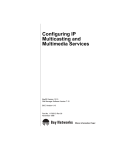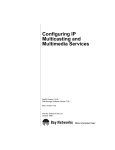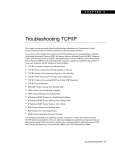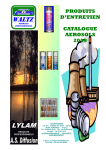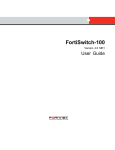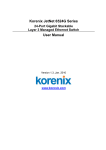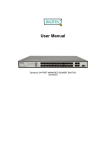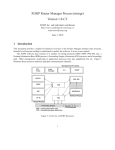Download Avaya Configuring IP Multicasting and Multimedia Services User's Manual
Transcript
Configuring IP
Multicasting and
Multimedia Services
BayRS Version 13.20
Site Manager Software Version 7.20
BCC Version 4.20
Part No. 117355-D Rev 00
April 1999
Bay Networks, Inc.
4401 Great America Parkway
Santa Clara, CA 95054
Copyright © 1999 Bay Networks, Inc.
All rights reserved. Printed in the USA. April 1999.
The information in this document is subject to change without notice. The statements, configurations, technical data,
and recommendations in this document are believed to be accurate and reliable, but are presented without express or
implied warranty. Users must take full responsibility for their applications of any products specified in this document.
The information in this document is proprietary to Bay Networks, Inc.
The software described in this document is furnished under a license agreement and may only be used in accordance
with the terms of that license. A summary of the Software License is included in this document.
Trademarks
Bay Networks is a registered trademark and BayRS and BCC are trademarks of Bay Networks, Inc.
All other trademarks and registered trademarks are the property of their respective owners.
Restricted Rights Legend
Use, duplication, or disclosure by the United States Government is subject to restrictions as set forth in subparagraph
(c)(1)(ii) of the Rights in Technical Data and Computer Software clause at DFARS 252.227-7013.
Notwithstanding any other license agreement that may pertain to, or accompany the delivery of, this computer
software, the rights of the United States Government regarding its use, reproduction, and disclosure are as set forth in
the Commercial Computer Software-Restricted Rights clause at FAR 52.227-19.
Statement of Conditions
In the interest of improving internal design, operational function, and/or reliability, Bay Networks, Inc. reserves the
right to make changes to the products described in this document without notice.
Bay Networks, Inc. does not assume any liability that may occur due to the use or application of the product(s) or
circuit layout(s) described herein.
Portions of the code in this software product may be Copyright © 1988, Regents of the University of California. All
rights reserved. Redistribution and use in source and binary forms of such portions are permitted, provided that the
above copyright notice and this paragraph are duplicated in all such forms and that any documentation, advertising
materials, and other materials related to such distribution and use acknowledge that such portions of the software were
developed by the University of California, Berkeley. The name of the University may not be used to endorse or
promote products derived from such portions of the software without specific prior written permission.
SUCH PORTIONS OF THE SOFTWARE ARE PROVIDED “AS IS” AND WITHOUT ANY EXPRESS OR
IMPLIED WARRANTIES, INCLUDING, WITHOUT LIMITATION, THE IMPLIED WARRANTIES OF
MERCHANTABILITY AND FITNESS FOR A PARTICULAR PURPOSE.
In addition, the program and information contained herein are licensed only pursuant to a license agreement that
contains restrictions on use and disclosure (that may incorporate by reference certain limitations and notices imposed
by third parties).
ii
117355-D Rev 00
Bay Networks, Inc. Software License Agreement
NOTICE: Please carefully read this license agreement before copying or using the accompanying software or
installing the hardware unit with pre-enabled software (each of which is referred to as “Software” in this Agreement).
BY COPYING OR USING THE SOFTWARE, YOU ACCEPT ALL OF THE TERMS AND CONDITIONS OF
THIS LICENSE AGREEMENT. THE TERMS EXPRESSED IN THIS AGREEMENT ARE THE ONLY TERMS
UNDER WHICH BAY NETWORKS WILL PERMIT YOU TO USE THE SOFTWARE. If you do not accept these
terms and conditions, return the product, unused and in the original shipping container, within 30 days of purchase to
obtain a credit for the full purchase price.
1. License Grant. Bay Networks, Inc. (“Bay Networks”) grants the end user of the Software (“Licensee”) a personal,
nonexclusive, nontransferable license: a) to use the Software either on a single computer or, if applicable, on a single
authorized device identified by host ID, for which it was originally acquired; b) to copy the Software solely for backup
purposes in support of authorized use of the Software; and c) to use and copy the associated user manual solely in
support of authorized use of the Software by Licensee. This license applies to the Software only and does not extend
to Bay Networks Agent software or other Bay Networks software products. Bay Networks Agent software or other
Bay Networks software products are licensed for use under the terms of the applicable Bay Networks, Inc. Software
License Agreement that accompanies such software and upon payment by the end user of the applicable license fees
for such software.
2. Restrictions on use; reservation of rights. The Software and user manuals are protected under copyright laws.
Bay Networks and/or its licensors retain all title and ownership in both the Software and user manuals, including any
revisions made by Bay Networks or its licensors. The copyright notice must be reproduced and included with any
copy of any portion of the Software or user manuals. Licensee may not modify, translate, decompile, disassemble, use
for any competitive analysis, reverse engineer, distribute, or create derivative works from the Software or user manuals
or any copy, in whole or in part. Except as expressly provided in this Agreement, Licensee may not copy or transfer
the Software or user manuals, in whole or in part. The Software and user manuals embody Bay Networks’ and its
licensors’ confidential and proprietary intellectual property. Licensee shall not sublicense, assign, or otherwise
disclose to any third party the Software, or any information about the operation, design, performance, or
implementation of the Software and user manuals that is confidential to Bay Networks and its licensors; however,
Licensee may grant permission to its consultants, subcontractors, and agents to use the Software at Licensee’s facility,
provided they have agreed to use the Software only in accordance with the terms of this license.
3. Limited warranty. Bay Networks warrants each item of Software, as delivered by Bay Networks and properly
installed and operated on Bay Networks hardware or other equipment it is originally licensed for, to function
substantially as described in its accompanying user manual during its warranty period, which begins on the date
Software is first shipped to Licensee. If any item of Software fails to so function during its warranty period, as the sole
remedy Bay Networks will at its discretion provide a suitable fix, patch, or workaround for the problem that may be
included in a future Software release. Bay Networks further warrants to Licensee that the media on which the
Software is provided will be free from defects in materials and workmanship under normal use for a period of 90 days
from the date Software is first shipped to Licensee. Bay Networks will replace defective media at no charge if it is
returned to Bay Networks during the warranty period along with proof of the date of shipment. This warranty does not
apply if the media has been damaged as a result of accident, misuse, or abuse. The Licensee assumes all responsibility
for selection of the Software to achieve Licensee’s intended results and for the installation, use, and results obtained
from the Software. Bay Networks does not warrant a) that the functions contained in the software will meet the
Licensee’s requirements, b) that the Software will operate in the hardware or software combinations that the Licensee
may select, c) that the operation of the Software will be uninterrupted or error free, or d) that all defects in the
operation of the Software will be corrected. Bay Networks is not obligated to remedy any Software defect that cannot
be reproduced with the latest Software release. These warranties do not apply to the Software if it has been (i) altered,
except by Bay Networks or in accordance with its instructions; (ii) used in conjunction with another vendor’s product,
resulting in the defect; or (iii) damaged by improper environment, abuse, misuse, accident, or negligence. THE
FOREGOING WARRANTIES AND LIMITATIONS ARE EXCLUSIVE REMEDIES AND ARE IN LIEU OF ALL
OTHER WARRANTIES EXPRESS OR IMPLIED, INCLUDING WITHOUT LIMITATION ANY WARRANTY OF
MERCHANTABILITY OR FITNESS FOR A PARTICULAR PURPOSE. Licensee is responsible for the security of
117355-D Rev 00
iii
its own data and information and for maintaining adequate procedures apart from the Software to reconstruct lost or
altered files, data, or programs.
4. Limitation of liability. IN NO EVENT WILL BAY NETWORKS OR ITS LICENSORS BE LIABLE FOR ANY
COST OF SUBSTITUTE PROCUREMENT; SPECIAL, INDIRECT, INCIDENTAL, OR CONSEQUENTIAL
DAMAGES; OR ANY DAMAGES RESULTING FROM INACCURATE OR LOST DATA OR LOSS OF USE OR
PROFITS ARISING OUT OF OR IN CONNECTION WITH THE PERFORMANCE OF THE SOFTWARE, EVEN
IF BAY NETWORKS HAS BEEN ADVISED OF THE POSSIBILITY OF SUCH DAMAGES. IN NO EVENT
SHALL THE LIABILITY OF BAY NETWORKS RELATING TO THE SOFTWARE OR THIS AGREEMENT
EXCEED THE PRICE PAID TO BAY NETWORKS FOR THE SOFTWARE LICENSE.
5. Government Licensees. This provision applies to all Software and documentation acquired directly or indirectly by
or on behalf of the United States Government. The Software and documentation are commercial products, licensed on
the open market at market prices, and were developed entirely at private expense and without the use of any U.S.
Government funds. The license to the U.S. Government is granted only with restricted rights, and use, duplication, or
disclosure by the U.S. Government is subject to the restrictions set forth in subparagraph (c)(1) of the Commercial
Computer Software––Restricted Rights clause of FAR 52.227-19 and the limitations set out in this license for civilian
agencies, and subparagraph (c)(1)(ii) of the Rights in Technical Data and Computer Software clause of DFARS
252.227-7013, for agencies of the Department of Defense or their successors, whichever is applicable.
6. Use of Software in the European Community. This provision applies to all Software acquired for use within the
European Community. If Licensee uses the Software within a country in the European Community, the Software
Directive enacted by the Council of European Communities Directive dated 14 May, 1991, will apply to the
examination of the Software to facilitate interoperability. Licensee agrees to notify Bay Networks of any such
intended examination of the Software and may procure support and assistance from Bay Networks.
7. Term and termination. This license is effective until terminated; however, all of the restrictions with respect to
Bay Networks’ copyright in the Software and user manuals will cease being effective at the date of expiration of the
Bay Networks copyright; those restrictions relating to use and disclosure of Bay Networks’ confidential information
shall continue in effect. Licensee may terminate this license at any time. The license will automatically terminate if
Licensee fails to comply with any of the terms and conditions of the license. Upon termination for any reason,
Licensee will immediately destroy or return to Bay Networks the Software, user manuals, and all copies. Bay
Networks is not liable to Licensee for damages in any form solely by reason of the termination of this license.
8. Export and Re-export. Licensee agrees not to export, directly or indirectly, the Software or related technical data
or information without first obtaining any required export licenses or other governmental approvals. Without limiting
the foregoing, Licensee, on behalf of itself and its subsidiaries and affiliates, agrees that it will not, without first
obtaining all export licenses and approvals required by the U.S. Government: (i) export, re-export, transfer, or divert
any such Software or technical data, or any direct product thereof, to any country to which such exports or re-exports
are restricted or embargoed under United States export control laws and regulations, or to any national or resident of
such restricted or embargoed countries; or (ii) provide the Software or related technical data or information to any
military end user or for any military end use, including the design, development, or production of any chemical,
nuclear, or biological weapons.
9. General. If any provision of this Agreement is held to be invalid or unenforceable by a court of competent
jurisdiction, the remainder of the provisions of this Agreement shall remain in full force and effect. This Agreement
will be governed by the laws of the state of California.
Should you have any questions concerning this Agreement, contact Bay Networks, Inc., 4401 Great America Parkway,
P.O. Box 58185, Santa Clara, California 95054-8185.
LICENSEE ACKNOWLEDGES THAT LICENSEE HAS READ THIS AGREEMENT, UNDERSTANDS IT, AND
AGREES TO BE BOUND BY ITS TERMS AND CONDITIONS. LICENSEE FURTHER AGREES THAT THIS
AGREEMENT IS THE ENTIRE AND EXCLUSIVE AGREEMENT BETWEEN BAY NETWORKS AND
LICENSEE, WHICH SUPERSEDES ALL PRIOR ORAL AND WRITTEN AGREEMENTS AND
COMMUNICATIONS BETWEEN THE PARTIES PERTAINING TO THE SUBJECT MATTER OF THIS
AGREEMENT. NO DIFFERENT OR ADDITIONAL TERMS WILL BE ENFORCEABLE AGAINST BAY
NETWORKS UNLESS BAY NETWORKS GIVES ITS EXPRESS WRITTEN CONSENT, INCLUDING AN
EXPRESS WAIVER OF THE TERMS OF THIS AGREEMENT.
iv
117355-D Rev 00
Contents
Preface
Before You Begin .............................................................................................................xix
Text Conventions ............................................................................................................. xx
Acronyms .........................................................................................................................xxi
Related Publications ...................................................................................................... xxiii
How to Get Help ............................................................................................................xxiv
Chapter 1
Multicasting and Multimedia Overview
Multicast Host Groups ....................................................................................................1-2
Multicast Addresses .......................................................................................................1-3
Internet Group Management Protocol ............................................................................1-3
Distance Vector Multicast Routing Protocol ....................................................................1-3
Multicasting Extensions to OSPF ...................................................................................1-4
Protocol Independent Multicast ......................................................................................1-4
Resource Reservation Protocol ......................................................................................1-4
Bay Networks Resource Manager ..................................................................................1-5
IGMP Relay ....................................................................................................................1-5
Multicast Table Manager .................................................................................................1-5
Multicast Migration ..........................................................................................................1-6
Configuring Multicast Migration ..............................................................................1-12
Using BCC show Commands to View Statistics ...........................................................1-13
Chapter 2
Starting Multicasting and Multimedia Services
Starting IGMP .................................................................................................................2-2
Starting DVMRP .............................................................................................................2-4
Starting MOSPF .............................................................................................................2-6
117355-D Rev 00
v
Starting PIM ....................................................................................................................2-7
Configuration Prerequisites ......................................................................................2-7
Starting PIM on the Router ......................................................................................2-8
Starting RSVP ..............................................................................................................2-10
Chapter 3
Configuring and Customizing IGMP
IGMP Concepts and Terminology ...................................................................................3-2
IGMP Queries ..........................................................................................................3-2
IGMP Host Reports ..................................................................................................3-3
Host Leave Messages ..............................................................................................3-3
Customizing IGMP Globally ............................................................................................3-4
Enabling and Disabling IGMP Globally ....................................................................3-5
Estimating the Number of Groups ............................................................................3-6
Specifying a Version Threshold Time .......................................................................3-8
Logging IGMP Messages .......................................................................................3-10
Enabling Join Acknowledgments ............................................................................3-12
Specifying a Forwarding Cache Limit .....................................................................3-13
Accepting a Nonlocal Report .................................................................................3-14
Customizing IGMP on an Interface ...............................................................................3-15
Enabling and Disabling IGMP on an Interface .......................................................3-16
Specifying Query Suppression ...............................................................................3-17
Specifying a Query Rate ........................................................................................3-19
Specifying a Membership Timeout Interval ............................................................3-21
Specifying a Designated Router Timeout Interval ..................................................3-22
Specifying a Maximum Host Response Time ........................................................3-24
Specifying the Lifetime of an Mtrace Cache Entry .................................................3-26
Specifying the Static Forward Cache Lifetime ........................................................3-27
Configuring a Static Host Entry ....................................................................................3-28
Configuring an IGMP Boundary Group ........................................................................3-30
Disabling and Reenabling an IGMP Boundary Group ..................................................3-31
Configuring IGMP Policies ............................................................................................3-32
Configuring IGMP Group Policies ..........................................................................3-32
Disabling and Reenabling IGMP Group Policies ....................................................3-33
vi
117355-D Rev 00
Configuring IGMP Static Forwarding Policies ........................................................3-33
Disabling and Reenabling IGMP Static Forwarding Policies ..................................3-38
Deleting IGMP ..............................................................................................................3-39
Chapter 4
Customizing DVMRP
DVMRP Concepts and Terminology ...............................................................................4-2
Neighbor Connections ..............................................................................................4-2
Source Route Advertisements .................................................................................4-4
How DVMRP Chooses a Route ...............................................................................4-5
Routing Table ...........................................................................................................4-6
Shortest-Path Trees .................................................................................................4-6
Tree Pruning .............................................................................................................4-7
Customizing DVMRP Globally ........................................................................................4-8
Disabling and Reenabling DVMRP Globally .............................................................4-9
Setting the Update Interval ....................................................................................4-10
Specifying the Full Update Interval ..................................................................4-10
Specifying the Triggered Update Interval .........................................................4-11
Disabling and Reenabling Tree Pruning .................................................................4-12
Setting the Route Expiration Timer ........................................................................4-13
Setting the Unconfirmed Route Timer ....................................................................4-15
Setting the Neighbor Report Timer ........................................................................4-17
Setting the Leaf Timer ............................................................................................4-19
Specifying a Probe Interval ....................................................................................4-21
Specifying a Route Switch Interval .........................................................................4-23
Estimating the Number of Routes ..........................................................................4-25
Specifying the Maximum Number of Routes ..........................................................4-27
Logging DVMRP Messages ...................................................................................4-29
Customizing DVMRP on an Interface ...........................................................................4-30
Disabling and Reenabling DVMRP on an Interface ................................................4-31
Enabling Multicast Migration Between DVMRP and Nonmulticast Interfaces ........4-32
Receiving Nonmulticast Traffic and Forwarding As Multicast ..........................4-32
Receiving and Forwarding Multicast Traffic .....................................................4-32
Disabling and Reenabling Multicast Support .........................................................4-33
Calculating the Cost of an Interface .......................................................................4-35
Specifying a Threshold ...........................................................................................4-37
117355-D Rev 00
vii
Configuring a Forwarding Table .............................................................................4-39
Specifying the Maximum Number of Table Entries ..........................................4-40
Specifying a TTL for Forwarding Table Entries ................................................4-41
Disabling Advertisement of Local Networks ...........................................................4-42
Advertising a Default Route ...................................................................................4-44
Listening for a Default Route ..................................................................................4-46
Accepting Reports from Standard DVMRP Neighbors Only ..................................4-47
Specifying the Lifetime of a Prune Message ..........................................................4-49
Configuring a DVMRP Tunnel .......................................................................................4-50
Supplying Addresses .............................................................................................4-51
Disabling and Reenabling a DVMRP Tunnel ..........................................................4-53
Specifying the Encapsulation Mode for Tunneled Datagrams ................................4-54
Specifying the Cost ................................................................................................4-56
Specifying a Threshold ...........................................................................................4-57
Configuring a Forwarding Table .............................................................................4-59
Specifying the Forwarding Table Size ..............................................................4-59
Specifying the Timeout for Cache Entries .......................................................4-60
Advertising a Default Route ...................................................................................4-62
Listening for a Default Route ..................................................................................4-64
Specifying an Encapsulation Mode for Control Messages .....................................4-65
Accepting Reports from Standard DVMRP Neighbors Only ..................................4-66
Specifying the Lifetime of a Prune Message ..........................................................4-68
Configuring DVMRP Policies ........................................................................................4-69
Configuring DVMRP Unicast Accept Route Policies ..............................................4-69
Disabling or Reenabling DVMRP Unicast Accept Policies .....................................4-73
Configuring DVMRP Accept Policies ......................................................................4-74
Disabling or Reenabling DVMRP Accept Policies ..................................................4-78
Configuring DVMRP Announce Policies .................................................................4-79
Disabling or Reenabling DVMRP Announce Policies .............................................4-83
Deleting DVMRP ...........................................................................................................4-84
Chapter 5
Customizing OSPF Multicast Extensions
MOSPF Concepts and Terminology ...............................................................................5-2
Configuring MOSPF Globally .........................................................................................5-4
Specifying a Forwarding Timeout Value ...................................................................5-5
viii
117355-D Rev 00
Specifying a Maximum Number of Queued Packets ................................................5-6
Enabling Dynamic TTL .............................................................................................5-7
Enabling Multicast Migration Between MOSPF and Nonmulticast Interfaces .................5-8
Forwarding Multicast Traffic
from a Nonmulticast Interface to an MOSPF Interface .............................................5-8
Forwarding Multicast Traffic
from an MOSPF Interface to a Nonmulticast Interface .............................................5-8
Configuring Multicast Forwarding on an OSPF Interface ...............................................5-9
Configuring Multicast-Capable External Routes ...........................................................5-10
Configuring MOSPF Accept DVMRP Route Policies ....................................................5-11
Creating or Modifying MOSPF Accept DVMRP Route Policies ..............................5-11
Disabling or Reenabling MOSPF Accept DVMRP Route Policies ..........................5-12
Chapter 6
Customizing Protocol Independent Multicast
PIM Concepts and Terminology ......................................................................................6-2
Components of a PIM Network ................................................................................6-3
Hosts .................................................................................................................6-3
Last-Hop Router ................................................................................................6-3
Designated Router .............................................................................................6-3
Rendezvous Point (RP) Routers ........................................................................6-4
Candidate RP Routers .......................................................................................6-4
Bootstrap Router ...............................................................................................6-5
Candidate Bootstrap Routers ............................................................................6-5
Join/Prune, Register, and Assert Messages ............................................................6-7
Join/Prune Messages ........................................................................................6-7
Register and Register-Stop Messages ..............................................................6-7
Assert Messages ...............................................................................................6-7
Shared Trees and Shortest-Path Trees ....................................................................6-8
Shared Trees .....................................................................................................6-8
Shortest-Path Trees ...........................................................................................6-8
How a Receiver Joins a Multicast Group ...............................................................6-10
How a Receiver Leaves a Multicast Group ............................................................6-12
How a Source Sends Multicast Packets to a Group ...............................................6-12
How the RP Switches to the Shortest-Path Tree ....................................................6-15
How the Last-Hop Router Switches to the Shortest-Path Tree ..............................6-17
117355-D Rev 00
ix
Customizing PIM Globally ............................................................................................6-19
Disabling and Reenabling PIM Globally .................................................................6-20
Modifying the Last-Hop Threshold .........................................................................6-20
Modifying the Rendezvous Point Threshold ...........................................................6-21
Specifying the Threshold Sample Interval ..............................................................6-22
Setting the Default Join/Prune Interval for the Router ............................................6-23
Modifying Neighbor Hello Messages ......................................................................6-24
Modifying the Candidate BSR Configuration ..........................................................6-25
Modifying the Candidate RP Configuration ............................................................6-26
Setting the Register Suppression Timer ................................................................6-27
Setting the Probe Timer .........................................................................................6-28
Enabling and Disabling Cisco Router Compatibility ...............................................6-29
Logging PIM Messages ..........................................................................................6-30
Customizing PIM on an Interface ..................................................................................6-31
Disabling and Reenabling PIM on an Interface ......................................................6-31
Setting the Hello Interval ........................................................................................6-32
Setting the Cache Timeout Interval ........................................................................6-33
Setting the Join/Prune Interval for an Interface ......................................................6-34
Enabling and Disabling IGMP Relay on a Downstream Router .............................6-35
Specifying the Local DR Priority ............................................................................6-36
Deleting PIM .................................................................................................................6-37
Chapter 7
Configuring RSVP
How RSVP Works ...........................................................................................................7-2
Configuring RSVP Globally ............................................................................................7-4
Disabling and Reenabling RSVP .............................................................................7-4
Choosing a Slot ........................................................................................................7-5
Logging RSVP Messages ........................................................................................7-6
Configuring RSVP on an Interface .................................................................................7-7
Disabling and Reenabling RSVP on an Interface .....................................................7-7
Setting the RSVP Default Refresh Timer .................................................................7-8
Setting the RSVP Default Lifetime Multiplier ............................................................7-9
Setting the RSVP Refresh Blockade Multiplier ......................................................7-10
Setting the TTL Override ........................................................................................7-11
Setting the Route Delay Value ...............................................................................7-12
x
117355-D Rev 00
Enabling and Disabling UDP Encapsulation ..........................................................7-13
Deleting RSVP ..............................................................................................................7-14
Chapter 8
Reserving Line Resources
About Line Resource Reservation ..................................................................................8-2
Resource Manager ...................................................................................................8-2
Supported Media ......................................................................................................8-3
How the Resource Manager Works with RSVP ..............................................................8-3
Setting the Estimated Bandwidth ....................................................................................8-4
Setting the Reservable Bandwidth .................................................................................8-5
Specifying the Traffic Queuing Algorithm ........................................................................8-6
Specifying the LRM Policing Algorithm ...........................................................................8-7
Setting the Bandwidth Interval ........................................................................................8-8
Setting the Inflate Reservations Percentage ..................................................................8-9
Specifying the Unreserved Policing Algorithm ..............................................................8-10
Specifying the Unreserved Queue Length ....................................................................8-11
Specifying the Multiline Select Algorithm ......................................................................8-12
Setting the Multiline Threshold Bandwidth ...................................................................8-13
Setting the Reservation Latency ...................................................................................8-14
Setting the Maximum Reservable Bandwidth for a Dataflow ........................................8-15
Setting the Maximum Buffer Space for a Dataflow .......................................................8-16
Chapter 9
Configuring IGMP Relay
IGMP Relay Overview ....................................................................................................9-2
IGMP Relay Topology ...............................................................................................9-3
How IGMP Relay Works ...........................................................................................9-4
Unicast Routing Protocols on the IGMP Relay Device .............................................9-8
Routing Protocols on the Multicast Router ...............................................................9-8
Enabling and Disabling IGMP Relay Globally .................................................................9-9
Specifying a Timeout Value for Multicast Table Entries ................................................9-11
Configuring Upstream Data Forwarding .......................................................................9-12
Specifying the Relay Interface Type ..............................................................................9-13
Configuring Unsolicited Reports on an Upstream Interface .........................................9-16
Configuring MOSPF for Use with IGMP Relay .............................................................9-18
117355-D Rev 00
xi
Configuring a DVMRP Router for Use with IGMP Relay ...............................................9-20
Configuring a Backup Multicast Router ........................................................................9-22
Configuring IGMP Relay with Router Redundancy ......................................................9-23
Appendix A
Site Manager Parameters
DVMRP Parameters ....................................................................................................... A-2
DVMRP Global Parameters ..................................................................................... A-2
DVMRP Interface Parameters ................................................................................. A-7
DVMRP Tunnel Parameters ................................................................................... A-12
IGMP Parameters ........................................................................................................ A-17
IGMP Global Configuration Parameters ................................................................ A-17
IGMP Static Host Parameters ............................................................................... A-21
IGMP Interface Parameters ................................................................................... A-22
IP Configuration Parameters ....................................................................................... A-26
Resource Manager Parameters ................................................................................... A-28
OSPF Parameters for Multicast Extensions ................................................................. A-35
OSPF Global Parameters ...................................................................................... A-35
OSPF Interface Parameters .................................................................................. A-37
PIM Parameters ........................................................................................................... A-37
PIM Global Configuration Parameters ................................................................... A-37
PIM Interface Parameters ..................................................................................... A-51
RSVP Parameters ....................................................................................................... A-54
RSVP Global Parameters ...................................................................................... A-54
RSVP Interface Parameters .................................................................................. A-56
Multicast Policy Parameters ......................................................................................... A-59
DVMRP Unicast Accept Policy Parameters ........................................................... A-59
DVMRP Accept Policy Parameters ........................................................................ A-64
DVMRP Announce Policy Parameters .................................................................. A-69
MOSPF Accept DVMRP Route Policy Parameters ............................................... A-73
IGMP Group Policy Parameters ............................................................................ A-76
IGMP Static Forwarding Policy Parameters .......................................................... A-80
IGMP Boundary Group Parameters ...................................................................... A-84
xii
117355-D Rev 00
Appendix B
Troubleshooting Commands
mtrace Command .......................................................................................................... B-2
mrinfo Command ........................................................................................................... B-4
rsvp Command .............................................................................................................. B-5
Index
117355-D Rev 00
xiii
Figures
Figure 1-1.
Using IP Traffic Filters for Unicast to Multicast
and Multicast to Unicast Data Migration ..................................................1-8
Figure 1-2.
Forwarding Multicast Traffic from a Dynamic (Multicast) Network
to Static Interfaces ...................................................................................1-9
Figure 1-3.
Forwarding Multicast Traffic from a Static (Nonmulticast) Network
to a Dynamic (Multicast) Network ..........................................................1-10
Figure 1-4.
Forwarding Multicast Traffic over Static Interfaces .................................1-11
Figure 3-1.
Forwarding Multicast Traffic over Static Interfaces .................................3-34
Figure 3-2.
Forwarding Multicast Traffic from a Static Network
to a Dynamic Network ............................................................................3-35
Figure 3-3.
Forwarding Multicast Traffic from a Dynamic Network
to Static Interfaces .................................................................................3-36
Figure 4-1.
Multicast Routers .....................................................................................4-3
Figure 5-1.
OSPF Autonomous System .....................................................................5-3
Figure 6-1.
PIM Network ............................................................................................6-6
Figure 6-2.
Shared Tree and Shortest-Path Tree ........................................................6-9
Figure 6-3.
How a Receiver Joins a Multicast Group ...............................................6-11
Figure 6-4.
How a Source Sends Multicast Packets to a Group ...............................6-14
Figure 6-5.
How the RP Switches to the Shortest-Path Tree ....................................6-16
Figure 6-6.
How a Last-Hop Router Switches to the Shortest-Path Tree .................6-18
Figure 7-1.
RSVP Path Message ...............................................................................7-2
Figure 7-2.
RSVP Reserve Message .........................................................................7-3
Figure 9-1.
IGMP Relay Device ..................................................................................9-2
Figure 9-2.
Multicast Network Topology with an IGMP Relay Device .........................9-4
Figure 9-3.
IGMP Relay Host Queries and Responses ..............................................9-5
Figure 9-4.
IGMP Relay and Upstream Multicast Data ..............................................9-6
Figure 9-5.
IGMP Relay and Downstream Multicast Data ..........................................9-7
Figure 9-6.
IGMP Relay Routing Protocols ..............................................................9-19
Figure 9-7.
DVMRP Unicast Accept Route Policy ....................................................9-21
117355-D Rev 00
xv
xvi
Figure 9-8.
IGMP Relay with Primary and Backup Multicast Routers ......................9-22
Figure 9-9.
IGMP Relay with Router Redundancy ...................................................9-23
117355-D Rev 00
Tables
Table 1-1.
Packet Migration Between Multicast and Nonmulticast Networks ...........1-7
Table 3-1.
IGMP Message Types with Hexadecimal and Integer Values ................3-10
Table 4-1.
DVMRP Routing Table Entry ....................................................................4-6
Table 4-2.
Recommended Costs for DVMRP Interfaces .........................................4-35
Table 4-3.
Recommended TTL and Threshold Values ...........................................4-37
Table 4-4.
DVMRP Unicast Accept Policy BCC Parameters ..................................4-70
Table 4-5.
DVMRP Accept Policy BCC Parameters ...............................................4-74
Table 4-6.
DVMRP Announce Policy BCC Parameters ..........................................4-79
Table 9-1.
IGMP Relay Forwarding Options ...........................................................9-12
Table 9-2.
IGMP Relay Interface Types ..................................................................9-14
Table 9-3.
Unsolicited IGMP Report Interval ..........................................................9-16
Table B-1.
mtrace Options ....................................................................................... B-2
Table B-2.
mrinfo Options ......................................................................................... B-4
Table B-3.
rsvp Subcommands ................................................................................ B-5
Table B-4.
Options for rsvp Subcommands ............................................................. B-6
117355-D Rev 00
xvii
Preface
This guide describes the following services and what you do to start and
customize them on a Bay Networks® router:
•
Internet Group Management Protocol (IGMP)
•
Distance Vector Multicast Routing Protocol (DVMRP)
•
Multicasting extensions to OSPF (MOSPF)
•
Protocol Independent Multicast (PIM)
•
Resource Reservation Protocol (RSVP)
You can use Site Manager to configure any of these services on a router. You can
also use the Bay Command Console (BCC™) to configure IGMP and DVMRP. In
this guide, you will find instructions for using both the BCC and Site Manager.
For instructions on how to start and use the BCC, see Using the Bay Command
Console (BCC); for instructions on how to start and use Site Manager, see
Configuring and Managing Routers with Site Manager.
Before You Begin
Before using this guide, you must complete the following procedures. For a new
router:
•
Install the router (see the installation guide that came with your router).
•
Connect the router to the network and create a pilot configuration file (see
Quick-Starting Routers, Configuring BayStack Remote Access, or Connecting
ASN Routers to a Network).
Make sure that you are running the latest version of Bay Networks BayRS™ and
Site Manager software. For information about upgrading BayRS and Site
Manager, see the upgrading guide for your version of BayRS.
117355-D Rev 00
xix
Configuring IP Multicasting and Multimedia Services
Text Conventions
This guide uses the following text conventions:
angle brackets (< >)
Indicate that you choose the text to enter based on the
description inside the brackets. Do not type the
brackets when entering the command.
Example: If the command syntax is:
ping <ip_address>, you enter:
ping 192.32.10.12
bold text
Indicates command names and options and text that
you need to enter.
Example: Enter show ip {alerts | routes}.
Example: Use the dinfo command.
braces ({})
Indicate required elements in syntax descriptions
where there is more than one option. You must choose
only one of the options. Do not type the braces when
entering the command.
Example: If the command syntax is:
show ip {alerts | routes}, you must enter either:
show ip alerts or show ip routes, but not both.
brackets ([ ])
Indicate optional elements in syntax descriptions. Do
not type the brackets when entering the command.
Example: If the command syntax is:
show ip interfaces [-alerts], you can enter either:
show ip interfaces or show ip interfaces -alerts.
ellipsis points (. . . )
Indicate that you repeat the last element of the
command as needed.
Example: If the command syntax is:
ethernet/2/1 [<parameter> <value>] . . . , you enter
ethernet/2/1 and as many parameter-value pairs as
needed.
xx
117355-D Rev 00
Preface
italic text
Indicates file and directory names, new terms, book
titles, and variables in command syntax descriptions.
Where a variable is two or more words, the words are
connected by an underscore.
Example: If the command syntax is:
show at <valid_route>
valid_route is one variable and you substitute one value
for it.
screen text
Indicates system output, for example, prompts and
system messages.
Example: Set Bay Networks Trap Monitor Filters
separator ( > )
Shows menu paths.
Example: Protocols > IP identifies the IP option on the
Protocols menu.
vertical line ( | )
Separates choices for command keywords and
arguments. Enter only one of the choices. Do not type
the vertical line when entering the command.
Example: If the command syntax is:
show ip {alerts | routes}, you enter either:
show ip alerts or show ip routes, but not both.
Acronyms
This guide uses the following acronyms:
117355-D Rev 00
AS
autonomous system
ASBR
AS boundary router
BDR
backup designated router
BR
border router
BSR
bootstrap router
CRM
Circuit Resource Manager
DR
designated router
xxi
Configuring IP Multicasting and Multimedia Services
xxii
DVMRP
Distance Vector Multicast Routing Protocol
FDDI
Fiber Distributed Data Interface
FIFO
first in first out
HSSI
High Speed Serial Interface
IGMP
Internet Group Management Protocol
IGMP-R
IGMP Relay
IP
Internet Protocol
IR
internal router
LRM
Line Resource Manager
LSA
link state advertisement
MBone
multicast backbone
MCT1
multichannel T1
MIB
management information base
MOSPF
multicasting extensions to OSPF
MTM
Multicast Table Manager
OSPF
Open Shortest Path First
PIM
Protocol Independent Multicast
PPP
Point-to-Point Protocol
QoS
quality of service
RFC
Request for Comments
RIP
Routing Information Protocol
RP
rendezvous point
RSVP
Resource Reservation Protocol
SPT
shortest-path tree
TTL
time to live
UDP
User Datagram Protocol
117355-D Rev 00
Preface
Related Publications
For more information about IP services, refer to the following publications:
•
BCC show Commands for IP Services (Bay Networks part number 305755-A
Rev 00)
Provides descriptions of all show commands for IP services, including the
commands that display IGMP and DVMRP configuration and statistical data.
•
Configuring IP, ARP, RIP, and OSPF Services (Bay Networks part number
117356-E Rev 00)
Provides a description of IP, ARP, RIP, and OSPF services and instructions for
configuring them.
•
Configuring IP Exterior Gateway Protocols (BGP and EGP) (Bay Networks
part number 305752-A Rev 00)
Provides a description of Border Gateway Protocol (BGP) and Exterior
Gateway Protocol (EGP) services and instructions for configuring them.
•
Configuring GRE, NAT, RIPSO, and BFE Services (Bay Networks part
number 305753-A Rev 00)
Provides a description of Generic Routing Encapsulation (GRE), Network
Address Translation (NAT), Revised IP Security Option (RIPSO), and Blacker
front-end services and instructions for configuring them.
You can now print Bay Networks technical manuals and release notes free,
directly from the Internet. Go to support.baynetworks.com/library/tpubs/. Find the
Bay Networks product for which you need documentation. Then locate the
specific category and model or version for your hardware or software product.
Using Adobe Acrobat Reader, you can open the manuals and release notes, search
for the sections you need, and print them on most standard printers. You can
download Acrobat Reader free from the Adobe Systems Web site,
www.adobe.com.
117355-D Rev 00
xxiii
Configuring IP Multicasting and Multimedia Services
You can purchase Bay Networks documentation sets, CDs, and selected technical
publications through the Bay Networks Collateral Catalog. The catalog is located
on the World Wide Web at support.baynetworks.com/catalog.html and is divided
into sections arranged alphabetically:
•
The “CD ROMs” section lists available CDs.
•
The “Guides/Books” section lists books on technical topics.
•
The “Technical Manuals” section lists available printed documentation sets.
Make a note of the part numbers and prices of the items that you want to order.
Use the “Marketing Collateral Catalog description” link to place an order and to
print the order form.
How to Get Help
If you purchased a service contract for your Bay Networks product from a
distributor or authorized reseller, contact the technical support staff for that
distributor or reseller for assistance.
If you purchased a Bay Networks service program, contact one of the following
Bay Networks Technical Solutions Centers:
xxiv
Technical Solutions Center
Telephone Number
Billerica, MA
800-2LANWAN (800-252-6926)
Santa Clara, CA
800-2LANWAN (800-252-6926)
Valbonne, France
33-4-92-96-69-68
Sydney, Australia
61-2-9927-8800
Tokyo, Japan
81-3-5402-7041
117355-D Rev 00
Chapter 1
Multicasting and Multimedia Overview
This overview covers the following topics:
117355-D Rev 00
Topic
Page
Multicast Host Groups
1-2
Multicast Addresses
1-3
Internet Group Management Protocol
1-3
Distance Vector Multicast Routing Protocol
1-3
Multicasting Extensions to OSPF
1-4
Protocol Independent Multicast
1-4
Resource Reservation Protocol
1-4
Bay Networks Resource Manager
1-5
IGMP Relay
1-5
Multicast Table Manager
1-5
Multicast Migration
1-6
Using BCC show Commands to View Statistics
1-13
1-1
Configuring IP Multicasting and Multimedia Services
Multicast Host Groups
IP multicasting is a method for addressing, routing, and delivering a datagram to a
collection of receivers -- called a host group.
Host groups can be permanent or transient:
•
A permanent host group has a well-known, administratively assigned IP
multicast group address. The address, not the membership, is permanent and
defines the group. A permanent host group can consist of zero or more
members.
•
A transient host group exists only as long as it has members that need its
services. IP addresses in the multicast range that are not reserved for
permanent groups are available for dynamic assignment to transient host
groups.
An IP multicast host group can consist of zero or more members and places no
restrictions on its membership. Host members can reside anywhere; they can join
and leave the group at any time; and they can be members of more than one group
at the same time.
To receive a multicast message addressed to a multicast host group, a host must be
a member of the group and must reside on a network where that group is
registered with a local multicast router. However, any host system on any IP
network can send a message to a multicast group using the group’s IP multicast
address: a host does not need to be a member of a group to send a multicast
message to its members.
In general, hosts that are members of the same group reside on different networks.
However, a range of multicast addresses (224.0.0.x) is reserved for groups that are
locally scoped. All message traffic for these hosts remains on the local network.
Hosts that belong to a group in this address range and that reside in different
networks will not receive each other’s message traffic.
Note: Multicast data packets are affected by traffic filters. Therefore, you must
ensure that traffic filters configured on a multicast router do not prevent a host
that is a member of a group from receiving packets intended for that group.
1-2
117355-D Rev 00
Multicasting and Multimedia Overview
Multicast Addresses
Each host group is assigned a unique multicast address. To reach all members of
the group, a sender uses the multicast address as the destination address of the
datagram.
An IP Version 4 multicast address is a Class D address (the high-order bits are set
to 1110) from 224.0.0.0 through 239.255.255.255.
The block of addresses from 224.0.0.1 through 224.0.0.255 is reserved for routing
protocols and other low-level protocols. Multicast routers will not forward
datagrams with addresses in this range.
Internet Group Management Protocol
The Internet Group Management Protocol (IGMP) has the following
characteristics:
•
Allows a host to register group memberships with the local queries router to
receive any datagrams sent to this router and targeted to a group with a
specific IP multicast address.
•
Allows a router to learn the existence of group members on its directly
attached networks. The router periodically sends a general group query
message to each of its local networks. Any host that is a member of a
multicast group identifies itself by sending a response.
For instructions on configuring IGMP, see Chapter 3, “Configuring and
Customizing IGMP.”
Distance Vector Multicast Routing Protocol
The Distance Vector Multicast Routing Protocol (DVMRP) advertises
shortest-path routes to multicasting source networks -- that is, any network
containing hosts that can issue multicast datagrams. (In this respect, DVMRP is
the opposite of RIP, which advertises routes to destination networks.)
For instructions on customizing DVMRP, see Chapter 4, “Customizing DVMRP.”
117355-D Rev 00
1-3
Configuring IP Multicasting and Multimedia Services
Multicasting Extensions to OSPF
Multicast OSPF (MOSPF) extensions enhance the OSPF protocol by providing
capabilities that allow a router to forward multicast IP traffic within an OSPF
Version 2 autonomous system.
For instructions on customizing MOSPF, see Chapter 5, “Customizing OSPF
Multicast Extensions.”
Protocol Independent Multicast
Protocol Independent Multicast (PIM) is a multicast routing protocol that
efficiently routes multicast traffic between members of multicast groups that are
sparsely distributed across various regions of the Internet.
The Bay Networks implementation of PIM supports sparse mode. PIM has the
following characteristics:
•
Communicates with downstream members to join a shared tree by sending
explicit join messages.
•
Uses rendezvous points (RPs) for receivers to meet new sources. Sources
announce their existence to RPs; receivers query RPs to learn about multicast
sessions.
•
Establishes a shortest-path tree to create a data path between sources and
receivers.
For instructions on customizing PIM, see Chapter 6, “Customizing Protocol
Independent Multicast.”
Resource Reservation Protocol
The Resource Reservation Protocol (RSVP) allows host systems in an IP network
to reserve resources on RSVP-capable routers for unicast or multicast dataflows.
(A dataflow is a transmission of packets from a source to one or more destinations
requiring a certain QoS.)
For instructions on configuring RSVP, see Chapter 7, “Configuring RSVP.”
1-4
117355-D Rev 00
Multicasting and Multimedia Overview
Bay Networks Resource Manager
The Bay Networks Resource Manager lets you define a certain percentage of a
line’s bandwidth as reservable. Applications that require a guaranteed quality of
service can negotiate for the reservable bandwidth. When the router honors a
reservation request, the Resource Manager allocates bandwidth from the
reservable bandwidth, reducing the bandwidth available for other requests.
For more information about reserving bandwidth using the Bay Networks
Resource Manager, see Chapter 8, “Reserving Line Resources.”
IGMP Relay
A router configured as an IGMP Relay (IGMP-R) device provides the following
services for an IP multicast router:
•
Solicits multicast group membership information by sending IGMP host
membership queries to hosts on its attached local networks
•
Receives host membership reports and unsolicited join messages from hosts
on its attached networks and forwards them to the attached multicast router
•
Forwards multicast data to group members on locally attached networks
For instructions on configuring IGMP Relay, see Chapter 9, “Configuring IGMP
Relay.”
Multicast Table Manager
The Bay Networks Multicast Table Manager (MTM) makes it possible for
different multicast protocols to work together on the same router. MTM does the
following:
117355-D Rev 00
•
Manages DVMRP and MOSPF
•
Provides multicast routing support for RSVP
•
Supports MOSPF special features
•
Supports multicast tools for tracing routes
•
Maintains a multicast forwarding cache
•
Forwards multicast traffic
1-5
Configuring IP Multicasting and Multimedia Services
Multicast Migration
You can enable the flow of multicast traffic over either multicast (DVMRP or
MOSPF) or nonmulticast, IGMP static router interfaces. To enable the transfer of
packets between multicast and nonmulticast networks, you must create one or
more of the following:
•
IP traffic filters
•
IGMP static forwarding policies
•
Multicast protocol policies (DVMRP or MOSPF)
You must configure IGMP on any interface running a multicast protocol, as well
as on any static interface over which you want to transfer multicast traffic.
You can also allow unicast packets to travel as multicast and multicast packets as
unicast between multicast and nonmulticast networks. Table 1-1 provides an
overview of how different packet types can travel between multicast and
nonmulticast networks.
1-6
117355-D Rev 00
Multicasting and Multimedia Overview
Table 1-1.
Router
Receives This
Type of Packet
Packet Migration Between Multicast and Nonmulticast Networks
On This Type
of Interface
Forwarding Action and How to Enable
Unicast or
broadcast
Multicast
The multicast protocol running on the interface forwards the packet to
a multicast destination address or a list of multicast destination
addresses based on a configured IP traffic filter. (The IP traffic filter
converts the unicast or broadcast packets to multicast.) See
1-1Figure 1-1.
Multicast
Multicast
The multicast protocol running on the router forwards the packet on to
either:
• A multicast configured outbound interface, based on the multicast
protocol decisions.
• A nonmulticast, IGMP static configured outbound circuit. In Site
Manager, you must set the IGMP static forwarding entries policy
for Dynamic to Static forwarding mode. See Figure 1-2.
Multicast
Nonmulticast,
IGMP static
configured
If you set the IGMP static forwarding policy for Static to Dynamic
forwarding mode, and if multicast protocols are running on the
outbound interfaces, the router forwards multicast packet traffic to a
multicast enabled network. You must also set the IGMP interface
parameter Static Forward Cache Lifetime to a value in accordance
with the particular multicast protocol (DVMRP or MOSPF) that is
running on the outbound interface. See Figure 1-3.
If you set the IGMP static forwarding policy for Static forwarding
mode, the router forwards the multicast traffic to a nonmulticast, static
configured interface. See Figure 1-4.
117355-D Rev 00
1-7
Configuring IP Multicasting and Multimedia Services
Unicast network
Unicast application
transmits the data.
1
Configure IP traffic filter on interface 1
for unicast to multicast conversion.
Router with
multicast protocol
(DVMRP or MOSPF)
Multicast network
2
Configure IP traffic filter on interface 2
for multicast to unicast conversion.
Unicast application
receives data.
Router
Unicast network
IP0101A
Figure 1-1.
1-8
Using IP Traffic Filters for Unicast to Multicast and Multicast
to Unicast Data Migration
117355-D Rev 00
Multicasting and Multimedia Overview
Multicast network
1 DVMRP or MOSPF
Configure IGMP static
forwarding policy as follows:
Forwarding Mode: Dynamic to Static
Out Circuits: Specify interface 2 or 3
2 IGMP
Host
3 IGMP
Host
IP0104A
Figure 1-2.
117355-D Rev 00
Forwarding Multicast Traffic from a Dynamic (Multicast)
Network to Static Interfaces
1-9
Configuring IP Multicasting and Multimedia Services
Unicast network
Multicast traffic
1 IGMP
Configure IGMP static
forwarding policy as follows:
Router with
DVMRP or MOSPF
multicast protocols
on outgoing interfaces
Forwarding Mode: Static to Dynamic
In Circuit: Specify interface 1
Traffic forwarded
per multicast
protocol rules
Multicast network
Host
Multicast receivers
Host
IP0103A
Figure 1-3.
1-10
Forwarding Multicast Traffic from a Static (Nonmulticast)
Network to a Dynamic (Multicast) Network
117355-D Rev 00
Multicasting and Multimedia Overview
Network 1
Multicast traffic
1 IGMP
Configure IGMP static
forwarding policy as follows:
Forwarding Mode: Static
In Circuit: Specify interface 1
Out Circuits: Specify interfaces
2 and 3
Network 2
Router without
DVMRP or MOSPF
multicast protocols
2 IGMP
3 IGMP
Network 3
IP0102A
Figure 1-4.
117355-D Rev 00
Forwarding Multicast Traffic over Static Interfaces
1-11
Configuring IP Multicasting and Multimedia Services
Configuring Multicast Migration
To configure your network to transfer both multicast and nonmulticast traffic
using multicast migration tools, follow these steps:
1.
Make sure that IGMP is configured on the router interfaces that will be
receiving or forwarding the multicast or nonmulticast traffic.
IGMP is automatically enabled on any interface that you configure with
DVMRP or MOSPF using Site Manager. For instructions on starting IGMP on
a router interface, see “Starting IGMP” on page 2-2.
2.
Configure an IP traffic filter if you need to convert packets from unicast
to broadcast, or from broadcast to unicast. You must also configure an IP
traffic filter to convert packet data from multicast to unicast/broadcast,
or from unicast/broadcast to multicast.
To convert packets from unicast/broadcast to multicast, a multicast protocol
must be running on the incoming interface. For instructions on how to
configure IP traffic filters, see Configuring Traffic Filters and Protocol
Prioritization.
3.
Configure an IGMP static forwarding policy using Site Manager for the
interfaces that are static (nonmulticast) or dynamic (multicast).
For instructions, see “Configuring IGMP Static Forwarding Policies” on page
3-33.
4.
5.
1-12
Depending on whether the multicast protocol on your router interface is
DVMRP or MOSPF:
•
See “Enabling Multicast Migration Between DVMRP and Nonmulticast
Interfaces” on page 4-32.
•
See “Enabling Multicast Migration Between MOSPF and Nonmulticast
Interfaces” on page 5-8.
You may need to set policy filters to identify acceptable gateways,
interfaces, tunnels, and networks for passing traffic using IGMP,
DVMRP, and MOSPF. For example, you may need to specify an incoming
network address to which a user-defined multicast routing policy applies.
117355-D Rev 00
Multicasting and Multimedia Overview
For instruction on how to configure policies for these multicast protocols:
•
See “Configuring IGMP Policies” on page 3-32.
•
See “Configuring DVMRP Policies” on page 4-69.
•
See “Configuring MOSPF Accept DVMRP Route Policies” on page 5-11.
Using BCC show Commands to View Statistics
As you configure your router interfaces with multicast protocols, you can view
configuration and statistical data about your networks using the following BCC
show commands:
•
show dvmrp
•
show igmp
For example, the following command displays summary information about the
DVMRP configuration:
bcc> show dvmrp summary
State = Up
Pruning = Enabled
Full Update Interval = 60
Trigger Update Interval = 5
Leaf Timeout = 200
Neighbor Timeout = 140
Neighbor Probe Interval = 10
Switch Timeout = 140
Route Expiration Timeout = 200
Unconfirmed Route Timeout = 340
estimated Routes = 25
Actual Routes = 8
To display online Help for available show options, use the question mark (?)
command. For example:
box# show dvmrp ?
caches
neighbors
interfaces
routes
summary
tunnels
For more information, see BCC show Commands for IP Services.
117355-D Rev 00
1-13
Chapter 2
Starting Multicasting and Multimedia Services
This chapter explains how to perform a basic configuration -- that is, a
configuration using all available defaults -- for the IP multicast services described
in this guide.
117355-D Rev 00
Topic
Page
Starting IGMP
2-2
Starting DVMRP
2-4
Starting MOSPF
2-6
Starting PIM
2-7
Starting RSVP
2-10
2-1
Configuring IP Multicasting and Multimedia Services
Starting IGMP
IGMP is required for all types of multicasting. If you want the router to receive
and forward multicast packets (that is, packets with destination addresses from
224.0.0.255 through 239.255.255.255), IGMP must be running on the slot and
circuit -- even if the circuit is a point-to-point circuit that will not be involved in
IGMP group queries and join messages.
You can start IGMP using the BCC or Site Manager.
Note: If you plan to start DVMRP, MOSPF, or PIM using Site Manager, go to
the appropriate section in this chapter. Site Manager automatically enables
IGMP when you configure DVMRP, MOSPF, or PIM.
Using the BCC
To start IGMP on an interface with default values, navigate to the IP interface
prompt (for example, box; ethernet/2/2; ip/1.2.3.4/255.255.255.0) and enter
igmp:
ip/1.2.3.4/255.255.255.0# igmp
igmp/1.2.3.4#
Using Site Manager
When you configure any multicast protocol described in this guide (DVMRP,
MOSPF, or PIM), Site Manager automatically configures IGMP on the slot and
circuit.
To start IGMP on a router interface that does not have another multicast protocol
configured:
1.
Configure a circuit on a slot and connector.
2.
Configure an IP interface on the circuit.
3.
Add IGMP to the interface.
For information and instructions on using Site Manager to configure a circuit on a
slot and connector, see Configuring WAN Line Services or Configuring Ethernet,
FDDI, and Token Ring Services.
2-2
117355-D Rev 00
Starting Multicasting and Multimedia Services
When you have successfully configured the circuit, the Select Protocols window
opens. Proceed as follows:
Site Manager Procedure
You do this
System responds
1. In the Select Protocols window, choose
the following protocols:
• IP
• IGMP/IGMP Relay
2. Click on OK.
The IP Configuration window opens.
3. Set the following parameters:
• IP Address
• Subnet Mask
• Transmit Bcast Addr
• UnNumbered Assoc Address
Click on Help or see the parameter
descriptions beginning on page A-26.
4. Click on OK.
If this is the first IGMP interface on the
router, the Initial IGMP Global
Configuration window opens. Otherwise,
you return to the Configuration Manager
window.
5. In the Initial IGMP Global Configuration
window, click on Save to accept the
default values.
You return to the Configuration Manager
window.
IGMP is now running on the router with default values for all interface
parameters. You can customize IGMP by modifying IGMP parameters. For
information and instructions, see Chapter 3, “Configuring and Customizing
IGMP.”
117355-D Rev 00
2-3
Configuring IP Multicasting and Multimedia Services
Starting DVMRP
You can start DVMRP using either the BCC or Site Manager. When you configure
DVMRP on an IP interface, DVMRP is also configured globally on the router.
If you follow the instructions provided below, DVMRP will be running on the
router with default values for all global and interface parameters. You customize
DVMRP by modifying DVMRP parameters. For information and instructions, see
Chapter 4, “Customizing DVMRP.”
Using the BCC
To start DVMRP on an interface with default values, you must first configure
IGMP. Navigate to the IP or IGMP interface prompt (for example, box;
ethernet/2/2; ip/1.2.3.4/255.255.255.0; igmp) and enter:
dvmrp
For example, the following command sequence configures IGMP and DVMRP on
IP interface 1.2.3.4/255.255.255.0:
ip/1.2.3.4/255.255.255.0# igmp
igmp/1.2.3.4# dvmrp
dvmrp/1.2.3.4#
If you try to configure DVMRP without first configuring IGMP, you will see the
following message:
Configuration of Igmp is required.
Using Site Manager
To start DVMRP on the router:
1.
Configure a circuit on a slot and connector.
2.
Configure an IP interface on the circuit.
3.
Add DVMRP to the IP interface.
For information and instructions on using Site Manager to configure a circuit on a
slot and connector, see Configuring WAN Line Services or Configuring Ethernet,
FDDI, and Token Ring Services.
2-4
117355-D Rev 00
Starting Multicasting and Multimedia Services
When you have successfully configured the circuit, the Select Protocols window
opens. Proceed as follows:
Site Manager Procedure
You do this
System responds
1. In the Select Protocols window, choose
the following protocols:
• IP
• DVMRP
When you select DVMRP, IGMP is
automatically selected.
2. Click on OK.
The IP Configuration window opens.
3. Set the following parameters:
• IP Address
• Subnet Mask
• Transmit Bcast Addr
• UnNumbered Assoc Address
Click on Help or see the parameter
descriptions beginning on page A-26.
4. Click on OK.
If this is the first DVMRP interface on the
router, the DVMRP Global Parameters
window opens. Otherwise, you return to
the Configuration Manager window.
5. In the DVMRP Global Parameters window, If this is the first IGMP interface on the
click on Save to accept the default values. router, the Initial IGMP Global
Configuration window opens. Otherwise,
you return to the Configuration Manager
window.
6. In the Initial IGMP Global Configuration
window, click on Save to accept the
default values.
You return to the Configuration Manager
window.
DVMRP is now running on the router with default values for all global and
interface parameters. IGMP is also automatically enabled.
117355-D Rev 00
2-5
Configuring IP Multicasting and Multimedia Services
Starting MOSPF
MOSPF is a multicasting extension of OSPF. To start MOSPF, you must add
OSPF to an IP interface and enable MOSPF multicast extensions to support one of
the following types of multicasting:
•
•
•
•
Intra-area multicasting
Intra-area and inter-area multicasting
Intra-area and inter-AS multicasting
All multicasting
For more information about MOSPF multicasting types and instructions on
customizing MOSPF, see Chapter 5, “Customizing OSPF Multicast Extensions.”
To enable MOSPF on a router, complete the following tasks:
Site Manager Procedure
You do this
System responds
1. Configure OSPF on the router as
described in Configuring IP, ARP, RIP, and
OSPF Services.
2. In the Configuration Manager window,
choose Protocols.
The Protocols menu opens.
3. Choose IP.
The IP menu opens.
4. Choose OSPF/MOSPF.
The OSPF menu opens.
5. Choose Global.
The Edit OSPF Global Parameters
window opens.
6. Click on the Multicast Extensions
parameter. Click on Help or see the
parameter description on page A-35.
2-6
7. Click on Values to select the type of
MOSPF that you want to configure, and
then click on OK.
If this is the first IGMP interface on the
router, the Initial IGMP Global
Configuration window opens. Otherwise,
you return to the Configuration Manager
window.
8. In the Initial IGMP Global Configuration
window, click on Save to accept the
default values.
You return to the Configuration Manager
window.
117355-D Rev 00
Starting Multicasting and Multimedia Services
MOSPF is now running on the router with default values for all parameters. IGMP
is also automatically enabled.
Starting PIM
This section describes how to create a basic PIM configuration by specifying
values for required parameters only and accepting defaults values for all other
parameters.
For an introduction to PIM, see “PIM Concepts and Terminology” on page 6-2.
Configuration Prerequisites
Before you can configure PIM on a router, you must configure the router as
follows:
•
Disable IGMP Relay on the router on which you want to configure PIM.
PIM and IGMP Relay cannot be configured on the same router. For
instructions on how to disable IGMP Relay, see “Enabling and Disabling
IGMP Relay Globally” on page 9-9.
•
Delete DVMRP and MOSPF from the interface on which you want to
configure PIM.
PIM, DVMRP, and MOSPF cannot be configured on the same interface.
•
Configure a unicast protocol (RIP or OSPF) on the same interface on which
you want to configure PIM.
PIM requires a unicast protocol to propagate multicast traffic within the
network. For information about configuring unicast protocols, see
Configuring IP, ARP, RIP, and OSPF Services.
117355-D Rev 00
2-7
Configuring IP Multicasting and Multimedia Services
Starting PIM on the Router
To start PIM on the router:
1.
Configure a circuit on a slot and connector.
2.
Configure an IP interface on the circuit.
3.
Add PIM to the IP interface.
4.
Configure a router to act as a bootstrap router.
5.
Configure a router to act as a rendezvous point router.
For information and instructions on configuring a circuit on a slot and connector,
see Configuring WAN Line Services or Configuring Ethernet, FDDI, and Token
Ring Services.
When you have successfully configured the circuit, the Select Protocols window
opens. Proceed as follows:
Site Manager Procedure
You do this
System responds
1. In the Select Protocols window, choose
the following protocols:
• IP
• PIM
When you select PIM, IGMP is
automatically configured on the slot and
circuit.
2. Click on OK.
The IP Configuration window opens.
3. Set the following parameters:
• IP Address
• Subnet Mask
• Transmit Bcast Addr
• UnNumbered Assoc Address
Click on Help or see the parameter
descriptions beginning on page A-26.
4. Click on OK.
The PIM Global Configuration window
opens.
(continued)
2-8
117355-D Rev 00
Starting Multicasting and Multimedia Services
Site Manager Procedure (continued)
You do this
System responds
5. Set the following parameters to configure
a bootstrap router and a rendezvous point
router:
• Candidate BSR
• Candidate BSR IP Address
• Candidate RP
• Candidate RP IP Address
• Candidate RP Group/Mask
Click on Help or see the parameter
descriptions beginning on page A-41.
6. Click on OK.
The Initial IGMP Global Configuration
window opens.
7. Accept the default values by clicking on
Save.
You return to the Configuration Manager
window.
PIM is now running on the router with default values for all global and interface
parameters. You can customize PIM by modifying PIM parameters. For
information and instructions, see Chapter 6, “Customizing Protocol Independent
Multicast.”
117355-D Rev 00
2-9
Configuring IP Multicasting and Multimedia Services
Starting RSVP
To start RSVP on the router using Site Manager:
1.
Configure a circuit on a slot and connector.
2.
Configure an IP interface on the circuit.
3.
Add RSVP to the IP interface.
For information and instructions on using Site Manager to configure a circuit on a
slot and connector, see Configuring WAN Line Services or Configuring Ethernet,
FDDI, and Token Ring Services.
When you have successfully configured the circuit, the Select Protocols window
opens. Proceed as follows:
Site Manager Procedure
You do this
System responds
1. In the Select Protocols window, choose
the following protocols:
• IP
• RSVP
2. Click on OK.
The IP Configuration window opens.
3. Set the following parameters:
• IP Address
• Subnet Mask
• Transmit Bcast Addr
• UnNumbered Assoc Address
Click on Help or see the parameter
descriptions beginning on page A-26.
4. Click on OK.
The Initial RSVP Global Configuration
window opens.
5. Click on Save.
Site Manager asks you whether you want
to create line resources.
6. Click on Yes.
The Edit Line Resources window opens.
(continued)
2-10
117355-D Rev 00
Starting Multicasting and Multimedia Services
Site Manager Procedure (continued)
You do this
System responds
7. Set the following parameters:
• Estimated Bandwidth
• Reservable Bandwidth
Click on Help or see the parameter
descriptions beginning on page A-28.
8. Click on OK.
You return to the Configuration Manager
window.
RSVP is now running on the router with default values for all parameters. You
customize RSVP by modifying RSVP parameters. For information and
instructions, see Chapter 7, “Configuring RSVP.”
117355-D Rev 00
2-11
Chapter 3
Configuring and Customizing IGMP
This chapter covers the following topics describing the Internet Group
Management Protocol (IGMP):
117355-D Rev 00
Topic
Page
IGMP Concepts and Terminology
3-2
Customizing IGMP Globally
3-4
Customizing IGMP on an Interface
3-15
Configuring a Static Host Entry
3-28
Configuring an IGMP Boundary Group
3-30
Disabling and Reenabling an IGMP Boundary Group
3-31
Configuring IGMP Policies
3-32
Deleting IGMP
3-39
3-1
Configuring IP Multicasting and Multimedia Services
IGMP Concepts and Terminology
The Internet Group Management Protocol (IGMP) allows hosts to communicate
their group memberships to their local queries router and to receive any datagrams
sent to this router and targeted to a group with a specific IP multicast address. Bay
Networks routers support IGMP Version 2.
A router communicates with the hosts on a local network by sending IGMP
queries. Hosts respond by issuing IGMP reports.
This section covers the following topics:
Topic
Page
IGMP Queries
3-2
IGMP Host Reports
3-3
Host Leave Messages
3-3
IGMP Queries
A router running IGMP periodically sends host membership queries to its attached
local networks. Routers that conform to RFC 1112 generate Version 1 queries.
Bay Networks routers configured with IGMP generate Version 2 queries.
If multiple IGMP routers exist on the network, Bay Networks routers designate
one router to send host member queries, using the following rules:
3-2
•
Choose a router that generates Version 1 queries over a router that generates
Version 2 queries.
•
Choose the router with the lowest IP address.
117355-D Rev 00
Configuring and Customizing IGMP
IGMP Host Reports
A host that receives a membership query from a local router can respond with a
host membership report for each joined multicast group. A host that receives a
query delays its reply by a random interval and listens for a reply from any other
host in the same host group.
For example, consider a network that includes two host members of the same
multicast group -- host A and host B. The router sends out a host membership
query on the local network. Both host A and host B receive the query and listen on
the network for a host membership report. Host B’s delay time expires first, so it
responds to the query with a membership report. Hearing the response, host A
does not send a report of its own for the same group.
Each query from a router to a host includes a code field. IGMP inserts a
value -- n -- into this field specifying the maximum time in tenths of a second
within which the host must issue a reply. The host uses this value to calculate a
random value between 0 and n tenths of a second for the period that it waits before
sending a response.
If at least one host on the local network specifies that it is a member of a given
group, the router will forward to that network all datagrams bearing the group’s
multicast address.
Upon initialization, the host may immediately issue a report for each of its
supported multicast groups. The router accepts and processes these asynchronous
reports the same way it accepts requested reports.
Once in a steady state, hosts and routers communicate in a way that minimizes the
exchange of queries and reports.
Host Leave Messages
When a Version 2 host leaves a group, it issues a host leave message. The
multicast router on the network issues a group-specific query to determine
whether there are other group members on the network. If no host responds to the
query, the router assumes that no members belonging to that group exist on that
interface.
117355-D Rev 00
3-3
Configuring IP Multicasting and Multimedia Services
Customizing IGMP Globally
When you configure IGMP on the router, IGMP is automatically enabled with
default values for all global parameters. You customize global IGMP by
modifying parameters as described under the following topics:
3-4
Topic
Page
Enabling and Disabling IGMP Globally
3-5
Estimating the Number of Groups
3-6
Specifying a Version Threshold Time
3-8
Logging IGMP Messages
3-10
Enabling Join Acknowledgments
3-12
Specifying a Forwarding Cache Limit
3-13
Accepting a Nonlocal Report
3-14
117355-D Rev 00
Configuring and Customizing IGMP
Enabling and Disabling IGMP Globally
When you configure IGMP on the router, IGMP is automatically enabled. You can
use the BCC or Site Manager to disable and reenable IGMP on the router.
Using the BCC
To disable or reenable IGMP on the router, navigate to the global IGMP prompt
(for example, box; ip; igmp) and enter:
state <state>
state is one of the following:
enabled (default)
disabled
Using Site Manager
To enable or disable IGMP on the router, complete the following tasks:
Site Manager Procedure
You do this
System responds
1. In the Configuration Manager window,
choose Protocols.
The Protocols menu opens.
2. Choose IP.
The IP menu opens.
3. Choose IGMP/IGMP Relay.
The IGMP menu opens.
4. Choose Global.
The IGMP Global Configuration window
opens.
5. Set the Enable parameter. Click on Help
or see the parameter description on page
A-17.
6. Click on Save.
117355-D Rev 00
You return to the Configuration Manager
window.
3-5
Configuring IP Multicasting and Multimedia Services
Estimating the Number of Groups
By default, IGMP estimates that 20 multicast groups will be simultaneously active
on this router. This estimate allows the router to use memory efficiently;
exceeding this size during router operation will not cause an error but may cause
the router to consume more memory than required.
Note: You do not need to include in the count any group from 224.0.0.0
through 224.0.0.255.
You can use the BCC or Site Manager to supply an estimate from 5 through
65,535 groups.
Using the BCC
To specify the estimated number of multicast groups, navigate to the global IGMP
prompt (for example, box; ip; igmp) and enter:
estimated-groups <groups>
groups is an integer from 5 through 65,535.
3-6
117355-D Rev 00
Configuring and Customizing IGMP
Using Site Manager
To estimate the number of groups, complete the following tasks:
Site Manager Procedure
You do this
System responds
1. In the Configuration Manager window,
choose Protocols.
The Protocols menu opens.
2. Choose IP.
The IP menu opens.
3. Choose IGMP/IGMP Relay.
The IGMP menu opens.
4. Choose Global.
The IGMP Global Configuration window
opens.
5. Set the Estimated Groups parameter.
Click on Help or see the parameter
description on page A-17.
6. Click on Save.
117355-D Rev 00
You return to the Configuration Manager
window.
3-7
Configuring IP Multicasting and Multimedia Services
Specifying a Version Threshold Time
By default, 540 seconds (9 minutes) can elapse after IGMP detects a Version 1
query before IGMP tries to become the designated querier.
You can use the BCC or Site Manager to specify a version threshold time from
1 through 65,535 seconds (18 hours, 12 minutes, and 15 seconds). The value that
you specify should be greater than the Version 1 query rate of all IGMP speakers
on all networks directly connected to the router.
Using the BCC
To specify a version threshold time, navigate to the global IGMP prompt (for
example, stack; ip; igmp) and enter:
version-threshold <threshold>
threshold is the number of seconds from 1 through 65,535.
For example, the following command sets the version threshold time to 500
seconds (8 minutes, 20 seconds):
igmp# version-threshold 500
igmp#
3-8
117355-D Rev 00
Configuring and Customizing IGMP
Using Site Manager
To specify a version threshold time, complete the following tasks:
Site Manager Procedure
You do this
System responds
1. In the Configuration Manager window,
choose Protocols.
The Protocols menu opens.
2. Choose IP.
The IP menu opens.
3. Choose IGMP/IGMP Relay.
The IGMP menu opens.
4. Choose Global.
The IGMP Global Configuration window
opens.
5. Set the Version Threshold Time
parameter. Click on Help or see the
parameter description on page A-18.
6. Click on Save.
117355-D Rev 00
You return to the Configuration Manager
window.
3-9
Configuring IP Multicasting and Multimedia Services
Logging IGMP Messages
By default, IGMP does not log messages. You can use the BCC or Site Manager to
specify the message types that you want IGMP to log.
Using the BCC
To specify the types of messages that IGMP logs, navigate to the global IGMP
prompt (for example, box; ip; igmp) and enter:
debug-log-flag <flag>
flag is an integer or hexadecimal value equivalent to a message type (Table 3-1).
Table 3-1.
3-10
IGMP Message Types with Hexadecimal and Integer Values
Message Type
Integer Value Hexadecimal Value
No messages
0
0x0
Received IGMP protocol (join/leave) packets
1
0x00000001
Sent IGMP messages
2
0x00000002
Received multicast protocol packets
4
0x00000004
Mtrace utility related log messages
8
0x00000008
Configuration related log messages
16
0x00000010
Interaction with multicast protocols
32
0x00000020
Interaction with RSVP
64
0x00000040
MTM forwarding cache related log messages
128
0x00000080
IGMP Relay related log messages
256
0x00000100
117355-D Rev 00
Configuring and Customizing IGMP
Using Site Manager
To configure message logging, complete the following tasks:
Site Manager Procedure
You do this
System responds
1. In the Configuration Manager window,
choose Protocols.
The Protocols menu opens.
2. Choose IP.
The IP menu opens.
3. Choose IGMP/IGMP Relay.
The IGMP menu opens.
4. Choose Global.
The IGMP Global Configuration window
opens.
5. Set the Debug parameter. Click on Help
or see the parameter description on page
A-19.
6. Click on Save.
117355-D Rev 00
You return to the Configuration Manager
window.
3-11
Configuring IP Multicasting and Multimedia Services
Enabling Join Acknowledgments
By default, IGMP does not respond with an acknowledgment to join requests from
host groups.
Using Site Manager, you can configure IGMP globally to respond to a join request
by sending an IGMP query to the group.
Site Manager Procedure
You do this
System responds
1. In the Configuration Manager window,
choose Protocols.
The Protocols menu opens.
2. Choose IP.
The IP menu opens.
3. Choose IGMP/IGMP Relay.
The IGMP menu opens.
4. Choose Global.
The IGMP Global Configuration window
opens.
5. Set the Join Ack Enable parameter. Click
on Help or see the parameter description
on page A-18.
6. Click on Save.
You return to the Configuration Manager
window.
Note: This is a proprietary Bay Networks function. It is not part of standard
IGMP.
3-12
117355-D Rev 00
Configuring and Customizing IGMP
Specifying a Forwarding Cache Limit
By default, IGMP allows a maximum of 512 entries in the Multicast Table
Manager (MTM) forwarding cache. This number affects all multicasting
protocols.
The MTM cache must be at least as large as individual routing protocol caches
(for example, the DVMRP cache).
You can use Site Manager to set the forwarding cache to a different value.
Site Manager Procedure
You do this
System responds
1. In the Configuration Manager window,
choose Protocols.
The Protocols menu opens.
2. Choose IP.
The IP menu opens.
3. Choose IGMP/IGMP Relay.
The IGMP menu opens.
4. Choose Global.
The IGMP Global Configuration window
opens.
5. Set the Forward Cache Limit parameter.
Click on Help or see the parameter
description on page A-18.
6. Click on Save.
117355-D Rev 00
You return to the Configuration Manager
window.
3-13
Configuring IP Multicasting and Multimedia Services
Accepting a Nonlocal Report
By default, IGMP rejects join and leave messages from nonlocal networks. You
can use the BCC or Site Manager to control the way IGMP handles nonlocal
reports.
Using the BCC
To specify the way IGMP handles nonlocal reports, navigate to the global IGMP
prompt (for example, stack; ip; igmp) and enter:
ignore-nonlocal-report <action>
action is one of the following:
ignore (default)
accept
For example, the following command causes IGMP to accept join and leave
messages from nonlocal networks:
igmp# ignore-nonlocal-report accept
igmp#
Using Site Manager
To specify the way IGMP handles nonlocal reports, complete the following tasks:
Site Manager Procedure
You do this
System responds
1. In the Configuration Manager window,
choose Protocols.
The Protocols menu opens.
2. Choose IP.
The IP menu opens.
3. Choose IGMP/IGMP Relay.
The IGMP menu opens.
4. Choose Global.
The IGMP Global Configuration window
opens.
5. Set the Nonlocal Reports parameter.
Click on Help or see the parameter
description on page A-20.
6. Click on Save.
3-14
You return to the Configuration Manager
window.
117355-D Rev 00
Configuring and Customizing IGMP
Customizing IGMP on an Interface
When you add IGMP to an IP interface, IGMP is enabled with default values for
all interface parameters. You customize IGMP on the interface by modifying
parameters as described under the following topics:
117355-D Rev 00
Topic
Page
Enabling and Disabling IGMP on an Interface
3-16
Specifying Query Suppression
3-17
Specifying a Query Rate
3-19
Specifying a Membership Timeout Interval
3-21
Specifying a Designated Router Timeout Interval
3-22
Specifying a Maximum Host Response Time
3-24
Specifying the Lifetime of an Mtrace Cache Entry
3-26
Specifying the Static Forward Cache Lifetime
3-27
3-15
Configuring IP Multicasting and Multimedia Services
Enabling and Disabling IGMP on an Interface
When you add IGMP to an IP interface, IGMP is automatically enabled on the
interface.
Note: IGMP is required for multicasting to function on the interface.
You can use the BCC or Site Manager to disable and reenable IGMP on the
interface.
Using the BCC
To disable or reenable IGMP on an IP interface, navigate to the IGMP prompt for
the interface (for example, box; ethernet/2/1; ip/2.2.2.2/255.255.255.0; igmp)
and enter:
state <state>
state is one of the following:
enabled (default)
disabled
Using Site Manager
To enable and disable IGMP on an interface, complete the following tasks:
Site Manager Procedure
You do this
System responds
1. In the Configuration Manager window,
choose Protocols.
The Protocols menu opens.
2. Choose IP.
The IP menu opens.
3. Choose IGMP/IGMP Relay.
The IGMP menu opens.
4. Choose Interfaces.
The IGMP Interface Parameters window
opens.
(continued)
3-16
117355-D Rev 00
Configuring and Customizing IGMP
Site Manager Procedure (continued)
You do this
System responds
5. Set the Enable parameter. Click on Help
or see the parameter description on page
A-22.
6. Click on Apply, and then click on Done.
You return to the Configuration Manager
window.
Specifying Query Suppression
In the Bay Networks multicast implementation, configuring IGMP on an interface
does the following:
•
The interface is used for forwarding multicast traffic.
•
IGMP is running on the interface.
If you configured IGMP on an interface only for the purpose of forwarding
multicast traffic, you should disable the sending of IGMP group membership
queries.
You can use the BCC or Site Manager to suppress queries. By default, IGMP
sends queries.
Using the BCC
To disable or reenable the sending of IGMP queries, navigate to the IGMP prompt
for the interface (for example, box; ethernet/2/1; ip/2.2.2.2/255.255.255.0;
igmp) and enter:
suppress-query {yes | no}
For example, the following command suppresses the sending of IGMP queries on
IP interface 2.2.2.2:
igmp/2.2.2.2/3# suppress query yes
igmp/2.2.2.2/3#
117355-D Rev 00
3-17
Configuring IP Multicasting and Multimedia Services
Using Site Manager
To specify query suppression on an IGMP interface, complete the following tasks:
Site Manager Procedure
You do this
System responds
1. In the Configuration Manager window,
choose Protocols.
The Protocols menu opens.
2. Choose IP.
The IP menu opens.
3. Choose IGMP/IGMP Relay.
The IGMP menu opens.
4. Choose Interfaces.
The IGMP Interface Parameters window
opens.
5. Set the Query Suppression parameter.
Click on Help or see the parameter
description on page A-25.
6. Click on Apply, and then click on Done.
3-18
You return to the Configuration Manager
window.
117355-D Rev 00
Configuring and Customizing IGMP
Specifying a Query Rate
By default, IGMP sends a group membership query on the interface every 120
seconds (2 minutes). You can use the BCC or Site Manager to disable queries or to
specify a query rate from 1 through 4096 seconds (1 hour, 8 minutes, and 16
seconds).
Specifying 0 disables queries only. The router still forwards multicast datagrams
on this circuit.
Note: If another IGMP router on this network has assumed the query role, this
router will not send out queries unless it has not heard of any queries within
the number of seconds specified by the designated router timeout parameter
(see “Specifying a Designated Router Timeout Interval” on page 3-22).
Using the BCC
To specify a query rate or to disable queries, navigate to the IGMP prompt for the
interface (for example, box; ethernet/2/1; ip/2.2.2.2/255.255.255.0; igmp) and
enter:
query-rate <rate>
rate is the number of seconds from 0 (disabling queries) through 4096.
For example, the following command specifies a query rate of 300 seconds
(5 minutes):
igmp/2.2.2.2/3# query-rate 300
igmp/2.2.2.2/3#
117355-D Rev 00
3-19
Configuring IP Multicasting and Multimedia Services
Using Site Manager
To specify a query rate, complete the following tasks:
Site Manager Procedure
You do this
System responds
1. In the Configuration Manager window,
choose Protocols.
The Protocols menu opens.
2. Choose IP.
The IP menu opens.
3. Choose IGMP/IGMP Relay.
The IGMP menu opens.
4. Choose Interfaces.
The IGMP Interface Parameters window
opens.
5. Set the Interface Query Rate parameter.
Click on Help or see the parameter
description on page A-23.
6. Click on Apply, and then click on Done.
3-20
You return to the Configuration Manager
window.
117355-D Rev 00
Configuring and Customizing IGMP
Specifying a Membership Timeout Interval
By default, a local group membership is valid for 260 seconds (4 minutes, 20
seconds) without the receipt of a subsequent report for that group.
You can use the BCC or Site Manager to specify a timeout interval from 50 to
8192 seconds (2 hours, 16 minutes, and 32 seconds).
Using the BCC
To set the membership timeout interval, navigate to the IGMP prompt for the IP
interface (for example, box; ethernet/2/1; ip/2.2.2.2/255.255.255.0; igmp) and
enter:
membership-timeout <seconds>
seconds is the number of seconds from 50 through 8192.
For example, the following command specifies a membership timeout interval of
300 seconds (5 minutes):
igmp/2.2.2.2/3# membership-timeout 300
igmp/2.2.2.2/3#
Using Site Manager
To specify a membership timeout interval, complete the following tasks:
Site Manager Procedure
You do this
System responds
1. In the Configuration Manager window,
choose Protocols.
The Protocols menu opens.
2. Choose IP.
The IP menu opens.
3. Choose IGMP/IGMP Relay.
The IGMP menu opens.
4. Choose Interfaces.
The IGMP Interface Parameters window
opens.
5. Set the Interface Membership Timeout
parameter. Click on Help or see the
parameter description on page A-23.
6. Click on Apply, and then click on Done.
117355-D Rev 00
You return to the Configuration Manager
window.
3-21
Configuring IP Multicasting and Multimedia Services
Specifying a Designated Router Timeout Interval
By default, 140 seconds (2 minutes, 20 seconds) can elapse after the last host
query message before IGMP considers the designated router to be down.
You can use the BCC or Site Manager to specify a router timeout interval from 10
through 8192 seconds (2 hours, 16 minutes, and 32 seconds). The value you
specify should be greater than the query rate of all IGMP routers on the network.
The suggested value is two times the value of the interface query rate plus 20
seconds.
Using the BCC
To specify a designated router timeout interval, navigate to the IGMP prompt for
the interface (for example, box; ethernet/2/1; ip/2.2.2.2/255.255.255.0; igmp)
and enter:
dr-timeout <seconds>
seconds is an interval from 10 through 8192 seconds.
For example, the following command sets the router timeout interval to 200
seconds (3 minutes, 20 seconds):
igmp/2.2.2.2/3# dr-timeout 200
igmp/2.2.2.2/3#
3-22
117355-D Rev 00
Configuring and Customizing IGMP
Using Site Manager
To specify a designated router timeout interval, complete the following tasks:
Site Manager Procedure
You do this
System responds
1. In the Configuration Manager window,
choose Protocols.
The Protocols menu opens.
2. Choose IP.
The IP menu opens.
3. Choose IGMP/IGMP Relay.
The IGMP menu opens.
4. Choose Interfaces.
The IGMP Interface Parameters window
opens.
5. Set the Designated Router Timeout
parameter. Click on Help or see the
parameter description on page A-24.
6. Click on Apply, and then click on Done.
117355-D Rev 00
You return to the Configuration Manager
window.
3-23
Configuring IP Multicasting and Multimedia Services
Specifying a Maximum Host Response Time
By default, a host must wait 100 tenths of a second before responding to a query.
IGMP places this value in the code field of an IGMP query.
You can use the BCC or Site Manager to specify a value from 1 to 100 tenths of a
second.
Using the BCC
To specify the maximum host response time, navigate to the IGMP prompt for the
interface (for example, box; ethernet/2/1; ip/2.2.2.2/255.255.255.0; igmp) and
enter:
max-host-response <time>
time is an integer from 1 through 100 specifying the response time in tenths of a
second.
For example, the following command sets the maximum host response time to 25
tenths of a second:
igmp/2.2.2.2/3# max-host-response 25
igmp/2.2.2.2/3#
3-24
117355-D Rev 00
Configuring and Customizing IGMP
Using Site Manager
To specify the maximum host response time, complete the following tasks:
Site Manager Procedure
You do this
System responds
1. In the Configuration Manager window,
choose Protocols.
The Protocols menu opens.
2. Choose IP.
The IP menu opens.
3. Choose IGMP/IGMP Relay.
The IGMP menu opens.
4. Choose Interfaces.
The IGMP Interface Parameters window
opens.
5. Set the Max Host Response Time
parameter. Click on Help or see the
parameter description on page A-24.
6. Click on Apply, and then click on Done.
117355-D Rev 00
You return to the Configuration Manager
window.
3-25
Configuring IP Multicasting and Multimedia Services
Specifying the Lifetime of an Mtrace Cache Entry
IGMP creates entries in the forwarding cache specifically for the Mtrace utility.
By default, IGMP keeps these entries in the forwarding cache for a maximum of
30 seconds.
You can use the BCC or Site Manager to specify a different lifetime value from 30
through 8192 seconds (2 hours, 16 minutes, and 32 seconds).
Using the BCC
To specify the lifetime value for the Mtrace cache entries, navigate to the IGMP
prompt for the interface (for example, box; ethernet/2/1; ip/2.2.2.2/255.255.0.0;
igmp) and enter:
mtrace-lifetime <seconds>
seconds is an interval from 30 through 8192 seconds.
For example, the following command sets the Mtrace cache entry lifetime to 60
seconds:
igmp/2.2.2.2/3# mtrace-lifetime 60
igmp/2.2.2.2/3#
3-26
117355-D Rev 00
Configuring and Customizing IGMP
Using Site Manager
To specify the lifetime of an Mtrace cache entry, complete the following tasks:
Site Manager Procedure
You do this
System responds
1. In the Configuration Manager window,
choose Protocols.
The Protocols menu opens.
2. Choose IP.
The IP menu opens.
3. Choose IGMP/IGMP Relay.
The IGMP menu opens.
4. Choose Interfaces.
The IGMP Interface Parameters window
opens.
5. Set the Mtrace Entry Lifetime parameter.
Click on Help or see the parameter
description on page A-24.
6. Click on Apply, and then click on Done.
You return to the Configuration Manager
window.
Specifying the Static Forward Cache Lifetime
The static forwarding cache lifetime is the number of seconds that the Multicast
Table Manager (MTM) keeps entries in its cache. The default value is 216 seconds
(3 minutes, 36 seconds).
When you configure an IGMP static forwarding policy to accept multicast traffic
on a nonmulticast interface and then forward it out a multicast interface (static to
dynamic forwarding mode), you must modify the static forward cache lifetime on
the inbound static interface based on the outbound multicast protocol configured
on the outbound interface.
You can set this value from 80 through 7200 seconds, based on the multicast
protocol configured on the outbound router interface. A typical value for DVMRP
is 7200, and for MOSPF, 600.
For instructions on configuring IGMP static forwarding policies, see “Configuring
IGMP Static Forwarding Policies” on page 3-33.
117355-D Rev 00
3-27
Configuring IP Multicasting and Multimedia Services
To set the static forward cache lifetime, complete the following tasks:
Site Manager Procedure
You do this
System responds
1. In the Configuration Manager window,
choose Protocols.
The Protocols menu opens.
2. Choose IP.
The IP menu opens.
3. Choose IGMP/IGMP Relay.
The IGMP menu opens.
4. Choose Interfaces.
The IGMP Interface Parameters window
opens.
5. Set the Static Forward Cache Lifetime
parameter. Click on Help or see the
parameter description on page A-25.
The IGMP Interface Parameters window
opens.
6. Click on Apply, then click on Done.
You return to the Configuration Manager
window.
Configuring a Static Host Entry
A network may include a member of a multicast group that is unable to register its
group membership with the local IGMP router, for example, a host that is a
member of a multicast group but that is not running IGMP.
In this situation, you can register the group member’s network statically on the
router.
A registration entry includes:
3-28
•
A group address
•
An address prefix length
•
A circuit name
117355-D Rev 00
Configuring and Customizing IGMP
To configure a static host entry, complete the following tasks:
Site Manager Procedure
You do this
System responds
1. In the Configuration Manager window,
choose Protocols.
The Protocols menu opens.
2. Choose IP.
The IP menu opens.
3. Choose IGMP/IGMP Relay.
The IGMP menu opens.
4. Choose Static Groups.
The IP IGMP Static Groups window
opens.
5. Click on Add.
The IGMP Static Group window opens.
6. Set the following parameters:
• Group Address
• Prefix Length
• Circuit Name
Click on Help or see the parameter
descriptions beginning on page A-22.
117355-D Rev 00
7. Click on OK.
You return to the IP IGMP Static Groups
window.
8. Click on Done.
You return to the Configuration Manager
window.
3-29
Configuring IP Multicasting and Multimedia Services
Configuring an IGMP Boundary Group
You configure an IGMP boundary group by supplying a range of multicast group
addresses (expressed as an address and a prefix) and a list of IP interfaces. No
multicast group address that falls within the range that you specify is accepted or
forwarded on the interfaces that you specify.
For more information about groups, see “Multicast Host Groups” on page 1-2.
You can use Site Manager to define an IGMP boundary group.
Site Manager Procedure
You do this
System responds
1. In the Configuration Manager window,
choose Protocols.
The Protocols menu opens.
2. Choose IP.
The IP menu opens.
3. Choose IGMP/IGMP Relay.
The IGMP menu opens.
4. Choose Admin Scope.
The IP IGMP Admin Scope window
opens.
5. Click on Add.
The IGMP Admin Scope window opens.
6. Set the following parameters:
• Group Address
• Prefix Length
• Circuit List
• Tunnel List
Click on Help or see the parameter
descriptions beginning on page A-84.
3-30
7. Click on OK.
You return to the IP IGMP Admin Scope
window.
8. Click on Done.
You return to the Configuration Manager
window.
117355-D Rev 00
Configuring and Customizing IGMP
Disabling and Reenabling an IGMP Boundary Group
When you configure an IGMP boundary group, by default the boundary group is
enabled.
To disable or reenable an IGMP boundary group, complete the following tasks:
Site Manager Procedure
You do this
System responds
1. In the Configuration Manager window,
choose Protocols.
The Protocols menu opens.
2. Choose IP.
The IP menu opens.
3. Choose IGMP/IGMP Relay.
The IGMP menu opens.
4. Choose Admin Scope.
The IP IGMP Admin Scope window
opens.
5. Select the name of the IGMP boundary
Your selection is highlighted.
group that you want to disable or reenable.
6. Set the Enable parameter. Click on Help
or see the parameter description on
page A-84.
7. Click on Done.
117355-D Rev 00
You return to the Configuration Manager
window.
3-31
Configuring IP Multicasting and Multimedia Services
Configuring IGMP Policies
Site Manager allows you to create IGMP group policies and IGMP static
forwarding entry policies.
For more information about groups, see “Multicast Host Groups” on page 1-2.
Configuring IGMP Group Policies
Use the following Site Manager procedure to create an IGMP group policy:
Site Manager Procedure
You do this
System responds
1. In the Configuration Manager window,
choose Protocols.
The Protocols menu opens.
2. Choose IP.
The IP menu opens.
3. Choose Policy Filters.
The IP Policies menu opens.
4. Choose IGMP.
The IGMP Policies menu opens.
5. Choose Group Policies.
The IGMP Group Policy Filters window
opens.
6. Click on Add.
The Add IGMP Group Policy Filter
window opens.
7. Set the following parameters:
• Name
• Sources
• Action
• Rule Precedence
• Groups
• Receivers’ Circuits
• Receivers
Click on Help or see the parameter
descriptions beginning on page A-76.
3-32
8. Click on OK.
You return to the IGMP Group Policy
Filters window.
9. Click on Done.
You return to the Configuration Manager
window.
117355-D Rev 00
Configuring and Customizing IGMP
Disabling and Reenabling IGMP Group Policies
When you create an IGMP group policy, by default it is enabled.
To disable or reenable an IGMP group policy, complete the following tasks:
Site Manager Procedure
You do this
System responds
1. In the Configuration Manager window,
choose Protocols.
The Protocols menu opens.
2. Choose IP.
The IP menu opens.
3. Choose Policy Filters.
The IP Policies menu opens.
4. Choose IGMP.
The IGMP Policies menu opens.
5. Choose Group Policies.
The IGMP Group Policy Filters window
opens.
6. Select the name of the IGMP group policy Your selection is highlighted.
that you want to disable or reenable.
7. Set the Enable parameter. Click on Help
or see the parameter description on
page A-76.
8. Click on Done.
You return to the Configuration Manager
window.
Configuring IGMP Static Forwarding Policies
You configure IGMP static forwarding policies to forward multicast traffic as
follows:
•
•
117355-D Rev 00
Between multicast (dynamic) and nonmulticast (static) interfaces
Into and out of nonmulticast interfaces
3-33
Configuring IP Multicasting and Multimedia Services
In Figure 3-1, multicast traffic is forwarded to a router that is configured with
IGMP. To create an IGMP static forwarding policy for this type of scenario:
•
Set the forwarding mode to static.
•
Specify the in circuits (in this example, IGMP interface 1).
•
Specify the out circuits (in this example, IGMP interfaces 2 and 3).
Network 1
Multicast traffic
1 IGMP
Configure IGMP static
forwarding policy as follows:
Forwarding Mode: Static
In Circuit: Specify interface 1
Out Circuits: Specify interfaces
2 and 3
Network 2
Router without
DVMRP or MOSPF
multicast protocols
2 IGMP
3 IGMP
Network 3
IP0102A
Figure 3-1.
3-34
Forwarding Multicast Traffic over Static Interfaces
117355-D Rev 00
Configuring and Customizing IGMP
In Figure 3-2, multicast traffic is forwarded from a nonmulticast network to a
nonmulticast interface on the router and is sent out through multicast interfaces on
the same router. To create an IGMP static forwarding policy for this type of
scenario:
•
Set the forwarding mode to “static to dynamic.”
•
Specify the in circuit (in this example, IGMP interface 1).
•
Set the inbound IGMP circuit’s static forward cache lifetime to a value
appropriate for the multicast protocol that will be transferring the traffic out of
the router. For instructions, see “Specifying the Static Forward Cache
Lifetime” on page 3-27.
Unicast network
Multicast traffic
1 IGMP
Configure IGMP static
forwarding policy as follows:
Router with
DVMRP or MOSPF
multicast protocols
on outgoing interfaces
Forwarding Mode: Static to Dynamic
In Circuit: Specify interface 1
Traffic forwarded
per multicast
protocol rules
Multicast network
Host
Multicast receivers
Host
IP0103A
Figure 3-2.
117355-D Rev 00
Forwarding Multicast Traffic from a Static Network to a
Dynamic Network
3-35
Configuring IP Multicasting and Multimedia Services
In Figure 3-3, multicast traffic is forwarded to a multicast interface and on to
nonmulticast interfaces. To create an IGMP static forwarding policy for this type
of scenario:
•
Set the forwarding mode to “dynamic to static.”
•
Specify the static out circuits (in this example, IGMP interfaces 2 and 3).
Multicast network
1 DVMRP or MOSPF
Configure IGMP static
forwarding policy as follows:
Forwarding Mode: Dynamic to Static
Out Circuits: Specify interface 2 or 3
2 IGMP
Host
3 IGMP
Host
IP0104A
Figure 3-3.
Forwarding Multicast Traffic from a Dynamic Network to
Static Interfaces
For more information about multicast migration tools, see “Multicast Migration”
on page 1-6.
3-36
117355-D Rev 00
Configuring and Customizing IGMP
To configure an IGMP static forwarding policy, complete the following tasks:
Site Manager Procedure
You do this
System responds
1. In the Configuration Manager window,
choose Protocols.
The Protocols menu opens.
2. Choose IP.
The IP menu opens.
3. Choose Policy Filters.
The IP Policies menu opens.
4. Choose IGMP.
The IGMP Policies menu opens.
5. Choose Static Forwarding Entries.
The IGMP Static Forwarding Entries
window opens.
6. Click on Add.
The Add IGMP Static Forwarding Entry
window opens.
7. Set the following parameters:
• Name
• Forwarding Mode
• Rule Precedence
• Groups
• Sources
• In Circuits
• Out Circuits
Click on Help or see the parameter
descriptions beginning on page A-80.
117355-D Rev 00
8. Click on OK.
You return to the IGMP Static Forwarding
Entries window.
9. Click on Done.
You return to the Configuration Manager
window.
3-37
Configuring IP Multicasting and Multimedia Services
Disabling and Reenabling IGMP Static Forwarding Policies
When you create an IGMP static forwarding policy, by default it is enabled.
To disable or reenable an IGMP static forwarding policy, complete the following
tasks:
Site Manager Procedure
You do this
System responds
1. In the Configuration Manager window,
choose Protocols.
The Protocols menu opens.
2. Choose IP.
The IP menu opens.
3. Choose Policy Filters.
The IP Policies menu opens.
4. Choose IGMP.
The IGMP Policies menu opens.
5. Choose Static Forwarding Entries.
The IGMP Static Forwarding Entries
window opens.
6. Select the name of the IGMP static
forwarding policy that you want to disable
or reenable.
Your selection is highlighted.
7. Set the Enable parameter. Click on Help
or see the parameter description on
page A-80.
8. Click on Done.
3-38
You return to the Configuration Manager
window.
117355-D Rev 00
Configuring and Customizing IGMP
Deleting IGMP
To delete IGMP from an IP interface, complete the following tasks:
Site Manager Procedure
You do this
System responds
1. In the Configuration Manager window,
The Edit Connector window opens.
click on a connector configured with IGMP.
117355-D Rev 00
2. Choose Edit Circuit.
The Circuit Definition window opens.
3. Choose Protocols.
The Protocols menu opens.
4. Choose Add/Delete.
The Select Protocols window opens.
5. Click on IGMP/IGMP Relay.
Site Manager deselects IGMP.
6. Click on OK.
You return to the Circuit Definition
window.
7. Choose File.
The File menu opens.
8. Choose Exit.
You return to the Configuration Manager
window.
3-39
Chapter 4
Customizing DVMRP
This chapter describes the Distance Vector Multicast Routing Protocol (DVMRP)
and how to customize it on your router.
117355-D Rev 00
Topic
Page
DVMRP Concepts and Terminology
4-2
Customizing DVMRP Globally
4-8
Customizing DVMRP on an Interface
4-30
Configuring a DVMRP Tunnel
4-50
Configuring DVMRP Policies
4-69
Deleting DVMRP
4-84
4-1
Configuring IP Multicasting and Multimedia Services
DVMRP Concepts and Terminology
DVMRP is a multicasting protocol that provides a mechanism for routers to
propagate multicast datagrams in a manner that minimizes the number of excess
copies sent to any particular network.
This section covers the following topics:
Topic
Page
Neighbor Connections
4-2
Source Route Advertisements
4-4
How DVMRP Chooses a Route
4-5
Routing Table
4-6
Shortest-Path Trees
4-6
Tree Pruning
4-7
Neighbor Connections
In a DVMRP environment, neighbors are multicasting routers that are connected
directly or through a tunnel:
•
Directly connected neighbors are routers that have an interface to the same
network.
•
Tunnel-connected neighbors are multicast routers that communicate through a
unicast network, exchanging DVMRP messages that are encapsulated in IP
datagrams.
In Figure 4-1, for example, multicast router A has two neighbors, router B and
router C. Router A and router B are connected directly -- they both have interfaces
to net 6. Router A and router C communicate through a tunnel that includes a
unicast router.
4-2
117355-D Rev 00
Customizing DVMRP
Net 1
a3
a1
a2
A
Net 6
b1
b3
Net 3
B
c1
Net 2
c3
b2
c2
d1
Net 4
C
Net 8
D
d2
Key
d3
Multicast
router
Net 9
e1
Unicast
router
E
Net 5
e2
Multicast
host
Multicast
circuit
Tunnel
IP00031A
Figure 4-1.
117355-D Rev 00
Multicast Routers
4-3
Configuring IP Multicasting and Multimedia Services
At startup, a DVMRP multicast router:
1. Initializes its routing table with information about all of its local networks
2. Learns the existence of its neighbors by sending a probe for all routes on each
of its multicast interfaces
3. Receives reports from its neighbors containing the routing information
(including route costs)
In Figure 4-1, for example, router D becomes active and issues routing probes on
four multicasting interfaces. Router D receives reports from its multicasting
neighbors, routers B, C, and E.
Source Route Advertisements
A source network is any network containing hosts that can issue multicast
datagrams. DVMRP advertises shortest-path routes to multicasting source
networks. In this respect, DVMRP is the opposite of RIP, which advertises routes
to destination networks.
Periodically, each multicasting router issues full or partial routing information on
each DVMRP interface, using DVMRP report messages. This routing information
represents the sending router’s cost to reach the specified source network. (The
cost is the sum of the hop metrics along the shortest path to the given source
network.)
Upon receiving a DVMRP report from another router, DVMRP reexamines its
routing table to determine whether the shortest path information needs updating.
Specifically, DVMRP looks in the routing table for an entry describing a route to
the same source network. If one exists, DVMRP compares the cost of the two
routes and stores the route with the lower cost in its routing table.
A router will not send route reports on an interface until it knows (by means of
received probes or reports) that it has a neighboring multicast router on that
interface. It will continue to send probes periodically on an interface.
4-4
117355-D Rev 00
Customizing DVMRP
How DVMRP Chooses a Route
Each DVMRP interface is configured with a metric that indicates the cost of the
hop. A router that receives multiple route reports for the same multicasting source
network:
•
Compares the cost specified in each (based on the metric field)
•
Stores information from the report with the lowest cost in its routing table
A route metric is the sum of all the interface (hop) metrics from a given route
source to a given router.
In Figure 4-1 on page 4-3, for example, router D receives two reports for the
network connected to multicast router A: one from router B and one from router
C. Using the metrics contained in the route reports, router D determines that the
cost of the tunneled route is greater than the cost of the route that uses direct
physical connections. Router D discards the route received from router C and
stores the route received from router B.
Router D then declares router B to be the next-hop neighbor and interface d1 to be
the next-hop interface. After a next-hop neighbor has been declared for a route,
the route updates received from that neighbor for that route take precedence until
either the route times out or until another router advertises a better metric for that
route.
117355-D Rev 00
4-5
Configuring IP Multicasting and Multimedia Services
Routing Table
Table 4-1 shows the principal items in a DVMRP routing table entry.
Table 4-1.
Item
DVMRP Routing Table Entry
Description
Source subnet address and Address and mask of a subnetwork containing a host
mask
sourcing multicast datagrams
From-gateway
Previous-hop router leading back to the source subnet
TTL
Number of seconds before this entry is removed from the
routing table
Note that the source subnet and the previous-hop router in the DVMRP routing
table are the opposite of the destination subnet and next-hop router in a RIP
routing table.
Using this information, the router can:
1. Receive a multicast datagram and determine whether the datagram arrived on
the interface that is on the shortest path to the source network.
2. Drop the datagram if it has not arrived on the shortest-path interface.
3. Flood the multicast datagram to all active downstream DVMRP neighbors.
Shortest-Path Trees
Route information used by DVMRP is independent of any other routing
information used by the router -- for example, routes provided by RIP. The
purpose of DVMRP routing information is to create a shortest-path tree entry in
the routing table for the propagation of multicast datagrams.
The shortest-path tree entry indicates the interface that provides the shortest path
to the network that is the source of the multicast datagram.
In Figure 4-1 on page 4-3, for example, the routing table on router D includes an
entry describing the shortest-path route to the network connected to router A. The
entry indicates that interface d1 provides the shortest path to that source network.
A shortest-path tree also indicates those interfaces that are on the shortest path to
that source network from a neighboring router.
4-6
117355-D Rev 00
Customizing DVMRP
Router E considers the network connecting it to router D to be on the shortest path
to the source network connected to router A. Router D has an interface (d3) that is
part of the shortest path from router E to the network connected to router A.
If neighboring routers have the same metric to a given source network, the router
with the lower IP address is responsible for propagating multicast traffic
originating from that source network onto the network or tunnel that is common to
these neighboring routers.
A network is considered a leaf network if it has no dependent downstream
neighbors for a source. In Figure 4-1, the network connected to router E (net 5) is
a leaf network.
Tree Pruning
If no members are detected on a branch of the shortest-path tree for a given group,
DVMRP prunes the branch.
The following conditions cause DVMRP to prune the shortest-path tree for a given
group:
•
The router determines that the attached network on which the host is located
(or any other locally attached network) has no active member of the group.
•
The router determines that all neighbors on all attached networks other than
the next-hop network to the source have pruned the source and group.
•
The router determines that it is not located on the shortest network path to any
remote network that includes a member of the group.
If any of these conditions are true, the router sends a DVMRP prune message to its
DVMRP neighbor. The neighbor removes the router from its forwarding table.
If the host later rejoins the group, the router sends the neighbor a DVMRP graft
message. The neighbor restores the router to its forwarding table.
117355-D Rev 00
4-7
Configuring IP Multicasting and Multimedia Services
Customizing DVMRP Globally
When you start DVMRP on the router, DVMRP runs with default values for all
global parameters. You customize DVMRP by modifying parameters as described
under the following topics:
4-8
Topic
Page
Disabling and Reenabling DVMRP Globally
4-9
Setting the Update Interval
4-10
Disabling and Reenabling Tree Pruning
4-12
Setting the Route Expiration Timer
4-13
Setting the Unconfirmed Route Timer
4-15
Setting the Neighbor Report Timer
4-17
Setting the Leaf Timer
4-19
Specifying a Probe Interval
4-21
Specifying a Route Switch Interval
4-23
Estimating the Number of Routes
4-25
Specifying the Maximum Number of Routes
4-27
Logging DVMRP Messages
4-29
117355-D Rev 00
Customizing DVMRP
Disabling and Reenabling DVMRP Globally
You can use the BCC or Site Manager to disable and reenable DVMRP globally
on the router.
Using the BCC
To disable or reenable DVMRP on the router, navigate to the global DVMRP
prompt (for example, box; ip; dvmrp) and enter:
state <state>
state is one of the following:
enabled (default)
disabled
For example, the following command disables DVMRP on the router:
dvmrp# state disabled
dvmrp#
Using Site Manager
To disable or reenable DVMRP, complete the following tasks:
Site Manager Procedure
You do this
System responds
1. In the Configuration Manager window,
choose Protocols.
The Protocols menu opens.
2. Choose IP.
The IP menu opens.
3. Choose DVMRP.
The DVMRP menu opens.
4. Choose Global.
The DVMRP Global Configuration
window opens.
5. Set the Enable parameter. Click on Help
or see the parameter description on page
A-2.
6. Click on Save.
117355-D Rev 00
You return to the Configuration Manager
window.
4-9
Configuring IP Multicasting and Multimedia Services
Setting the Update Interval
Periodically, each multicasting router issues full or partial routing information on
each DVMRP interface, using DVMRP report messages. This routing information
represents the sending router’s cost to reach the specified network. (The cost is the
sum of the hop metrics along the shortest path to the given source network.)
You can use the BCC or Site Manager to:
•
Specify how often routing messages containing complete routing tables are
sent.
•
Specify the minimum amount of time between triggered updates. Triggered
updates are sent when routing information changes. Issuing a full update
restarts the triggered update timer. Therefore, the triggered update interval
must be shorter than the full update interval.
Using the BCC
Specifying the Full Update Interval
To specify the full-update interval, navigate to the global DVMRP prompt (for
example, stack; ip; dvmrp) and enter:
full-update-interval <seconds>
seconds is an integer representing the number of seconds in the interval. The
default value is 60.
For example, the following command specifies a full-update interval of 120
seconds:
dvmrp# full-update-interval 120
dvmrp#
4-10
117355-D Rev 00
Customizing DVMRP
Specifying the Triggered Update Interval
To specify the triggered-update interval, navigate to the global DVMRP prompt
and enter:
triggered-update-interval <seconds>
seconds is an integer representing the number of seconds in the interval. The
default value is 5.
For example, the following command specifies a triggered-update interval of 10
seconds:
dvmrp# triggered-update-interval 10
dvmrp#
Using Site Manager
To set the full-update and triggered-update intervals, complete the following tasks:
Site Manager Procedure
You do this
System responds
1. In the Configuration Manager window,
choose Protocols.
The Protocols menu opens.
2. Choose IP.
The IP menu opens.
3. Choose DVMRP.
The DVMRP menu opens.
4. Choose Global.
The DVMRP Global Configuration
window opens.
5. Set the following parameters:
• Full Update Interval
• Triggered Update Interval
Click on Help or see the parameter
descriptions beginning on page A-3.
6. Click on Save.
117355-D Rev 00
You return to the Configuration Manager
window.
4-11
Configuring IP Multicasting and Multimedia Services
Disabling and Reenabling Tree Pruning
Tree pruning is enabled on the router by default. You can use the BCC or Site
Manager to disable and reenable tree pruning on the router. For information about
DVMRP tree pruning, see “Tree Pruning” on page 4-7.
Using the BCC
To disable or reenable tree pruning, navigate to the global DVMRP prompt (for
example, box; ip; dvmrp) and enter:
pruning <state>
state is one of the following:
enabled (default)
disabled
For example, the following command disables DVMRP tree pruning on the router:
dvmrp# pruning disabled
dvmrp#
Using Site Manager
To disable or reenable tree pruning, complete the following tasks:
Site Manager Procedure
You do this
System responds
1. In the Configuration Manager window,
choose Protocols.
The Protocols menu opens.
2. Choose IP.
The IP menu opens.
3. Choose DVMRP.
The DVMRP menu opens.
4. Choose Global.
The DVMRP Global Configuration
window opens.
5. Set the Pruning Enable parameter. Click
on Help or see the parameter description
on page A-7.
6. Click on Save.
4-12
You return to the Configuration Manager
window.
117355-D Rev 00
Customizing DVMRP
Setting the Route Expiration Timer
The route expiration timer determines how long DVMRP waits for an update
message indicating that a route is reachable. Upon expiration of this timer, this
route is advertised as unreachable until it is refreshed or until it is deleted.
By default, DVMRP sets the route expiration timer to 200 seconds (3 minutes, 20
seconds). You can use the BCC or Site Manager to set the route expiration time
from 20 through 4000 seconds (1 hour, 6 minutes, and 40 seconds).
Note: DVMRP timers must be the same throughout the network.
Using the BCC
To reset the route expiration timer, navigate to the global DVMRP prompt (for
example, box; ip; dvmrp) and enter:
route-expiration-timeout <seconds>
seconds is an integer from 20 through 4000 indicating the number of seconds.
For example, the following command sets the route expiration timer to 500
seconds (8 minutes, 20 seconds):
dvmrp# route-expiration-timeout 500
dvmrp#
117355-D Rev 00
4-13
Configuring IP Multicasting and Multimedia Services
Using Site Manager
To set the route expiration timer, complete the following tasks:
Site Manager Procedure
You do this
System responds
1. In the Configuration Manager window,
choose Protocols.
The Protocols menu opens.
2. Choose IP.
The IP menu opens.
3. Choose DVMRP.
The DVMRP menu opens.
4. Choose Global.
The DVMRP Global Configuration
window opens.
5. Set the Route Expiration Timeout
parameter. Click on Help or see the
parameter description on page A-4.
6. Click on Save.
4-14
You return to the Configuration Manager
window.
117355-D Rev 00
Customizing DVMRP
Setting the Unconfirmed Route Timer
The unconfirmed route timer determines how long DVMRP advertises a route as
unreachable before it removes the route from the routing table. The difference
between this value and the route expiration timeout value represents the time
period that the route will be advertised as unreachable without subsequent
refreshment.
By default, DVMRP sets the unconfirmed route timer to 340 seconds (5 minutes,
40 seconds). You can use the BCC or Site Manager to set the value from 40
through 8000 seconds (2 hours, 13 minutes, and 20 seconds). Enter a value that is
greater than the value you specified for the route expiration timer to allow enough
time for the route to be advertised as unreachable.
Note: DVMRP timers must be the same throughout the network.
Using the BCC
To reset the unconfirmed route timer, navigate to the global DVMRP prompt (for
example, stack; ip; dvmrp) and enter:
unconfirmed-route-timeout <seconds>
seconds is an integer from 40 through 8000 indicating the maximum number of
seconds that DVMRP advertises an unreachable route.
For example, the following command sets the unconfirmed timer to 1000 seconds
(16 minutes, 40 seconds):
dvmrp# unconfirmed-route-timeout 1000
dvmrp#
117355-D Rev 00
4-15
Configuring IP Multicasting and Multimedia Services
Using Site Manager
To set the unconfirmed route timer, complete the following tasks:
Site Manager Procedure
You do this
System responds
1. In the Configuration Manager window,
choose Protocols.
The Protocols menu opens.
2. Choose IP.
The IP menu opens.
3. Choose DVMRP.
The DVMRP menu opens.
4. Choose Global.
The DVMRP Global Configuration
window opens.
5. Set the Garbage Timeout parameter.
Click on Help or see the parameter
description on page A-5.
6. Click on Save.
4-16
You return to the Configuration Manager
window.
117355-D Rev 00
Customizing DVMRP
Setting the Neighbor Report Timer
The neighbor report timer specifies how long the router waits to receive a report
from a neighbor before considering the connection inactive.
By default, DVMRP waits 140 seconds (2 minutes, 20 seconds). You can use the
BCC or Site Manager to specify a value from 40 through 8000 seconds (2 hours,
13 minutes, and 20 seconds).
Note: DVMRP timers must be the same throughout the network.
Using the BCC
To reset the neighbor report timer, navigate to the global DVMRP prompt (for
example, box; ip; dvmrp) and enter:
neighbor-timeout <seconds>
seconds is an integer from 40 through 8000 indicating the number of seconds.
For example, the following command sets the neighbor report timer to 150
seconds (2 minutes, 30 seconds):
dvmrp# neighbor-timeout 150
dvmrp#
117355-D Rev 00
4-17
Configuring IP Multicasting and Multimedia Services
Using Site Manager
To set the neighbor report timer, complete the following tasks:
Site Manager Procedure
You do this
System responds
1. In the Configuration Manager window,
choose Protocols.
The Protocols menu opens.
2. Choose IP.
The IP menu opens.
3. Choose DVMRP.
The DVMRP menu opens.
4. Choose Global.
The DVMRP Global Configuration
window opens.
5. Set the Neighbor Timeout parameter.
Click on Help or see the parameter
description on page A-4.
6. Click on Save.
4-18
You return to the Configuration Manager
window.
117355-D Rev 00
Customizing DVMRP
Setting the Leaf Timer
When DVMRP advertises a route on an interface, it waits a period of time for a
DVMRP neighbor (that is, a multicast router) to respond positively. If no neighbor
responds in the given time, the router considers the network attached to the
interface to be a leaf network. The leaf timer allows you specify how long the
router waits for a response from a neighbor.
The leaf timer determines whether or not a network (or tunnel) local to a given
interface is considered to be part of the shortest path to a given source network by
any DVMRP neighbor.
By default, DVMRP sets the leaf timer to 200 seconds (3 minutes, 20 seconds).
You can use the BCC or Site Manager to specify a value from 25 through 4000
seconds (1 hour, 6 minutes, and 40 seconds).
Note: DVMRP timers must be the same throughout the network.
Using the BCC
To reset the leaf timer, navigate to the global DVMRP prompt (for example, box;
ip; dvmrp) and enter:
leaf-timeout <seconds>
seconds is an integer from 25 through 4000 indicating the number of seconds.
For example, the following command sets the leaf timer to 250 seconds
(4 minutes, 10 seconds):
dvmrp# leaf-timeout 250
dvmrp#
117355-D Rev 00
4-19
Configuring IP Multicasting and Multimedia Services
Using Site Manager
To set the leaf timer, complete the following tasks:
Site Manager Procedure
You do this
System responds
1. In the Configuration Manager window,
choose Protocols.
The Protocols menu opens.
2. Choose IP.
The IP menu opens.
3. Choose DVMRP.
The DVMRP menu opens.
4. Choose Global.
The DVMRP Global Configuration
window opens.
5. Set the Leaf Timeout parameter. Click on
Help or see the parameter description on
page A-3.
6. Click on Save.
4-20
You return to the Configuration Manager
window.
117355-D Rev 00
Customizing DVMRP
Specifying a Probe Interval
The probe interval determines how often DVMRP sends a probe on interfaces
from which no neighbors have been heard.
By default, DVMRP sends a probe every 10 seconds. You can use the BCC or Site
Manager to specify a value from 5 through 30 seconds.
If the neighbor is running DVMRP mrouted, ensure that your probe interval value
matches the value used by the neighbor.
Using the BCC
To reset the probe interval, navigate to the global DVMRP prompt (for example,
box; ip; dvmrp) and enter:
neighbor-probe-interval <seconds>
seconds is an integer from 5 through 30 indicating the number of seconds.
For example, the following command sets the DVMRP probe interval to 20
seconds:
dvmrp# neighbor-probe-interval 20
dvmrp#
117355-D Rev 00
4-21
Configuring IP Multicasting and Multimedia Services
Using Site Manager
To specify a probe interval, complete the following tasks:
Site Manager Procedure
You do this
System responds
1. In the Configuration Manager window,
choose Protocols.
The Protocols menu opens.
2. Choose IP.
The IP menu opens.
3. Choose DVMRP.
The DVMRP menu opens.
4. Choose Global.
The DVMRP Global Configuration
window opens.
5. Set the Neighbor Probe Interval
parameter. Click on Help or see the
parameter description on page A-6.
6. Click on Save.
4-22
You return to the Configuration Manager
window.
117355-D Rev 00
Customizing DVMRP
Specifying a Route Switch Interval
The route switch interval specifies how long the router should wait, without
receiving a subsequent route update from the original neighbor, before switching
to a different neighbor advertising equal cost for this route.
By default, DVMRP waits 140 seconds (2 minutes, 20 seconds). You can use the
BCC or Site Manager to specify a value from 20 through 2000 seconds (33
minutes, 20 seconds).
If the neighbor is running DVMRP mrouted, you should accept the default value,
140 seconds.
Using the BCC
To reset the route switch interval, navigate to the global DVMRP prompt (for
example, box; ip; dvmrp) and enter:
switch-timeout <seconds>
seconds is an integer from 20 through 2000 indicating the number of seconds.
For example, the following command sets the route switch interval to 120
seconds:
dvmrp# switch-timeout 120
dvmrp#
117355-D Rev 00
4-23
Configuring IP Multicasting and Multimedia Services
Using Site Manager
To specify the route switch interval, complete the following tasks:
Site Manager Procedure
You do this
System responds
1. In the Configuration Manager window,
choose Protocols.
The Protocols menu opens.
2. Choose IP.
The IP menu opens.
3. Choose DVMRP.
The DVMRP menu opens.
4. Choose Global.
The DVMRP Global Configuration
window opens.
5. Set the Route Switch Timeout
parameter. Click on Help or see the
parameter description on page A-6.
6. Click on Save.
4-24
You return to the Configuration Manager
window.
117355-D Rev 00
Customizing DVMRP
Estimating the Number of Routes
By default, DVMRP preallocates space for a routing table with 25 entries. You can
use the BCC or Site Manager to specify the number of entries (10 or more). For an
MBone (multicast backbone) implementation, a value of 3000 or higher is
recommended.
Note that routes are kept on a per-source-network basis, independent of multicast
groups. This number must include a route for every network that is local to an
interface configured for multicasting. Exceeding this size during router operation
will not cause an error, but may cause the router to consume more memory than
required.
Using the BCC
To reset the number of entries in the routing table, navigate to the global DVMRP
prompt (for example, box; ip; dvmrp) and enter:
estimated-routes <route>
route is an integer (10 or greater) indicating the estimated number of entries
needed in the routing table.
For example, the following command causes DVMRP to preallocate space for a
routing table with 50 entries:
dvmrp# estimated-routes 50
dvmrp#
117355-D Rev 00
4-25
Configuring IP Multicasting and Multimedia Services
Using Site Manager
To preallocate the estimated number of routes, complete the following tasks:
Site Manager Procedure
You do this
System responds
1. In the Configuration Manager window,
choose Protocols.
The Protocols menu opens.
2. Choose IP.
The IP menu opens.
3. Choose DVMRP.
The DVMRP menu opens.
4. Choose Global.
The DVMRP Global Configuration
window opens.
5. Set the Estimated Routes parameter.
Click on Help or see the parameter
description on page A-5.
6. Click on Save.
4-26
You return to the Configuration Manager
window.
117355-D Rev 00
Customizing DVMRP
Specifying the Maximum Number of Routes
By default, DVMRP stores all learned routes in the routing table. You can use the
BCC or Site Manager to specify the number of routes that DVMRP can learn per
slot. This parameter limits the number of routes that can be stored in the routing
table.
If you specify a maximum number of routes, you must include a route for every
local network that has an interface configured for multicasting.
Using the BCC
To specify the maximum number of routes stored in the routing table, navigate to
the global DVMRP prompt (for example, stack; ip; dvmrp) and enter:
max-routes <max>
max is an integer indicating the maximum number of routes.
For example, the following command causes DVMRP to store in the routing table
a maximum of 25 learned routes per slot.
dvmrp# max-routes 25
dvmrp#
117355-D Rev 00
4-27
Configuring IP Multicasting and Multimedia Services
Using Site Manager
To specify the maximum number of routes, complete the following tasks:
Site Manager Procedure
You do this
System responds
1. In the Configuration Manager window,
choose Protocols.
The Protocols menu opens.
2. Choose IP.
The IP menu opens.
3. Choose DVMRP.
The DVMRP menu opens.
4. Choose Global.
The DVMRP Global Configuration
window opens.
5. Set the Max Routes parameter. Click on
Help or see the parameter description on
page A-7.
6. Click on Save.
4-28
You return to the Configuration Manager
window.
117355-D Rev 00
Customizing DVMRP
Logging DVMRP Messages
By default, DVMRP does not log debugging messages. You can use the BCC or
Site Manager to enable message logging and to specify the level of debug
messages. Note, however, that you should specify a level only when directed by
Customer Support personnel to investigate a problem.
Using the BCC
To log DVMRP debugging messages, navigate to the global DVMRP prompt (for
example, stack; ip; dvmrp) and enter:
debug-log <options>
options is one of the legal values for the command (enter debug-log ? to display
these values).
For example, the following command causes DVMRP to log all debugging
messages:
dvmrp# debug-log all-options
dvmrp#
Using Site Manager
To log debugging messages, complete the following tasks:
Site Manager Procedure
You do this
System responds
1. In the Configuration Manager window,
choose Protocols.
The Protocols menu opens.
2. Choose IP.
The IP menu opens.
3. Choose DVMRP.
The DVMRP menu opens.
4. Choose Global.
The DVMRP Global Configuration
window opens.
5. Set the Debug Level parameter. Click on
Help or see the parameter description on
page A-6.
6. Click on Save.
117355-D Rev 00
You return to the Configuration Manager
window.
4-29
Configuring IP Multicasting and Multimedia Services
Customizing DVMRP on an Interface
You customize DVMRP on an interface by modifying DVMRP parameters as
described under the following topics:
4-30
Topic
Page
Disabling and Reenabling DVMRP on an Interface
4-31
Enabling Multicast Migration Between DVMRP and Nonmulticast Interfaces
4-32
Disabling and Reenabling Multicast Support
4-33
Calculating the Cost of an Interface
4-35
Specifying a Threshold
4-37
Configuring a Forwarding Table
4-39
Disabling Advertisement of Local Networks
4-42
Advertising a Default Route
4-44
Listening for a Default Route
4-46
Accepting Reports from Standard DVMRP Neighbors Only
4-47
Specifying the Lifetime of a Prune Message
4-49
117355-D Rev 00
Customizing DVMRP
Disabling and Reenabling DVMRP on an Interface
By default, DVMRP is enabled on an interface. You can use the BCC or Site
Manager to disable and reenable it.
Using the BCC
To disable or reenable DVMRP on an interface, navigate to a DVMRP interface
prompt (for example, box; ethernet/2/2; ip/2.3.4.5/255.255.255.0; dvmrp) and
enter:
state <state>
state is one of the following:
enabled (default)
disabled
For example, the following command disables DVMRP on IP interface 2.3.4.5:
dvmrp/2.3.4.5# state disabled
dvmrp/2.3.4.5#
Using Site Manager
To disable and reenable DVMRP on an interface, complete the following tasks:
Site Manager Procedure
You do this
System responds
1. In the Configuration Manager window,
choose Protocols.
The Protocols menu opens.
2. Choose IP.
The IP menu opens.
3. Choose DVMRP.
The DVMRP menu opens.
4. Choose Circuit.
The DVMRP Circuit Parameters window
opens.
5. Set the Enable parameter. Click on Help
or see the parameter description on page
A-7.
6. Click on Apply, and then click on Done.
117355-D Rev 00
You return to the Configuration Manager
window.
4-31
Configuring IP Multicasting and Multimedia Services
Enabling Multicast Migration Between DVMRP
and Nonmulticast Interfaces
You can enable the flow of multicast and nonmulticast packets between multicast
and nonmulticast networks by using IP traffic filters and by setting IGMP static
forwarding policies. Remember that IGMP must be configured on all DVMRP
interfaces.
Receiving Nonmulticast Traffic and Forwarding As Multicast
If you configure an appropriate IP traffic filter, a router can receive unicast or
broadcast traffic on a DVMRP configured interface. The IP traffic filter converts
the unicast and broadcast packets to multicast before forwarding the traffic on an
outbound interface running a multicast protocol.
For instructions on how to configure IP traffic filters, see Configuring Traffic
Filters and Protocol Prioritization.
Receiving and Forwarding Multicast Traffic
If the multicast traffic is received on a DVMRP interface, then DVMRP can
forward the packets on either:
•
An outbound interface configured with a multicast protocol, such as DVMRP,
based on the multicast protocol routing table and any enabled policies.
•
A nonmulticast, IGMP static configured outbound interface. To send multicast
packets out on a nonmulticast interface, you must set the IGMP static
forwarding policy to “dynamic to static” mode for that interface.
If the multicast traffic is received on a nonmulticast, static configured interface,
set the IGMP static forwarding policy to “static to dynamic” mode and specify the
static incoming interface to receive the traffic. You will also need to configure a
DVMRP unicast accept policy with the appropriate network address information
to inject into the DVMRP routing table.
To configure an IGMP static forwarding policy, see “Configuring IGMP Static
Forwarding Policies” on page 3-33.
To configure a DVMRP unicast accept policy, see “Configuring DVMRP Unicast
Accept Route Policies” on page 4-69.
4-32
117355-D Rev 00
Customizing DVMRP
Disabling and Reenabling Multicast Support
By default, DVMRP does the following:
•
Propagates multicast routing information on the interface
•
Incorporates in routing updates information about the source network
associated with this interface
•
Forwards multicast datagrams on this interface in native mode -- that is, as
multicast datagrams
Using the BCC or Site Manager, you can disable multicast support on the
interface.
Using the BCC
To disable or reenable multicast support, navigate to a DVMRP interface prompt
(for example, box; ethernet/2/2; ip/2.3.4.5/255.255.255.0; dvmrp) and enter:
routing <state>
state is one of the following:
enabled (default)
disabled
For example, the following command disables DVMRP multicast routing on IP
interface 2.3.4.5:
dvmrp/2.3.4.5# routing disabled
dvmrp/2.3.4.5#
117355-D Rev 00
4-33
Configuring IP Multicasting and Multimedia Services
Using Site Manager
To disable and reenable multicast support, complete the following tasks:
Site Manager Procedure
You do this
System responds
1. In the Configuration Manager window,
choose Protocols.
The Protocols menu opens.
2. Choose IP.
The IP menu opens.
3. Choose DVMRP.
The DVMRP menu opens.
4. Choose Circuit.
The DVMRP Circuit Parameters window
opens.
5. Set the Route Enable parameter. Click on
Help or see the parameter description on
page A-8.
6. Click on Apply, and then click on Done.
4-34
You return to the Configuration Manager
window.
117355-D Rev 00
Customizing DVMRP
Calculating the Cost of an Interface
By default, an interface has a cost of 1. Bay Networks recommends the values
specified in Table 4-2.
Table 4-2.
Recommended Costs for DVMRP Interfaces
Hop
Cost
LAN, or tunnel across a single LAN
1
Multihop tunnel
2 or 3
Serial link, or tunnel across a serial link
1
Backup tunnel
Primary tunnel metric + 1
You can use the BCC or Site Manager to assign a cost from 1 through 31.
Using the BCC
To specify the cost of an interface, navigate to a DVMRP interface prompt (for
example, box; ethernet/2/2; ip/2.3.4.5/255.255.255.0; dvmrp) and enter:
metric <metric>
metric is an integer from 1 (the default) through 31 indicating the cost of the
interface.
For example, the following command assigns a cost of 12 to DVMRP interface
2.3.4.5:
dvmrp/2.3.4.5# metric 12
dvmrp/2.3.4.5#
117355-D Rev 00
4-35
Configuring IP Multicasting and Multimedia Services
Using Site Manager
To specify the cost of an interface, complete the following tasks:
Site Manager Procedure
You do this
System responds
1. In the Configuration Manager window,
choose Protocols.
The Protocols menu opens.
2. Choose IP.
The IP menu opens.
3. Choose DVMRP.
The DVMRP menu opens.
4. Choose Circuit.
The DVMRP Circuit Parameters window
opens.
5. Set the Metric parameter. Click on Help or
see the parameter description on page
A-8.
6. Click on Apply, and then click on Done.
4-36
You return to the Configuration Manager
window.
117355-D Rev 00
Customizing DVMRP
Specifying a Threshold
Threshold values control the scope of datagram delivery. The threshold is the
minimum IP TTL (in hops) required for a multicast datagram to be forwarded out
a given interface.
For mrouted compatibility, multicast datagrams originated by the router have a
TTL of 1. These datagrams are not compared against the TTL. Unicast datagrams
originated by the router (for example, for route reports issued via a tunnel) have a
TTL of 255. A datagram that is to be forwarded through a tunnel is first compared
against the threshold and, if accepted, is then encapsulated in an IP datagram with
a TTL of 64.
Table 4-3 lists:
•
Originating TTL values recommended for certain types of multicast
applications
•
Threshold values recommended for routers to permit the forwarding of
packets from these applications
These values are recommended for topologies that will connect to the MBone.
Table 4-3.
Recommended TTL and Threshold Values
Multicast Application
TTL
Threshold
IETF channel 1 low-rate GSM audio
255
224
IETF channel 2 low-rate GSM audio
223
192
IETF channel 1 PCM audio
191
160
IETF channel 2 PCM audio
159
128
IETF channel 1 video
127
96
IETF channel 2 video
95
64
Local event audio
63
32
Local event video
31
1
By default, DVMRP uses a threshold value of 1. You can use the BCC or Site
Manager to specify a TTL value from 1 through 254.
117355-D Rev 00
4-37
Configuring IP Multicasting and Multimedia Services
Using the BCC
To specify a threshold, navigate to a DVMRP interface prompt (for example, box;
ethernet/2/2; ip/2.3.4.5/255.255.255.0; dvmrp) and enter:
ttl-threshold <ttl>
ttl is an integer from 1 (the default) through 254.
For example, the following command assigns a threshold value of 15 to DVMRP
interface 2.3.4.5:
dvmrp/2.3.4.5# ttl-threshold 15
dvmrp/2.3.4.5#
Using Site Manager
To specify a threshold, complete the following tasks:
Site Manager Procedure
You do this
System responds
1. In the Configuration Manager window,
choose Protocols.
The Protocols menu opens.
2. Choose IP.
The IP menu opens.
3. Choose DVMRP.
The DVMRP menu opens.
4. Choose Circuit.
The DVMRP Circuit Parameters window
opens.
5. Set the Threshold parameter. Click on
Help or see the parameter description on
page A-9.
6. Click on Apply, and then click on Done.
4-38
You return to the Configuration Manager
window.
117355-D Rev 00
Customizing DVMRP
Configuring a Forwarding Table
To minimize the amount of time that it spends looking up routes, DVMRP creates
and maintains a cache of frequently used routes -- called a forwarding table -- for
each IP interface.
By default, DVMRP preallocates a forwarding table of 32 entries for each
interface. You can specify the maximum number of entries (32 through 512)
allowed in the forwarding table associated with this interface.
When configuring a forwarding cache size, you must also keep in mind the TTL
value for entries. If you specify a large cache size, you can specify a larger TTL
value. A smaller cache requires a smaller TTL for cache entries.
By default, DVMRP uses a TTL of 7200 seconds (2 hours) for entries in the
forwarding table. You can specify a TTL from 300 seconds (5 minutes) through
86,400 seconds (24 hours).
If the neighbor is running mrouted, the recommended TTL value is 300 seconds.
117355-D Rev 00
4-39
Configuring IP Multicasting and Multimedia Services
Specifying the Maximum Number of Table Entries
To specify the maximum number of table entries, you can use the BCC or Site
Manager.
Using the BCC
To specify the maximum number of entries allowed in the forwarding table on this
interface, navigate to a DVMRP interface prompt (for example, box;
ethernet/2/2; ip/2.3.4.5/255.255.255.0; dvmrp) and enter:
max-cache-size <entries>
entries is an integer indicating the number of entries preallocated for the
forwarding table.
For example, the following command causes DVMRP to preallocate space for a
forwarding table with 35 entries:
dvmrp/2.3.4.5# max-cache-size 35
dvmrp/2.3.4.5#
Using Site Manager
To specify the number of entries allowed in the forwarding table, complete the
following tasks:
Site Manager Procedure
You do this
System responds
1. In the Configuration Manager window,
choose Protocols.
The Protocols menu opens.
2. Choose IP.
The IP menu opens.
3. Choose DVMRP.
The DVMRP menu opens.
4. Choose Circuit.
The DVMRP Circuit Parameters window
opens.
5. Set the Forward Cache Size parameter.
Click on Help or see the parameter
description on page A-9.
6. Click on Apply, and then click on Done.
4-40
You return to the Configuration Manager
window.
117355-D Rev 00
Customizing DVMRP
Specifying a TTL for Forwarding Table Entries
To specify the timeout for cache entries in the forwarding table, you can use the
BCC or Site Manager.
Using the BCC
To specify a TTL for entries in the forwarding table, navigate to a DVMRP
interface prompt (for example, box; ethernet/2/2; ip/2.3.4.5/255.255.255.0;
dvmrp) and enter:
fwd-cache-timeout <seconds>
seconds is an integer indicating the TTL of a forwarding table entry in seconds.
For example, the following command causes DVMRP to assign a TTL of 5000
seconds (1 hour, 23 minutes, and 20 seconds) to entries in the forwarding table on
this interface:
dvmrp/2.3.4.5# fwd-cache-timeout 5000
dvmrp/2.3.4.5#
Using Site Manager
To specify a TTL for entries in the forwarding table, complete the following tasks:
Site Manager Procedure
You do this
System responds
1. In the Configuration Manager window,
choose Protocols.
The Protocols menu opens.
2. Choose IP.
The IP menu opens.
3. Choose DVMRP.
The DVMRP menu opens.
4. Choose Circuit.
The DVMRP Circuit Parameters window
opens.
5. Set the Forward Cache TTL parameter.
Click on Help or see the parameter
description on page A-9.
6. Click on Apply, and then click on Done.
117355-D Rev 00
You return to the Configuration Manager
window.
4-41
Configuring IP Multicasting and Multimedia Services
Disabling Advertisement of Local Networks
By default, DVMRP advertises its own local networks over this interface. Using
the BCC or Site Manager, you can configure DVMRP so that it does not advertise
local networks over the interface.
Using the BCC
To disable the advertisement of local networks, navigate to a DVMRP interface
prompt (for example, box; ethernet/2/2; ip/2.3.4.5/255.255.255.0; dvmrp) and
enter:
advertise-self <state>
state is one of the following:
enabled (default)
disabled
For example, the following command prevents DVMRP from advertising routes to
its own local networks over IP interface 2.3.4.5:
dvmrp/2.3.4.5# advertise-self disabled
dvmrp/2.3.4.5#
4-42
117355-D Rev 00
Customizing DVMRP
Using Site Manager
To disable the advertisement of local networks, complete the following tasks:
Site Manager Procedure
You do this
System responds
1. In the Configuration Manager window,
choose Protocols.
The Protocols menu opens.
2. Choose IP.
The IP menu opens.
3. Choose DVMRP.
The DVMRP menu opens.
4. Choose Circuit.
The DVMRP Circuit Parameters window
opens.
5. Set the Advertise Self parameter. Click
on Help or see the parameter description
on page A-10.
6. Click on Apply, and then click on Done.
117355-D Rev 00
You return to the Configuration Manager
window.
4-43
Configuring IP Multicasting and Multimedia Services
Advertising a Default Route
By default, DVMRP advertises a default route on this router, if one exists in the
DVMRP routing table. You can use the BCC or Site Manager to disable or
reenable the advertising of the default route, or to generate a default route, as
required.
Using the BCC
To disable or reenable the advertisement of a default route, or to enable the router
to generate one, navigate to a DVMRP interface prompt (for example,
box; ethernet/2/2; ip/2.3.4.5/255.255.255.0; dvmrp) and enter:
default-supply <state>
state is one of the following:
enabled (default)
disabled
generate
For example, the following command causes DVMRP to generate a default route
over IP interface 2.3.4.5:
dvmrp/2.3.4.5# default-supply generate
dvmrp/2.3.4.5#
4-44
117355-D Rev 00
Customizing DVMRP
Using Site Manager
To disable or reenable the advertisement of a default route, or to enable the router
to generate one, complete the following tasks:
Site Manager Procedure
You do this
System responds
1. In the Configuration Manager window,
choose Protocols.
The Protocols menu opens.
2. Choose IP.
The IP menu opens.
3. Choose DVMRP.
The DVMRP menu opens.
4. Choose Circuit.
The DVMRP Circuit Parameters window
opens.
5. Set the Supply Default Route parameter.
Click on Help or see the parameter
description on page A-10.
6. Click on Apply, and then click on Done.
117355-D Rev 00
You return to the Configuration Manager
window.
4-45
Configuring IP Multicasting and Multimedia Services
Listening for a Default Route
By default, DVMRP listens for a default route on this interface. You can use the
BCC or Site Manager to enable and disable this feature as required.
Using the BCC
To prevent DVMRP from listening for a default route, or to reenable such
listening, navigate to a DVMRP interface prompt (for example, box;
ethernet/2/2; ip/2.3.4.5/255.255.255.0; dvmrp) and enter:
default-listen <state>
state is one of the following:
enabled (default)
disabled
For example, the following command causes DVMRP to stop listening for a
default route over IP interface 2.3.4.5:
dvmrp/2.3.4.5# default-listen disabled
dvmrp/2.3.4.5#
Using Site Manager
To listen for a default route, complete the following tasks:
Site Manager Procedure
You do this
System responds
1. In the Configuration Manager window,
choose Protocols.
The Protocols menu opens.
2. Choose IP.
The IP menu opens.
3. Choose DVMRP.
The DVMRP menu opens.
4. Choose Circuit.
The DVMRP Circuit Parameters window
opens.
5. Set the Listen Default Route parameter.
Click on Help or see the parameter
description on page A-10.
6. Click on Apply, and then click on Done.
4-46
You return to the Configuration Manager
window.
117355-D Rev 00
Customizing DVMRP
Accepting Reports from Standard DVMRP Neighbors Only
A standard DVMRP router sends a probe message to a neighbor before it
advertises a route report. DVMRP uses the probe message to learn the neighbor’s
capability. Some routers, however, send only route reports; they do not send
probes. By default, DVMRP accepts reports from standard and nonstandard
DVMRP neighbors.
You can use the BCC or Site Manager to allow a DVMRP interface to
communicate with standard DVMRP routers only.
Using the BCC
To specify whether a DVMRP interface communicates with standard DVMRP
routers only, navigate to a DVMRP interface prompt (for example, box;
ethernet/2/2; ip/2.3.4.5/255.255.255.0; dvmrp) and enter:
depend-on-probe <state>
state is one of the following:
enabled
disabled (default)
For example, the following command configures DVMRP to communicate with
standard DVMRP routers only on IP interface 2.3.4.5:
dvmrp/2.3.4.5# depend-on-probe enabled
dvmrp/2.3.4.5#
117355-D Rev 00
4-47
Configuring IP Multicasting and Multimedia Services
Using Site Manager
To specify whether a DVMRP interface accepts reports from standard DVMRP
neighbors only, complete the following tasks:
Site Manager Procedure
You do this
System responds
1. In the Configuration Manager window,
choose Protocols.
The Protocols menu opens.
2. Choose IP.
The IP menu opens.
3. Choose DVMRP.
The DVMRP menu opens.
4. Choose Circuit.
The DVMRP Circuit Parameters window
opens.
5. Set the Report Depend Probe parameter.
Click on Help or see the parameter
description on page A-11.
6. Click on Apply, and then click on Done.
4-48
You return to the Configuration Manager
window.
117355-D Rev 00
Customizing DVMRP
Specifying the Lifetime of a Prune Message
By default, a prune message that DVMRP sends to a neighbor on this interface has
a lifetime of 7200 seconds (2 hours).
You can use the BCC or Site Manager to specify a lifetime value from 0 through
86,400 seconds (24 hours).
Using the BCC
To reset the lifetime of a prune message, navigate to a DVMRP interface prompt
(for example, box; ethernet/2/2; ip/2.3.4.5/255.255.255.0; dvmrp) and enter:
prune-lifetime <seconds>
seconds is the lifetime of the prune message in seconds.
For example, the following command sets the lifetime value to 5000 seconds
(1 hour, 23 minutes, and 20 seconds) for prune messages that DVMRP sends on IP
interface 2.2.2.2:
dvmrp/2.2.2.2# prune-lifetime 5000
dvmrp/2.2.2.2#
Using Site Manager
To specify the lifetime of a prune message, complete the following tasks:
Site Manager Procedure
You do this
System responds
1. In the Configuration Manager window,
choose Protocols.
The Protocols menu opens.
2. Choose IP.
The IP menu opens.
3. Choose DVMRP.
The DVMRP menu opens.
4. Choose Circuit.
The DVMRP Circuit Parameters window
opens.
5. Set the Prune Life Time parameter. Click
on Help or see the parameter description
on page A-11.
6. Click on Apply, and then click on Done.
117355-D Rev 00
You return to the Configuration Manager
window.
4-49
Configuring IP Multicasting and Multimedia Services
Configuring a DVMRP Tunnel
You configure a DVMRP tunnel by setting parameters as described under the
following topics:
4-50
Topic
Page
Supplying Addresses
4-51
Disabling and Reenabling a DVMRP Tunnel
4-53
Specifying the Encapsulation Mode for Tunneled Datagrams
4-54
Specifying the Cost
4-56
Specifying a Threshold
4-57
Configuring a Forwarding Table
4-59
Advertising a Default Route
4-62
Listening for a Default Route
4-64
Specifying an Encapsulation Mode for Control Messages
4-65
Accepting Reports from Standard DVMRP Neighbors Only
4-66
Specifying the Lifetime of a Prune Message
4-68
117355-D Rev 00
Customizing DVMRP
Supplying Addresses
To identify a unicast tunnel, you must supply the unicast IP address of each end of
the tunnel: the local interface and the remote interface. You can use the BCC or
Site Manager to supply these addresses.
Using the BCC
To supply addresses for a tunnel, navigate to the root prompt (box# or stack#) and
enter:
tunnels
The tunnels prompt appears. Enter the following command:
dvmrp local <local_ip_address> remote <remote_ip_address>
local_ip_address is the unicast IP address of an interface on this router.
remote_ip_address is the unicast IP address of an interface on the remote
DVMRP router.
For example, the following command configures a DVMRP unicast tunnel. The
local end point of the tunnel is unicast IP interface 2.2.2.2. The remote end point
of the tunnel is unicast IP interface 2.2.4.5.
box# tunnels
tunnels# dvmrp local 2.2.2.2 remote 2.2.4.5
dvmrp/2.2.2.2/2.2.4.5#
117355-D Rev 00
4-51
Configuring IP Multicasting and Multimedia Services
Using Site Manager
To supply addresses for a tunnel, complete the following tasks:
Site Manager Procedure
You do this
System responds
1. In the Configuration Manager window,
choose Protocols.
The Protocols menu opens.
2. Choose IP.
The IP menu opens.
3. Choose DVMRP.
The DVMRP menu opens.
4. Choose Tunnel.
The DVMRP Tunnel Parameters window
opens.
5. Click on Add.
The DVMRP Tunnel Address window
opens.
6. Set the following parameters:
• Local IP Address
• Remote IP Address
Click on Help or see the parameter
descriptions beginning on page A-16.
7. Click on OK.
4-52
You return to the DVMRP Tunnel
Parameters window.
117355-D Rev 00
Customizing DVMRP
Disabling and Reenabling a DVMRP Tunnel
When you configure a DVMRP tunnel on an interface, the tunnel is enabled by
default. You can use the BCC or Site Manager to disable and reenable the tunnel.
Using the BCC
To disable or reenable a tunnel, navigate to a DVMRP tunnel prompt (for
example, box; tunnels; dvmrp/2.2.2.2/2.2.4.5) and enter:
state <state>
state is one of the following:
enabled (default)
disabled
For example, the following command disables DVMRP tunnel 2.3.4.5/4.4.2.3:
dvmrp/2.3.4.5/4.4.2.3# state disabled
dvmrp/2.3.4.5/4.4.2.3#
Using Site Manager
To disable and reenable a DVMRP tunnel, complete the following tasks:
Site Manager Procedure
You do this
System responds
1. In the Configuration Manager window,
choose Protocols.
The Protocols menu opens.
2. Choose IP.
The IP menu opens.
3. Choose DVMRP.
The DVMRP menu opens.
4. Choose Tunnel.
The DVMRP Tunnel Parameters window
opens.
5. Set the Enable parameter. Click on Help
or see the parameter description on page
A-12.
6. Click on Apply, and then click on Done.
117355-D Rev 00
You return to the Configuration Manager
window.
4-53
Configuring IP Multicasting and Multimedia Services
Specifying the Encapsulation Mode for Tunneled Datagrams
By default, DVMRP encapsulates a tunneled multicast datagram in an IP unicast
datagram. Using the BCC or Site Manager, you can configure DVMRP to loosely
encapsulate multicast datagrams using the LSSR option. See RFC 1075 for
information about the LSSR option, which is provided for backward
compatibility.
Using the BCC
To reset the encapsulation mode, navigate to a DVMRP tunnel prompt (for
example, box; tunnels; dvmrp/2.2.2.2/2.2.4.5) and enter:
data-encapsulation <mode>
mode is one of the following:
ip-in-ip (default)
lssr
For example, the following command specifies LSSR encapsulation for the
tunnel:
dvmrp/2.3.4.5/4.4.2.3# data-encapsulation lssr
dvmrp/2.3.4.5/4.4.2.3#
4-54
117355-D Rev 00
Customizing DVMRP
Using Site Manager
To choose an encapsulation mode, complete the following tasks:
Site Manager Procedure
You do this
System responds
1. In the Configuration Manager window,
choose Protocols.
The Protocols menu opens.
2. Choose IP.
The IP menu opens.
3. Choose DVMRP.
The DVMRP menu opens.
4. Choose Tunnel.
The DVMRP Tunnel Parameters window
opens.
5. Set the Encapsulation Mode parameter.
Click on Help or see the parameter
description on page A-12.
6. Click on Apply, and then click on Done.
117355-D Rev 00
You return to the Configuration Manager
window.
4-55
Configuring IP Multicasting and Multimedia Services
Specifying the Cost
By default, DVMRP assigns a cost metric of 1 to a tunnel (for recommended
values, see Table 4-2 on page 4-35). You can use the BCC or Site Manager to
specify a cost value from 1 through 31.
Using the BCC
To specify the cost of a tunnel, navigate to a DVMRP tunnel prompt (for example,
box; tunnels; dvmrp/2.2.2.2/2.2.4.5) and enter:
metric <metric>
metric is an integer from 1 (the default) through 31.
For example, the following command assigns a cost of 15 to DVMRP tunnel
2.3.4.5/4.4.2.3:
dvmrp/2.3.4.5/4.4.2.3# metric 15
dvmrp/2.3.4.5/4.4.2.3#
Using Site Manager
To specify the cost metric of a tunnel, complete the following tasks:
Site Manager Procedure
You do this
System responds
1. In the Configuration Manager window,
choose Protocols.
The Protocols menu opens.
2. Choose IP.
The IP menu opens.
3. Choose DVMRP.
The DVMRP menu opens.
4. Choose Tunnel.
The DVMRP Tunnel Parameters window
opens.
5. Set the Metric parameter. Click on Help or
see the parameter description on page
A-12.
6. Click on Apply, and then click on Done.
4-56
You return to the Configuration Manager
window.
117355-D Rev 00
Customizing DVMRP
Specifying a Threshold
By default, DVMRP assigns a threshold value of 1 to a tunnel. This value is the
minimum IP TTL required for a multicast datagram to be forwarded out this
tunnel. You can use the BCC or Site Manager to assign a value from 1 through
254.
Use this value to control the scope of the datagrams. If the IP TTL is less than the
threshold value you specify, the router drops the datagram.
Using the BCC
To specify a threshold value, navigate to a DVMRP tunnel prompt (for example,
box; tunnels; dvmrp/2.2.2.2/2.2.4.5) and enter:
threshold <ttl>
ttl is an integer from 1 (the default) through 254.
For example, the following command assigns a threshold TTL value of 15 to
DVMRP tunnel 2.3.4.5/4.4.2.3:
dvmrp/2.3.4.5/4.4.2.3# threshold 15
dvmrp/2.3.4.5/4.4.2.3#
117355-D Rev 00
4-57
Configuring IP Multicasting and Multimedia Services
Using Site Manager
To specify a threshold value, complete the following tasks:
Site Manager Procedure
You do this
System responds
1. In the Configuration Manager window,
choose Protocols.
The Protocols menu opens.
2. Choose IP.
The IP menu opens.
3. Choose DVMRP.
The DVMRP menu opens.
4. Choose Tunnel.
The DVMRP Tunnel Parameters window
opens.
5. Set the Threshold parameter. Click on
Help or see the parameter description on
page A-13.
6. Click on Apply, and then click on Done.
4-58
You return to the Configuration Manager
window.
117355-D Rev 00
Customizing DVMRP
Configuring a Forwarding Table
By default, DVMRP preallocates a forwarding table -- or cache -- for 32 entries.
You can use the BCC or Site Manager to specify the maximum number of entries
(from 32 through 512) allowed in the forwarding table associated with this tunnel
interface.
When configuring a cache size, you must also keep in mind the TTL value for
entries. If you specify a large cache size, you can specify a larger TTL value. A
smaller cache requires a smaller TTL for cache entries.
By default, DVMRP assigns a TTL value of 7200 seconds (2 hours) to an entry in
a tunnel forwarding table. You can use the BCC or Site Manager to assign a value
from 300 seconds (5 minutes) through 86,400 seconds (24 hours).
Specifying the Forwarding Table Size
To specify the forwarding table size, you can use the BCC or Site Manager.
Using the BCC
To specify the size of the forwarding table for a tunnel, navigate to a tunnel
prompt (for example, box; tunnels; dvmrp/2.2.2.2/2.2.4.5) and enter:
cache-size <entries>
entries is the number of entries that DVMRP preallocates for the forwarding table.
The default value is 32 entries.
For example, the following command causes DVMRP to preallocate space for a
forwarding table with 50 entries for tunnel 2.3.4.5/4.4.2.3:
dvmrp/2.3.4.5/4.4.2.3# cache-size 50
dvmrp/2.3.4.5/4.4.2.3#
117355-D Rev 00
4-59
Configuring IP Multicasting and Multimedia Services
Using Site Manager
To configure a cache size for the forwarding table, complete the following tasks:
Site Manager Procedure
You do this
System responds
1. In the Configuration Manager window,
choose Protocols.
The Protocols menu opens.
2. Choose IP.
The IP menu opens.
3. Choose DVMRP.
The DVMRP menu opens.
4. Choose Tunnel.
The DVMRP Tunnel Parameters window
opens.
5. Set the Forward Cache Size parameter.
Click on Help or see the parameter
description on page A-13.
6. Click on Apply, and then click on Done.
You return to the Configuration Manager
window.
Specifying the Timeout for Cache Entries
To specify the timeout for cache entries in the forwarding table, you can use the
BCC or Site Manager.
Using the BCC
To specify a timeout value for entries in the cache, navigate to a tunnel prompt (for
example, box; tunnels; dvmrp/2.2.2.2/2.2.4.5) and enter:
cache-timeout <seconds>
seconds is the timeout value in seconds. The default value is 7200 seconds.
For example, the following commands cause DVMRP to preallocate a forwarding
table for 50 entries for tunnel 3.3.3.3/3.3.3.4. The timeout value for entries in this
table is 8000 seconds (2 hours, 13 minutes, and 20 seconds).
dvmrp/3.3.3.3/3.3.3.4# cache-size 50
dvmrp/3.3.3.3/3.3.3.4# cache-timeout 8000
dvmrp/3.3.3.3/3.3.3.4#
4-60
117355-D Rev 00
Customizing DVMRP
Using Site Manager
To specify the cache TTL for the table entries, complete the following tasks:
Site Manager Procedure
You do this
System responds
1. In the Configuration Manager window,
choose Protocols.
The Protocols menu opens.
2. Choose IP.
The IP menu opens.
3. Choose DVMRP.
The DVMRP menu opens.
4. Choose Tunnel.
The DVMRP Tunnel Parameters window
opens.
5. Set the Forward Cache TTL (Secs)
parameter. Click on Help or see the
parameter description on page A-13.
6. Click on Apply, and then click on Done.
117355-D Rev 00
You return to the Configuration Manager
window.
4-61
Configuring IP Multicasting and Multimedia Services
Advertising a Default Route
By default, DVMRP advertises a default route on this tunnel, if one exists in the
DVMRP routing table. You can use the BCC or Site Manager to disable or
reenable the advertising of a default route, or to generate a default route, as
required.
Using the BCC
To disable or reenable the advertisement of a default route, or to enable the router
to generate one, navigate to a DVMRP tunnel prompt (for example, box; tunnels;
dvmrp/2.2.2.2/2.2.4.5) and enter:
default-supply <state>
state is one of the following:
enabled (default)
disabled
generate
For example, the following command causes DVMRP to generate a default route
on tunnel 2.2.2.2/4.4.3.2:
dvmrp/2.2.2.2/4.4.3.2# default-supply generate
dvmrp/2.2.2.2/4.4.3.2#
4-62
117355-D Rev 00
Customizing DVMRP
Using Site Manager
To disable or reenable the advertisement of a default route, or to enable the router
to generate one, complete the following tasks:
Site Manager Procedure
You do this
System responds
1. In the Configuration Manager window,
choose Protocols.
The Protocols menu opens.
2. Choose IP.
The IP menu opens.
3. Choose DVMRP.
The DVMRP menu opens.
4. Choose Tunnel.
The DVMRP Tunnel Parameters window
opens.
5. Set the Route Supply parameter. Click on
Help or see the parameter description on
page A-14.
6. Click on Apply, and then click on Done.
117355-D Rev 00
You return to the Configuration Manager
window.
4-63
Configuring IP Multicasting and Multimedia Services
Listening for a Default Route
By default, DVMRP listens for a default route on this tunnel. You can use the
BCC or Site Manager to disable or reenable this feature as required.
Using the BCC
To prevent a DVMRP tunnel from listening for a default route, or to reenable such
listening, navigate to a DVMRP tunnel prompt (for example, box; tunnels;
dvmrp/2.2.2.2/2.2.4.5) and enter:
default-listen <state>
state is one of the following:
enabled (default)
disabled
For example, the following command configures DVMRP to stop listening for a
default route on tunnel 2.2.2.2/4.4.3.2:
tunnel/2.2.2.2/4.4.3.2# default-listen disabled
tunnel/2.2.2.2/4.4.3.2#
Using Site Manager
To listen for a default route, complete the following tasks:
Site Manager Procedure
You do this
System responds
1. In the Configuration Manager window,
choose Protocols.
The Protocols menu opens.
2. Choose IP.
The IP menu opens.
3. Choose DVMRP.
The DVMRP menu opens.
4. Choose Tunnel.
The DVMRP Tunnel Parameters window
opens.
5. Set the Route Listen parameter. Click on
Help or see the parameter description on
page A-14.
6. Click on Apply, and then click on Done.
4-64
You return to the Configuration Manager
window.
117355-D Rev 00
Customizing DVMRP
Specifying an Encapsulation Mode for Control Messages
To maintain backward compatibility with earlier versions of DVMRP, you can
configure the encapsulation mode for DVMRP control packets.
Using the BCC
To reset the encapsulation mode for control packets, navigate to a DVMRP tunnel
prompt (for example, box; tunnels; dvmrp/2.2.2.2/2.2.4.5) and enter:
control-encapsulation <type>
type is one of the following:
native (default)
ip-in-ip
For example, the following command specifies IP-in-IP control encapsulation for
tunnel 2.2.2.2/4.4.3.2:
tunnel/2.2.2.2/4.4.3.2# control-encapsulation ip-in-ip
tunnel/2.2.2.2/4.4.3.2#
Using Site Manager
To specify an encapsulation mode for control messages, complete the following
tasks:
Site Manager Procedure
You do this
System responds
1. In the Configuration Manager window,
choose Protocols.
The Protocols menu opens.
2. Choose IP.
The IP menu opens.
3. Choose DVMRP.
The DVMRP menu opens.
4. Choose Tunnel.
The DVMRP Tunnel Parameters window
opens.
5. Set the Control Message Mode
parameter. Click on Help or see the
parameter description on page A-14.
6. Click on Apply, and then click on Done.
117355-D Rev 00
You return to the Configuration Manager
window.
4-65
Configuring IP Multicasting and Multimedia Services
Accepting Reports from Standard DVMRP Neighbors Only
A standard DVMRP router sends a probe message to a neighbor before it
advertises a route report. DVMRP uses the probe message to learn the neighbor’s
capability. Some routers, however, send only route reports; they do not send
probes. By default, DVMRP accepts reports from standard and nonstandard
DVMRP neighbors.
You can use the BCC or Site Manager to allow a DVMRP tunnel to communicate
with standard DVMRP routers only.
Using the BCC
To specify whether a DVMRP tunnel communicates with standard DVMRP
routers only, navigate to a DVMRP tunnel prompt (for example, box; tunnels;
dvmrp/2.2.2.2/2.2.4.5) and enter:
depend-on-probe <state>
state is one of the following:
enabled
disabled (default)
For example, the following command configures DVMRP to communicate with
standard DVMRP neighbors only on tunnel 2.2.2.2/4.4.3.2:
tunnel/2.2.2.2/4.4.3.2# depend-on-probe enabled
tunnel/2.2.2.2/4.4.3.2#
4-66
117355-D Rev 00
Customizing DVMRP
Using Site Manager
To specify whether a DVMRP tunnel accepts reports from standard DVMRP
neighbors only, complete the following tasks:
Site Manager Procedure
You do this
System responds
1. In the Configuration Manager window,
choose Protocols.
The Protocols menu opens.
2. Choose IP.
The IP menu opens.
3. Choose DVMRP.
The DVMRP menu opens.
4. Choose Tunnel.
The DVMRP Tunnel Parameters window
opens.
5. Set the Report Depend Probe parameter.
Click on Help or see the parameter
description on page A-15.
6. Click on Apply, and then click on Done.
117355-D Rev 00
You return to the Configuration Manager
window.
4-67
Configuring IP Multicasting and Multimedia Services
Specifying the Lifetime of a Prune Message
By default, a prune message that DVMRP sends to a neighbor on this tunnel has a
lifetime of 7200 seconds (2 hours).
You can use the BCC or Site Manager to specify a lifetime value from 0 through
86,400 seconds (24 hours).
Using the BCC
To reset the lifetime of a prune message, navigate to a DVMRP tunnel prompt (for
example, box; tunnels; dvmrp/2.2.2.2/2.2.4.5) and enter:
prune-lifetime <seconds>
seconds is the lifetime of the prune message in seconds.
For example, the following command sets the lifetime value to 5000 seconds
(1 hour, 23 minutes, and 20 seconds) for prune messages that DVMRP sends on
tunnel 2.2.2.2/2.2.2.4:
dvmrp/2.2.2.2/2.2.2.4# prune-lifetime 5000
dvmrp/2.2.2.2/2.2.2.4#
Using Site Manager
To specify the lifetime of a prune message, complete the following tasks:
Site Manager Procedure
You do this
System responds
1. In the Configuration Manager window,
choose Protocols.
The Protocols menu opens.
2. Choose IP.
The IP menu opens.
3. Choose DVMRP.
The DVMRP menu opens.
4. Choose Tunnel.
The DVMRP Tunnel Parameters window
opens.
5. Set the Prune Life Time parameter. Click
on Help or see the parameter description
on page A-15.
6. Click on Apply, and then click on Done.
4-68
You return to the Configuration Manager
window.
117355-D Rev 00
Customizing DVMRP
Configuring DVMRP Policies
The following topics describe how to configure DVMRP policies:
Topic
Page
Configuring DVMRP Unicast Accept Route Policies
4-69
Disabling or Reenabling DVMRP Unicast Accept Policies
4-73
Configuring DVMRP Accept Policies
4-74
Disabling or Reenabling DVMRP Accept Policies
4-78
Configuring DVMRP Announce Policies
4-79
Disabling or Reenabling DVMRP Announce Policies
4-83
Configuring DVMRP Unicast Accept Route Policies
A unicast accept route policy causes DVMRP to copy the routes you specify from
the IP unicast routing table and inject them into the DVMRP routing table.
You must configure a DVMRP unicast accept policy to:
•
Accept and forward multicast packets from a static configured nonmulticast
network. For more information, see “Multicast Migration” on page 1-6.
•
Connect a DVMRP router to an IGMP Relay device. For complete
information, see “Configuring a DVMRP Router for Use with IGMP Relay”
on page 9-20.
Before you can create a unicast accept policy on an interface, IGMP and DVMRP
must be configured on the interface.
Using the BCC
To create a DVMRP unicast accept policy, navigate to the global DVMRP prompt
(for example, box; ip; dvmrp) and enter:
unicast-accept <polname>
<polname> is the name of the DVMRP unicast accept policy.
117355-D Rev 00
4-69
Configuring IP Multicasting and Multimedia Services
For example, the following command creates a DVMRP unicast accept policy
named “dvmrppol3”:
dvmrp# unicast-accept dvmrppol3
unicast-accept/dvmrppol3/dvmrp#
To customize a DVMRP unicast accept policy, set one or more of the following
parameters (Table 4-4):
Table 4-4.
DVMRP Unicast Accept Policy BCC Parameters
Parameter
Values (d = default)
Description
action
accept (d) | ignore
Specifies whether to accept or ignore the interfaces or networks
for a route that matches this policy.
• To import the matching route from the IP unicast routing table
to the DVMRP routing table, specify accept.
• If you do not want to import the matching route, specify ignore.
inject
Specifies a list of IP networks that DVMRP injects into the DVMRP
null (d) |
list of IP addresses and routing table in place of the advertised networks. This parameter
has meaning only if the action is set to accept.
masks
To inject the advertised network, use the default, null. Use this
parameter to insert an aggregate or default network along with the
actual network.
interface
null (d) |
IP address
To apply the DVMRP unicast accept policy to advertisements that
arrive on any interface, use the default, null. Otherwise, this
parameter specifies the IP address of an interface that can
receive DVMRP unicast updates to accept or ignore.
metric
1 (d) through 31
Specifies the cost of the route that DVMRP injects into the
DVMRP routing table
network
address mask
match exact | match
range
Specifies the networks that match this policy, and whether you
want the match to be exact or a range.
• match exact means match the specific network
advertisement (number and mask).
• match range means match any network number that falls in
the range indicated by the IP address and mask.
precedence
0 (d) through
2,147,483,647
Specifies a metric that DVMRP uses to compare this policy to
other policies that match the route. DVMRP uses the precedence
value to choose among multiple matches.
In ranking policies according to precedence, keep in mind that the
route with the highest value is the preferred route. In case of a tie,
the most recent route wins.
(continued)
4-70
117355-D Rev 00
Customizing DVMRP
Table 4-4.
DVMRP Unicast Accept Policy BCC Parameters (continued)
Parameter
Values (d = default)
Description
preference
0 (d) through 16
Specifies a value that DVMRP uses to compare the injected route
to an existing route in the DVMRP routing table, higher preferred.
This parameter has meaning only if the action is set to accept.
If the injected unicast route is preferred, set the preference to a
higher number than the value of the existing route. A route
learned from a DVMRP network always has a preference of 1.
type
best route (d) | OSPF
both
|
Specifies whether the route used is best-route, OSPF, or both.
Examples
To specify a network address that must match the DVMRP policy, navigate to the
DVMRP unicast accept policy prompt and enter the following commands:
unicast-accept/dvmrppol2/dvmrp# match
match/dvmrp/unicast-accept/dvmrppol2# network address 192.31.27.85
mask 255.255.255.0 match exact
network/192.31.27.85/255.255.255.0/exact/dvmrp/unicast-accept/
dvmrppol2#
To inject a different network into the DVMRP routing table, navigate to the
DVMRP unicast accept policy prompt and enter the following commands:
unicast-accept/dvmrppol1/dvmrp# modify
modify/dvmrp/unicast-accept/dvmrppol1# inject address 199.234.64.89
mask 255.255.255.0
inject/199.234.64.89/255.255.255.0/dvmrp/unicast-accept/dvmrppol1#
To set a precedence, preference, metric, or type other than the default, follow these
examples:
unicast-accept/dvmrppol2/dvmrp# precedence 3
unicast-accept/dvmrppol2/dvmrp# preference 8
unicast-accept/dvmrppol2/dvmrp# metric 4
unicast-accept/dvmrpol2/dvmrp# type ospf
117355-D Rev 00
4-71
Configuring IP Multicasting and Multimedia Services
To ignore a route or interface that matches the DVMRP unicast accept policy
dvmrppol2, set the action parameter as follows:
box/ip/dvmrp# unicast-accept dvmrppol2
unicast-accept/dvmrppol2/dvmrp# action ignore
Using Site Manager
To create or customize a DVMRP unicast accept policy, complete the following
tasks:
Site Manager Procedure
You do this
System responds
1. In the Configuration Manager window,
choose Protocols.
The Protocols menu opens.
2. Choose IP.
The IP menu opens.
3. Choose Policy Filters.
The IP Policies menu opens.
4. Choose DVMRP.
The DVMRP Policies menu opens.
5. Choose Unicast Accept Policies.
The DVMRP Unicast Accept Route Policy
Filters window opens.
6. Click on Add.
The DVMRP Add Unicast Accept Route
Policy Filter window opens.
7. Set the following parameters:
• Name
• Incoming Networks
• Action
• Route Preference
• Rule Precedence
• Inject Aggregate
• Received on Interfaces
• Route Type
• Metric
Click on Help or see the parameter
descriptions beginning on page A-59.
4-72
8. Click on OK.
You return to the DVMRP Unicast Accept
Route Policy Filters window.
9. Click on Done.
You return to the Configuration Manager
window.
117355-D Rev 00
Customizing DVMRP
Disabling or Reenabling DVMRP Unicast Accept Policies
After you create a DVMRP unicast accept policy, you can disable and reenable it.
Using the BCC
To disable a configured unicast accept policy, use state with a value of disabled.
For example:
box# ip; dvmrp; unicast-accept policy2
unicast-accept/policy2/dvmrp# state disabled
To reenable an existing unicast accept policy, use state with a value of enabled.
Using Site Manager
To disable or reenable a DVMRP unicast accept policy, complete the following
tasks:
Site Manager Procedure
You do this
System responds
1. In the Configuration Manager window,
choose Protocols.
The Protocols menu opens.
2. Choose IP.
The IP menu opens.
3. Choose Policy Filters.
The IP Policies menu opens.
4. Choose DVMRP.
The DVMRP Policies menu opens.
5. Choose Unicast Accept Policies.
The DVMRP Unicast Accept Route Policy
Filters window opens.
6. Select the name of the DVMRP unicast
accept policy that you want to disable or
reenable.
Your selection is highlighted.
7. Set the Enable parameter. Click on Help
or see the parameter description on
page A-59.
8. Click on Done.
117355-D Rev 00
You return to the Configuration Manager
window.
4-73
Configuring IP Multicasting and Multimedia Services
Configuring DVMRP Accept Policies
A DVMRP accept policy applies to incoming advertisements. To configure a
DVMRP accept policy, you can use either the BCC or Site Manager.
Using the BCC
To create a DVMRP accept policy, navigate to the global DVMRP prompt (for
example, box; ip; dvmrp) and enter:
accept <polname>
<polname> is the name of the DVMRP accept policy.
For example, the following command creates a DVMRP accept policy called
“dvmrppol3”:
dvmrp# accept dvmrppol3
accept/dvmrppol3/dvmrp#
To customize a DVMRP accept policy, set one or more of the following
parameters (Table 4-5):
Table 4-5.
DVMRP Accept Policy BCC Parameters
Parameter
Values (default = d)
Description
action
accept (d) | ignore
Specifies whether to accept or ignore the interfaces or networks
for a route that matches this policy.
• To import the matching route from the IP routing table to the
DVMRP routing table, use accept.
• If you do not want to import the matching route, use ignore.
gateway
list of IP addresses |
null (d)
Specifies the addresses of one or more routers that can send
DVMRP updates to this router. If you configure a list, this policy
applies to DVMRP advertisements from the routers in the list.
To apply this policy to any router, use the default, null.
inject
null (d) |
list of IP addresses
and masks
Specifies an IP network that DVMRP injects into the DVMRP
routing table in place of the advertised networks. This parameter
has meaning only if the action is set to accept.
To inject the advertised network, use the default, null. Use this
parameter to insert an aggregate or default network along with
the actual network.
(continued)
4-74
117355-D Rev 00
Customizing DVMRP
Table 4-5.
DVMRP Accept Policy BCC Parameters (continued)
Parameter
Values (default = d)
Description
interface
null (d) | IP address
To apply the DVMRP accept policy to advertisements that arrive
on any interface, use the default, null. Otherwise, use this
parameter to specify the IP address of an interface that can
receive DVMRP updates to accept or ignore.
metric
1 (d) through 31
Specifies the cost of the route that DVMRP injects into the
DVMRP routing table.
network
address mask
match exact |
match range
Specifies the networks that match this policy, and whether you
want the match to be exact or a range.
• match exact means match the specific network
advertisement (number and mask).
• match range means match any network number that falls in
the range indicated by the IP address and mask.
precedence
0 (d) through
2,147,483,647
Specifies a metric that DVMRP uses to compare this policy to
other policies that match the route. DVMRP uses the
precedence value to choose among multiple matches.
In ranking policies according to precedence, keep in mind that
the route with the highest value is the preferred route. In case of
a tie, the route with the larger index number wins.
tunnel
list of tunnels |
null (d)
Specifies one or more DVMRP tunnels. If a tunnel interface
appears in this list, this policy applies to DVMRP advertisements
sent via that tunnel.
For each tunnel, enter local followed by the local IP address;
then enter remote followed by the remote IP address.
If you want the policy to apply to any tunnel, use the default, null.
If you want the policy to apply to no tunnels, enter a tunnel
specification consisting of all f’s.
117355-D Rev 00
4-75
Configuring IP Multicasting and Multimedia Services
Examples
To specify an incoming network address to which this policy applies, navigate to
the DVMRP accept policy prompt and enter the following commands:
accept/dvmrppol2/dvmrp# match
match/dvmrp/accept/dvmrppol2# network address 192.31.27.85 mask
255.255.255.0 match exact
network/192.31.27.85/255.255.255.0/exact/dvmrp/accept/dvmrppol2#
To match any incoming network number that falls within a range, navigate to the
DVMRP accept policy prompt and enter the following commands:
accept/dvmrppol2/dvmrp# match
match/dvmrp/accept/dvmrppol2# network address 192.31.27.85 mask
255.255.255.0 match range
To inject a different network into the DVMRP routing table, navigate to the
DVMRP accept policy prompt and enter the following commands:
accept/dvmrppol1/dvmrp# modify
modify/dvmrp/accept/dvmrppol1# inject address 199.234.64.89 mask
255.255.255.0
inject/199.234.64.89/255.255.255.0/modify/dvmrp/accept/dvmrppol1#
To set a precedence or metric other than the default, follow these examples:
accept/dvmrppol2/dvmrp# precedence 3
accept/dvmrppol2/dvmrp# metric 4
To ignore the networks, gateways, interfaces, or tunnels that match the DVMRP
accept policy dvmrppol2, set the action parameter as follows:
box/ip/dvmrp# accept dvmrppol2
accept/dvmrppol2/dvmrp# action ignore
4-76
117355-D Rev 00
Customizing DVMRP
Using Site Manager
To create or customize a DVMRP accept policy, complete the following tasks:
Site Manager Procedure
You do this
System responds
1. In the Configuration Manager window,
choose Protocols.
The Protocols menu opens.
2. Choose IP.
The IP menu opens.
3. Choose Policy Filters.
The IP Policies menu opens.
4. Choose DVMRP.
The DVMRP Policies menu opens.
5. Choose Accept Policies.
The DVMRP Accept Policy Filters window
opens.
6. Click on Add.
The DVMRP Accept IP Policy Filter
Configuration window opens.
7. Set the following parameters:
• Name
• Action
• Rule Precedence
• Incoming Networks
• Incoming Gateways
• Received on Interfaces
• Received on Tunnels
• Inject Aggregate
• Metric
Click on Help or see the parameter
descriptions beginning on page A-64.
117355-D Rev 00
8. Click on OK.
You return to the DVMRP Accept Policy
Filters window.
9. Click on Done.
You return to the Configuration Manager
window.
4-77
Configuring IP Multicasting and Multimedia Services
Disabling or Reenabling DVMRP Accept Policies
After you create a DVMRP accept policy, you can disable and reenable it, as
needed.
Using the BCC
To disable an existing accept policy, use state with a value of disabled. For
example:
box# ip; dvmrp; accept policy3
accept/policy3/dvmrp# state disabled
To reenable an existing accept policy, use state with a value of enabled.
Using Site Manager
To disable or reenable a DVMRP accept policy, complete the following tasks:
Site Manager Procedure
You do this
System responds
1. In the Configuration Manager window,
choose Protocols.
The Protocols menu opens.
2. Choose IP.
The IP menu opens.
3. Choose Policy Filters.
The IP Policies menu opens.
4. Choose DVMRP.
The DVMRP Policies menu opens.
5. Choose Accept Policies.
The DVMRP Accept Policy Filters window
opens.
6. Select the name of the DVMRP accept
Your selection is highlighted.
policy that you want to disable or reenable.
7. Set the Enable parameter. Click on Help
or see the parameter description on
page A-64.
8. Click on Done.
4-78
You return to the Configuration Manager
window.
117355-D Rev 00
Customizing DVMRP
Configuring DVMRP Announce Policies
A DVMRP announce policy governs the propagation of DVMRP routing
information. To configure a DVMRP announce policy, you can use either the BCC
or Site Manager.
Using the BCC
To create a DVMRP announce policy, navigate to the global DVMRP prompt (for
example, box; ip; dvmrp) and enter:
announce <polname>
<polname> is the name of the DVMRP announce policy.
For example, the following command creates a DVMRP announce policy called
“dvmrppol5”:
dvmrp# announce dvmrppol5
announce/dvmrppol5/dvmrp#
To customize a DVMRP announce policy, set one or more of the following
parameters (Table 4-6):
Table 4-6.
DVMRP Announce Policy BCC Parameters
Parameter
Values (default = d)
Description
action
announce (d) | ignore
Specifies whether to advertise or ignore the
interfaces or networks for a route that matches
this policy.
• To advertise the matching route, use
announce.
• If you do not want to advertise the
matching route, use ignore.
interface
null (d) | IP address
Specifies a list of DVMRP interfaces. This
policy applies to DVMRP advertisements sent
using these interfaces. To apply the DVMRP
announce policy to advertisements on any
interface, use the default, null.
metric
0 (d) through 31
Specifies a metric for the advertised route. To
use the metric values in the routing table,
accept the default, 0.
(continued)
117355-D Rev 00
4-79
Configuring IP Multicasting and Multimedia Services
Table 4-6.
DVMRP Announce Policy BCC Parameters (continued)
Parameter
Values (default = d)
Description
network
null (d) |
address mask
match exact |
match range
Specifies the networks that match this policy,
and whether you want the match to be exact
or a range.
• match exact means match the specific
network advertisement (number and
mask).
• match range means match any network
number that falls in the range indicated by
the IP address and mask.
Use the default, null, to match any route.
precedence
0 (d) through
2,147,483,647
Specifies a metric that DVMRP uses to
compare this policy to other policies that
match the route. DVMRP uses the
precedence value to choose among multiple
matches.
In ranking policies according to precedence,
keep in mind that the route with the highest
value is the preferred route. In case of a tie,
the route with the larger index number wins.
tunnel
list of tunnels |
null (d)
Specifies one or more DVMRP tunnels. If a
tunnel interface appears in this list, this policy
applies to DVMRP advertisements sent via
that tunnel.
For each tunnel, enter local followed by the
local IP address; then enter remote followed
by the remote IP address.
If you want the policy to apply to any tunnel,
use the default, null. If you want the policy to
apply to no tunnels, enter a tunnel
specification consisting of all f’s.
4-80
117355-D Rev 00
Customizing DVMRP
Examples
To specify a network address to which this policy applies, navigate to the DVMRP
announce policy prompt and enter the following commands:
announce/dvmrppol2/dvmrp# match
match/dvmrp/announce/dvmrppol2# network address 192.31.27.85 mask
255.255.255.0 match exact
network/192.31.27.85/255.255.255.0/exact/dvmrp/announce/dvmrppol2#
To match any network number that falls within a range, navigate to the DVMRP
announce policy prompt and enter the following commands:
announce/dvmrppol2/dvmrp# match
match/dvmrp/announce/dvmrppol2# network address 192.31.27.85 mask
255.255.255.0 match range
To advertise a network that is not in the DVMRP routing table, navigate to the
DVMRP announce policy prompt and enter the following commands:
announce/dvmrppol1/dvmrp# modify
modify/dvmrp/announce/dvmrppol1# advertise address 199.234.64.89 mask
255.255.255.0
advertise/199.234.64.89/255.255.255.0/modify/dvmrp/announce/
dvmrppol1#
To set a precedence or metric other than the default, follow these examples:
announce/dvmrppol2/dvmrp# precedence 3
announce/dvmrppol2/dvmrp# metric 4
To drop advertisements from the tunnels, networks, or interfaces that match the
DVMRP announce policy dvmrppol2, set the action parameter as follows:
box/ip/dvmrp# announce dvmrppol2
announce/dvmrppol2/dvmrp# action ignore
117355-D Rev 00
4-81
Configuring IP Multicasting and Multimedia Services
Using Site Manager
To create or customize a DVMRP announce policy, complete the following tasks:
Site Manager Procedure
You do this
System responds
1. In the Configuration Manager window,
choose Protocols.
The Protocols menu opens.
2. Choose IP.
The IP menu opens.
3. Choose Policy Filters.
The IP Policies menu opens.
4. Choose DVMRP.
The DVMRP Policies menu opens.
5. Choose Announce Policies.
The DVMRP Announce Policy Filters
window opens.
6. Click on Add.
The DVMRP Announce IP Policy Filter
Configuration window opens.
7. Set the following parameters:
• Name
• Action
• Rule Precedence
• Incoming Networks
• Outgoing Interfaces
• Outgoing Tunnels
• Advertise Aggregate
• Metric
Click on Help or see the parameter
descriptions beginning on page A-69.
4-82
8. Click on OK.
You return to the DVMRP Announce
Policy Filters window.
9. Click on Done.
You return to the Configuration Manager
window.
117355-D Rev 00
Customizing DVMRP
Disabling or Reenabling DVMRP Announce Policies
After you create a DVMRP announce policy, you can disable and reenable it, as
needed.
Using the BCC
To disable an existing DVMRP announce policy, use state with a value of
disabled. For example:
box# ip; dvmrp; announce policy3
accept/policy3/dvmrp# state disabled
To reenable an existing DVMRP announce policy, use state with a value of
enabled.
Using Site Manager
To disable or reenable a DVMRP announce policy, complete the following tasks:
Site Manager Procedure
You do this
System responds
1. In the Configuration Manager window,
choose Protocols.
The Protocols menu opens.
2. Choose IP.
The IP menu opens.
3. Choose Policy Filters.
The IP Policies menu opens.
4. Choose DVMRP.
The DVMRP Policies menu opens.
5. Choose Announce Policies.
The DVMRP Announce Policy Filters
window opens.
6. Select the name of the DVMRP announce Your selection is highlighted.
policy that you want to disable or reenable.
7. Set the Enable parameter. Click on Help
or see the parameter description on
page A-69.
8. Click on Done.
117355-D Rev 00
You return to the Configuration Manager
window.
4-83
Configuring IP Multicasting and Multimedia Services
Deleting DVMRP
You can use the BCC or Site Manager to delete DVMRP from an IP interface.
Using the BCC
To delete DVMRP from an IP interface, navigate to the DVMRP interface prompt
(for example, box; ethernet/2/2; ip/2.3.4.5/255.255.255.0; dvmrp) and enter:
delete
For example, the following command deletes DVMRP from IP interface
2.2.2.2/255.255.255.0:
dvmrp/2.2.2.2/# delete
ip/2.2.2.2/255.255.255.0#
Using Site Manager
To delete DVMRP from an IP interface, complete the following tasks:
Site Manager Procedure
4-84
You do this
System responds
1. In the Configuration Manager window,
click on a connector configured with
DVMRP.
The Edit Connector window opens.
2. Choose Edit Circuit.
The Circuit Definition window opens.
3. Choose Protocols.
The Protocols menu opens.
4. Choose Add/Delete.
The Select Protocols window opens.
5. Click on DVMRP.
Site Manager deselects DVMRP.
6. Click on OK.
You return to the Circuit Definition
window.
7. Choose File.
The File menu opens.
8. Choose Exit.
You return to the Configuration Manager
window.
117355-D Rev 00
Chapter 5
Customizing OSPF Multicast Extensions
MOSPF is a multicasting extension of OSPF. You configure MOSPF by setting
OSPF global and interface parameters. This chapter covers the following topics:
117355-D Rev 00
Topic
Page
MOSPF Concepts and Terminology
5-2
Configuring MOSPF Globally
5-4
Enabling Multicast Migration Between MOSPF and Nonmulticast Interfaces
5-8
Configuring Multicast Forwarding on an OSPF Interface
5-9
Configuring Multicast-Capable External Routes
5-10
Configuring MOSPF Accept DVMRP Route Policies
5-11
5-1
Configuring IP Multicasting and Multimedia Services
MOSPF Concepts and Terminology
Multicast OSPF (MOSPF) is a multicasting extension of the OSPF protocol that
allows a router to forward multicast IP traffic within an OSPF Version 2
autonomous system (AS).
An OSPF environment typically consists of an AS divided into multiple areas
connected by an OSPF backbone. You can configure an OSPF/MOSPF router
as one of the following:
•
Multicasting internal router (IR) that establishes neighbor relationships with
adjacent routers within an area
•
Multicasting border router (BR) with interfaces to one or more areas and to
the OSPF backbone
•
Multicasting AS boundary router (ASBR) with one or more interfaces to
external autonomous systems
Figure 5-1 shows an OSPF/MOSPF AS consisting of two OSPF areas connected
by an OSPF backbone.
5-2
117355-D Rev 00
Customizing OSPF Multicast Extensions
OSPF AS
Backbone
(Area 0.0.0.0)
OSPF/
MOSPF
IR
OSPF/
MOSPF
BR
OSPF/
MOSPF
BR
OSPF/
MOSPF
IR
OSPF/
MOSPF
IR
OSPF/
MOSPF
IR
OSPF/
MOSPF
IR
Area 0.0.0.1
Area 0.0.0.2
External
ASBR
External
network
Key
IR
Internal router
BR
Border router
ASBR Boundary router
IP0055A
Figure 5-1.
OSPF Autonomous System
MOSPF supports four types of multicasting:
117355-D Rev 00
•
Intra-area multicasting for OSPF internal routers
•
Intra-area and inter-area multicasting for OSPF border routers
•
Intra-area and inter-AS multicasting for OSPF boundary routers
•
All multicasting types
5-3
Configuring IP Multicasting and Multimedia Services
Configuring MOSPF Globally
Bay Networks does not support dynamic configuration of MOSPF. After making
local configuration changes, you must restart OSPF by disabling and reenabling it.
If you enable MOSPF, do not run other multicasting protocols on any OSPF
interfaces, even if MOSPF is disabled on those interfaces (that is, even if you set
the Multicast Forwarding parameter to blocked). If you want to disable MOSPF
on a network, use Site Manager to disable MOSPF on all routers in the network.
If you are configuring an OSPF network with both MOSPF and non-MOSPF
routers, set the non-MOSPF routers to priority 0 so that the MOSPF routers can
become designated router and backup designated router (DR/BDR), which is
necessary for MOSPF to work.
To add MOSPF extensions to OSPF, complete the following tasks:
Site Manager Procedure
You do this
System responds
1. In the Configuration Manager window,
choose Protocols.
The Protocols menu opens.
2. Choose IP.
The IP menu opens.
3. Choose OSPF/MOSPF.
The OSPF menu opens.
4. Choose Global.
The Edit OSPF Global Parameters
window opens.
5. Set the Multicast Extensions parameter.
Click on Help or see the parameter
description on page A-35.
6. Click on OK.
5-4
You return to the Configuration Manager
window.
117355-D Rev 00
Customizing OSPF Multicast Extensions
After you configure OSPF with multicast extensions, you can set multicast global
parameters as described under the following topics:
Topic
Page
Specifying a Forwarding Timeout Value
5-5
Specifying a Maximum Number of Queued Packets
5-6
Enabling Dynamic TTL
5-7
Note: MOSPF will not forward datagrams out an interface until multicast
forwarding is enabled on the interface. For instructions, see “Configuring
Multicast Forwarding on an OSPF Interface” on page 5-9.
Specifying a Forwarding Timeout Value
To specify a value for timing out MOSPF entries in the forwarding table, complete
the following tasks:
Site Manager Procedure
You do this
System responds
1. In the Configuration Manager window,
choose Protocols.
The Protocols menu opens.
2. Choose IP.
The IP menu opens.
3. Choose OSPF/MOSPF.
The OSPF menu opens.
4. Choose Global.
The Edit OSPF Global Parameters
window opens.
5. Set the Multicast Timeout Value
parameter. Click on Help or see the
parameter description on page A-35.
6. Click on OK.
117355-D Rev 00
You return to the Configuration Manager
window.
5-5
Configuring IP Multicasting and Multimedia Services
Specifying a Maximum Number of Queued Packets
By default, MOSPF queues a maximum of 64 packets per slot for all dataflows.
You can control how many multicast packets can be queued on each slot for all
flows before MOSPF finishes building multicast trees.
•
If you disable queuing, packets are dropped before the tree is calculated.
•
If you specify a maximum value, the first few data packets for a multicast flow
are queued before MOSPF finishes building the multicast tree.
To disable queuing or to specify a different maximum number of queued packets,
complete the following tasks:
Site Manager Procedure
You do this
System responds
1. In the Configuration Manager window,
choose Protocols.
The Protocols menu opens.
2. Choose IP.
The IP menu opens.
3. Choose OSPF/MOSPF.
The OSPF menu opens.
4. Choose Global.
The Edit OSPF Global Parameters
window opens.
5. Set the Multicast Max Queued Pkts
parameter. Click on Help or see the
parameter description on page A-35.
6. Click on OK.
5-6
You return to the Configuration Manager
window.
117355-D Rev 00
Customizing OSPF Multicast Extensions
Enabling Dynamic TTL
You can configure MOSPF to drop multicast packets that do not have a TTL high
enough to reach the closest group member. By default, this feature is disabled.
To enable and disable this feature as required, complete the following tasks:
Site Manager Procedure
You do this
System responds
1. In the Configuration Manager window,
choose Protocols.
The Protocols menu opens.
2. Choose IP.
The IP menu opens.
3. Choose OSPF/MOSPF.
The OSPF menu opens.
4. Choose Global.
The Edit OSPF Global Parameters
window opens.
5. Set the Multicast Dynamic TTL
parameter. Click on Help or see the
parameter description on page A-36.
6. Click on OK.
117355-D Rev 00
You return to the Configuration Manager
window.
5-7
Configuring IP Multicasting and Multimedia Services
Enabling Multicast Migration Between MOSPF
and Nonmulticast Interfaces
When you globally configure MOSPF, all interfaces running OSPF can receive
multicast packets. Remember that IGMP must be configured for all MOSPF
interfaces.
Forwarding Multicast Traffic from a Nonmulticast Interface to an
MOSPF Interface
To forward multicast packets from a nonmulticast, IGMP static configured
interface to an MOSPF configured interface:
•
Configure the multicast router as an autonomous system boundary router
(ASBR).
•
Set the IGMP static forwarding policy for the MOSPF interface with the
forwarding mode set to “static to dynamic.”
•
Configure the inbound interfaces (using the In Circuits parameter) in the
IGMP static forwarding policy.
•
Set the IGMP interface parameter Static Forward Cache Lifetime to an
appropriate value on the IGMP configured interface (a typical value for
MOSPF is 600).
•
Enable the Multicast Downstream IGMP Relay parameter in the MOSPF
global configuration. This setting allows the source network from which the
packet is received to be advertised as multicast-capable, so that the next-hop
router in the multicast cloud will not drop the packet because of an unknown
source network.
Forwarding Multicast Traffic from an MOSPF Interface to a
Nonmulticast Interface
To forward multicast packets from an MOSPF configured interface to a
nonmulticast, IGMP static configured interface:
5-8
•
Set the IGMP static forwarding policy for the MOSPF interface with the
forwarding mode set to “dynamic to static.”
•
Configure the outbound interfaces in the IGMP static forwarding policy.
117355-D Rev 00
Customizing OSPF Multicast Extensions
Configuring Multicast Forwarding on an OSPF Interface
By default, multicast packets are forwarded on an OSPF interface when you add
MOSPF to the router. You can use Site Manager to configure OSPF forwarding on
the interface as required.
Site Manager Procedure
You do this
System responds
1. In the Configuration Manager window,
choose Protocols.
The Protocols menu opens.
2. Choose IP.
The IP menu opens.
3. Choose OSPF/MOSPF.
The OSPF menu opens.
4. Choose Interfaces.
The OSPF Interfaces window opens.
5. Set the Multicast Forwarding parameter.
Click on Help or see the parameter
description on page A-37.
6. Click on Apply, and then click on Done.
117355-D Rev 00
You return to the Configuration Manager
window.
5-9
Configuring IP Multicasting and Multimedia Services
Configuring Multicast-Capable External Routes
By default, all external routes are multicast incapable. The Multicast Downstream
IGMP Relay parameter allows you to configure an external route as multicast
capable.
If an MOSPF router works as an AS boundary router to support IGMP Relay, you
must set this parameter to Enable.
Site Manager Procedure
You do this
System responds
1. In the Configuration Manager window,
choose Protocols.
The Protocols menu opens.
2. Choose IP.
The IP menu opens.
3. Choose OSPF/MOSPF.
The OSPF menu opens.
4. Choose Global.
The Edit OSPF Global Parameters
window opens.
5. Set the Multicast Downstream IGMP
Relay parameter. Click on Help or see the
parameter description on page A-36.
6. Click on OK.
5-10
You return to the Configuration Manager
window.
117355-D Rev 00
Customizing OSPF Multicast Extensions
Configuring MOSPF Accept DVMRP Route Policies
Use MOSPF accept DVMRP route policies to import DVMRP routes as multicast
ASE routes. When connecting an MOSPF domain to an MBone implementation
via DVMRP, keep the OSPF database small by configuring an MOSPF accept
DVMRP route policy to import only the default DVMRP route to the MOSPF
domain.
Creating or Modifying MOSPF Accept DVMRP Route Policies
To create an MOSPF accept DVMRP route policy, complete the following tasks:
Site Manager Procedure
You do this
System responds
1. In the Configuration Manager window,
choose Protocols.
The Protocols menu opens.
2. Choose IP.
The IP menu opens.
3. Choose Policy Filters.
The IP Policies menu opens.
4. Choose MOSPF.
The MOSPF Policies menu opens.
5. Choose Accept DVMRP Route Policies.
The MOSPF Accept DVMRP Routes
Policy Filters window opens.
6. Click on Add.
The MOSPF Accept DVMRP Routes
Policy Filter Configuration window opens.
7. Set the following parameters:
• Name
• Action
• Rule Precedence
• DVMRP Networks
• Inject List
Click on Help or see the parameter
descriptions beginning on page A-73.
117355-D Rev 00
8. Click on OK.
You return to the MOSPF Accept DVMRP
Routes Policy Filters window.
9. Click on Done.
You return to the Configuration Manager
window.
5-11
Configuring IP Multicasting and Multimedia Services
Disabling or Reenabling MOSPF Accept DVMRP Route Policies
To disable or reenable an MOSPF accept DVMRP route policy, complete the
following tasks:
Site Manager Procedure
You do this
System responds
1. In the Configuration Manager window,
choose Protocols.
The Protocols menu opens.
2. Choose IP.
The IP menu opens.
3. Choose Policy Filters.
The IP Policies menu opens.
4. Choose MOSPF.
The MOSPF Policies menu opens.
5. Choose Accept DVMRP Route Policies.
The MOSPF Accept DVMRP Routes
Policy Filters window opens.
6. Select the name of the MOSPF accept
DVMRP route policy that you want to
disable or reenable.
Your selection is highlighted.
7. Set the Enable parameter. Click on Help
or see the parameter description on
page A-73.
8. Click on Done.
5-12
You return to the Configuration Manager
window.
117355-D Rev 00
Chapter 6
Customizing Protocol Independent Multicast
This chapter describes Protocol Independent Multicast-Sparse Mode (PIM-SM)
and provides instructions for configuring it.
Topic
Page
PIM Concepts and Terminology
6-2
Customizing PIM Globally
6-19
Customizing PIM on an Interface
6-31
Deleting PIM
6-37
Note: The Bay Networks implementation of PIM supports sparse mode only.
In this guide, PIM-SM is referred to as PIM.
117355-D Rev 00
6-1
Configuring IP Multicasting and Multimedia Services
PIM Concepts and Terminology
PIM, which is defined in RFC 2362, is a multicast routing protocol that efficiently
routes packets between members of multicast groups that are sparsely distributed
throughout the internetwork. Dense-mode protocols, such as DVMRP, broadcast
multicast traffic to all routers over an entire internetwork. PIM sends multicast
traffic only to those routers that want to receive traffic for a particular multicast
group. PIM reduces the traffic flow over WAN links and reduces overhead costs
for processing unwanted multicast packets.
PIM is independent of any specific unicast routing protocol, but does require the
presence of a unicast routing protocol somewhere in the internetwork. PIM uses
the information from the unicast routing table to create and maintain the shared
multicast tree that enables routers to communicate in a PIM network.
The Bay Networks implementation of PIM supports only sparse mode. A typical
PIM sparse mode network consists of several multipoint data streams, each
targeted to a small number of LANs in the internetwork. For example, customers
whose networks consist of multiple hosts on different LANs can use PIM to
simultaneously access a video data stream, such as a video teleconference, on a
different subnet.
In sparse mode, PIM uses a shared multicast distribution tree that is rooted at the
central core point of the PIM network, known as the rendezvous point (RP) router.
Sources use RPs routers to identify themselves to other routers on the network;
receivers use RPs routers to learn about new sources.
PIM is scalable, making it ideal for a large network, such as an ISP.
6-2
117355-D Rev 00
Customizing Protocol Independent Multicast
This section covers the following topics:
Topic
Page
Components of a PIM Network
6-3
Join/Prune, Register, and Assert Messages
6-7
Shared Trees and Shortest-Path Trees
6-8
How a Receiver Joins a Multicast Group
6-10
How a Receiver Leaves a Multicast Group
6-12
How a Source Sends Multicast Packets to a Group
6-12
How the RP Switches to the Shortest-Path Tree
6-15
How the Last-Hop Router Switches to the Shortest-Path Tree
6-17
Components of a PIM Network
A PIM network consists of the devices described in this section.
Hosts
A host can be either a source or a receiver. A source sends multicast data to a
multicast group. A source is not required to be a receiver of the group. A source is
also known as a sender.
A receiver wants to receive multicast data from all sources of the multicast group.
Last-Hop Router
The last-hop router is usually the designated router for the receiver side of the
network. It is the last router on the path from the source to the receiver.
Designated Router
The designated router (DR) is responsible for sending register messages to the RP
on behalf of directly connected sources. It is also responsible for sending
join/prune messages to the RP on behalf of directly connected receivers. The DR
maintains information about the status of the active RP for local sources in each
multicast group.
117355-D Rev 00
6-3
Configuring IP Multicasting and Multimedia Services
The DR can be a first-hop router, a last-hop router, or both, depending on how you
configure your network and which applications you use.
When multiple PIM routers are connected to a multiaccess LAN, PIM elects the
router with the highest priority as the DR for the LAN. If two routers have equal
priority, then PIM elects the router with the higher IP address as the DR for the
LAN.
Rendezvous Point (RP) Routers
Within each domain, PIM builds a shared tree to support a multicast group. At the
root of this shared tree is the rendezvous point (RP), where receivers meet new
sources. When a source wants to announce itself and send data to group members
on the shared tree, it sends a register message to the RP. When a receiver wants to
receive data for a group, it sends a join message to the RP.
Depending on how you configure your PIM network, an RP can be any PIM router
that is physically close to one of the members of the group. An RP can also be
another PIM router in the network.
An RP is responsible for specific group prefixes. For example, if you have a
network with three RPs, then the group prefixes might be as follows:
•
RP1 is responsible for groups 224.0.0.0 through 227.255.255.255.
•
RP2 is responsible for groups 228.0.0.0 through 239.255.255.255.
•
RP3 is responsible for groups 224.0.0.0 through 239.255.255.255.
You can configure multiple candidate RPs (C-RPs), but only one RP can be active
for each multicast group.
For information about configuring a router as an RP, see “Starting PIM” on page
2-7.
Candidate RP Routers
You can configure a set of routers in a PIM domain as candidate RPs (C-RPs).
C-RPs periodically send unicast advertisement messages to the bootstrap router
(BSR) for that domain. These messages contain the configured Class D group
address ranges that the C-RP is responsible for.
You can configure a PIM router to serve as both a C-RP and a C-BSR for one PIM
domain. This is the PIM implementation most commonly used.
6-4
117355-D Rev 00
Customizing Protocol Independent Multicast
For information about customizing C-RP configuration parameters, see
“Modifying the Candidate RP Configuration” on page 6-26.
Bootstrap Router
The bootstrap router (BSR) receives RP advertisement messages from the C-RPs
and adds the RP with its group prefix to the RP set. The BSR periodically sends
the RP set in bootstrap messages to all routers in the PIM domain. The BSR
ensures that all PIM routers learn which RP to send PIM join/prune and register
packets to. Only one BSR exists for each PIM domain.
For information about configuring a router as a BSR, see “Starting PIM” on page
2-7.
Candidate Bootstrap Routers
Within a PIM domain, you can configure a small set of routers as candidate BSRs.
PIM elects the C-BSR with the highest configured priority as the BSR for the
domain. If two C-BSRs have equal priority, then PIM elects the C-BSR with the
higher IP address as the BSR for the domain. When you add a new C-BSR with a
higher priority to the domain, a new BSR is elected automatically.
For information about customizing BSR configuration parameters, see
“Modifying the Candidate BSR Configuration” on page 6-25.
117355-D Rev 00
6-5
Configuring IP Multicasting and Multimedia Services
Figure 6-1 shows the devices in a sample PIM network. In this sample network,
receivers on LAN A want to simultaneously access the video data stream (video
teleconference) connected to LAN B.
LAN B
LAN A
Video data
stream
R
H1
H2
RP
H
R
DR
H
H3
H
Key
H4
R
Candidate BSR
and candidate RP
DR
Last-hop router
or designated
router
RP
H
Rendezvous
point router
Host
IP00097A
Figure 6-1.
6-6
PIM Network
117355-D Rev 00
Customizing Protocol Independent Multicast
Join/Prune, Register, and Assert Messages
PIM routers communicate with each other using the following messages.
Join/Prune Messages
The DR sends join/prune messages from a receiver toward a group’s RP to either
join the shared tree or remove (prune) a branch from it. A single message contains
both a join and a prune list. This list includes a set of source addresses, indicating
the shortest-path trees (SPTs) or the shared trees that the host wants to join.
The DR sends join and prune messages hop by hop to each PIM router on the path
to the source or the RP.
Register and Register-Stop Messages
The DR sends register and register-stop messages to the RP on behalf of a directly
connected source. The register message informs the RP of a new source, causing
the RP to send join messages back toward the DR of the source.
The DR stops sending multicast packets after it receives a register-stop message
from the RP. The RP sends a register-stop message if there are no downstream
receivers for a group, or if the RP has successfully joined the shortest-path tree
(SPT).
Assert Messages
PIM uses assert messages to determine which of the routers connected to a LAN
is responsible for forwarding packets onto the LAN. PIM sends assert messages
when two parallel routers have forwarding entries for the same group with
outgoing interfaces toward the same LAN.
117355-D Rev 00
6-7
Configuring IP Multicasting and Multimedia Services
Shared Trees and Shortest-Path Trees
PIM uses shared trees and shortest-path trees (SPTs) to deliver data packets to
group members in a PIM domain. The following sections describe both types of
trees.
Shared Trees
By default, group members in a PIM domain receive data from sources across a
shared tree. A shared tree consists of a set of paths that connect all members of a
multicast group to its RP. PIM creates a shared tree when sources and receivers
send messages toward the RP. The DR for the source sends register messages, and
the DR for the receiver sends join/prune messages. Typically, multicast groups
that consist of a large number of low-data-rate sources use shared trees to
conserve network resources. A source discovery advertisement application is an
example of a low-data-rate source.
Shortest-Path Trees
In general, the shared tree provides an efficient method of forwarding multicast
traffic from the source to receivers in a PIM domain. However, when the source
begins to send multicast traffic at a high rate, the router can switch from the shared
tree to a shortest-path tree (SPT) to create a more direct route between itself and
the source.
You use SPTs when you want sources and receivers to distribute data at a high
rate. Typically, multicast groups that consist of a large number of high-data-rate
sources use SPTs. For more information, see “How the RP Switches to the
Shortest-Path Tree” on page 6-15 and “How the Last-Hop Router Switches to the
Shortest-Path Tree” on page 6-17.
6-8
117355-D Rev 00
Customizing Protocol Independent Multicast
Figure 6-2 shows a shared tree and a shortest-path tree.
Source
S
LAN
DR
Shared-tree
path
Shortest-path
tree (SPT)
R
DR
RP
Receiver
Last-hop
router
Shared-tree path
Key
R
PIM router
RP
Rendezvous
point router
DR
Designated
router for LAN
IP00092A
Figure 6-2.
117355-D Rev 00
Shared Tree and Shortest-Path Tree
6-9
Configuring IP Multicasting and Multimedia Services
How a Receiver Joins a Multicast Group
The following steps, which are illustrated in Figure 6-3, describe how a receiver
joins a multicast group:
6-10
1.
A receiver sends an IGMP host membership message to the DR (normally the
last-hop router for that group) on its local interface. The IGMP message
contains the address of the multicast group that the receiver wants to join.
2.
When the DR receives the IGMP message, it examines the group address and
checks the associated group’s RP list to determine the RP for the group.
3.
After determining the RP for the group, the DR creates a route entry in the
multicast forwarding table for the group pair (*, group) and sends a unicast
PIM join message directly to the RP. The (*, group) notation indicates any
source-group pair.
4.
All intermediate routers along the path to the RP create the same entry
(*, group) in their multicast forwarding tables. This entry enables the
intermediate routers to forward future multicast traffic addressed to the
(*, group) pair downstream toward the DR that originated the PIM join
message.
5.
The RP receives the PIM join message and updates its cache. If the RP knows
the requested group, it forwards the multicast packets downstream toward the
last-hop router.
117355-D Rev 00
Customizing Protocol Independent Multicast
Figure 6-3 shows how a receiver joins a group.
Source
S
LAN A
LAN A
R
IGMP host
membership
report
R
Receiver
R
DR
R
RP
Key
R
Join
message
Key
R
PIM router
RP
Rendezvous
point router
DR
Designated
router for LAN
IP00091A
Figure 6-3.
117355-D Rev 00
How a Receiver Joins a Multicast Group
6-11
Configuring IP Multicasting and Multimedia Services
How a Receiver Leaves a Multicast Group
When a receiver wants to leave a multicast group, it sends an IGMP leave message
to the DR.
When all directly connected members of a multicast group leave the group or time
out and no downstream members remain, the DR sends a prune message upstream
and PIM deletes the route entry after that entry times out.
How a Source Sends Multicast Packets to a Group
The following steps, which are illustrated in Figure 6-4, describe how a source
sends multicast packets to a group:
6-12
1.
A source directly attached to a LAN sends a multicast data packet to the DR.
The DR (first-hop router) encapsulates each packet in a register message and
sends a unicast message directly to the RP for distribution down the shared
tree.
2.
The RP responds in the following ways if it has downstream group members
that want to receive multicast traffic:
•
If the data rate of the source packet is within the data rate threshold
configured on the RP (the default is 1024 bytes per second), the RP
decapsulates each register message and forwards native multicast
messages downstream to all group members on the shared tree.
•
If the data rate of the source packet exceeds the data rate threshold
configured on the RP, the RP can elect to switch to an SPT upon receiving
the first packet from the source.
117355-D Rev 00
Customizing Protocol Independent Multicast
3.
If the RP has no downstream members that want to receive multicast traffic
for the group, the RP sends a register-stop message to the DR for the source.
The DR starts the register suppression timer upon receiving the first
register-stop message. During the register suppression timeout period (the
default is 60 seconds), the following events occur:
4.
117355-D Rev 00
•
The source’s DR sends a probe packet to the RP before the register
suppression timer expires (default is 5 seconds). The probe packet
prompts the RP to determine whether any new downstream receivers have
joined the group.
•
If no new receivers have joined, the RP sends another register-stop
message to the source’s DR, and its register suppression timer starts
again.
•
When the RP no longer responds to the source DR probe message, the
register suppression timer expires and the DR sends encapsulated
multicast packets to the RP. The RP uses this method to tell the DR that it
has new members that have joined the group.
The DR continues to send encapsulated multicast packets to the RP until it
receives a register-stop message or a prune message.
6-13
Configuring IP Multicasting and Multimedia Services
Figure 6-4 shows how a source sends multicast packets to a group.
Source
S
LAN A
First-hop router
DR
R
R
Register
packets
1.
Native
multicast
packets
3.
Join
message
2.
Register-stop
message
4.
RP
R
R
DR
Last-hop router
LAN B
Receivers
R
PIM router
RP
Rendezvous
point router
DR
Designated
router for LAN
IP0105A
Figure 6-4.
6-14
How a Source Sends Multicast Packets to a Group
117355-D Rev 00
Customizing Protocol Independent Multicast
How the RP Switches to the Shortest-Path Tree
The following steps, which are illustrated in Figure 6-5, describe how the RP
switches from the shared tree to the shortest-path tree when it has downstream
group members:
1.
A source directly attached to a LAN sends a multicast packet to a group. The
DR (first-hop router) encapsulates each packet in a register message and sends
a unicast message directly to the RP for distribution down the shared tree.
The RP decapsulates each register message and forwards native multicast
messages downstream to all members on the shared tree.
2.
If the data rate of the source packet exceeds the data rate threshold configured
on the RP, the RP immediately sends a join message toward the DR of the
source to establish a shortest-path tree between itself and the source.
All intermediate routers along the path to the source add a new entry to their
multicast forwarding tables for the new (source-group) pair. This entry
establishes a delivery path that all intermediate routers can use to forward
subsequent messages from the source to the RP.
3.
After the source’s DR receives the join message from the RP, it sends native
multicast packets toward the RP on the shortest-path tree.
4.
Upon receiving these multicast packets, the RP immediately sends a
register-stop message to the DR and then forwards the multicast packets to all
downstream group members.
For information about configuring an RP to switch to an SPT, see “Modifying the
Rendezvous Point Threshold” on page 6-21.
117355-D Rev 00
6-15
Configuring IP Multicasting and Multimedia Services
Figure 6-5 shows how the RP switches to the shortest-path tree.
Source
S
LAN A
First-hop router
DR
R
R
Register
packets
1.
Native
multicast
packets
3.
Join
message
2.
Register-stop
message
4.
RP
R
R
DR
Last-hop router
LAN B
Receivers
R
PIM router
RP
Rendezvous
point router
DR
Designated
router for LAN
IP0105A
Figure 6-5.
6-16
How the RP Switches to the Shortest-Path Tree
117355-D Rev 00
Customizing Protocol Independent Multicast
How the Last-Hop Router Switches to the Shortest-Path Tree
The following steps, which are illustrated in Figure 6-6, describe how the last-hop
router switches from the shared tree to the shortest-path tree when it has
downstream group members:
1.
The last-hop router receives native multicast packets from the RP.
2.
If the data rate of the packets sent from the RP exceeds the data threshold
configured on the last-hop router, the last-hop router immediately sends a join
message toward the DR of the source. This message establishes a
shortest-path tree between the source and the last-hop router.
All intermediate routers along the path to the last-hop router add a new
entry (*, group) in their multicast forwarding tables. This entry establishes a
delivery path that all intermediate routers can use to forward subsequent
messages from the source’s DR to the last-hop router on the shortest-path tree.
3.
After the source’s DR receives the join message from the last-hop router, it
sends native multicast packets toward the last-hop router on the shortest-path
tree.
4.
The last-hop router now receives multicast packets from the RP on the shared
tree and from the source’s DR on the shortest-path tree. To avoid receiving
duplicate packets, the last-hop router sends a prune message toward the RP,
indicating that it wants to receive packets on the shortest-path tree only.
For information about configuring a last-hop router to switch to the SPT, see
“Modifying the Last-Hop Threshold” on page 6-20.
117355-D Rev 00
6-17
Configuring IP Multicasting and Multimedia Services
Figure 6-6 shows how the last-hop router switches to the shortest-path tree.
Source
S
LAN A
DR
Shortest-tree
path
Shared-tree
path
First-hop router
Register
packets
R
R
Native
multicast
packets
3.
Join
message
2.
R
Prune
message
4.
RP
R
Native
multicast
packets
forwarded
to group
members
1.
DR
Last-hop router
LAN B
R
Shared-tree
path
Shortest-tree
path
PIM router
RP
Rendezvous
point router
DR
Designated
router for LAN
Receivers
IP0093A
Figure 6-6.
6-18
How a Last-Hop Router Switches to the Shortest-Path Tree
117355-D Rev 00
Customizing Protocol Independent Multicast
Customizing PIM Globally
When you enable PIM, default values are in effect for most parameters. You
customize PIM by modifying parameters as described under the following topics:
117355-D Rev 00
Topic
Page
Disabling and Reenabling PIM Globally
6-20
Modifying the Last-Hop Threshold
6-20
Modifying the Rendezvous Point Threshold
6-21
Specifying the Threshold Sample Interval
6-22
Setting the Default Join/Prune Interval for the Router
6-23
Modifying Neighbor Hello Messages
6-24
Modifying the Candidate BSR Configuration
6-25
Modifying the Candidate RP Configuration
6-26
Setting the Register Suppression Timer
6-27
Setting the Probe Timer
6-28
Enabling and Disabling Cisco Router Compatibility
6-29
Logging PIM Messages
6-30
6-19
Configuring IP Multicasting and Multimedia Services
Disabling and Reenabling PIM Globally
To disable and reenable PIM globally on the router, complete the following tasks:
Site Manager Procedure
You do this
System responds
1. In the Configuration Manager window,
choose Protocols.
The Protocols menu opens.
2. Choose IP.
The IP menu opens.
3. Choose PIM.
The PIM menu opens.
4. Choose Global.
The PIM Global Configuration window
opens.
5. Set the Enable parameter. Click on Help
or see the parameter description on A-37.
6. Click on OK.
You return to the Configuration Manager
window.
Modifying the Last-Hop Threshold
By default, a last-hop router switches from the shared tree to a shortest-path tree
when the source sends data packets at a rate that exceeds 2048 bytes per second.
You can modify the last-hop threshold as follows:
•
Change the data threshold rate (bytes per second).
•
Specify a value from 0 through 64 for the last-hop data threshold to force the
last-hop router to immediately switch from the shared tree to the SPT upon
receiving the first packet from the source.
•
Disable the last-hop threshold to ensure that PIM routers continue to receive
multicast traffic over the shared tree.
For more information about switching from the shared tree to the SPT, see “How
the Last-Hop Router Switches to the Shortest-Path Tree” on page 6-17.
6-20
117355-D Rev 00
Customizing Protocol Independent Multicast
To modify the last-hop threshold, complete the following tasks:
Site Manager Procedure
You do this
System responds
1. In the Configuration Manager window,
choose Protocols.
The Protocols menu opens.
2. Choose IP.
The IP menu opens.
3. Choose PIM.
The PIM menu opens.
4. Choose Global.
The PIM Global Configuration window
opens.
5. Set the following parameters:
• Last Hop Threshold
• Last Hop Data Threshold
Click on Help or see the parameter
descriptions beginning on page A-38.
6. Click on OK.
You return to the Configuration Manager
window.
Modifying the Rendezvous Point Threshold
By default, the RP router switches from the shared tree to the shortest-path tree
when the source sends data packets at a rate that exceeds 1024 bytes per second.
You can modify the rendezvous point threshold as follows:
•
Change the data threshold rate (bytes per second).
•
Specify a value from 0 through 64 for the RP data threshold to force the RP to
immediately switch from the shared tree to the SPT upon receiving the first
packet from the source.
•
Disable the RP data threshold to ensure that PIM routers continue to receive
multicast traffic over the shared tree.
For more information about switching from the shared tree to the SPT, see “How
the RP Switches to the Shortest-Path Tree” on page 6-15.
117355-D Rev 00
6-21
Configuring IP Multicasting and Multimedia Services
To modify the RP threshold, complete the following tasks:
Site Manager Procedure
You do this
System responds
1. In the Configuration Manager window,
choose Protocols.
The Protocols menu opens.
2. Choose IP.
The IP menu opens.
3. Choose PIM.
The PIM menu opens.
4. Choose Global.
The PIM Global Configuration window
opens.
5. Set the following parameters:
• Rendezvous Point (RP) Threshold
• RP Data Threshold
Click on Help or see the parameter
descriptions beginning on page A-39.
6. Click on OK.
You return to the Configuration Manager
window.
Specifying the Threshold Sample Interval
The threshold sample interval is the amount of time after which the PIM router
calculates the average rate of the current data flow. PIM uses the threshold sample
interval to determine the data threshold.
By default, the PIM router calculates the rate of the current data flow at 16-second
intervals. You can specify a value from 16 seconds through 300 seconds (5
minutes) to reduce the CPU load from calculation during data forwarding. If you
specify a sampling interval that is not a multiple of 16, the PIM router uses the
multiple of 16 lower than this value.
6-22
117355-D Rev 00
Customizing Protocol Independent Multicast
To modify the sample threshold interval, complete the following tasks:
Site Manager Procedure
You do this
System responds
1. In the Configuration Manager window,
choose Protocols.
The Protocols menu opens.
2. Choose IP.
The IP menu opens.
3. Choose PIM.
The PIM menu opens.
4. Choose Global.
The PIM Global Configuration window
opens.
5. Set the Threshold Sample Interval
parameter. Click on Help or see the
parameter description on page A-40.
6. Click on OK.
You return to the Configuration Manager
window.
Setting the Default Join/Prune Interval for the Router
The join/prune interval is the interval, in seconds, at which each PIM interface
configured on a local router sends join/prune messages to its upstream neighbor in
the PIM domain.
By default, each PIM interface sends join/prune messages every 60 seconds. You
can specify a value from 5 through 18,724 seconds (5 hours, 12 minutes, and 4
seconds).
To modify the join/prune interval, complete the following tasks:
Site Manager Procedure
You do this
System responds
1. In the Configuration Manager window,
choose Protocols.
The Protocols menu opens.
2. Choose IP.
The IP menu opens.
3. Choose PIM.
The PIM menu opens.
4. Choose Global.
The PIM Global Configuration window
opens.
(continued)
117355-D Rev 00
6-23
Configuring IP Multicasting and Multimedia Services
Site Manager Procedure (continued)
You do this
System responds
5. Set the Default Join/Prune Interval
parameter. Click on Help or see the
parameter description on page A-40.
6. Click on OK.
You return to the Configuration Manager
window.
Modifying Neighbor Hello Messages
By default, the Hello messages sent by a PIM router to its neighbors contain a
generation identifier. The generation identifier is a random number that PIM
appends to Hello messages. This number remains static as long as the router is
active. A PIM router uses the generation identifier to quickly learn whether a
neighbor rebooted with the latest RP set information within the holdtime specified
in its previous Hello message.
You can prevent the PIM router from appending generation identifiers to Hello
messages that it sends to its neighbors. Disable this option if you have a network
in which Bay Networks and non-Bay Networks PIM routers are interoperating.
To disable and reenable the inclusion of generation identifiers in Hello messages,
complete the following tasks:
Site Manager Procedure
You do this
System responds
1. In the Configuration Manager window,
choose Protocols.
The Protocols menu opens.
2. Choose IP.
The IP menu opens.
3. Choose PIM.
The PIM menu opens.
4. Choose Global.
The PIM Global Configuration window
opens.
5. Set the Generate Neighbor Hello ID
parameter. Click on Help or see the
parameter description on page A-41.
6. Click on OK.
6-24
You return to the Configuration Manager
window.
117355-D Rev 00
Customizing Protocol Independent Multicast
Modifying the Candidate BSR Configuration
A C-BSR is a PIM router that you configure to participate in the BSR election and
to serve as the primary BSR, if elected. You can configure multiple routers within
a PIM domain as C-BSRs by assigning each an IP address, priority level, interval
value, and hash mask length. PIM elects the candidate with the highest priority as
the primary BSR for the PIM domain.
To configure a router as a BSR, complete the following tasks:
Site Manager Procedure
You do this
System responds
1. In the Configuration Manager window,
choose Protocols.
The Protocols menu opens.
2. Choose IP.
The IP menu opens.
3. Choose PIM.
The PIM menu opens.
4. Choose Global.
The PIM Global Configuration window
opens.
5. Set the following parameters:
• Candidate BSR
• Candidate BSR IP Address
• Candidate BSR Priority
• Candidate BSR Interval
• Candidate BSR Hask Mask Length
Click on Help or see the parameter
descriptions beginning on page A-41.
6. Click on OK.
117355-D Rev 00
You return to the Configuration Manager
window.
6-25
Configuring IP Multicasting and Multimedia Services
Modifying the Candidate RP Configuration
You can configure a set of PIM routers as C-RPs by assigning each C-RP an IP
address, priority level, group mask, advertise interval, and register cache timeout
value.
A PIM router can serve as an RP for more than one group, and a group can have
more than one RP. Multiple RPs can serve different groups or group ranges or
serve as backups to each other.
To configure a router as a candidate RP, complete the following tasks:
Site Manager Procedure
You do this
System responds
1. In the Configuration Manager window,
choose Protocols.
The Protocols menu opens.
2. Choose IP.
The IP menu opens.
3. Choose PIM.
The PIM menu opens.
4. Choose Global.
The PIM Global Configuration window
opens.
5. Set the following parameters:
• Candidate RP
• Candidate RP IP Address
• Candidate RP Priority
• Candidate RP Group/Mask
• Candidate RP Advertise Interval
• Candidate RP Register Cache
Timeout
Click on Help or see the parameter
descriptions beginning on A-43.
6. Click on OK.
6-26
You return to the Configuration Manager
window.
117355-D Rev 00
Customizing Protocol Independent Multicast
Setting the Register Suppression Timer
The RP sends a register-stop message when it receives native multicast packets
from the DR and there are no downstream routers (receivers) to forward these
packets to. The source’s DR stops the outgoing interface from sending further
register packets and sets its register suppression timer. The register suppression
timer determines how long the DR waits before sending register messages back to
the RP.
The register suppression timer times out when the source’s DR no longer receives
any register-stop messages during the timeout period. The source’s DR then
reenables the outgoing interface so that it can send future register packets to the
RP.
By default, PIM sets the register suppression timer to 60 seconds. You can set the
value from 5 through 65,535 seconds (18 hours, 12 minutes, and 15 seconds).
To set the register suppression timer, complete the following tasks:
Site Manager Procedure
You do this
System responds
1. In the Configuration Manager window,
choose Protocols.
The Protocols menu opens.
2. Choose IP.
The IP menu opens.
3. Choose PIM.
The PIM menu opens.
4. Choose Global.
The PIM Global Configuration window
opens.
5. Set the Register Suppression Timeout
parameter. Click on Help or see the
parameter description on page A-46.
6. Click on OK.
117355-D Rev 00
You return to the Configuration Manager
window.
6-27
Configuring IP Multicasting and Multimedia Services
Setting the Probe Timer
The probe timer specifies the interval, in seconds, between the time that the
first-hop router sends a probe packet to the RP router and the expiration of the
register suppression timer.
Before the register suppression timer times out, the first-hop router sends a probe
packet to the RP. If the RP determines that it still does not have any downstream
receivers, it sends a register-stop message back to the first-hop router, thereby
restarting the suppression timer. If the first-hop router does not receive a
register-stop message in response to the probe, the suppression timer expires and
the first-hop router re-creates the outgoing interface for this entry so that future
register packets can be forwarded to the RP router.
By default, PIM sets the probe timer to 5 seconds. You can set the probe timer
from 1 through 65,535 seconds (18 hours, 12 minutes, and 15 seconds). This value
must be less than the value you specify for the register suppression timer.
Otherwise, the probe timer has no effect and the register suppression timer times
out.
To set the probe timer, complete the following tasks:
Site Manager Procedure
You do this
System responds
1. In the Configuration Manager window,
choose Protocols.
The Protocols menu opens.
2. Choose IP.
The IP menu opens.
3. Choose PIM.
The PIM menu opens.
4. Choose Global.
The PIM Global Configuration window
opens.
5. Set the Probe Time parameter. Click on
Help or see the parameter description on
page A-47.
6. Click on OK.
6-28
You return to the Configuration Manager
window.
117355-D Rev 00
Customizing Protocol Independent Multicast
Enabling and Disabling Cisco Router Compatibility
By default, Bay Networks routers are compatible with the standard PIM
specification defined in RFC 2362. You can enable Bay Networks routers to
interoperate with Cisco routers configured with a nonstandard PIM
implementation.
To enable or disable Cisco router compatibility, complete the following tasks:
Site Manager Procedure
You do this
System responds
1. In the Configuration Manager window,
choose Protocols.
The Protocols menu opens.
2. Choose IP.
The IP menu opens.
3. Choose PIM.
The PIM menu opens.
4. Choose Global.
The PIM Global Configuration window
opens.
5. Set the Cisco Compatible parameter.
Click on Help or see the parameter
description on page A-47.
6. Click on OK.
117355-D Rev 00
You return to the Configuration Manager
window.
6-29
Configuring IP Multicasting and Multimedia Services
Logging PIM Messages
By default, PIM does not log PIM informational/warning, debug, or trace
messages.
To enable the logging of PIM informational/warning, debug, and trace messages,
complete the following tasks:
Site Manager Procedure
You do this
System responds
1. In the Configuration Manager window,
choose Protocols.
The Protocols menu opens.
2. Choose IP.
The IP menu opens.
3. Choose PIM.
The PIM menu opens.
4. Choose Global.
The PIM Global Configuration window
opens.
5. Set the following parameters:
• Info/Warnings
• Debug
• Trace
Click on Help or see the parameter
descriptions beginning on page A-48.
6. Click on OK.
6-30
You return to the Configuration Manager
window.
117355-D Rev 00
Customizing Protocol Independent Multicast
Customizing PIM on an Interface
You customize PIM on an interface by modifying PIM parameters as described
under the following topics:
Topic
Page
Disabling and Reenabling PIM on an Interface
6-31
Setting the Hello Interval
6-32
Setting the Cache Timeout Interval
6-33
Setting the Join/Prune Interval for an Interface
6-34
Enabling and Disabling IGMP Relay on a Downstream Router
6-35
Specifying the Local DR Priority
6-36
Disabling and Reenabling PIM on an Interface
By default, PIM is enabled on an interface. To disable and reenable PIM on an
interface, complete the following tasks:
Site Manager Procedure
You do this
System responds
1. In the Configuration Manager window,
choose Protocols.
The Protocols menu opens.
2. Choose IP.
The IP menu opens.
3. Choose PIM.
The PIM menu opens.
4. Choose Interface.
The PIM Interface Parameters window
opens.
5. Set the Enable parameter. Click on Help
or see the parameter description on
page A-51.
6. Click on OK.
117355-D Rev 00
You return to the Configuration Manager
window.
6-31
Configuring IP Multicasting and Multimedia Services
Setting the Hello Interval
The Hello interval specifies how often the local router sends PIM Hello messages
on this PIM interface to neighboring routers in the PIM domain. PIM routers
periodically send Hello messages so that PIM neighbors can discover each other.
Hello messages are multicast using address 224.0.0.13 (all PIM routers group)
and are sent on all communication links.
By default, the local router sends Hello messages on this PIM interface every 30
seconds. You can set the value from 1 through 2,147,483,647 seconds. Bay
Networks recommends a higher value for slower-speed serial lines.
To specify the Hello interval, complete the following tasks:
Site Manager Procedure
You do this
System responds
1. In the Configuration Manager window,
choose Protocols.
The Protocols menu opens.
2. Choose IP.
The IP menu opens.
3. Choose PIM.
The PIM menu opens.
4. Choose Interface.
The PIM Interface Parameters window
opens.
5. Set the Hello Interval parameter. Click on
Help or see the parameter description on
page A-51.
6. Click on OK.
6-32
You return to the Configuration Manager
window.
117355-D Rev 00
Customizing Protocol Independent Multicast
Setting the Cache Timeout Interval
The cache timeout interval determines how long PIM data entries remain in the
PIM cache before they time out. By default, entries remain in the cache for 210
seconds. You can specify a value from 5 through 2,147,483,647 seconds.
To set the cache timeout interval, complete the following tasks:
Site Manager Procedure
You do this
System responds
1. In the Configuration Manager window,
choose Protocols.
The Protocols menu opens.
2. Choose IP.
The IP menu opens.
3. Choose PIM.
The PIM menu opens.
4. Choose Interface.
The PIM Interface Parameters window
opens.
5. Set the Cache Time Out parameter. Click
on Help or see the parameter description
on page A-52.
6. Click on OK.
117355-D Rev 00
You return to the Configuration Manager
window.
6-33
Configuring IP Multicasting and Multimedia Services
Setting the Join/Prune Interval for an Interface
The join/prune interval is the interval, in seconds, at which each PIM interface on
the router sends periodic join/prune messages to its upstream neighbor. By
default, PIM interfaces use the join/prune interval configured for the entire router
(see “Setting the Default Join/Prune Interval for the Router” on page 6-23).
You can set a different join/prune interval on a PIM interface by disabling the use
of the global interval on that interface and specifying another interval. You can
specify an interval from 1 through 65,535 seconds (18 hours, 12 minutes, and 15
seconds); the default interval is 60 seconds.
To specify a join/prune interval for an interface, complete the following tasks:
Site Manager Procedure
You do this
System responds
1. In the Configuration Manager window,
choose Protocols.
The Protocols menu opens.
2. Choose IP.
The IP menu opens.
3. Choose PIM.
The PIM menu opens.
4. Choose Interface.
The PIM Interface Parameters window
opens.
5. Set the Use Global Join/Prune Interval
parameter to Disable. Click on Help or
see the parameter description on
page A-52.
6. Set the Join/Prune Interval parameter.
Click on Help or see the parameter
description on page A-53.
7. Click on OK.
6-34
You return to the Configuration Manager
window.
117355-D Rev 00
Customizing Protocol Independent Multicast
Enabling and Disabling IGMP Relay on a Downstream Router
An IGMP Relay device is a unicast router with an interface to a multicast router
and interfaces to one or more networks containing network hosts. A router
configured as an IGMP Relay device provides group registration services for an IP
multicast router in a PIM environment. For more information about IGMP Relay,
see Chapter 9, “Configuring IGMP Relay.”
By default, IGMP Relay support for downstream routers is disabled. When you
enable IGMP Relay support for a downstream router, PIM receives multicast data
from the downstream router, encapsulates the data within a register packet, and
sends the packets to the elected RP in the PIM domain.
To enable and disable IGMP Relay support for a downstream router, complete the
following tasks:
Site Manager Procedure
You do this
System responds
1. In the Configuration Manager window,
choose Protocols.
The Protocols menu opens.
2. Choose IP.
The IP menu opens.
3. Choose PIM.
The PIM menu opens.
4. Choose Interface.
The PIM Interface Parameters window
opens.
5. Set the Downstream IGMP Relay
parameter. Click on Help or see the
parameter description on page A-53.
6. Click on OK.
117355-D Rev 00
You return to the Configuration Manager
window.
6-35
Configuring IP Multicasting and Multimedia Services
Specifying the Local DR Priority
The local DR priority indicates the priority level for a DR on the LAN. The higher
the number, the higher the priority.
A PIM router configured with a DR election priority sends to its PIM neighbors a
Hello message that contains its priority level. The PIM router with the highest
priority level is elected the DR for the LAN. Local routers not configured with a
DR election priority level elect a DR based on the highest IP address.
By default, the local DR priority is 1. You can specify a priority value from 1
through 65,535 for a PIM router. To disable the DR election priority level on the
LAN, enter a priority value of 0.
To set the DR election priority level, complete the following tasks:
Site Manager Procedure
You do this
System responds
1. In the Configuration Manager window,
choose Protocols.
The Protocols menu opens.
2. Choose IP.
The IP menu opens.
3. Choose PIM.
The PIM menu opens.
4. Choose Interface.
The PIM Interface Parameters window
opens.
5. Set the Local DR Priority parameter.
Click on Help or see the parameter
description on page A-54.
6. Click on OK.
6-36
You return to the Configuration Manager
window.
117355-D Rev 00
Customizing Protocol Independent Multicast
Deleting PIM
To delete PIM from an IP interface, complete the following tasks:
Site Manager Procedure
117355-D Rev 00
You do this
System responds
1. In the Configuration Manager window,
click on a connector configured with PIM.
The Edit Connector window opens.
2. Choose Edit Circuit.
The Circuit Definition window opens.
3. Choose Protocols.
The Protocols menu opens.
4. Choose Add/Delete.
The Select Protocols window opens.
5. Click on PIM.
Site Manager deselects PIM.
6. Click on OK.
You return to the Circuit Definition
window.
7. Choose File.
The File menu opens.
8. Choose Exit.
You return to the Configuration Manager
window.
6-37
Chapter 7
Configuring RSVP
The Resource Reservation Protocol (RSVP) allows host systems in an IP network
to reserve resources on RSVP-capable routers for:
•
Unicast dataflows
•
Multicast dataflows
A dataflow is a transmission of packets from a source to one or more destinations
requiring a specific quality of service (QoS).
This chapter covers the following topics:
117355-D Rev 00
Topic
Page
How RSVP Works
7-2
Configuring RSVP Globally
7-4
Configuring RSVP on an Interface
7-7
Deleting RSVP
7-14
7-1
Configuring IP Multicasting and Multimedia Services
How RSVP Works
A network host that wants to establish a dataflow with a specified QoS sends an
RSVP path message addressed to a potential receiving host or group of hosts. In
Figure 7-1, for example, a host sends a multicast RSVP path message to a group
of four hosts. Routers in the network receive the multicast RSVP messages and
forward them to the next-hop router until the messages reach their host
destinations. The sequence of networks and routers that a path message traverses
from source to destination establishes the path for the proposed dataflow.
Receiver
Sender
Receiver
Receiver
Receiver
IP00057A
Figure 7-1.
7-2
RSVP Path Message
117355-D Rev 00
Configuring RSVP
A network host that receives an RSVP path message decides whether it wants to
receive data on the proposed dataflow. If so, the host returns an RSVP reserve
message. In Figure 7-2, for example, each host that received an RSVP path
message returns a reserve message. Each router in the network:
1. Passes the reservation request to the local Circuit Resource Manager (CRM)
2. Forwards the reservation request to the previous hop in the flow (as
determined by the earlier path message)
In this manner, the reserve message traces the data path set up by the
corresponding path message and establishes resource reservation along the data
path at each router. Note that reservations from multiple receivers may be merged
on their way to the sender of the path message.
Receiver
Sender
Receiver
Receiver
Receiver
IP00058A
Figure 7-2.
117355-D Rev 00
RSVP Reserve Message
7-3
Configuring IP Multicasting and Multimedia Services
Configuring RSVP Globally
When you start RSVP on the router, RSVP runs with default values for all global
parameters. You customize RSVP by modifying parameters as described under the
following topics:
Topic
Page
Disabling and Reenabling RSVP
7-4
Choosing a Slot
7-5
Logging RSVP Messages
7-6
Disabling and Reenabling RSVP
By default, RSVP is enabled on the router.
To disable or reenable RSVP, complete the following tasks:
Site Manager Procedure
You do this
System responds
1. In the Configuration Manager window,
choose Protocols.
The Protocols menu opens.
2. Choose IP.
The IP menu opens.
3. Choose RSVP.
The RSVP menu opens.
4. Choose Global.
The RSVP Base Group Record window
opens.
5. Set the Enable parameter. Click on Help
or see the parameter description on page
A-54.
6. Click on Save.
7-4
You return to the Configuration Manager
window.
117355-D Rev 00
Configuring RSVP
Choosing a Slot
By default, RSVP runs on every slot where it is configured.
To specify the slot or slots on which you want RSVP to run, complete the
following tasks:
Site Manager Procedure
You do this
System responds
1. In the Configuration Manager window,
choose Protocols.
The Protocols menu opens.
2. Choose IP.
The IP menu opens.
3. Choose RSVP.
The RSVP menu opens.
4. Choose Global.
The RSVP Base Group Record window
opens.
5. Set the Soloist Slots parameter. Click on
Help or see the parameter description on
page A-55.
6. Click on Save.
117355-D Rev 00
You return to the Configuration Manager
window.
7-5
Configuring IP Multicasting and Multimedia Services
Logging RSVP Messages
By default, the router does not log RSVP messages (informational, debug, and
trace). To enable the logging of informational, debug, and trace messages for
RSVP components, complete the following tasks:
Caution: Enabling message logging increases the chance of losing
information because of lack of memory.
Site Manager Procedure
You do this
System responds
1. In the Configuration Manager window,
choose Protocols.
The Protocols menu opens.
2. Choose IP.
The IP menu opens.
3. Choose RSVP.
The RSVP menu opens.
4. Choose Global.
The RSVP Base Group Record window
opens.
5. Set the following parameters:
• Info Log Filter
• Debug Log Filter
• Trace Log Filter
Click on Help or see the parameter
descriptions beginning on page A-55.
6. Click on Save.
7-6
You return to the Configuration Manager
window.
117355-D Rev 00
Configuring RSVP
Configuring RSVP on an Interface
When you add RSVP to an IP interface, RSVP is configured with default values
for all interface parameters. You customize RSVP on the interface by setting
interface parameters as described under the following topics:
Topic
Page
Disabling and Reenabling RSVP on an Interface
7-7
Setting the RSVP Default Refresh Timer
7-8
Setting the RSVP Default Lifetime Multiplier
7-9
Setting the RSVP Refresh Blockade Multiplier
7-10
Setting the TTL Override
7-11
Setting the Route Delay Value
7-12
Enabling and Disabling UDP Encapsulation
7-13
Disabling and Reenabling RSVP on an Interface
By default, RSVP is enabled on every interface on which it is configured. To
disable or reenable RSVP on an interface, complete the following tasks:
Site Manager Procedure
You do this
System responds
1. In the Configuration Manager window,
choose Protocols.
The Protocols menu opens.
2. Choose IP.
The IP menu opens.
3. Choose RSVP.
The RSVP menu opens.
4. Choose Circuit.
The Edit RSVP Circuit Parameters
window opens.
5. Set the Enable parameter. Click on Help
or see the parameter description on page
A-56.
6. Click on Apply, and then click on Done.
117355-D Rev 00
You return to the Configuration Manager
window.
7-7
Configuring IP Multicasting and Multimedia Services
Setting the RSVP Default Refresh Timer
RSVP sends periodic refresh messages to maintain the state along a reserved path.
Without periodic refreshment, the state automatically times out.
The refresh timer interval is expressed in hundredths of a second. By default, the
RSVP refresh timer is set to 3000 hundredths of a second (30 seconds).
To set the refresh timer for an interface, complete the following tasks:
Site Manager Procedure
You do this
System responds
1. In the Configuration Manager window,
choose Protocols.
The Protocols menu opens.
2. Choose IP.
The IP menu opens.
3. Choose RSVP.
The RSVP menu opens.
4. Choose Circuit.
The Edit RSVP Circuit Parameters
window opens.
5. Set the Refresh Interval parameter. Click
on Help or see the parameter description
on page A-57.
6. Click on Apply, and then click on Done.
7-8
You return to the Configuration Manager
window.
117355-D Rev 00
Configuring RSVP
Setting the RSVP Default Lifetime Multiplier
The lifetime multiplier is an integer that multiplies the TIME_VALUE object
specified in a path or reserve message. The resulting value indicates the amount of
time that the router will hold the path or reserve state without receiving a refresh
message for that state.
By default, the lifetime multiplier is 3. To specify a different multiplier, complete
the following tasks:
Site Manager Procedure
You do this
System responds
1. In the Configuration Manager window,
choose Protocols.
The Protocols menu opens.
2. Choose IP.
The IP menu opens.
3. Choose RSVP.
The RSVP menu opens.
4. Choose Circuit.
The Edit RSVP Circuit Parameters
window opens.
5. Set the Refresh Multiple parameter. Click
on Help or see the parameter description
on page A-57.
6. Click on Apply, and then click on Done.
117355-D Rev 00
You return to the Configuration Manager
window.
7-9
Configuring IP Multicasting and Multimedia Services
Setting the RSVP Refresh Blockade Multiplier
By default, an RSVP interface in the blockade state stays alive for four refresh
intervals.
To change the refresh blockade multiplier, complete the following tasks:
Site Manager Procedure
You do this
System responds
1. In the Configuration Manager window,
choose Protocols.
The Protocols menu opens.
2. Choose IP.
The IP menu opens.
3. Choose RSVP.
The RSVP menu opens.
4. Choose Circuit.
The Edit RSVP Circuit Parameters
window opens.
5. Set the Refresh Blockade Multiple
parameter. Click on Help or see the
parameter description on page A-56.
6. Click on Apply, and then click on Done.
7-10
You return to the Configuration Manager
window.
117355-D Rev 00
Configuring RSVP
Setting the TTL Override
By default, RSVP uses the IP TTL value. To override this value, complete the
following tasks:
Site Manager Procedure
You do this
System responds
1. In the Configuration Manager window,
choose Protocols.
The Protocols menu opens.
2. Choose IP.
The IP menu opens.
3. Choose RSVP.
The RSVP menu opens.
4. Choose Circuit.
The Edit RSVP Circuit Parameters
window opens.
5. Set the RSVP TTL parameter. Click on
Help or see the parameter description on
page A-57.
6. Click on Apply, and then click on Done.
117355-D Rev 00
You return to the Configuration Manager
window.
7-11
Configuring IP Multicasting and Multimedia Services
Setting the Route Delay Value
The route delay value specifies the approximate period that elapses between the
time that a route is changed and the time that a resulting message appears on the
interface.
The route delay is expressed in hundredths of a second. By default, the route delay
is 200 hundredths of a second (2 seconds). To specify a different delay, complete
the following tasks:
Site Manager Procedure
You do this
System responds
1. In the Configuration Manager window,
choose Protocols.
The Protocols menu opens.
2. Choose IP.
The IP menu opens.
3. Choose RSVP.
The RSVP menu opens.
4. Choose Circuit.
The Edit RSVP Circuit Parameters
window opens.
5. Set the Route Delay parameter. Click on
Help or see the parameter description on
page A-58.
6. Click on Apply, and then click on Done.
7-12
You return to the Configuration Manager
window.
117355-D Rev 00
Configuring RSVP
Enabling and Disabling UDP Encapsulation
By default, RSVP uses UDP encapsulation on this interface only if it determines
that a neighbor on the interface uses UDP encapsulation. Enable this feature on
the interface if manual configuration requires UDP encapsulation.
To enable and disable UDP encapsulation on the interface, complete the following
tasks:
Site Manager Procedure
You do this
System responds
1. In the Configuration Manager window,
choose Protocols.
The Protocols menu opens.
2. Choose IP.
The IP menu opens.
3. Choose RSVP.
The RSVP menu opens.
4. Choose Circuit.
The Edit RSVP Circuit Parameters
window opens.
5. Set the Udp Required parameter. Click on
Help or see the parameter description on
page A-58.
6. Click on Apply, and then click on Done.
117355-D Rev 00
You return to the Configuration Manager
window.
7-13
Configuring IP Multicasting and Multimedia Services
Deleting RSVP
To delete RSVP from an IP interface, complete the following tasks:
Site Manager Procedure
You do this
System responds
1. In the Configuration Manager window,
The Edit Connector window opens.
click on a connector configured with RSVP.
7-14
2. Choose Edit Circuit.
The Circuit Definition window opens.
3. Choose Protocols.
The Protocols menu opens.
4. Choose Add/Delete.
The Select Protocols window opens.
5. Click on RSVP.
Site Manager deselects RSVP.
6. Click on OK.
You return to the Circuit Definition
window.
7. Choose File.
The File menu opens.
8. Choose Exit.
You return to the Configuration Manager
window.
117355-D Rev 00
Chapter 8
Reserving Line Resources
This chapter covers the following topics:
117355-D Rev 00
Topic
Page
About Line Resource Reservation
8-2
How the Resource Manager Works with RSVP
8-3
Setting the Estimated Bandwidth
8-4
Setting the Reservable Bandwidth
8-5
Specifying the Traffic Queuing Algorithm
8-6
Specifying the LRM Policing Algorithm
8-7
Setting the Bandwidth Interval
8-8
Setting the Inflate Reservations Percentage
8-9
Specifying the Unreserved Policing Algorithm
8-10
Specifying the Unreserved Queue Length
8-11
Specifying the Multiline Select Algorithm
8-12
Setting the Multiline Threshold Bandwidth
8-13
Setting the Reservation Latency
8-14
Setting the Maximum Reservable Bandwidth for a Dataflow
8-15
Setting the Maximum Buffer Space for a Dataflow
8-16
8-1
Configuring IP Multicasting and Multimedia Services
About Line Resource Reservation
Emerging real-time multicast applications for digitized voice and video (such as
multimedia conferencing and virtual reality) require a level of consistent network
service that routers cannot meet using simple first-in-first-out (FIFO) queuing
mechanisms. The existing best-effort delivery service of IP networks, where
variable queuing delays and data loss due to congestion are acceptable, is not
sufficient.
Resource reservation protocols such as RSVP address the requirements of
delay-sensitive applications by distributing information among routers to achieve
a guaranteed quality of service (QoS) for specific packet streams (flows).
By reserving bandwidth for QoS requests, a system of line resource reservation
can meet the demands of real-time applications and maintain bandwidth for other
traffic.
Bay Networks line resource reservation supports bandwidth guarantees only. It
does not support delay guarantees.
Resource Manager
The Bay Networks Resource Manager lets you define a certain percentage of a
line’s bandwidth as reservable. Applications that require a guaranteed QoS can
negotiate for the reservable bandwidth. When the router honors a reservation
request, the Resource Manager allocates bandwidth from the reservable
bandwidth, reducing the bandwidth available for other requests.
8-2
117355-D Rev 00
Reserving Line Resources
Supported Media
You must enable the Resource Manager on 10 Mb/s and 100 Mb/s Ethernet,
FDDI, MCT1, HSSI, and synchronous interfaces that are configured with RSVP.
The Resource Manager supports the following synchronous interface
encapsulation methods:
•
•
•
•
Point-to-Point Protocol (PPP)
Bay Networks Standard
FDDI
100 Mb/s Ethernet
Note: You cannot use line resource management on a line configured for PPP
multilink.
How the Resource Manager Works with RSVP
The exchange between RSVP and the Resource Manager consists of the following
steps:
1. The router receives an RSVP reserve message. The reserve message includes
a flow specification (flowspec) that indicates the resources needed to meet the
QoS.
2. RSVP passes the flowspec to the Resource Manager.
3. The Resource Manager compares the requested resources with available
reservable bandwidth. The Resource Manager determines reservable
bandwidth from configured values described later in this chapter. It also
accounts for any active reserved flows.
4. The Resource Manager either reserves the necessary services or refuses
service.
117355-D Rev 00
8-3
Configuring IP Multicasting and Multimedia Services
Setting the Estimated Bandwidth
To activate resource reservation, select a line and enter the portion of the line’s
bandwidth to make available for RSVP requests.
Enter an estimated total bandwidth for this line, from 0 through 214,748,364 bits
per second. To enable line resource management, enter a value greater than 0.
•
For point-to-point lines, you can usually enter the total line speed.
•
For an Ethernet line, you must estimate a value, because shared-media lines
may not have all of the bandwidth available. Base the estimate on line
statistics, the number of connected workstations, or other site-specific
information.
To set the estimated bandwidth, complete the following tasks:
Site Manager Procedure
You do this
System responds
1. In the Configuration Manager window,
click on any connector for a line that is
configured for RSVP.
The Edit Connector window opens.
2. Click on Edit Line Resources in the Edit
Connector window.
The Edit Line Resources window opens.
3. Set the Estimated Bandwidth parameter.
Click on Help or see the parameter
description on page A-28.
4. Click on OK.
8-4
You return to the Configuration Manager
window.
117355-D Rev 00
Reserving Line Resources
Setting the Reservable Bandwidth
To enable RSVP reservable resources, specify the portion of this line’s bandwidth
to make available for RSVP requests for guaranteed service. The value can be any
integer from 0 through 214,748,364 bits per second and must be less than the
value of the Estimated Bandwidth parameter.
Caution: Never make all available bandwidth reservable. Leave at least 15
percent of bandwidth available for network management, routing protocols,
and other best-effort traffic.
To set the reservable bandwidth, complete the following tasks:
Site Manager Procedure
You do this
System responds
1. In the Configuration Manager window,
click on any connector for a line that is
configured for RSVP.
The Edit Connector window opens.
2. Click on Edit Line Resources in the Edit
Connector window.
The Edit Line Resources window opens.
3. Set the Reservable Bandwidth
parameter. Click on Help or see the
parameter description on page A-29.
4. Click on OK.
117355-D Rev 00
You return to the Configuration Manager
window.
8-5
Configuring IP Multicasting and Multimedia Services
Specifying the Traffic Queuing Algorithm
By default, the Line Resource Manager (LRM) schedules reserved traffic ahead of
unreserved traffic. You can configure the LRM to use best-effort scheduling for all
reserved traffic.
To specify the traffic queuing algorithm, complete the following tasks:
Site Manager Procedure
You do this
System responds
1. In the Configuration Manager window,
click on any connector for a line that is
configured for RSVP.
The Edit Connector window opens.
2. Click on Edit Line Resources in the Edit
Connector window.
The Edit Line Resources window opens.
3. Set the Traffic Queuing Algorithm
parameter. Click on Help or see the
parameter description on page A-29.
4. Click on OK.
8-6
You return to the Configuration Manager
window.
117355-D Rev 00
Reserving Line Resources
Specifying the LRM Policing Algorithm
By default, LRM uses the leaky bucket policing algorithm for reserved traffic to
make sure that all traffic using reserved bandwidth follows the flowspec that
appears in the reserve message. For the controlled load service, LRM attempts to
carry any packets that do not adhere to the flowspec.
You can disable the policing algorithm if you know that an upstream router is
policing traffic, or that the applications generating the reserved traffic consistently
adhere to the flowspec and do not require policing.
Note that leaky bucket policing requires additional processing by the router.
To specify the LRM policing algorithm, complete the following tasks:
Site Manager Procedure
You do this
System responds
1. In the Configuration Manager window,
click on any connector for a line that is
configured for RSVP.
The Edit Connector window opens.
2. Click on Edit Line Resources in the Edit
Connector window.
The Edit Line Resources window opens.
3. Set the Policing Algorithm parameter.
Click on Help or see the parameter
description on page A-30.
4. Click on OK.
117355-D Rev 00
You return to the Configuration Manager
window.
8-7
Configuring IP Multicasting and Multimedia Services
Setting the Bandwidth Interval
By default, LRM measures instantaneous bandwidth over a 10-second interval. If
10 seconds is not sufficient, you can specify a different bandwidth interval for this
interface, from 1 through 214,748,364 seconds (nearly 7 years).
To set the bandwidth interval, complete the following tasks:
Site Manager Procedure
You do this
System responds
1. In the Configuration Manager window,
click on any connector for a line that is
configured for RSVP.
The Edit Connector window opens.
2. Click on Edit Line Resources in the Edit
Connector window.
The Edit Line Resources window opens.
3. Set the Bandwidth Interval (Secs)
parameter. Click on Help or see the
parameter description on page A-30.
4. Click on OK.
8-8
You return to the Configuration Manager
window.
117355-D Rev 00
Reserving Line Resources
Setting the Inflate Reservations Percentage
By default, LRM does not add a safety tolerance to each RSVP reservation on a
line. To inflate (or overallocate) reservations made on this line, enter a percent
value to increase each bandwidth request.
Increase the value of this parameter if you notice that LRM is discarding packets
because applications generating reserved traffic are exceeding their flowspecs.
To set the inflate reservations percentage, complete the following tasks:
Site Manager Procedure
You do this
System responds
1. In the Configuration Manager window,
click on any connector for a line that is
configured for RSVP.
The Edit Connector window opens.
2. Click on Edit Line Resources in the Edit
Connector window.
The Edit Line Resources window opens.
3. Set the Inflate Reservations Percentage
parameter. Click on Help or see the
parameter description on page A-31.
4. Click on OK.
117355-D Rev 00
You return to the Configuration Manager
window.
8-9
Configuring IP Multicasting and Multimedia Services
Specifying the Unreserved Policing Algorithm
LRM uses one of two policing algorithms for unreserved traffic:
•
Queue limit -- Restricts the number of buffers (packets) of unreserved traffic
that LRM queues
This method of policing enables unreserved traffic to use available reserved
bandwidth.
Note: If you enable priority queuing for this line, the router uses the priority
queue parameters to perform queue limit policing. See Configuring Traffic
Filters and Protocol Prioritization for information about priority queue
parameters.
•
Leaky bucket -- Causes the router to actively police the unreserved traffic
based on the unreserved bandwidth
This method does not allow unreserved traffic to take advantage of available
reserved bandwidth.
To specify the unreserved policing algorithm, complete the following tasks:
Site Manager Procedure
You do this
System responds
1. In the Configuration Manager window,
click on any connector for a line that is
configured for RSVP.
The Edit Connector window opens.
2. Click on Edit Line Resources in the Edit
Connector window.
The Edit Line Resources window opens.
3. Set the Unreserved Policing Algorithm
parameter. Click on Help or see the
parameter description on page A-31.
4. Click on OK.
8-10
You return to the Configuration Manager
window.
117355-D Rev 00
Reserving Line Resources
Specifying the Unreserved Queue Length
If the Unreserved Policing Algorithm parameter is set to Queue Limit, you can
specify the maximum number of unreserved (best-effort) packets to be held in
queue for transmission. After the queue length reaches this value, the router
discards best-effort traffic when congestion occurs.
Note that priority queuing limits, if configured, override the value of this
parameter.
By default, LRM holds a maximum of 20 unreserved packets in queue for
transmission. Change this value to adjust the queue length limit from 0 through
214,748,364 packets (limited by available buffers).
To specify the unreserved queue length, complete the following tasks:
Site Manager Procedure
You do this
System responds
1. In the Configuration Manager window,
click on any connector for a line that is
configured for RSVP.
The Edit Connector window opens.
2. Click on Edit Line Resources in the Edit
Connector window.
The Edit Line Resources window opens.
3. Set the Unreserved Queue Length
parameter. Click on Help or see the
parameter description on page A-32.
4. Click on OK.
117355-D Rev 00
You return to the Configuration Manager
window.
8-11
Configuring IP Multicasting and Multimedia Services
Specifying the Multiline Select Algorithm
If you configured LRM on a multiline circuit, you can choose one of two
algorithms that determine how LRM selects which line to use for a new resource
request:
•
First fit -- Always uses the first available line that can service reserved traffic
requests
•
Round robin -- Rotates the use of lines available to service requests
All lines for a circuit must use the same algorithm. If any one line on a circuit
specifies First Fit, all lines use the first fit algorithm.
To specify the multiline select algorithm, complete the following tasks:
Site Manager Procedure
You do this
System responds
1. In the Configuration Manager window,
click on any connector for a line that is
configured for RSVP.
The Edit Connector window opens.
2. Click on Edit Line Resources in the Edit
Connector window.
The Edit Line Resources window opens.
3. Set the Multiline Select Algorithm*
parameter. Click on Help or see the
parameter description on page A-32.
4. Click on OK.
You return to the Configuration Manager
window.
* You set this parameter only if you configured the Resource Manager on a multiline circuit.
8-12
117355-D Rev 00
Reserving Line Resources
Setting the Multiline Threshold Bandwidth
When using the first fit multiline select algorithm (see “Specifying the Multiline
Select Algorithm” on page 8-12), you can configure a threshold from 0 through
214,748,364 bits per second for the first available line.
By default, the threshold is set to 0; LRM uses the simple first fit algorithm. If you
select a value greater than 0, LRM still uses the first available line with reservable
bandwidth to service requests, but moves to the next available line after reaching
the configured threshold. When all lines are at their threshold, LRM returns to
using the simple first fit algorithm.
Set this parameter only if you configured LRM on a multiline circuit and set the
Multiline Select Algorithm parameter to First Fit.
To set the multiline threshold bandwidth, complete the following tasks:
Site Manager Procedure
You do this
System responds
1. In the Configuration Manager window,
click on any connector for a line that is
configured for RSVP.
The Edit Connector window opens.
2. Click on Edit Line Resources in the Edit
Connector window.
The Edit Line Resources window opens.
3. Set the Multiline Threshold Bandwidth*
parameter. Click on Help or see the
parameter description on page A-33.
4. Click on OK.
You return to the Configuration Manager
window.
* You set this parameter only if you configured the Resource Manager on a multiline circuit.
117355-D Rev 00
8-13
Configuring IP Multicasting and Multimedia Services
Setting the Reservation Latency
By default, the maximum latency for a reserved flow packet is
50 milliseconds (ms), limiting the amount of unreserved data that the link
scheduler can transmit. When the data transmit ring reaches a size where the time
to transmit the data is greater than the value of this parameter, no more unreserved
data will be queued.
You can set the reservation latency from 0 through 214,748,364 ms. Reduce the
value of this parameter to obtain better delay characteristics for reserved flows,
but note that overall throughput may decrease. Increase the default value to
improve throughput, but note that reserved-flow delays may increase.
To set the reservation latency, complete the following tasks:
Site Manager Procedure
You do this
System responds
1. In the Configuration Manager window,
click on any connector for a line that is
configured for RSVP.
The Edit Connector window opens.
2. Click on Edit Line Resources in the Edit
Connector window.
The Edit Line Resources window opens.
3. Set the Reservation Latency parameter.
Click on Help or see the parameter
description on page A-33.
4. Click on OK.
8-14
You return to the Configuration Manager
window.
117355-D Rev 00
Reserving Line Resources
Setting the Maximum Reservable Bandwidth for a Dataflow
By default, there is no maximum amount of bandwidth that can be reserved by a
flow.
To specify the maximum reservable bandwidth, complete the following tasks:
Site Manager Procedure
You do this
System responds
1. In the Configuration Manager window,
click on any connector for a line that is
configured for RSVP.
The Edit Connector window opens.
2. Click on Edit Line Resources in the Edit
Connector window.
The Edit Line Resources window opens.
3. Set the Largest Bandwidth parameter.
Click on Help or see the parameter
description on page A-34.
4. Click on OK.
117355-D Rev 00
You return to the Configuration Manager
window.
8-15
Configuring IP Multicasting and Multimedia Services
Setting the Maximum Buffer Space for a Dataflow
By default, there is no maximum amount of buffer space that can be used by a
flow.
To specify the maximum buffer space for a flow, complete the following tasks:
Site Manager Procedure
You do this
System responds
1. In the Configuration Manager window,
click on any connector for a line that is
configured for RSVP.
The Edit Connector window opens.
2. Click on Edit Line Resources in the Edit
Connector window.
The Edit Line Resources window opens.
3. Set the Largest Buffer parameter. Click
on Help or see the parameter description
on page A-34.
4. Click on OK.
8-16
You return to the Configuration Manager
window.
117355-D Rev 00
Chapter 9
Configuring IGMP Relay
This chapter consists of the following topics:
117355-D Rev 00
Topic
Page
IGMP Relay Overview
9-2
Enabling and Disabling IGMP Relay Globally
9-9
Specifying a Timeout Value for Multicast Table Entries
9-11
Configuring Upstream Data Forwarding
9-12
Specifying the Relay Interface Type
9-13
Configuring Unsolicited Reports on an Upstream Interface
9-16
Configuring MOSPF for Use with IGMP Relay
9-18
Configuring a DVMRP Router for Use with IGMP Relay
9-20
Configuring a Backup Multicast Router
9-22
Configuring IGMP Relay with Router Redundancy
9-23
9-1
Configuring IP Multicasting and Multimedia Services
IGMP Relay Overview
An IGMP Relay device is a unicast router with an interface to a multicast router
and interfaces to one or more networks containing network hosts. Figure 9-1
shows an IGMP Relay device connected to three LANs containing host systems.
IP
multicast
router
IGMP Relay
LAN B
LAN A
LAN C
IP0077A
Figure 9-1.
IGMP Relay Device
The IGMP Relay device provides the following group registration services for an
IP multicast router:
•
Sends IGMP host membership queries to hosts on its attached local networks
•
Receives host membership reports and unsolicited join messages from hosts
on its attached networks and forwards them to the attached multicast router
•
Forwards multicast data to group members on locally attached networks
For more information about IGMP, see Chapter 3, “Configuring and Customizing
IGMP.”
9-2
117355-D Rev 00
Configuring IGMP Relay
IGMP Relay concepts, terminology, functions, and components are discussed
under the following topics:
Topic
Page
IGMP Relay Topology
9-3
How IGMP Relay Works
9-4
Unicast Routing Protocols on the IGMP Relay Device
9-8
Routing Protocols on the Multicast Router
9-8
IGMP Relay Topology
An IGMP Relay device is located physically between the IGMP hosts and the IP
multicast router it supports. The hosts are considered to lie downstream of the
IGMP Relay device; the multicast router is upstream. The upstream link to the IP
multicast router can be a frame relay link or a dial connection. For redundancy, an
IGMP Relay device can be connected on upstream links to two IP multicast
routers, a primary router and a backup router.
For example, Figure 9-2 shows an IGMP Relay device with downstream
interfaces to three networks containing IGMP hosts. The IGMP Relay device also
has an upstream interface to a primary IP multicast router and a second upstream
interface to a backup IP multicast router on a dial-up line.
117355-D Rev 00
9-3
Configuring IP Multicasting and Multimedia Services
Multicast network
Backup IP
multicast router
Primary IP
multicast router
Primary upstream
interface
Backup upstream
interface
Network edge
IGMP Relay
IGMP host
Downstream interface
IP0071A
Figure 9-2.
Multicast Network Topology with an IGMP Relay Device
How IGMP Relay Works
To an IGMP host on a directly attached network, the IGMP Relay device appears
to be an IP multicast router. The host receives a host membership query from the
IGMP Relay device and responds by sending an IGMP response. A host can also
send the IGMP Relay device an unsolicited join message.
To IGMP running on the IP multicast router, the IGMP Relay device appears to be
a locally attached host. IGMP on the IP multicast router sends IGMP host queries
to the IGMP Relay device. IGMP Relay responds by forwarding -- relaying -IGMP host reports and unsolicited join messages from its attached hosts.
9-4
117355-D Rev 00
Configuring IGMP Relay
In Figure 9-3, for example, the following events occur on the IGMP Relay device:
1. The IGMP Relay device sends IGMP host membership queries out the
interfaces to LAN A, LAN B, and LAN C.
2. Host 1 on LAN A responds to the query by sending an IGMP host
membership response to the IGMP Relay device.
3. IGMP Relay forwards the IGMP host membership response to the IP
multicast router.
IP
multicast router
3.
IGMP Relay
1.
2.
LAN A
LAN B
Host 1
LAN C
Key
IGMP host
IGMP host membership query
IGMP host membership response
IP0072A
Figure 9-3.
117355-D Rev 00
IGMP Relay Host Queries and Responses
9-5
Configuring IP Multicasting and Multimedia Services
In addition to soliciting multicast group membership information from directly
attached networks, the IGMP Relay device relays multicast data packets generated
by downstream hosts to the upstream IP multicast router. IGMP Relay also
receives multicast data packets from the upstream multicast router and forwards
them to the appropriate group members.
In Figure 9-4, for example, the following events occur:
1. Host 1 generates a datagram addressed to a multicast group and sends it
upstream to the IGMP Relay device.
2. IGMP Relay forwards the multicast datagram upstream to the IP multicast
router. IGMP Relay also forwards the packet on a downstream interface to a
local group member.
3. The IP multicast router sends the datagram out the appropriate interface or
interfaces to remote group members.
3.
IP
multicast
router
Remote
group
member
2.
IGMP Relay
1.
LAN B
LAN A
Host 1
LAN C
Local
group
member
IP0073A
Figure 9-4.
9-6
IGMP Relay and Upstream Multicast Data
117355-D Rev 00
Configuring IGMP Relay
A downstream host can also send an unsolicited join message to the IGMP Relay
device. IGMP Relay forwards the message upstream to the IP multicast router.
In Figure 9-5, the following events occur:
1. A host on LAN B sends an unsolicited join message to the IGMP Relay
device. IGMP Relay forwards the join message to the IP multicast router.
2. The IP multicast router receives a datagram addressed to the group that the
host has joined.
3. The IP multicast router forwards the datagram downstream to IGMP Relay.
4. IGMP Relay determines that a member of the group resides on LAN B and
forwards the datagram on the downstream interface to LAN B.
IP
multicast router
2.
3.
4.
IGMP Relay
LAN A
Host 1
1.
LAN C
LAN B
Group
member
Key
Unsolicited join message
Multicast data
IP0074A
Figure 9-5.
117355-D Rev 00
IGMP Relay and Downstream Multicast Data
9-7
Configuring IP Multicasting and Multimedia Services
Unicast Routing Protocols on the IGMP Relay Device
An IGMP Relay device does not run any multicast routing protocols.
You can configure a unicast routing protocol -- RIP or OSPF -- on the IGMP
Relay device and add it to the upstream IP interface to the multicast router. The
unicast protocol advertises the networks attached locally to the IGMP Relay
device.
You can configure the IGMP Relay device with no routing protocols. In this case,
you must statically insert routes to the IGMP Relay device’s locally attached
networks.
Routing Protocols on the Multicast Router
The IGMP Relay device supports the following types of multicast router:
9-8
•
MOSPF boundary router. For information, see “Configuring MOSPF for Use
with IGMP Relay” on page 9-18.
•
DVMRP router. For information, see “Configuring a DVMRP Router for Use
with IGMP Relay” on page 9-20.
117355-D Rev 00
Configuring IGMP Relay
Enabling and Disabling IGMP Relay Globally
By default, IGMP Relay is disabled on the router. You can use the BCC or Site
Manager to enable and disable IGMP Relay globally.
Using the BCC
To enable or disable IGMP Relay on the router, navigate to the global IGMP
prompt (for example, box; ip; igmp) and enter:
relay
The IGMP Relay prompt appears. IGMP Relay is now running and enabled
globally.
To disable IGMP Relay, navigate to the IGMP Relay prompt and enter:
delete
For example, the following command sequence configures and enables IGMP
Relay and then disables IGMP Relay:
igmp# relay
relay# delete
igmp#
117355-D Rev 00
9-9
Configuring IP Multicasting and Multimedia Services
Using Site Manager
To enable and disable IGMP Relay globally, complete the following tasks:
Site Manager Procedure
You do this
System responds
1. In the Configuration Manager window,
choose Protocols.
The Protocols menu opens.
2. Choose IP.
The IP menu opens.
3. Choose IGMP/IGMP Relay.
The IGMP menu opens.
4. Choose Global.
The IGMP Global Configuration window
opens.
5. Set the Relay parameter. Click on Help or
see the parameter description on page
A-19.
6. Click on Save.
You return to the Configuration Manager
window.
When you configure IGMP Relay globally, the IGMP Relay interface is
configured as a downstream interface connecting the router to IGMP hosts. To
change that value, see “Specifying the Relay Interface Type” on page 9-13.
9-10
117355-D Rev 00
Configuring IGMP Relay
Specifying a Timeout Value for Multicast Table Entries
By default, the timeout period for an entry in the multicast table is 60 seconds if
there is no multicast data to refresh the entry.
You can use the BCC or Site Manager to specify a value for this parameter.
Using the BCC
To reset the timeout value for multicast table entries, navigate to the global IGMP
Relay prompt (for example, box; ip; igmp; relay) and enter:
fwd-timeout <seconds>
seconds is the timeout period for an entry in the multicast table.
For example, the following command specifies a lifetime of 45 seconds for table
entries:
relay# fwd-timeout 45
relay#
Using Site Manager
To specify a timeout value for multicast table entries, complete the following
tasks:
Site Manager Procedure
You do this
System responds
1. In the Configuration Manager window,
choose Protocols.
The Protocols menu opens.
2. Choose IP.
The IP menu opens.
3. Choose IGMP/IGMP Relay.
The IGMP menu opens.
4. Choose Global.
The IGMP Global Configuration window
opens.
5. Set the Relay Forwarding Timeout
parameter. Click on Help or see the
parameter description on page A-20.
6. Click on Save.
117355-D Rev 00
You return to the Configuration Manager
window.
9-11
Configuring IP Multicasting and Multimedia Services
Configuring Upstream Data Forwarding
By default, an IGMP Relay device connected to a primary and backup IP
multicast router uses the primary upstream interface when both the primary and
the backup interfaces are active. When only one interface is active, the IGMP
Relay device always uses that interface.
You can use the BCC or Site Manager to specify which interface to use for
upstream data forwarding.
Using the BCC
To specify the upstream interfaces to use, navigate to the global IGMP Relay
prompt (for example, box; ip; igmp; relay) and enter:
upstream-fwd <option>
option is one of the options listed in Table 9-1.
Table 9-1.
IGMP Relay Forwarding Options
Option
Meaning
use-upstream-primary IGMP Relay uses the primary upstream interface only if both the
(default)
primary interface and the backup interface are active.
use-upstream-backup
IGMP Relay uses the backup upstream interface only if both the
primary interface and the backup interface are active.
both
IGMP Relay uses both the primary upstream interface and the
backup upstream interface if both interfaces are active.
For example, the following command configures IGMP Relay to use both
upstream interfaces if both interfaces are active:
relay# upstream-fwd both
relay#
9-12
117355-D Rev 00
Configuring IGMP Relay
Using Site Manager
To configure upstream data forwarding, complete the following tasks:
Site Manager Procedure
You do this
System responds
1. In the Configuration Manager window,
choose Protocols.
The Protocols menu opens.
2. Choose IP.
The IP menu opens.
3. Choose IGMP/IGMP Relay.
The IGMP menu opens.
4. Choose Global.
The IGMP Global Configuration window
opens.
5. Set the Relay Upstream Forwarding
parameter. Click on Help or see the
parameter description on page A-20.
6. Click on Save.
You return to the Configuration Manager
window.
Specifying the Relay Interface Type
The interface type parameter specifies that the IGMP Relay interface is configured
on one of the following types of interface:
•
A downstream interface connecting the IGMP Relay device to IGMP hosts
(the default)
•
An upstream interface connecting the IGMP Relay device to the primary IP
multicast router
•
An upstream interface connecting the IGMP Relay device to the backup IP
multicast router
You can use the BCC or Site Manager to specify the interface type.
117355-D Rev 00
9-13
Configuring IP Multicasting and Multimedia Services
Using the BCC
To specify the IGMP Relay interface type, navigate to the IGMP Relay interface
prompt (for example, box; ethernet/2/2; ip/2.2.2.2/255.255.0.0; igmp; relay) and
enter:
type <type>
type is one of the values listed in Table 9-2.
Table 9-2.
IGMP Relay Interface Types
Interface Type
Meaning
downstream (default)
Downstream interface connecting IGMP Relay to IGMP hosts
upstream-primary
Upstream interface connecting IGMP Relay to the primary IP
multicast router
upstream-backup
Upstream interface connecting IGMP Relay to the backup IP
multicast router
For example, the following command sequence invokes the IGMP prompt for IP
interface 2.2.2.2 and specifies that the interface is the upstream interface to the
primary IP multicast router:
igmp/2.2.2.2/1# relay
relay/2.2.2.2/1# type upstream-primary
relay/2.2.2.2/1#
9-14
117355-D Rev 00
Configuring IGMP Relay
Using Site Manager
To specify the IGMP Relay interface type, complete the following tasks:
Site Manager Procedure
You do this
System responds
1. In the Configuration Manager window,
choose Protocols.
The Protocols menu opens.
2. Choose IP.
The IP menu opens.
3. Choose IGMP/IGMP Relay.
The IGMP menu opens.
4. Choose Interfaces.
The IGMP Interface Parameters window
opens.
5. Set the Relay Circuit Type parameter.
Click on Help or see the parameter
description on page A-26.
6. Click on Apply, and then click on Done.
117355-D Rev 00
You return to the Configuration Manager
window.
9-15
Configuring IP Multicasting and Multimedia Services
Configuring Unsolicited Reports on an Upstream Interface
By default, an IGMP Relay device sends an unsolicited group report on the
upstream interface. After an interval of 10 seconds, IGMP sends a second report.
Using the BCC or Site Manager, you can specify the interval between the first and
second unsolicited reports or configure IGMP Relay to send one unsolicited report
only.
Using the BCC
To configure unsolicited reports on an upstream interface, navigate to an IGMP
Relay interface prompt (for example, box; ethernet/2/2; ip/2.2.2.2/255.255.0.0;
igmp; relay) and enter:
report-interval <interval>
interval is one of the values described in Table 9-3.
Table 9-3.
Unsolicited IGMP Report Interval
Value
Meaning
0
Configures IGMP Relay to send only one unsolicited group report on
this interface
1-255
(Default is 10)
Configures the number of seconds that IGMP Relay waits to repeat
the unsolicited report
For example, the following command configures IGMP Relay to repeat the
unsolicited report after 30 seconds:
relay/2.2.2.2/1# report-interval 30
relay/2.2.2.2/1#
9-16
117355-D Rev 00
Configuring IGMP Relay
Using Site Manager
To configure unsolicited reports on an upstream interface, complete the following
tasks:
Site Manager Procedure
You do this
System responds
1. In the Configuration Manager window,
choose Protocols.
The Protocols menu opens.
2. Choose IP.
The IP menu opens.
3. Choose IGMP/IGMP Relay.
The IGMP menu opens.
4. Choose Interfaces.
The IGMP Interface Parameters window
opens.
5. Set the Relay Report Interval parameter.
Click on Help or see the parameter
description on page A-26.
6. Click on Apply, and then click on Done.
117355-D Rev 00
You return to the Configuration Manager
window.
9-17
Configuring IP Multicasting and Multimedia Services
Configuring MOSPF for Use with IGMP Relay
An IGMP Relay device can provide host registration services for a multicast
router configured as an MOSPF AS boundary router. To configure MOSPF for use
with an IGMP Relay device, you must do the following:
9-18
•
Configure the router as an MOSPF AS boundary router. For information about
OSPF, see Configuring IP, ARP, RIP, and OSPF Services. For information
about MOSPF, see Chapter 5, “Customizing OSPF Multicast Extensions.”
•
Set the MOSPF Multicast Downstream IGMP Relay parameter to Enable. For
information, see “Configuring Multicast-Capable External Routes” on page
5-10.
•
Configure RIP globally on the MOSPF boundary router. For information
about RIP, see Configuring IP, ARP, RIP, and OSPF Services.
•
Add MOSPF and IGMP to each interface that connects the router to the
multicasting domain.
•
Add RIP, MOSPF, and IGMP to the downstream interface that connects the
MOSPF boundary router to the IGMP Relay device. Note that MOSPF is
configured on the multicast interface only. As a unicast device, IGMP Relay
does not run MOSPF or any other multicast protocol on the upstream interface
to the MOSPF boundary router.
117355-D Rev 00
Configuring IGMP Relay
Figure 9-6 shows how a Bay Networks MOSPF AS boundary router receives RIP
and IGMP advertisements from IGMP Relay and injects them into the OSPF
domain.
MOSPF MOSPF MOSPF
IGMP
IGMP IGMP
RIP
RIP
IGMP
IGMP
IGMP
Key
IGMP advertisement
RIP advertisement
ASE advertisement
Host advertisement
IP0068A
Figure 9-6.
IGMP Relay Routing Protocols
The following events occur:
1. The MOSPF boundary router receives a RIP advertisement from IGMP Relay
and injects it into the MOSPF domain as an AS external route.
2. The MOSPF boundary router receives IGMP host membership responses
from IGMP Relay and floods group membership LSAs to other MOSPF
routers in the domain.
117355-D Rev 00
9-19
Configuring IP Multicasting and Multimedia Services
Configuring a DVMRP Router for Use with IGMP Relay
An IGMP Relay device can provide host registration services for a multicast
router running DVMRP. To configure a DVMRP router for use with an IGMP
Relay device, you must do the following:
•
If the IGMP Relay device is running RIP on its upstream IP interface, you
must add RIP to the downstream IP interface on the multicast router. RIP
advertises its locally attached networks to the multicast router. The multicast
router stores the routes in its IP unicast routing table.
•
If the IGMP Relay device is running OSPF on its upstream IP interface, you
must add OSPF to the downstream IP interface on the multicast router. OSPF
advertises its locally attached networks to the multicast router. The multicast
router stores the routes in its IP unicast routing table.
•
If the IGMP Relay device is running no unicast routing protocol to advertise
routes to its locally attached networks, you must statically add the routes to
the IP unicast routing table on the multicast router.
All three of these methods produce the same result: they ensure that the IP unicast
routing table on the multicast router contains routes to the networks locally
attached to the IGMP Relay device. However, DVMRP -- which builds its own
routing table separate from the IP unicast routing table -- has no knowledge of the
networks.
To make the routes known to DVMRP, you configure a DVMRP unicast accept
policy that specifies the routes. DVMRP copies the routes from the IP unicast
routing table and injects them into the DVMRP routing table.
For instructions, see “Configuring DVMRP Unicast Accept Route Policies” on
page 4-69.
9-20
117355-D Rev 00
Configuring IGMP Relay
In Figure 9-7, for example:
1. The IGMP Relay device uses RIP to advertise net_1, net_2, and net_3 to the
DVMRP multicast router. The RIP routes are stored in the IP unicast routing
table.
2. The unicast accept route policy causes DVMRP to copy the three routes from
the IP unicast routing table and inject them into the DVMRP routing table.
IP unicast
routing table
2.
DVMRP
routing table
DVMRP
inject unicast
route policy
net_1
net_2
net_3
net_1
net_2
net_3
1.
DVMRP
router
RIP
net_1
RIP
IGMP
Relay
net_2
net_3
IP0086A
Figure 9-7.
117355-D Rev 00
DVMRP Unicast Accept Route Policy
9-21
Configuring IP Multicasting and Multimedia Services
Configuring a Backup Multicast Router
IGMP Relay supports two types of backup configuration:
•
Configurations that contain a primary and a backup multicast router
•
Configurations that contain a primary and a backup IGMP Relay device
In Figure 9-8, for example, an IGMP Relay device has interfaces to two multicast
routers. A leased line connects the IGMP Relay device to the primary multicast
router. A dial-up line connects the IGMP Relay device to the backup multicast
router.
Primary IP
multicast router
Backup IP
multicast router
IGMP Relay
Key
Leased Line
Dial connection
IP0069A
Figure 9-8.
IGMP Relay with Primary and Backup Multicast Routers
For instructions on configuring a dial connection, see Configuring Dial Services.
9-22
117355-D Rev 00
Configuring IGMP Relay
Configuring IGMP Relay with Router Redundancy
IGMP Relay operates with Bay Networks router redundancy in hot standby mode.
Figure 9-9 shows a topology with two IGMP Relay devices configured for router
redundancy. One of the IGMP Relay devices is configured as the primary device;
the other is configured as the secondary device. When the primary device is active,
it is responsible for all IGMP Relay functions as well as all routing features
associated with the device. The secondary device remains in a passive mode with
the protocols loaded but not actively processing or sending information.
If the secondary device determines that the primary device is inactive, the
secondary device transitions to the active state, assuming all functions, including
the IGMP Relay function. The original primary device transitions to the secondary
state.
IP multicast
router
Primary
IGMP-R
Backup
IGMP-R
IP0070A
Figure 9-9.
IGMP Relay with Router Redundancy
For information, see Configuring Interface and Router Redundancy.
117355-D Rev 00
9-23
Appendix A
Site Manager Parameters
This appendix contains the Site Manager parameter descriptions for multicast and
multimedia services. You can display the same information using Site Manager
online Help. This appendix contains the following information:
Topic
Page
DVMRP Parameters
A-2
IGMP Parameters
A-17
IP Configuration Parameters
A-26
Resource Manager Parameters
A-28
OSPF Parameters for Multicast Extensions
A-35
PIM Parameters
A-37
RSVP Parameters
A-54
Multicast Policy Parameters
A-59
For each parameter, this appendix provides the following information:
•
•
•
•
•
•
•
117355-D Rev 00
Parameter name
Configuration Manager menu path
Default setting
Valid parameter options
Parameter function
Instructions for setting the parameter
Management information base (MIB) object ID
A-1
Configuring IP Multicasting and Multimedia Services
The Technician Interface allows you to modify parameters by issuing set and
commit commands with the MIB object ID. This process is equivalent to
modifying parameters using Site Manager. For more information about using the
Technician Interface to access the MIB, see Using Technician Interface Software.
Caution: The Technician Interface does not verify the validity of the
parameter values that you enter. Entering an invalid value can corrupt your
configuration.
DVMRP Parameters
Topic
Page
DVMRP Global Parameters
A-2
DVMRP Interface Parameters
A-7
DVMRP Tunnel Parameters
A-12
DVMRP Global Parameters
Parameter: Enable
Path:
Default:
Options:
Function:
Instructions:
MIB Object ID:
A-2
Configuration Manager > Protocols > IP > DVMRP > Global
Enable
Enable | Disable
Enables and disables DVMRP support on the router.
To disable DVMRP after you configure it on the router, specify Disable.
1.3.6.1.4.1.18.3.5.3.12.1.2
117355-D Rev 00
Site Manager Parameters
Parameter: Full Update Interval
Path:
Default:
Options:
Function:
Configuration Manager > Protocols > IP > DVMRP > Global
60
10 to 2000 (seconds)
Specifies in seconds how often routing messages containing complete routing
tables are sent.
Instructions: Determine the full-update interval that you require and specify a value from 10
through 2000 seconds (33 minutes, 20 seconds).
MIB Object ID: 1.3.6.1.4.1.18.3.5.3.12.1.4
Parameter: Triggered Update Interval
Path:
Default:
Options:
Function:
Instructions:
Configuration Manager > Protocols > IP > DVMRP > Global
5
5 or more seconds
Specifies in seconds the maximum amount of time between triggered updates.
Triggered updates are sent between full updates. Issuing a full update restarts
the triggered update timer. Therefore, the triggered update interval you specify
must be shorter than the full update interval you specified with the Full Update
Interval parameter.
MIB Object ID: 1.3.6.1.4.1.18.3.5.3.12.1.5
Parameter: Leaf Timeout
Path:
Default:
Options:
Function:
Instructions:
Configuration Manager > Protocols > IP > DVMRP > Global
200
25 to 4000 (seconds)
Specifies in seconds a value for the leaf timeout timer.
Determine the timer interval you require and specify a value from 25 through
4000 seconds (1 hour, 6 minutes, and 40 seconds).
MIB Object ID: 1.3.6.1.4.1.18.3.5.3.12.1.6
117355-D Rev 00
A-3
Configuring IP Multicasting and Multimedia Services
Parameter: Neighbor Timeout
Path:
Default:
Options:
Function:
Configuration Manager > Protocols > IP > DVMRP > Global
140
40 to 8000 (seconds)
Specifies in seconds how long a connection with a router neighbor is considered
active without receiving a subsequent probe or report from the neighbor.
Instructions: Determine a neighbor timeout period and specify a value from 40 through 8000
seconds (2 hours, 13 minutes, and 20 seconds).
MIB Object ID: 1.3.6.1.4.1.18.3.5.3.12.1.7
Parameter: Route Expiration Timeout
Path:
Default:
Options:
Function:
Configuration Manager > Protocols > IP > DVMRP > Global
200
20 to 4000 (seconds)
Specifies in seconds how long a route is considered valid without the receipt of
a subsequent update indicating that the route is reachable. This value represents
the duration of time that this route will be used. Upon expiration of this timer,
this route is advertised as unreachable until it is refreshed or deleted.
Instructions: Enter a value from 20 through 4000 seconds (1 hour, 6 minutes, and 40
seconds) that represents the duration of time this route will be used without
being refreshed.
MIB Object ID: 1.3.6.1.4.1.18.3.5.3.12.1.8
A-4
117355-D Rev 00
Site Manager Parameters
Parameter: Garbage Timeout
Path:
Default:
Options:
Function:
Configuration Manager > Protocols > IP > DVMRP > Global
340
40 to 8000 (seconds)
Specifies in seconds the duration of time that this route will be included in
routing updates without the receipt of a subsequent update indicating that the
route is reachable. The difference between this value and the Route Expiration
Timeout value represents the duration of time that the route will be advertised
as unreachable without subsequent refreshment.
Instructions: Enter a value from 40 through 8000 seconds (2 hours, 13 minutes, and 20
seconds) that is greater than the value you specified for Route Expiration
Timeout to allow for sufficient time for the route to be advertised as
unreachable.
MIB Object ID: 1.3.6.1.4.1.18.3.5.3.12.1.9
Parameter: Estimated Routes
Path:
Default:
Options:
Function:
Instructions:
Configuration Manager > Protocols > IP > DVMRP > Global
25
An integer of 10 or greater
Specifies the estimated number of routes in the routing table.
Enter a value that the router can use for preallocating routing tables. For an
MBone implementation, a value of 3000 or higher is recommended. Note that
routes are kept on a per-source-network basis, independent of multicast groups.
This number must include a route for every network that is local to a circuit
configured for multicasting. This allows the router to utilize memory efficiently.
Exceeding this size during router operation will not cause an error but may cause
the router to consume more memory than is required.
MIB Object ID: 1.3.6.1.4.1.18.3.5.3.12.1.10
117355-D Rev 00
A-5
Configuring IP Multicasting and Multimedia Services
Parameter: Neighbor Probe Interval
Path:
Default:
Options:
Function:
Configuration Manager > Protocols > IP > DVMRP > Global
10
5 to 30 (seconds)
Specifies how often DVMRP should send a probe on interfaces from which no
neighbors have been heard.
Instructions: If the neighbor is running DVMRP mrouted, ensure that the probe interval
value matches the value used by the neighbor.
MIB Object ID: 1.3.6.1.4.1.18.3.5.3.12.1.11
Parameter: Route Switch Timeout
Path:
Default:
Options:
Function:
Configuration Manager > Protocols > IP > DVMRP > Global
140
20 to 2000 (seconds)
Specifies in seconds how long DVMRP should wait, without receiving a
subsequent route update from the original neighbor, before switching to a
different neighbor advertising equal cost for this route.
Instructions: Enter a value from 20 through 2000 seconds (33 minutes, 20 seconds). If the
neighbor is running DVMRP mrouted, you should accept the default value,
140 seconds.
MIB Object ID: 1.3.6.1.4.1.18.3.5.3.12.1.12
Parameter: Debug Level
Path:
Default:
Options:
Function:
Configuration Manager > Protocols > IP > DVMRP > Global
0
0 or a debug level
Turns the DVMRP log on or off for DVMRP debugging messages and specifies
the level of debug messages.
Instructions: By default (0), the log is turned off. Specify a level only when directed by
Customer Support personnel to investigate a problem.
MIB Object ID: 1.3.6.1.4.1.18.3.5.3.12.1.14
A-6
117355-D Rev 00
Site Manager Parameters
Parameter: Pruning Enable
Path:
Default:
Options:
Function:
Instructions:
Configuration Manager > Protocols > IP > DVMRP > Global
Enable
Enable | Disable
Enables or disables pruning functionality on the router.
DVMRP performs route pruning by default. If you want to disable this function
on the router, select Disable.
MIB Object ID: 1.3.6.1.4.1.18.3.5.3.12.1.15
Parameter: Max Routes
Path:
Default:
Options:
Function:
Configuration Manager > Protocols > IP > DVMRP > Global
0
0 or any integer
Specifies the number of routes that DVMRP can learn per slot. This parameter
limits the number of routes that can be stored in the routing table.
Instructions: If you want DVMRP to store all learned routes in the routing table, use the
default, 0. If you specify a maximum number of routes, you must include a route
for every local network that has a circuit configured for multicasting.
MIB Object ID: 1.3.6.1.4.1.18.3.5.3.12.1.17
DVMRP Interface Parameters
Parameter: Enable
Path:
Default:
Options:
Function:
Instructions:
MIB Object ID:
117355-D Rev 00
Configuration Manager > Protocols > IP > DVMRP > Circuit
Enable
Enable | Disable
Enables or disables DVMRP on this circuit.
If you have configured DVMRP on this circuit, enter Disable to disable it.
1.3.6.1.4.1.18.3.5.3.12.2.1.2
A-7
Configuring IP Multicasting and Multimedia Services
Parameter: Route Enable
Path:
Default:
Options:
Function:
Instructions:
Configuration Manager > Protocols > IP > DVMRP > Circuit
Enable
Enable | Disable
Enables or disables this circuit for routing.
Specify Enable if you want this circuit to be used to propagate routing
information, and if you want information about the source network associated
with this circuit incorporated into routing updates. Specify Enable if you want
multicast datagrams to be forwarded on this circuit in “native mode” -- that is,
as multicast datagrams. You can configure tunnels on this circuit.
Specify Disable if you want this circuit to exist only to support unicast tunnels.
If you specify Disable, all other DVMRP circuit parameters are ignored. The
source network associated with this circuit is not incorporated into the routing
updates.
MIB Object ID: 1.3.6.1.4.1.18.3.5.3.12.2.1.5
Parameter: Metric
Path:
Default:
Options:
Function:
Instructions:
Configuration Manager > Protocols > IP > DVMRP > Circuit
1
1 to 31
Specifies the cost of this interface.
Determine the cost that you want to assign to this hop and enter a value. Bay
Networks recommends the following values: for a LAN or tunnel across a single
LAN: 1; for a multihop tunnel: 2 or 3; for a serial line or tunnel across a serial
link: 1; for a backup tunnel: the primary tunnel metric + 1.
MIB Object ID: 1.3.6.1.4.1.18.3.5.3.12.2.1.6
A-8
117355-D Rev 00
Site Manager Parameters
Parameter: Threshold
Path:
Default:
Options:
Function:
Configuration Manager > Protocols > IP > DVMRP > Circuit
1
1 to 254
Specifies (in hops) a TTL value for the interface. This value is the minimum IP
TTL required for a multicast datagram to be forwarded out this interface.
Instructions: Use this parameter to control the scope of the datagrams. If the IP TTL is less
than the threshold value you specify, the router drops the datagram.
MIB Object ID: 1.3.6.1.4.1.18.3.5.3.12.2.1.7
Parameter: Forward Cache Size
Path:
Default:
Options:
Function:
Configuration Manager > Protocols > IP > DVMRP > Circuit
32
32 to 512
Specifies the maximum number of entries allowed in the forwarding table
associated with this interface.
Instructions: When configuring a cache size, you must also keep in mind the TTL value for
entries. If you specify a large cache size, a larger TTL value is recommended. For
a smaller cache, a shorter TTL for cache entries is recommended.
MIB Object ID: 1.3.6.1.4.1.18.3.5.3.12.2.1.14
Parameter: Forward Cache TTL
Path:
Default:
Options:
Function:
Instructions:
Configuration Manager > Protocols > IP > DVMRP > Circuit
7200
300 to 86,400 (seconds)
Specifies in seconds the TTL for an entry in the forwarding table.
Enter a value from 300 seconds (5 minutes) through 86,400 seconds (24
hours). If the neighbor is running DVMRP mrouted, Bay Networks
recommends a TTL value of 300 seconds.
MIB Object ID: 1.3.6.1.4.1.18.3.5.3.12.2.1.15
117355-D Rev 00
A-9
Configuring IP Multicasting and Multimedia Services
Parameter: Advertise Self
Path:
Default:
Options:
Function:
Configuration Manager > Protocols > IP > DVMRP > Circuit
Advertise
Advertise | Do Not Advertise
Specifies whether the router advertises its own local networks over this
interface.
Instructions: If you do not want routes advertised over a particular interface, set this
parameter to Do Not Advertise.
MIB Object ID: 1.3.6.1.4.1.18.3.5.3.12.2.1.16
Parameter: Supply Default Route
Path:
Default:
Options:
Function:
Configuration Manager > Protocols > IP > DVMRP > Circuit
Enable
Enable | Disable | Generate
Specifies whether to enable or disable the default route (0.0.0.0), or to generate
a default route on this interface.
Instructions: Enable this feature if you want DVMRP to advertise a default route on this
interface. To generate a default route, specify Generate.
MIB Object ID: 1.3.6.1.4.1.18.3.5.3.12.2.1.24
Parameter: Listen Default Route
Path:
Default:
Options:
Function:
Instructions:
Configuration Manager > Protocols > IP > DVMRP > Circuit
Enable
Enable | Disable
Receives the default route (0.0.0.0) on this interface.
Enable this feature if you want DVMRP to listen for a default route on this
interface.
MIB Object ID: 1.3.6.1.4.1.18.3.5.3.12.2.1.25
A-10
117355-D Rev 00
Site Manager Parameters
Parameter: Report Depend Probe
Path:
Default:
Options:
Function:
Configuration Manager > Protocols > IP > DVMRP > Circuit
Disable
Enable | Disable
Specifies the conditions under which DVMRP accepts a route report.
According to the protocol, DVMRP must send a probe packet before sending
the route report packet to its neighbors. Some vendor implementations,
however, do not send probes before sending reports.
Instructions: By default, DVMRP processes all received route reports. Enable this feature if
you want DVMRP to process only routes received from neighbors that send
probe packets.
MIB Object ID: 1.3.6.1.4.1.18.3.5.3.12.2.1.26
Parameter: Prune Life Time
Path:
Default:
Options:
Function:
Configuration Manager > Protocols > IP > DVMRP > Circuit
7200
0 to 86,400 (seconds)
Specifies in seconds the lifetime of a prune message that DVMRP sends to a
neighbor on this interface.
Instructions: Enter a value from 0 through 86,400 seconds (24 hours). The default, 7200
seconds, is equal to 2 hours.
MIB Object ID: 1.3.6.1.4.1.18.3.5.3.12.2.1.27
117355-D Rev 00
A-11
Configuring IP Multicasting and Multimedia Services
DVMRP Tunnel Parameters
Parameter: Enable
Path:
Default:
Options:
Function:
Instructions:
MIB Object ID:
Configuration Manager > Protocols > IP > DVMRP > Tunnel
Enable
Enable | Disable
Enables or disables this tunnel.
Specify Disable to disable the tunnel.
1.3.6.1.4.1.18.3.5.3.12.3.1.2
Parameter: Encapsulation Mode
Path:
Default:
Options:
Function:
Configuration Manager > Protocols > IP > DVMRP > Tunnel
IP Datagram
IP Datagram | LSSR Option
Specifies whether tunneled datagrams are encapsulated within an IP datagram
or loosely encapsulated using the LSSR option.
Instructions: See RFC 1075 for information about the LSSR option, which is provided for
backward compatibility.
MIB Object ID: 1.3.6.1.4.1.18.3.5.3.12.3.1.6
Parameter: Metric
Path:
Default:
Options:
Function:
Instructions:
Configuration Manager > Protocols > IP > DVMRP > Tunnel
1
1 to 31
Specifies the cost of this tunnel.
Determine the cost that you want to assign to this tunnel and enter a value. Bay
Networks recommends the following values: for a LAN or tunnel across a
single LAN: 1; for a multihop tunnel: 2 or 3; for a serial link or tunnel across a
serial link: 1; for a backup tunnel: the primary tunnel metric + 1.
MIB Object ID: 1.3.6.1.4.1.18.3.5.3.12.3.1.7
A-12
117355-D Rev 00
Site Manager Parameters
Parameter: Threshold
Path:
Default:
Options:
Function:
Configuration Manager > Protocols > IP > DVMRP > Tunnel
1
1 to 254
Specifies in hops a TTL value for the tunnel. This value is the minimum IP
TTL required for a multicast datagram to be forwarded out this tunnel.
Instructions: Use this parameter to control the scope of the datagrams. If the IP TTL is less
than the threshold value you specify, the router drops the datagram.
MIB Object ID: 1.3.6.1.4.1.18.3.5.3.12.3.1.8
Parameter: Forward Cache Size
Path:
Default:
Options:
Function:
Configuration Manager > Protocols > IP > DVMRP > Tunnel
32
32 to 512
Specifies the maximum number of entries allowed in the forwarding table
associated with this tunnel interface.
Instructions: When configuring a cache size, you must also keep in mind the TTL value for
entries. If you specify a large cache size, a larger TTL value is recommended.
For a smaller cache, a shorter TTL for cache entries is recommended.
MIB Object ID: 1.3.6.1.4.1.18.3.5.3.12.3.1.16
Parameter: Forward Cache TTL (Secs)
Path:
Default:
Options:
Function:
Instructions:
Configuration Manager > Protocols > IP > DVMRP > Tunnel
7200
300 to 86,400 (seconds)
Specifies in seconds the TTL for an entry in the forwarding table.
Select an appropriate value for your configuration, from 300 seconds
(5 minutes) through 86,400 seconds (24 hours).
MIB Object ID: 1.3.6.1.4.1.18.3.5.3.12.3.1.17
117355-D Rev 00
A-13
Configuring IP Multicasting and Multimedia Services
Parameter: Route Supply
Path:
Default:
Options:
Function:
Instructions:
Configuration Manager > Protocols > IP > DVMRP > Tunnel
Enable
Enable | Disable | Generate
Supplies the default route (0.0.0.0) on this interface.
Enable this feature if you want DVMRP to advertise a default route on this
tunnel interface. To generate a default route, specify Generate.
MIB Object ID: 1.3.6.1.4.1.18.3.5.3.12.3.1.25
Parameter: Route Listen
Path:
Default:
Options:
Function:
Instructions:
Configuration Manager > Protocols > IP > DVMRP > Tunnel
Enable
Enable | Disable
Receives the default route (0.0.0.0) on this interface.
Enable this feature if you want DVMRP to listen for a default route on this
interface.
MIB Object ID: 1.3.6.1.4.1.18.3.5.3.12.3.1.26
Parameter: Control Message Mode
Path:
Default:
Options:
Function:
Configuration Manager > Protocols > IP > DVMRP > Tunnel
Noencaps
Encaps | Noencaps
Specifies the encapsulation mode for IGMP control packets.
Noencaps causes IGMP to send control messages in regular IGMP packets
with the IP protocol type set to IP_PROTOCOL_IGMP.
Encaps causes IGMP to encapsulate control messages inside IP packets with
the IP protocol type set to IP_PROTOCOL_IPINIP.
All DVMRP messages sent across tunnels will be encapsulated in the same
way as data packets in this mode.
Instructions: Select an encapsulation mode for control messages.
MIB Object ID: 1.3.6.1.4.1.18.3.5.3.12.3.1.27
A-14
117355-D Rev 00
Site Manager Parameters
Parameter: Report Depend Probe
Path:
Default:
Options:
Function:
Configuration Manager > Protocols > IP > DVMRP > Tunnel
Disable
Enable | Disable
Specifies the conditions under which DVMRP accepts a route report.
According to the protocol, DVMRP must send a probe packet before sending
the route report packet to its neighbors. Some vendor implementations,
however, do not send probes before sending reports.
Instructions: By default, DVMRP processes all received route reports. Enable this feature if
you want DVMRP to process only routes received from neighbors that have
sent probe packets in accordance with the protocol.
MIB Object ID: 1.3.6.1.4.1.18.3.5.3.12.3.1.28
Parameter: Prune Life Time
Path:
Default:
Options:
Function:
Configuration Manager > Protocols > IP > DVMRP > Tunnel
7200
0 to 86,400 (seconds)
Specifies (in seconds) the lifetime of a prune message that DVMRP sends to a
neighbor on this tunnel.
Instructions: Set this parameter from 0 through 86,400 seconds (24 hours). The default,
7200 seconds, is equal to 2 hours.
MIB Object ID: 1.3.6.1.4.1.18.3.5.3.12.3.1.29
117355-D Rev 00
A-15
Configuring IP Multicasting and Multimedia Services
Parameter: Local IP Address
Path: Configuration Manager > Protocols > IP > DVMRP > Tunnel > Add
Default: Null
Options: The unicast IP address of an interface on a circuit supporting multicasting on the
local router
Function: Identifies the local end of the tunnel. To identify a unicast tunnel, you must
supply the unicast IP addresses of both ends of the tunnel: the local interface and
the remote interface.
Instructions: Use this parameter to enter the local IP address.
MIB Object ID: 1.3.6.1.4.1.18.3.5.3.12.3.1.4
Parameter: Remote IP Address
Path: Configuration Manager > Protocols > IP > DVMRP > Tunnel > Add
Default: Null
Options: The unicast IP address of an interface supporting multicasting on a neighboring
router
Function: Identifies the remote end of the tunnel. To identify a unicast tunnel, you must
supply the unicast IP addresses of both ends of the tunnel: the local interface
and the remote interface.
Instructions: Use this parameter to enter the remote IP address.
MIB Object ID: 1.3.6.1.4.1.18.3.5.3.12.3.1.5
A-16
117355-D Rev 00
Site Manager Parameters
IGMP Parameters
This section describes IGMP global configuration, static host, and interface
parameters.
IGMP Global Configuration Parameters
Parameter: Enable
Path:
Default:
Options:
Function:
Instructions:
MIB Object ID:
Configuration Manager > Protocols > IP > IGMP/IGMP Relay > Global
Enable
Enable | Disable
Enables or disables this IGMP record.
If you configured IGMP on this router, use this parameter to disable it.
1.3.6.1.4.1.18.3.5.3.13.1.2
Parameter: Estimated Groups
Path:
Default:
Options:
Function:
Configuration Manager > Protocols > IP > IGMP/IGMP Relay > Global
20
5 to 65,535
Specifies the estimated number of multicast groups that will be simultaneously
active for this router. This estimate allows the router to use memory efficiently.
Exceeding this size during router operation will not cause an error but may
cause the router to consume more memory than required. The following groups
are not maintained by IGMP; you do not need to include them in the count:
224.0.0.1, 224.0.0.4, 224.0.0.5, and 224.0.0.6.
Instructions: Determine the approximate number of groups and enter the value.
MIB Object ID: 1.3.6.1.4.1.18.3.5.3.13.1.4
117355-D Rev 00
A-17
Configuring IP Multicasting and Multimedia Services
Parameter: Version Threshold Time
Path:
Default:
Options:
Function:
Configuration Manager > Protocols > IP > IGMP/IGMP Relay > Global
540
1 to 65,535 (seconds)
Specifies the number of seconds that can elapse after IGMP detects a Version
1 query before IGMP tries to become the designated querier.
Instructions: Enter a value from 1 through 65,535 seconds (18 hours, 12 minutes, and 15
seconds). The value that you specify should be greater than the Version 1
query rate of all IGMP speakers on all networks directly connected to the
router.
MIB Object ID: 1.3.6.1.4.1.18.3.5.3.13.1.5
Parameter: Join Ack Enable
Path:
Default:
Options:
Function:
Configuration Manager > Protocols > IP > IGMP/IGMP Relay > Global
Disable
Enable | Disable
Indicates whether IGMP should send an immediate response (in the form of a
query) to the group associated with this IGMP membership report.
Instructions: Set this parameter as required.
MIB Object ID: 1.3.6.1.4.1.18.3.5.3.13.1.7
Parameter: Forward Cache Limit
Path:
Default:
Options:
Function:
Instructions:
MIB Object ID:
A-18
Configuration Manager > Protocols > IP > IGMP/IGMP Relay > Global
512
64 to 65,535
Specifies the maximum number of MTM forwarding cache entries.
Set this parameter as required.
1.3.6.1.4.1.18.3.5.3.13.1.8
117355-D Rev 00
Site Manager Parameters
Parameter: Debug
Path:
Default:
Options:
Function:
Instructions:
Configuration Manager > Protocols > IP > IGMP/IGMP Relay > Global
None
See instructions.
Causes IGMP to generate the specified log messages.
Click on Values and select the types of log messages that you want IGMP to
generate. The Debug field displays the following bitmasks for each type of
message:
0x00000001 for received IGMP join/leave packets
0x00000002 for sent IGMP messages
0x00000004 for received multicast protocol messages
0x00000008 for MTRACE log messages
0x00000010 for configuration log messages
0x00000020 for interaction with multicast protocols
0x00000040 for interaction with RSVP
0x00000080 for MTM forwarding cache log messages
0x00000100 for IGMP-R log messages
MIB Object ID: 1.3.6.1.4.1.18.3.5.3.13.1.6
Parameter: Relay
Path:
Default:
Options:
Function:
Instructions:
MIB Object ID:
117355-D Rev 00
Configuration Manager > Protocols > IP > IGMP/IGMP Relay > Global
Disable
Enable | Disable
Enables and disables IGMP Relay.
Set the parameter as required.
1.3.6.1.4.1.18.3.5.3.13.1.10
A-19
Configuring IP Multicasting and Multimedia Services
Parameter: Nonlocal Reports
Path:
Default:
Options:
Function:
Configuration Manager > Protocols > IP > IGMP/IGMP Relay > Global
Ignore
Ignore | Accept
Controls whether IGMP accepts or ignores leave and join messages from a
nonlocal network.
Instructions: Set the parameter as required by your configuration.
MIB Object ID: 1.3.6.1.4.1.18.3.5.3.13.1.9
Parameter: Relay Forwarding Timeout
Path:
Default:
Options:
Function:
Configuration Manager > Protocols > IP > IGMP/IGMP Relay > Global
60
Any integer
Sets the lifetime in seconds of IGMP Relay Multicast Table Manager
forwarding entries.
Instructions: Set the timer as required by your configuration.
MIB Object ID: 1.3.6.1.4.1.18.3.5.3.13.1.11
Parameter: Relay Upstream Forwarding
Path:
Default:
Options:
Function:
Configuration Manager > Protocols > IP > IGMP/IGMP Relay > Global
Primary
Primary | Backup | Both
Specifies whether multicast data is forwarded from the IGMP Relay device
onto the primary upstream interface, the backup interface, or both when both
interfaces are active.
Instructions: Select an option as required by your configuration.
MIB Object ID: 1.3.6.1.4.1.18.3.5.3.13.1.12
A-20
117355-D Rev 00
Site Manager Parameters
IGMP Static Host Parameters
Parameter: Group Address
Path: Configuration Manager > Protocols > IP > IGMP/IGMP Relay > Static
Groups
Default: None
Options: A multicast address
Function: Specifies the multicast address for the group of which the host is a member.
Use the static group parameters to manually register the network on which the
multicast group member resides.
Instructions: Enter the multicast address for the group.
MIB Object ID: 1.3.6.1.4.1.18.3.5.3.13.4.1.3
Parameter: Prefix Length
Path: Configuration Manager > Protocols > IP > IGMP/IGMP Relay > Static
Groups
Default: None
Options: The length of the address prefix
Function: Specifies the length of the prefix of the multicast group address. Use the static
group parameters to manually register the network on which the multicast
group member resides.
Instructions: Enter a value from 0 through 32.
MIB Object ID: 1.3.6.1.4.1.18.3.5.3.13.4.1.4
117355-D Rev 00
A-21
Configuring IP Multicasting and Multimedia Services
Parameter: Circuit Name
Path: Configuration Manager > Protocols > IP > IGMP/IGMP Relay > Static
Groups
Default: None
Options: A circuit name
Function: Specifies the circuit name for the local network on which the group member
resides. Use the static group parameters to manually register the network on
which the multicast group member resides.
Instructions: Click on Values and select the circuit name from the list.
MIB Object ID: 1.3.6.1.4.1.18.3.5.3.13.4.1.2
IGMP Interface Parameters
Parameter: Enable
Path:
Default:
Options:
Function:
Instructions:
MIB Object ID:
A-22
Configuration Manager > Protocols > IP > IGMP/IGMP Relay > Interfaces
Enable
Enable | Disable
Indicates whether this IGMP interface record is enabled or disabled.
If you configured IGMP on this interface, use this parameter to disable it.
1.3.6.1.4.1.18.3.5.3.13.2.1.2
117355-D Rev 00
Site Manager Parameters
Parameter: Interface Query Rate
Path:
Default:
Options:
Function:
Instructions:
Configuration Manager > Protocols > IP > IGMP/IGMP Relay > Interfaces
120
0 to 4096 (seconds)
Specifies how often the router sends group membership queries on the interface.
If there are no multicast hosts on this circuit, set the parameter to 0 to disable
queries. Specifying 0 affects queries only. The router still forwards multicast
datagrams on this circuit. If another IGMP router on this network has assumed
the query role, this router will not send queries unless it has not heard of any
queries within the number of seconds specified by the Designated Router
Timeout parameter. The maximum value, 4096 seconds, is equal to 1 hour, 8
minutes, and 16 seconds.
MIB Object ID: 1.3.6.1.4.1.18.3.5.3.13.2.1.5
Parameter: Interface Membership Timeout
Path:
Default:
Options:
Function:
Configuration Manager > Protocols > IP > IGMP/IGMP Relay > Interfaces
260
30 to 8192 (seconds)
Specifies in seconds the amount of time that a local group membership is
valid without the receipt of a subsequent report for that group.
Instructions: The suggested value is (2 * Interface Query Rate) + 20. The maximum
value, 8192 seconds, is equal to 2 hours, 16 minutes, and 32 seconds.
MIB Object ID: 1.3.6.1.4.1.18.3.5.3.13.2.1.6
117355-D Rev 00
A-23
Configuring IP Multicasting and Multimedia Services
Parameter: Designated Router Timeout
Path:
Default:
Options:
Function:
Configuration Manager > Protocols > IP > IGMP/IGMP Relay > Interfaces
140
10 to 8192 (seconds)
Specifies in seconds the amount of time that can elapse after the last host
query message before the IGMP designated router is considered down.
Instructions: Set an approximate value. This value should be greater than the query rate of
all IGMP routers on the network. The maximum value, 8192 seconds, is equal
to 2 hours, 16 minutes, and 32 seconds.
MIB Object ID: 1.3.6.1.4.1.18.3.5.3.13.2.1.7
Parameter: Max Host Response Time
Path:
Default:
Options:
Function:
Configuration Manager > Protocols > IP > IGMP/IGMP Relay > Interfaces
100
1 to 100 (tenths of a second)
Specifies, in tenths of a second, a maximum value for the amount of time that a
host must wait before responding to a query. IGMP places this value in the code
field of an IGMP query.
Instructions: Specify a maximum response time for this interface.
MIB Object ID: 1.3.6.1.4.1.18.3.5.3.13.2.1.15
Parameter: Mtrace Entry Lifetime
Path:
Default:
Options:
Function:
Configuration Manager > Protocols > IP > IGMP/IGMP Relay > Interfaces
30
30 to 8192 (seconds)
Specifies in seconds the amount of time that a router should keep a forwarding
cache entry that was created specifically for Mtrace.
Instructions: Specify an Mtrace lifetime value for the interface. The maximum value, 8192
seconds, is equal to 2 hours, 16 minutes, and 32 seconds.
MIB Object ID: 1.3.6.1.4.1.18.3.5.3.13.2.1.18
A-24
117355-D Rev 00
Site Manager Parameters
Parameter: Query Suppression
Path:
Default:
Options:
Function:
Instructions:
Configuration Manager > Protocols > IP > IGMP/IGMP Relay > Interfaces
No
Yes | No
Specifies whether IGMP queries are suppressed on this interface.
In the Bay Networks multicast implementation, configuring IGMP on an
interface means two things: (1) the interface is used for forwarding multicast
traffic and (2) IGMP is running on the interface. Therefore, on some interfaces
-- for example, point-to-point or nonbroadcast -- even though there is no need to
run the IGMP protocol, IGMP must still be configured. On such interfaces, you
can disable the sending of IGMP queries.
MIB Object ID: 1.3.6.1.4.1.18.3.5.3.13.2.1.25
Parameter: Static Forward Cache Lifetime
Path:
Default:
Options:
Function:
Configuration Manager > Protocols > IP > IGMP/IGMP Relay > Interfaces
216
80 to 7200 (seconds)
If the IGMP static forwarding policy is set to Static to Dynamic (static inbound
and multicast protocol outbound), specifies the number of seconds that the
Multicast Table Manager cache entries will be alive for, even if traffic is not
present.
Instructions: Set this value based on the multicast protocol that is configured on the outbound
interface: a typical value for DVMRP is 7200 seconds (2 hours) and for MOSPF,
600 seconds (10 minutes).
MIB Object ID: 1.3.6.1.4.1.18.3.5.3.13.2.1.28
117355-D Rev 00
A-25
Configuring IP Multicasting and Multimedia Services
Parameter: Relay Circuit Type
Path:
Default:
Options:
Function:
Configuration Manager > Protocols > IP > IGMP/IGMP Relay > Interfaces
Downstream
Primary | Backup | Downstream
Specifies whether the IGMP circuit is configured as the primary upstream
circuit, the backup upstream circuit, or a downstream circuit.
Instructions: You can configure only one primary and one backup upstream circuit on the
router.
MIB Object ID: 1.3.6.1.4.1.18.3.5.3.13.2.1.23
Parameter: Relay Report Interval
Path:
Default:
Options:
Function:
Configuration Manager > Protocols > IP > IGMP/IGMP Relay > Interfaces
10
0 to any integer
Specifies the interval (in seconds) between the initial group membership report
on an IGMP-R primary or backup circuit and a repetition of that report.
Instructions: Using 0 causes IGMP-R to send an unsolicited group report once only.
MIB Object ID: 1.3.6.1.4.1.18.3.5.3.13.2.1.24
IP Configuration Parameters
Parameter: IP Address
Path:
Default:
Options:
Function:
Instructions:
Select IP from the Select Protocols window and click on OK.
None
0.0.0.0 or any valid IP address
Assigns a 32-bit IP address to the interface.
Enter the IP address of the interface in dotted-decimal notation. Enter 0.0.0.0 to
configure an unnumbered interface on the circuit.
MIB Object ID: 1.3.6.1.4.1.18.3.5.3.2.1.4.1.4
A-26
117355-D Rev 00
Site Manager Parameters
Parameter: Subnet Mask
Path: Select IP from the Select Protocols window and click on OK.
Default: None
Options: The Configuration Manager automatically calculates an appropriate subnet
mask, depending on the class of the network to which the interface connects.
However, you can change the subnet mask using this parameter.
Function: Specifies the network and subnetwork portion of the 32-bit IP address.
Instructions: Either accept the assigned subnet mask or enter another subnet mask in
dotted-decimal notation. Enter 0.0.0.0 if you are configuring an unnumbered
interface on the circuit.
MIB Object ID: 1.3.6.1.4.1.18.3.5.3.2.1.4.1.6
Parameter: Transmit Bcast Addr
Path:
Default:
Options:
Function:
Select IP from the Select Protocols window and click on OK.
0.0.0.0
0.0.0.0 or any valid IP broadcast address
Specifies the broadcast address that this IP subnet uses to broadcast packets.
Accepting 0.0.0.0 for this parameter specifies that the IP router will use a
broadcast address with a host portion of all 1s. Accepting 0.0.0.0 does not
configure the router to use the address 0.0.0.0 to broadcast packets. For
example, if you have IP address 123.1.1.1 and a subnet mask of 255.255.255.0,
accepting the default value 0.0.0.0 configures the IP router to use the address
123.1.1.255 to broadcast packets. To set the explicit broadcast address of all 1s,
enter 255.255.255.255 for this parameter.
Instructions: Accept the default, 0.0.0.0, unless the calculated broadcast address (host
portion) of all 1s is not adequate. If this is the case, then enter the appropriate IP
broadcast address in dotted-decimal notation. If you set the IP Address
parameter to 0.0.0.0 (to configure an unnumbered interface), Site Manager
automatically sets this parameter to 255.255.255.255.
MIB Object ID: 1.3.6.1.4.1.18.3.5.3.2.1.4.1.8
117355-D Rev 00
A-27
Configuring IP Multicasting and Multimedia Services
Parameter: UnNumbered Assoc Address
Path:
Default:
Options:
Function:
Select IP from the Select Protocols window and click on OK.
None
Any valid IP address
Specifies an address that IP uses when sourcing a packet. RIP uses this address
to make decisions about advertising subnets over the unnumbered interface. RIP
advertises subnets over the unnumbered interface if the subnets have the same
mask as the associated address.
Instructions: Specify the address of any numbered interface on the router. If you are running
RIP over the unnumbered interface and if you are using a subnet address as the
associated address, the local and remote associated addresses should have the
same network number. If you configure local and remote associated addresses
using different network numbers, you must use RIP2 mode.
MIB Object ID: 1.3.6.1.4.1.18.3.5.3.2.1.4.1.110
Resource Manager Parameters
Parameter: Estimated Bandwidth
Path: Configuration Manager > XCVR, FDDI, HSSI, MCT1, or COM connector
configured for RSVP > Edit Connector window > Edit Line Resources
Default: 0
Options: 0 to 214,748,364
Function: Specifies the estimated usable bandwidth for this line in bits per second.
Instructions: Enter the estimated total bandwidth for this line in bits per second. To enable
line resource management, enter a value greater than 0. For point-to-point lines,
you can usually enter the total line speed.
For an Ethernet line, you must estimate a value, because shared-media lines may
not have all of the bandwidth available. You can base the estimate on line
statistics, the number of connected workstations, or other site-specific
information.
MIB Object ID: 1.3.6.1.4.1.18.3.5.16.2.1.3.1.3
A-28
117355-D Rev 00
Site Manager Parameters
Parameter: Reservable Bandwidth
Path: Configuration Manager > XCVR, FDDI, HSSI, MCT1, or COM connector
configured for RSVP > Edit Connector window > Edit Line Resources
Default: 0
Options: 0 to 214,748,364
Function: Specifies the reservable bandwidth for this line in bits per second.
Instructions: To enable reservable resources, enter the portion of this line’s bandwidth that
you want to make available for RSVP requests for guaranteed service. The value
must be greater than 0 and less than the value of the Estimated Bandwidth
parameter. Do not make all available bandwidth reservable; leave at least
15 percent for network management and routing protocols.
MIB Object ID: 1.3.6.1.4.1.18.3.5.16.2.1.3.1.4
Parameter: Traffic Queuing Algorithm
Path: Configuration Manager > XCVR, FDDI, HSSI, MCT1, or COM connector
configured for RSVP > Edit Connector window > Edit Line Resources
Default: Priority
Options: None | Priority
Function: Specifies the queuing algorithm for all reserved traffic.
Instructions: Select None to use best-effort scheduling. Use best-effort scheduling if you
want to use the Resource Reservation Protocol (RSVP) to control admission of
flows to the network, but do not want to explicitly schedule each flow’s packets.
MIB Object ID: 1.3.6.1.4.1.18.3.5.16.2.1.3.1.5
117355-D Rev 00
A-29
Configuring IP Multicasting and Multimedia Services
Parameter: Policing Algorithm
Path: Configuration Manager > XCVR, FDDI, HSSI, MCT1, or COM connector
configured for RSVP > Edit Connector window > Edit Line Resources
Default: Leaky Bucket
Options: None | Leaky Bucket
Function: Specifies whether or not to use the leaky bucket policing algorithm for reserved
traffic. With leaky bucket policing, the Resource Manager makes sure that all
RSVP packets using reserved bandwidth follow the flowspec that appears in the
RSVP connect request. The Resource Manager discards any packets that do not
adhere to the flowspec. Note that such policing requires additional processing
by the router.
Instructions: Select None to bypass policing if an upstream router is policing traffic, or if the
applications generating the reserved traffic consistently adhere to the flowspec
and do not require policing.
Select Leaky Bucket to apply a leaky bucket policing algorithm to reserved
traffic.
MIB Object ID: 1.3.6.1.4.1.18.3.5.16.2.1.3.1.6
Parameter: Bandwidth Interval (Secs)
Path: Configuration Manager > XCVR, FDDI, HSSI, MCT1, or COM connector
configured for RSVP > Edit Connector window > Edit Line Resources
Default: 10
Options: 1 to 214,748,364 (seconds)
Function: Specifies in seconds the interval over which the Resource Manager measures
instantaneous bandwidth.
Instructions: Enter a time interval if the default value of 10 seconds is not sufficient. The
maximum value, 214,748,364 seconds, is almost equal to 7 years.
MIB Object ID: 1.3.6.1.4.1.18.3.5.16.2.1.3.1.7
A-30
117355-D Rev 00
Site Manager Parameters
Parameter: Inflate Reservations Percentage
Path: Configuration Manager > XCVR, FDDI, HSSI, MCT1, or COM connector
configured for RSVP > Edit Connector window > Edit Line Resources
Default: 0
Options: 0 to 100
Function: Specifies whether the Resource Manager adds a safety buffer to each RSVP
reservation on this line by increasing bandwidth requests by a specified
percentage.
Instructions: To inflate reservations made on this line, enter a percent value to increase each
bandwidth request. Increase the value of this parameter if you notice that the
Resource Manager is discarding packets because applications generating
reserved traffic are exceeding their flowspecs.
MIB Object ID: 1.3.6.1.4.1.18.3.5.16.2.1.3.1.8
Parameter: Unreserved Policing Algorithm
Path: Configuration Manager > XCVR, FDDI, HSSI, MCT1, or COM connector
configured for RSVP > Edit Connector window > Edit Line Resources
Default: Queue Limit
Options: Queue Limit | Leaky Bucket
Function: Specifies the policing algorithm for unreserved traffic.
Instructions: Select the Queue Limit option to restrict the number of buffers (packets) of
unreserved traffic that the Resource Manager queues. This method of policing
enables unreserved traffic to use available reserved bandwidth. The Unreserved
Queue Length parameter specifies the maximum number of packets in the
queue.
Select the Leaky Bucket option to cause the router to actively police the
unreserved traffic based on the unreserved bandwidth. This method does not
allow unreserved traffic to take advantage of available reserved bandwidth.
If you enable priority queuing for this line, the router uses the priority queue
parameters to perform Queue Limit policing. See Configuring Traffic Filters
and Protocol Prioritization for information about priority queue parameters.
MIB Object ID: 1.3.6.1.4.1.18.3.5.16.2.1.3.1.9
117355-D Rev 00
A-31
Configuring IP Multicasting and Multimedia Services
Parameter: Unreserved Queue Length
Path: Configuration Manager > XCVR, FDDI, HSSI, MCT1, or COM connector
configured for RSVP > Edit Connector window > Edit Line Resources
Default: 20
Options: 0 to 214,748,364 packets (limited by available buffers)
Function: If the Unreserved Policing Algorithm parameter is set to Queue Limit, this
parameter specifies the maximum number of unreserved (best-effort) packets to
be held in queue for transmission.
After the queue length reaches this value, the router discards best-effort traffic
when congestion occurs.
Priority queuing limits, if configured, override the value of this parameter.
Instructions: Change this value to adjust the queue length limit.
MIB Object ID: 1.3.6.1.4.1.18.3.5.16.2.1.3.1.10
Parameter: Multiline Select Algorithm
Path: Configuration Manager > XCVR, FDDI, HSSI, MCT1, or COM connector
configured for RSVP > Edit Connector window > Edit Line Resources
Default: First Fit
Options: First Fit | Round Robin
Function: Specifies how the Resource Manager selects which line to use for a new
resource request, if you have the Resource Manager configured on a multiline
circuit.
Instructions: Set this parameter only if you configured the Resource Manager on a multiline
circuit.
Select First Fit to always use the first available line that can service reserved
traffic requests. Select Round Robin to rotate the use of lines available to service
requests. All lines for a circuit must use the same algorithm. If any one line on a
circuit specifies First Fit, all lines use the first fit algorithm.
MIB Object ID: 1.3.6.1.4.1.18.3.5.16.2.1.3.1.11
A-32
117355-D Rev 00
Site Manager Parameters
Parameter: Multiline Threshold Bandwidth
Path: Configuration Manager > XCVR, FDDI, HSSI, MCT1, or COM connector
configured for RSVP > Edit Connector window > Edit Line Resources
Default: 0
Options: 0 to 214,748,364
Function: Specifies how the first fit algorithm works, providing you set the Multiline
Select Algorithm parameter to First Fit. If you accept the default value, the
Resource Manager uses the simple first fit algorithm. If you select a value
greater than 0, the Resource Manager still uses the first available line with
reservable bandwidth to service requests, but moves to the next available line
after reaching the configured threshold. When all lines are at their thresholds,
the Resource Manager resumes using the simple first fit algorithm.
Instructions: Set this parameter only if you configured the Resource Manager on a multiline
circuit and set the Multiline Select Algorithm parameter to First Fit.
Accept the default or enter a number less than the value of the Reservable
Bandwidth parameter.
MIB Object ID: 1.3.6.1.4.1.18.3.5.16.2.1.3.1.12
Parameter: Reservation Latency
Path: Configuration Manager > XCVR, FDDI, HSSI, MCT1, or COM connector
configured for RSVP > Edit Connector window > Edit Line Resources
Default: 50
Options: 0 to 214,748,364 ms
Function: Specifies the maximum latency for a reserved flow packet, limiting the amount
of unreserved data that the link scheduler can transmit. When the data transmit
ring reaches a size where the time to transmit the data is greater than the value
of this parameter, no more unreserved data will be queued.
Instructions: Reduce the value of this parameter to obtain better delay characteristics for
reserved flows, but note that overall throughput may decrease. Increase the
default value to improve throughput, but note that reserved-flow delays may
increase.
MIB Object ID: 1.3.6.1.4.1.18.3.5.16.2.1.3.1.13
117355-D Rev 00
A-33
Configuring IP Multicasting and Multimedia Services
Parameter: Largest Bandwidth
Path: Configuration Manager > XCVR, FDDI, HSSI, MCT1, or COM connector
configured for RSVP > Edit Connector window > Edit Line Resources
Default: 0 (no maximum)
Options: 0 or an integer indicating the percentage of bandwidth
Function: Specifies the maximum bandwidth that a single flow can reserve on this line.
Instructions: Set this parameter as required.
MIB Object ID: 1.3.6.1.4.1.18.3.5.16.2.1.3.1.14
Parameter: Largest Buffer
Path: Configuration Manager > XCVR, FDDI, HSSI, MCT1, or COM connector
configured for RSVP > Edit Connector window > Edit Line Resources
Default: 0 (no maximum)
Options: 0 or an integer specifying the amount of buffer space
Function: Specifies the maximum buffer space that a single flow can reserve on this line.
Instructions: Set this parameter as required.
MIB Object ID: 1.3.6.1.4.1.18.3.5.16.2.1.3.1.15
A-34
117355-D Rev 00
Site Manager Parameters
OSPF Parameters for Multicast Extensions
OSPF Global Parameters
Parameter: Multicast Extensions
Path: Configuration Manager > Protocols > IP > OSPF/MOSPF > Global
Default: 0
Options: 0 (no multicast forwarding is enabled) | 1 (intra-area multicasting only) |
3 (intra-area and inter-area multicasting) | 5 (intra-area and inter-AS
multicasting) | 7 (multicasting everywhere)
Function: Enables OSPF multicast extensions and specifies the type of multicasting.
Instructions: Click on Values and set the parameter as required.
MIB Object ID: 1.3.6.1.4.1.18.3.5.3.2.3.1.19
Parameter: Multicast Timeout Value
Path:
Default:
Options:
Function:
Configuration Manager > Protocols > IP > OSPF/MOSPF > Global
600
An integer
Specifies in seconds a timer value for timing out MOSPF entries in the
forwarding table.
Instructions: Use the default setting, 600 seconds, which is equal to 10 minutes.
MIB Object ID: 1.3.6.1.4.1.18.3.5.3.2.3.1.26
Parameter: Multicast Max Queued Pkts
Path:
Default:
Options:
Function:
Configuration Manager > Protocols > IP > OSPF/MOSPF > Global
64
An integer indicating the number of packets
Controls how many multicast packets OSPF can queue on each slot before it
finishes calculating multicast trees.
Instructions: If you specify 0, OSPF drops packets before the tree is calculated.
MIB Object ID: 1.3.6.1.4.1.18.3.5.3.2.3.1.27
117355-D Rev 00
A-35
Configuring IP Multicasting and Multimedia Services
Parameter: Multicast Dynamic TTL
Path:
Default:
Options:
Function:
Configuration Manager > Protocols > IP > OSPF/MOSPF > Global
Disabled
Enabled | Disabled
Controls whether MOSPF uses a dynamic TTL threshold. Dynamic TTL means
that the TTL threshold may be different for each (source, group, downstream)
tuple.
Instructions: For maximum forwarding performance, disable this feature.
MIB Object ID: 1.3.6.1.4.1.18.3.5.3.2.3.1.28
Parameter: Multicast Downstream IGMP Relay
Path:
Default:
Options:
Function:
Configuration Manager > Protocols > IP > OSPF/MOSPF > Global
Disable
Enable | Disable
Specifies whether AS external routes are multicast capable. If you enable this
feature, the advertising ASBR sets the multicast bit in the ASE LSAs for those
routes, so that they can be used for multicast purposes.
Instructions: By default, all external routes are multicast capable. However, if you know that
an ASBR’s external routes can be used for unicast only, you must set this
parameter to Disable on the ASBR.
For example, consider two ASBRs -- ASBR1 and ASBR2 -- each with a BGP
connection to an ISP. You know that all multicast traffic should be injected into
the MOSPF domain by ASBR2 because ASBR2 has a DVMRP tunnel to the
MBone. To prevent ASBR1 from injecting multicast routes into the MOSPF
domain, you set this parameter to Disable.
MIB Object ID: 1.3.6.1.4.1.18.3.5.3.2.3.1.30
A-36
117355-D Rev 00
Site Manager Parameters
OSPF Interface Parameters
Parameter: Multicast Forwarding
Path:
Default:
Options:
Function:
Configuration Manager > Protocols > IP > OSPF/MOSPF > Interfaces
Multicast
Blocked | Multicast | Unicast
Specifies the way multicast packets should be forwarded on this interface: not
forwarded, forwarded as data link multicasts, or forwarded as data link
unicasts. Data link multicasting is not meaningful on point-to-point and
NBMA interfaces, and setting ospfMulticastForwarding to 0 effectively
disables all multicast forwarding.
Instructions: If you configured MOSPF globally, specify the way that you want IP to
forward multicast packets on this interface.
MIB Object ID: 1.3.6.1.4.1.18.3.5.3.2.3.5.1.30
PIM Parameters
PIM Global Configuration Parameters
Use the following descriptions to set PIM global configuration parameters.
Parameter: Enable
Path:
Default:
Options:
Function:
Configuration Manager > Protocols > IP > PIM > Global
Enable
Enable | Disable
Enables and disables PIM support on the router. Enabling PIM on an interface
automatically enables IGMP.
Instructions: To disable PIM after you configure it on the router, specify Disable.
MIB Object ID: 1.3.6.1.4.1.18.3.5.3.14.1.2
117355-D Rev 00
A-37
Configuring IP Multicasting and Multimedia Services
Parameter: Last Hop Threshold
Path:
Default:
Options:
Function:
Configuration Manager > Protocols > IP > PIM > Global
Enable
Enable | Disable
Indicates whether the last-hop router switches from the shared tree to a
source-specific, shortest-path tree. The last-hop router sets up a shortest-path
tree when the data rate for the group exceeds the configured traffic threshold
rate specified using the Last Hop Data Threshold parameter.
Instructions: Set to Enable if you want the last-hop router to switch from a shared tree to a
shortest-path tree to the source of that data. Set to Disable to prevent the
last-hop router from switching to the shortest-path tree, regardless of the traffic
rate specified using the Last Hop Data Threshold parameter.
MIB Object ID: 1.3.6.1.4.1.18.3.5.3.14.1.9
Parameter: Last Hop Data Threshold
Path:
Default:
Options:
Function:
Configuration Manager > Protocols > IP > PIM > Global
2048
0 to 65,535 (bytes per second)
Specifies the rate, in bytes per second, at which the last-hop router receives data
from the source. If the data rate exceeds the threshold configured on the last-hop
router, the last-hop router switches to a shortest-path tree.
Instructions: Specify a data rate threshold from 0 through 64 to enable the last-hop router to
immediately switch to the shortest-path tree upon receiving the first packet from
the source. Otherwise, the data rate is averaged over the threshold sample
interval and the switch is made based on this average.
MIB Object ID: 1.3.6.1.4.1.18.3.5.3.14.1.10
A-38
117355-D Rev 00
Site Manager Parameters
Parameter: Rendezvous Point (RP) Threshold
Path:
Default:
Options:
Function:
Configuration Manager > Protocols > IP > PIM > Global
Enable
Enable | Disable
Indicates whether the RP router switches from a shared tree to a source-specific,
shortest-path tree. The RP establishes a shortest-path tree when the data rate
exceeds the configured threshold value specified using the RP Data Threshold
parameter.
Instructions: Set to Enable if you want the RP router to switch from a shared tree to a
shortest-path tree to the source of that data. Set to Disable to prevent the RP
router from switching to the shortest-path tree, regardless of the data rate
specified using the RP Data Threshold parameter
MIB Object ID: 1.3.6.1.4.1.18.3.5.3.14.1.11
Parameter: RP Data Threshold
Path:
Default:
Options:
Function:
Configuration Manager > Protocols > IP > PIM > Global
1024
0 to 65,535 (bytes per second)
Specifies the rate, in bytes per second, at which the RP router receives data from
the source. If the data rate exceeds the RP data rate threshold, the RP router
switches to a shortest-path tree between the source and the RP router.
Instructions: Specify a data rate threshold from 0 through 64 to enable the RP router to
immediately switch from the shared tree to the shortest-path tree upon receiving
the first packet from the source. Otherwise, the date rate is averaged over the
threshold sample interval and the switch is made based on this average.
MIB Object ID: 1.3.6.1.4.1.18.3.5.3.14.1.12
117355-D Rev 00
A-39
Configuring IP Multicasting and Multimedia Services
Parameter: Threshold Sample Interval
Path:
Default:
Options:
Function:
Configuration Manager > Protocols > IP > PIM > Global
16
16 to 300 (seconds)
Specifies the interval, in seconds, at which the PIM router calculates the average
rate of the current data flow to determine the data threshold. This sampling time
is a multiple of 16 seconds. If the value specified is not a multiple of 16, the PIM
router uses the multiple of 16 lower than this value.
Use this parameter to reduce the CPU load from calculation during data
forwarding.
Instructions: Determine a threshold sample interval and enter this value. The highest value,
300 seconds, is equal to 5 minutes.
MIB Object ID: 1.3.6.1.4.1.18.3.5.3.14.1.13
Parameter: Default Join/Prune Interval
Path:
Default:
Options:
Function:
Configuration Manager > Protocols > IP > PIM > Global
60
5 to 18,724 (seconds)
Specifies the default interval, in seconds, at which each PIM interface
configured on the local router sends join/prune messages to its upstream
neighbor.
Instructions: Specify an interval value that all interfaces configured on the local router can
use as the default join/prune interval. The highest value, 18,724 seconds, is
equal to 5 hours, 12 minutes, and 4 seconds.
MIB Object ID: 1.3.6.1.4.1.18.3.5.3.14.1.8
A-40
117355-D Rev 00
Site Manager Parameters
Parameter: Generate Neighbor Hello ID
Path:
Default:
Options:
Function:
Configuration Manager > Protocols > IP > PIM > Global
Enable
Enable | Disable
Specifies whether the Hello message sent by the PIM router to its neighbors
contains a generation identifier. A generation identifier is a randomly assigned
number that remains static as long as the router is active. The PIM router uses
the generation identifier to quickly learn whether a neighbor rebooted within the
holdtime specified in its previous Hello message.
When a neighbor reboots, it is assigned a new generation identifier and
immediately sends a Hello message that contains the new generation ID. The
generation ID triggers a DR on the LAN to send the most recent RP set
information to the neighbor that just rebooted.
Instructions: Set to Enable to allow the PIM router to send Hello packets that contain a
generation identifier to its neighbors. Set to Disable to prevent the PIM router
from sending Hello packets that contain a generation identifier to its neighbors.
MIB Object ID: 1.3.6.1.4.1.18.3.5.3.14.1.15
Parameter: Candidate BSR
Path:
Default:
Options:
Function:
Configuration Manager > Protocols > IP > PIM > Global
Disable
Enable | Disable
Specifies whether to configure a PIM router as a C-BSR.
PIM elects the C-BSR with the highest configured priority as the primary BSR
for the domain. If two C-BSRs have equal priority, then PIM elects the C-BSR
with the higher IP address as the BSR for the domain.
Instructions: Set to Enable to configure a PIM router as a C-BSR. Set to Disable to prevent a
PIM router from being elected as the primary BSR for the domain.
MIB Object ID: 1.3.6.1.4.1.18.3.5.3.14.1.20
117355-D Rev 00
A-41
Configuring IP Multicasting and Multimedia Services
Parameter: Candidate BSR IP Address
Path:
Default:
Options:
Function:
Configuration Manager > Protocols > IP > PIM > Global
0.0.0.0
Any valid IP address or a circuitless IP address
Specifies the IP address or circuitless IP address for a C-BSR. PIM uses the
C-BSR to distribute the RP set information to all routers in the PIM domain.
Instructions: Specify an IP address or circuitless IP address for each C-BSR in a PIM domain
in dotted-decimal notation.
MIB Object ID: 1.3.6.1.4.1.18.3.5.3.14.1.21
Parameter: Candidate BSR Priority
Path:
Default:
Options:
Function:
Configuration Manager > Protocols > IP > PIM > Global
0
0 to 255
Specifies the priority level assigned to the C-BSR. The higher the number, the
higher the priority. PIM elects the C-BSR with the highest priority as the
primary BSR for the PIM domain. If two C-BSRs have equal priority, then PIM
elects the C-BSR with the higher IP address as the BSR for the domain.
Instructions: Determine a priority level for the C-BSR and enter this value.
MIB Object ID: 1.3.6.1.4.1.18.3.5.3.14.1.22
Parameter: Candidate BSR Interval
Path:
Default:
Options:
Function:
Configuration Manager > Protocols > IP > PIM > Global
60
5 to 32,757 (seconds)
Specifies the interval, in seconds, at which the elected BSR multicasts periodic
bootstrap messages (RP set) on all PIM interfaces.
Instructions: Specify a value from 5 through 32,757 that determines how frequently the
elected BSR sends periodic RP-set messages on all PIM interfaces. The highest
possible value, 32,757 seconds, is equal to 9 hours, 5 minutes, and 57 seconds.
You must specify the same interval for each C-BSR in the PIM domain.
MIB Object ID: 1.3.6.1.4.1.18.3.5.3.14.1.23
A-42
117355-D Rev 00
Site Manager Parameters
Parameter: Candidate BSR Hash Mask Length
Path:
Default:
Options:
Function:
Configuration Manager > Protocols > IP > PIM > Global
30
4 to 32
Specifies the length of the hash mask for the elected BSR. The hash function is
used by all routers within a PIM domain to map a group to one of the C-RPs in
the RP set. For a particular group, G, the hash function uses only those C-RPs
whose group prefix covers G. The hash function takes as input the group address
and the addresses of the C-RPs, and gives as output one RP address to be used.
The hash mask, which is included in the bootstrap message, allows a small
number of consecutive groups (for example, 4) to map to the same RP. For
example, hierarchically encoded data can be sent on consecutive group
addresses to obtain the same delay and fate-sharing characteristics.
Instructions: Determine the length of the hash mask and specify a value from 4 through 32.
MIB Object ID: 1.3.6.1.4.1.18.3.5.3.14.1.24
Parameter: Candidate RP
Path:
Default:
Options:
Function:
Configuration Manager > Protocols > IP > PIM > Global
Disable
Enable | Disable
Specifies whether to configure a PIM router as a C-RP router. C-RP routers
periodically send unicast C-RP advertisement messages to the BSR of that
domain. The interval for sending C-RP messages is specified using the
Candidate RP Advertise Interval parameter.
PIM elects the primary RP based on priority first, then on the highest hash
value. If the priority level and hash value are the same, PIM elects the C-RP
with the highest IP address as the RP.
Instructions: Set to Enable to configure the PIM router as a C-RP. Set to Disable if you do not
want to configure the PIM router as a C-RP.
MIB Object ID: 1.3.6.1.4.1.18.3.5.3.14.1.25
117355-D Rev 00
A-43
Configuring IP Multicasting and Multimedia Services
Parameter: Candidate RP IP Address
Path:
Default:
Options:
Function:
Configuration Manager > Protocols > IP > PIM > Global
0.0.0.0
Any valid IP address or a circuitless IP address
Specifies the IP address or circuitless IP address for the C-RP. PIM uses this IP
address to map the configured group or group ranges to the RP. First-hop routers
use the RP address to send register messages on behalf of a source sending a
packet to the group. Last-hop routers use the RP address to send join/prune
messages to the RP to inform it about group membership.
Instructions: Specify an IP address or circuitless IP address for the C-RP in dotted-decimal
notation.
MIB Object ID: 1.3.6.1.4.1.18.3.5.3.14.1.26
Parameter: Candidate RP Priority
Path:
Default:
Options:
Function:
Configuration Manager > Protocols > IP > PIM > Global
0
0 to 255
Specifies the priority level for the C-RP. PIM elects the RP based on priority
first, then on the highest hash value. If the priority level and hash value are the
same, PIM elects the C-RP with the highest IP address as the RP; the other
C-RPs serve as backups in case the RP fails.
Instructions: Determine the priority level for the C-RP and enter a value. You must specify a
priority level for each C-RP in the PIM domain.
MIB Object ID: 1.3.6.1.4.1.18.3.5.3.14.1.23
A-44
117355-D Rev 00
Site Manager Parameters
Parameter: Candidate RP Group/Mask
Path:
Default:
Options:
Function:
Configuration Manager > Protocols > IP > PIM > Global
Null (all groups)
List of multicast group addresses and masks
Specifies the list of IP multicast group addresses and masks to which the C-RP
maps, for example:
IP Address Mask
224.1.1.0 255.255.255.0
225.1.0.0 255.255.0.0
225.1.1.16 255.255.255.240
Instructions: Click on Values and specify the list of multicast group addresses and masks in
dotted-decimal notation.
MIB Object ID: Not applicable
Parameter: Candidate RP Advertise Interval
Path:
Default:
Options:
Function:
Configuration Manager > Protocols > IP > PIM > Global
60
5 to 26,214 (seconds)
Specifies how often the C-RP router sends periodic unicast C-RP advertise
messages to the BSR for this domain.
Instructions: Either accept the default value of 60 seconds or set the C-RP advertise interval
to a value within the allowable range. The highest allowable value, 26,214
seconds, is equal to 7 hours, 16 minutes, and 54 seconds.
MIB Object ID: 1.3.6.1.4.1.18.3.5.3.14.1.29
117355-D Rev 00
A-45
Configuring IP Multicasting and Multimedia Services
Parameter: Candidate RP Register Cache Timeout
Path:
Default:
Options:
Function:
Configuration Manager > Protocols > IP > PIM > Global
210
5 to 65,535 (seconds)
Specifies a timeout value, in seconds, for all cache entries whose inbound
interface is created from PIM register packets received on the RP router. If the
RP router does not receive the PIM register packet within the specified period of
time, it deletes the forwarding cache entry associated with this interface.
Instructions: Determine the timeout period that you require and specify a value. The highest
allowable value, 65,535 seconds, is equal to 18 hours, 12 minutes, and 15
seconds.
MIB Object ID: 1.3.6.1.4.1.18.3.5.3.14.1.31
Parameter: Register Suppression Timeout
Path:
Default:
Options:
Function:
Configuration Manager > Protocols > IP > PIM > Global
60
5 to 65,535 (seconds)
Specifies the time period, in seconds, during which the first-hop router (DR)
disables the sending of register messages to the RP after receiving a
register-stop message from the RP.
The RP sends a register-stop message when it receives unencapsulated data
packets from the DR and there are no downstream routers (receivers) to forward
these packets to.
Instructions: Determine the timer interval that you require and specify a value. The highest
allowable value, 65,535 seconds, is equal to 18 hours, 12 minutes, and 15
seconds.
MIB Object ID: 1.3.6.1.4.1.18.3.5.3.14.1.33
A-46
117355-D Rev 00
Site Manager Parameters
Parameter: Probe Time
Path:
Default:
Options:
Function:
Configuration Manager > Protocols > IP > PIM > Global
5
0 to 65,535 (seconds)
Specifies the interval, in seconds, between the time that the first-hop router
sends a probe packet (null register packet with no user data) to the RP router and
the expiration of the register suppression timer, unless it is restarted by receiving
a register-stop message.
Instructions: Specify a value of 0 to prevent the first-hop router from sending a probe packet
to the RP. If you specify a value greater than 0, it must be less than the register
suppression timeout value, otherwise it does not take effect. The highest
allowable value, 65,535 seconds, is equal to 18 hours, 12 minutes, and 15
seconds.
MIB Object ID: 1.3.6.1.4.1.18.3.5.3.14.1.34
Parameter: Cisco Compatible
Path:
Default:
Options:
Function:
Configuration Manager > Protocols > IP > PIM > Global
Disable
Enable | Disable
Allows Bay Networks routers to interoperate with Cisco routers running a
nonstandard PIM implementation.
Instructions: By default, this parameter is disabled to ensure that Bay Networks routers
comply with the standard PIM specification defined in RFC 2362. To allow Bay
Network routers to interoperate with Cisco routers configured with a
nonstandard implementation of PIM, set this parameter to Enable.
MIB Object ID: 1.3.6.1.4.1.18.3.5.3.14.1.35
117355-D Rev 00
A-47
Configuring IP Multicasting and Multimedia Services
Parameter: Info/Warnings
Path:
Default:
Options:
Function:
Configuration Manager > Protocols > IP > PIM > Global
0
0 | PIM modules for which you want to log info/warning messages
Enables or disables the logging of PIM informational and warning messages on
the PIM router.
Instructions: To disable logging of PIM informational and warning messages, accept the
default value, 0. To enable logging of these messages, click on Values and select
the PIM modules for which you want to log info/warning messages. The
modules that you select are represented as bits values in the parameter field, as
follows:
0x00000001 -- Bootstrap procedure
0x00000002 -- Hello procedure
0x00000004 -- Join/prune send procedure
0x00000008 -- Registration procedure
0x00000010 -- Maintaining PIM route table
0x00000020 -- Assert procedure
0x00000040 -- Data forwarding/tree switching
0x00000080 -- PIM main gate processing
0x00000100 -- PIM Cct gate general processing
0x00000200 -- PIM route change processing
0x00000400 -- PIM (*,G) processing
0x00000800 -- PIM pte/oif timers
0x00002000 -- PIM-PIM messages
0x00004000 -- PIM protocol messages/first data
0x00008000 -- Join/prune received
0x00010000 -- PIM utilities including timers
MIB Object ID: 1.3.6.1.4.1.18.3.5.3.14.1.4
A-48
117355-D Rev 00
Site Manager Parameters
Parameter: Debug
Path:
Default:
Options:
Function:
Instructions:
Configuration Manager > Protocols > IP > PIM > Global
0
0 | PIM modules for which you want to log PIM debug messages
Enables or disables the logging of PIM debugging messages on the PIM router.
To disable logging of PIM debug messages, accept the default value, 0. To
enable logging of these messages, click on Values and select the PIM modules
for which you want to log debug messages. The modules that you select are
represented as bits values in the parameter field, as follows:
0x00000001 -- Bootstrap procedure
0x00000002 -- Hello procedure
0x00000004 -- Join/prune send procedure
0x00000008 -- Registration procedure
0x00000010 -- Maintaining PIM route table
0x00000020 -- Assert procedure
0x00000040 -- Data forwarding/tree switching
0x00000080 -- PIM main gate processing
0x00000100 -- PIM Cct gate general processing
0x00000200 -- PIM route change processing
0x00000400 -- PIM (*,G) processing
0x00000800 -- PIM pte/oif timers
0x00001000 -- PIM-MTM signals/messages
0x00002000 -- PIM-PIM messages
0x00004000 -- PIM protocol messages/first data
0x00008000 -- Join/prune received
0x00010000 -- PIM utilities including timers
0x00020000 -- PIM debug option for ip pim_fwd
MIB Object ID: 1.3.6.1.4.1.18.3.5.3.14.1.5
117355-D Rev 00
A-49
Configuring IP Multicasting and Multimedia Services
Parameter: Trace
Path:
Default:
Options:
Function:
Instructions:
Configuration Manager > Protocols > IP > PIM > Global
0
0 | PIM modules for which you want to log PIM trace messages
Enables or disables the logging of PIM trace messages on the PIM router.
To disable logging of PIM trace messages, accept the default value, 0. To enable
logging of these messages, click on Values and select the PIM modules for
which you want to log trace messages. The modules that you select are
represented as bits values in the parameter field, as follows:
0x00000001 -- Bootstrap procedure
0x00000002 -- Hello procedure
0x00000004 -- Join/prune send procedure
0x00000008 -- Registration procedure
0x00000010 -- Maintaining PIM route table
0x00000020 -- Assert procedure
0x00000040 -- Data forwarding/tree switching
0x00000080 -- PIM main gate processing
0x00000100 -- PIM Cct gate general processing
0x00000200 -- PIM route change processing
0x00000400 -- PIM (*,G) processing
0x00000800 -- PIM pte/oif timers
0x00002000 -- PIM-PIM messages
0x00004000 -- PIM protocol messages/first data
0x00008000 -- Join/prune received
0x00010000 -- PIM utilities including timers
MIB Object ID: 1.3.6.1.4.1.18.3.5.3.14.1.6
A-50
117355-D Rev 00
Site Manager Parameters
PIM Interface Parameters
Use the following descriptions to set PIM interface parameters.
Parameter: Enable
Path:
Default:
Options:
Function:
Instructions:
Configuration Manager > Protocols > IP > PIM > Interface
Enable
Enable | Disable
Enables or disables PIM on this interface.
After you configure PIM on an interface, PIM is enabled by default. To disable
PIM on this interface without deleting it, enter Disable.
MIB Object ID: 1.3.6.1.4.1.18.3.5.3.14.2.1.2
Parameter: Hello Interval
Path:
Default:
Options:
Function:
Configuration Manager > Protocols > IP > PIM > Interface
30
1 to 2,147,483,647 (seconds)
Specifies how often, in seconds, the local PIM router sends Hello messages on
this PIM interface. PIM routers periodically send Hello messages so that PIM
neighbors can discover each other. Hello messages are multicast using address
224.0.0.13 (all PIM routers group) and are sent on all communication links.
Instructions: Either accept the default value of 30 seconds or set the Hello interval to another
value. Bay Networks recommends a higher number for slower-speed serial
lines.
MIB Object ID: 1.3.6.1.4.1.18.3.5.3.14.2.1.8
117355-D Rev 00
A-51
Configuring IP Multicasting and Multimedia Services
Parameter: Cache Time Out
Path:
Default:
Options:
Function:
Configuration Manager > Protocols > IP > PIM > Interface
210
5 to 2,147,483,647 (seconds)
Specifies the amount of time, in seconds, that data entries remain in the PIM
cache before timing out.
Instructions: Specify a value, in seconds, that represents the duration of time that the data
entry remains in the PIM cache before being deleted.
MIB Object ID: 1.3.6.1.4.1.18.3.5.3.14.2.1.9
Parameter: Use Global Join/Prune Interval
Path:
Default:
Options:
Function:
Configuration Manager > Protocols > IP > PIM > Interface
Enable
Enable | Disable
Specifies whether or not the PIM router sends periodic join/prune messages on
this interface based on the interval specified using the global Default Join/Prune
Interval parameter.
Instructions: Set to Enable if you want the PIM router to use the join/prune interval specified
using the global Default Join/Prune Interval parameter. Set to Disable if you
want the PIM router to use the join/prune interval specified using the Join/Prune
Interval parameter on this interface.
MIB Object ID: 1.3.6.1.4.1.18.3.5.3.14.2.1.10
A-52
117355-D Rev 00
Site Manager Parameters
Parameter: Join/Prune Interval
Path:
Default:
Options:
Function:
Configuration Manager > Protocols > IP > PIM > Interface
60
1 to 65,535 seconds
Specifies the time period, in seconds, at which the PIM router sends periodic
join/prune messages on this PIM interface. This interval takes effect only if you
disabled the Use Global Join/Prune Interval parameter.
Instructions: Determine the join/prune interval that you require and specify a value from 1
through 65,535 seconds (18 hours, 12 minutes, and 15 seconds).
MIB Object ID: 1.3.6.1.4.1.18.3.5.3.14.2.1.11
Parameter: Downstream IGMP Relay
Path:
Default:
Options:
Function:
Configuration Manager > Protocols > IP > PIM > Interface
Disable
Enable | Disable
Indicates whether you want to enable or disable support for IGMP Relay on a
downstream router.
Instructions: Set to Enable to allow the PIM router to receive multicast data from a
downstream router configured with IGMP Relay, encapsulate the data within a
register packet, and send the packet to the elected RP in the PIM domain.
If you enable this parameter on a PIM interface, you must configure all other
PIM routers on the same physical link to enable this parameter on the same PIM
interface.
If you set this parameter to Disable, the PIM router drops multicast packets
forwarded from the IGMP Relay router.
MIB Object ID: 1.3.6.1.4.1.18.3.5.3.14.2.1.12
117355-D Rev 00
A-53
Configuring IP Multicasting and Multimedia Services
Parameter: Local DR Priority
Path:
Default:
Options:
Function:
Configuration Manager > Protocols > IP > PIM > Interface
1
0 to 65,535
Specifies the priority level for a DR on the LAN, regardless of the IP address of
the other PIM routers on the LAN. The higher the number, the higher the
priority.
Each PIM router on which you configured a DR election priority sends to its
PIM neighbors a Hello message that contains its priority level. The PIM router
with the highest priority level is elected the DR for the LAN. Local routers not
configured with a DR election priority elect a DR based on the highest IP
address.
A value of 0 disables this feature on the LAN.
Instructions: Enter a priority value from 1 through 65,535. To disable the DR election priority
option on the LAN, enter a priority value of 0.
MIB Object ID: 1.3.6.1.4.1.18.3.5.3.14.2.1.13
RSVP Parameters
RSVP Global Parameters
Parameter: Enable
Path:
Default:
Options:
Function:
Instructions:
MIB Object ID:
A-54
Configuration Manager > Protocols > IP > RSVP > Global
Enable
Enable | Disable
Specifies the state of global RSVP.
Disable and reenable global RSVP as required.
1.3.6.1.4.1.18.3.5.16.1.1.1.2
117355-D Rev 00
Site Manager Parameters
Parameter: Soloist Slots
Path:
Default:
Options:
Function:
Instructions:
MIB Object ID:
Configuration Manager > Protocols > IP > RSVP > Global
All slots
Slots 1 to 14
Specifies the slot or slots on which RSVP is eligible to run.
Select a slot or slots for global RSVP.
1.3.6.1.4.1.18.3.5.16.1.1.1.4
Parameter: Info Log Filter
Path:
Default:
Options:
Function:
Configuration Manager > Protocols > IP > RSVP > Global
0
0 | RSVP modules for which you want to log informational messages
Enables or disables logging of informational messages for the specified RSVP
modules.
Instructions: To disable logging of RSVP informational messages, accept the default value, 0.
To enable logging, click on Values and select the RSVP modules for which you
want to log informational messages.
MIB Object ID: 1.3.6.1.4.1.18.3.5.16.1.1.1.5
Parameter: Debug Log Filter
Path:
Default:
Options:
Function:
Instructions:
Configuration Manager > Protocols > IP > RSVP > Global
0
0 | RSVP modules for which you want to log debug messages
Enables or disables logging of debug messages for the specified RSVP modules.
To disable logging of RSVP debug messages, accept the default value, 0. To
enable logging, click on Values and select the RSVP modules for which you
want to log debug messages.
MIB Object ID: 1.3.6.1.4.1.18.3.5.16.1.1.1.6
117355-D Rev 00
A-55
Configuring IP Multicasting and Multimedia Services
Parameter: Trace Log Filter
Path:
Default:
Options:
Function:
Instructions:
Configuration Manager > Protocols > IP > RSVP > Global
0
0 | RSVP modules for which you want to log trace messages
Enables or disables logging of trace messages for the specified RSVP modules.
To disable logging of RSVP trace messages, accept the default value, 0. To
enable logging, click on Values and select the RSVP modules for which you
want to log trace messages.
MIB Object ID: 1.3.6.1.4.1.18.3.5.16.1.1.1.7
RSVP Interface Parameters
Parameter: Enable
Path:
Default:
Options:
Function:
Instructions:
MIB Object ID:
Configuration Manager > Protocols > IP > RSVP > Circuit
Enable
Enable | Disable
Sets the state of RSVP on this interface.
Disable and reenable RSVP on the interface as required.
1.3.6.1.4.1.18.3.5.16.1.1.6.1.2
Parameter: Refresh Blockade Multiple
Path:
Default:
Options:
Function:
Configuration Manager > Protocols > IP > RSVP > Circuit
4
1 to 65,536
Specifies the number of refresh intervals that RSVP will stay alive in the
blockade state.
Instructions: Specify the number of refresh intervals for the blockade state.
MIB Object ID: 1.3.6.1.4.1.18.3.5.16.1.1.6.1.8
A-56
117355-D Rev 00
Site Manager Parameters
Parameter: Refresh Multiple
Path:
Default:
Options:
Function:
Configuration Manager > Protocols > IP > RSVP > Circuit
3
1 to 65,536
Specifies the number of refresh intervals that must elapse before a PATH or
RESV message that is not refreshed will time out.
Instructions: Specify the number of refresh intervals for a PATH or RESV message.
MIB Object ID: 1.3.6.1.4.1.18.3.5.16.1.1.6.1.9
Parameter: RSVP TTL
Path:
Default:
Options:
Function:
Configuration Manager > Protocols > IP > RSVP > Circuit
0 (no TTL override)
0 to 255
Specifies a TTL value used on this interface for messages that this node
originates. If set to a value other than 0, the node determines the TTL via other
means. This overrides the IP TTL value.
Instructions: Set the TTL to 0 if you want the node to use the IP TTL value.
MIB Object ID: 1.3.6.1.4.1.18.3.5.16.1.1.6.1.10
Parameter: Refresh Interval
Path:
Default:
Options:
Function:
Configuration Manager > Protocols > IP > RSVP > Circuit
3000
An integer indicating the refresh interval in hundredths of a second
Specifies the minimum period between refresh transmissions of a given PATH
or RESV message on an interface.
Instructions: Specify the interval in hundredths of a second. The default, 3000 hundredths of
a second, is equal to 30 seconds.
MIB Object ID: 1.3.6.1.4.1.18.3.5.16.1.1.6.1.11
117355-D Rev 00
A-57
Configuring IP Multicasting and Multimedia Services
Parameter: Route Delay
Path:
Default:
Options:
Function:
Configuration Manager > Protocols > IP > RSVP > Circuit
200
An integer indicating the route delay in hundredths of a second
Specifies the approximate period from the time that a route is changed to the
time that a resulting message appears on the interface.
Instructions: Specify the delay period in hundredths of a second. The default, 200 hundredths
of a second, is equal to 2 seconds.
MIB Object ID: 1.3.6.1.4.1.18.3.5.16.1.1.6.1.12
Parameter: Udp Required
Path:
Default:
Options:
Function:
Instructions:
Configuration Manager > Protocols > IP > RSVP > Circuit
False
True | False
Specifies whether or not UDP encapsulation is used on this interface.
Select True if manual configuration forces RSVP to use UDP encapsulation on
the interface.
Select False to disable UDP encapsulation. If you select False, RSVP uses UDP
encapsulation only if it determines that a neighbor on this interface also uses
UDP encapsulation.
MIB Object ID: 1.3.6.1.4.1.18.3.5.16.1.1.6.1.13
A-58
117355-D Rev 00
Site Manager Parameters
Multicast Policy Parameters
Topic
Page
DVMRP Unicast Accept Policy Parameters
A-59
DVMRP Accept Policy Parameters
A-64
DVMRP Announce Policy Parameters
A-69
MOSPF Accept DVMRP Route Policy Parameters
A-73
IGMP Group Policy Parameters
A-76
IGMP Static Forwarding Policy Parameters
A-80
IGMP Boundary Group Parameters
A-84
DVMRP Unicast Accept Policy Parameters
Parameter: Enable
Path: Configuration Manager > Protocols > IP > Policy Filters > DVMRP >
Unicast Accept Policies
Default: Enabled
Options: Enabled | Disabled
Function: Enables and disables this policy.
Instructions: Set this parameter as required.
MIB Object ID: 1.3.6.1.4.1.18.3.5.3.2.6.17.1.2
Parameter: Name
Path: Configuration Manager > Protocols > IP > Policy Filters > DVMRP >
Unicast Accept Policies
Default: None
Options: A character string
Function: Supplies a name for this policy.
Instructions: Enter a unique name to identify this policy.
MIB Object ID: 1.3.6.1.4.1.18.3.5.3.2.6.17.1.4
117355-D Rev 00
A-59
Configuring IP Multicasting and Multimedia Services
Parameter: Incoming Networks
Path: Configuration Manager > Protocols > IP > Policy Filters > DVMRP >
Unicast Accept Policies
Default: Null
Options: A list of IP addresses
Function: Specifies the network or networks that match this policy.
Instructions: Enter an IP address in the following form:
First octet: exact (1) or range (2)
Next 4 octets: network number
Next 4 octets: network mask
An entry with an exact tag means: match the specific network advertisement
(number and mask). An entry with a range tag means: match any network
number that falls in the range indicated by the number and mask.
To match any address, accept the default, null.
MIB Object ID: 1.3.6.1.4.1.18.3.5.3.2.6.17.1.5
Parameter: Action
Path: Configuration Manager > Protocols > IP > Policy Filters > DVMRP >
Unicast Accept Policies
Default: Accept
Options: Accept | Ignore
Function: Specifies the action that DVMRP performs on a route that matches this
policy.
Instructions: Select Accept to import the matching route from the IP unicast routing table
to the DVMRP routing table. If you do not want to import the matching
route, select Ignore.
MIB Object ID: 1.3.6.1.4.1.18.3.5.3.2.6.17.1.6
A-60
117355-D Rev 00
Site Manager Parameters
Parameter: Route Preference
Path: Configuration Manager > Protocols > IP > Policy Filters > DVMRP >
Unicast Accept Policies
Default: 0
Options: 0 to 16
Function: Specifies a value that DVMRP uses to compare the route for injection to an
existing route in the DVMRP routing table. This parameter has meaning only
if the action is Accept.
Instructions: If the injected unicast route is preferred, set the preference to a higher value
than the preference value of the existing route. A route learned from a
DVMRP network always has a preference of 1.
MIB Object ID: 1.3.6.1.4.1.18.3.5.3.2.6.17.1.7
Parameter: Rule Precedence
Path: Configuration Manager > Protocols > IP > Policy Filters > DVMRP >
Unicast Accept Policies
Default: 0
Options: 0 to 2147483647
Function: Specifies a metric that DVMRP uses to compare this policy to other policies
that match the route. DVMRP uses the precedence value to choose among
multiple matches.
Instructions: In ranking policies according to precedence, keep in mind that the route with
the highest value is the preferred route. In case of a tie, the route with the
larger index number wins.
MIB Object ID: 1.3.6.1.4.1.18.3.5.3.2.6.17.1.8
117355-D Rev 00
A-61
Configuring IP Multicasting and Multimedia Services
Parameter: Inject Aggregate
Path: Configuration Manager > Protocols > IP > Policy Filters > DVMRP >
Unicast Accept Policies
Default: Null
Options: An IP address and mask
Function: Specifies an IP network that DVMRP injects into the DVMRP routing table
in place of the advertised networks. This parameter has meaning only if the
action is Accept.
Instructions: Enter an IP address and mask. To inject the learned network, use the default,
null. Use this parameter to inject an aggregate address for a range of learned
networks. This allows insertion of an aggregate or default network along
with the actual network.
MIB Object ID: 1.3.6.1.4.1.18.3.5.3.2.6.17.1.9
Parameter: Received on Interfaces
Path: Configuration Manager > Protocols > IP > Policy Filters > DVMRP >
Unicast Accept Policies
Default: Null
Options: A list of IP interfaces
Function: Specifies a list of inbound interfaces. This policy applies to advertisements
that arrive on the interfaces on this list.
Instructions: To apply the policy to advertisements that arrive on any interface, use the
default, null.
MIB Object ID: 1.3.6.1.4.1.18.3.5.3.2.6.17.1.10
A-62
117355-D Rev 00
Site Manager Parameters
Parameter: Route Type
Path: Configuration Manager > Protocols > IP > Policy Filters > DVMRP >
Unicast Accept Policies
Default: Best route
Options: Best route | OSPF | Both
Function: Specifies the type of route that DVMRP selects from the IP unicast routing
table.
Instructions: Set this parameter as required.
MIB Object ID: 1.3.6.1.4.1.18.3.5.3.2.6.17.1.11
Parameter: Metric
Path: Configuration Manager > Protocols > IP > Policy Filters > DVMRP >
Unicast Accept Policies
Default: 1
Options: 1 to 31
Function: Specifies the cost of the route that DVMRP injects into the DVMRP routing
table.
Instructions: Set this parameter as required.
MIB Object ID: 1.3.6.1.4.1.18.3.5.3.2.6.17.1.12
117355-D Rev 00
A-63
Configuring IP Multicasting and Multimedia Services
DVMRP Accept Policy Parameters
Parameter: Enable
Path: Configuration Manager > Protocols > IP > Policy Filters > DVMRP >
Accept Policies
Default: Enabled
Options: Enabled | Disabled
Function: Enables or disables this accept policy.
Instructions: Set this parameter as required.
MIB Object ID: 1.3.6.1.4.1.18.3.5.3.2.6.15.1.2
Parameter: Name
Path: Configuration Manager > Protocols > IP > Policy Filters > DVMRP >
Accept Policies
Default: None
Options: A character string
Function: Specifies the name of this policy.
Instructions: Enter a unique name to identify the policy.
MIB Object ID: 1.3.6.1.4.1.18.3.5.3.2.6.15.1.4
A-64
117355-D Rev 00
Site Manager Parameters
Parameter: Incoming Networks
Path: Configuration Manager > Protocols > IP > Policy Filters > DVMRP >
Accept Policies
Default: Null
Options: A list of IP addresses
Function: Specifies networks that match this rule.
Instructions: To specify a network, enter the address in the following format:
First octet: exact (1) or range (2)
Next 4 octets: network number
Next 4 octets: network mask
Exact means: match only the specific network advertisement (number and
mask). Range means: match any network number that falls in the range
indicated by the number and mask.
An exact encoding of 0.0.0.0/0.0.0.0 means: match the default route. A range
encoding of 0.0.0.0/0.0.0.0 means: match any route.
A null string also means: match any route.
MIB Object ID: 1.3.6.1.4.1.18.3.5.3.2.6.15.1.5
Parameter: Action
Path: Configuration Manager > Protocols > IP > Policy Filters > DVMRP >
Accept Policies
Default: Accept
Options: Accept | Ignore
Function: Specifies the action that DVMRP performs on a route that matches this
policy.
Instructions: Select Accept to consider the route for inclusion in the routing table.
Select Ignore if you do not want to consider the route for inclusion.
MIB Object ID: 1.3.6.1.4.1.18.3.5.3.2.6.15.1.6
117355-D Rev 00
A-65
Configuring IP Multicasting and Multimedia Services
Parameter: Rule Precedence
Path: Configuration Manager > Protocols > IP > Policy Filters > DVMRP >
Accept Policies
Default: 0
Options: 0 to 2147483647
Function: Supplies a metric that DVMRP uses to compare this policy to other policies
that a given route may match. DVMRP chooses a policy with higher
precedence over one with a smaller value. In the case of a tie, DVMRP uses
the policy with the larger index.
Instructions: Set this parameter as required.
MIB Object ID: 1.3.6.1.4.1.18.3.5.3.2.6.15.1.8
Parameter: Inject Aggregate
Path: Configuration Manager > Protocols > IP > Policy Filters > DVMRP >
Accept Policies
Default: Null
Options: An IP address and mask
Function: Specifies an IP network that DVMRP injects into the DVMRP routing table
in place of the advertised networks. This parameter has meaning only if the
action is Accept.
Use this parameter to inject an aggregate address for a range of learned
networks. This allows insertion of an aggregate or default network along
with the actual network.
Instructions: Enter an IP address and mask. To inject the learned network, use the default,
null.
MIB Object ID: 1.3.6.1.4.1.18.3.5.3.2.6.15.1.9
A-66
117355-D Rev 00
Site Manager Parameters
Parameter: Incoming Gateways
Path: Configuration Manager > Protocols > IP > Policy Filters > DVMRP >
Accept Policies
Default: Null
Options: A list of IP addresses
Function: Specifies the addresses of one or more routers that can send DVMRP updates
to this router. If you configure a list, this policy applies to DVMRP
advertisements from the routers in the list.
Instructions: To apply this policy to any router, use the default, null.
If non-null, the octet string contains one or more 4-octet IP addresses.
MIB Object ID: 1.3.6.1.4.1.18.3.5.3.2.6.15.1.10
Parameter: Received on Interfaces
Path: Configuration Manager > Protocols > IP > Policy Filters > DVMRP >
Accept Policies
Default: Null
Options: A list of IP addresses
Function: Specifies a list of inbound interfaces. This policy applies to advertisements
that arrive on the interfaces on this list.
Instructions: To create a policy that applies to advertisements that arrive on any interface,
accept the default, null.
MIB Object ID: 1.3.6.1.4.1.18.3.5.3.2.6.15.1.11
117355-D Rev 00
A-67
Configuring IP Multicasting and Multimedia Services
Parameter: Received on Tunnels
Path: Configuration Manager > Protocols > IP > Policy Filters > DVMRP >
Accept Policies
Default: Null
Options: A list of tunnel specifications
Function: Specifies one or more DVMRP tunnels. If a tunnel interface appears in this
list, this policy applies to DVMRP advertisements sent via that tunnel.
Instructions: For each tunnel, enter an 8-octet specification. The first four octets are the
local IP address; the second four octets are the remote IP address.
If you want the policy to apply to any tunnel, use the default, null. If you
want the policy to apply to no tunnels, enter a tunnel specification consisting
of all Fs.
MIB Object ID: 1.3.6.1.4.1.18.3.5.3.2.6.15.1.13
Parameter: Metric
Path: Configuration Manager > Protocols > IP > Policy Filters > DVMRP >
Accept Policies
Default: 1
Options: 1 to 31
Function: Specifies the cost of the route that DVMRP injects into the DVMRP routing
table.
Instructions: Set this parameter as required.
MIB Object ID: 1.3.6.1.4.1.18.3.5.3.2.6.15.1.14
A-68
117355-D Rev 00
Site Manager Parameters
DVMRP Announce Policy Parameters
Use the following descriptions to set DVMRP announce policies.
Parameter: Enable
Path: Configuration Manager > Protocols > IP > Policy Filters > DVMRP >
Announce Policies
Default: Enable
Options: Enable | Disable
Function: Enables or disables this policy.
Instructions: Set this parameter as required.
MIB Object ID: 1.3.6.1.4.1.18.3.5.3.2.6.16.1.2
Parameter: Name
Path: Configuration Manager > Protocols > IP > Policy Filters > DVMRP >
Announce Policies
Default: None
Options: A character string
Function: Specifies the name of this policy.
Instructions: Enter a unique name to identify this policy.
MIB Object ID: 1.3.6.1.4.1.18.3.5.3.2.6.16.1.4
Parameter: Incoming Networks
Path: Configuration Manager > Protocols > IP > Policy Filters > DVMRP >
Announce Policies
Default: An empty list
Options: A list of network identifiers. Each identifier consists of a network number, a
mask, and a flag to indicate whether the ID refers to a specific network or a
range of networks.
Function: Specifies which networks match this policy.
Instructions: Enter an empty list to match any route.
MIB Object ID: 1.3.6.1.4.1.18.3.5.3.2.6.16.1.5
117355-D Rev 00
A-69
Configuring IP Multicasting and Multimedia Services
Parameter: Action
Path: Configuration Manager > Protocols > IP > Policy Filters > DVMRP >
Announce Policies
Default: Announce
Options: Announce | Ignore
Function: Specifies whether to advertise a route that matches this policy.
Instructions: To advertise the route, specify Announce. To drop the route, specify Ignore.
MIB Object ID: 1.3.6.1.4.1.18.3.5.3.2.6.16.1.6
Parameter: Rule Precedence
Path: Configuration Manager > Protocols > IP > Policy Filters > DVMRP >
Announce Policies
Default: 0
Options: An integer
Function: Specifies a value to be used to compare this policy with other policies that a
route may match. A policy with a higher value takes precedence over a policy
with a lower value. In case of a tie, the protocol uses an internal index value
assigned to the policy by IP software. The position of the policy in the list
indicates the index value from lowest to highest.
Instructions: Use this parameter to assign precedence to policies that match the same route.
MIB Object ID: 1.3.6.1.4.1.18.3.5.3.2.6.16.1.7
A-70
117355-D Rev 00
Site Manager Parameters
Parameter: Advertise Aggregate
Path: Configuration Manager > Protocols > IP > Policy Filters > DVMRP >
Announce Policies
Default: Null
Options: IP address and mask
Function: Advertises a network that differs from the actual network in the routing
table.
Instructions: This octet string should only be non-null if the action is Announce, and if
you want to advertise a network that differs from the actual network in the
routing table. For example, if a number of networks in a certain range are in
the table, an aggregate could be advertised instead of the individual
networks.
If non-null, the octet string contains one or more 2-tuples of the following
form:
First 4 octets: network number
Next 4 octets: network mask
Upon receiving a route that matches this policy, all networks in this list will
be advertised. If the list is null, the actual network is advertised.
An encoding of 255.255.255.255/255.255.255.255 means match the actual
network. This allows advertisement of an aggregate or default along with the
actual network.
MIB Object ID: 1.3.6.1.4.1.18.3.5.3.2.6.16.1.10
Parameter: Outgoing Interfaces
Path: Configuration Manager > Protocols > IP > Policy Filters > DVMRP >
Announce Policies
Default: An empty list
Options: Leave empty or specify IP addresses.
Function: Specifies a list of DVMRP interfaces. By specifying an interface in this list,
the policy applies to DVMRP advertisements sent using that interface.
Instructions: If you want this policy to apply to any outbound DVMRP interface, do not
specify a value for this parameter. If you want this policy to apply to specific
outbound DVMRP interfaces, specify the interface IP addresses.
MIB Object ID: 1.3.6.1.4.1.18.3.5.3.2.6.16.1.25
117355-D Rev 00
A-71
Configuring IP Multicasting and Multimedia Services
Parameter: Outgoing Tunnels
Path: Configuration Manager > Protocols > IP > Policy Filters > DVMRP >
Announce Policies
Default: An empty list
Options: Leave empty or specify one or more 8-octet tunnel specifications.
Function: Specifies a list of DVMRP tunnels. If a tunnel interface appears in this list,
the filter applies to DVMRP advertisements sent via that tunnel. Each tunnel
takes eight octets, the first four of which are for the local IP address and the
last four for the remote IP address.
Instructions: If you want this filter to apply to any DVMRP tunnel, do not specify any
value for this parameter.
If you want this filter to apply to specific DVMRP tunnels, specify the IP
addresses in 8-octet strings. Entering all Fs for the first IP address turns off
this filter.
MIB Object ID: 1.3.6.1.4.1.18.3.5.3.2.6.16.1.23
Parameter: Metric
Path: Configuration Manager > Protocols > IP > Policy Filters > DVMRP >
Announce Policies
Default: 0
Options: 0 to 31
Function: Specifies a metric for routes specified in the network identification list.
Instructions: To advertise the routes with the metric values in the routing table, accept the
default, 0. To specify a different metric value, set this parameter as required.
MIB Object ID: 1.3.6.1.4.1.18.3.5.3.2.6.16.1.24
A-72
117355-D Rev 00
Site Manager Parameters
MOSPF Accept DVMRP Route Policy Parameters
Use the following descriptions to set MOSPF accept DVMRP route policies.
Parameter: Enable
Path: Configuration Manager > Protocols > IP > Policy Filters > MOSPF > Accept
DVMRP Route Policies
Default: Enable
Options: Enable | Disable
Function: Enables or disables this policy.
Instructions: Set this parameter as required.
MIB Object ID: 1.3.6.1.4.1.18.3.5.3.2.6.14.1.2
Parameter: Name
Path: Configuration Manager > Protocols > IP > Policy Filters > MOSPF > Accept
DVMRP Route Policies
Default: None
Options: Any alphanumeric character string
Function: Identifies this policy.
Instructions: Enter a unique name for the policy.
MIB Object ID: 1.3.6.1.4.1.18.3.5.3.2.6.14.1.4
Parameter: Action
Path: Configuration Manager > Protocols > IP > Policy Filters > MOSPF > Accept
DVMRP Route Policies
Default: Accept
Options: Accept | Ignore
Function: Specifies whether the DVMRP route should be used by MOSPF.
Instructions: To advertise the route, specify Accept. To drop the route, specify Ignore.
MIB Object ID: 1.3.6.1.4.1.18.3.5.3.2.6.14.1.6
117355-D Rev 00
A-73
Configuring IP Multicasting and Multimedia Services
Parameter: Rule Precedence
Path: Configuration Manager > Protocols > IP > Policy Filters > MOSPF > Accept
DVMRP Route Policies
Default: 0
Options: An integer
Function: Specifies a metric value to be used to compare this policy with other policies
that a route may match. A policy with a higher metric takes precedence over a
policy with a lower metric. In case of a tie, the protocol uses an internal index
value assigned to the policy by IP software. The position of the policy in the
list indicates the index value from lowest to highest.
Instructions: Use this parameter to assign precedence to policies that match the same route.
MIB Object ID: 1.3.6.1.4.1.18.3.5.3.2.6.14.1.7
Parameter: DVMRP Networks
Path: Configuration Manager > Protocols > IP > Policy Filters > MOSPF > Accept
DVMRP Route Policies
Default: An empty list
Options: A list of network identifiers
Function: Specifies which networks match this policy. Each identifier consists of a
network number, a mask, and a flag to indicate whether the ID refers to a
specific network or a range of networks.
Instructions: Accept the default to match any route, or specify the networks that match this
policy.
MIB Object ID: 1.3.6.1.4.1.18.3.5.3.2.6.14.1.5
A-74
117355-D Rev 00
Site Manager Parameters
Parameter: Inject List
Path: Configuration Manager > Protocols > IP > Policy Filters > MOSPF > Accept
DVMRP Route Policies
Default: An empty list
Options: See below.
Function: Advertises networks that differ from the actual network in the routing table.
Instructions: This octet string should only be non-null if the action is Accept, and if you
want to advertise networks that differ from the actual network in the routing
table. For example, if a number of networks in a certain range are in the table,
an aggregate could be advertised instead of the individual networks.
If non-null, the octet string contains one or more 2-tuples in the following
form:
First 4 octets: network number
Next 4 octets: network mask
Upon receiving a route that matches this filter, the router advertises all
networks in this list. If the list is null, the router advertises the actual network.
An encoding of 255.255.255.255/255.255.255.255 means match the actual
network. This allows advertisement of an aggregate or default along with the
actual network.
MIB Object ID: 1.3.6.1.4.1.18.3.5.3.2.6.14.1.10
117355-D Rev 00
A-75
Configuring IP Multicasting and Multimedia Services
IGMP Group Policy Parameters
Use the following descriptions to set IGMP group policies.
Parameter: Enable
Path: Configuration Manager > Protocols > IP > Policy Filters > IGMP > Group
Policies
Default: Enable
Options: Enable | Disable
Function: Enables or disables this policy.
Instructions: Set this parameter as required.
MIB Object ID: 1.3.6.1.4.1.18.3.5.3.2.6.11.1.2
Parameter: Name
Path: Configuration Manager > Protocols > IP > Policy Filters > IGMP > Group
Policies
Default: None
Options: A character string
Function: Specifies the name for this policy.
Instructions: Enter a unique name to identify this policy.
MIB Object ID: 1.3.6.1.4.1.18.3.5.3.2.6.11.1.4
A-76
117355-D Rev 00
Site Manager Parameters
Parameter: Sources
Path: Configuration Manager > Protocols > IP > Policy Filters > IGMP > Group
Policies
Default: An empty list
Options: Leave empty or specify one or more sources.
Function: Identifies which sources will match this policy.
Instructions: If you want this filter to match any source, do not specify a value for this
parameter.
To specify an exact source address or range of source addresses, enter one or
more octet groupings in the following form:
First octet: exact (1) or range (2)
Next 4 octets: source address
Next 4 octets: source mask
Exact means: match only the specific source (number and mask). Range
means: match any prefix that falls in the range indicated by the source and
mask.
MIB Object ID: 1.3.6.1.4.1.18.3.5.3.2.6.11.1.5
Parameter: Action
Path: Configuration Manager > Protocols > IP > Policy Filters > IGMP > Group
Policies
Default: Ignore
Options: Accept | Ignore
Function: Specifies whether to accept or ignore the group join.
Instructions: Specify Accept to accept the group join, or Ignore to ignore the group join.
MIB Object ID: 1.3.6.1.4.1.18.3.5.3.2.6.11.1.6
117355-D Rev 00
A-77
Configuring IP Multicasting and Multimedia Services
Parameter: Rule Precedence
Path: Configuration Manager > Protocols > IP > Policy Filters > IGMP > Group
Policies
Default: 0
Options: A metric value
Function: Specifies a metric value to be used to compare this policy with other policies
that a route may match. A policy with a higher metric takes precedence over a
policy with a lower metric. In case of a tie, the protocol uses an internal index
value assigned to the policy by IP software. The position of the policy in the
list indicates the index value from lowest to highest.
Instructions: Use this parameter to assign precedence to policies that match the same route.
MIB Object ID: 1.3.6.1.4.1.18.3.5.3.2.6.11.1.8
Parameter: Groups
Path: Configuration Manager > Protocols > IP > Policy Filters > IGMP > Group
Policies
Default: An empty list
Options: Leave empty or specify one or more groups.
Function: Identifies which groups match this policy.
Instructions: If you want this filter to match any group, do not specify a value for this
parameter.
To match specific groups, enter group number and group mask combinations
as follows:
First 4 octets: group number
Next 4 octets: group mask
MIB Object ID: 1.3.6.1.4.1.18.3.5.3.2.6.11.1.10
A-78
117355-D Rev 00
Site Manager Parameters
Parameter: Receivers’ Circuits
Path: Configuration Manager > Protocols > IP > Policy Filters > IGMP > Group
Policies
Default: An empty list
Options: Leave empty or specify one or more 2-octet circuit numbers.
Function: Identifies which circuits match this policy.
Instructions: If you want this filter to match any circuit, do not specify a value for this
parameter.
If you want this filter to apply to specific circuits, enter the circuit numbers in
2-octet strings.
MIB Object ID: 1.3.6.1.4.1.18.3.5.3.2.6.11.1.11
Parameter: Receivers
Path: Configuration Manager > Protocols > IP > Policy Filters > IGMP > Group
Policies
Default: An empty list
Options: Leave empty or specify one or more receiver address and receiver mask octet
combinations.
Function: Identifies which receivers match this policy.
Instructions: If you want this filter to match any receiver, do not specify a value for this
parameter.
To match specific receivers, enter the receiver address and receiver mask
combinations as follows:
First 4 octets: receiver address
Next 4 octets: receiver mask
MIB Object ID: 1.3.6.1.4.1.18.3.5.3.2.6.11.1.12
117355-D Rev 00
A-79
Configuring IP Multicasting and Multimedia Services
IGMP Static Forwarding Policy Parameters
Use the following descriptions to set IGMP static forwarding policies.
Parameter: Enable
Path: Configuration Manager > Protocols > IP > Policy Filters > IGMP > Static
Forwarding Entries
Default: Enable
Options: Enable | Disable
Function: Enables or disables this policy.
Instructions: Set this parameter as required.
MIB Object ID: 1.3.6.1.4.1.18.3.5.3.2.6.20.1.2
Parameter: Name
Path: Configuration Manager > Protocols > IP > Policy Filters > IGMP > Static
Forwarding Entries
Default: None
Options: A character string
Function: Specifies the name of this policy.
Instructions: Enter a unique name to identify the policy.
MIB Object ID: 1.3.6.1.4.1.18.3.5.3.2.6.20.1.4
A-80
117355-D Rev 00
Site Manager Parameters
Parameter: Groups
Path: Configuration Manager > Protocols > IP > Policy Filters > IGMP > Static
Forwarding Entries
Default: An empty list
Options: Leave empty or specify one or more groups.
Function: Identifies which groups match this policy.
Instructions: If you want this filter to match any group, do not specify a value for this
parameter.
To match specific groups, enter group number and group mask combinations
as follows:
First 4 octets: group number
Next 4 octets: group mask
MIB Object ID: 1.3.6.1.4.1.18.3.5.3.2.6.20.1.5
Parameter: Rule Precedence
Path: Configuration Manager > Protocols > IP > Policy Filters > IGMP > Static
Forwarding Entries
Default: 0
Options: An integer
Function: Specifies a metric value to compare this policy with other policies that a route
may match. A policy with a higher value takes precedence over a policy with a
lower value. In case of a tie, the protocol uses an internal index value assigned
to the policy by IP software. The position of the policy in the list indicates the
index value from lowest to highest.
Instructions: Use this parameter to assign precedence to policies that match the same route.
MIB Object ID: 1.3.6.1.4.1.18.3.5.3.2.6.20.1.8
117355-D Rev 00
A-81
Configuring IP Multicasting and Multimedia Services
Parameter: Sources
Path: Configuration Manager > Protocols > IP > Policy Filters > IGMP > Static
Forwarding Entries
Default: An empty list
Options: Leave empty or specify one or more sources.
Function: Identifies which sources will match this policy.
Instructions: If you want this filter to match any source, do not specify a value for this
parameter.
To specify an exact source address or range of source addresses, enter one or
more octet groupings in the following form:
First octet: exact (1) or range (2)
Next 4 octets: source address
Next 4 octets: source mask
Exact means: match only the specific source (number and mask). Range
means: match any prefix that falls in the range indicated by the source and
mask.
MIB Object ID: 1.3.6.1.4.1.18.3.5.3.2.6.20.1.10
Parameter: In Circuits
Path: Configuration Manager > Protocols > IP > Policy Filters > IGMP > Static
Forwarding Entries
Default: An empty list
Options: Leave empty or specify one or more 2-octet circuit numbers.
Function: Specifies inbound circuits.
Instructions: If you do not want this circuit to accept any inbound packets, leave the value
for this parameter empty.
If you want this circuit to accept inbound packets, enter the circuit number or
numbers, in 2-octet strings.
MIB Object ID: 1.3.6.1.4.1.18.3.5.3.2.6.20.1.11
A-82
117355-D Rev 00
Site Manager Parameters
Parameter: Out Circuits
Path: Configuration Manager > Protocols > IP > Policy Filters > IGMP > Static
Forwarding Entries
Default: An empty list
Options: Leave empty or specify one or more outbound circuit number and
time-to-live (TTL) threshold octet combinations.
Function: Specifies outbound circuits.
Instructions: If you do not want this circuit to forward any packets affected by this filter,
leave the value for this parameter empty.
To define a circuit number and TTL threshold from which you want to
forward packets, enter the octets as follows:
First 2 octets: circuit number
Next 2 octets: TTL threshold
MIB Object ID: 1.3.6.1.4.1.18.3.5.3.2.6.20.1.12
Parameter: Forwarding Mode
Path: Configuration Manager > Protocols > IP > Policy Filters > IGMP > Static
Forwarding Entries
Default: Static
Options: Static | Static to Dynamic | Dynamic to Static
Function: Specifies how this statically configured interface handles multicast packets.
Instructions: Choose Static if you want static forwarding of multicast packets without
consulting multicast protocols or even without multicast protocols.
Choose Static to Dynamic if you want to accept multicast packets from a
specified static configured nonmulticast interface and forward them to
outbound interfaces running multicast protocols. If you choose this setting, you
must also set the IGMP interface parameter Static Forward Cache Lifetime to a
value appropriate for the multicast protocol.
Choose Dynamic to Static if you want to accept multicast packets from an
interface running a multicast protocol and forward them on to static configured
nonmulticast outbound interfaces.
MIB Object ID: 1.3.6.1.4.1.18.3.5.3.2.6.20.1.13
117355-D Rev 00
A-83
Configuring IP Multicasting and Multimedia Services
IGMP Boundary Group Parameters
Use the following descriptions to set IGMP boundary group parameters.
Parameter: Enable
Path:
Default:
Options:
Function:
Instructions:
MIB Object ID:
Configuration Manager > Protocols > IP > IGMP/IGMP Relay > Admin Scope
Enabled
Enabled | Disabled
Specifies whether this record is enabled or disabled.
To disable the boundary group record, enter Disabled.
1.3.6.1.4.1.18.3.5.3.13.5.1.2
Parameter: Group Address
Path:
Default:
Options:
Function:
Instructions:
MIB Object ID:
Configuration Manager > Protocols > IP > IGMP/IGMP Relay > Admin Scope
None
A valid group address
Specifies the address of a multicast host group.
Enter a group address to define this IGMP boundary record.
1.3.6.1.4.1.18.3.5.3.13.5.1.3
Parameter: Prefix Length
Path:
Default:
Options:
Function:
Instructions:
MIB Object ID:
A-84
Configuration Manager > Protocols > IP > IGMP/IGMP Relay > Admin Scope
None
A valid prefix for the group address
Specifies a prefix for the multicast host group address.
Enter an address prefix from 0 through 32 to define this IGMP boundary record.
1.3.6.1.4.1.18.3.5.3.13.5.1.4
117355-D Rev 00
Site Manager Parameters
Parameter: Circuit List
Path:
Default:
Options:
Function:
Instructions:
MIB Object ID:
Configuration Manager > Protocols > IP > IGMP/IGMP Relay > Admin Scope
None
A list of one or more circuit addresses
Specifies a list of circuit addresses for this boundary definition.
Specify each circuit with a 2-octet address.
1.3.6.1.4.1.18.3.5.3.13.5.1.5
Parameter: Tunnel List
Path:
Default:
Options:
Function:
Instructions:
Configuration Manager > Protocols > IP > IGMP/IGMP Relay > Admin Scope
None
A list of one or more multicast tunnels
Specifies a list of tunnels for this boundary address.
Specify each tunnel with an eight-octet address, four octets for the local IP
address (the local end of the tunnel) and four octets for the remote IP address
(the remote end of the tunnel).
MIB Object ID: 1.3.6.1.4.1.18.3.5.3.13.5.1.6
117355-D Rev 00
A-85
Appendix B
Troubleshooting Commands
This appendix describes Bay Networks Technician Interface commands that you
can use to troubleshoot a multicast network.
117355-D Rev 00
Topic
Page
mtrace Command
B-2
mrinfo Command
B-4
rsvp Command
B-5
B-1
Configuring IP Multicasting and Multimedia Services
mtrace Command
The mtrace command allows you to trace the branch of a multicast tree from a
source to a receiver for a particular multicast group. Each branch of the tree is a
data path consisting of multiple hops. The mtrace command displays statistics
about packet rates and losses for each hop along the path.
To display statistical information, enter the mtrace command at the Technician
Interface prompt as follows:
mtrace [<options>] <source> <destination> [<group>]
<options> = [-e <extra_hops> | -g <gateway> | -i <if_addr> | -M | -m <max_hops>
| -q <nqueries> | -r <resp_dest> | -s | -S <statint> | -t <ttl> | -U | -v | -w <wait>]
Table B-1 describes each mtrace command option.
Table B-1.
mtrace Options
Option
Meaning
-e <extra_hops>
Attempt to trace extra hops past a nonresponding router. The
extra_hops value is an integer.
-g <gateway>
Send the trace query via a unicast packet directly to the multicast
router gateway that you specify.
-i <if_addr>
Use if_addr as the local interface address for sending the trace
query and as the default address for the receiver and the
response destination. The value of if_addr is an IP address in
dotted-decimal notation.
-M
Request the response using a multicast address.
-m <max_hops>
Set the maximum number of hops that are traced from the
receiver back to the source to the integer you specify. The default
max_hops value is 32.
-q <nqueries>
Set the maximum number of query attempts to the integer you
specify. The default nqueries value is 3.
-r <resp_dest>
Send the trace response to a host (that is, the response
destination) other than to the host on which mtrace is running, or
to a multicast address other than the one registered for this
purpose (224.0.1.32).
-s
Print a short-form report including only the multicast path, not the
packet rate and loss statistics.
(continued)
B-2
117355-D Rev 00
Troubleshooting Commands
Table B-1.
mtrace Options (continued)
Option
Meaning
-S <statint>
Change the interval between statistics gathering traces to the
specified number of seconds. The default value is 10 seconds.
-t <ttl>
Set the time to live (TTL) for multicast trace queries and
responses to the value you specify. TTL equals the number of
hops. The default ttl value is 127 hops. For local queries to the
“all queries” multicast group, the default is one hop.
-U
Always request the response using unicast rather than
attempting multicast first.
-v
Use verbose mode. In verbose mode, mtrace shows hop times
on the initial trace and statistics display, as well as the route that
was used to forward the initial trace.
-w <wait>
Set the time to wait for a trace response to the number of
seconds you specify. The default wait value is 3 seconds.
source is the source of the multicast tree.
destination is the receiver for a particular multicast group.
group is a multicast group. The default group is 224.2.0.1. If you do not specify a
group, the mtrace command does not display statistics.
For example, the following mtrace command specifies source 192.32.27.193,
destination 192.32.199.162, and group 224.2.0.1.
$ mtrace 192.32.27.193 192.32.199.162 224.2.0.1
Mtrace from 192.32.27.193 to 192.32.199.162 via group 224.2.0.1
Querying full reverse path...
0 192.32.199.162
-1 192.32.199.162 DVMRP thresh^ 1
-2 192.32.27.193
Round trip time 1039 ms; total ttl of 2 required.
Waiting to accumulate statistics...
Source
Response Dest
Overall
Packet Statistics For
Traffic From
192.32.27.193
192.32.199.161
Packet
192.32.27.193 To
224.2.0.1
v
__/ rtt
3ms
Rate
Lost/Sent = Pct Rate
192.32.27.193
192.32.199.162
v
\__
ttl
2
0 pps
192.32.199.162
* * *
Receiver
Query Source
117355-D Rev 00
B-3
Configuring IP Multicasting and Multimedia Services
mrinfo Command
The mrinfo command displays the capabilities of a DVMRP multicast router. It
shows whether the router supports mtrace and pruning, provides revision
information, and provides the link characteristics for every link on the router.
To display this information, enter the mrinfo command at the Technician Interface
prompt as follows:
mrinfo [<options>] <router_address>
<options> = [-r <retry_count> | -t <timeout_count>]
Table B-2 describes each mrinfo command option.
Table B-2.
mrinfo Options
Option
Meaning
-r <retry_count>
Set the neighbor query retry limit to retry_count. The default is
three retries.
-t <timeout_count>
Set the number of seconds to wait for the neighbor query reply to
timeout_count. The default timeout is 3 seconds.
router_address is the address of the DVMRP router whose capabilities you want
to display.
For example, the following mrinfo command displays the capabilities of DVMRP
router 192.32.27.46. The DVMRP router is running Version 3.255 and supports
pruning and mtrace.
$ mrinfo 192.32.27.46
192.32.27.46 [version 3.255,prune,genid,mtrace]:
192.32.27.46 -> 192.32.27.39 [1/1]
192.32.27.46 -> 192.32.27.47 [1/1]
192.32.27.46 -> 192.32.191.2 [1/1/tunnel]
192.32.27.161 -> 192.32.27.162 [1/1]
B-4
117355-D Rev 00
Troubleshooting Commands
rsvp Command
The rsvp command allows you to view information about RSVP and set global
configuration parameters.
Enter the rsvp command at the Technician Interface prompt as follows:
rsvp <subcommand> [<options>]
<subcommand> = {session | phop | oi | path | resv | blockade}
Table B-3 describes each rsvp subcommand.
Table B-3.
rsvp Subcommands
Subcommand
System Displays
session
Known RSVP sessions
phop
Known RSVP previous hops
oi
Known RSVP outgoing interfaces
path
RSVP path state
resv
RSVP RESV state
blockade
RSVP blockade state
<options> = [-d <destination_IP> [<protocol_ID> | <destination_port>] |
-p <previous_hop> | -f <source_IP> [<source_port>] | -n <next_hop>]
The options apply to subcommands, as described in Table B-4.
117355-D Rev 00
B-5
Configuring IP Multicasting and Multimedia Services
Table B-4.
Options for rsvp Subcommands
Option
Applicable
Subcommands
Effect
-d <destination_IP> [<protocol_ID> | Retrieves RSVP data for the session you
specify
<destination_port>]
session, phop, oi,
path, resv
-p <previous_hop>
Retrieves only sessions with the specified
previous hop
phop, path, resv
-f <source_IP> [<source_port>]
Retrieves only oi, path, or resv information for oi, path, resv
sessions with a source address of source_IP
and, optionally, a source port of source_port
-n <next_hop>
Retrieves only reservation request information resv
with the specified next hop
For example, the following rsvp command specifies the RSVP previous hops:
$ rsvp phop
RSVP Previous Hops:
Session
IP dest/protocol/dest port
-------------------------225.1.1.1 17 5000
225.1.1.1 17 5000
225.1.1.1 17 5000
Previous Hop
--------------199.1.4.5
200.1.1.212
201.1.1.212
3 previous hops matched
B-6
117355-D Rev 00
Index
A
accept DVMRP route policies. See MOSPF
C
accept policies
DVMRP, 4-74
DVMRP unicast, 4-69
MOSPF accept DVMRP route, 5-11
Cache Time Out parameter (PIM interface), 6-33, A-52
acronyms, xxi
Candidate BSR Interval parameter (PIM global, 6-25,
A-42
Action parameter
DVMRP
accept policies, 4-77, A-65
announce policies, 4-82, A-70
unicast accept policies, 4-72, A-60
IGMP group policies, 3-32, A-77
MOSPF accept DVMRP route policies, 5-11, A-73
Candidate BSR Hash Mask Length parameter (PIM
global), 6-25, A-43
Candidate BSR IP Address parameter (PIM global),
6-25, A-42
Candidate BSR parameter (PIM global), 6-25, A-41
Candidate BSR Priority parameter (PIM global), 6-25,
A-42
addresses, multicast, 1-3
Candidate RP Advertise Interval parameter (PIM
global), 6-26, A-45
Advertise Aggregate parameter (DVMRP announce
policies), 4-82, A-71
Candidate RP Group/Mask parameter (PIM global),
6-26, A-45
Advertise Self parameter (DVMRP interface), 4-43,
A-10
Candidate RP IP Address parameter (PIM global),
6-26, A-44
announce policies, DVMRP, 4-79
Candidate RP parameter (PIM global), 6-26, A-43
ASBR (autonomous system boundary router) in
multicasting, 5-2
Candidate RP Priority parameter (PIM global),
6-26, A-44
assert messages (PIM), 6-7
Candidate RP Register Cache Timeout parameter
(PIM global), 6-26, A-46
B
Circuit List parameter (IGMP boundary group),
3-30, A-85
Bandwidth Interval (Secs) parameter (Line Resource
Manager), 8-8, A-30
border router (BR) in multicasting, 5-2
boundary router (ASBR) in multicasting, 5-2
Circuit Name parameter (IGMP static host),
3-29, A-22
Cisco Compatible parameter (PIM global), 6-29, A-47
Control Message Mode parameter (DVMRP tunnel),
4-65, A-14
conventions, text, xx
cost of a route, defined, 4-10
customer support, xxiv
117355-D Rev 00
Index-1
D
dataflow, defined, 1-4
Debug Level parameter (DVMRP global), 4-29, A-6
Debug Log Filter parameter (RSVP global), 7-6, A-55
debug messages, logging
DVMRP, 4-29
IGMP, 3-10
PIM, 6-30
RSVP, 7-6
Debug parameter
IGMP global, 3-11, A-19
PIM global, 6-30, A-49
Default Join/Prune Interval parameter (PIM global),
6-24, A-40
default route, DVMRP circuit
advertising, 4-44
generating, 4-44
listening for, 4-46
default route, DVMRP tunnel
advertising, 4-62
generating, 4-62
listening for, 4-64
deleting protocols from an interface
DVMRP, 4-84
IGMP, 3-39
PIM, 6-37
RSVP, 7-14
Designated Router Timeout parameter (IGMP
interface), 3-23, A-24
directly connected neighbors (DVMRP), defined, 4-2
disabling
DVMRP
accept policies, 4-78
announce policies, 4-83
globally, 4-9
on a circuit, 4-31
on a tunnel, 4-53
unicast accept policies, 4-73
IGMP
boundary group, 3-31
globally, 3-5
group policies, 3-33
on an interface, 3-16
static forwarding policies, 3-38
Index-2
disabling (continued)
MOSPF
accept DVMRP route policies, 5-12
globally, 5-4
PIM
globally, 6-20
on an interface, 6-31
RSVP on an interface, 7-7
Distance Vector Multicast Routing Protocol. See
DVMRP
Downstream IGMP Relay parameter (PIM interface),
6-35, A-53
DVMRP (Distance Vector Multicast Routing Protocol)
accept policies, 4-74
announce policies, 4-79
cost
of a route, defined, 4-10
of a tunnel, 4-56
of an interface, 4-35
default route, advertising
on a tunnel, 4-62
on an interface, 4-44
default route, listening for
on a tunnel, 4-64
on an interface, 4-46
deleting from an interface, 4-84
disabling
globally, 4-9
on a circuit, 4-31
enabling
globally, 4-9
on a circuit, 4-31
encapsulation mode, 4-54
forwarding table size, 4-39
IGMP Relay device, configuring router for use with,
9-20
local networks, advertising, 4-42
logging messages, 4-29
messages, logging event, 4-29
neighbor routers
accepting reports from, via circuit, 4-47
accepting reports from, via tunnel, 4-66
policies
accept, 4-74
announce, 4-79
unicast accept, 4-69
probe interval, 4-21
117355-D Rev 00
DVMRP (Distance Vector Multicast Routing Protocol)
(continued)
reports from DVMRP neighbors
via circuit, 4-47
via tunnel, 4-66
route costs
defined, 4-10
interface, 4-35
tunnel, 4-56
route switch interval, 4-23
router capabilities, displaying, B-4
routes
estimating number of, 4-25
how DVMRP chooses, 4-5
specifying maximum number of, 4-27
shortest path tree, 4-6
starting, 2-4
tree pruning, 4-7
tunnel addresses, 4-51
tunnel, threshold value of a, 4-57
unicast accept policies, 4-69
DVMRP Networks parameter (MOSPF accept
DVMRP route policies), 5-11, A-74
enabling
DVMRP
globally, 4-9
on a circuit, 4-31
on a tunnel, 4-53
IGMP
boundary group, 3-31
globally, 3-5
group policies, 3-33
on an interface, 3-16
static forwarding policies, 3-38
MOSPF
accept DVMRP route policies, 5-12
globally, 5-4
PIM
globally, 6-20
on an interface, 6-31
RSVP on an interface, 7-7
Encapsulation Mode parameter (DVMRP tunnel),
4-55, A-12
Estimated Bandwidth parameter (line resources), 2-11,
8-4, A-28
Estimated Groups parameter (IGMP global), 3-7, A-17
E
Estimated Routes parameter (DVMRP global), 4-26,
A-5
Enable parameter
DVMRP
accept policies, 4-78, A-64
announce policies, 4-83, A-69
circuit, 4-31, A-7
global, 4-9, A-2
tunnel, 4-53, A-12
unicast accept policies, 4-73, A-59
IGMP
boundary group, 3-31, A-84
global, 3-5, A-17
group policies, 3-33, A-76
interface, 3-17, A-22
static forwarding policies, 3-38, A-80
MOSPF accept DVMRP route policies, 5-12, A-73
PIM
global, 6-20, A-37
interface, 6-31, A-51
RSVP
global, 7-4, A-54
interface, 7-7, A-56
event messages, logging
DVMRP, 4-29
IGMP, 3-10
PIM, 6-30
RSVP, 7-6
117355-D Rev 00
F
first fit multiline select algorithm (line resources), 8-12
Forward Cache Limit parameter, 3-13, A-18
Forward Cache Size parameter
DVMRP circuit, 4-40, A-9
DVMRP tunnel, 4-60, A-13
Forward Cache TTL parameter
DVMRP circuit, 4-41, A-9
DVMRP tunnel, 4-61, A-13
Forwarding Mode parameter (IGMP static forwarding
policies), 3-37, A-83
Index-3
forwarding table (DVMRP), defined, 4-39
Full Update Interval parameter (DVMRP global), 4-11,
A-3
G
Garbage Timeout parameter (DVMRP global), 4-16,
A-5
Generate Neighbor Hello ID parameter (PIM global),
6-24, A-41
Group Address parameter
IGMP boundary group, 3-30, A-84
IGMP static group, 3-29, A-21
Groups parameter
IGMP group policies, 3-32, A-78
IGMP static forwarding policies, 3-37, A-81
groups, multicast host, 1-2
H
Hello Interval parameter (PIM interface), 6-32, A-51
host groups
membership reports (IGMP), 3-2
types, 1-2
I
IGMP (Internet Group Management Protocol)
boundary group
configuring, 3-30
disabling, 3-31
enabling, 3-31
cache entry for mtrace, lifetime of, 3-26
deleting from an interface, 3-39
designated router timeout interval, 3-22
disabling
globally, 3-5
on an interface, 3-16
enabling
globally, 3-5
on an interface, 3-16
function of, 3-2
group membership, timeout interval, 3-21
Index-4
IGMP (Internet Group Management Protocol)
(continued)
group policies
configuring, 3-32
disabling, 3-33
enabling, 3-33
groups, estimating number of, 3-6
host leave messages, 3-3
host membership
queries, 3-2
reports, 3-3
host response time, maximum, 3-24
lifetime of a cache entry for mtrace, 3-26
logging messages, 3-10
messages
host leave, 3-3
logging event, 3-10
mtrace, lifetime of a cache entry for, 3-26
policies
group, 3-32
static forwarding, 3-33
query rate, 3-19
starting, 2-2
static forwarding policies
configuring, 3-33
disabling, 3-38
enabling, 3-38
static host entry, 3-28
timeout interval
for designated router, 3-22
for group membership, 3-21
version threshold time, 3-8
IGMP (Internet Group Management Protocol) Relay
backup configurations, 9-22
configuring, 9-1
data forwarding, upstream, 9-12
disabling globally, 9-9
downstream hosts, 9-3
DVMRP router with, 9-20
enabling globally, 9-9
hosts, downstream, 9-3
how it works, 9-4
interface type, 9-13
MOSPF boundary router with, 9-18
overview, 9-2
117355-D Rev 00
IGMP (Internet Group Management Protocol) Relay
(continued)
reports, unsolicited, 9-16
router redundancy, 9-23
timeout values for multicast table entries, 9-11
topology, 9-3
type of interface, 9-13
unsolicited reports, 9-16
upstream
data forwarding, 9-12
multicast routers, 9-3
L
In Circuits parameter (IGMP static forwarding
policies), 3-37, A-82
leaky bucket policing algorithm (line resources), 8-10
Incoming Gateways parameter (DVMRP accept
policies), 4-77, A-67
Incoming Networks parameter, DVMRP
accept policies, 4-77, A-65
announce policies, 4-82, A-69
unicast accept policies, 4-72, A-60
Inflate Reservations Percentage parameter (RSVP),
8-9, A-31
Info Log Filter parameter (RSVP global), 7-6, A-55
Info/Warnings parameter (PIM global), 6-30, A-48
Inject Aggregate parameter
DVMRP accept policies, 4-77, A-66
DVMRP unicast accept policies, 4-72, A-62
Largest Bandwidth parameter (line resources), 8-15,
A-34
Largest Buffer parameter (line resources), 8-16, A-34
Last Hop Data Threshold parameter (PIM global),
6-21, A-38
Last Hop Threshold parameter (PIM global), 6-21,
A-38
Leaf Timeout parameter (DVMRP global), 4-20, A-3
Line Resource Manager (LRM)
bandwidth interval, 8-8
latency for reserved flow packet, 8-14
multiline select algorithms, 8-12
multiline threshold bandwidth, 8-13
overview, 8-2
policing algorithm, 8-7, 8-10
reservations, inflate by percentage, 8-9
traffic queuing algorithm, 8-6
unreserved packets in queue, specifying maximum,
8-11
Listen Default Route parameter (DVMRP circuit),
4-46, A-10
Local DR Priority parameter (PIM interface), 6-36,
A-54
Inject List parameter (MOSPF accept DVMRP route
policies), 5-11, A-75
Local IP Address parameter (DVMRP tunnel), 4-52,
A-16
Interface Membership Timeout parameter (IGMP
interface), 3-21, A-23
internal router (IR) in multicasting, 5-2
logging messages
DVMRP, 4-29
IGMP, 3-10
PIM, 6-30
RSVP, 7-6
Internet Group Management Protocol. See IGMP
LSSR option, 4-54
Interface Query Rate parameter (IGMP interface),
3-20, A-23
IP Address parameter (IP configuration), A-26
J
Join Ack Enable parameter (IGMP global), 3-12, A-18
Join/Prune Interval parameter (PIM interface), 6-34,
A-53
M
Max Host Response Time parameter (IGMP interface),
3-25, A-24
Max Routes parameter (DVMRP global), 4-28, A-7
join/prune messages (PIM), 6-7
117355-D Rev 00
Index-5
messages, logging
DVMRP, 4-29
IGMP, 3-10
PIM, 6-30
RSVP, 7-6
Metric parameter, DVMRP
accept policies, 4-77, A-68
announce policies, 4-82, A-72
circuit, 4-36, A-8
tunnel, 4-56, A-12
unicast accept policies, 4-72, A-63
metric, route, 4-5
MOSPF (Multicast OSPF)
accept DVMRP route policies, 5-11
configuring for IGMP Relay device, 9-18
disabling globally, 5-4
enabling globally, 5-4
forwarding timeout value, 5-5
multicasting support, types of, 5-3
overview, 5-1
starting, 2-6
timeout value, 5-5
mrinfo command, B-4
multicasting
addresses for, 1-3
BCC show commands for, 1-13
border router (BR), 5-2
boundary router (ASBR), 5-2
capabilities of DVMRP router, displaying, B-4
commands
mrinfo, B-4
mtrace, B-2
rsvp, B-5
comparing routes (DVMRP), 4-6
creating a shortest-path tree (DVMRP), 4-6
definition of, 1-2
host groups, 1-2
internal router (IR), 5-2
leaf network (DVMRP), 4-7
migration, 1-6
Multicast Table Manager, 1-5
threshold, 4-37
trace branch from source to receiver for multicast
group, B-2
tunnel (DVMRP), 4-2
types supported by MOSPF, 5-3
mtrace command, 3-26, B-2
Multiline Select Algorithm parameter (line resources),
8-12, A-32
Mtrace Entry Lifetime parameter (IGMP interface),
3-27, A-24
Multiline Threshold Bandwidth parameter (line
resources), 8-13, A-33
Multicast Downstream IGMP Relay parameter
(OSPF/MOSPF global), 5-10, A-36
N
Multicast Dynamic TTL parameter (OSPF/MOSPF
global), 5-7, A-36
Multicast Extensions parameter (OSPF/MOSPF
global), 2-6, 5-4, A-35
Multicast Forwarding parameter (OSPF/MOSPF
global), 5-9, A-37
Multicast Max Queued Pkts parameter (OSPF/MOSPF
global), 5-6, A-35
multicast migration tools, 1-6
Multicast OSPF. See MOSPF
Multicast Table Manager, 1-5
Multicast Timeout Value parameter (OSPF/MOSPF
global), 5-5, A-35
Index-6
Name parameter
DVMRP
accept policies, 4-77, A-64
announce policies, 4-82, A-69
unicast accept policies, 4-72, A-59
IGMP
group policies, 3-32, A-76
static forwarding policies, 3-37, A-80
MOSPF accept DVMRP route policies, 5-11, A-73
Neighbor Probe Interval parameter (DVMRP global),
4-22, A-6
Neighbor Timeout parameter (DVMRP global), 4-18,
A-4
117355-D Rev 00
neighbors, DVMRP
communicating with other routers
via circuit, 4-47
via tunnel, 4-66
directly connected, defined, 4-2
tunnel-connected, defined, 4-2
Nonlocal Reports parameter (IGMP global), 3-14,
A-20
O
Out Circuits parameter (IGMP static forwarding
policies), 3-37, A-83
Outgoing Interfaces parameter (DVMRP announce
policies), 4-82, A-71
Outgoing Tunnels parameter (DVMRP announce
policies), 4-82, A-72
P
permanent host group, 1-2
PIM (Protocol Independent Multicast)
bootstrap router, 6-5
cache timeout interval, 6-33
candidate bootstrap routers, 6-5
candidate BSR configuration, 6-25
candidate RP routers, 6-4, 6-26
Cisco router compatibility, 6-29
configuration prerequisites, 2-7
deleting from an interface, 6-37
designated router, defined, 6-3
disabling
globally, 6-20
on an interface, 6-31
enabling
globally, 6-20
on an interface, 6-31
Hello interval, 6-32
hosts, 6-3
IGMP Relay on downstream device, 6-35
join/prune interval
for an interface, 6-34
global default, 6-23
last-hop router, 6-3
last-hop threshold configuration, 6-20
local DR priority, 6-36
logging messages, 6-30
117355-D Rev 00
PIM (Protocol Independent Multicast) continued
messages
assert, 6-7
join/prune, 6-7
logging event, 6-30
neighbor Hello ID, 6-24
register, 6-7
neighbor Hello ID messages, 6-24
network components, 6-3
probe timer, 6-28
receiver
joining multicast group, 6-10
leaving multicast group, 6-12
register suppression timer, 6-27
rendezvous point threshold, 6-21
rendezvous point, defined, 6-4
router compatibility, Cisco, 6-29
shared tree, defined, 6-8
shortest-path tree
defined, 6-8
last-hop router, 6-17
RP router, 6-15
starting, 2-8
threshold sample interval, 6-22
timeout interval, cache, 6-33
timers
probe, 6-28
register suppression, 6-27
policies
DVMRP
accept, 4-74
announce, 4-79
unicast accept, 4-69
IGMP
group, 3-32
static forwarding, 3-33
MOSPF accept DVMRP route policies, 5-11
Policing Algorithm parameter (line resources), 8-7,
A-30
Prefix Length parameter
IGMP boundary group, 3-30, A-84
IGMP static host, 3-29, A-21
priority queuing limits (line resources), 8-11, A-32
Probe Time parameter (PIM global), 6-28, A-47
product support, xxiv
Protocol Independent Multicast. See PIM
Index-7
Prune Life Time parameter, DVMRP
circuit, 4-49, A-11
tunnel, 4-68, A-15
Pruning Enable parameter (DVMRP global), 4-12, A-7
pruning the shortest-path tree (DVMRP), 4-7
publications
Bay Networks, xxiii
related, xxiii
Q
quality of service (QoS), 8-2
Query Suppression parameter (IGMP interface), 3-18,
A-25
Relay Report Interval parameter (IGMP Relay
interface), 9-17, A-26
Relay Upstream Forwarding parameter (IGMP Relay
global), 9-13, A-20
Remote IP Address parameter (DVMRP tunnel),
4-52, A-16
Rendezvous Point (RP) Threshold parameter (PIM
global), 6-22, A-39
Report Depend Probe parameter
DVMRP circuit, 4-48, A-11
DVMRP tunnel, 4-67, A-15
Reservable Bandwidth parameter (line resources),
2-11, 8-5, A-29
queue limit policing algorithm (line resources), 8-10
Reservation Latency parameter (line resources),
8-14, A-33
queuing, priority limits (line resources), 8-11
Resource Manager, 1-5, 8-3
R
Received on Interfaces parameter
DVMRP accept policies, 4-77, A-67
DVMRP unicast accept policies, 4-72, A-62
Received on Tunnels parameter (DVMRP accept
policies), 4-77, A-68
Receivers parameter (IGMP group policies), 3-32,
A-79
Receivers’ Circuits parameter (IGMP group policies),
3-32, A-79
Refresh Blockade Multiple parameter (RSVP circuit),
7-10, A-56
Resource Reservation Protocol. See RSVP
RFC 1075, 4-54
round robin multiline select algorithm (line resources),
8-12
route costs (DVMRP)
defined, 4-10
interface, 4-35
tunnel, 4-56
Route Delay parameter (RSVP circuit), 7-12, A-58
Route Enable parameter (DVMRP circuit), 4-34, A-8
Route Expiration Timeout parameter (DVMRP global),
4-14, A-4
Route Listen parameter (DVMRP tunnel), 4-64, A-14
Refresh Interval parameter (RSVP circuit), 7-8, A-57
route metric, defined, 4-5
Refresh Multiple parameter (RSVP circuit), 7-9, A-57
Route Preference parameter (DVMRP unicast accept
policies), 4-72, A-61
register messages (PIM), 6-7
Register Suppression Timer parameter (PIM global),
6-27, A-46
Route Supply parameter (DVMRP tunnel), 4-63, A-14
register-stop messages (PIM), 6-7
Route Switch Timeout parameter (DVMRP global),
4-24, A-6
Relay Circuit Type parameter (IGMP Relay interface),
9-15, A-26
Route Type parameter (DVMRP unicast accept
policies), 4-72, A-63
Relay Forwarding Timeout parameter (IGMP Relay
global), 9-11, A-20
RP Data Threshold parameter (PIM global), 6-22,
A-39
Relay parameter (IGMP Relay global), 9-10, A-19
Index-8
117355-D Rev 00
RSVP (Resource Reservation Protocol)
bandwidth
estimated, 8-4
reservable, 8-5
deleting from an interface, 7-14
disabling, 7-7
displaying information using Technician Interface,
B-5
enabling, 7-7
estimated bandwidth, 8-4
lifetime multiplier, 7-9
logging messages, 7-6
messages, logging event, 7-6
multiplier
lifetime, 7-9
refresh blockade, 7-10
overview, 7-1
refresh blockade multiplier, 7-10
refresh timer, 7-8
reservable bandwidth, 8-5
route delay value, 7-12
rsvp command, B-5
setting parameters using Technician Interface, B-5
slot, configuring on, 7-5
starting, 2-10
TTL override, 7-11
UDP encapsulation, 7-13
Sources parameter
IGMP group policies, 3-32, A-77
IGMP static forwarding policies, 3-37, A-82
starting
DVMRP, 2-4
IGMP, 2-2
MOSPF, 2-6
PIM, 2-8
RSVP, 2-10
Static Forward Cache Lifetime parameter (IGMP
interface), 3-28, A-25
Subnet Mask parameter (IP configuration), A-27
Supply Default Route parameter (DVMRP circuit),
4-45, A-10
support, Bay Networks, xxiv
T
technical publications, xxiii
technical support, xxiv
text conventions, xx
Threshold parameter
DVMRP circuit, 4-38, A-9
DVMRP tunnel, 4-58, A-13
rsvp command, B-5
Threshold Sample Interval parameter (PIM global),
6-23, A-40
RSVP TTL parameter (RSVP circuit), 7-11, A-57
threshold values (DVMRP), function, 4-37
Rule Precedence parameter
DVMRP
accept policies, 4-77, A-66
announce policies, 4-82, A-70
unicast accept policies, 4-72, A-61
IGMP
group policies, 3-32, A-78
static forwarding policies, 3-37, A-81
MOSPF accept DVMRP route policies, 5-11, A-74
timers
designated router timeout (IGMP), 3-22
garbage timeout (DVMRP), 4-16
group membership timeout (IGMP), 3-21
leaf (DVMRP), 4-19
multicast timeout (MOSPF), 5-5
neighbor report (DVMRP), 4-17
probe (PIM), 6-28
refresh interval (RSVP), 7-8
register suppression (PIM), 6-27
route expiration (DVMRP), 4-13
unconfirmed route timeout (DVMRP), 4-15
S
show commands, 1-13
Soloist Slots parameter (RSVP global), 7-5, A-55
source network (DVMRP), defined, 4-4
Trace Log Filter parameter (RSVP global), 7-6, A-56
Trace parameter (PIM global), 6-30, A-50
traffic filters, effect on multicast data packets, 1-2
Traffic Queuing Algorithm parameter (line resources),
8-6, A-29
117355-D Rev 00
Index-9
transient host group, 1-2
Transmit Bcast Addr parameter (IP configuration),
A-27
tree pruning (DVMRP), 4-7
trees
shared (PIM), 6-8
shortest-path (DVMRP), 4-6
shortest-path (PIM), 6-8
Triggered Update Interval parameter (DVMRP global),
4-11, A-3
triggered updates, 4-10
Tunnel List parameter (IGMP boundary group), 3-30,
A-85
tunnel-connected neighbors (DVMRP), defined, 4-2
tunnels (DVMRP)
addresses for, 4-51
configuring, 4-50
cost, 4-56
disabling, 4-53
enabling, 4-53
forwarding table for, 4-59
neighbor connections, 4-2
threshold value for, 4-57
unicast, disabling multicast support on, 4-33
U
UDP encapsulation (RSVP circuit), 7-13
Udp Required parameter (RSVP circuit), 7-13, A-58
UnNumbered Assoc Address parameter (IP
configuration), A-28
Unreserved Policing Algorithm parameter (line
resources), 8-10, A-31
Unreserved Queue Length parameter (line resources),
8-11, A-32
update interval (DVMRP), 4-10
Use Global Join/Prune Interval parameter (PIM
interface), 6-34, A-52
V
Version Threshold Time parameter (IGMP global), 3-9,
A-18
Index-10
117355-D Rev 00