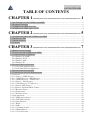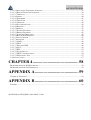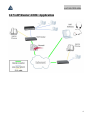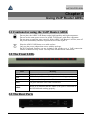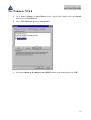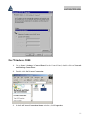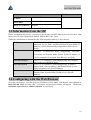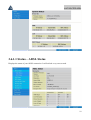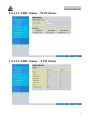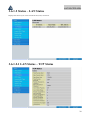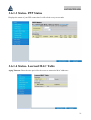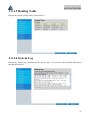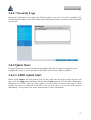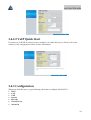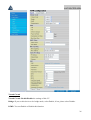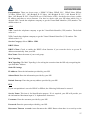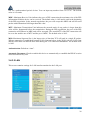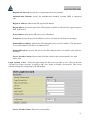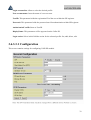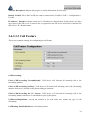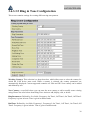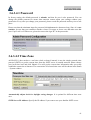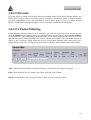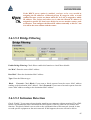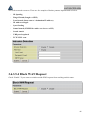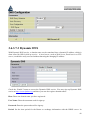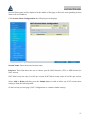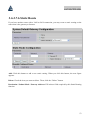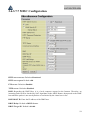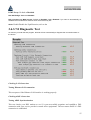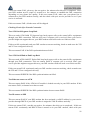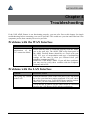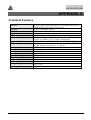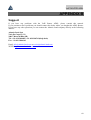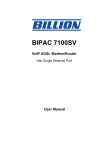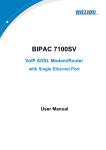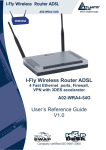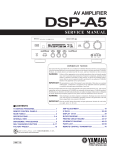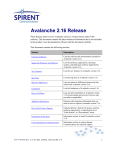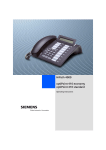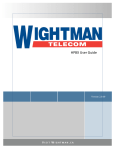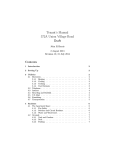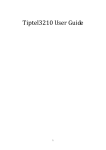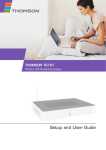Download Atlantis Land A02-RAV211 User's Manual
Transcript
VoIP ROUTER ADSL A02-RAV211 USER’S MANUAL A02-RAV211_ME01 VoIP ROUTER ADSL Copyright The Atlantis Land logo is a registered trademark of Atlantis Land SpA. All other names mentioned mat be trademarks or registered trademarks of their respective owners. Subject to change without notice. No liability for technical errors and/or omissions. CE Mark Warning This is a Class B product. In a domestic environment, this product may cause radio interference, in which case the user may be required to take adequate measures. Important Note The antenna(s) used for this equipment must be installed to provide a separation distance of at least 30 cm from all persons. FCC Warning This equipment has been tested and found to comply with the regulations for a Class B digital device, pursuant to Part 15 of the FCC Rules. These limits are designed to provide reasonable protection against harmful interference when the equipment is operated in a commercial environment. This equipment generates, uses, and can radiate radio frequency energy and, if not installed and used in accordance with this user’s guide, may cause harmful interference to radio communications. Operation of this equipment in a residential area is likely to cause harmful interference, in which case the user will be required to correct the interference at his own expense. VoIP ROUTER ADSL TABLE OF CONTENTS CHAPTER 1 ............................................. 1 1.1 AN OVERVIEW OF THE VOIP ROUTER ADSL.................................................................................. 1 1.2 PACKAGE CONTENTS ...................................................................................................................... 2 1.3 VOIP ROUTER ADSL FEATURES..................................................................................................... 2 1.4 VOIP ROUTER ADSL APPLICATION................................................................................................ 4 CHAPTER 2 ............................................. 5 2.1 CAUTIONS FOR USING THE VOIP ROUTER ADSL ............................................................................ 5 2.2 THE FRONT LEDS ........................................................................................................................... 5 2.3 THE REAR PORTS ............................................................................................................................ 5 2.4 CABLING ......................................................................................................................................... 6 CHAPTER 3 ............................................. 7 3.1 BEFORE CONFIGURATION ................................................................................................................ 7 3.2 CONNECTING THE VOIP ROUTER ADSL ......................................................................................... 7 3.3 CONFIGURING PC IN WINDOWS ...................................................................................................... 8 For Windows 95/98/ME................................................................................................................... 8 For Windows NT4.0 ....................................................................................................................... 10 For Windows 2000......................................................................................................................... 11 For Windows XP ............................................................................................................................ 13 3.4 FACTORY DEFAULT SETTINGS ...................................................................................................... 15 3.4.1 Username and Password ...................................................................................................... 15 3.4.2 LAN and WAN Port Addresses ............................................................................................. 15 3.5 INFORMATION FROM THE ISP ........................................................................................................ 16 3.6 CONFIGURING WITH THE WEB BROWSER ...................................................................................... 16 3.6.1 STATUS ...................................................................................................................................... 17 3.6.1.1 STATUS – ADSL STATUS ........................................................................................................ 18 3.6.1.1.1 ADSL STATUS – WAN STATUS ........................................................................................... 19 3.4.1.1.2 ADSL STATUS – ATM STATUS ........................................................................................... 19 3.6.1.2 STATUS – LAN STATUS .......................................................................................................... 20 3.6.1.2.1 LAN STATUS – TCP STATUS ............................................................................................... 20 3.6.1.3 STATUS- PPP STATUS ............................................................................................................. 21 3.6.1.4 STATUS- LEARNED MAC TABLE............................................................................................. 21 3.6.1.5 ROUTING TABLE ..................................................................................................................... 22 3.6.1.6 SYSTEM LOG ........................................................................................................................... 22 3.6.1.7 SECURITY LOGS ...................................................................................................................... 23 3.6.2 QUICK START ............................................................................................................................. 23 3.6.2.1 ADSL QUICK START............................................................................................................... 23 3.6.2.2 VOIP QUICK START ................................................................................................................ 24 3.6.3 CONFIGURATION ........................................................................................................................ 24 3.6.3.1 WAN ...................................................................................................................................... 25 3.6.3.3 VOIP ....................................................................................................................................... 30 3.6.3.3.1 CONFIGURATION .................................................................................................................. 32 3.6.3.3.2 PHONE BOOK ....................................................................................................................... 33 3.6.3.3.3 CALL FEATURE .................................................................................................................... 34 VoIP ROUTER ADSL 3.6.3.3.4 ADVANCED TELEPHONY SETTINGS ...................................................................................... 35 3.6.3.3.5 RING & TONE CONFIGURATION ........................................................................................... 38 3.6.3.3.7 TIMEOUTS ............................................................................................................................ 39 3.6.3.4 SYSTEM ................................................................................................................................... 40 3.6.3.4.1 PASSWORD ........................................................................................................................... 41 3.6.3.4.2 TIME ZONE ........................................................................................................................... 41 3.6.3.4.3 UPGRADE ............................................................................................................................. 42 3.6.3.4.4 FACTORY SETTING ............................................................................................................... 42 3.6.3.4.5 RESTART .............................................................................................................................. 42 3.6.3.5 FIREWALL ............................................................................................................................... 43 3.6.3.5.1 PACKET FILTERING .............................................................................................................. 43 3.6.3.5.2 BRIDGE FILTERING ............................................................................................................... 45 3.6.3.5.3 INTRUSION DETECTION ........................................................................................................ 45 3.6.3.5.4 BLOCK WAN REQUEST........................................................................................................ 46 3.6.3.6 VIRTUAL SERVER .................................................................................................................... 47 3.6.3.7 ADVANCED ............................................................................................................................. 47 3.6.3.7.1 ADSL .................................................................................................................................. 48 3.6.3.7.2 DNS..................................................................................................................................... 48 3.6.3.7.3 DYNAMIC DNS .................................................................................................................... 49 3.6.3.7.4 NAT..................................................................................................................................... 50 3.6.3.7.5 RIP....................................................................................................................................... 52 3.6.3.7.6 STATIC ROUTE ..................................................................................................................... 53 3.6.3.7.7 MISC CONFIGURATION........................................................................................................ 54 3.6.3.7.8 DIAGNOSTIC TEST ................................................................................................................ 55 3.6.4 SAVE CONFIG ............................................................................................................................. 57 CHAPTER 4 ........................................... 58 PROBLEMS WITH THE WAN INTERFACE.............................................................................................. 58 PROBLEMS WITH THE LAN INTERFACE ............................................................................................... 58 APPENDIX A ......................................... 59 TECHNICAL FEATURES ........................................................................................................................ 59 APPENDIX B ......................................... 60 SUPPORT ............................................................................................................................................. 60 A02-RA24(1)0-W54_ME01 (June 2004, V1.00) VoIP ROUTER ADSL Chapter 1 Introduction 1.1 An Overview of the VoIP Router ADSL A02-RAV211 VoIP ADSL Modem/Router provides a high-speed Ethernet port for high-speed Internet browsing. It can support downstream transmission rates of up to 8Mbps and upstream transmission rates of up to 1024Kbps. It is compliant with Multi-Mode standard (ANSI T1.413, Issue 2; G.dmt (G.992.1); G.lite (G992.2); G.hs (G994.1)). The product supports PPPoA (RFC 2364 – PPP (Point-to-Point Protocol) over ATM Adaptation Layer 5), RFC 1483 encapsulation over ATM (bridged or routed), PPP over Ethernet (RFC 2516), and IPoA (RFC1577) to establish a connection with ISP. The product also supports VC-based and LLC-based multiplexing. It is the perfect solution to connect a small group of PCs to a high-speed broadband Internet connection. Multi-users can have high-speed Internet access simultaneously. This product also serves as an Internet firewall, protecting your network from being accessed by outside users. Not only provide the natural firewall function (Network Address Translation, NAT), it also provides rich firewall features to secure user’s network. All incoming data packets are monitored and filtered. Besides, it can also be configured to block internal users from accessing to the Internet. The product provides two levels of security support. First, it masks LAN users’ IP addresses which are invisible to outside users on the Internet, making it much more difficult for a hacker to target a machine on your network. Secondly, it can block and redirect certain ports to limit the services that outside users can access. For example, to ensure that games and other Internet applications will run properly, user can open some specific ports for outside users to access internal services in network. Integrated DHCP (Dynamic Host Control Protocol) services, client and server, allow multiple users to get their IP addresses automatically on boot up from the product. Simply set local machines as a DHCP client to accept a dynamically assigned IP address from DHCP server and reboot. Each time local machine is powered up; the router will recognize it and assign an IP address to instantly connect it to the LAN. For advanced users, Virtual Service function allows the product to provide limited visibility to local machines with specific services for outside users. An ISP (Internet Service Providers) provided IP address can be set to the product and then specific services can be rerouted to specific computers on the local network. For instance, a dedicated web server can be connected to the Internet via the product and then incoming requests for HTML that are received by the product can be rerouted to the 1 VoIP ROUTER ADSL dedicated local web server, even though the server now has a different IP address. In this example, the product is on the Internet and vulnerable to attacks, but the server is protected. Virtual Server can also be used to re-task services to multiple servers. For instance, the product can be set to allow separated FTP, Web, and Multiplayer game servers to share the same Internet-visible IP address while still protecting the servers and LAN users from hackers. A02-RAV211 serves as a Public Switched Telephone Network (PSTN) handset-to-Ethernet adaptor that enables traditional telephone devices to operate as Internet Protocol (IP) devices. It is the interface between the PSTN world and the IP world acting as a residential gateway, eventually providing Internet Telephony capability. Cost savings and ease of developing and integrating new services motivate most of the interest in Internet telephony. Internet telephony integrates a variety of services provided by the current Internet and the PSTN infrastructure. Internet telephony employs a variety of protocols, including Real-time Transport Protocol (RTP) for transport of multimedia data and Session Initiation Protocol (SIP) or H.323 for call signaling and control. A02-RAV211 extracts the maximum benefit from Voice over IP (VoIP) and Fax over IP (FoIP) technologies. It interfaces analog telephones with IP-based telephony networks. The integration of VoIP technology and ADSL Modem/Router is undoubtedly the most economic and practical solution to modern society. 1.2 Package Contents • VoIP Router ADSL • One CD-ROM containing the online manual • One Quick Start Guide • One RJ-11 ADSL/telephone cable • One CAT-5 LAN cable • One AC-DC power adapter (12VDC, 1A) If any of the above items are missing, please contact your reseller. 1.3 VoIP Router ADSL Features Atlantis Land A02-RAV211 ADSL Modem/Router provides the following features: ADSL Multi-Mode Standard: Supports downstream transmission rates of up to 8Mbps and upstream transmission rates of up to 1024Kbps. It is compliant with Multi-Mode standard (ANSI T1.413, Issue 2; G.dmt (G.992.1); G.lite (G992.2); G.hs (G994.1)). Multi-Protocol to Establish A Connection: Supports PPPoA (RFC 2364 - PPP over ATM Adaptation Layer 5), RFC 1483 encapsulation over ATM (bridged or routed), PPP over Ethernet (RFC 2516) and IPoA (RFC1577) to establish a connection with ISP. The product also supports VC-based and LLC-based multiplexing. Quick Installation Wizard: Supports a WEB GUI page to install this device quickly. With this wizard, an end user can enter the information easily which they from the ISP, then surf the Internet immediately. 2 VoIP ROUTER ADSL Universal Plug and Play (UPnP) and UPnP NAT Traversal: This protocol is used to enable simple and robust connectivity among stand-alone devices and PCs from many different vendors. It makes network simple and affordable for users. UPnP architecture leverages TCP/IP and the Web to enable seamless proximity networking in addition to control and data transfer among networked devices. With this feature enabled, users can now connect to Net meeting or MSN Messenger seamlessly. Network Address Translation (NAT): Allows multi-users to access outside resource such as Internet simultaneously with one IP address/one Internet access account. Besides, many application layer gateway (ALG) are supported such as web browser, ICQ, FTP, Telnet, E-mail, News, Ping and others. Domain Name System (DNS) relay: Provides an easy way to map the domain name (a friendly name for user such as www.yahoo.com) and IP address. When local machine sets its DNS server with this router’s IP address. Then every DNS conversion request packet from the PC to this router will be forwarded to the real DNS in outside network. After the router gets the reply, then forwards it back to the PC. Dynamic Domain Name System (DDNS): The Dynamic DNS service allows you to alias a dynamic IP address to a static hostname. This dynamic IP address is the WAN IP address. For example, to use the service, you must first apply an account from this free Web server http://www.dyndns.org/. There are more than 5 DDNS servers supported. PPP over Ethernet (PPPoE): Provides embedded PPPoE client function to establish a connection. Users can get greater access speed without changing the operation concept, sharing the same ISP account and paying for one access account. No PPPoE client software is required for local computer. The Automatic Reconnect and Disconnect Timeout (Idle Timer) functions are provided, too. Virtual Server: User can specify some services to be visible from outside users. The router can detect incoming service request and forward it to the specific local computer to handle it. For example, user can assign a PC in LAN acting as WEB server inside and expose it to the outside network. Outside user can browse inside web server directly while it is protected by NAT. A DMZ host setting is also provided to a local computer exposed to the outside network, Internet. Firewall: Supports SOHO firewall with NAT technology. Automatically detects and blocks the Denial of Service (DoS) attack. Packet filtering is also supported. The hacker’s attack will be recorded associated with timestamp in the security logging area. More firewall features will be added continually, please visit our web site to download latest firmware. Dynamic Host Control Protocol (DHCP) client and server: In the WAN site, the DHCP client can get an IP address from the Internet Server Provider (ISP) automatically. In the LAN site, the DHCP server can allocate multiple clients IP addresses and distribute them including IP address, subnet mask as well as DNS IP address to local computers. It provides an easy way to manage the local IP network. Rich Packet Filtering: Not only filter the packet based on IP address, but also based on Port numbers and MAC address. It will increase the performance in LAN and WAN, also provide a higher-level security control SNTP: An easy way to get the network real time information from an SNTP server. Web based GUI: Supports web based GUI for configuration and management. It is user-friendly and comes with on-line help. It also supports remote management capability for remote users to configure and manage this product. 3 VoIP ROUTER ADSL 1.4 VoIP Router ADSL Application 4 VoIP ROUTER ADSL Chapter 2 Using VoIP Router ADSL 2.1 Cautions for using the VoIP Router ADSL Do not place the ADSL VoIP Router under high humidity and high temperature. Do not use the same power source for ADSL VoIP Router with other equipment. Do not open or repair the case yourself. If the ADSL VoIP Router is too hot, turn off the power immediately and have a qualified serviceman repair it. Place the ADSL VoIP Router on a stable surface. Only use the power adapter that comes with the package. Do NOT upgrade firmware on any Atlantis Land product over a VoIP connection. Failure of the device may result. Use only hard-wired network connections. 2.2 The Front LEDs LED Meaning PWR Lit green when power adapter is connected. SYS When flash, it indicates that the device is working properly. Phone1 Lit green when the phone is off hook. LAN Lit green when the LAN link is connected. ADSL When lit, it indicates that the ADSL (Line) port is connected to the DSLAM and working properly. 2.3 The Rear Ports 5 VoIP ROUTER ADSL PORT Meaning Power Switch A Power ON/OFF switch Power Jack Connect the supplied power adapter to this jack. Reset Press it to restore the factory default setting back. VoIP Connect the RJ-11 cable to this port when connecting to the phone set. LAN (RJ-45 connector) Connect the supplied Ethernet cable to this port when connecting to a NIC (Network Interface card) in PC. Connect an UTP Ethernet cable to this port when connecting to a LAN such as an office or home network. 2.4 Cabling The most common problem is bad cabling or ADSL line. Make sure that all connected devices are turned on. On the front of the product is a bank of LEDs. As a first check, verify that the LAN Link and ADSL line LEDs are lit and SYS is blanking. If they are not, verify that you are using the proper cables. 6 VoIP ROUTER ADSL Chapter 3 Configuration The ADSL VoIP Router can be configured with your Web browser. The web browser is included as a standard application in the following operation systems, UNIX, Linux, Mac OS, Windows 95/98/NT/2000/Me, and etc. The product provides a very easy and user-friendly interface for configuration. 3.1 Before Configuration This section describes the configuration required by LAN-attached PCs that communicate with the ADSL VoIP Router, either to configure the device or for network access. These PCs must have an Ethernet interface (or VoIP adapter) installed properly, be connected to the ADSL VoIP Router either directly or through an external repeater hub, and have TCP/IP installed and configured to obtain an IP address through a DHCP server or a fixed IP address that must be in the same subnet of the ADSL Firewall Router. The default IP address of the ADSL VoIP Router is 192.168.1.254 and subnet mask is 255.255.255.0. The best and easy way is to configure the PC to get an IP address from the ADSL VoIP Router. Also make sure you have UNINSTALLED any kind of software firewall that can cause problems while accessing the 192.168.1.254 IP address of the router. Please follow the steps below for PC’s network environment installation. First of all, please check your PC’s network components. The TCP/IP protocol stack and Ethernet network adapter must be installed. If not, please refer to MS Windows related manuals. Any TCP/IP capable workstation can be used to communicate with or through the ADSL VoIP Router. To configure other types of workstations, please consult the manufacturer’s documentation. 3.2 Connecting the VoIP Router ADSL • • • • Connect the Router to a LAN (Local Area Network) and the ADSL/telephone network. Power on the device Make sure the PWR (SYS LED is blinking) is lit steady & LAN LED is lit. Before taking the next step, make sure you have uninstalled any software firewall. 7 VoIP ROUTER ADSL 3.3 Configuring PC in Windows For Windows 95/98/ME 1. Go to Start / Settings / Control Panel. In the Control Panel, double-click on Network and choose the Configuration tab. 2. Select TCP / IP -> NE2000 Compatible, or the name of any Network Interface Card (NIC) in your PC. 3. 4. Click Properties. Select the IP Address tab. In this page, click the Obtain an IP address automatically radio button. 8 VoIP ROUTER ADSL 5. Then select the DNS Configuration tab. 6. Select the Disable DNS radio button and click “OK” to finish the configuration. 9 VoIP ROUTER ADSL For Windows NT4.0 1. Go to Start / Settings / Control Panel. In the Control Panel, double-click on Network and choose the Protocols tab. 2. Select TCP/IP Protocol and click Properties. 3. Select the Obtain an IP address from a DHCP server radio button and click “OK”. 10 VoIP ROUTER ADSL For Windows 2000 1. Go to Start / Settings / Control Panel. In the Control Panel, double-click on Network and Dial-up Connections. 2. Double-click LAN Area Connection. 3. In the LAN Area Connection Status window, click Properties. 11 VoIP ROUTER ADSL 4. Select Internet Protocol (TCP/IP) and click Properties. 5. Select the Obtain an IP address automatically and the Obtain DNS server address automatically radio buttons. 6. Click “OK” to finish the configuration. 12 VoIP ROUTER ADSL For Windows XP 1. Go to Start / Control Panel (in Classic View). In the Control Panel, double-click on Network Connections. 2. Double-click Local Area Connection 3. In the LAN Area Connection Status window, click Properties. 13 VoIP ROUTER ADSL 4. Select Internet Protocol (TCP/IP) and click Properties. 5. Select the Obtain an IP address automatically and the Obtain DNS server address automatically radio buttons 6. Click “OK” to finish the configuration. 14 VoIP ROUTER ADSL 3.4 Factory Default Settings Before configurating this ADSL VoIP Router, you need to know the following default settings. • Username: admin • Password : atlantis • IP Address : 192.168.1.254 • Subnet Mask : 255.255.255.0 • DHCP server is enabled. 3.4.1 Username and Password The default username and password are admin and atlantis respectively. If you ever forget the password to log in, you may press the RESET button to restore the factory default settings.. 3.4.2 LAN and WAN Port Addresses The parameters of LAN and WAN ports are pre-set in the factory. The default values are shown below. 15 VoIP ROUTER ADSL LAN Port WAN Port IP address 192.168.1.254 Subnet Mask 255.255.255.0 DHCP server function Enabled N/A 3.5 Information from the ISP Before configuring this device, you have to check with your ISP (Internet Service Provider) what kind of service is provided such as PPPoE, PPPoA, RFC1483, IpoA. Gather the information as illustrated in the following table and keep it for reference. PPPoE VPI/VCI, VC-based/LLC-based multiplexing, Username, Password, Service Name, and Domain Name System (DNS) IP address (it can be automatically assigned from ISP or be set fixed). PPPoA VPI/VCI, VC-based/LLC-based multiplexing, Username, Password, and Domain Name System (DNS) IP address (it can be automatically assigned from ISP or be set fixed). RFC1483 Bridged RFC1483 Routed IPoA VPI/VCI, VC-based/LLC-based multiplexing and configure this product into BRIDGE Mode. VPI/VCI, VC-based/LLC-based multiplexing, IP address, Subnet mask, Gateway address, and Domain Name System (DNS) IP address (it is fixed IP address). VPI/VCI, IP address, Subnet mask, Gateway address, and Domain Name System (DNS) IP address (it is fixed IP address). 3.6 Configuring with the Web Browser Open the web browser, enter the local port IP address of this ADSL VoIP Router, which defaults at http://192.168.1.254, and click “Go”, a username and password window will appear. The default username & password are admin & atlantis, in respectively 16 VoIP ROUTER ADSL You will get a status report web page when login successfully. At the configuration homepage, the left navigation page where bookmarks are provided links you directly to the desired setup page, including: • • • Status (ADSL Status, LAN Status, PPP Status, Learned MAC Table, Routing Table, System Log, Security Log) Quick Start Configuration (WAN, LAN, VoIP, System, Firewall, Virtual Server, Advanced) Click on the desired item to expand the page in the main navigation page. 3.6.1 Status The Status section provides and contains many items including device H/W and S/W information, LAN, WAN, Port status and all defined interfaces. It also provides useful information for users to review the status of device. 17 VoIP ROUTER ADSL 3.6.1.1 Status – ADSL Status Displays the status of your ADSL connection. It will refresh every two seconds. 18 VoIP ROUTER ADSL 3.6.1.1.1 ADSL Status – WAN Status 3.4.1.1.2 ADSL Status – ATM Status 19 VoIP ROUTER ADSL 3.6.1.2 Status – LAN Status Displays the status of your Local Area Network (LAN) connection. 3.6.1.2.1 LAN Status – TCP Status 20 VoIP ROUTER ADSL 3.6.1.3 Status- PPP Status Displays the status of your PPP connection. It will refresh every ten seconds. 3.6.1.4 Status- Learned MAC Table Aging Timeout: Enter the time period for the router to memorize MAC addresses. 21 VoIP ROUTER ADSL 3.6.1.5 Routing Table Display the current routing paths of A02-RAV211. 3.6.1.6 System Log Display the system logs cumulated till the present time. You can trace the historical information through this function. 22 VoIP ROUTER ADSL 3.6.1.7 Security Logs Display the information of security logs. If hacker attacks your sever, he will be isolated by the firewall function and the router will record related information. Hence, you know where the hacker comes from. 3.6.2 Quick Start If you use this device to access the Internet through the ISP, this web page is enough for you to configure this router to access the Internet and enable VoIP service without a problem. 3.6.2.1 ADSL Quick Start Please check Chapter 3.5 (Information from the ISP), then enter the proper values into this web page, click the Apply button and then click the Save Config button to save all of the configuration parameters to FLASH. After the router reboot, you may check the Status web page to check whether the router is connected to the ISP or not. In most cases, you can access the Internet immediately. If not, please refer to the sections below for more information. 23 VoIP ROUTER ADSL 3.6.2.2 VoIP Quick Start If you have a VoIP SIP account, you may configure it to enable this service. Please refer to the sections (VoIP configuration) below for more information. 3.6.3 Configuration When you click this item, you get following sub-items to configure A02-RAV211. • WAN • LAN • VoIP • System • Firewall • Virtual Server • Advanced 24 VoIP ROUTER ADSL 3.6.3.1 WAN The screens below contain settings for the WAN interface toward Internet. Select Adapter Select the item of PVCs you want to configure. Then, press the Submit button. 25 VoIP ROUTER ADSL Virtual Circuit Virtual Circuit: Enable/Disable the settings of this VC. Bridge: If you set this device to be bridge mode, select Enable; if not, please select Disable. IGMP: You can Enable or Disable this function. 26 VoIP ROUTER ADSL Encapsulation: There are eleven ways ─ PPPoE VC-Mux, PPPoE LLC, PPPoE None, PPPoA VC-Mux, PPPoA LLC, 1483 Bridged IP VC-Mux, 1483 Bridged IP LLC, 1483 Routed IP VCMux, 1483 Routed IP LLC, Classical IP over ATM, Native ATM ─ for the device to have a public IP address and then to access Internet. You have to check with your ISP about which way is adopted.VPI: Consult the telephone company to get the Virtual Path Identifier (VPI) number. The default value is 0. ATM VPI: Consult the telephone company to get the Virtual Path Identifier (VPI) number. The default value is 0. VCI: Consult the telephone company to get the Virtual Channel Identifier (VCI) number. The default value is 32. Service Category: Select UBR or CBR. DHCP Client DHCP Client: Check to enable the DHCP client function if you want the device to get an IP address automatically from your ISP. Host Name: Enter the name of your work group. MAC Spoofing MAC Spoofing: The MAC Spoofing is for solving the scenario when the ISP only recognizing the specified MAC address. Static IP Settings IP Address: Enter the information provided by your ISP. Subnet Mask: Enter the information provided by your ISP. Default Gateway: Enter the gateway address provided by your ISP. PPP If your encapsulation is set to be PPPoE or PPPoA, the following fields must be entered. Service Name: This item is for identification purpose. If it is required, your ISP will provide you the information. Maximum input is 31 alphanumeric characters. Username: Enter the username provided by your ISP. Password: Enter the password provided by your ISP. Disconnect Timeout seconds: Auto-disconnect the ADSL Router when there is no activity on the 27 VoIP ROUTER ADSL line for a predetermined period of time. You can input any number from 0 to 32767. The default value is 0 seconds. MRU: Maximum Receive Unit indicates the peer of PPP connection the maximum size of the PPP information field this device can be received. The default value is 1492 and is used in the beginning of the PPP negotiation. In the normal negotiation, the peer will accept this MRU and will not send packet with information field larger than this value. MTU: Maximum Transmission Unit indicates the network stack of any packet is larger than this value will be fragmented before the transmission. During the PPP negotiation, the peer of the PPP connection will indicate its MRU and will be accepted. The actual MTU of the PPP connection will be set to the smaller one of MTU and the peer’s MRU. The default value is 1492. MSS: Maximum Segment Size is the largest size of data that TCP will send in a single IP packet. When a connection is established between LAN client and a host in the WAN side, the LAN client and the WAN host will indicate their MSS during the TCP connection handshake. The default value is 1492. Authentication: Default at “Auto”. Automatic Reconnect: Check to enable this device to automatically re-establish the PPPoE session when disconnected by ISP. 3.4.3.2 LAN This screen contains settings for LAN interface attached to the LAN port. 28 VoIP ROUTER ADSL Device IP Address IP Address: Default at 192.168.1.254. This is the device IP address in LAN site. If you plan to change it to another IP address to a different range of IP subnet. Please make sure your PC is also located at the same IP subnet. Otherwise, you may not be able to access the router. Subnet Mask: Default at 255.255.255.0. DHCP Server DHCP Server: Check DHCP Server to enable the router to distribute IP Addresses, subnet mask and DNS setting to computers. Hence, the following fields will be activated. If you do not check this selection, remember to specify a static IP address, subnet Mask, and DNS setting for each of your local computers. Be careful not to assign the same IP address to different computers. DHCP address pool selection: Auto or User Defined. If select the AUTO, router will assign an IP address back to PC’s IP request. If User Defined, please specify the IP pool range. User Defined Start Address: Enter the start address of this local IP network address pool. The pool is a piece of continuous IP address segment. The default value is 192.168.1.100. User Defined End Address: Enter the last address of this local IP network address pool that you want the DHCP server to assign IP addresses to. The default value is 192.168.1.199. With this case, the DHCP pool is from 192.168.1.100 to 192.168.1.199. Therefore, the local computer will get an IP address located at this range randomly. Lease Time: Set the lease time you required. User Mode: There are two selections, Single User and Multi-User, for this setting. 29 VoIP ROUTER ADSL 3.6.3.3 VoIP The screens below contain settings for the VoIP module. This will create the telephone like service in the Internet. Most of VoIP services are free when surfing in the Internet. Enable SIP Registration: Yes/No to register a SIP account in the SIP server or not. Service provider to use: Select the right setting for the service provider in use. Click on the link “Update Service Provider” in order to add, view, delete or modify your profiles. This screen contains settings for register to get VoIP service from SIP service provider. 30 VoIP ROUTER ADSL Registration Interval: specify the re-registration interval in seconds. Authentication Method: specify the authentication method, currently MD5 is supported only. Registrar Address: indicate the SIP registrar IP address RegistrarPort: specify the port of the SIP registrar on which it will listen for register requests from VoIP device. ProxyAddress: indicate the SIP proxy server IP address. ProxyPort: specify the port of the SIP proxy server on which it will listen for messages. OutbondProxyAddress: indicate the SIP outbound proxy server IP address. This parameter is very useful when VoIP device is behind a NAT. OutbondProxyPort: specify the port of the SIP outbound proxy on which it will listen for messages. Service Provider Action: Select in this field the action for the selected profile: list, add, delete, edit. Login Account to use: Select the right setting for the service provider in use. Click on the link “Update User Login Account” in order to add, view, delete or modify your profiles. This screen contains settings for configuring VoIP SIP module. Service Provider Name: Show the current profile. 31 VoIP ROUTER ADSL Login account list: Allow to select the desired profile. New account name: Inser the name of a new account. UserID: This parameter holds the registration ID of the user within the SIP registrar. Password: This parameter holds the password used for authentication within SIP registrar. AuthorizationUserID: Same as UserID. DisplayName: This parameter will be appeared on the Caller ID. Login action: Select in this field the action for the selected profile: list, add, delete, edit. 3.6.3.3.1 Configuration This screen contains settings for configuring VoIP SIP module. 32 VoIP ROUTER ADSL SIP: Enable/Disable to use SIP as VoIP call signaling protocol. LocalSIPPort: Enter the local SIP port which device listens incoming request. (range from 5000 to 65535, default value is 5060) Start Media Port: It is known as RTP port, provide the based value from the media (RTP) ports that are assigned for various endpoints and the different call sessions that may exist within an endpoint. (range from 5000 to 65535, default value is 5000) Interface To Use: Select the PVC line which you uses to connect to the Internet. Enable STUN: Enable this function if you have a NAT device between VoIP router and the VoIP ISP. STUN Server: insert the STUN Server IP address. STUN Port: Insert the STUN service port. 3.6.3.3.2 Phone Book This screen contains settings for creating phone book for speed dial. You can dial the “#0” to inform VoIP device to dial the VoIP number in the entry 0 of phone book. Speed Dial: There are ten entries from 0 to 9. When you dial “#0” mapping to entry 0 in the phone book. 33 VoIP ROUTER ADSL Abstract Description: indicate the purpose or useful information for this entry. Remote UserID: This is the UserID you want to contact. Refer UserID in VoIP -> Configuration -> UserID. IP Address / Domain: indicate remote user’s IP address or domain name if this remote user does not register in the SIP server. If remote user is registered in the SIP server, this field is related to the SIP server’s IP / Domain name. 3.6.3.3.3 Call Feature This screen contains settings for configuring the call feature. CallForwarding: Check CallForwarding Unconditionally: VoIP device will forward all incoming call to the forwarding number. Check CallForwarding On Busy: VoIP device will forward all incoming call to the forwarding number when user is already on the phone talking to someone. Check CallForwarding On No Answer: VoIP device will forward all incoming call to the forwarding number when user is unavailable to pick up the phone. CallForwardingNumber: specify the number to be used when user enable any type of call forwarding. CallWaiting: Enable/Disable the call waiting feature. 34 VoIP ROUTER ADSL CallReturn: Enable/Disable the call return feature. 3.6.3.3.4 Advanced Telephony Settings This section is for you to do some advanced settings to the VoIP ADSL Router. 35 VoIP ROUTER ADSL Configure Caller ID info: Modulation: This is Caller ID Modulation (Bell 202.V23). You can select between CID_BELL202 and CID_V23. Delay: Delay , in milliseconds , between the end of the first ring and beginning of the CID transmission. FSK AMP 0: FSK (Frequency-Shift Keying) is a method of transmitting digital signals. Logic 0 (low) frequency & logic 1(high) frequency are in an analog form. The VoIP device will convert them to FSK for transmission purpose. Here you can set-up amplitude of logic 0 frequency. FSK AMP1: Amplitude of logic 1(high) frequency Configure VAD: VAD (Voice Activity Detection) is a function to detect voice activity during one conversation. It is to efficiently utilize the bandwidth by not transmitting “empty” voice packets when both sides remain silent. In the meantime, a comfort noise could be generated (occupied little bandwidth). Disable VAD: No VAD function Enable VAD with Comfort Noise: a comfort noise will be generated (CNG) Enable VAD with Standard SID: VAD will be done with standard SID (Security Identifier). Enable VAD and Suppress SID: When silence is detected, the VoIP device will not send any packets to the network and the transmission of packets will be paused until voice is detected again Configure Echo Cancellation: Four options are available including disable echo cancellation, enable echo cancellation, enable echo cancellation with NLP, enable echo cancellation with CNG_NLP. Start Attenuation: Setting the Start Attenuation timer. Max Attenuation: Setting the Max Attenuation timer. 36 VoIP ROUTER ADSL Echo Cancellation Tail Length: Setting the Tail Length. Configure DTMF Relay: DTMF (Dual Tone Multi Frequency). None: selecting none for sending DTMF tone in original audio form. RFC 2833: sending voice with RTP packets Configure Hook Flash Time: This parameter specifies the maximum time in mSec of Hook flash. For a Hook flash to be detected , there should be an on-hook followd by an off-hook within “ Hook Flash Max Time” mSec. Configure Debounce Time: There are two parameters to be configured here. OnOffDebounce Time: A delay in mSec before informing on an off-hook event to ensure it is not a spike. If during that time an on-hook event is received , the two events will be ignored. If 0 , no debounce will be done. OffOnDebounce Time: A delay in mSec before informing on an on-hook event to ensure it is not a spike. If during that time an off-hook event is received , the two events will be ignored. If “Hook Flash Max Time” is configured , it MUST be more than OffOnDebounce. If it is 0 , no debounce will be done. Codec Preference: Set the priority of voice compression in terms of voice codec for outgoing message and indication of incoming message accompanied with codec preference information. Priority 1 owns the top priority. G.711U / G.711A: G.711U and G.711A are the basic non-compressed encoder/decoder technique. You can have very good sound quality but 64kbps bandwidth is needed. G.729A: Using G.729A to encoder/decoder voice information into a single packet reduces the bandwidth consumption (8kbps only) while you still can have good sound quality. Note: Codec priority is selected using a drop-down box. If two codec types are assigned the same priority, then the priority is assigned in the order as G711U > G711A > G729 in the decreasing order of priority. For example, if the user selects 1, 2, 2, for G711U, G711A, and G729A respectively, the application will assign priority as 1, 2, and 3 for G711U, G711A, and G729A respectively 37 VoIP ROUTER ADSL 3.6.3.3.5 Ring & Tone Configuration This screen contains settings for creating different ring tone patterns. Working Country: This selection is a drop-down box, which allows user to select the country for which the VoIP device must work. When a country is selected, the country parameters are automatically displayed. Current supported countries are USA and UK. New country can be added and defined by user New Country: a text-field where you can enter the new country to add or modify some existing string. Please also refer below about Ring Tone Action to add, display, edit, or delete. RingParameters: Defined by five fields, Frequency, On Time1, Off Time1, On Time2, Off Time2. Frequency is given in hertz. Time is given in milliseconds. DialTone: Defined by six fields, Frequency1, Frequency2, On Time1, Off Time1, On Time2, Off Time2. Frequency is given in hertz. Time is given in milliseconds. 38 VoIP ROUTER ADSL BusyTone: Defined by six fields, Frequency1, Frequency2, On Time1, Off Time1, On Time2, Off Time2. Frequency is given in hertz. Time is given in milliseconds. RingBackTone: Defined by six fields, Frequency1, Frequency2, On Time1, Off Time1, On Time2, Off Time2. Frequency is given in hertz. Time is given in milliseconds. CallWaitingTone: Defined by six fields, Frequency1, Frequency2, On Time1, Off Time1, On Time2, Off Time2. Frequency is given in hertz. Time is given in milliseconds. AlertingTone: Defined by six fields, Frequency1, Frequency2, On Time1, Off Time1, On Time2, Off Time2. Frequency is given in hertz. Time is given in milliseconds. CongestionTone: Defined by six fields, Frequency1, Frequency2, On Time1, Off Time1, On Time2, Off Time2. Frequency is given in hertz. Time is given in milliseconds. RecallTone: Defined by five fields, Frequency1, Frequency2, On Time1, Off Time1, Duration. Frequency is given in hertz. Time and Duration are given in milliseconds. StutterDialTone: Defined by five fields, Frequency1, Frequency2, On Time1, Off Time1, Duration. Frequency is given in hertz. Time and Duration are given in milliseconds. Ring Tone Action: a drop-down selection (Display, Add, Edit, Delete) Display -> display the selected country in the working country field after clicking submit button. Add -> add a new country after clicking submit button according to the value that appears in the New Country field. This field must not be empty. Edit -> rewrite the selected country (working country field) with current parameters after clicking submit button. The New Country field is optional and need to be filled only when the country code also has to be changed. Delete -> delete the selected country (working country field) from the country list. 3.6.3.3.7 Timeouts This screen contains settings for timers (all are given in seconds) in system level. 39 VoIP ROUTER ADSL RedialTimer: indicate the time period through which the dial tone is heard once the phone is lifted off the hook. At the end of this period, if no digits have been pressed, VoIP device will start playing fast-busy tone. AlertTimer: indicate the time for which VoIP device will play the ring when an incoming call has arrived and phone is on-hook. After this time period, the VoIP device will stop the ring automatically and reject the incoming call. DisconnectTimer: indicate the time for which the fast-busy tone is played once a call has been disconnected by remote end. At the end of this time, the Warble tone will be played until the user hangs up the phone. RingBackTimer: Indicate the time period for which the VoIP device will wait while the ring back tone is been played for the final response from the other end point once an outgoing call has been made and the initial response has been received. CallProgressTimer: indicate the time period for which VoIP device will wait for initial response from the other end point once an outgoing call has been made. CallWaitingTimer: indicate the time period for which the call-waiting tone will be played when an incoming call arrives in the connected state. CallFwdNoAnsTimer: indicate the time period for which the call will be forwarded when no answered by anyone. This timer is applicable when “call forward on no answer” is enabled. 3.6.3.4 System There are five items under the System section: Password, Time Zone, Upgrade, Factory Setting and Restart. 40 VoIP ROUTER ADSL 3.6.3.4.1 Password In factory setting, the default password is atlantis, and that for user is also password. You can change the default password to ensure that someone cannot adjust your settings without your permission. Every time you change your password, please record the password and keep it at a safe place. Please note that the minimum input for password is 8 alphanumeric characters long. Since it is case sensitive, be sure that you remember whether a letter is in upper or lower case and make sure that your Caps Lock is off. Moreover, please do not use the sign “&” in the passwords. 3.6.3.4.2 Time Zone A02-RAV211 does not have a real time clock on board; instead, it uses the simple network time protocol (SNTP) to get the current time from the SNTP server in outside network. Please choose your local time zone and click Submit. You will get the correct time information after you really establish a connection to Internet. The current time of selected time zone will be shown in the Status – System window. Automatically adjust clock for daylight saving changes: It is optional for different time zone area. SNTP Server IP Address: Specify the IP address if you want to use your familiar SNTP server. 41 VoIP ROUTER ADSL 3.6.3.4.3 Upgrade To upgrade the firmware of A02-RAV211, you should download or copy the firmware to your local environment first. Press the “Browse…” button to specify the path of the firmware file. Then, click “Upgrade” to start upgrading. When the procedure is completed, A02-RAV211 will reset automatically to make the new firmware work. 3.6.3.4.4 Factory Setting If for any reason, you have to reset this router back to factory default settings, be careful that the current settings will be lost and the settings are reset back to its default value. The factory default values is detailed in the section 3.2 ‘‘Factory Default Settings’’. 3.6.3.4.5 Restart In case the router stops responding correctly or in some other way stops functioning, you can perform the restart. Your setting won’t be changed. Performing the restart, click on the Submit button. 42 VoIP ROUTER ADSL 3.6.3.5 Firewall User can decide to enable this firewall function including Packet Filter, Block Hacker Attack, and Block WAN request features for better security control or not. But be noted, it wastes network processor computation power. The performance will be lower about 10% to 15%. More firewall features will be added continually, please visit our web site to download latest firmware. 3.6.3.5.1 Packet Filtering Packet filtering function enables you to configure your router to check specified internal/external user (IP address) from Internet access, or you can disable specific service request (Port number) to /from Internet. This configuration program allows you to set up different filter rules up to 10 for different users based on their IP addresses or their network Port number. The relationship among all filters is “or” operation, which means the device checks these different filter rules one by one, stating from the first rule. As long as one of the rules is satisfied, the specified action will be taken. Add: Click this button to add a new packet filter rule. After click, next figure will appear. Edit: Check the Rule No. you want to edit. Then, click the “Edit” button. Delete: Check the Rule No. you want to delete. Then, click the “Delete” button. 43 VoIP ROUTER ADSL Outgoing packets. Incoming: Determine whether the rule is for outgoing packets or for incoming Active: Choose “Yes” to enable the rule, or choose “No” to disable the rule. Packet Type: Specify the packet type (TCP, UDP, ICMP or any) that the rule will be applied to. Select TCP if you want to scope for the connection-based application service on the remote server using the port number. Or select UDP if you want to scope for the connectionless application service on the remote server using the port number. Log: Choose “Yes” if you want to generate logs when the filer rule is applied to a packet. Action When Matched: If any packet matches this filter rule, Forward or Drop this packet. Source IP Address: Enter the incoming or outgoing packet’s source IP address(es). Source Port: Check the TCP or UDP packet’s source port number(s). Destination IP Address: Enter the incoming or outgoing packet’s destination IP address(es). Destination Port: Check the TCP or UDP packet’s destination port number(s). 44 VoIP ROUTER ADSL If the DHCP server option is enabled, you have to be very careful in assigning the IP addresses of filtered private IP range in order to avoid conflicts because you do not know which PC in LAN is assigned to which IP address. The easiest and safest way is that the filtered IP address is assigned to specific PC that is not allowed to access outside resource such as Internet. You configure the filtered IP address manually to this PC, but it is still in the same subnet with the router. 3.6.3.5.2 Bridge Filtering Enable Bridge Filtering: Check Yes to enable this function or check No to disable. Src MAC: Enter the source MAC address. Dest MAC: Enter the destination MAC address. Type: Enter the Ethernet type. Block Forward: Check Block if you want to block requests from the source MAC address sending to the destination MAC address. Check Forward if you want to forward requests from the source MAC address sending to the destination MAC address. 3.6.3.5.3 Intrusion Detection Check “Enable” if you want to detect invader sneak in your computer without permitted .The ADSL Router can automatically detect and block the DoS (Denial of Service) attack if user enables this function. This kind of attack is not to achieve the confidential data of this network; instead, it aims to crush specific equipment or the entire network. If this happens, the users will not be able to 45 VoIP ROUTER ADSL access the network resources. There are few samples of hacker patterns implemented as below. - IP Spoofing - Ping of Death (Length > 65535) - Land Attack (Same source / destination IP address) - IP with zero length - Sync flooding - Smurf Attack (ICMP Echo with x.x.x.0 or x.x.x.255) - Snork Attack - UDP port loop-back - TCP NULL scan 3.6.3.5.4 Block WAN Request Check “Enable” if you want to exclude outside PING request from reaching on this router. 46 VoIP ROUTER ADSL 3.6.3.6 Virtual Server Being a natural Internet firewall, the ADSL Router protects your network from being accessed by outside users. When it needs to allow outside users to access internal servers, e.g. Web server, FTP server, E-mail server or News server, this product can act as a virtual server. You can set up a local server with specific port number that stands for the service, e.g. Web (80), FTP (21), Telnet (23), SMTP (25), POP3 (110), DNS (53), ECHO (7), NNTP (119). When an incoming access request to the router for specified port is received, it will be forwarded to the corresponding internal server. For example, if you set the Public Port number 21 (FTP) to be mapped to the IP Address 192.168.1.100, then all the ftp requests from outside users will be forwarded to the local server with IP address of 192.168.1.100. Public Port (from) & Port (To): Enter the public port number & range you want to configure. Port Type: Select TCP if you want to scope for the connection-based application service on the remote server using the port number. Or select UDP if you want to scope for the connectionless application service on the remote server using the port number. Host IP Address: Enter the IP address of certain internal server to which requests from the specified port is forwarded. 3.6.3.7 Advanced There are eight items under the Advanced section: ADSL,DNS. Dynamic DNS, NAT. RIP. Static Routing, MISC Configuration and Diagnostic Test. 47 VoIP ROUTER ADSL 3.6.3.7.1 ADSL Trellis: Default at Enabled. Handshake Protocol: Default at Autosense – G.dmt first. You can also choose other protocols, such as Autosense – T1.413 first, G.dmt/G.lite, T1.413, G.dmt, G.lite. Wiring Selection: Default at Tip/Ring. Select Auto or A/A1 if necessary. 3.6.3.7.2 DNS A Domain Name System (DNS) contains a mapping table for domain name and IP address. In the Internet, every host has a unique and friendly name such as www.yahoo.com and IP address. The IP address is so hard to remember that you may just enter the friendly name www.yahoo.com and then the DNS will convert it to its equivalent IP address. You can obtain Domain Name System (DNS) IP address automatically if ISP provides it when you logon. Or your ISP may provide you with an IP address of DNS. If this is the case, you must enter the DNS IP address. 48 VoIP ROUTER ADSL 3.6.3.7.3 Dynamic DNS With Dynamic DNS service, a domain name can be translated into a dynamic IP address, which is often issued by ISP for dial-up service. A local server, such as Web server, Email server or FTP server, can then be easily accessed without knowing the changing IP address. Check the “Enable” button to access the Dynamic DNS service. You may sign up Dynamic DNS service at http://www.dyndns.org and there you can also register domain names. Host: Enter one domain name you have registered. User Name: Enter the username used for sign-up. Password: Enter the password used for sign-up. Period: Set the time period for the Router to exchange information with the DDNS server. In 49 VoIP ROUTER ADSL addition to update periodically according to this period setting, A02-RAV211 will take the same action automatically whenever the assigned IP changes 3.6.3.7.4 NAT The NAT Configuration page allows the user to set the configuration for the Network Address Translation. Dynamic NAPT: It provides dynamic Network Address Translation capability between LAN and multiple WAN connections, and the LAN traffic is routed to appropriate WAN connections basedon the destination IP addresses and Rout Table. This eliminates the need for the static NAT session configuration between multiple LAN clients and multiple WAN connections. NAT (Static): This option maps single WAN IP address to the local PC IP address. It is peer-topeer mapping, one-to-one. For each WAN interface, only one local PC IP address can be associated with each WAN interface. Click the link Session Name Configuration to add the session name for WAN interface. NAPT (Static): This option maps the single WAN IP address to many local PCs IP addresses, oneto-many. It is the multiple-mapping mechanism. For each WAN interface, more than one local PC can be associated with one WAN interface. Click the Session Name Configuration to add the session name for WAN interface. Session Name: Enter the desired session name. User’s IP: Allows the user to assign the IP address to map the corresponding NAT/NAPT sessions. 50 VoIP ROUTER ADSL Session Name status will be displayed at the middle of this page to show the corresponding Session Name with its IP address. Click Session Name Configuration, the following screen displays. Session Name: Enter the desired session name. Interface: This field allows the user to choose specific WAN interface (PVC or PPP Session) for NAT session. NAT allows only one entry (User IP) per session, NAPT allows many entries (User IPs) per session. Select Add or Delete and then press the Submit button to add or delete any NAT session name setting to/from the following table. Go back to the previous page, NAT Configuration, to continue further settings. 51 VoIP ROUTER ADSL 3.6.3.7.5 RIP RIP: Default is Disabled. Border Gateway: Default is Enabled. Supply Interval seconds: The default value is 30 seconds. Expire Timeout seconds: The default value is 180 seconds. Garbage Timeout seconds: The default value is 120 seconds. 52 VoIP ROUTER ADSL 3.6.3.7.6 Static Route If you have another router with a LAN-to-LAN connection, you may create a static routing on the router that is the gateway to Internet. Add: Click this button to add a new static routing. When you click this button, the next figure appears. Delete: Check the item you want to delete. Then, click the “Delete” button. Destination / Subnet Mask / Gateway Address: Fill in these fields required by this Static Routing function. 53 VoIP ROUTER ADSL 3.6.3.7.7 MISC Configuration HTTP server access: Default at Restricted. HTTP server port: Default at 80. FTP server: Default at Enabled. TFTP server: Default at Disabled. DMZ: Regarding the DMZ Host, it is a local computer exposed to the Internet. Therefore, an incoming packet will be checked by NAT algorithms in the ADSL Router, then passed to the DMZ host when the packet is not sent by hacker or not limited by the virtual server list. DMZ HOST IP: Enter the IP address of the DMZ host. DHCP Relay: Default at DHCP Server. DHCP Target IP: Default is 0.0.0.0 54 VoIP ROUTER ADSL IGMP Proxy: Default at Disabled. PPP Half Bridge: Default at Disabled. PPP reconnect on WAN access: Default at Disabled. Select Enabled if you want to automatically reestablish the PPPoE/PPPoA session when disconnected by ISP. UPnP: Enable/Disable the UpnP function, refer to the 3.6.3.7.8 Diagnostic Test As soon as you enter the test program, all tests will run automatically to diagnose the connection status of the device. Checking LAN Connection Testing Ethernet LAN connection This test passes if the Ethernet LAN interface is working properly. Checking ADSL Connection Testing ADSL Synchronization This test checks your DSL modem to see if it can successfully negotiate and establish a DSL connection with your service provider's central office equipments. The test returns PASS if a DSL connection is established. 55 VoIP ROUTER ADSL If this test returns FAIL, please try the test again a few minutes after this test is completed. Since your DSL modem need a couple of seconds to a few minutes to establish the DSL connection depending on your phone line quality. If this test returns FAIL, make sure your phone line is connected to your DSL modem securely, and also check with your service provider to see if your service is activated. If this test returns FAIL, all other tests will be skipped. Checking Circuit 0 for Network Connection Test ATM OAM Segment Loop Back This test sends ATM OAM F5 Segment loop back request cells to the central office equipments through your DSL connection. This test will pass if response cell is received. Since your service provider might not support this test, your DSL modem could still work even if this test fails. If this test fails consistently and your DSL modem seems not working, check to make sure the VPI and VCI are configured correctly. This test returns FAIL if the DSL synchronization test failed. Test ATM OAM End-to-End Loop Back This test sends ATM OAM F5 End-to-End loop back request cells to the central office equipments through your DSL connection. This test returns PASS if response cell is received. Since your service provider might not support this test, your DSL modem could still work even if this test fails. If this test return FAIL consistently and your DSL modem seems not working, check to make sure the VPI and VCI are configured correctly. This test returns SKIPPED if the DSL synchronization test failed. Test Ethernet connect to ATM This test returns PASS if the ATM AAL5 module is loaded correctly in your DSL modem. If this test returns FAIL, an internal error has occurred. This test returns SKIPPED if the DSL synchronization does not return PASS. Test IP connect to PPP This test returns PASS if your DSL modem has been assigned a valid IP address by your service provider through DHCP or your DSL modem is assigned a valid IP address statically. If this test returns FAIL, run this test again a few minutes after this test is completed. If this test returns FAIL consistently and DHCP client is turned on in your DSL modem, check with your 56 VoIP ROUTER ADSL service provider. If this test returns FAIL consistently and your DSL modem is statically assigned an IP address, make sure the IP address is the correct one assigned by your service provider. This test returns SKIPPED if “Ethernet connect to AAL5” test does not return PASS. Test Internet connection This test returns PASS if the gateway can be reached through ping request. The gateway is assigned by your service provider, or obtained from your service provider by PPP negotiation or DHCP negotiation. If this test returns FAIL, run this test again a few minutes after this test is completed. If this test returns FAIL consistently and your DSL modem seems not working, check to make sure your statically assigned IP address is configured correctly or DHCP client is turned on with the current VC. This test returns SKIPPED if "IP connect to PPP" or "IP connect to Ethernet" test does not return PASS. 3.6.4 Save Config Click the Submit button to write settings to flash. Then, the system will reboot for changes to take effect. 57 VoIP ROUTER ADSL Chapter 4 Troubleshooting If the VoIP ADSL Router is not functioning properly, you can refer first to this chapter for simple troubleshooting before contacting your service provider. This could save you time and effort but if the symptoms persist, then consult your service provider. Problems with the WAN Interface Problem Corrective Action Initialization of the PVC connection failed. Ensure that the cable is connected properly from the ADSL port to the wall jack. The ADSL LED on the front panel of the ADSL Firewall Router should be on. Check with your VPI, VCI, type of encapsulation and type of multiplexing settings are the same as what you collected from your telephone company and ISP. Reboot the VoIP Router ADSL. If you still have problems, you may need to verify these variables with the telephone company and/or ISP. Problems with the LAN Interface 58 Problem Corrective Action Can’t ping any station on the LAN. Check the Ethernet LEDs on the front panel. The LED should be on for a port that has a station connected. If it is off, check the cables between your VoIP ADSL Router and the station. Make sure you have uninstalled any software firewall. Verify that the IP address and the subnet mask are consistent between the VoIP Router ADSL and the workstations. VoIP ROUTER ADSL APPENDIX A Technical Features IP, NAT, ARP, ICMP, DHCP(server, relay and client), RIP1/2 , SNMP, SNTP client, UPnP, Telnet server RJ-45, 110/100Base-T port1 LAN port RJ-11 (1 port ADSL) WAN port Reset, Power On/Off External buttons Power, System, Lan (4), WLAN and ADSL LED Indicators Standard ADSL Compliance ANSI T1.413 Issue 2, ITU-T G.992.1(Full Rate DMT), ITU-T G.992.2 (Lite DMT), ITU-T G.994.1 (Multimode) RFC2364(PPPoA), RFC2516(PPPoE), RFC1577 e RFC1483 Protocols ADSL ATM AAL2/AAL5 and ATM service class : CBR, UBR, VBRATM rt, VBR, ATM Forum UNI 3.0, 3.1 and 4.0 1 FXS port, SIP protocol supported VoIP Intrusion Detection, DoS, Port Filters, MAC blocking Firewall 12V DC @ 1A Input Power < 10watts Power Consumption CE Agency and Regulatory 180x 120 x 32 mm Dimensions <350g Weight Operating Temperature 0℃ to 40℃ Storage Temperature -10℃ to 70℃ 5-95% non-condensing Operating Humidity Protocols 59 VoIP ROUTER ADSL APPENDIX B Support If you have any problems with the VoIP Router ADSL, please consult this manual. If you continue to have problems you should contact the dealer where you bought this ADSL Router. If you have any other questions you can contact the Atlantis Land company directly at the following address: Atlantis Land SpA Viale De Gasperi, 122 20017 Mazzo di Rho(MI) Tel: +39. 02.93906085, +39. 02.93907634(help desk) Fax: +39. 02.93906161 Email: [email protected] or [email protected] WWW: http://www.atlantis-land.com 60