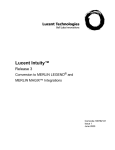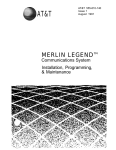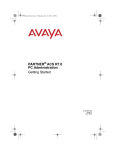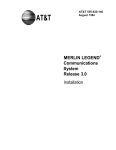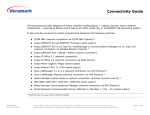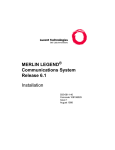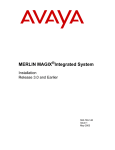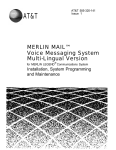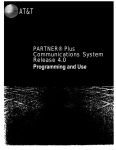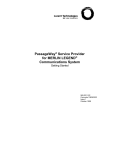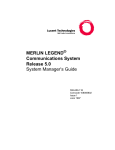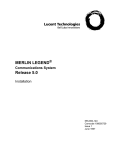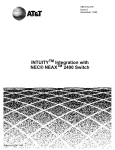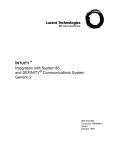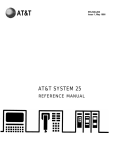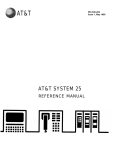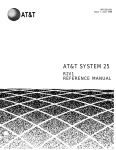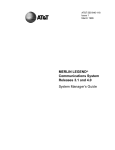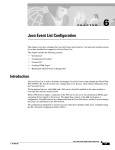Download AT&T INTUITY Integration with MERLIN LEGEND 585-310-231 User's Manual
Transcript
585-310-231 Issue 2 December, 1995 Table of Contents INTUITY Integration with MERLIN LEGEND Communications System Graphics © AT&T 1988 Contents 1 Table of Contents iii About This Document xiii ■ Purpose xiii ■ Intended Audience xiii ■ How This Book Is Organized xiii ■ Conventions Used xv ■ Trademarks and Service Marks xvi ■ Related Resources xvii ■ How to Make Comments About This Book xix MERLIN LEGEND Integration Concepts 1-1 ■ Introduction 1-1 ■ Switch Integration Concepts 1-3 ■ Intuity AUDIX Voice Mail Services 1-5 ■ Intuity Intro Voice Response 1-7 ■ Port Considerations 1-7 Intuity Port Administration ■ 1-9 Dynamic Allocation or Shared Ports 1-9 Dedicated Allocation 1-9 Automated Attendant Enhancements 1-10 Primary and Secondary Automated Attendant Concepts 1-10 Automated Attendant Operation Schedule 1-10 Automated Attendant Operation Based on MERLIN LEGEND Status 1-11 Automated Attendant Operation Based on Intuity AUDIX Business Schedule 1-11 Automated Attendant Holiday Operation 1-12 Automated Attendant Tenant Service Operation 1-12 Issue 2.0 December 1995 v Contents ■ ■ 2 1-12 Secondary Automated Attendant Mode Implementation on the MERLIN LEGEND System 1-13 Night Only Operational Mode Implementation on the MERLIN LEGEND System 1-13 General Call Handling by the Intuity System: Routing Table 1-14 Other Features of Particular Interest for the MERLIN LEGEND System ■ 1-19 Multiple Automated Attendants 1-19 Direct to Voice Mail (DVM) Button 1-19 Functionality Differences for the MERLIN LEGEND System Planning the Integration ■ vi Primary Automated Attendant Implementation on the MERLIN LEGEND System MERLIN LEGEND Integration Planning 1-20 2-1 2-1 Application Names 2-2 Number Plan 2-2 Voice Ports 2-2 Intuity AUDIX Subscribers 2-3 Loop-Start Reliable Disconnect 2-3 Intuity System Trunks 2-3 Group Coverage 2-3 Group Calling 2-4 Restrictions and Allowed and Disallowed Lists 2-5 Night Service 2-6 Intuity System Integration Planning 2-6 Digits in Dial Plan 2-7 System Features 2-9 Channel Information for Installation 2-9 Assign Service to Called Number 2-9 Routing Table 2-10 Issue 2.0 December 1995 Contents 3 2-14 Holiday Schedules 2-16 Implementing the Integration 3-1 ■ Hardware Platform Installation 3-1 ■ Hardware Platform Connection 3-1 ■ Completing the Software Installation 3-2 ■ MERLIN LEGEND Initial Administration 3-2 ■ Intuity System Initial Administration 3-3 Perform Acceptance Testing 3-5 Administer and Test Optional Intuity Packages 3-6 ■ Administer Automated Attendant Enhancements 3-6 ■ Administer MERLIN LEGEND System for Cut-to-Service 3-7 Administer Networking 3-8 ■ ■ 4 Business Schedules Connectivity ■ ■ 4-1 MERLIN LEGEND Voice Port Requirements 4-2 Intuity System Connections 4-3 IVC6 Connections 4-3 Connect IVC6 Boards Using 885A Adapter: Connect IVC6 Boards Using 104A Connecting Blocks: Connecting Serial Ports 4-3 4-4 4-5 Connecting Administration Ports Within 50 feet, Same Power Outlet Connect Admin Ports More Than 50 feet/Different Power Outlet Connecting SMDR Ports Within 50 feet, Same Power Outlet 4-11 Connecting to Serial Port 2 (COM2) 4-11 4-6 4-7 Issue 2.0 December 1995 vii Contents Connecting to First Available Serial Port on Multi-Port Serial Card Connecting SMDR Ports More Than 50 feet/Different Power Outlet Networking Connecting Low-Speeed Digital Networking 4-12 4-13 4-18 4-18 Remote Maintenance 4-20 Remote Ac cess 4-22 Dedicated Line Access Connecting Dedicated Lines within 50 Feet 4-23 4-23 Connecting Dedicated Lines beyond 50 Feet 4-24 Remote Access (Dial-Up) Connections 5 6 MERLIN LEGEND Switch Administration 5-1 ■ Disconnect Signaling Reliability 5-1 ■ Group Coverage Member Assignments 5-2 ■ Group Calling Member Assignments 5-3 ■ Group Calling Trunk or Pool Assignments 5-4 ■ Hunt Type 5-5 ■ Group Coverage Receiver 5-7 ■ Group Type 5-8 ■ Allowed Lists 5-9 ■ Assign Allowed Lists to Intuity Ports 5-10 ■ Disallowed Lists 5-12 ■ Assign Disallowed Lists to Intuity Ports 5-13 ■ Assign Extensions for Night Service 5-15 ■ Assign AUDIX Calling Group for Night Service 5-16 Intuity System Administration 6-1 Administering the Switch Interface 6-1 ■ Stopping and Restarting the Voice System viii 4-28 Issue 2.0 December 1995 6-2 Contents A ■ Entering the Business Schedules 6-4 ■ Entering the Holiday Schedules 6-6 ■ Entering the Routing Table 6-8 ■ Other Administration 6-10 System Security and Toll Fraud ■ A-1 Protecting Your System A-1 Switch Security A-2 Security Tips A-2 Voice Messaging System Security A-3 Security Tips A-3 Automated Attendant System Security Security Tips A-4 A-5 ■ Subscriber Password Guidelines A-5 ■ Switch Administration A-6 Restrict Outward Dialing Restrict Toll Areas Create Disallowed Number Lists Create Allowed Number Lists Restrict AMIS Networking Number Ranges ■ ■ ■ Intuity AUDIX Administration A-6 A-6 A-6 A-6 A-7 A-7 Outcalling A-7 Mailbox Administration A-8 Basic Call Transfer A-8 Detecting Toll Fraud A-9 Call Detail Recording A-9 Intuity AUDIX Traffic Reports A-10 AT&T’s Statement of Direction A-10 AT&T Security Offerings A-11 AT&T Toll Fraud Crisis Intervention A-12 AT&T Corporate Security A-12 Issue 2.0 December 1995 ix Contents B Installing MERLIN LEGEND Software on the Intuity System ■ Requirements B-2 ■ Procedure 1: Stop the Voice System B-2 ■ Procedure 2: Load the MERLIN LEGEND Software B-3 Procedure 3: Turn on Transfer Feature B-6 ■ C Switch Administration for INTUITY Lodging C-1 ■ Introduction C-1 ■ Hunt Group Administration C-1 ■ Message Retrieval Administration C-2 Message Retrieval in Lodging Systems without AUDIX C-2 Message Retrieval in Systems Shared with AUDIX C-2 Retrieval from the AUDIX Ap plication Retrieval from the Lodging Ap plication Alternate Message Retrieval Method C-2 C-2 C-2 ■ Voice Mail Administration C-4 ■ Call Coverage Path C-5 ■ Do Not Disturb C-5 ■ Cut-to-Service C-5 ■ x B-1 Gradual Cut-to-Service C-6 One-Step Cut-to-Service C-6 Summary Issue 2.0 December 1995 C-7 Contents ABB Abbreviations ABB-1 GL Glossary GL-1 IN Index IN-1 Issue 2.0 December 1995 xi Contents xii Issue 2.0 December 1995 About This Document Purpose This book, Intuity Integration with MERLIN LEGEND Communications System, 585-310-231, contains information needed to integrate an Intuity™ system with a MERLIN LEGEND® Communications System. Intended Audience This book is intended for system administrators, implementors, on-site technicians, and Remote Service Center personnel supporting the Intuity system. How This Book Is Organized This book is organized into the following chapters: ■ About This Document This preface describes the book’s purpose, intended audiences, organization, conventions, trademarks and service marks, and related resources. This preface also explains how to make comments about the book. ■ Chapter 1, ‘‘MERLIN LEGEND Integration Concepts’’ This chapter describes the operation of the Intuity system and how it is integrated with the MERLIN LEGEND Communication System. Issue 2.0 December 1995 xiii ■ Chapter 2, ‘‘Planning the Integration’’ This chapter provides Intuity system and MERLIN LEGEND system planning worksheets and administration forms to help record information needed for the integration of the Intuity system and the MERLIN LEGEND Communications System. It also explains how to fill out the forms. ■ Chapter 3, ‘‘Implementing the Integration’’ This chapter describes the steps necessary to implement the integration between the MERLIN LEGEND system and the Intuity system, and describes where to find each necessary procedure. ■ Chapter 4, ‘‘Connectivity’’ This chapter provides connection diagrams and instructions for physically connecting the Intuity system to the MERLIN LEGEND Communications System and to other devices as necessary for system operation. ■ Chapter 5, ‘‘MERLIN LEGEND Switch Administration’’” This chapter contains instructions for using the System Programming and Maintenance Utility (SPM) to enter the data on the forms completed in Chapter 2. ■ Chapter 6, ‘‘Intuity System Administration’’ This chapter contains instructions for administering the Intuity system for use with the MERLIN LEGEND Communications System by entering data on the forms completed in Chapter 2. Procedures are provided only for MERLIN LEGEND system-specific items and for new Intuity features not described elsewhere. ■ Chapter A, ‘‘System Security and Toll Fraud’’ This appendix provides important information for securing the system against telecommunications fraud. Review the information in this appendix before starting the switch integration process. ■ Chapter B, ‘‘Installing MERLIN LEGEND Software on the Intuity System’’ This appendix contains procedures for installing the MERLIN LEGEND switch integration software on the Intuity system. ■ Chapter C, ‘‘Switch Administration for INTUITY Lodging’’ This appendix contains information about installing the MERLIN LEGEND switch integration with an Intuity system operating the Intuity Lodging application. ■ Abbreviations This section provides a list of abbreviations and acronyms used in Intuity Voice Processing documentation. xiv Issue 2.0 December 1995 ■ Glossary The glossary provides a definition of terms and acronyms used in Intuity Voice Processing documentation. ■ Index The index provides an alphabetical listing of principal subjects covered in this book. Conventions Used The following conventions were used in this book: ■ Rounded boxes represent keyboard keys that you press. For example, an instruction to press the enter key is shown as follows: Press ■ ENTER . Square boxes represent phone pad keys that you press. For example, an instruction to press zero on the phone pad is shown as follows: Press ■ 0 . The word enter means to type a value and For example, an instruction to type y and press ENTER press ENTER . is shown as follows: Enter y to continue. ■ Two or three keys that you press at the same time (that is, you hold down the first key while pressing the second and/or third key) are shown as a rounded box that contains two or more words separated by hyphens. For example, an instruction to press and hold ALT while typing the letter d is shown as follows: Press ALT-d ■ Commands and text you type or enter appear in bold. ■ Values, instructions, and prompts that you see on the screen are shown as follows: Press any key to continue. ■ Variables that the system supplies or that you must supply are shown in italics. For example, an error message including one of your filenames is shown as follows: The file filename is formatted incorrectly Issue 2.0 December 1995 xv ■ The sequence of menu options that you must select to display a specific screen is shown as follows: Begin at the INTUITY Administration menu, and select the following sequence: > Voice System Administration > Voice Equipment In this example, you would first access the INTUITY Administration menu. Then you would select the Voice System Administration option to display the Voice System Administration menu. From that menu, you would select the Voice Equipment option to display the Voice Equipment screen. Trademarks and Service Marks The following trademarked products may be mentioned in this book: Product Name Company AUDIX® Registered trademark of AT&T COMSPHERE® Registered trademark of AT&T Paradyne Corp. CONVERSANT® Voice Information System Registered trademark of AT&T Intuity™ Trademark of AT&T MERLIN LEGEND® Registered trademark of AT&T Paradyne® Registered trademark of AT&T UNIX® Registered trademark of UNIX Systems Laboratories, Inc. xvi Issue 2.0 December 1995 Related Resources In addition to this document, you may need to reference the following documents: Document Document Number Issue INTUITY™ Release 3.0 System Description 585-310-232 1 or later INTUITY™ Documentation Guide 585-310-540 2 or later INTUITY™ New System Planning for Release 3.0 585-310-605 2 or later INTUITY™ Release 3.0 Planning for Upgrades 585-310-653 1 or later INTUITY™ Release 3.0 Planning for Migrations 585-310-652 1 or later INTUITY™ Installation Checklist 585-310-161 2 or later INTUITY™ MAP/5 Hardware Installation 585-310-146 2 or later INTUITY™ MAP/40 Hardware Installation 585-310-138 2 or later INTUITY™ MAP/100 Hardware Installation 585-310-139 2 or later INTUITY™ Software Installation for Release 3.0 585-310-160 2 or later INTUITY™ Release 3.0 Upgrade Procedures 585-310-164 2 or later INTUITY™ Release 3.0 Migration Procedures 585-310-233 2 or later INTUITY™ Platform Administration and Maintenance for Release 3.0 585-310-557 2 or later INTUITY™ AUDIX® Release 3.3 Administration and Feature Operations 585-310-552 3 or later INTUITY™ FAX Messaging Administration and Addenda 585-310-558 1 or later INTUITY™ AUDIX® Digital Networking Administration 585-310-533 2 or later AMIS Analog Networking 585-300-512 6 or later INTUITY™ Lodging Administration and Feature Operations 585-310-559 1 or later INTUITY™ Lodging Property Management System Specifications 585-310-234 1 or later INTUITY™ Call Accounting System User Guide 585-310-728 1 or later INTUITY™ Call Accounting System Quick Reference 585-310-729 1 or later INTUITY™ Intro Voice Response and Addenda 585-310-716 1 or later INTUITY™ Message Manager Release 2.0 User’s Guide 585-310-731 1 or later AUDIX® Administration and Data Acquisition Package 585-310-502 4 or later Issue 2.0 December 1995 xvii INTUITY™ Integration with System 75 and DEFINITY® Communications System Generic 1 and Generic 3 585-310-214 4 or later INTUITY™ Integration with System 85 and DEFINITY® Communications System Generic 2 585-310-215 2 or later INTUITY™ Integration with MERLIN LEGEND® Communications System 585-310-231 2 or later INTUITY™ Integration with the 5ESS® Switch 585-310-219 1 or later INTUITY™ Integration with DMS-100 585-310-223 1 or later INTUITY™ Integration with Northern Telecom® SL-1, Meridian™, and Meridian SL-1 585-310-221 2 or later INTUITY™ Integration with Mitel™ SX-200® DIGITAL, SX100®, and SX-200® 585-310-222 2 or later INTUITY™ Integration with NEC® NEAX™ 585-310-216 2 or later INTUITY™ Integration with ROLM™ 8000, 9000, 9571 585-310-220 2 or later INTUITY™ Lodging Artwork Package 585-310-739 1 or later Voice Messaging Quick Reference 585-300-702 3 or later A Portable Guide to Voice Messaging 585-300-701 3 or later INTUITY™ Voice/FAX Messaging Quick Reference 585-310-734 1 or later INTUITY™ Voice/FAX User Guide 585-310-733 1 or later Multiple Personal Greetings Quick Reference 585-300-705 5 or later Voice Messaging Wallet Card 585-304-704 2 or later Voice Messaging Outcalling Quick Reference 585-300-706 1 or later Voice Messaging Business Card Stickers 585-304-705 2 or later INTUITY™ AUDIX® R3.3 Voice Messaging Subscriber Artwork Package 585-310-735 1 or later INTUITY™ AUDIX® R3.3 Voice/Fax Messaging Quick Reference–Canadian French 585-310-734FRC 1 or later INTUITY™ AUDIX® R3.3 Voice/Fax Messaging Quick Reference–British English 585-310-734ENB 1 or later INTUITY™ AUDIX R3.3® Voice/Fax Messaging Quick Reference–Latin Spanish 585-310-734SPL 1 or later INTUITY™ AUDIX R3.3® Voice/Fax Messaging Quick Reference–Greek 585-310-734GK 1 or later INTUITY™ AUDIX R3.3® Voice/Fax Messaging Quick Reference–Mandarin 585-310-734CHM 1 or later xviii Issue 2.0 December 1995 INTUITY™ AUDIX R3.3® Voice Messaging Subscriber Artwork Package British English 585-310-739ENB 1 or later INTUITY™ AUDIX® R3.3 Voice Messaging Subscriber Artwork Package Canadian French 585-310-739FRC 1 or later INTUITY™ AUDIX® R3.3 Voice Messaging Subscriber Artwork Package Latin Spanish 585-310-739SPL 1 or later INTUITY™ AUDIX® R3.3 Voice Messaging Subscriber Artwork Package Greek 585-310-739GK 1 or later INTUITY™ AUDIX® R3.3 Voice Messaging Subscriber Artwork Package Mandarin 585-310-739CHM 1 or later INTUITY™ AUDIX® R3.3 Voice Messaging Subscriber Artwork Package Japanese 585-310-739JA 1 or later INTUITY™ AUDIX® R3.3 Voice Messaging Subscriber Artwork Package U.S. English (A4 Sizing) 585-310-739A4 1 or later How to Make Comments About This Book A reader comment card is behind the title page of this book. While we have tried to make this book fit your needs, we are interested in your suggestions for improving it and urge you to complete and return a reader comment card. If the reader comment card has been removed, send your comments to: AT&T Product Documentation Development Department Room 22-2C11 11900 North Pecos Street Denver, Co 80234 Please include the title and order number of this book. Issue 2.0 December 1995 xix MERLIN LEGEND Integration Concepts 1 This chapter contains information that describes the Intuity system and explains how the Intuity system and the MERLIN LEGEND Communications System work together. Introduction The AT&T Intuity AUDIX® Voice Mail System (Intuity AUDIX) and the AT&T Intuity Intro Voice Response System (Intuity IVR) provide business-oriented, computerized voice services in support of a telecommunications system. The Intuity system uses voice prompts and announcements to guide callers in sending and receiving voice messages through the use of touch-tone buttons on the caller’s telephone. Intuity AUDIX can be used as a personal answering service, a messenger to individuals or groups, an information service, an office receptionist, and as an automated attendant service. Intuity Intro Voice Response can be used to develop sophisticated voice applications tailored for a specific customer. Intuity AUDIX and Intuity Intro Voice Response are software application packages that build upon the Intuity service layer and the Intuity processing platform layer. (Refer to Figure 1-1.) The elements of the Intuity service layer and the Intuity processing platform layer are accessible to any application package above them. By putting common elements such as switch integration, digital networking, voice processing, call control, and system administration into the service layer, these facilities can be used by all current and future application packages. Issue 2.0 December 1995 1-1 Developing the Intuity system with the processing platform layer as its base keeps reliability and maintainability as a focus throughout the product. The processing platform layer contains utilities and tools that the layers above it can use, such as alarm processing, backup and restore utilities, activity logs, and the operation, administration, and maintenance interface. The hardware of the processing platform layer includes the Multi-Ap plication Platform (MAP) chassis with the central processing unit (CPU), memory (RAM), hard disk drive(s), removable media drives (floppy diskette and tape) and the UNIX operating system. The service layer includes the voice processing platform, Intuity AUDIX Digital Networking, and switch integration. The service layer is similar to the processing platform layer in that it provides tools and utilities to the applications packages, but it is more specific in its offerings. The service layer includes hardware and software components integral to the services offered the IVC6 voice card for processing speech, the AUDIX communications controller for Intuity (ACCX) card for digital networking, and system administration software for elements that span the platform such as voice port administration. The application package layer contains independent programs that meet a specific business need. The Intuity AUDIX Voice Mail System relies heavily on the foundation established by the services and processing platform layers . Application Package Layer Intuity AUDIX Voice Mail Intuity Intro Voice Response Voice Mail Administration Subscriber Database Message Database Transaction Definition Environment Voice Response Database Access Speech Administration Service Layer Intuity AUDIX Voice Processing Platform Digital Networking Speech Recording/Playback Call Control System Administration Network Administration File Transfer MERLIN LEGEND Switch Integration Provides Call Information Transfers Calls Processing Platform Layer Event Handling Alarm Processing Backup/Restore Figure 1-1. Activity Logs Remote Console Process Management Intuity System Layers 1-2 Issue 2.0 December 1995 Operation, Administration, and Maintenance Interface Feature Administration UNIX Operating System Switch Integration Concepts Switch integration refers to the sharing of information between a voice messaging system and a switch in order to provide a seamless interface to callers and subscribers. A fully integrated voice messaging system uses information taken directly from the switch to determine how to process each incoming phone call. (Refer to Figure 1-2.) Integrating the Intuity system and a MERLIN LEGEND switch does not require special equipment — the MERLIN LEGEND system sends call information by touch-tones over the same voice circuits used for call processing. MERLIN LEGEND Communications System Intuity System Local Call Coverage Local Station Trunk Call Coverage Outside Coverage Group Integrated VMI Calling Group Trunk Call Coverage Path Tip/Ring Station Line Local Call Figure 1-2. Direct Outside Direct Local Call Routing Issue 2.0 December 1995 1-3 To understand how Intuity system applications are integrated with the MERLIN LEGEND Communications System, the following definitions will be useful (more detailed definitions are available in the MERLIN LEGEND Communications System documentation): ■ Coverage Path When a call is not answered because the called station is busy or because the called station has not answered within a specified number of rings, the call is sent to the next point in the coverage path. This may be a secretary, an attendant, etc. The last, or possibly only, coverage point is a calling group that sends calls to the Intuity AUDIX system. ■ Coverage Group Group coverage is an arrangement in which a special coverage group acts as a routing point for a group of extensions whose coverage is handled in the same way. Calls that are not answered by a member of the coverage group are sent to the Intuity AUDIX system by programming a voice messaging interface (VMI) calling group as the receiver for the coverage group. ■ Voice Message Interface (VMI) calling group A VMI calling group has the following characteristics: — Calls to the group extension ring at the first available station. (That is, each call rings at the first available station from the beginning of the list of stations.) This is called “linear hunt.” — Trunks can be set to “ring in” to the calling group so that an incoming trunk call goes directly to the first available station. — The calling group can be programmed as the receiver for a coverage group so that unanswered calls to the members of the coverage group automatically go to the first available station for coverage. — An integrated VMI calling group provides call information to the voice port receiving each call. The call information allows the Intuity AUDIX system to determine: ■ If the call being processed was a direct call or a coverage call ■ If the call was a direct inside call (to the calling group number) or a direct outside call (on one of the trunks assigned to ring into the calling group) ■ If the coverage is for one extension calling another, or for a call made from outside (trunk) to an extension NOTE: In a generic VMI calling group, call information is not supplied. A generic VMI group is used for Intuity IVR applications only. 1-4 Issue 2.0 December 1995 Coverage for calls is provided by assigning a call coverage group as the last point of each extension’s coverage path. The calling group for the Intuity voice ports is then programmed as the receiver for the call coverage group. Additional information required for coordination of the Intuity system and the MERLIN LEGEND system is passed in both directions by touch-tones. The Intuity system and the MERLIN LEGEND system also communicate by switch-hook flashes and call progress tones. Some features provided on other AT&T switches do not have corresponding call information on the MERLIN LEGEND system. For example, on DEFINITY/System 75 switches, a code indicates whether the reason for coverage is BUSY or NO ANSWER. As a result, the Intuity system can provide different personal greetings based on this information on the DEFINITY/System 75, but not on the MERLIN LEGEND system. Similarly, the Day Service/Night Service feature available on the MERLIN LEGEND system cannot be provided on the DEFINITY/System 75. Intuity AUDIX Voice Mail Services Intuity AUDIX is easy to operate. Callers receive spoken prompts to guide them in making choices by pressing the appropriate touch-tone button on the telephone. Intuity AUDIX can be administered to provide the following kinds of services (examples): ■ Call Answer When the extension originally called is busy or there is no answer, Intuity AUDIX allows the caller to leave a message, transfer to another extension, or transfer to an attendant. The person called (subscriber) may provide a personal greeting to callers or select a standard system greeting. The subscriber may set up a password to help protect against unauthorized access to messages. Messages can be picked up from the office or from an outside telephone. The outcalling feature allows Intuity AUDIX to call a subscriber when a new message arrives. The subscriber can specify the telephone or pager number to be called. The call is passed from the MERLIN LEGEND system to the Intuity system with call information that indicates the covered extension number and whether the call was from an internal station or received on a trunk from outside. Based on this information and on caller actions indicated by pressing touch-tone buttons, the Intuity system can accept a message for the called extension’s voice mailbox or provide other special processing. Issue 2.0 December 1995 1-5 ■ Voice Mail Voice mail services allows subscribers to send voice messages to other subscribers, listen to received messages, forward messages received with comments attached, reply to messages, and return calls to other subscribers who left messages. Subscribers can create and edit group lists and send messages to one or more groups. Voice mail services also allow the system manager to send broadcast messages to everyone on the system. When a subscriber has “new” voice messages in their mailbox, voice mail turns on the subscriber’s message waiting indicator. Voice mail may be accessed from internal stations by dialing the extension for the calling group that contains the Intuity system voice ports or from outside by calling in on a trunk that is administered to ring at the Intuity system voice port calling group. The call is passed from the MERLIN LEGEND system to the Intuity system with call information that indicates the call was received directly in the calling group and includes the calling extension number or trunk number. ■ Automated Attendant An automated attendant directs callers through a series of menu selections to reach a desired department, extension, or attendant. Callers are greeted with spoken prompts that guide them in pressing touch-tone buttons to connect to their desired destination. If there is no answer or the desired extension is busy, the caller may leave a message or transfer to an attendant. An automated attendant can be used in a primary call handling mode or a secondary call handling mode: — In primary call handling mode, the automated attendant answers incoming calls as they are received. A receptionist backs up the automated attendant by handling overflow calls and calls from people needing assistance (for example, time-outs and dial 0). — In secondary call handling mode, a receptionist answers as many calls as possible and the automated attendant handles any overflow calls. The Intuity system allows multiple automated attendants. Each automated attendant may have separate menus for day and night service and custom service for special hours and for holidays. The call is passed from the MERLIN LEGEND system to the Intuity system with call information that allows the Intuity system to provide automated attendant processing based on the trunk on which the call is received and/or on the number that was called. 1-6 Issue 2.0 December 1995 ■ Bulletin Board Service Bulletin Board service (also called Information service) is a call-in information facility. The caller hears a prerecorded, informational message and is then disconnected. The call is passed from the MERLIN LEGEND system to the Intuity system with call information that allows the Intuity system to provide information service processing based on the trunk or extension on which the call is received. Alternately, bulletin board service can provide multiple messages by using a menu within an automated attendant. Intuity Intro Voice Response Intuity IVR is an application development environment or toolkit for building customized business applications. Calls are routed to the Intuity IVR application based on specific numbers called (within a shared calling group) or by using a dedicated calling group for the application. Port Considerations The MAP/5 and the MERLIN LEGEND system each impose some limitations on the number and arrangement of voice ports when used with the Intuity system. The choice of how to implement these ports may be based in part on the following hardware constraints: ■ The MAP/5 is limited to a maximum of 18 voice channels with up to four digital networking channels. (This is a physical space limitation.) NOTE: For the MAP/40 and MAP/100, the MERLIN LEGEND system restrictions described in the following bullet are the only limiting factor. ■ Intuity hardware considerations aside, MERLIN LEGEND calling groups can contain a maximum of 20 extensions for voice ports. A maximum of 20 voice channels are supported for all applications connected to a single calling group. If more than one calling group is used, a total maximum of 24 voice channels distributed among several groups are supported. ! CAUTION: All Intuity AUDIX voice ports must be in the same calling group. Issue 2.0 December 1995 1-7 Because of these constraints, the channel assignment strategy for the Intuity system with the MERLIN LEGEND system may differ considerably from the strategy that would be used with other switches where these constraints are not present. In particular, the types and volumes of call traffic may allow alternative approaches. The following strategies can be used: ■ Single Group of Shared Ports A single group of shared ports is the simplest, most flexible and powerful strategy from a traffic handling point of view, but it is limited to one calling group with a maximum of 20 ports. If no Intuity IVR applications are installed on the system (that is, only Intuity AUDIX is used), you should use this arrangement. NOTE: Intuity AUDIX and Intuity IVR calls are directed to the same calling group. The calls are then handled based on the called number information. A single calling group allows the Intuity system to use idle channels to meet the immediate needs of any type of incoming call. The Intuity system determines its resource allocation based upon current demand. All channels may respond to any call by identifying the number that has been called, associating it with the requested service, and providing the requested service. A single calling group must be defined on the MERLIN LEGEND system as an integrated VMI calling group. ■ Shared Ports Group with a Dedicated Ports Group A dedicated calling group reserves ports and trunks for specific applications, guaranteeing availability regardless of other traffic. It is useful only for a single Intuity IVR application. Calling groups that contain only Intuity IVR ports and trunks for a single Intuity IVR application must be defined on the MERLIN LEGEND system as generic VMI calling groups. NOTE: The use of a dedicated ports calling group is the only way that more than 20 ports can be used on a MERLIN LEGEND system. A maximum of 24 ports total can be used on the MAP/40 or MAP/100. A maximum of 18 ports total can be used on the MAP/5. 1-8 Issue 2.0 December 1995 Intuity Port Administration Intuity port administration consists of two steps: 1. Defining the extension associated with a physical port (channel) and the initial service associated with that port (DNIS_SVC or dedicated Intuity IVR application) 2. Defining the service associated with a specific called number when the initial service is DNIS_SVC (dedicated Intuity IVR application or AUDIX) NOTE: Do not confuse DNIS_SVC (a specific value used in a field for Intuity system channel service specification) and DNIS as it relates to T1 trunk service available on the MERLIN LEGEND Communications System. Dynamic Allocation or Shared Ports With dynamic allocation or shared ports, the processing assigned to each call is based on the Dialed Number Information Service (DNIS) information (call information) included with the call. In this case, the calling group must be defined as an integrated VMI calling group on the MERLIN LEGEND system, and each port (channel) must have DNIS_SVC defined as its associated service. A service assignment table is then defined to associate the called number (or trunk) with its final processing destination. For each specific called number (or trunk), an Intuity IVR application name can be specified. At the end of the table, the entry ANY in the called number field and the service AUDIX are used to send all calls not otherwise processed to Intuity AUDIX for processing. Dedicated Allocation With dedicated ports, the processing assigned to each call is based on the port (channel) on which the call is received. The Intuity IVR calling groups must be defined as a generic VMI calling group on the MERLIN LEGEND system, and each port (channel) must have a specific Intuity IVR application defined as its associated service. There is no service assignment table required, and there is no call information passed from the MERLIN LEGEND system to the Intuity system. Issue 2.0 December 1995 1-9 Automated Attendant Enhancements A number of automated attendant enhancements have been made to Release 2.0 of Intuity AUDIX to meet customer needs and to provide feature parity and migration paths for customers using the AT&T AUDIX Voice Power system on the MERLIN LEGEND system. These new features include: ■ A mapping table that can be used to route incoming calls to automated attendants based on the incoming Trunk ID ■ Automated attendant operation based on business schedule(s) ■ Automated attendant operation based on switch Night Service status ■ Automated attendant operation based on holiday schedule(s) This section describes the various ways the Intuity AUDIX automated attendant service can be set up to meet specific call handling needs. Primary and Secondary Automated Attendant Concepts A business can deploy automated attendant service in either primary or secondary mode. ■ Primary Mode In primary mode an automated attendant system is expected to answer all incoming calls. The company receptionist backs up the automated attendant by handling overflow calls and calls from people needing assistance such as timeouts or dial 0 . ■ Secondary (Backup) Mode In backup mode the company receptionist is expected to answer as many calls as possible. The automated attendant service backs up the company receptionist by handling calls he/she is unable to answer. Automated Attendant Operation Schedule Customers may use the Intuity AUDIX automated attendant service to answer incoming calls on a 24-hour/day basis or at night only, depending upon their business needs. Typically businesses are considered open during the day and closed during the night. The term day indicates the hours during which the business is open and night indicates the hours during which the business is closed. 1-10 Issue 2.0 December 1995 Intuity AUDIX can use its own weekly business schedules to determine hours for day and night operation or it can rely on the telephone system to indicate when it should operate in day mode and when in night mode. The MERLIN LEGEND system can provide day/night status to Intuity AUDIX. Some other telephone systems cannot. Some businesses require the automated attendant to play a different menu and/or handle calls slightly differently during lunch time. Other businesses may need a transition automated attendant to handle callers from other time zones. The alternate service hours feature provides a way to do this. This feature is independent of whether the business schedule is set to follow the telephone system night service status. Automated Attendant Operation Based on MERLIN LEGEND Status The MERLIN LEGEND system can be administered to switch from day mode to night mode operation either by a schedule administered on the system or by pushing a Night Service button on the attendant console. The advantage of linking Intuity's automated attendant service schedule to the MERLIN LEGEND system status is that the two are then guaranteed to be synchronized. NOTE: The MERLIN LEGEND system can be programmed to route calls differently when Night Service is in effect. This feature can be used to provide automated attendant service only when the MERLIN LEGEND telephone system is in Night Service mode. Automated Attendant Operation Based on Intuity AUDIX Business Schedule Some businesses de-couple their automated attendant operation from the telephone system's Night Service status and instead control it by the Intuity AUDIX weekly business schedule. Each Intuity system can have up to four weekly business schedules (for example, the Sales and Service divisions may have completely different work schedules). In each of the four schedules, the administrator can specify whether the telephone system Night Service status is to be followed or if entries in the schedule are to be followed. This gives the flexibility needed for the sales division to follow a weekly business schedule for its automated attendant service and for the services division to use the telephone system Night Service status to control its automated attendant service. Issue 2.0 December 1995 1-11 Businesses can also specify alternate service hours for additional flexibility. This allows businesses to handle calls more professionally during lunch time. It can also be used by an organization spread across several time zones to handle calls appropriately when one location is closed but the other is open. Businesses can use the MERLIN LEGEND system Night Service status to drive the automated attendant operation but still use the weekly business schedule for alternate service hours operation. Automated Attendant Holiday Operation Most businesses would like to play different greetings and handle calls differently on holidays. Intuity AUDIX system allows customers to use four different holiday schedules. Each holiday schedule can include up to 26 holidays and the automated attendant (mailbox) to be used for each of those holidays. This allows customers to use a different holiday schedule for the sales division (opened on Columbus day) and the services division (closed on Columbus day). It also allows them to administer different automated attendant greetings and menu options for each of those holidays. Automated Attendant Tenant Service Operation Sometimes a single telephone system and voice messaging system is shared by several small businesses, or a business has several divisions under the same roof. Intuity AUDIX can provide superior automated attendant service in these cases by creating multiple main-level automated attendants and routing specific calls to each depending on which trunk the call arrives on. Primary Automated Attendant Implementation on the MERLIN LEGEND System When a business uses the Intuity AUDIX automated attendant service in primary mode, calls are administered to ring immediately at the Intuity AUDIX automated attendant service. This is done by administering the trunks to ring at a MERLIN LEGEND integrated VMI calling group (a special type of calling group) whose members are the Intuity system voice ports. The MERLIN LEGEND system sends the trunk number to Intuity AUDIX for direct (non-coverage) external calls. The Intuity AUDIX routing table maps the trunk numbers received from the telephone system to the automated attendant mailbox numbers. 1-12 Issue 2.0 December 1995 Customers may want to play different automated attendant greetings and/or handle calls differently during day and night times. This is done by specifying different automated attendant mailboxes for day and night times in the automated attendant routing table. The routing table also allows customers to specify an automated attendant mailbox for handling calls during the alternate service hours. Secondary Automated Attendant Mode Implementation on the MERLIN LEGEND System Automated Attendant service may be used in secondary mode to back up the receptionist. Intuity AUDIX identifies coverage calls for the receptionist and routes these calls to an appropriate automated attendant mailbox. Anytime an external coverage call is received, Intuity AUDIX uses the appropriate automated attendant mailbox number in the routing table as the called party, taking into account holidays and time of day. If no matching entry is found, the called party number received from the telephone system is used to provide standard Call Answer service. This scheme allows a business to play different greetings and menus depending on whether the telephone system is in day or night mode, even when the automated attendant service is configured to operate in backup mode. Night Only Operational Mode Implementation on the MERLIN LEGEND System Some businesses use automated attendant service only when the business is closed. The MERLIN LEGEND system is administered to send calls to the Intuity AUDIX calling group when MERLIN LEGEND system Night Service feature is activated. A business may want night time calls to go to a night service operator. Only when this operator is unable to answer these call are they redirected to the Intuity AUDIX system. This can be implemented by specifying the night service operator as the Night Service answering position on the telephone system side and then covering this answering position with Intuity AUDIX. The routing table can be used to map the night service answering position extension to an automated attendant mailbox. Issue 2.0 December 1995 1-13 General Call Handling by the Intuity System: Routing Table As discussed in "Port Considerations" earlier in this chapter, calls for Intuity AUDIX are processed through DNIS_SVC. Intuity AUDIX then processes the call based on the called number as follows: ■ If the called number is defined as a regular voice mailbox, call answer service is provided. ■ If the called number is defined as a bulletin board extension, bulletin board service is provided. ■ If the called number is defined as an automated attendant mailbox, automated attendant service is provided. To expand upon the possibilities for incoming calls, three special tables are used. The matching and substitution sometimes come from the same table and sometimes from different tables. (This is clearer if you refer to the processing flow chart in Figure 1-3.) ■ Routing Table The routing table is provided for the following reasons: — To specify different automated attendant menus for calls on different trunks — To specify different call handling by automated attendants based on a business schedule or the switch night service status — To provide specialized call handling for holidays — To provide voice mail login service for calls on specific trunks The routing table can have up to 25 entries. Each entry has the following columns: — Incoming Called Number (or range) — Business Schedule — Holiday Schedule — Day Service Mailbox — Night Service Mailbox — Alternate Service Mailbox 1-14 Issue 2.0 December 1995 Each incoming call is matched to the Incoming Called Number column in the routing table: 1. If an incoming call is to one of the numbers in the table, further examination is made of Business Schedule and Holiday Schedule columns. Otherwise, the call is passed directly to Intuity AUDIX. 2. If the specific tag, “login” in the Business Schedule column is found, the call information is altered to cause the call to be passed directly to voice mail and receive login service when it reaches Intuity AUDIX. 3. Next, the current date is matched against the Date column of the holiday schedule, if any, specified in the Holiday Schedule column of the routing table. If the date matches a holiday, the automated attendant extension specified in the Mailbox column of the holiday schedule is substituted for the original called number and the call is passed to Intuity AUDIX. NOTE: The substitution is from the holiday schedule. 4. If a holiday match is not found, the current time is matched against the Alternate Service Hours columns for the current day of the week in the business schedule, if any, specified in the Business Schedule column of the routing table. If the current time is within the specified range, the automated attendant extension specified in the Alternate Service Mailbox column of the routing table is substituted for the original called number, and the call is passed to Intuity AUDIX. NOTE: The substitution is based on the business schedule, but is from the routing table, not from the business schedule. 5. If no match is found, and the business schedule, if any, specified in the Business Schedule column of the routing table is set to follow the switch night service status, the automated attendant extension specified in the Day Service Mailbox or Night Service Mailbox of the routing table, depending on the switch night service status, is substituted for the original called number, and the call is passed to Intuity AUDIX. NOTE: The substitution is based on the business schedule, but is from the routing table, not from the business schedule. Issue 2.0 December 1995 1-15 6. Finally, if the current time is during the day service hours specified in the business schedule, if any, specified in the Business Schedule column of the routing table, the automated attendant extension specified in the Day Service Mailbox column of the routing table is substituted for the original called number, and the call is passed to Intuity AUDIX. Otherwise, the automated attendant extension specified in the Night Service Mailbox column of the routing table is substituted for the original called number, and the call is passed to Intuity AUDIX. NOTE: The substitution is based on the business schedule, but is from the routing table, not from the business schedule. ■ Business Schedule(s) A maximum of four business schedules may be defined. The name or number of one of these business schedules is placed in the Business Schedule column of the routing table to associate the particular business schedule with a called number or range specified in the Incoming Called Number column of the routing table. Each business schedule has the following fields and columns: — Business Schedule (name) — Follow Switch Night Service Status (y/n) — Day of Week — Day Service Hours Start — Day Service Hours End — Alternate Service Hours Start — Alternate Service Hours End NOTE: These fields and columns are used for matching only. The automated attendant extensions associated with a match are taken from the routing table. 1-16 Issue 2.0 December 1995 The Business Schedule name is arbitrary and can be changed to indicate the use of the specific schedule. It may contain up to eight letters or digits. The default names are “bus1” through “bus4”. If the Follow Switch Night Service Status field is specified as y, the day service hours start and end times must all be blank. (The alternate service hours can still be specified.) The Day of Week column is fixed. To specify night service 24 hours a day, leave the start and end times blank. To specify day service 24 hours a day, use 00:00 as the start time and 23:59 as the end time. Alternate service hours are also specified on a 24 hour clock. ■ Holiday Schedule(s) A maximum of four holiday schedules may be defined. Each holiday schedule can have up to 26 entries. The name or number of one of these holiday schedules is placed in the Holiday Schedule column of the routing table to associate the particular holiday schedule with a called number or range specified in the Incoming Called Number column of the routing table. Each holiday schedule has the following fields and columns: — Holiday Schedule (name) — Holiday Name — Date — Mailbox NOTE: The Date column is used for matching. The automated attendant extension associated with a match is taken from the Mailbox column of this same table. The Holiday Name column is for documentation only. The Holiday Schedule name is arbitrary and can be changed to indicate the use of the specific schedule. It may contain up to eight letters or digits. The default names are “hol1” through “hol4.” Issue 2.0 December 1995 1-17 Receive Call Information from the switch Return called number as received No Is there an entry or range in the Called Number column of the routing table for the received called number? AUDIX Yes Does the Business Schedule column of the routing table contain the tag "login"? Yes Modify the Call Type to provide direct login to Voice Mail No No AUDIX Does the Holiday Schedule column of the routing table contain an entry? Yes Is there an entry for the current day in the Date column of the Holiday Schedule? No Yes See Note Return the automated attendant mailbox number specified in the Mailbox column of the holiday schedule as the called number AUDIX No Is there an entry in the Business Schedule column of the routing table? Return called number as received Yes No Is there an entry in the Alternate Service Hours column of the business AUDIX schedule for the current day of week? Return the automated attendant mailbox number specified in the Yes Alternate Service Mailbox Is the current time within the Alternate Service Hours of the business schedule? Yes column of the routing table as the called number No Is the business schedule specified set up to follow the switch night service status? Yes No Is the current time in the day service range? No Return the automated attendant mailbox number specified in the Yes AUDIX Return the automated attendant mailbox number specified in the Day Service Mailbox or Night Service Mailbox column of the routing table depending on the switch night service status as the called number Night Service Mailbox column of the routing table as the called number AUDIX Note: The Business Schedule and Holiday Schedule columns of the routing table cannot both be blank. Figure 1-3. AUDIX Return the automated attendant mailbox number specified in the Day Service Mailbox column of the routing table as the called number Routing Table Processing 1-18 Issue 2.0 December 1995 AUDIX Other Features of Particular Interest for the MERLIN LEGEND System A number of features of Intuity AUDIX are of particular interest to customers who are migrating from AT&T AUDIX Voice Power: ■ Intuity AUDIX allows multiple main automated attendants ■ MERLIN LEGEND Communications System Release 3.0 has a new feature called Direct to Voice Mail (DVM) that can be assigned to a button to send calls directly to voice mail without ringing at the called extension. Multiple Automated Attendants Because Intuity AUDIX implements automated attendants as a special type of mailbox, it is possible to have multiple main automated attendants in one Intuity system. An incoming call is transferred to the mailbox specified by the called number, which may be the dialed number, a trunk number, or a mailbox substituted through the routing tables that process the call before it reaches Intuity AUDIX. An automated attendant mailbox plays a menu instead of a greeting and recognizes touch-tones. It will not accept messages directly, but will transfer, based on touch-tones, to extensions or to other mailboxes that may be submenus, accept messages, or play announcements. If no touch-tone is detected within a specified time-out, the automated attendant will transfer to a default location. Automated attendants can be set up as the primary call handler with a receptionist for overflow and special handling, or they can be set up as a secondary call handler to back up a receptionist. In the primary configuration, incoming calls ring directly into the Intuity AUDIX calling group. In the secondary configuration, coverage from the receptionist goes to an automated attendant instead of a mailbox. Direct to Voice Mail (DVM) Button A Direct to Voice Mail (DVM) button is available as a new feature on the MERLIN LEGEND Communications System, Release 3.0. When a caller presses this button before making or transferring a call, the call goes directly to voice mail for the called extension without ringing at the called extension. Issue 2.0 December 1995 1-19 Functionality Differences for the MERLIN LEGEND System Integrating the Intuity system with the MERLIN LEGEND switch has the following differences from other supported switches: ■ Playing a different personal greeting for BUSY and NO ANSWER is not supported because the MERLIN LEGEND Communications System does not provide the reason for a coverage call. ■ High-speed digital networking is not supported. ■ Providing appropriate automated attendant service using MERLIN LEGEND Night Service status is supported through a business schedule and the routing table. 1-20 Issue 2.0 December 1995 Planning the Integration 2 Before you integrate the MERLIN LEGEND system with the Intuity system, you must plan the process. This chapter provides information about both the MERLIN LEGEND system and Intuity system planning worksheets and administration forms to help record information needed for integration on both sides. MERLIN LEGEND system Release 3.0 forms are located in MERLIN LEGEND Communications System, Release 3.0, System Planning. MERLIN LEGEND system Release 2.1 forms are located in MERLIN LEGEND Communications System, Release 2.1, System Planning. All Intuity System forms are located in Intuity New System Planning for Release 3.0 NOTE: For information about using Automated Attendants for INTUITY FAX Messaging, refer to Intuity New System Planning for Release 3.0, Chapter 2, “Planning for Intuity AUDIX Automated Attendants,” “Automated Attendant for MERLIN LEGEND Fax Call Answer Interceptions or Transfer to an Intuity AUDIX Mailbox.” MERLIN LEGEND Integration Planning To plan for the MERLIN LEGEND Communications System side of the integration, complete the following information on the MERLIN LEGEND system forms: ■ Application Names (Form 1) ■ Number Plan (Forms 2a, 2b, 2c, 2d) Issue 2.0 December 1995 2-1 ■ Voice Ports (Form 2a) ■ Intuity AUDIX Subscribers (Form 2a) ■ Loop-Start Reliable Disconnect (Form 2c) ■ Intuity System Trunks (Form 2c) ■ Group Coverage (Form 7c for Release 3.0; Form 6d for Release 2.0) ■ Group Calling (Form 7d for Release 3.0; Form 6e for Release 2.0) ■ Restrictions and Allowed and Disallowed LIsts (Forms 6e, 6f, and 6g for Release 3.0; Forms 6g, 6h, 6i for Release 2.0) ■ Night Service (Form 9a for Release 3.0; Form 7a for Release 2.0) Application Names All applications in use with a MERLIN LEGEND system are listed on Form 1, pages 3 and 4 for documentation purposes. (They are not input to the switch.) To maintain Form 1, on page 4: 1. Check the “Other” box. 2. Check a box below the “Other” box, and write Intuity on the line provided. 3. In the “Notes” section, include any pertinent information. (For example, Intuity AUDIX or Intuity IVR.) Number Plan The Intuity system requires that the switch have a fixed-length number plan (at least for extensions that have mailboxes or can be transferred to or from the Intuity system). The MERLIN LEGEND system can have a fixed three-digit or fourdigit number plan. The Intuity system will not work with a MERLIN LEGEND variable length number plan or with a two-digit number plan. To renumber the MERLIN LEGEND extensions, follow these steps: 1. Depending on the numbering plan you are using, check “3-Digit” or “Set Up Space” under the “Renumber System” heading on Form 2a. 2. Write the new extension numbers in the “Renumber To” column on Form 2a, Form 2b, Form 2c, and Form 2d as needed. Voice Ports Voice ports used for communication between the MERLIN LEGEND system and the Intuity system must be assigned on a BTM-012 module (Basic Telephone Module-12). NOTE: The OPX module cannot be used for voice ports connected to the Intuity System. 2-2 Issue 2.0 December 1995 To assign these ports, use Form 2a and follow these steps: 1. Determine the logical ID (“Log. ID” column) for each port. Be sure the ports are located on BTM-012 modules and that the configuration rules (see Chapter 4) have been followed. 2. In the “Jack Type” column, check “B” for each Intuity system port. 3. In the “Person, Location, or Function” column write Intuity. Intuity AUDIX Subscribers As a cross-check for assigning Intuity AUDIX subscribers to coverage, on Form 2a check the “AUDIX Voice Power” column for each subscriber’s extension. Loop-Start Reliable Disconnect Loop-start CO lines used with a voice messaging system must have reliable disconnect to signal when the calling party has hung up. Without reliable disconnect, voice ports may remain engaged for long periods of time without being used. Reliable disconnect must be obtained from the central office and administered on the MERLIN LEGEND system for proper processing. To specify reliable disconnect, use Form 2c. Check “Yes” under “Reliable Disconnect?” at the top of the form. Intuity System Trunks As a cross-check for assigning trunks to ring directly into Intuity system functions such as automated attendants, bulletin boards, or Intuity IVR applications, on Form 2c write one of the following identifiers in the “Function” column: AA For Automated Attendant (you may want to include the mailbox number.) VM fOr Voice Mail BB For Bulletin Board (you may want to include the mailbox number.) name For Intuity Intro Voice Response Ap plication Group Coverage All voice mail subscribers who receive call answer coverage from Intuity AUDIX are organized into a coverage group. The coverage group is defined on the Group Coverage form (Form 7c for Release 3.0; Form 6d for Release 2.0). The easiest place to get the subscriber extensions is from Form 2a, System Numbering — Station Jacks. Issue 2.0 December 1995 2-3 To set up the group coverage, use the Group Coverage form (Form 7c for Release 3.0; Form 6d for Release 2.0) and follow these steps: 1. At the top of the form, write 30/AUDIX as the group number. The default group number is 30, but this may be changed if necessary. 2. In the “Extension Nos.” area, list the extension of each subscriber. Subscribers should be marked on Form 2a by a check mark in the “AUDIX Voice Power” column. There is no limit to the number of extensions that can be included in a coverage group. If there is not enough room on the form, improvise by joining it to the next group on the form. 3. In the “Receivers” area, check “Calling Group.” The actual c alling group is defined later. 4. For Release 2.0, in the “Group Coverage” section on each copy of Forms 4b, 4d, 5a, and 5b, check “Yes” and write in the coverage group number (default 30). NOTE: For Release 3.0, Group Coverage is specified on Form 7c only. 5. For MERLIN LEGEND system, Release 3.0, you can program a button for Direct Voice Mail (DVM) on individual sets using Forms 4b, 4d, 5a, and 5b. Group Calling As discussed under ‘‘Port Considerations’’ in Chapter 1, you must have at least one calling group and possibly several calling groups that contain the voice ports that connect the MERLIN LEGEND system to the Intuity system. Each calling group is defined on a copy of the Group Calling form (Form 7d for Release 3.0; Form 6e for Release 2.0). To define each calling group, follow these steps: 1. At the top of page 1 on the Group Calling form (Form 7d for Release 3.0; Form 6e for Release 2.0), define the group number, a group name, and the factory-set number for the group. Typically, the 770 group is assigned to the voice mail system. 2. Under “Extensions,” list the extension number of each voice port that connects to the Intuity system. A maximum of 20 voice ports can be listed. 3. Under “Trunks/Pools,” list each trunk that sends calls into the group. Include trunks used for automated attendants, bulletin boards, and Intuity IVR applications. 4. On page 2, under “Hunt Type,” check “Linear.” 5. Under “Group Type” check “Integrated VMI” for all groups that are not exclusively dedicated to Intuity IVR applications. The group that includes Intuity AUDIX must be “Integrated VMI.” For groups that are exclusively dedicated to Intuity IVR ap plications, check “Generic VMI.” 2-4 Issue 2.0 December 1995 6. For Release 3.0, in the “Provide coverage for Coverage Group Numbers” section at the top of page 1, enter the coverage group number from Form 7c. For Release 2.0, under “Coverage Group Receiver,” check “Yes,” and enter the coverage group number from Form 6d. 7. Use the default settings for the remaining options on page 2 of the Group Calling form (Form 7d for Release 3.0; Form 6e for Release 2.0). Restrictions and Allowed and Disallowed Lists To prevent toll fraud, all extensions used for voice ports should be restricted at the highest practical level. The actual level of restriction depends on whether outcalling and AMIS networking are in use. The following restrictions can be placed upon individual extensions as necessary to provide security: ■ Outward restriction prevents outside calls from being made except those on an allowed list. ■ Toll restriction prevents calls from being made outside the home area code except those on an allowed list. ■ Up to 8 allowed lists of up to 10 numbers each can be defined to allow otherwise restricted extensions to make specific calls. Each allowed list entry consists of an area code and/or exchange. ■ Up to 8 disallowed lists of up to 10 numbers each can be defined to prevent extensions from making specific calls. Each disallowed list entry consists of up to 11 digits including “wild card” digits. One way of restricting outcalling on voice ports is to specify outward restriction with an allowed list. Each entry on an allowed list can be restricted to an area code and/or exchange. For AMIS networking on voice ports, use outward restriction with an allowed list that is highly specific to the other switches that will be called. Allowed Lists are defined on the Allowed Lists form (Form 6e for Release 3.0; Form 6g for Release 2.0). Disallowed Lists are defined on the Disallowed Lists form (Form 6f for Release 3.0; Form 6h for Release 2.0). You may also need to refer to the Call Restriction Assignments and Lists form (Form 6g for Release 3.0; Form 6i for Release 2.0), Forms 5c and 5d, and individual telephone forms 4b, 4d, 4e, 4f, 5a, 5b, and 5c. Issue 2.0 December 1995 2-5 Night Service If you want to deploy automated attendant service in primary mode during the day and night, you do not have to complete the Night Service - Group Assignment form (Form 9a for Release 3.0; Form 7a for Release 2.0). If you want to deploy automated attendant service in secondary mode during the day and primary mode during the night, complete the Night Service: Group Assignment form (Form 9a for Release 3.0; Form 7a for Release 2.0) by specifying the operator extension number (for example, 100) and the Intuity calling group (for example, 770). Intuity System Integration Planning To plan for the Intuity system side of the integration with respect to items that are specific to the MERLIN LEGEND system, complete the following Intuity system planning forms: ■ Digits in Dial Plan (Worksheet A) ■ System Features (Worksheet Intuity AUDIX System Parameters Features: Transfer Considerations) The following items are also discussed in this book because they are new features of particular interest to the integration with the MERLIN LEGEND system, but they are not unique to that switch. ■ Channel Information for Installation (Worksheet Channel Information for Installation) ■ Assign Service to Called Number (Worksheet Services for Assign Services to Called Number) ■ Routing Table (Worksheet B) ■ Business Schedules (Worksheet C) ■ Holiday Schedules (Worksheet D) NOTE: Worksheets Channel Information for Installation and Services for Assign Services to Called Number are numbered in the order that the information must be entered into the Intuity system. They are discussed in reverse order because it makes the explanation easier. 2-6 Issue 2.0 December 1995 Worksheets A, B, C, and D are provided in this book. Worksheets Intuity AUDIX System Parameters Features: Transfer Considerations, Channel Information for Installation, and Services for Assign Services to Channel are in Intuity New System Planning for Release 3.0, Chapter 10. All other aspects of Intuity system planning are not specifically related to the MERLIN LEGEND system and are covered in other Release 2.0 documentation. Digits in Dial Plan The Intuity system requires a fixed length dial plan. You can use either a 3-digit or 4-digit dial plan as discussed in ‘‘Number Plan’’ on page 2-2. Write the number of digits on Worksheet A. Issue 2.0 December 1995 2-7 Worksheet A: Dial Plan Number of Digits in Customer: Prepared by: Phone Number: Date: Intuity Location/Name Number of Digits in Dial Plan 2-8 Issue 2.0 December 1995 System Features The Intuity system features required for the MERLIN LEGEND system are recorded in Worksheet Intuity AUDIX System Parameters Features: Transfer Considerations in Intuity New System Planning for Release 3.0. The following parameters should be set: Transfer Type = basic Transfer Restriction = subscribers Covering Extension = system console or operator extension Channel Information for Installation For Intuity to operate properly, it must know what extension has been assigned to each of its channels (voice ports) and how incoming calls on that channel are to be processed. Worksheet Channel Information for Installation in Intuity New System Planning for Release 3.0 provides columns for “Channel Number,” “Extension,” “Initial Service,” and “Optional Dedicated Service.” For each channel, you must fill in the extension number. All channels that are part of an integrated VMI calling group should be assigned DNIS_SVC. For those channels dedicated to a specific Intuity IVR application, defined in a separate generic VMI calling group, write the application name in the “Optional Dedicated Service” column. Assign Service to Called Number All calls not assigned to a specific Intuity IVR application directly are processed by the *DNIS_SVC. In order for *DNIS_SVC to function with both Intuity AUDIX and Intuity IVR applications defined in a shared port group, the installer must fill out a table in the system that will tell the DNIS_SVC which called number should receive a particular service. Worksheet Services for Assign Service to Called Number in Intuity New System Planning for Release 3.0 provides a “Service Name” column and a “Called Number” column. The worksheet should contain an initial entry with AUDIX in the “Service Name” column and ANY in the “Called Number” column. Any additional entries in the table are used to associate specific called numbers with Intuity IVR applications. Calls not specifically routed elsewhere are routed to Intuity AUDIX where the called number is next processed through the Routing Table. Issue 2.0 December 1995 2-9 Routing Table The Routing Table is created from “Worksheet B: Routing Table.” There are a maximum of 25 rows in the routing table. This worksheet has the following columns: ■ Incoming Called Number This column contains a called number or a range of called numbers (separated by a dash). The called number on an incoming call is compared to this column. If no match is found, it is passed directly to Intuity AUDIX without changing the called number. If a match is found, the remaining columns are examined for processing. NOTE: On the MERLIN LEGEND system, any trunk that rings directly into a calling group will deliver the “Trunk ID” (8nn) as the called number. ■ Business Schedule This column contains either the specific tag “login,” the name or number of one of the four possible business schedules, or is blank. NOTE: Both the Business Schedule column and the Holiday Schedule column cannot be blank. If the specific tag “login” is found, the call information is altered so that the caller will receive Voice Mail service, and the call is passed to Intuity AUDIX. If a business schedule is specified (and the current date was not already found in the specified holiday schedule), the specified business schedule is examined to determine if the current time falls within the alternate hours for the current day of week. If a match is found, the automated attendant mailbox in the “Alternate Service Mailbox” column is substituted for the called number, and the call is passed to Intuity AUDIX. If a match to the alternate hours is not found, the specified business schedule is examined to see if it follows the switch night service status. If so, the automated attendant mailbox in the “Day Service Mailbox” or “Night Service Mailbox” column, depending on the switch night service status, is substituted for the called number, and the call is passed to Intuity AUDIX. If the business schedule does not follow the switch night service status, the day service hours are examined for the current day of week. If a match is found, the automated attendant mailbox in the “Day Service Mailbox” column is substituted for the called number, and the call is passed to Intuity AUDIX. Otherwise, the automated attendant mailbox in the “Night Service Mailbox” column is substituted for the called number, and the call is passed to Intuity AUDIX. 2-10 Issue 2.0 December 1995 ■ Holiday Schedule This column contains the name or number of one of the four possible holiday schedules or is blank. NOTE: Both the Business Schedule column and the Holiday Schedule column cannot be blank. After checking the “Business Schedule” column for the specific tag “login,” any specified holiday schedule is checked for an entry for the current date. If a matching date is found, the automated attendant mailbox from the “Mailbox” column of the specified holiday schedule is substituted for the called number, and the call is passed to Intuity AUDIX. If no match is found, the business schedule (if any) is checked. ■ Day Service Mailbox This column contains the automated attendant mailbox to be substituted for the called number if a match is found in the business schedule for day service hours. This matching is performed after checking for a match on alternate service hours. ■ Night Service Mailbox This column contains the automated attendant mailbox to be substituted for the called number if a no match is found in the business schedule for day service hours. This matching is performed after checking for a match on alternate service hours. ■ Alternate Service Mailbox This column contains the automated attendant mailbox to be substituted for the called number if a match is found in the business schedule for alternate service hours. NOTE: The mailboxes that are specified in the routing table and holiday schedules typically do not correspond to extensions on the telephone system. They are defined as automated attendant main menus. NOTE: The mailboxes that are specified in the routing table and holiday schedules must be administered on the Intuity system before the routing table and holiday schedules can be administered. Issue 2.0 December 1995 2-11 Worksheet B: Routing Table Customer: Prepared by: Phone Number: Date: Intuity Location/Name Incoming Called Number Business Schedule 2-12 Issue 2.0 December 1995 Holiday Schedule Day Service Mailbox Night Service Mailbox Alternate Service Mailbox Incoming Called Number Business Schedule Holiday Schedule Day Service Mailbox Night Service Mailbox Alternate Service Mailbox Issue 2.0 December 1995 2-13 Business Schedules A business schedule allows a business to specify different automated attendant service based on its normal hours (day service range) and, if needed, an alternate service range (for example, lunch break). If the business prefers, it can allow its day or night service to follow the switch night service status. There can be a maximum of four business schedules. Each business schedule is associated with specific called numbers (which may be trunk numbers). Each business schedule is created from Worksheet C: Business Schedule. This worksheet has the following fields and columns: ■ Business Schedule This field contains the name of the business schedule. Default names are “busn” where “n” is 1, 2, 3, or 4. The business schedule can be referred to in the Routing Table by either its name or number. The specific tag “login” is reserved and cannot be used as the name of a business schedule. ■ Follow Night Service Status? If this field contains “n,” a match is made against day service hours for the day of week to determine whether day service or night service should be provided. If this field contains “y,” the day service hours must be blank. Night service is provided based on the switch night service status. NOTE: In either case, a match for the alternate service hours for the day of week is performed first. ■ Day of Week This column lists the seven days of the week. It cannot be changed. ■ Day Service Hours (Start Time and End Time) This pair of columns lists the start and end times for day service on the specified day of week. Use 24-hour time (00:00 to 23:59) to specify start and end times. The end time must be later than the start time. For night service only, leave the columns blank. For day service only, specify start time as 00:00 and end time as 23:59. ■ Alternate Service Hours (Start Time and End Time) This pair of columns lists the start and end times for alternate service on the specified day of week. Use 24-hour time (00:00 to 23:59) to specify start and end times. The end time must be later than the start time. 2-14 Issue 2.0 December 1995 Worksheet C: Business Schedule Customer: Prepared by: Phone Number: Date: Intuity Location/Name Business Schedule: Follow Switch Night Service Status (y/n)? Day Service Hours Day of Week Start Time (hh:mm) End Time (hh:mm) Alternate Service Hours Start Time (hh:mm) End Time (hh:mm) Monday Tuesday Wednesday Thursday Friday Saturday Sunday Issue 2.0 December 1995 2-15 Holiday Schedules A holiday schedule allows a business to specify appropriate greetings and automated attendant service based on holidays. There can be a maximum of four holiday schedules, each with up to 26 holidays. Each holiday schedule is associated with specific called numbers (which may be trunk numbers). Each holiday schedule is created from “Worksheet D: Holiday Schedule.” This worksheet has the following fields and columns: ■ Holiday Schedule This field contains the name of the holiday schedule. Default names are “holn” where “n” is 1, 2, 3, or 4. The holiday schedule can be referred to in the Routing Table by either its name or number. ■ Holiday Name This column contains the name of the holiday. It is used only for documentation. ■ Date This column contains the date (mm/d d) to be used for matching. ■ Mailbox This column contains the automated attendant mailbox to be substituted for the called number if a match is found in the “Date” column. This mailbox does not need to correspond to an extension on the switch. 2-16 Issue 2.0 December 1995 Worksheet D: Holiday Schedule Customer: Prepared by: Phone Number: Date: Intuity Location/Name Holiday Name Holiday Schedule: Date (mm/dd) Mailbox Issue 2.0 December 1995 2-17 Holiday Name Holiday Schedule: Date (mm/dd) 2-18 Issue 2.0 December 1995 Mailbox Implementing the Integration 3 This chapter explains how to implement the integration between the MERLIN LEGEND system and the Intuity system. It includes all steps necessary to get the system up and running for both acceptance testing and cut-to-service. Hardware Platform Installation Before beginning any other task, complete the hardware installation checklist in Chapter 1 of the appropriate document for the hardware platform you are using: ■ Intuity MAP/5 Installation Checklist, 585-310-154 ■ Intuity MAP/40 Installation Checklist, 585-310-155 ■ Intuity MAP/100 Installation Checklist, 585-310-156 The hardware installation checklist will refer you to the appropriate sections in the hardware installation document for the hardware platform you are using. If you have not performed the tasks in the installation documents, complete the tasks now. Hardware Platform Connection When the basic hardware installation tasks are complete, use the information in Chapter 4 of this document to connect the hardware platform to the MERLIN LEGEND system and to any adjunct equipment. Issue 2.0 December 1995 3-1 Completing the Software Installation All basic software is installed at the factory before shipment. To complete the software installation and customize the system, refer to the software installation checklist in Chapter 2 of the Intuity Installation Checklist, 585-310-161. Complete the Intuity software installation checklist up to, but not including, the task “Administer the Switch.” The software installation checklist refers you to the appropriate sections in Intuity Software Installation for Release 3.0, 585-310-160. MERLIN LEGEND Initial Administration Before the MERLIN LEGEND system and the Intuity system can communicate, you must perform basic initial administration on the MERLIN LEGEND system. NOTE: These procedures correspond to the step “Administer the Switch” in Chapter 2 of the appropriate Intuity Installation Checklist. The following procedures should be performed before proceeding with the remainder of the Intuity system software configuration or the initial Intuity system administration: 1. Renumber the MERLIN LEGEND system for a consistent 3-digit or 4-digit dial plan. Use the renumbering information on Forms 2a, 2b, 2c, and 2d that you filled out following the instructions in Chapter 2, ‘‘Planning the Integration’’ in this book. The MERLIN LEGEND system programming procedure is described in Chapter 5, ‘‘MERLIN LEGEND Switch Administration’’. 3-2 Issue 2.0 December 1995 2. Assign an integrated VMI calling group with linear hunt type, as defined on the Group Calling form (Form 7d for Release 3.0; Form 6e for Release 2.0) that you filled out following the instructions in Chapter 2, ‘‘Planning the Integration’’ in this book. The MERLIN LEGEND system programming procedure is described in Chapter 5, ‘‘MERLIN LEGEND Switch Administration’’ in this book. NOTE: Do not assign the trunks to the integrated VMI calling group at this time. Do not set the integrated VMI calling group as the receiver for the coverage group at this time. The Intuity system is not set up to handle the calls yet, and callers will not receive the correct service. 3. Assign the Tip/Ring voice ports to the integrated VMI calling group defined on the Group Calling form (Form 7d for Release 3.0; Form 6e for Release 2.0) that you filled out following the instructions in Chapter 2, ‘‘Planning the Integration’’ in this book. The MERLIN LEGEND system programming procedure is described in Chapter 5, ‘‘MERLIN LEGEND Switch Administration’’ in this book. Intuity System Initial Administration Before the Intuity system and the MERLIN LEGEND system can communicate, you must perform basic initial administration on the Intuity system. NOTE: These procedures correspond to the following steps in Chapter 2 of the appropriate Intuity Installation Checklist. ■ Administer the Intuity Switch Interface on Intuity — See Step 1. ■ Map Channels to Switch Extensions — See checklist. Use the extension and service information on Worksheet Channel Information for Installation that you filled out following the instructions in Chapter 2, ‘‘Planning the Integration’’ in this book. ■ Verify Channel State — See checklist. ■ Assign Service to Channels for Testing — See checklist. ■ Test Each Channel — See checklist. ■ Assign Services to Called Numbers — See Step 2. ■ Map Services to Channels for Operation — See Step 3. ■ Administer Intuity AUDIX Parameters and Basic Features — See Step 4. Issue 2.0 December 1995 3-3 The following procedures should be performed before proceeding with the remainder of the Intuity system software installation: 1. Stop the voice system, set the number of digits in the dial p lan, and restart the voice system. Use the number of digits information on Worksheet A that you filled out following the instructions in Chapter 2, ‘‘Planning the Integration’’ in this book. The Intuity system programming procedure is described in the “Set number of Digits in Dial Plan” section of Chapter 6, ‘‘Intuity System Administration’’ in this book. 2. Administer the assigned service to called number information. Use the service and called number information on Worksheet Services for Assign Services to Called Number that you filled out following the instructions in Chapter 2, ‘‘Planning the Integration’’ in this book. The Intuity system programming procedure is described in the “Assign Services to Called Numbers” section of Chapter 3, “Initial Platform Administration and Test” in Intuity Software Installation for Release 3.0, 585-310-160. 3. Administer channel information for installation. Use the extension and service information on Worksheet Channel Information for Installation that you filled out following the instructions in Chapter 2, ‘‘Planning the Integration’’ in this book. The Intuity system programming procedure is described in the “Map Services to Channels for Operation” section of Chapter 3, “Initial Platform Administration and Test” in Intuity Software Installation for Release 3.0, 585-310-160. 4. Set the system parameters required for MERLIN LEGEND system. Use the parameter information on Worksheet Intuity AUDIX System Parameters Features: Transfer Considerations that you filled out following the instructions in Chapter 2, ‘‘Planning the Integration’’ in this book. The Intuity system programming procedure is described in the “Administer Intuity AUDIX Parameters and Basic Features” section of Chapter 4, “Intuity AUDIX Administration and Test” in Intuity Software Installation for Release 3.0, 585-310-160. 3-4 Issue 2.0 December 1995 Perform Acceptance Testing For acceptance testing, you must perform administration on both the MERLIN LEGEND system and the Intuity system. Then, you make test calls to check functionality. The major difference between acceptance testing and cut-toservice is the smaller number of subscribers and the more limited functionality tested. NOTE: These procedures correspond to the following steps in Chapter 2 of the appropriate Intuity MAP/n Installation Checklist. ■ Add Test Subscribers 1 and 2 ■ Test Call Answer and Voice Mail ■ Remove Test Subscribers 1 and 3 You must perform the following tasks to administer a MERLIN LEGEND switch for acceptance tests: 1. Select two subscribers from among the stations listed on Form 2a as having Intuity AUDIX call coverage and defined by Forms 4b, 4d, 5a, or 5b. If you are working during business hours, request that the MERLIN LEGEND System Administrator select the subscribers so that business will not be disturbed. Use the MERLIN LEGEND system programming procedure described in Chapter 5, ‘‘MERLIN LEGEND Switch Administration’’ in this book to add the extensions of the selected subscribers to the coverage group. The coverage group was defined on the Group Coverage form (Form 7c for Release 3.0; Form 6d for Release 2.0) that you filled out following the instructions in Chapter 2, ‘‘Planning the Integration’’ in this book. 2. Select the same two subscribers from among those defined on the Intuity system using Worksheet Intuity AUDIX Subscriber Administration that you filled out in Chapter 2 of Intuity New System Planning for Release 3.0. Add the selected subscribers to the Intuity system. Use the Intuity system add subscriber procedure described in Chapter 10, “INTUITY AUDIX Cutto-Service Procedures” of Intuity Software Installation for Release 3.0. 3. Connect the coverage group to the integrated VMI calling group by using the programming procedure described in Chapter 5, ‘‘MERLIN LEGEND Switch Administration’’ in this book. The calling group was defined on the Group Calling form (Form 7d for Release 3.0; Form 6e for Release 2.0) that you filled out following the instructions in Chapter 2, ‘‘Planning the Integration’’ in this book. 4. Make test calls to each subscriber, but do not answer the calls. The Intuity system should provide call answer service for these calls. Issue 2.0 December 1995 3-5 5. While listening to the first subscriber’s greeting, enter subscriber’s extension, and # . * , 8 , the other Verify that the call is transferred to the second subscriber. 6. Make test calls directly from the subscriber stations to the calling group. The Intuity system should provide voice mail service for these calls. Administer and Test Optional Intuity Packages Return to the Software Installation Checklist, Chapter 2 at the step marked “Test Intuity AUDIX Multilingual feature.” Continue with the software installation checklist up to the step marked “Administer Switch for Cut-to-Service.” NOTE: This section of the Software Installation Checklist includes administration of the Intuity AUDIX subscribers, outcalling, automated attendant menus, greetings, etc. Administer Automated Attendant Enhancements Before final switch administration, enter the Routing Table, Business Schedules and Holiday Schedules defined on Worksheets B, C, and D. NOTE: The business schedules and holiday schedules must be entered before they can be referenced in the routing table. Therefore, the routing table must be entered last. 1. Enter the Business Schedules using the information on Worksheet C that you filled out following the instructions in Chapter 2, ‘‘Planning the Integration’’ in this book. The Intuity system programming procedure is described in the ‘‘Entering the Business Schedules’’ section of Chapter 6, ‘‘Intuity System Administration’’ in this book. 2. Enter the Holiday Schedules using the information on Worksheet D that you filled out following the instructions in Chapter 2, ‘‘Planning the Integration’’ in this book. The Intuity system programming procedure is described in the ‘‘Entering the Holiday Schedules’’ section of Chapter 6, ‘‘Intuity System Administration’’ in this book. 3-6 Issue 2.0 December 1995 3. Enter the Routing Table using the information on Worksheet B that you filled out following the instructions in Chapter 2, ‘‘Planning the Integration’’. The Intuity system programming procedure is described in the ‘‘Entering the Routing Table’’ section of Chapter 6, ‘‘Intuity System Administration’’ in this book. Administer MERLIN LEGEND System for Cut-to-Service At this time, the Intuity system is ready to process calls. The final administration steps on the MERLIN LEGEND system route those calls through the voice ports to the Intuity system. Perform the following steps to cut-to-service: 1. Use the MERLIN LEGEND system programming procedure described in Chapter 5, ‘‘MERLIN LEGEND Switch Administration’’ in this book to add the extensions of the remaining subscribers to the coverage group. The coverage group was defined on the Group Coverage form (Form 7c for Release 3.0; Form 6d for Release 2.0) that you filled out following the instructions in Chapter 2, ‘‘Planning the Integration’’ in this book. NOTE: The coverage group was connected to the integrated VMI calling group as part of the acceptance test procedure. 2. Use the MERLIN LEGEND system programming procedure described in Chapter 5, ‘‘MERLIN LEGEND Switch Administration’’ in this book to direct incoming calls on specified trunks to the calling group(s). The calling group was defined on the Group Calling form (Form 7d for Release 3.0; Form 6e for Release 2.0) that you filled out following the instructions in Chapter 2, ‘‘Planning the Integration’’ in this book. The integration is now complete with the exception of networking. Issue 2.0 December 1995 3-7 Administer Networking If your system includes analog (AMIS) or digital networking, return to the Software Installation Checklist, Chapter 2, to the step marked “Administer Analog Networking.” Continue to the end of the software installation checklist. 3-8 Issue 2.0 December 1995 Connectivity 4 This chapter contains information that describes the hardware components and connections involved in connecting an Intuity system and a MERLIN LEGEND system: ■ Configuration descriptions that explain each of the components required to establish a link between the Intuity system and the switch or other adjuncts. ■ Wiring diagrams that show you the different hardware, physical connections, and cables used to connect the Intuity system, the switch, and other adjuncts. Read the information in this chapter to understand the basic requirements of connecting the Intuity system, switch, and adjuncts before you attempt to connect the components. Issue 2.0 December 1995 4-1 MERLIN LEGEND Voice Port Requirements The Intuity system voice ports must be connected to tip/ring ports on a Basic Telephone Module (BTM-012). The MERLIN LEGEND system must contain a ring generator for ringing the BTM ports on each carrier that has a BTM board. There are two limitations on the number of Intuity voice ports that can be connected to the same BTM: ■ Ring Blocking A maximum of four ports on a BTM can be rung at any one time. Due to this limitation, a maximum of eight ports on a BTM can be used for Intuity voice ports. ■ Touch-Tone Receivers (TTR) Two TTRs are provided on each BTM. Unless additional TTRs are available, a maximum of four ports on a BTM can be used for Intuity voice ports. Additional TTRs are provided on 400 GS/LS/TTR, 400 LS/TTR and other circuit modules. Ap proximately one TTR is required for each two Intuity voice ports, but the level of system activity may make TTRs on other circuit modules unavailable for Intuity voice port use. Consult the MERLIN LEGEND Communication System documentation for more details. As a general rule, use a separate BTM board for every four ports unless additional Touch-Tone receivers are available. Use a maximum of eight ports when additional Touch-Tone receivers are available. Unused BTM ports may be used for single-line sets (SLS), fax machines, modems, and phantom stations (an assigned extension with no physical telephone set). The limitation is based on the number of ports that may require ringing at the same time. All unused ports can be used for devices that will never ring. The recommendations in Table 4-1 should be followed for devices that may ring. Table 4-1. BTM-012 Ringing Capacity Intuity Voice Ports Ringing SLS, Modems, FAX 8 0 7 0 6 1 5 2 4 2 3 3 2 3 1 4 4-2 Issue 2.0 December 1995 Intuity System Connections Use the information and diagrams in this section to connect or verify the connections for the Intuity system with a MERLIN LEGEND switch. IVC6 Connections There are two methods commonly used to connect IVC6 boards: ■ Using an 885A adapter to connect to RJ11C connections ■ Connecting to a type 104B connecting block Connect IVC6 Boards Using 885A Adapter: Connect IVC6 boards using an 885A adapter as follows: 1. Make sure that the line pairs were run individually (RJ11C). 2. Use a type 885A adapter to consolidate the six individual line pairs into three pairs in each of two cables. (See Figure 4-1.) 3. There is an adhesive strip on the back of the 885A adapter. Remove the protective coating paper, and attach the 885A adapter in a convenient place. 4. Use the supplied 6-conductor modular cables between the IVC6 board and the adapter. 5. Use the supplied 2- or 4- conductor modular cables between the adapter and the RJ11C modular jacks. 6. Label the connections in the space provided on the 885A adapter. NOTE: The label on the 885A adapter refers to an IVP6. This should be interpreted as an IVC6. Issue 2.0 December 1995 4-3 USOC RJ25C D6AM-87 Line 1 EXT: IVP6# Line 4 EXT: Line 5 EXT: Line 6 EXT: D2R-29 885A Adapter D2R-29 Lines 4-5-6 Line 3 EXT: D2R-29 456 Line 2 EXT: RJ11C RJ11C RJ11C Line 4 Line 5 Line 6 Figure 4-1. D2R-29 Lines 1-2-3 D2R-29 D6AM-87 D2R-29 123 RJ11C RJ11C RJ11C Line 1 Line 2 Line 3 Connecting IVC6 Boards Using 885A Adapter Connect IVC6 Boards Using 104A Connecting Blocks: Connect IVC6 boards using type 104A connecting blocks as follows: 1. Make sure that the line pairs were run together to type 104A connecting blocks or equivalent. (See Figure 4-2.) 2. Use the supplied D6AM 6-conductor modular cables between the IVC6 board and the type 104A connecting block. NOTE: This is one of many ways to connect IVC6 boards to the MERLIN LEGEND system using inside building wire. It is subject to the same distance limitations as stations. The key element is the connection of the T/R circuits to the correct pins on the connecting block jacks. 4-4 Issue 2.0 December 1995 104A Inside building Wiring to Switch 104A Connecting Block USOC RJ25C D6AM-87 123 D6AM-87 456 The numbers in circles are the punch-down connector positions. 1 8 7 2 4 T3 R3 7 3 6 R2 6 5 T2 4 5 T1 1 2 R1 104A Connecting Block (Top) Figure 4-2. 8 7 R6 7 6 R5 6 5 T4 1 104A Connecting 1 2 3 4 4 T6 5 T5 2 R4 Block (Bottom) Connecting IVC6 Boards Using 104A Connecting Blocks Connecting Serial Ports The Intuity system communicates with various devices through serial ports. Serial ports are required for: ■ MERLIN LEGEND administration ■ Optional Remote Maintenance Modem ■ Optional Call Accounting System ■ Optional customer administration terminal(s) Only MERLIN LEGEND administration and the Remote Maintenance Modem are constrained to specific ports. Any other connections are made to available ports. There are two built-in ports on the Intuity system processors. If three or more devices are required, a Multi-Port Serial Card must be included in the configuration. ■ Built-in Serial Port 1 (COM1, tty00) is used for administering the MERLIN LEGEND system. ■ Built-in Serial Port 2 (COM2, tty01) is used for the second device. If the Remote Maintenance Modem is present, it must be connected to this port. Issue 2.0 December 1995 4-5 ■ Add-on serial ports (ttyaa through ttyah) on a Multi-Port Serial Card are used for the third and subsequent device. ■ The preferred order of connection of the devices is: — MERLIN LEGEND administration — optional Remote Maintenance Modem — optional Call Accounting System (SMDR) — optional customer remote access terminals or modems If the MERLIN LEGEND system is within 50 feet (15 meters) of the Intuity system, and the MERLIN LEGEND system and the Intuity system share the same power outlet, a direct connection can be made between the MERLIN LEGEND administration and optional SMDR ports and the Intuity system ports. If the MERLIN LEGEND system is farther than 50 feet (15 meters) from the Intuity system, or the MERLIN LEGEND system and the Intuity system do not share the same power outlet, data cables from the MERLIN LEGEND system administration and optional SMDR ports to the Intuity system ports have to be extended with Z3A2 ADU cable drivers. Two Z3A2 ADU interface units are required for each cable, one at each end. The optional Remote Maintenance Modem must be co-located with the Intuity system processor and must be connected to Serial Port 2. Optional customer access terminals may be co-located with the Intuity system processor and directly connected to the next available serial port, or one or more modems may be connected to the next available serial port(s) for dial-in access. Connecting Administration Ports Within 50 feet, Same Power Outlet This method is used only when the MERLIN LEGEND Communications System and the Intuity system are within 50 feet and share the same power outlet. The following parts are required: ■ DB-9S to DB-25P Adapter (MAP/40 and MAP/100 only) ■ 355AF Adapter ■ D8W-87 Modular Cord Refer to Figure 4-3. Connect the MERLIN LEGEND Communications System Admin port and the Intuity system Serial Port 1 (COM1) by following these steps: 1. Connect one end of a D8W-87 modular cord to the Admin (lower) jack of the MERLIN LEGEND Communications System. 2. Connect the other end of the D8W-87 modular cord to a 355AF adapter. 4-6 Issue 2.0 December 1995 3. Connect to the Intuity system: — For the MAP/5, connect the 355AF adapter directly to Serial Port 1 (tty00) of the MAP/5. — For the MAP/40 and MAP/100, connect the 355AF adapter to the 25-pin end of the DB-9S to DB-25P adapter and then connect the 9pin end of that adapter to port COM1 (tty00) of the MAP/40 or MAP/100. Processor Intuity System MAP/40 MAP/100 COM1 Port DB-9S to DB-25P Adapter 355AF Adapter MAP/5 Serial Port 1 355AF Adapter Figure 4-3. OR D8W-87 Modular Cord Max 50 Feet ADMIN Port MERLIN LEGEND Communications System Connecting Admin Ports Within 50 Feet and Same Power Outlet Connect Admin Ports More Than 50 feet/Different Power Outlet This method is used only when the MERLIN LEGEND Communications System and the Intuity system are more than 50 feet apart or do not share the same power outlet. NOTE: The MERLIN LEGEND system does not support out of building operation of the Intuity system. The following parts are required: ■ DB-9S to DB-25P Adapter (MAP/40 and MAP/100 only) ■ 355AF Adapter ■ Three D8W-87 Modular Cords Issue 2.0 December 1995 4-7 ■ M7-U87 Crossover Cable ■ Two (2) Z3A2 ADUs ■ Two M8AJ-87 Cables ■ D8AM-87 Modular Crossover Cable ■ Two (2) 400B2 Adapters ■ Two (2) D6AP-87 Modular Cords ■ Two (2) 248B Adapters ■ Two (2) 2012D Power Transformers NOTE: The combination of a Z3A2 ADU and a M8AJ-87 cable is equivalent to a Z3A4 ADU. You must order both pieces (one of each). NOTE: Inside wire must be 4-pair, suitable for data; type 3 UTP data cable or better. Refer to Figure 4-4. Connect the MERLIN LEGEND Communications System Admin port and the Intuity system Serial Port 1 (COM1) by following these steps: 1. Connect one end of a D8W-87 modular cord to the Admin (lower) modular jack on the MERLIN LEGEND Communications System. 2. Connect the other end of the D8W-87 modular cord to a 355AF adapter. 3. Connect the 355AF adapter to one end of an M7-U87 crossover cable. 4. Connect the other end of the M7-U87 crossover cable to the matching end of a M8AJ-87 cable. 5. Connect the other end of the M8AJ-87 cable to the matching connector on a Z3A2 ADU. 6. Connect one end of a D8W-87 modular cord to the modular jack marked WALL on the Z3A2 ADU. 7. Connect the other end of the D8W-87 modular cord to the modular jack end of a D8AM-87 crossover cord. 8. Connect the modular plug end of the D8AM-87 crossover cord to the matching modular jack on a 400B2 adapter. 9. Plug the 400B2 adapter into the wall jack leading to the Intuity system site. 10. Connect one end of a D6AP-87 modular cord to the 400B2 adapter. 11. Mount a 248B adapter to a 2012D power transformer. 12. Connect the other end of the D6AP-87 modular cord to the 248B adapter. 13. Plug the 2012D power transformer into an AC power outlet. 4-8 Issue 2.0 December 1995 MERLIN LEGEND Communications System Processor M8AJ-87 D8W-87 M7-U87 Crossover Cable 355AF Adapter Z3A2-ADU 2012D Power Transformer AC Power Outlet 248B Adapter D6AP-87 D8W-87 Modular Cord. Maximum 50 Feet. Connect to Admin (lower) Jack. Wall Jack Building Wiring to Intuity System Site Figure 4-4. D8AM-87 Crossover 400B2 Adapter Connecting Admin Ports More Than 50 Feet/Different Power Outlet Issue 2.0 December 1995 4-9 Go to the Intuity system site to continue the connection. Refer to Figure 4-5. Figure 4-5. Connecting Admin Ports More Than 50 Feet/Different Power Outlet 14. Connect to the Intuity system: — For the MAP/5, connect one end of a M8AJ-87 cable directly to Serial Port 1 (tty00) of the MAP/5. — For the MAP/40 and MAP/100, connect one end of a M8AJ-87 cable to the 25-pin end of the DB-9S to DB-25P adapter, and then connect the 9-pin end of that adapter to port COM1 (tty00) of the MAP/40 or MAP/100. 15. Connect the other end of the M8AJ-87 cable to the Z3A2 ADU. 16. Connect one end of a D8W-87 modular cord to the modular jack marked WALL on the Z3A2 ADU. 17. Connect the other end of the D8W-87 modular cord to a 400B2 adapter. 18. Plug the 400B2 adapter into the wall jack from the Communications System site. 19. Connect one end of a D6AP-87 cord to the 400B2 adapter. 4-10 Issue 2.0 December 1995 20. Mount a 248B adapter on a 2012D power transformer. 21. Connect the other end of the D6AP-87 cord to the 248B adapter. 22. Plug the 2012D power transformer into an AC outlet. Connecting SMDR Ports Within 50 feet, Same Power Outlet This method is used only when the MERLIN LEGEND Communications System and the Intuity system are within 50 feet and share the same power outlet. The following parts are required: ■ For connection to Serial Port 2 (MAP/5) or COM2 (MAP/40 and MAP/100): — DB-9S to DB-25P Adapter — 355AF Adapter — Z200A EMI Filter Modular Cord ■ For connection to first available port on the Multi-Port Serial Card: — Multi-Port Serial Card (if not already installed) — 6 position, 6 conductor straight-through modular cord (supplied with Multi-Port Serial Card) — DTE 4/6-to-DB-25P Adapter (supplied with Multi-Port Serial Card) NOTE: This adapter has slanted sides as shown in the figure. — 355AF Adapter — Z200A EMI Filter Modular Cord Connect to Serial Port 2 (COM2) if it is available and if it is not reserved for use by a Remote Maintenance Modem. If Serial Port 2 (COM2) is not available, connect to the first available port on the Multi-Port Serial Card. Connecting to Serial Port 2 (COM2) To connect to Serial Port 2 (COM2), refer to Figure 4-6. Connect the MERLIN LEGEND Communications System SMDR port and the Intuity system port by following these steps: 1. Connect the short end of the Z200A EMI Filter modular cord to the SMDR (upper) jack of the MERLIN LEGEND Communications System. 2. Connect the long end of the Z200A EMI Filter modular cord to a 355AF adapter. Issue 2.0 December 1995 4-11 3. Connect the 355AF adapter to the matching connector of a 9-pin-to-25-pin adapter. 4. Connect the other end of the 9-pin-to-25-pin adapter to the Serial Port 2 (MAP/5) or COM2 (MAP/40 and MAP/100) of the Intuity system. MERLIN LEGEND Communications System MAP/5 Serial Port 2 MAP/40 & MAP/100 COM2 Processor Intuity System DB-9S to DB-25P Adapter Cable 355AF Adapter Long End Short End Z200A EMI Filter SMDR Max 50 Feet Port Figure 4-6. Connecting SMDR Ports Within 50 Feet and Same Power Outlet (Serial Port 2 or COM2) Connecting to First Available Serial Port on Multi-Port Serial Card To connect to the first available port on the Multi-Port Serial Card, refer to Figure 4-7. Connect the MERLIN LEGEND Communications System SMDR port and the Intuity system port by following these steps: 1. Connect the short end of the Z200A EMI Filter modular cord to the SMDR (upper) jack of the MERLIN LEGEND Communications System. 2. Connect the long end of the Z200A EMI Filter modular cord to a 355A adapter. 3. Connect the 355A adapter to the 25-pin side of the DTE 4/6-to-DB 25P adapter. 4. Connect one end of the 6-position, 6-conductor modular cord to the DTE 4/6-to-DB 25P adapter. 5. Connect the other end of the modular cord to the first available port on the Multi-Port Serial Card. 4-12 Issue 2.0 December 1995 MERLIN LEGEND Communications System Processor Intuity System Multi-Port 6P6C Serial Ports Modular cord Card First Available Port 355AF Adapter Long End DTE 4/6-toDB 25P Adapter Figure 4-7. Short End Z200A EMI Filter SMDR Max 50 Feet Port Connecting SMDR Ports Within 50 Feet and Same Power Outlet (Multi-Port Serial Card) Connecting SMDR Ports More Than 50 feet/Different Power Outlet This method is used only when the MERLIN LEGEND Communications System and the Intuity system are more than 50 feet apart or do not share the same power outlet. NOTE: The MERLIN LEGEND system does not support out of building operation of the Intuity system. The following parts are required for connection to Serial Port 2 or COM2: ■ DB-9S to DB-25P Adapter (for connection to Serial Port 2 on MAP/5 or COM2 on MAP/40 or MAP/100 only) Issue 2.0 December 1995 4-13 The following parts are required for connection to the Multi-Port Serical Card: ■ Multi-Port Serial Card (if needed and not already installed) ■ 6 position, 6 conductor straight-through modular cord (for connection to Multi-Port Serial Card only, supplied with Multi-Port Serial Card) ■ DTE 4/6-to-DB-25P Adapter (for connection to Multi-Port Serial Card only, supplied with Multi-Port Serial Card) NOTE: This adapter has slanted sides as shown in Figure 4-9. The following parts are required for either type of connection: ■ 355AF Adapter ■ Z200A EMI Filter Modular Cord ■ Two D8W-87 Modular Cords ■ M7-U87 Crossover Cable ■ Two Z3A2 ADUs ■ Two M8AJ-87 Cable ■ D8AM-87 Modular Crossover Cable ■ Two 400B2 Adapters ■ Two D6AP-87 Modular Cords ■ Two 248B Adapters ■ Two 2012D Power Transformers NOTE: The combination of a Z3A2 ADU and a M8AJ-87 cable is equivalent to a Z3A4 ADU. You must order both pieces (one of each for Admin port, another of each for SMDR port). NOTE: Inside wire must be 4-pair, suitable for data; type 3 UTP data cable or better. Connect to Serial Port 2 (COM2) if it is available and if it is not reserved for use by a Remote Maintenance Modem. If Serial Port 2 (COM2) is not available, connect to the first available port on the Multi-Port Serial Card. Refer to Figure 4-8. Connect the MERLIN LEGEND Communications System SMDR port and the Intuity system by following these steps: 1. Connect the short end of the Z200A EMI filter modular cord to the SMDR (upper) modular jack on the MERLIN LEGEND Communications System. 2. Connect the long end of the D8W-87 modular cord to a 355AF adapter. 4-14 Issue 2.0 December 1995 3. Connect the 355AF adapter to one end of an M7-U87 crossover cable. 4. Connect the other end of the M7-U87 crossover cable to the matching end of a M8AJ-87 cable. 5. Connect the other end of the M8AJ-87 cable to the matching connector on a Z3A2 ADU. 6. Connect one end of a D8W-87 modular cord to the modular jack marked WALL on the Z3A2 ADU. 7. Connect the other end of the D8W-87 modular cord to the modular jack end of a D8AM-87 crossover cord. 8. Connect the modular plug end of the D8AM-87 crossover cord to the matching modular jack on a 400B2 adapter. 9. Plug the 400B2 adapter into the wall jack leading to the Intuity system site. 10. Connect one end of a D6AP-87 modular cord to the 400B2 adapter. 11. Mount a 248B adapter to a 2012D power transformer. 12. Connect the other end of the D6AP-87 modular cord to the 248B adapter. 13. Plug the 2012D power transformer into an AC power outlet. Issue 2.0 December 1995 4-15 MERLIN LEGEND Communications System Processor M8AJ-87 D8W-87 M7-U87 Crossover Cable 355AF Adapter Z3A2-ADU 2012D Power Transformer AC Power Outlet Z200A EMI Filter Cord. Maximum 50 Feet. Connect to SMDR (upper) Jack. Short End Toward MERLIN. Wall Jack Building Wiring to Intuity System Site Figure 4-8. D6AP-87 248B Adapter D8AM-87 Crossover 400B2 Adapter Connecting SMDR Ports More Than 50 Feet/Different Power Outlet Go to the Intuity system site to continue the connection. Refer to Figure 4-9. 4-16 Issue 2.0 December 1995 Figure 4-9. Connecting SMDR Ports More Than 50 Feet/Different Power Outlet 14. Connect to the Intuity System: — To connect to Serial Port 2 on the MAP/5 or COM2 on the MAP/40 or MAP/100, connect the 9-pin end of the 9-pin-to-25-pin adapter to Serial Port 2 on the Intuity system. Then connect one end of an M8AJ-87 cable to the 25-pin end of the 9-pin-to-25-pin adapter. — To connect to the first available port on the Multi-Port Serial Card, connect one end of the 6-position, 6-c onductor modular cord to the port. Connect the other end of the modular cord to the DTE 4/6-toDB-25P Adapter. Then connect one end of an M8AJ-87 cable to the other end of the DTE 4/6-to-DB-25P adapter 15. Connect the other end of the M8AJ-87 cable to the Z3A2 ADU. 16. Connect one end of a D8W-87 modular cord to the modular jack marked WALL on a Z3A2 ADU. 17. Connect the other end of the D8W-87 modular cord to a 400B2 adapter. 18. Plug the 400B2 adapter into the wall jack from the Communications System site. Issue 2.0 December 1995 4-17 19. Connect one end of a D6AP-87 cord to the 400B2 adapter. 20. Mount a 248B adapter on a 2012D power transformer. 21. Connect the other end of the D6AP-87 cord to the 248B adapter. 22. Plug the 2012D power transformer into an AC outlet. Networking Networking is an optional application on Intuity systems connected to the MERLIN LEGEND system. MERLIN LEGEND system supports Intuity low-speed digital networking and AMIS analog networking. High-speed digital networking is not supported since the MERLIN LEGEND system does not support the DCP protocol. There are two methods for configuring low-speed digital networking with the MERLIN LEGEND system: ■ If the MERLIN LEGEND system has DID lines, Intuity low-speed digital networking is connected through the MERLIN LEGEND switch. ■ If the MERLIN LEGEND system does not have DID lines, the connections use Loop Start (LS) lines from the Central Office (CO) and bypass the switch. AMIS Analog Networking requires no special hardware for connectivity since it uses the voice channels already assigned to voice services. (Traffic configuration rules may necessitate the addition of voice channels to absorb the load of AMIS networking.) In order to support AMIS Analog Networking, the MERLIN LEGEND system must be configured to send incoming calls on external lines directly to AUDIX. (Touchtone codes on the incoming calls identify the calls as AMIS networking and cause proper call handling.) Many MERLIN LEGEND customers already do this in order to support an automated attendant. Connecting Low-Speeed Digital Networking The following parts are required: ■ ■ ■ ACCX Board (includes cable and breakout box) Modem (Paradyne® COMSPHERE® 3820, includes modular cord and power supply) DB-25 M-M cable 4-18 Issue 2.0 December 1995 Refer to Figure 4-10. Connect the Intuity low speed networking by following these steps: 1. Connect one end of the ACCX cable to the connector on the ACCX card. 2. Connect the other end of the ACCX cable to the matching connector on the break-out box. 3. Connect one end of the DB-25 M-M cable to the connector marked RS-232-CH1 (2, 3, or 4) on the break-out box. 4. Connect the other end of the DB-25 M-M cable to the matching connector on the modem. 5. Connect one end of the modular cord to the jack marked DIAL on the modem. 6. Depending on whether or not the MERLIN LEGEND system is equipped with DID lines: — If the system does not have DID lines, connect the other end of the modular cord to a RJ11C telephone jack wired to a Loop Start (LS) line from the CO. — If the system has DID lines, connect the other end of the modular cord to a MERLIN LEGEND Tip/Ring port that has an assigned DID number. NOTE: If building wire is used, it must be type 3 UTP or better. The distance limitation is the same as for a station. 7. Connect the power supply connector to the modem. 8. Plug in the power supply. 9. Turn on power for the modem. Issue 2.0 December 1995 4-19 Intuity System ACCX Cable DCP Ch1 & 2 RS232 Ch 1 RS232 Ch 2 J1 To ACCX ACCX Card RS232 Ch 3 RS232 Ch 4 DB-25 M-M Cable Processor Paradyne® COMSPHERE 3820 Modem PHONE DIAL 0 Wall Jack NAS DTE 1 PWR DID Lines To Public Network AC Power Outlet With DID, To Tip/Ring Port MERLIN LEGEND Communications System Figure 4-10. Without DID, To Public Network L/S Line or Digital Networking Connections Remote Maintenance Remote Maintenance is an optional application for the MERLIN LEGEND Intuity system. While it is possible to use the “pass through” capability of the System Programming and Maintenance Utility (SPM) for remote maintenance, this usually requires operator assistance to do so. The Remote Maintenance option provides simpler operation and a higher level of service. The Remote Maintenance Modem must be connected to Serial Port 2 (COM2). If Serial Port 2 (COM2) is already in use, you must do the following: 1. Move the device (if any) connected to Serial Port 2 (COM2) to the first available port on the Multi-Port Serial Card. See device specific instructions elsewhere in this chapter. 2. Readminister the application formerly using Serial Port 2 (COM2) to use the serial port now connected on the Multi-Port Serial Card. 3. Connect the Remote Maintenance Modem to Serial Port 2 (COM2). 4-20 Issue 2.0 December 1995 The following parts are required: ■ DB-9S to DB-25P Adapter ■ RS-232 M-F cable ■ Modem (Paradyne COMSPHERE 3820, includes modular cord and power supply) Refer to Figure 4-11. Connect the Intuity Remote Maintenance Modem by following these steps: 1. Connect the small end of the DB-9S to DB-25P adapter to Serial Port 2 on the MAP/5 or COM2 on the MAP/40 or MAP/100. 2. Connect the matching end of the DB-25 M-F cable to the large end of the DB-9S to DB-25P adapter. 3. Connect the other end of the DB-25 M-F cable to the matching connector on the modem. 4. Connect one end of the modular cord supplied with the modem to the jack marked DIAL on the modem. 5. Depending on whether or not the MERLIN LEGEND system is equipped with DID lines: — If the system does not have DID lines, connect the other end of the modular cord to a RJ11C telephone jack wired to a Loop Start (LS) line from the CO. — If the system has DID lines, connect the other end of the modular cord to a MERLIN LEGEND Tip/Ring port that has an assigned DID number. NOTE: If building wire is used, it must be type 3 UTP or better. The distance limitation is the same as for a station. 6. Connect the power supply connector to the modem. 7. Plug in the power supply. 8. Turn on power for the modem. Issue 2.0 December 1995 4-21 Intuity System MAP/5 Serial Port 2 MAP/40 MAP/100 COM2 Port DB-9S-to-DB-25P Adapter DB-25 M-F Cable Without DID, To Public Network L/S Line Processor Paradyne® COMSPHERE 3820 Modem PHONE DIAL 0 Wall Jack NAS DTE OR 1 PWR DID Lines To Public Network AC Power Outlet With DID, To Tip/Ring Port MERLIN LEGEND Communications System Figure 4-11. Remote Maintenance Connections Remote Access Local Access to the Intuity system is provided by the keyboard and monitor of the Intuity system. The Multi-User Feature Package and Remote Access is an optional application for the MERLIN LEGEND Intuity system. It is sometimes convenient to have terminals located on the System Administrator’s desk or at other locations. While it is possible to use the “ pass through” capability of the MERLIN LEGEND system for remote access, this usually requires operator assistance. Remote administration allows system administrators to perform duties at their desks, saving time and trips when the Intuity system is not close by. NOTE: Only one user can be logged onto the Intuity system at a time unless the Multi-User Feature Package has been installed. With the Multi-User Feature, the Intuity system can accommodate up to four simultaneous logins. 4-22 Issue 2.0 December 1995 Because the Multi-User Feature Package allows multiple login sessions, it is possible to delegate Intuity system administration duties to several people. This not only divides up the work needed to maintain an Intuity system but also gives subscribers and callers several points of contact should a problem occur. Dedicated Line Access Dedicated line access can be used when a specific terminal will always be connected to the line, that is, when dial-up access is not required. Dedicated line access is always to the first available port on the Multi-Port Serial Card. Dedicated line access can be accomplished in the following ways: ■ If the terminal is within 50 feet of the Intuity system, the terminal can be connected directly to the Multi-Port Serial card using either of the methods shown in Figure 4-12. ■ If the terminal is more than 50 feet from the Intuity system, it can be connected to the Multi-Port Serial card using ADUs as line extenders. In all other cases, remote access connections (using dial-up modems) should be used. Connecting Dedicated Lines within 50 Feet These methods are used only when the Intuity system and the terminal are within 50 feet. The following parts are required: ■ Multi-Port Serial Card (if not already installed) ■ 6-position, 6-conductor straight-through modular cord (supplied with Multi-Port Serial Card) ■ DCE 4/6-to-DB-25P Adapter NOTE: This adapter has slanted sides as shown in Figure 4-12. ■ DB-25 M-F cable Refer to Figure 4-12. Connect the local terminal by following these steps: 1. Connect one end of the 6-position, 6-conductor modular cord to the first available port on the Multi-Port Serial Card. 2. Connect the other end of the modular cord to the DTE 4/6-toDB-25P adapter. 3. Connect the matching end of the DB-25 M-F cable to the DTE 4/6-to-DB25P adapter. 4. Connect the other end of the DB-25 M-F cable to the AT&T 715 terminal. Issue 2.0 December 1995 4-23 Intuity System Multi-Port Serial Card First Available Port Figure 4-12. DTE 4/6-to-DB-25P Adapter DB-25 M-F Cable 6P6C Modular Cord AT&T 715 Terminal Local Dedicated Line Terminal Connections Connecting Dedicated Lines beyond 50 Feet This method is used only when the Intuity system and the terminal are more than 50 feet apart. If the terminal is in a building outside the main building (where the Intuity system is located), an ADU and an additional protector must be installed in each building. The ADUs and protectors provide both the Intuity system and the terminal protection against exposure to lightning, inadvertent contact with power lines, and power currents induced by nearby power lines. See the installation notes packed with the ADU for more information. The following parts are required: ■ Multi-Port Serial Card (if needed and not already installed) ■ 6 position, 6 conductor straight-through modular cord (for connection to Multi-Port Serial Card only, supplied with Multi-Port Serial Card) ■ DTE 4/6-to-DB-25P Adapter (for connection to Multi-Port Serial Card only, supplied with Multi-Port Serial Card) NOTE: This adapter has slanted sides as shown in Figure 4-13. 4-24 Issue 2.0 December 1995 ■ Two D8W-87 Modular Cords ■ M7-U87 Crossover Cable ■ Two Z3A2 ADUs ■ Two M8AJ-87 Cable ■ D8AM-87 Modular Crossover Cable ■ Two 400B2 Adapters ■ Two D6AP-87 Modular Cords ■ Two 248B Adapters ■ Two 2012D Power Transformers NOTE: The combination of a Z3A2 ADU and a M8AJ-87 cable is equivalent to a Z3A4 ADU. You must order both pieces (one of each for Admin port, another of each for SMDR port). NOTE: Inside wire must be 4-pair, suitable for data; type 3 UTP data cable or better. NOTE: Local powering of the Z3A2 ADU is optional. Connect to the first available port on the Multi-Port Serial Card. Refer to Figure 4-13 Connect the terminal and the Intuity system by following these steps: 1. Connect one end of the M7U-87 crossover cable to the terminal. 2. Connect the other end of the M7U-87 cable to the matching end of a M8AJ-87 cable. 3. Connect the other end of the M8AJ-87 cable to the matching connector on a Z3A2 ADU. 4. Connect one end of a D8W-87 modular cord to the modular jack marked WALL on the Z3A2 ADU. 5. Connect the other end of the D8W-87 modular cord to the modular jack end of a D8AM-87 crossover cord. 6. Connect the modular plug end of the D8AM-87 crossover cord to the matching modular jack on a 400B2 adapter. 7. Plug the 400B2 adapter into the wall jack leading to the Intuity system site. 8. Connect one end of a D6AP-87 modular cord to the 400B2 adapter. Issue 2.0 December 1995 4-25 9. Mount a 248B adapter to a 2012D power transformer. 10. Connect the other end of the D6AP-87 modular cord to the 248B adapter. 11. Plug the 2012D power transformer into an AC power outlet. D8W-87 M7U-87 Crossover M8AJ-87 Z3A2-ADU Optional Power AT&T 715 Terminal 2012D Power Transformer AC Power Outlet D6AP-87 248B Adapter Wall Jack Building Wiring to Intuity System Site Figure 4-13. D8AM-87 Crossover 400B2 Adapter Connecting Dedicated Line Terminal More Than 50 Feet (Terminal End) Go to the Intuity system site to continue the connection. Refer to Figure 4-14. 4-26 Issue 2.0 December 1995 400B2 Adapter Building Wiring to Terminal Site D6AP-87 D8W-87 AC Power Outlet Wall Jack Intuity System Optional 248B Power Adapter 2012D Power Transformer Z3A2-ADU M8AJ-87 6P6C Modular Cord Multi-Port Serial Card First Available Port DTE 4/6-toDB 25P Adapter Figure 4-14. Connecting Dedicated Line Terminal More Than 50 Feet (Intuity End) 12. Connect one end of the 6-position, 6-conductor modular cord to the first available port on the Multi-Port Serial Card. 13. Connect the other end of the modular cord to the DTE 4/6-to-DB-25P Adapter 14. Connect one end of an M8AJ-87 cable to the DTE 4/6-to-DB-25P adapter. 15. Connect the other end of the M8AJ-87 cable to the Z3A2 ADU. 16. Connect one end of a D8W-87 modular cord to the modular jack marked WALL on a Z3A2 ADU. 17. Connect the other end of the D8W-87 modular cord to a 400B2 adapter. 18. Plug the 400B2 adapter into the wall jack from the Communications System site. 19. Connect one end of a D6AP-87 cord to the 400B2 adapter. 20. Mount a 248B adapter on a 2012D power transformer. 21. Connect the other end of the D6AP-87 cord to the 248B adapter. 22. Plug the 2012D power transformer into an AC outlet. Issue 2.0 December 1995 4-27 Remote Access (Dial-Up) Connections Connect to Serial Port 2 (COM2) if it is available. If Serial Port 2 (COM2) is not available, connect to the first available port on the Multi-Port Serial Card. The following parts are required: ■ Multi-Port Serial Card (if needed and not already installed) ■ 6-position, 6-conductor straight-through modular cord (for connection to Multi-Port Serial Card only, supplied with Multi-Port Serial Card) ■ DTE 4/6-to-DB-25P Adapter (for connection to Multi-Port Serial Card only, supplied with Multi-Port Serial Card) NOTE: This adapter has slanted sides as shown in Figure 4-15. ■ DB-9S to DB-25P Adapter (for connection to Serial Port 2 on MAP/5 or COM2 on MAP/40 or MAP/100 only) ■ RS-232 M-F cable (for connection to Serial Port 2 on MAP/5 or to COM2 on MAP/40 or MAP/100 only) ■ Modem (Paradyne COMSPHERE 3820, includes modular cord and power supply) Refer to Figure 4-15. Connect the Intuity Remote Maintenance Modem by following these steps: 1. To connect to the Intuity system: — To connect to Serial Port 2 (COM2), connect the small end of the DB-9P to DB-25S adapter to Serial Port 2 on the MAP/5 or COM1 on the MAP/40 or MAP/100. Then connect one end of the DB-25 M-F cable to the large end of the DB-9P to DB-25S adapter. — To connect to the first available port on the Multi-Port Serial Card, connect one end of the 6-position, 6-c onductor modular cord to the port. Then connect the other end of the modular cord to the DTE 4/6-to-DB-25P adapter. 2. Connect the other end of the DB-25 M-F cable or the DTE 4/6-to-DB-25P adapter to the matching connector on the modem. 3. Connect one end of the modular cord supplied with the modem to the jack marked DIAL on the modem. 4-28 Issue 2.0 December 1995 4. Depending on whether or not the MERLIN LEGEND system is equipped with DID lines: — If the system does not have DID lines, connect the other end of the modular cord to a RJ11C telephone jack wired to a Loop Start (LS) line from the CO. — If the system has DID lines, connect the other end of the modular cord to a MERLIN LEGEND Tip/Ring port that has an assigned DID number. NOTE: If building wire is used, it must be type 3 UTP or better. The distance limitation is the same as for a station. 5. Connect the power supply connector to the modem. 6. Plug in the power supply. 7. Turn on power for the modem. Intuity System MAP/5 Serial Port 2 MAP/40 MAP/100 COM2 Port Processor Multi-Port Serial Card First Available Port DB-9S-to-DB-25P Adapter DB-25 M-F Cable 6P6C Modular Cord Without DID, To Public Network L/S Line DTE 4/6-toDB 25P Adapter Paradyne® COMSPHERE 3820 Modem OR PHONE DIAL 0 NAS DTE OR 1 PWR DID Lines To Public Network AC Power Outlet With DID, To Tip/Ring Port MERLIN LEGEND Communications System Figure 4-15. Remote Access Dial-Up Connections Issue 2.0 December 1995 4-29 MERLIN LEGEND Switch Administration 5 This chapter describes how to administer the MERLIN LEGEND system for integration with the Intuity system. Be sure to have the MERLIN LEGEND system forms that you completed in Chapter 2. Disconnect Signaling Reliability Use this procedure to classify the disconnect signal sent by the central office on loop-start trunks as reliable. The selected setting applies to all trunks in the system; trunks cannot be programmed individually. The disconnect signaling reliability does not apply to ground-start trunks emulated on a T1 facility. To set the disconnect signaling reliability: 1. From the System Programming menu, select Lines and Trunks. ■ On the console: Select LinesTrunks. ■ On the PC: Press F4 . The Lines and Trunks menu appears. 2. Select Touch-Tone/Loop Start Disconnect. ■ On the console: Select TT/LS Disc. ■ On the PC: Press F3 . The TouchTone/LS Disconnect menu appears. 3. Select Loop Start Disconnect. ■ On the console: Select LS Disconnect. ■ On the PC: Press F2 . The LS Reliable Disconnect menu appears. Issue 2.0 December 1995 5-1 4. Specify the disconnect signal as reliable. ■ On the console: Select Yes. ■ On the PC: Press F1 . 5. Save your entry. ■ On the console: Select Enter. ■ On the PC: Press . F10 6. Return to the System Programming menu. ■ On the console: Select Exit two times. ■ On the PC: Press F5 two times. Group Coverage Member Assignments Use this procedure to assign a telephone to a coverage group. Coverage is an arrangement in which calls from a group of senders are redirected to one or more receivers. A coverage group is a group of senders. NOTE: This procedure assigns senders. A maximum of 30 coverage groups is allowed, each with an unlimited number of members. Up to eight receivers can be assigned per coverage group. A telephone can be a sender in only one group; it can be a receiver for more than one coverage group. To assign telephones to a coverage group: 1. From the System Programming menu, select Extensions. ■ On the console: Select Extensions. ■ On the PC: Press F6 . The Extensions menu appears. 2. Access the second screen of the Extensions menu. ■ On the console: Press More. ■ On the PC: Press PgUp . 3. Select Group Cover. ■ On the console: Select Group Cover. ■ On the PC: Press F3 . The Group Coverage screen appears. 5-2 Issue 2.0 December 1995 4. Enter the coverage group number (typically, 30.) 5. Save your entry. ■ On the console: Select Enter. ■ On the PC: Press . F10 The Group Cover Senders screen appears. 6. Enter the extension number of the telephone you want to put in the coverage group. 7. Save your entry. ■ On the console: Select Enter. ■ On the PC: Press . F10 8. Repeat Steps 6 and 7 for all extensions. 9. Return to the System Programming menu. ■ On the console: Select Exit two times. ■ On the PC: Press F5 two times. Group Calling Member Assignments Use this procedure to assign an 012 module port to a calling group. A calling group is used to direct calls to a group of people who all handle the same type of call. A single extension number is assigned to the group and is used by both inside and outside callers to reach the group. A maximum of 32 calling groups with a maximum of 20 telephones per group is allowed. To assign a port to a calling group: 1. Select Extensions. ■ On the console: Select Extensions. ■ On the PC: Press F6 . The Extensions menu appears. 2. Access the second screen of the Extensions menu. ■ On the console: Press More. ■ On the PC: Press PgUp . 3. Select Group Calling. ■ On the console: Select Grp Calling. ■ On the PC: Press F4 . The Group Calling menu appears. Issue 2.0 December 1995 5-3 4. Select Members. ■ On the console: Select Members. ■ On the PC: Press F9 . 5. Enter the extension number of the calling group. (Generally, use 770, unless it has been renumbered.) 6. Save your entry. ■ On the console: Select Enter. ■ On the PC: Press F10 . 7. Enter the extension number of the port you want to assign. 8. Save your entry. ■ On the console: Select Enter. ■ On the PC: Press F10 . 9. Repeat Steps 7 and 8 for each extension. 10. Return to the System Programming menu. ■ On the console: Select Exit three times. ■ On the PC: Press F5 three times. Group Calling Trunk or Pool Assignments Use this procedure to assign or remove trunks or pools that ring directly into a calling group. Incoming calls on each trunk or pool can be directed to only one calling group. To reassign a trunk or pool to a new calling group, you must remove it from its old group before making the new assignment. To assign trunks or pools to ring directly into a calling group: 1. From the System Programming menu, select Extensions. ■ On the console: Select Extensions. ■ On the PC: Press F6 . The Extensions menu appears. 2. Access the second screen of the Extensions menu. ■ On the console: Press More. ■ On the PC: Press 5-4 Issue 2.0 December 1995 PgUp . 3. Select Group Calling. ■ On the console: Select Grp Calling. ■ On the PC: Press F4 . The Group Calling menu appears. 4. Select Line/Pool. ■ On the console: Select Line/Pool. ■ On the PC: Press F10 . The Group Calling screen appears. 5. Enter the extension of the calling group (typically, 770). 6. Save your entry. ■ On the console: Select Enter. ■ On the PC: Press F10 . 7. Enter the Line/Trunk number or pool number you want to assign. NOTE: If 801, 802, 803, etc. are in pool 70, then you must specify 70. 8. Save your entry. ■ On the console: Select Enter. ■ On the PC: Press F10 . 9. Repeat Steps 7 and 8 as required for additional lines/pools. 10. Return to the System Programming menu. ■ On the console: Select Exit three times. ■ On the PC: Press F5 three times. Hunt Type Use this procedure to assign the hunt-type pattern to calling groups as linear. When the linear hunting pattern is selected, the system searches for an available group member in the order in which telephones were assigned to the calling group. To set the hunt-type pattern to linear: 1. From the System Programming menu, select the Extensions menu. ■ On the console: Select Extensions. ■ On the PC: Press F6 . The Extensions menu appears. Issue 2.0 December 1995 5-5 2. Access the second screen of the Extensions menu. ■ On the console: Press More. ■ On the PC: Press PgUp . 3. Select Group Calling. ■ On the console: Select Grp Calling. ■ On the PC: Press F4 . The Group Calling menu appears. 4. Select Hunt Type. ■ On the console: Select Hunt Type. ■ On the PC: Press F1 . The Group Calling screen appears. 5. Enter the extension number of the calling group. 6. Save your entry. ■ On the console: Select Enter. ■ On the PC: Press F10 . 7. Specify the hunt pattern as linear. ■ On the console: Select Linear. ■ On the PC: Press F2 . 8. To save your selection and program the hunt type for another calling group: ■ If the next group extension number is sequential: — On the console: Select Next and repeat Step 7. — On the PC: Press F9 and repeat Step 7. Your previous entry is saved and the next group extension number is shown on line 1 of the screen. ■ If the next group extension number is not sequential: — On the console: Select Enter and repeat Steps 5-7. — On the PC: Press F10 and repeat Steps 5-7. To save your selection when all entries are complete: ■ On the console: Select Enter. ■ On the PC: Press 5-6 Issue 2.0 December 1995 F10 . 9. Return to the System Programming menu. ■ On the console: Select Exit three times. ■ On the PC: Press F5 three times. Group Coverage Receiver Use this procedure to assign a calling group as receiver for a coverage group. Calling group member assignments must be made before you assign the group as a receiver for a coverage group. To assign a calling group as receiver for a coverage group: 1. From the System Programming menu, select Extensions. ■ On the console: Select Extensions. ■ On the PC: Press F6 . The Extensions menu appears. 2. Access the second screen of the Extensions menu. ■ On the console: Press More. ■ On the PC: Press PgUp . 3. Select Group Calling. ■ On the console: Select Grp Calling. ■ On the PC: Press F4 . The Group Calling menu appears. 4. Select Group Coverage. ■ On the console: Select GrpCoverage. ■ On the PC: Press F3 . The Group Calling screen appears. 5. Enter the extension number of the calling group (typically, 770.) 6. Save your entry. ■ On the console: Select Enter. ■ On the PC: Press F10 . 7. Enter the coverage group for which you want to assign the calling group as receiver (typically, 30). Issue 2.0 December 1995 5-7 8. Save your entry. ■ On the console: Select Enter. ■ On the PC: Press F10 . 9. Return to the System Programming menu. ■ On the console: Select Exit three times. ■ On the PC: Press F5 three times. Group Type This setting determines the type of voice messaging interface when the calling group is used to connect voice messaging or automated attendant applications. To set the group type: 1. From the System Programming menu, select Extensions. ■ On the console: Select Extensions. ■ On the PC: Press F6 . The Extensions menu appears. 2. Access the second screen of the Extensions menu. ■ On the console: Press More. ■ On the PC: Press PgUp . 3. Select Group Calling. ■ On the console: Select Grp Calling. ■ On the PC: Press F4 . The Group Calling menu appears. 4. Access the second screen of the Group Calling menu. ■ On the console: Press More. ■ On the PC: Press PgUp . 5. Select Group Type. ■ On the console: Select Group Type. ■ On the PC: Press F1 . 6. Enter the extension number of the group. 7. Save your entry. ■ On the console: Select Enter. ■ On the PC: Press 5-8 Issue 2.0 December 1995 F10 . 8. Select Integrated VMI. (For a dedicated IVR group, select Generic VMI.) ■ On the console: Select Integ VMI. ■ On the PC: Press F3 . 9. Save your entry. ■ On the console: Select Enter. ■ On the PC: Press F10 . 10. Return to the System Programming menu. ■ On the console: Select Exit three times. ■ On the PC: Press F5 three times. Allowed Lists Use this procedure to establish Allowed Lists, consisting of telephone numbers that can be dialed from specified telephones, regardless of calling restrictions assigned to telephones. A maximum of eight lists, numbered 0 through 7, with a maximum of 10 numbers each, numbered 0 through 9, is allowed, Each allowed number can be no more than 6 digits (an area code plus an exchange) or 6 digits with a leading 1, where required. If you program 0 as the first digit of a list entry, any toll restriction assigned to the station is removed for calls that can be placed by a toll operator. Special characters (such as “pause”) are not permitted in Allowed List entries. To establish Allowed Lists: 1. From the System Programming menu, select Tables. ■ On the console: Select Tables. ■ On the PC: Press F8 . The Tables menu appears. 2. Select Allowed Lists. ■ On the console: Select AllowList. ■ On the PC: Press F1 . The Allowed List screen appears. 3. Enter the list (l = 0-7) and entry (e = 0-9) number. (If you are programming a sequence, enter the lowest number.) If you do not enter a list number, List 0 appears. Issue 2.0 December 1995 5-9 4. Save your entry. ■ On the console: Select Enter. ■ On the PC: Press F10 . 5. Erase the current area code/exchange. ■ On the console: Press Drop. ■ On the PC: Press + ALT P . 6. Enter the allowed area code/exchange (up to 6 digits). 7. To save your entry and enter the next item in the Allowed List: ■ If the next entry number is sequential: — On the console: Select Next and repeat Steps 5 and 6. — On the PC: Press F9 and repeat Steps 5 and 6. Your previous entry is saved and the next entry number is shown on line 1 of the screen. ■ If the next entry number is not sequential: — On the console: Select Enter and repeat Steps 2-6. — On the PC: Press F10 and repeat Steps 2-6. To save your entry when all entries are complete: ■ On the console: Select Enter. ■ On the PC: Press F10 . 8. Return to the System Programming menu. ■ On the console: Select Exit. ■ On the PC: Press F5 . Assign Allowed Lists to Intuity Ports Use this procedure to assign access to established Allowed Lists to the Intuity ports. More than one Allowed List can be assigned to a port. If you do not enter a list number, list 0 is assigned. To assign access to established Allowed Lists to individual ports: 1. From the System Programming menu, select Tables. ■ On the console: Select Tables. ■ On the PC: Press F8 . The Tables menu appears. 5-10 Issue 2.0 December 1995 2. Select Assign Allowed Lists To. ■ On the console: Select AllowTo. ■ On the PC: Press F2 . The Allow To List screen appears. 3. Enter the Allowed List you want to assign. (If you are programming a sequence, enter the lowest number.) 4. Save your entry. ■ On the console: Select Enter. ■ On the PC: Press F10 . 5. Enter the extension to assign to the Allowed List. 6. To assign the Allowed List to the telephone and assign other telephones: ■ If the next list number is sequential: — On the console: Select Next and repeat Step 5. — On the PC: Press F9 and repeat Step 5. Your previous entry is saved and the next entry number is shown on line 1 of the screen. ■ If the next list number is not sequential: — On the console: Select Enter and then select Exit. Repeat Steps 2-5. — On the PC: Press F10 and then press F5 . Repeat Steps 2-5. To assign the Allowed List to the telephone when all entries are complete: ■ On the console: Select Enter. ■ On the PC: Press F10 . 7. Return to the System Programming menu. ■ On the console: Select Exit two times. ■ On the PC: Press F5 two times. Issue 2.0 December 1995 5-11 Disallowed Lists Use this procedure to establish Disallowed Lists, consisting of telephone numbers that cannot be dialed from specified Intuity ports. A maximum of eight lists, numbered 0 through 7, with 10 entries each, numbered 0 through 9, is allowed. Each number can have a maximum of 11 digits, including a wildcard. To establish Disallowed Lists: 1. From the System Programming menu, select Tables. ■ On the console: Select Tables. ■ On the PC: Press F8 . The Tables menu appears. 2. Select Disallowed Lists. ■ On the console: Select Disallow. ■ On the PC: Press F3 . The Disallow List screen appears. 3. Enter the list (l = 0-7) and entry (e = 0-9) number. (If you are programming a sequence, enter the lowest number.) If you do not enter a list number, List 0 appears. 4. Save your entry. ■ On the console: Select Enter. ■ On the PC: Press F10 . 5. Erase the current area code/exchange. ■ On the console: Press Drop. ■ On the PC: Press ALT + P . 6. Enter the disallowed area code/exchange (up to 12digits). 5-12 Issue 2.0 December 1995 7. To save your entry and enter the next item in the Disallowed List: ■ If the next entry number is sequential: — On the console: Select Next and repeat Steps 5 and 6. — On the PC: Press F9 and repeat Steps 5 and 6. Your previous entry is saved and the next entry number is shown on line 1 of the screen. ■ If the next entry number is not sequential: — On the console: Select Enter and repeat Steps 2-6. — On the PC: Press F10 and repeat Steps 2-6. To save your entry when all entries are complete: ■ On the console: Select Enter. ■ On the PC: Press F10 . 8. Return to the System Programming menu. ■ On the console: Select Exit. ■ On the PC: Press F5 . Assign Disallowed Lists to Intuity Ports Use this procedure to assign established Disallowed Lists to Intuity ports. Each restricted port can be assigned to more than one list. To assign access to established Disallowed Lists to individual Intuity ports: 1. From the System Programming menu, select Tables. ■ On the console: Select Tables. ■ On the PC: Press F8 . The Tables menu appears. 2. Select Assign Disallowed Lists To. ■ On the console: Select DisallowTo. ■ On the PC: Press F4 . The Disallow To List screen appears. 3. Enter the Disallowed List you want to assign. (If you are programming a sequence, enter the lowest number.) Issue 2.0 December 1995 5-13 4. Save your entry. ■ On the console: Select Enter. ■ On the PC: Press F10 . 5. Enter the extension to assign to the Disallowed List. 6. To assign the Disallowed List to the port and assign another Disallowed List to other ports: ■ If the next list number is sequential: — On the console: Select Next and repeat Step 5. — On the PC: Press F9 and repeat Step 5. Your previous entry is saved and the next entry number is shown on line 1 of the screen. ■ If the next list number is not sequential: — On the console: Select Enter and then select Exit. Repeat Steps 2-5. — On the PC: Press F10 and then press F5 . Repeat Steps 2-5. To assign the Disallowed List to the port when all entries are complete: ■ On the console: Select Enter. ■ On the PC: Press F10 . 7. Return to the System Programming menu. ■ On the console: Select Exit two times. ■ On the PC: Press 5-14 Issue 2.0 December 1995 F5 two times. Assign Extensions for Night Service Use this procedure to assign all extensions to a Night Service group for afterhours coverage. A maximum of eight Night Service groups can be assigned (no more than one for each operator position assigned). Any number of telephones can be assigned to a Night Service group, and a telephone can belong to more than one group. To assign all extensions to a Night Service group for after-hours coverage: 1. From the System Programming menu, select Night Service. ■ On the console: Select NightSrvce. ■ On the PC: Press F10 . The Night Service menu appears. 2. Select Group Assignment. ■ On the console: Select GroupAssign. ■ On the PC: Press F1 . The Night Serv Group Assign screen appears. 3. To add an extension to a Night Service group: ■ On the console: Select Extensions. ■ On the PC: Press F2 . 4. Enter the attendant extension for which you are assigning Night Service. 5. Save your entry. ■ On the console: Select Enter. ■ On the PC: Press F10 . 6. Enter the telephone extension you want to assign to the group. 7. To save your entry and assign extension to another service group operator: ■ If the next service group operator is sequential: — On the console: Select Next and repeat Step 6. — On the PC: Press F9 and repeat Step 6. Your previous entry is saved and the next service group operator is shown on line 1 of the screen. Issue 2.0 December 1995 5-15 ■ If the next service group operator is not sequential: — On the console: Select Enter and then select Exit. Repeat Steps 2-6. — On the PC: Press F10 and then press F5 . Repeat Steps 2-6. To save your entry when all entries are complete: ■ On the console: Select Enter. ■ On the PC: Press . F10 8. Return to the System Programming menu. ■ On the console: Select Exit two times. ■ On the PC: Press F5 two times. Assign AUDIX Calling Group for Night Service Use this procedure to assign calling groups to a Night Service group for afterhours coverage. A maximum of eight Night Service groups can be assigned (no more than one for each operator position assigned). Any number of telephones can be assigned to a Night Service group, and a telephone can belong to more than one group. To assign calling groups to a Night Service group for after-hours coverage: 1. From the System Programming menu, select Night Service. ■ On the console: Select NightSrvce. ■ On the PC: Press F10 . The Night Service menu appears. 2. Select Group Assignment. ■ On the console: Select GroupAssign. ■ On the PC: Press F1 . The Night Serv Group Assign screen appears. 3. To add a calling group to a Night Service group: ■ On the console: Select Calling Grp. ■ On the PC: Press F1 . 4. Enter the attendant extension for which you are assigning Night Service. 5-16 Issue 2.0 December 1995 5. Save your entry. ■ On the console: Select Enter. ■ On the PC: Press F10 . 6. Enter the calling group to be added. 7. To save your entry and assign extension to another service group operator: ■ If the next service group operator is sequential: — On the console: Select Next and repeat Step 6. — On the PC: Press F9 and repeat Step 6. Your previous entry is saved and the next service group operator is shown on line 1 of the screen. ■ If the next service group operator is not sequential: — On the console: Select Enter and then select Exit. Repeat Steps 2-6. — On the PC: Press F10 and then press F5 . Repeat Steps 2-6. To save your entry when all entries are complete: ■ On the console: Select Enter. ■ On the PC: Press F10 . 8. Return to the System Programming menu. ■ On the console: Select Exit two times. ■ On the PC: Press F5 two times. Issue 2.0 December 1995 5-17 Intuity System Administration 6 This chapter describes how to administer the Intuity system for integration with the MERLIN LEGEND switch. To integrate with the MERLIN LEGEND system, the Intuity system needs to know the extension length being used. This chapter also describes the procedure for entering the Routing Table, Business Schedules, and Holiday Schedules. These procedures are for new features not described elsewhere at this time. They are not unique to the MERLIN LEGEND system. Administering the Switch Interface The Switch Link Administration screen must be filled out before the MERLIN LEGEND system and the Intuity system can be integrated. Use the following procedure: 1. Log in as craft. 2. Press ENTER to accept the AT386 default. The INTUITY Administration menu is displayed. 3. Begin at the INTUITY Administration menu, and select the following sequence: > Switch Interface Administration Issue 2.0 December 1995 6-1 The Switch Interface Administration screen is displayed. A sample screen is shown below: 4. Fill out the number of digits in the extension length. The MERLIN LEGEND dial plan must use either 3 digit or 4 digit fixed length extension. This information should be recorded on Worksheet A that you filled out in Chapter 2, ‘‘Planning the Integration’’ in this book. 5. Press SAVE (F3). The Update MERLIN LEGEND SWIP Parameters confirmation screen is displayed, indicating that the extension length update was successfully and that you need to stop and restart the voice system. A sample screen is shown below: 6. Press CANCEL (F6) until the INTUITY Administration menu displays. 7. Stop and restart the voice system, as described in the following section. Stopping and Restarting the Voice System To execute the changes you made to the Switch Interface Administration screen, you must stop and restart the voice system. Use the following procedure: 1. Log in as craft. 2. Press ENTER to accept the AT386 default. The INTUITY Administration menu is displayed. 6-2 Issue 2.0 December 1995 3. Begin at the INTUITY Administration menu, and select the following sequence: > Customer/Services Administration > System Management > System Control >Stop Voice System ! CAUTION: Be sure to choose Stop Voice System. Do not choose Shutdown Voice System. The following message is displayed: Enter y to continue, n to quit. 4. Enter y to continue. The system will wait until all calls in progress disconnect before stopping the voice system. You will see a series of messages while the system is disconnecting calls. When the process is finished, you will see the following messages: The Voice System has stopped Press ENTER to continue... 5. Press ENTER . The System Control menu is redisplayed. 6. From the System Control menu, select Start Voice System. You will see messages that the voice system is being restarted. When the process is finished, you will see the following messages: Startup of the Voice System is complete Press ENTER to continue... 7. Press ENTER . The System Control menu is redisplayed. 8. Press CANCEL (F6) until the INTUITY Administration menu displays. Issue 2.0 December 1995 6-3 Entering the Business Schedules The business schedule(s) must be entered before the routing table. Use the following procedure: 1. Log in as craft. 2. Press ENTER to accept the AT386 default. The INTUITY Administration menu is displayed. 3. Begin at the INTUITY Administration menu, and select the following sequence: > AUDIX Administration 4. Press ENTER to display the form used to administer the Intuity AUDIX system. The system responds with the AUDIX Form screen shown below. NOTE: This screen provides command-line entry. The prompt for these forms is located toward the lower left-hand corner of the screen. To exit this form, enter exit. 6-4 Issue 2.0 December 1995 5. Enter ch or change The system responds with a list of choices. 6. Select the following sequence: > auto-attend-routing > business-schedule The system requests the business schedule number or name be entered on the command line. 7. Enter the business schedule number or name. The system displays the business schedule form. A sample screen is shown below. 8. Enter the business schedule information. NOTE: Mailboxes must exist before they can be entered on this form. 9. Press ENTER (F3). The business schedule 10. Press CANCEL saved. is (F6) until the INTUITY Administration menu displays. Issue 2.0 December 1995 6-5 Entering the Holiday Schedules The holiday schedule(s) must be entered before the routing table. Use the following procedure: 1. Log in as craft. 2. Press ENTER to accept the AT386 default. The INTUITY Administration menu is displayed. 3. Begin at the INTUITY Administration menu, and select the following sequence: > AUDIX Administration 4. Press ENTER to display the form used to administer the Intuity AUDIX system. The system responds with the AUDIX Form screen shown below. NOTE: This screen provides command-line entry. The prompt for these forms is located toward the lower left-hand corner of the screen. To exit this form, enter exit. 6-6 Issue 2.0 December 1995 5. Enter ch or change. The system responds with a list of choices. 6. Select the following sequence: > auto-attend-routing > holiday-schedule The system requests the holiday schedule number or name be entered on the command line. 7. Enter the holiday schedule number or name. The system displays the holiday schedule form. A sample screen is shown below. 8. Enter the holiday schedule information. NOTE: Mailboxes must exist before they can be entered on this form. 9. Press ENTER (F3). The holiday schedule is saved. 10. Press CANCEL (F6) until the INTUITY Administration menu displays. Issue 2.0 December 1995 6-7 Entering the Routing Table The routing table must be entered after any business schedules or holiday schedules that it references. Use the following procedure: 1. Log in as craft. 2. Press ENTER to accept the AT386 default. The INTUITY Administration menu is displayed. 3. Begin at the INTUITY Administration menu, and select the following sequence: > AUDIX Administration 4. Press ENTER to display the form used to administer the Intuity AUDIX system. The system responds with the AUDIX Form screen shown below. NOTE: This screen provides command-line entry. The prompt for these forms is located toward the lower left-hand corner of the screen. To exit this form, enter exit. 6-8 Issue 2.0 December 1995 5. Enter ch or change. The system responds with a list of choices. 6. Select the following sequence: > auto-attend-routing > routing-table The system displays the routing table form. A sample screen is shown below. 7. Enter the routing table information. NOTE: Business schedules, holiday schedules, and mailboxes must exist before they can be entered on this form. Issue 2.0 December 1995 6-9 8. Press ENTER (F3). The routing table is saved. 9. Press CANCEL (F6) until the INTUITY Administration menu displays. Other Administration In addition to the specific Intuity system administration provided in this chapter, it is also necessary to administer the following items during general administration of the Intuity system. The data for these items has been entered on worksheets that you filled out following the instructions in Chapter 2, ‘‘Planning the Integration’’ in this book. ■ Administer basic call transfer ■ Administer system operator ■ Administer transfer for subscribers only ■ Administer dial plan range Instructions for this administration are given in the required sequence in Chapter 2 of the appropriate Intuity MAP/n Installation Checklist. 6-10 Issue 2.0 December 1995 System Security and Toll Fraud A Telecommunications fraud is the unauthorized use of another company’s telecommunications service. This type of fraud has been in existence since the 1950’s when AT&T first introduced Direct Distance Dialing (DDD). Twenty years later, Remote Access became a target of individuals seeking unauthorized network access. Now, with the added capabilities of voice mail and automated attendant services, customer premises equipment-based toll fraud has expanded as a new type of communications abuse. With its subculture of “hackers” and “phreakers,” telecommunications fraud has rapidly become a highly profitable criminal activity. Protecting Your System Voice messaging toll fraud has risen dramatically in recent years. Now more than ever, it is imperative that you take steps to secure your system. Callers into the voice messaging/automated attendant system may transfer to an outgoing trunk if adequate security measures are not implemented. Callers who have unauthorized access to a voice mailbox can use it as a message drop for communications at your expense on your 800 numbers. Securing your system means protecting the switch, protecting the voice messaging system, and protecting any automated attendant applications. Issue 2.0 December 1995 A-1 Switch Security The only tool a criminal needs to breach an inadequately secured system is a touch-tone telephone. If criminals can gain access to an inside dial tone, they will attempt to gain access to an outside line by using normal switch functions such as: ■ Automatic Routing System (ARS) access codes ■ Pool Access Codes Someone, somewhere, has read the switch features and administration books and passed the information around.1 If a criminal discovers a way to breach your system, they will pass that information around too. They can run up thousands of dollars of fraudulent calls in just a few hours. All security restrictions that prevent transfer to outside lines by unauthorized persons should be implemented. Security Tips To help prevent toll fraud at the switch, follow these guidelines: 1. A-2 ■ Assign toll restrictions to voice messaging system and automated attendant ports. ■ If you do not to use the outcalling features of the voice messaging system, restrict the outward calling capability of all voice ports. ■ Use a dial plan that does not allow extensions beginning with the same digits as ARS, TAC, or verification and test codes. ■ Inform all system operators that they are not to dial outside calls. Request that operators report all attempts to bypass switch restrictions to the telecommunications department for repairs or to the corporate security office for investigation. ■ Restrict the numbers for outcalling and AMIS with a disallowed list. They already know about everything described here. Issue 2.0 December 1995 Voice Messaging System Security Voice messaging systems have two areas of weakness: ■ codes that transfer to inside or outside dial tone ■ mailboxes that can be used as message drops Once thieves transfer to inside dial tone, they have access to any unprotected switch features. Preventing this type of abuse requires security at both the switch and at the voice messaging system. Once thieves break into a mailbox, they can use it as a message drop for untraceable calls or for illegal activities. If you have 800 lines that can connect to your voice messaging system, they can pass stolen information around at your expense using your 800 lines. If you have user administrable outcalling, they can pass stolen information around at your expense automatically. Preventing this type of abuse requires security at the voice messaging system and on the part of your subscribers. ■ Cellular phones can be monitored. If a subscriber enters a mailbox number and a password on a cellular phone, the mailbox number and the password will be known to anyone listening. ■ To break a password, every word in a computerized 100,000 word-processor spelling checker or dictionary can be tried in just a few minutes. In a slightly longer time, every digit combination from 1 to 100,000 can be tried. Security Tips To help prevent toll fraud at the voice messaging system, follow these guidelines: ■ Do not create voice mailboxes before they are needed. ■ Deactivate unassigned mailboxes. When an employee leaves the company, close or reassign the mailbox. ■ Do not have permanent “guest” mailboxes (mailboxes without a physical extension that are loaned to outsiders for the duration of a project). If you need a guest mailbox, assign it when it is needed and deactivate or change its password immediately after it is no longer needed. Do not reassign a guest mailbox without changing the password. ■ Lock out multiple unsuccessful attempts to enter a voice mailbox on a single call. (Allow no more than two or three attempts on the same call.) ■ Do not use default initial passwords that follow any scheme. Have a list of random passwords and select one when you create the mailbox. Require that the mailbox owner personally appear at the corporate security office or telecommunications office to obtain the initial password. Go over the subscriber password guidelines with the subscriber when you give out the initial password. Issue 2.0 December 1995 A-3 ■ Make sure subscribers change the initial password the first time they log in to the AUDIX system by making the initial password shorter than the minimum password length. ■ Use the password aging feature so that users must change their passwords monthly. ■ Discourage the practice of writing down passwords, storing them, or sharing them with others. ■ Restrict the use of outcalling to personnel who actually need it. ■ Restrict the number of digits that can be used for outcalling to seven or ten if possible. (Outcalling to pagers may require more.) ■ Inform all system operators that they are not to dial outside calls. Request that operators report all attempts to bypass switch restrictions to the telecommunications department for repairs or to the corporate security office for investigation. ■ Inform subscribers that programming passwords onto auto-dial buttons is a breach of corporate security that will be recorded in their permanent employee records. ■ Inform employees on how to report suspected toll fraud to the corporate security office. ■ Monitor call detail recording (SMDR) reports, call traffic reports, AUDIX traffic reports, and other available reports regularly. Automated Attendant System Security Automated attendants are used by many companies to augment or replace a switchboard operator. When an automated attendant answers, the caller is generally given several options that are appropriate to the company’s business. ■ there may be other unstated options such as a code for dial tone or a code for transfers that allow criminals to access unanticipated parts of the telecommunications system ■ * , 7 ( * , T ) will cause a transfer from the automated attendant to the voice messaging service ■ even anticipated transfers may cause problems if they are not well thought out ■ naive operators may dial an outside call for someone who has dialed 0 and complains of trouble making a call. In some automated attendant systems, option A-4 Issue 2.0 December 1995 9 is to access dial tone. Security Tips To help prevent toll fraud at the automated attendant, follow these guidelines: ■ Do not allow transfers to inside or outside dial tone. ■ Restrict transfers to subscribers only. ■ Inform all system operators that they are not to dial outside calls. Request that operators report all attempts to bypass switch restrictions to the telecommunications department for repairs or to the corporate security office for investigation. ■ Inform employees on how to report suspected toll fraud to the System Administrator. ■ Monitor call detail recording (SMDR) reports, call traffic reports, AUDIX traffic reports, and other available reports regularly. Subscriber Password Guidelines To minimize the risk of unauthorized persons accessing subscriber mailboxes and using them for toll fraud, inform all subscribers of these guidelines and request that they follow these guidelines for voice messaging system passwords. ■ Mailbox passwords are required. ■ Require that passwords be as long as feasible, with a minimum of five digits, and a length that is at least one digit longer than the maximum extension length. ■ Subscribers must change the initial password the first time they log in to the voice messaging system. To ensure this, the initial password should have fewer digits than the minimum password length. ■ Never have greetings that state you will accept third party billed calls. A greeting like this allows unauthorized individuals to charge calls to your company. If a subscriber calls somebody within the company and receives a greeting like this, they should point out the vulnerability to the person and recommend that they change the greeting immediately. ■ Never use obvious or trivial passwords such as your phone extension, room number, employee identification number, social security number, or the birthday of any family member. Also avoid easily guessed numeric combinations such as 1 , 3 , 9 , 7 and 2 , 4 , 8 , 6 (geometric pattern on the dial), 9 , 9 , 9 , 9 , 9 , 9 (repeated digits), and 7 , 2 , 7 , 7 , 9 , 6 , 7 , 3 (“password” spelled out on the dial). ■ Passwords should not be written down, stored, or shared with others. Issue 2.0 December 1995 A-5 ■ Passwords must not be programmed into auto-dial buttons. Violation will result in an entry in the employees permanent personnel record. ■ If subscribers receive any strange voice mail messages, find that their greeting or password has been changed, or suspect for any reason that their voice mailbox is being used by someone else, they should contact the System Administrator immediately. Switch Administration The measures you can take to minimize the security risk of owning a telecommunications system depend on how the telecommunications system is used and how any associated voice messaging or automated attendant system is used. To minimize the risk of unauthorized persons using the voice messaging or automated attendant systems to make toll calls, administer the voice ports on your switch in any of the following ways: Restrict Outward Dialing A voice port with outward restriction cannot make any outside calls unless an allowed number list is used for specific area codes and/or exchanges that can be called. Outward restriction prevents or limits outcalling and AMIS networking. Restrict Toll Areas A voice port with toll restriction cannot make toll calls, but it can still make local calls. Toll restriction may prevent or limit outcalling and AMIS networking. An allowed number list can be used for specific area codes and/or exchanges that can be called. Create Disallowed Number Lists When a voice port is unrestricted, or has toll restriction, a disallowed number list can be used to prevent calls to specific numbers, specific exchanges within all area codes, or specific numbers. There can be a maximum of eight disallowed lists in the MERLIN LEGEND system with a maximum of ten numbers on each list. Each voice port can be assigned any or all of the disallowed number lists. Create Allowed Number Lists When a voice port is outward or toll restricted, an allowed number list can be used to allow calls to specific area codes and/or exchanges. When outcalling or AMIS networking is required, using outward or toll restriction in combination with an allowed number list limits the risk of unauthorized persons using the voice messaging or automated attendant systems to make toll calls because calls can only be made to the specified area codes and/or exchanges.There can be a A-6 Issue 2.0 December 1995 maximum of eight allowed lists in the MERLIN LEGEND system with a maximum of ten numbers on each list. Each voice port can be assigned any or all of the allowed number lists. Restrict AMIS Networking Number Ranges To increase security for AMIS analog networking, including the Message Delivery service, restrict the number ranges that may be used to address messages. If possible, also place outward or toll restriction on the voice ports and use an allowed number list. Intuity AUDIX Administration To minimize the risk of unauthorized persons using the Intuity AUDIX system to make toll calls, administer the Intuity AUDIX system in any of the following ways: Outcalling Outcalling uses the voice messaging ports. If mailbox security is broken, unauthorized persons can use outcalling to transfer messages at your expense. If you need outcalling, restrict it as far as possible to eliminate the possibilities for theft of services. ■ Do not enable outcalling at all if you don’t need it. ■ Do not enable outcalling for subscribers who don’t need it. ■ If outcalling is used only to ring in-house telephones that do not have message waiting lamps, restrict the number of digits to the maximum length of extensions. ■ If possible, restrict outcalling to the local area (7 digits), or North America (10 digits). ■ If outcalling must be done to pagers, use pagers that have individual DID numbers so that pager identification digits are not required and restrict any additional digits for caller identification to the minimum possible. ■ If a limited number of pagers are in use, consider putting the pager numbers on an unrestricted calling list so that outcalling can be effectively limited to only those numbers. Issue 2.0 December 1995 A-7 Mailbox Administration The use of Intuity AUDIX system security features in combination with mailbox administration can help reduce the risk of unauthorized use of mailboxes. ■ Use the longest feasible password length. The Intuity AUDIX system allows passwords up to 15 digits, and you can specify the minimum number of digits required. Use a minimum of five digits, and a length at least one digit longer than the extension number length. ■ Lock out multiple consecutive attempts to enter a voice mailbox. The Intuity AUDIX system has a password time-out feature that allows callers three attempts in one call to correctly enter their password before they are automatically disconnected. You can also specify how many consecutive invalid attempts are allowed before a voice mailbox is locked. ■ Deactivate unassigned voice mailboxes. When an employee leaves the company, close or reassign the voice mailbox. ■ Do not create voice mailboxes before they are needed. ■ Avoid or closely monitor the use of “guest” mailboxes. Basic Call Transfer With Basic Call Transfer, when a caller enters processes the call as follows: * , T , the Intuity AUDIX system 1. The Intuity AUDIX system verifies that the digits entered contain the same number of digits as administered on the Intuity AUDIX system for extension length. If call transfers are restricted to subscribers, the Intuity AUDIX system also verifies that the digits entered match the extension number for an administered subscriber. 2. If step 1 is successful, the Intuity AUDIX system performs a switch-hook flash, putting the caller on hold. NOTE: If step 1 is unsuccessful, the Intuity AUDIX system plays an error message and prompts the caller for another try. 3. The Intuity AUDIX system sends the digits to the switch. 4. The Intuity AUDIX system completes the transfer. With Basic Call Transfer, a caller can dial any number provided the number of digits matches the length of a valid extension. If an unauthorized caller dials 9x11 (where “x” is 1 through 9), the call may go outside. Therefore extension numbers of the form 9x11 should not be used for mailboxes or for subscribers. A-8 Issue 2.0 December 1995 If call transfers are restricted to subscribers, a caller cannot initiate a transfer to an off-premises destination unless the digits entered match an administered subscriber’s mailbox identifier. To ensure the integrity of the “subscriber” restriction, do not administer mailboxes that start with the same digit(s) as a valid switch trunk access code. Detecting Toll Fraud Some of the Intuity system reports are valuable in determining if your voice messaging or automated attendant systems are being used for fraudulent purposes. Call Detail Recording With Station Message Detail Recording (SMDR) activated for incoming calls, you can check the calls into your voice mail ports. A series of short holding times may indicate repeated attempts to enter voice mailbox passwords. Review SMDR reports for the following symptoms of voice messaging abuse: ■ Short holding times on calls where voice messaging is the originating endpoint or terminating endpoint ■ Calls to international locations not normal for your business ■ Calls to suspicious destinations ■ Numerous calls to the same number ■ Undefined account codes NOTE: The MERLIN LEGEND system only records the last extension on the call. Internal toll abusers transfer unauthorized calls to another extension before they disconnect so that the SMDR does not track the originating station. If the transfer is to your voice messaging system, it could give a false indication that your voice messaging system is the source of the toll fraud. Review the Call Accounting System (CAS) and HackerTracker documentation on how to use SMDR reports. Issue 2.0 December 1995 A-9 Intuity AUDIX Traffic Reports The Intuity AUDIX system tracks traffic data over various timespans. Reviewing these reports on a regular basis helps to establish traffic trends. If increased activity or unusual usage patterns occur, such as heavy call volume on ports assigned to outcalling, they can be investigated immediately. In addition, the AUDIX Data Acquisition Package (ADAP) uses an external PC (running MS-DOS) to provide extended storage and analysis capabilities for the traffic data. You can also use the AUDIX Administration Log and Activity Log to monitor usage and investigate possible break-in attempts. AT&T’s Statement of Direction The telecommunications industry is faced with a significant and growing problem of theft of customer services. To aid in combating these crimes, AT&T intends to strengthen relationships with its customers and its support of law enforcement officials in apprehending and successfully prosecuting those responsible. No telecommunications system can be entirely free from risk of unauthorized use. But diligent attention to system management and to security can reduce that risk considerably. Often a tradeoff is required between reduced risk and ease of use and flexibility. Customers who use and administer their systems make this tradeoff decision. They know best how to tailor the system to meet their unique needs and, necessarily, are in the best position to protect the system from unauthorized use. Because the customer has ultimate control over the configuration and use of AT&T services and products it purchases, the customer properly bears responsibility for fraudulent uses of those services and products. To help customers use and manage their systems in light of the tradeoff decisions they make and to ensure the greatest security possible, AT&T commits to the following: A-10 ■ AT&T products and services will offer the widest range of options available in the industry to help customers secure their communications systems in ways consistent with their telecommunications needs. ■ AT&T is committed to develop and offer services that, for a fee, reduce or eliminate customer liability for PBX toll fraud, provided the customer implements prescribed security requirements in its telecommunications systems. ■ AT&T’s product and service literature, marketing information and contractual documents will address, wherever practical, the security features of our offerings and their limitations, and the responsibility our customers have for preventing fraudulent use of their AT&T products and services. Issue 2.0 December 1995 ■ AT&T sales and service people will be the best informed in the industry on how to help customers manage their systems securely. In their continuing contacts with customers, they will provide the latest information on how to do that most effectively. ■ AT&T will train its sales, installation and maintenance, and technical support people to focus customers on known toll fraud risks; to describe mechanisms that reduce those risks; to discuss the tradeoffs between enhanced security and diminished ease of use and flexibility; and to ensure that customers understand their role in the decision-making process and their corresponding financial responsibility for fraudulent use of their telecommunications system. ■ AT&T will provide education programs for customers and our own people to keep them apprised of emerging technologies, trends, and options in the area of telecommunications fraud. ■ As new fraudulent schemes develop, we will promptly initiate ways to impede those schemes, share our learning with our customers, and work with law enforcement officials to identify and prosecute fraudulent users whenever possible. We are committed to meeting and exceeding our customer’s expectations, and to providing services and products that are easy to use and are of high value. This fundamental principle drives our renewed assault on the fraudulent use by third parties of our customers’ communications services and products. AT&T Security Offerings AT&T has developed a variety of offerings to assist in maximizing the security of your system. These offerings include: ■ Security Audit Service of your installed systems. ■ Fraud Intervention Service. ■ Individualized Learning Program, a self-paced text that uses diagrams of system administration screens to help customers design security into their systems. The program also includes a videotape and the GBCS Products Security Handbook. ■ Call Accounting package that calls you when preset types and thresholds of calls are established. ■ Remote Port Security Device that makes it difficult for computer hackers to access the remote maintenance ports. ■ Software that can identify the exact digits passed through the voice mail system. For more information about these services, see the GBCS Products Security Handbook. Issue 2.0 December 1995 A-11 AT&T Toll Fraud Crisis Intervention If you suspect you are being victimized by toll fraud or theft of service and need technical support or assistance, call the AT&T GBCS National Service Assistance Center (NSAC) immediately. MERLIN LEGEND Communications System Repair (NSAC) 800 628-2888 AUDIX Help LIne 800 562-8349 NOTE: These services are available 24 hours a day, 365 days a year. Consultation charges may ap ply. AT&T Corporate Security Whether or not immediate support is required, please report all toll fraud incidents perpetrated on AT&T services to AT&T GBCS National Service Assistance Center (NSAC) at 800-288-2888. In addition to recording the incident, AT&T services are available for consultation on product issues, investigative support, law enforcement, and education programs. A-12 Issue 2.0 December 1995 Installing MERLIN LEGEND Software on the Intuity System B This appendix provides procedures for installing the MERLIN LEGEND software on the Intuity system. NOTE: All software, including the MERLIN LEGEND Switch Integration (SWIN) Software and the MERLIN LEGEND System Programming and Maintenance (SPM) Software is installed at the factory. This procedure is needed only when a system has to be reinstalled in the field. Before you install the MERLIN LEGEND software, make sure that the voice system and maintenance software are installed. To install the MERLIN LEGEND software, perform the following 4 procedures: 1. Stop the voice system. 2. Load the MERLIN LEGEND software. 3. Start the voice system. 4. Turn on Intuity AUDIX transfer feature. Each of these procedures is described in the following sections. Issue 2.0 December 1995 B-1 Requirements Before you install the MERLIN LEGEND software, note the following requirements: Login: craft Materials: MERLIN LEGEND Switch Integration Software (1 floppy disk) MERLIN LEGEND System Programming and Maintenance Software (1 floppy disk) Procedure 1: Stop the Voice System Before you can load the MERLIN LEGEND software, you must stop the voice system. ! CAUTION: All calls in progress will be disconnected. To stop the voice system, use the following procedure: 1. Login as craft. 2. Press ENTER to accept the AT386 default. 3. The INTUITY Administration menu is displayed. 4. Begin at the INTUITY Administration menu, and select the following sequence: > Customer/Services Administration > System Management > System Control >Stop Voice System The following message is displayed: Enter y to continue, n to quit. B-2 Issue 2.0 December 1995 5. Enter y to continue. The system will wait until all calls in progress disconnect before stopping the voice system. You will see a series of messages while the system is disconnecting calls. When the process is finished, you will see the following messages: The Voice System has stopped Press ENTER to continue... 6. Press ENTER . The System Control menu is redisplayed. 7. Press CANCEL until the INTUITY Administration menu is displayed. You are now ready to load the MERLIN LEGEND software, as described in the following section. Procedure 2: Load the MERLIN LEGEND Software 1. Login as craft. 2. Press ENTER to accept the AT386 default. 3. The INTUITY Administration menu is displayed. 4. Begin at the INTUITY Administration menu, and select the following sequence: > Customer/Services Administration >System Management >UNIX Management >Software Install Floppy Drive Issue 2.0 December 1995 B-3 The system responds with the Software Install Screen, as shown below: Figure B-1. 5. Press Software Install Screen ENTER to select the Floppy drive. The system responds: Insert a diskette into Floppy Drive 1. Type [go] when ready or [q] to quit: (default: go) 6. Insert MERLIN LEGEND Switch Integration Package Disk into the 3.5” floppy drive. 7. Press ENTER to install the software. The system responds: Installation in progress. Do not remove the diskette. The following pkgs are available: 1 swin Intuity MERLIN LEGEND Switch Integration Package (486) x.x-xx Select package(s) you wish to process (or ‘all’ to process all packages). (default: all) [?, ??, q] B-4 Issue 2.0 December 1995 8. Press ENTER to accept the default of all. You will see messages indicating the installation is still running. When the installation is complete, you see the following messages: Installation of Intuity MERLIN LEGEND Switch Integration Package (swin) was successful. Insert a diskette into Floppy Drive 1. Type [go] when ready or [q] to quit: (default: go) 9. Remove the diskette from the floppy drive and insert the MERLIN LEGEND System Programming and Maintenance diskette. 10. Press ENTER to install the software. The system responds: Installation in progress. Do not remove the diskette. The following pkgs are available: 1 spm Intuity MERLIN LEGEND System Programming & Maintenance Package (486) x.x-xx Select package(s) you wish to process (or ‘all’ to process all packages). (default: all) [?, ??, q] 11. Press ENTER to accept the default of all. You will see messages indicating the installation is still running. When the installation is complete, you see the following messages: Installation of Intuity MERLIN LEGEND System Programming & Maintenance Package (spm) was successful. Insert a diskette into Floppy Drive 1. Type [go] when ready or [q] to quit: (default: go) 12. Remove the diskette from the floppy drive. 13. Enter q to quit. The Software Install screen is redisplayed. 14. Press CANCEL until the System Control menu is displayed. You must now reboot the system. 15. Starting at the System Control screen, select: > Shutdown Voice System Issue 2.0 December 1995 B-5 16. Press ENTER to shutdown the voice system. The system responds: Enter y to continue, no to quit 17. Enter y to continue the shutdown. The system responds: Shutdown started. Month date time year The system is coming down. Please wait The system is down. Press CTRL-ALT-DEL to reboot your computer. 18. Press the reset button or CTRL-ALT-DELETE to reboot the system. The system responds with memory checks, sets up new kernel, and lists packages and copyrights. The system also starts the voice system, displaying the message: Startup of the Voice System is complete. This procedure is finished when the console Login prompt appears. Procedure 3: Turn on Transfer Feature After you install the MERLIN LEGEND software, you need to turn on the transfer feature in Intuity AUDIX. For this procedure, see Intuity AUDIX Administration, 585-310-539, and set the transfer type field to basic . B-6 Issue 2.0 December 1995 Switch Administration for Intuity Lodging C Introduction This chapter describes the switch administration you need to complete if you have Intuity Lodging. Read the information and configure your switch as required. Hunt Group Administration A hunt group is a set of extension numbers assigned to another phone number. When a call is received by this number, a programmed search of the hunt group is made and the call is forwarded to a member of the hunt group that is not busy. For example, when two calls are made to the designated phone number, both are forwarded to two free extensions in the hunt group. Hunt groups are a commonly-used switch feature. Your switch probably has some hunt groups already assigned. In order to configure a hunt group for calls being received by the Intuity system you must: 1. Administer your switch to create a hunt group for your Intuity system. 2. Have the switch ports that terminate the hunt group extensions wired to the voice ports on the Intuity platform. Wire them as described in one of the following documents, depending on your system: ■ INTUITY™ MAP/5 Hardware Installation, 585-310-146, Issue 2 ■ INTUITY™ MAP/40 Hardware Installation, 585-310-138, Issue 2 ■ INTUITY™ MAP/100 Hardware Installation, 585-310-139, Issue 2 Issue 2.0 December 1995 C--1 Message Retrieval Administration The message retrieval number is the telephone number that subscribers call to retrieve voice mail messages. Like other calls to the Intuity system, message retrieval calls are ultimately forwarded to the Intuity hunt group. Message Retrieval in Lodging Systems without AUDIX 1. Provide the Intuity system’s message retrieval number to your subscribers. Message Retrieval in Systems Shared with AUDIX There must be two message retrieval numbers in a shared system, one to retrieve from the AUDIX application, and one to retrieve from the Lodging application. Retrieval from the AUDIX Application 1. Provide the Intuity system message retrieval number to your subscribers for the AUDIX application. Retrieval from the Lodging Application 1. Administer on your switch an extension number not associated with a switch port. (These are often called phantom or dummy numbers.) This number becomes the Lodging message-retrieval number for your system. 2. Configure the Lodging message retrieval number so that the Intuity hunt group covers all calls. 3. Provide the Lodging message retrieval number to your subscribers for the Lodging application. Alternate Message Retrieval Method Guests can also be allowed to log on from a remote phone to any mailbox for which they have a password. A guest will call a number to access this service then enter an extension number and a password to retrieve messages in the mailbox. To provide this service: 1. Administer on your switch a phantom number. This is the message retrieval number used from a remote phone. C--2 Issue 2.0 December 1995 Message Retrieval Administration 2. Configure the phantom number so the Intuity system hunt group covers all calls. 3. If your switch has password capability, assign a password to the new extension. 4. Assign to the new extension, the service: “ldg_ni_vm.” a. Log on to the Intuity system as sa or craft. b. From the Intuity Administration menu select the following sequence:. >Voice System Administration Voice Equipment c. From the Voice Equipment screen, press ASSIGN (F3). CHG-KEYS (F8) then d. Select Services to Called Numbers from the Assign menu. e. Press CHOICES (F2) and select ldg_ni_vm. f. Enter the called number that was administered on the switch for this purpose. g. Press SAVE (F3). A command-output screen appears confirming your choice. h. Press CANCEL (F6) three times to exit to the Voice Equipment screen. 5. If the phantom extension is to be accessed from outside your system, assign the extension to a Direct-Inward-Dialing number. 6. Provide the Lodging message retrieval number to your subscribers for the Lodging application. Issue 2.0 December 1995 C--3 Voice Mail Administration Voice mail is enabled when the switch sends a guest’s call to a coverage path. The following procedure, however, provides a separate number that can be used at any time to send voice mail to a guest. To provide this service: 1. Administer on your switch a phantom number. This number is used to send voice messages to your subscribers. 2. Configure the phantom number so that the Intuity system hunt group covers all calls. 3. Assign to the new extension, the service: “ldg_ni_ca” as follows: a. Log on to the Intuity system as sa or craft. b. From the Intuity Administration menu select the following sequence:. >Voice System Administration Voice Equipment c. From the Voice Equipment screen, press ASSIGN (F3). CHG-KEYS (F8) then d. Select Services to Called Numbers from the Assign menu. e. Press CHOICES (F2) and select ldg_ni_ca f. Enter the called number of your choice. g. Press SAVE (F3). A command-output screen appears confirming your choice. h. Press CANCEL (F6) three times to exit to the Voice Equipment screen. 4. If the phantom extension will be accessed from outside your system, assign the extension to a Direct-Inward-Dialing number. 5. Provide the Lodging voice mail number to subscribers for the Lodging application. C--4 Issue 2.0 December 1995 Call Coverage Path Call Coverage Path A coverage path directs the switch to transfer unanswered calls to a hunt group, to a service, or to another extension. When a call goes to coverage, the switch forwards the called number to the Intuity system. The Intuity system detects that the called number is administered as a specific subscriber’s extension and treats the call as one to be answered and recorded. Depending on how the extension is configured, the call may be answered by either the AUDIX or the Lodging application. 1. Administer your switch to assign call coverage for each guest’s extension to the associated Intuity system hunt group number. Do Not Disturb Look for features on your switch that adapt themselves especially well to lodging situations. One example is the Do not Disturb feature on some switches. This feature makes it possible to request that a particular extension not receive calls until a specified time. At the specified time, the switch automatically deactivates the feature and allows calls to terminate normally at the extension. If this extension is covered by the Intuity system hunt group, then calls received while Do-not-Disturb is active will be recorded for later retrieval. Cut-to-Service A cut-to-service of the Intuity Lodging application amounts to changing the coverage path for each guest extension to the Intuity system hunt group. The associated system must be completely installed before you cut the Intuity Lodging application into service. Furthermore, all Intuity system initial administration, associated switch administration, and acceptance tests must be completed. Some switching systems make it possible to group these extensions as a set allowing the coverage path to be changed simultaneously. Most switching systems permit changing the coverage path for guest extensions one extension at a time. You may use either method. Issue 2.0 December 1995 C--5 Gradual Cut-to-Service Using this cut-to-service strategy, enter guests into the Intuity Lodging system as they check in. Only new guests, not current guests, receive Intuity Lodging services. The advantages of this method include: ■ Attendants can learn the new system while only a portion of guests are also learning to use it. ■ Guests do not have to learn both the previous and the new systems. Current guests use the previous system; new guests use the Intuity Lodging system. ■ Custom passwords and language options can be assigned to each guest as the guest is checked in. Gradually cut to service as follows: 1. Administer your switch to send the guests’ telephone call coverage to the Intuity system hunt group. 2. Check in each new guest as described in Intuity Lodging Administration and Feature Operations, 585-310-559. One-Step Cut-to-Service On switches where a coverage path is separately defined and then applied to a class of stations, assign all guest stations to Intuity Lodging at once. Using this cut-to-service strategy, all guest stations are changed to Intuity Lodging at the same time. The advantages of this method include: C--6 ■ Since Intuity Lodging is brought up in one step, attendants must cope with only one call-answering system at a time. ■ Cut-to-service is over at once. Multiple messaging systems can confuse the guests. ■ Reasonable coverage options can be assigned to all guests at once; administration can be modified for the few that have unusual requirements. Issue 2.0 December 1995 Summary Cut to service as follows: 1. Use Intuity Lodging to administer the options that guests require. 2. Make sure guests and attendants know when the change will take place and have some idea of how the new service operates. 3. On your switch, determine the coverage path that applies to your guests’ stations. 4. On your switch, set the new coverage path for your guests’ stations to the Intuity system hunt group. Summary You have completed the switch integration tasks necessary to configure your Intuity system for the Lodging application. Issue 2.0 December 1995 C--7 Abbreviations ABB C CAS call accounting system A CCA call classification analysis AC alternating current ACD automatic call distribution ADAP administration and data acquisition package ADU asynchronous data unit ALT assembly load and test AMIS Audio Messaging Interchange Specification API application programming interface AUDIX Audio Information Exchange AWG American wire gauge CDH call data handler process CELP code excited linear prediction CICS customer information control system CMS call management system CO central office COIN central office implemented network COM1 serial communications port 1 COM2 serial communications port 2 COR class of restriction COS class of service B BIOS basic input/output system CPU central processing unit CSI called subscriber information bit binary digit CTS clear to send bps bits per second BRI basic rate interface BSC binary synchronous communications BTU British thermal unit D DAC dial access code DBP database processor Issue 2.0 December 1995 ABB-1 Abbreviations DC direct current DCE data communications equipment DCIU data communications interface unit DCP digital communications protocol DCS distributed communications system DID direct inward dialing DIP data interface process DMA direct memory access F F key function key FIFO first-in first-out FOOS facility out of service G GBCS Global Business Communications Systems GOS grade of service DNIS dialed number identification service DSP digital signal processor H DSR data set ready Hz hertz DSU data service unit DTE data terminal equipment I DTMF dual tone multifrequency I/O DTR data terminal ready IDI input/output isolating data interface IMAPI Intuity messaging application programming interface E INADS initialization and administration system EIA Electronic Industries Association IRQ interrupt request ESD electrostatic discharge ISDN integrated services digital network ESS electronic switching system IVC6 integrated voice CELP card (6 channels) IVR integrated voice response ABB-2 Issue 2.0 December 1995 Abbreviations MTBF mean time between failures K Kbps kilobits per second Kbyte kilobyte (1024 bytes) kHz kilohertz MWI message-waiting indicator MWL message-waiting lamp N NW Intuity AUDIX Digital Networking L LAN local area network LCD liquid crystal display LED light-emitting diode LIFO last-in first-out LWC leave word calling O OA&M operations, administration, and maintenance OS operating system OSI open systems interconnection P M MANOOS manually out of service Mbyte megabyte (one million bytes) MHz megahertz modem modulator/demodulator MPDM modular processor data module ms millisecond MT PBX private branch exchange PC power converter or personal computer PDM processor data module PEC price element code PIB processor interface board PMS property management system POST power-on self test maintenance (Intuity software component) Issue 2.0 December 1995 ABB-3 Abbreviations TRIP tip/ring input process R RAM random-access memory REN ringer equivalence number ROM read-only memory RTS request to send RTU right to use TSC AT&T's Technical Services Center U UCD uniform call distribution UPS uninterruptible power supply V S SCA switch communications adapter SCSI small computer systems interface SID switch integration device SIMM single in-line memory module SMSI simplified message service interface SW switch integration (Intuity software component) T TCP/IP Transmission Control Protocol/Internet Program TDD telecommunications device for the deaf TDM time division multiplex T/R tip/ring ABB-4 Issue 2.0 December 1995 VM Intuity AUDIX Voice Messaging VP voice platform (Intuity software component) VROP voice response output process Glossary GL 5ESS Switch An AT&T central office switch that can be integrated with the AT&T Intuity system. A accessed message A message that was received and scanned (either the entire message or just the header). ACD See automatic call distribution. activity menu The list of options spoken to subscribers when they first access a messaging system. Selecting an activity is the starting point for all user operations. ADAP See administration and data acquisition package. address Intuity AUDIX subscriber identification, containing the subscriber’s extension and machine, that indicates where the system needs to deliver a message. An address may include several subscribers or mailing lists. Name or number addressing can be selected with the *A command. adjunct A separate system closely integrated with a switch, such as an AT&T Intuity system or a call management system (CMS). administration The process of setting up a system (such as a switch or a messaging system) to function as desired. Options and defaults are normally set up (translated) by the system administrator or service personnel. administration and data acquisition package (ADAP) A software package that allows the system administrator to transfer system subscriber, maintenance, or traffic data from an Intuity AUDIX system to a personal computer (PC). ADU See asynchronous data unit. alarm log A list of alarms that represent all of the active or resolved problems on an AT&T Intuity system. The alarm log is stored in a software file on disk and can be accessed either locally or remotely on a terminal connected to the system. alarms Hardware, software, or environmental problems that may affect system operation. Alarms are classified as major, minor, or warning. alphanumeric Alphabetic, numeric, or punctuation symbols. Issue 2.0 December 1995 GL-1 Glossary ALT See assemble load and test. AMIS See Audio Messaging Interchange Specification. AMIS Prefix A number added to the destination number to indicate that the destination number is an AMIS analog networking number. ampere (amp) The unit of measurement of electric current. One volt of potential across one ohm causes a current flow of one amp. analog networking A method of transferring a message from one messaging system to another whereby the message is played back (voiced) during the transmission from one system to another. analog signal A communications path that, in teleprocessing usage, usually refers to a voice-grade telephone line. announcement fragment A numbered piece of spoken information that makes up a system message or prompt. antistatic A material that is treated to prevent the build-up of static electricity. API See application programming interface. application programming interface A set of formalized software calls and routines that can be referenced by an application program to access underlying network services. assemble load and test The factory process that preloads software, installs hardware, and tests the system prior to shipping. asynchronous communication A method of data transmission in which bits or characters are sent at irregular intervals and bits or characters are spaced by start and stop bits and not by time. See also synchronous communication. asynchronous data unit (ADU) An electronic communications device that can extend data transmission over asynchronous lines more than 50 feet in length. Recommended ADUs include Z3A1 or Z3A4. asynchronous transmission A form of serial communications where each transmitted character is bracketed with a start bit and one or two stop bits. The AT&T Intuity system provides asynchronous RS-232 capabilities for Intuity AUDIX Digital Networking, if required. attendant console A special purpose phone with numerous lines and features located at the front desk. The front desk attendant uses the phone to answer and transfer calls. GL-2 Issue 2.0 December 1995 Glossary Audio Messaging Interchange Specification (AMIS) An analog networking protocol that allows subscribers to exchange messages with any messaging system that also has AMIS Analog Networking capabilities. Messages can be exchanged with subscribers on AT&T Intuity systems as well as with users on remote messaging systems made by vendors other than AT&T. Audio Information Exchange (AUDIX) A complete messaging system accessed and operated by touch-tone telephones and integrated with a switch. audit A software program that resolves filesystem incompatibilities and updates restored filesystems to a workable level of service. Audits are done automatically on a periodic basis, or can be performed on demand. AUDIX See Audio Information Exchange. autodelete An Intuity AUDIX feature that allows subscribers to indicate that faxes are automatically deleted from their mailbox after being printed. automated attendant A feature that allows a user of an Intuity system to set up a main extension number with a menu of options that routes callers to an appropriate department at the touch of a button. automatic call distribution (ACD) The System 85, Generic 2, or Generic 3 call-distribution group of analog ports that connects Intuity subscribers and users to the system. See also call-distribution group. automatic message scan An Intuity AUDIX feature that allows subscribers to scan all message headers and messages at the touch of two buttons. With Intuity FAX Messaging, this feature allows all new faxes to be bundled and transmitted over a single fax call delivery call. Also called autoscan. autoprint An Intuity AUDIX feature that allows subscribers to indicate that faxes are automatically sent to a specified print destination. autoscan See automatic message scan. AWG See American wire gauge. American wire gauge A standard measuring gauge for non-ferrous conductors. Issue 2.0 December 1995 GL-3 Glossary B background testing Testing that runs continuously when the system is not busy doing other tasks. backup A duplicate copy of files and directories saved on a removable media such as floppy diskette or tape. The backup filesystem may be copied back (restored) if the active version is damaged (corrupted) or lost. basic input/output system (BIOS) A system that contains the buffers for sending information from a program to the actual hardware device the information should go to. baud A unit of measurement that describes the speed of transferred information. baud rate Transmission signaling speed. basic call transfer A switch hook-flash method used to send the Intuity AUDIX transfer command over analog voice ports. basic rate access See basic rate interface. basic rate interface (BRI) International standard protocol for connecting a station terminal to an integrated systems digital network (ISDN) switch. ISDN BRI supports two 64 Kbps information bearer channels (B1 and B2), and one 16 Kbps call status and control (D) channel (a 2B + D format). Also called b asic rate access. binary digit (bit) Two-number notation that uses the digits 0 and 1. Low-order bits are on the right (for example, 0001=1, 0010=2, and so forth). Four bits make a nybble; eight bits make a byte. binary synchronous communications (BSC) A character-oriented synchronous link protocol. BIOS See basic input/output system. bit See binary digit. body The part of subscriber voice mail that contains the actual spoken message. For a leave word calling (LWC) message, it is a standard system announcement. boot The operation to start a computer system by loading programs from disk to main memory (part of system initialization). Booting is typically accomplished by physically turning on or restarting the system. Also called reboot. boot filesystem The filesystem from which the system loads its initial programs. GL-4 Issue 2.0 December 1995 Glossary bps (bits per second) The number of binary units of information (1s or 0s) that can be transmitted per second. Mbps refers to a million bits per second; Kbps refers to a thousand bits per second. BRI See basic rate interface. broadcast messaging An Intuity AUDIX feature that enables the system administrator and other designated users to send a message to all subscribers automatically. BSC See binary synchronous communications. buffer Memory used to compensate for time differences in transmission by temporarily storing data. bulletin board An Intuity AUDIX feature that allows a message to be played to callers who dial the extension. Callers cannot leave a message since it is a listen-only service. Also called information service. bundling Combining several calls and handling them as a single call. See also automatic message scan. bus An electrical connection/cable allowing two or more wires, lines, or peripherals to be connected together. busy-out/release To remove an Intuity device from service (make it appear busy or in use), and later restore it to service (release it). The Intuity switch data link, voice ports, or networking ports may be busied out if they appear faulty or if maintenance tests are run. byte A unit of storage in the computer. On many systems, a byte is eight bits (binary digits), the equivalent of one character of text. C call accounting system (CAS) A software device that monitors and records information about a calling system. call-answer An Intuity AUDIX or AT&T Intuity Lodging feature that allows the system to answer a call and record a message when the subscriber is unavailable. Callers may be redirected to the system through the call coverage or call forwarding switch features. Intuity AUDIX subscribers may record a personal greeting for these callers. call-answer language choice The capability of subscriber mailboxes to accept messages in different languages. For the Intuity AUDIX application, this capability exists when the multilingual feature is turned on. callback number In AMIS analog networking, the telephone number transmitted to the recipient machine to be used in returning messages that cannot be delivered. Issue 2.0 December 1995 GL-5 Glossary call coverage A switch feature that defines a preselected path for calls to follow if the first (or second) coverage points are not answered. The Intuity system may be placed at the end of a coverage path to handle redirected calls through call coverage, send all calls, go to cover, etc. call delivery See message delivery. call-distribution group The set of analog port cards on the switch that connects subscribers and users to the Intuity system by distributing new calls to idle ports. This group (or split) is called automatic call distribution (ACD) on System 85, Generic 2, and Generic 3 and uniform call distribution (UCD) on System 75, Generic 1, and Generic 3. See also automatic call distribution and uniform call distribution. call management system (CMS) An inbound call distribution and management reporting package. called tone (CED tone) The distinctive tone generated by a fax endpoint when it answers a call (constant 2100 Hz tone). called subscriber information (CSI) The identifier for the answering fax endpoint. This identifier is sent in the T.30 protocol and is generally the telephone number of the fax endpoint. calling tone (CNG tone) The distinctive tone generated by a fax endpoint when placing a call (constant 1100 Hz tone on for one-half second, off for three seconds). call vectoring A System 85 R2V4, Generic 2, and Generic 3 feature that uses a vector (switch program), allowing a switch administrator to customize the behavior of calls sent to an automatic call distribution (ACD) group. card cage An area within the Intuity hardware platform that contains and secures all of the standard and optional circuit cards used in the system. cartridge tape drive A high-capacity data storage/retrieval device that can be used to transfer large amounts of information onto high-density magnetic cartridge tape based on a predetermined format. This tape is to be removed from the system and stored as a backup. CAS See call accouting system. CED tone See called tone. CELP See code excited linear prediction. central office (CO) An office or location in which large telecommunication machines such as telephone switches and network access facilities are maintained. In a CO, private customer lines are terminated and connected to the public network through common carriers. GL-6 Issue 2.0 December 1995 Glossary central processing unit (CPU) The component of the computer that manipulates data and processes instructions coming from software. channel A telecommunications transmission path for voice and/or data. channel capacity A measure of the maximum bit rate through a channel. CICS See customer information control system. class of service (COS) The standard set of Intuity AUDIX features given to subscribers when they are first administered (set up with a voice mailbox). clear to send (CTS) Located on Pin 5 of the 25-conductor RS-232 interface, CTS is used in the transfer of data between the computer and a serial device. client A computer that sends, receives and uses data, but that also shares a larger resource whose function is to do most data storage and processing. For Intuity Message Manager, the subscriber’s PC running Message Manager is the client. See also server. CMS See call management system. CNG tone See calling tone. CO See central office. COS See class of service. code excited linear prediction An analog-to-digital voice coding scheme. collocated An Intuity system installed in the same physical location as the host switch. See also local installation. collocated adjunct Two or more adjuncts that are serving the same switch (i.e., each has voice port connections to the switch) or that are serving different switches but can be networked through a direct RS-232 connection due to their proximity. comcode AT&T’s numbering system for telecommunications equipment. Each comcode is a nine digit number that represents a specific piece of hardware, software, or documentation. command An instruction or request given by the user to the software to perform a particular function. An entire command consists of the command name and options. Also, one- or two-key touch tones that control a mailbox activity or function. Issue 2.0 December 1995 GL-7 Glossary compound message A message that combines both a message and a fax message into one unit, which is then handled by Intuity AUDIX as a single message. configuration The particular combination of hardware and software components selected for a system, including external connections, internal options, and peripheral equipment. controller circuit card A circuit card used on a computer system that controls its basic functionality and makes the system operational. These cards are used to control magnetic peripherals, video monitors, and basic system communications. COS See class of service. coverage path The sequence of alternate destinations to which a call is automatically sent when the call is not answered by a subscriber. This sequence is set up on the switch, normally with the AT&T Intuity system as the last or only destination. CPU See central processing unit. cross connect Distribution system equipment used to terminate and administer communication circuits. cross connection The connection of one wire to another, usually by anchoring each wire to a connecting block and then placing a third wire between them so that an electrical connection is made. CSI See called subscriber information. CTS See clear to send. D DAC See dial access code. database A structured set of files, records, or tables. Also, a collection of filesystems and files in disk memory that store the voice and nonvoice (program data) necessary for AT&T Intuity system operation. data communications equipment (DCE) Standard type of data interface normally used to connect to data terminal equipment (DTE) devices. DCE devices include the data service unit (DSU), the isolating data interface (IDI), and the modular processor data module (MPDM). data communications interface unit (DCIU) A switch device that allows nonvoice (data) communication between an AT&T Intuity system and an AT&T switch. The DCIU is a high-speed synchronous data link that communicates with the GL-8 Issue 2.0 December 1995 Glossary common control switch processor over a direct memory access (DMA) channel that reads data directly from FP memory. data link A term used to describe the communications link used for data transmission from a source to a destination. For example, a phone line for data transmission. data service unit (DSU) A device used to access digital data channels. DATAPHONE II 2500 DSUs are synchronous data communications equipment (DCE) devices used for extended-local AT&T Intuity system connections. The 2600 or 2700 series may also be used; these are more expensive DSU options and support diagnostic testing and the DATAPHONE II Service network system. data set AT&T term for a modem. A data set usually includes the telephone. See also modem. data terminal equipment (DTE) Standard type of data interface normally used for the endpoints in a connection. Normally the AT&T Intuity system, most terminals, and the switch data link are DTE devices. data terminal ready (DTR) A control signal sent from the data terminal equipment (DTE) to the data communications equipment (DCE) that indicates the DTE is on and ready to communicate. DBP See data base processor. DCE See data communications equipment. DCIU See data communications interface unit. DCP See digital communications protocol. DCS See distributed communications system. debug See troubleshoot. dedicated line A communications path that does not go through a switch. A dedicated (hard-wired) path may be formed with directly connected cables. MPDMs, DSUs, or other devices may also be used to extend the distance that signals can travel directly through the building wiring. default A value that is automatically supplied by the system if no other value is specified. default print number The subscriber-administered extension to which autoprinted faxes are redirected upon their receipt into the subscriber’s mailbox. This default print destination is also provided as a print option when the subscriber is manually retrieving and printing faxes from the mailbox. delivered message A message that has been successfully transmitted to a recipient's incoming mailbox. demand testing Testing performed on request (usually by service personnel). Issue 2.0 December 1995 GL-9 Glossary diagnostic testing A program run for testing and determining faults in the system. dial-ahead/dial-through The act of interrupting or preceding Intuity AUDIX system announcements by typing (buffering) touch-tone commands in the order the system would normally prompt for them. dialed number identification service (*DNIS_SVC) An available channel service assignment on the AT&T Intuity system. Assigning this service to a channel permits the AT&T Intuity system to interpret information from the switch and operate the appropriate application for the incoming telephone call. DID See direct inward dialing. digital Discrete data or signals such as 0 and 1, as opposed to analog continuous signals. digital communications protocol (DCP) A 64 Kbps digital data transmission code with a 160 Kbps bipolar bit stream divided into two information (I) channels and one signaling (S) channel. digital networking A method of transferring messages between messaging systems in a digital format. See also Intuity AUDIX Digital Networking. digital signal processor A specialized digital microprocessor that performs calculations on digitized signals that were originally analog and then sends the results on. DIP See data interface process. DIP switch See dual in-line package switch. direct inward dialing The ability for a caller outside a company to call an internal extension without having to pass through an operator or attendant. direct memory access (DMA) A quick method of moving data from a storage device directly to RAM, which speeds processing. directory An Intuity AUDIX feature allowing you to hear a subscriber's name and extension after typing **N at the activity menu. Also, a group of related files accessed by a common name in software. display terminal A data terminal with a screen and keyboard used for displaying AT&T Intuity screens and performing maintenance or administration activities. distributed communications system (DCS) A network of two or more switches that uses logical and physical data links to provide full or partial feature transparency. Voice links are made using tie trunks. distribution list See mailing list. DMA See direct memory access. GL-10 Issue 2.0 December 1995 Glossary DNIS See dialed number identification service. DSP See digital signal processor. DSU See data service unit. DTE See data terminal equipment. DTMF See dual tone multifrequency. dual in-line package (DIP) switch A very small switch, usually attached to a printed circuit card, in which there are only two settings: on or off (or 0 or 1). DIP switches are used to configure the card in a semipermanent way. dual language greetings The capability of Intuity AUDIX subscribers to create personal greetings in two different languages — one in a primary language and one in a secondary language. This capability exists when the multilingual feature is turned on and the prompts for subscriber mailboxes can be in either of the two languages. dual tone multifrequency A way of signaling consisting of a pushbutton or touch tone dial that sends out a sound which consists of two discrete tones picked up and interpreted by telephone switches. E electrostatic discharge (ESD) Discharge of a static charge on a surface or body through a conductive path to ground. An ESD can be damaging to integrated circuits. enabled/disabled The state of a hardware device that indicates whether the AT&T Intuity system can use it. Devices must be equipped before they can be enabled (made active). See also equipped/unequip ped. endpoint See fax endpoint. enhanced call transfer An Intuity AUDIX feature that allows compatible switches to transmit messages digitally over the BX.25 (data) link. This feature is used for quick call transfers and requires a fully integrated digital switch. Callers can only transfer to other extensions in the switch dial plan. enhanced serial data interface A software- and hardware-controlled method used to store data on magnetic peripherals. equipped/unequipped The state of a networking channel that indicates whether AT&T Intuity software has recognized it. Devices must be equipped before they can be enabled (made active). See also enabled/ disabled. Issue 2.0 December 1995 GL-11 Glossary error message A message on the screen indicating that something is wrong and possibly suggesting how to correct it. errors Problems detected by the system during operation and recorded in the maintenance log. Errors can produce an alarm if they exceed a threshold. escape from reply The ability to quickly return to getting messages for a subscriber who gets stuck trying to respond to a message. To escape, the subscriber simply presses #. escape to attendant An Intuity AUDIX feature that allows a subscriber with the call answer feature to have a personal attendant or operator administered to potentially pick up an unanswered call. A system-wide extension could also be used to send callers to a live agent. ESD See electrostatic discharge. events Informational messages about the system’s activities. For example, an event is logged when the system is rebooted. Events may or may not be related to errors and alarms. F facility out-of-service The current channel is not receiving a dial tone and is not functioning. fax endpoint Any device capable of receiving fax calls. Fax endpoints include fax machines, individual PC fax modems, fax ports on LAN fax servers, and ports on fax-enabled messaging systems. field An area on a screen, menu, or report where information can be typed or displayed. FIFO See first-in/first-out. file A collection of data treated as a basic unit of storage. filename Alphanumeric characters used to identify a particular file. file redundancy See mirroring. file system A collection of related files (programs or data) stored on disk that are required to initialize an AT&T Intuity system. first-in/first-out The first call (or data) to be received is the first call (or data) to be processed. F key See function key. GL-12 Issue 2.0 December 1995 Glossary FOOS See facility out-of-service. format To set up a disk, floppy diskette, or tape with a predetermined arrangement of characters so that the system can interpret meaningful information. function Individual steps or procedures within a mailbox activity. function key (F key) A key on a computer keyboard that performs a defined function when pressed. The user interface for the AT&T Intuity system defines keys F1 through F8. G Generic 1, 2, or 3 AT&T switch system software releases. Generic 1, Generic 3i, and Generic 3s correspond to the new generation of System 75-based software. Generic 2 and Generic 3r correspond to the new release of System 85-based software. generic tape A copy of the standard software and stand-alone tape utilities that is shipped with a new AT&T Intuity system. GOS See grade of service. grade of service (GOS) A parameter that describes the delays in accessing a port on the AT&T Intuity system. For example, if the GOS is P05, 95% of the callers would hear the system answer and 5% would hear ringing until a port became available to answer the call. guaranteed fax A feature of AT&T Intuity FAX Messaging that temporarily stores faxes sent to a fax machine. In cases where the fax machine is busy or does not answer a call, the call is sent to an Intuity AUDIX mailbox. guest password A feature that allows users who are not Intuity AUDIX subscribers to leave messages on the system by dialing a subscriber’s extension and entering a system-wide guest password. H hard disk drive A high-capacity data storage/retrieval device that is located inside a computer platform. A hard disk drive stores data on non-removable high-density magnetic media based on a predetermined format for retrieval by the system at a later date. hardware The physical components of a computer system. The central processing unit, disks, tape and floppy drives are all hardware. Issue 2.0 December 1995 GL-13 Glossary header Information that the system creates to identify a message. A message header includes the originator or recipient, type of message, creation time, and delivery time. help A command run by pressing HELP or CTRL ? on an AT&T Intuity display terminal to show the options available at your current screen position. In the Intuity AUDIX system, press * H on the telephone keypad to get a list of options. See also on-line help. hertz (Hz) A measurement of frequency in cycles per second. A hertz is one cycle per second. host switch The switch directly connected to the AT&T Intuity system over the data link. Also, the physical link connecting an AT&T Intuity system to a distributed communications system (DCS) network. hunt group A group of analog ports on a switch usually administered to search for available ports in a circular pattern. Hz See hertz. I I/O Input/output. IDI See isolating data interface. IMAPI See Intuity messaging application programming interface. INADS See initialization and administration system. information service See bulletin board. initialization The process of bringing a system to a predetermined operational state. The start-up procedure tests hardware; loads the boot filesystem programs; locates, mounts, and opens other required filesystems; and starts normal service. initialization and administration system (INADS) A computer-aided maintenance system used by remote technicians to track alarms. initialize To start up the system for the first time. input A signal fed into a circuit or channel. GL-14 Issue 2.0 December 1995 Glossary integrated services digital network (ISDN) A network that provides end-to-end digital connectivity to support a wide range of voice and data services. integrated voice processing CELP (IVC6) card A computer circuit card that supports both fax processing and voice processing capabilities. It provides two analog ports to support six analog channels. All telephone calls to and from the AT&T Intuity system are processed through the IVC6 card. integrated voice response An application module that allows customers to write their own alternate applications, also known as a script builder. interface The device or software that forms the boundary between two devices or parts of a system, allowing them to work together. See also subscriber interface. interrupt request (IRQ) A device that signals the data bus and the CPU that it needs attention. Intuity AUDIX Digital Networking An AT&T Intuity feature that allows customers to link together up to 500 remote AT&T Intuity machines for a total of up to 500,000 remote subscribers. See also digital networking. Intuity Message Manager A Windows-based software product that allows Intuity AUDIX subscribers to receive, store, and send their voice/FAX messages from a PC. Intuity messaging application programming interface (IMAPI) A software function-call interface that allows Intuity AUDIX to interact with AT&T Intuity Message Manager. I/O address input/output address. IRQ See interrupt request. ISDN See integrated services digital network. isolating data interface (IDI) A synchronous, full duplex data device used for cable connections between an AT&T Intuity GPSC-AT/E card and the switch data communications interface unit (DCIU). IVC6 See integrated voice processing CELP (IVC6) card. IVR See integrated voice response. Issue 2.0 December 1995 GL-15 Glossary J jumper Pairs or sets of small prongs on circuit cards and mother boards that allow the user to instruct the computer to select one of its available operation options. When two pins are covered, an electrical circuit is completed. K Kbps kilobits per second; one thousand bits per second. Kbyte kilobyte per second; 1024 thousand bytes per second. L label The name assigned to a disk device (either a removable tape cartridge or permanent drive) through software. Cartridge labels may have a generic name (such as 3:3) to show the software release or a descriptive name if for backup copies (such as back01). Disk drive labels usually indicate the disk position (such as disk00 or disk02). LAN See local area network. last-in/first-out The last call (or data) to be received is the first call (or data) to be processed. LCD See liquid crystal display. leave word calling (LWC) A switch feature that allows the calling party to leave a standard (nonvoice) message for the called party using a feature button or dial access code. LED See light emitting diode. LIFO See last-in/first-out. light emitting diode (LED) A light indicator on the hardware platform that shows the status of operations. liquid crystal display (LCD) The 10-character alphanumeric display that shows status of the system, including alarms. load To read software from external storage (such as disk) and place a copy in system memory. GL-16 Issue 2.0 December 1995 Glossary local area network (LAN) A network of PCs that communicate with each other and that normally share the resources of one or more servers. Operation of AT&T Intuity Message Manager requires that the Intuity AUDIX system and the subscribers’ PCs are on a LAN. local AUDIX machine The AT&T Intuity system where a subscriber's Intuity AUDIX mailbox is located. All subscribers on this home machine are called local subscribers. local installation A switch, adjunct, or peripheral equipment installed physically near the host switch or system. See also collocated. local network An Intuity AUDIX Digital Network in which all AT&T Intuity systems are connected to the same switch. login A unique code used to gain approved access to the AT&T Intuity system. See also password. login announcement A feature enabling the system administrator and other designated users to create a mail message that is automatically played to all Intuity AUDIX subscribers every time they login to the system. LWC See leave word calling. M magnetic peripherals Data storage devices that use magnetic media to store information. Such devices include hard disk drives, floppy disk drives, and cartridge tape drives. mailbox A portion of disk memory given to each subscriber for creating and storing outgoing and incoming messages. mailing list A group of subscriber addresses assigned a list ID# and public or private status. A mailing list may be used to simplify sending messages to several subscribers. maintenance The process of identifying system errors and correcting them, or taking steps to prevent problems from occurring. major alarm An alarm detected by AT&T Intuity software that affects at least one fourth of the AT&T Intuity ports in service. Often a major alarm indicates that service is affected. MANOOS See manually out-of-service. manually out-of-service A unit has been intentionally taken out of service. Issue 2.0 December 1995 GL-17 Glossary mean time between failures The average time a manufacturer estimates before a failure occurs in a component or system. megabyte A unit of memory equal to 1,048,576 bytes (1024 x 1024). It is often rounded to one million. memory A device which can store logic states such that data can be accessed and retrieved. Memory may be temporary (such as system RAM) or permanent (such as disk). menu tree The way in which nested automated attendants are set up. message categories Groups of messages in Intuity AUDIX subscribers' mailboxes. Categories include new, unopened, and old for the incoming mailbox and delivered, accessed, undelivered, undeliverable (not deliverable), and file cabinet for the outgoing mailbox. message delivery An optional AT&T Intuity feature that permits subscribers to send messages to any touch-tone telephone, as long as the telephone number is in the range of allowable numbers. This feature is an extension of the AMIS analog networking feature and is automatically available when the AMIS feature is activated. Message Manager See Intuity Message Manager. message-waiting indicator (MWI) An indicator that alerts subscribers that they have received new mail messages. An MWI can be LED, neon, or audio (stutter dial tone). message waiting lamp (MWL) An lamp that alerts subscribers that they have received new mail messages. An MWL can be LED, neon, or audio (stutter dial tone). Also known as a message-waiting indicator. migration An installation that moves data from another messaging system to the AT&T Intuity system. minor alarm An alarm detected by maintenance software that affects less than one fourth of the AT&T Intuity ports in service, but has exceeded error thresholds or may impact service. mirroring An AT&T Intuity system feature that allows data from crucial filesystems to be continuously copied to backup (mirror) filesystems while the system is running. If the system has some problem where an original filesystem cannot be used, the backup filesystem is placed in service automatically. mode code A string of touch-tones from a MERLIN LEGEND switch. A mode code may send the AT&T Intuity AUDIX system information such as call type, calling party, called party, and on/off signals for message waiting lamps. modem A device that converts data from a form that is compatible with data processing equipment (digital) to a form compatible with transmission facilities (analog), and vice-vera. modular A term that describes equipment made of plug-in units that can be added together to make the system larger, improve its capabilities, or expand its size. GL-18 Issue 2.0 December 1995 Glossary modular processor data module (MPDM) A data device that converts RS-232C or RS-449 protocol signals to digital communications protocol (DCP) used by System 75/85, Generic1, and Generic 3 switches. MPDMs may connect AT&T Intuity to a switch DCIU or SCI link or connect terminals to a switch port card. MPDM See modular processor data module. MTBF See mean time between failures. multi-application platform (MAP) The computer hardware platform used by the AT&T Intuity system. Currently, a MAP/5, MAP/40, and MAP/100 are available. multilingual feature A feature that allows simultaneously-active language announcement sets on the system. With this feature, mailboxes can be administered so that subscribers can hear prompts in the language of their choice. MWI See message-waiting indicator. MWL See message waiting lamp. N networking See Intuity AUDIX Digital Networking. networking prefix A set of digits that identifies an AT&T Intuity machine. night attendant The automated attendant created on a MERLIN LEGEND switch that automatically becomes active during off-hours. The night attendant substitutes for one or more daytime attendants. not deliverable message Al message that could not be delivered after a specified number of attempts. This usually means that the subscriber’s mailbox is full. O on-line help An AT&T Intuity feature that provides information about AT&T Intuity user interface screens by pressing a predetermined key. See also help. open systems interconnection (OSI) Internationally accepted framework of standards for communication between two systems made by different vendors. Issue 2.0 December 1995 GL-19 Glossary operating system (OS) The set of programs that runs the hardware and interprets software commands. option A choice selected from a menu, or an argument used in a command line to modify program output by modifying the execution of a command. When you do not specify any options, the command will execute according to its default options. OS See operating system. OSI See open systems interconnection. outcalling An AT&T Intuity feature that allows the system to dial subscribers’ numbers to inform them they have new messages. outgoing mailbox A storage area for subscribers to keep copies of messages for future reference or action. P parallel transmission The transmission of several bits of data at the same time over different wires. Parallel transmission of data is usually faster than serial transmission. password A code assigned to every AT&T Intuity terminal user and Intuity AUDIX subscriber for security reasons. After dialing the system, subscribers must dial their personal password correctly to log on. Passwords are also assigned to local and remote networked machines to identify the machines or the network. See also login. password aging An Intuity AUDIX feature that allows administrators to set a length of time after which a subscriber’s password expires. The subscriber is then forced to change the password. PBX See private branch exchange. PC See power converter. PDM (processor data module) See modular processor data module (MPDM). PEC See price element code. peripheral device Equipment external to the AT&T Intuity cabinet, such as printers or terminals, necessary for full operation and maintenance of the AT&T Intuity system. Also called peripherals. personal directory An Intuity AUDIX feature allowing each subscriber to create a private list of customized names. GL-20 Issue 2.0 December 1995 Glossary personal fax extension See secondary extension. pinouts The signal description per pin number for a particular connector. PMS See property management system. port A connection or link between two devices, allowing information to travel to a desired location. For example, a switch port connects to an AT&T Intuity voice port to allow a subscriber to leave a message. POST See power-on self test. priority call answer An Intuity AUDIX feature that allows callers to designate a call answer message as a priority message. To make a message priority, the caller presses 2 after recording the message. priority messaging An Intuity AUDIX feature that allows some subscribers to send messages that are specially marked and preferentially presented to recipients. See also priority outcalling. priority outcalling Works with the priority messaging feature by allowing the message recipient to elect to be notified by outcalling only when a priority message has been received. See also priority messaging. private branch exchange (PBX) An analog, digital, or electronic system where data and voice transmissions are not confined to fixed communications paths, but are routed among available ports or channels. See also switch. private mailing list A list of addresses that only the owning subscriber can access. private messaging A feature of Intuity AUDIX that allows a subscriber to send a message that cannot be forwarded by the recipient. processor data module (PDM) See modular processor data module (MPDM). processor interface (PI) A System 75, Generic 1, Generic 3i, Generic 3s, and Generic 3vs switch data link. Also called processor interface board (PIB). programmed function key See function key. property management system Term used in hospitality industry referring to the database used by hotels for guest records and billing information. protocol A set of conventions or rules governing the format and timing of message exchanges (signals) to control data movement and the detection and possible correction of errors. Issue 2.0 December 1995 GL-21 Glossary public mailing list A list of addresses that any Intuity AUDIX subscriber can use if that subscriber knows the owner's list ID# and extension number. Only the owner can modify a public mailing list. pulse-to-touchtone converter A device connected to the switch that converts signals from a rotary phone to touch tones. This device allows callers to use rotary phones to access options in a subscriber’s mailbox or to access options in an automated attendant. R RAM See random access memory. random access memory (RAM) The primary memory in a computer that can be overwritten with new information. read-only memory A memory device which is programmed at the factory and whose contents thereafter cannot be altered. reboot See boot. remote access Sending and receiving data to and from a computer or controlling a computer with terminals or PCs connected through communications links. remote installation A system, site, or piece of peripheral equipment that is installed in a different location from the host switch or system. remote network A network in which the systems are integrated with more than one switch. remote service center An AT&T or AT&T-certified organization that provides remote support to AT&T Intuity customers. Depending upon the terms of the maintenance contract, your remote service center may be notified of all major and minor alarms and have the ability to remotely log into your system and remedy problems. remote subscribers Intuity AUDIX subscribers whose mailboxes reside on a remote Intuity AUDIX Digital Networking machine. remote terminal A terminal connected to a computer over a phone line. REN See ringer equivalence number. reply loop escape An Intuity AUDIX feature that allows a subscriber the option of continuing to respond to a message after trying to reply to a nonsubscriber message. GL-22 Issue 2.0 December 1995 Glossary reply to sender An Intuity AUDIX feature that allows subscribers to immediately place a call to the originator of an incoming message if that person is in the switch's dial plan. request to send (RTS) One of the control signals on a RS-232 connector that places the modem in the originate mode so that it can begin to send. restart An AT&T Intuity feature that allows Intuity AUDIX subscribers who have reached the system through the call answer feature to access their own mailboxes by typing the *R (Restart) command. This feature is especially useful for long-distance calls or for users who wish to access the AT&T Intuity system when all the ports are busy. Also, the reinitialization of certain software. For example, restarting the messaging system. restore The process of recovering lost or damaged files by retrieving them from available backup tapes, floppy diskette, or another disk device. retention time The amount of time messages are saved on disk before being automatically deleted from a subscriber's mailbox. ringer equivalence number (REN) A number required in the United States for registering your telephone equipment with the phone company. ROM See read-only memory. RS-232 A set of standards developed by the Electrical Industries Association (EIA) that specifies various electrical and mechanical characteristics for interfaces between computers, terminals, and modems. RTS See request to send. S sales representative An AT&T or AT&T-certified person who assists you in the purchasing, planning, and implementation of AT&T equipment and solutions. SCA See switch communications adapter. scan To automatically play mail messages, headers, or both. scheduled delivery time A time and/or date that an Intuity AUDIX subscriber optionally assigns to a message that tells the system when to deliver it. If a delivery time is omitted, the system sends the message immediately. Issue 2.0 December 1995 GL-23 Glossary SCSI See small computer system interface. secondary extension A second, fax-dedicated extension that directs incoming faxes directly into a subscriber’s mailbox without ringing the telephone. The secondary extension shares the same mailbox as the voice extension, but acts like a fax machine. Also called personal fax extension. serial transmission The transmission of one bit at a time over a single wire. server A computer that processes and stores data that is used by other smaller computers. For AT&T Intuity Message Manager, Intuity AUDIX is the server. See also client. shielded cables Cables that are protected from interference with metallic braid or foil. SID See switch integration device. SIMMs See single in-line memory modules. simplified message service interface (SMSI) Type of data link connection to an integrated 1A ESS switch or 5ESS switch in the AT&T Intuity system. single in-line memory modules (SIMMs) A method of containing random access memory (RAM) chips on narrow circuit card strips that attach directly to sockets on the CPU circuit card. Multiple SIMMs are sometimes installed on a single CPU circuit card. small computer systems interface (SCSI) An interface standard defining the physical, logical, and electrical connections to computer system peripherals such as tape and disk drives. SMSI See simplified message service interface. split Group (or queue) of analog ports on the switch. See also call-distribution group. subscriber An AT&T Intuity user who has been assigned the ability to access the Intuity AUDIX Voice Messaging system. subscriber interface The devices that subscribers use to access their mailboxes, manage mailing lists, administer personal greeting, and use other messaging capabilities. Subscriber interfaces include a touchtone telephone keypad and a PC using AT&T Intuity Message Manager. surge A sudden voltage rise and fall in an electrical circuit. surge protector A device that plugs into the phone system and the commercial AC power outlet. It is designed to protect the phone system from high voltage surges that could be damaging to the phone system. GL-24 Issue 2.0 December 1995 Glossary SW See switch integration. switch An automatic telephone exchange that allows the transmission of calls to and from the public telephone network. See also private branch exchange (PBX). switched access A connection made from one endpoint to another through switch port cards. This allows the endpoint (such as a terminal) to be used for several applications. switch hook The device at the top of most telephones which is depressed when the handset is resting in the cradle (on hook). This device is raised when the handset is picked up (the phone is off hook). switch hook flash A signaling technique in which the signal is originated by momentarily depressing the switch hook. switch integration Sharing of information between a messaging system and a switch in order to provide a seamless interface to callers and subscribers. switch integration device Operates as a digital telephone set emulator. switch network Two or more interconnected switching systems. synchronous communication A method of data transmission in which bits or characters are sent at regular time intervals, rather than being spaced by start and stop bits. See also asynchronous communication. synchronous transmission A type of data transmission where the data characters and bits are exchanged at a fixed rate with the transmitter and receiver synchronized. This allows greater efficiency and supports more powerful protocols. system configuration See configuration. T T.30 The standard for Group III fax machines that covers the protocol used to manage a fax session and negotiate the capabilities supported by each fax endpoint. tape cartridge One or more spare removable cartridges required to back up system information. tape drive The physical unit that holds, reads, and writes magnetic tape. TCP/IP See transmission control protocol/internet program. Issue 2.0 December 1995 GL-25 Glossary TDD See telecommunications device for the deaf. TDM See time division multiplex. telecommunications device for the deaf (TDD) A device with a keyboard and display unit that connects to or substitutes for a phone. The TDD allows a deaf or hearing-impaired person to communicate over the phone lines with other people who have TDDs. It also allows a deaf person to communicate with the Intuity AUDIX system. terminal See display terminal. terminal type A number indicating the type of terminal being used to log on to the AT&T Intuity system. Terminal type is the last required entry before gaining access to the AT&T Intuity display screens. terminating resistor A grounding resistor placed at the end of bus, line, or cable to prevent signals from being reflected or echoed. time division multiplex A device which derives multiple channels on a single transmission facility by connecting bit streams one at a time at regular intervals. tip/ring A term used to denote the analog telecommunications interface. tone generator A device acoustically coupled to a rotary phone, used to produce touch-tone sounds when subscribers cannot use a regular touch-tone generating voice terminal. traffic The flow of attempts, calls, and messages across a telecommunications network. translations Software assignments that tell a system what to expect on a certain voice port or the data link, or how to handle incoming data. They customize the AT&T Intuity system and switch features for users. transmission control protocol/internet program (TCP/IP) A set of protocols developed by the Department of Defense to link dissimilar computers across many kinds of networks. It is the protocol commonly used over Ethernet, as well as x.25, networks. Although committed to an eventual migration to an Open Systems Interconnection (OSI) architecture. TCP/IP currently divides networking functionality into only four layers: network interface, Internet, transport, and application. T/R See tip/ring. troubleshoot The process of locating and correcting errors in computer programs. Also called debug. GL-26 Issue 2.0 December 1995 Glossary U UCD See uniform call distribution. Undelete An Intuity AUDIX feature that allows subscribers to restore the last message deleted. The subscriber presses * U to restore a deleted message. undelivered message A message that has not yet been sent to an Intuity AUDIX subscriber's incoming mailbox. The message resides in the sender's outgoing message and may be modified or redirected by the sender. Unequipped See equipped/unequipped. unfinished message A message that was recorded but not approved or addressed, usually the result of an interrupted Intuity AUDIX session. Also called working message. uniform call distribution (UCD) The type of call-distribution group (or hunt group) of analog port cards on some switches that connects subscribers and users to the Intuity AUDIX system. System 75, Generic 1, Generic 3, and some central office switches use UCD groups. See also call-distribution group. uninterruptable power supply An auxiliary power unit for a telephone system that provides continuous power in cases where commercial power is lost. UNIX operating system A multi-user, multi-tasking computer operating system. upgrade An installation that moves an AT&T Intuity system to a newer release. untouched message An Intuity AUDIX feature that allows a subscriber to keep a message in its current category by using the **H (Hold) command. If the message is in the new category, message-waiting indication remains active (for example, the message-waiting lamp will remain lit). UPS See uninterruptable power supply. U. S. 123 An alternate announcement set in U. S. English whose prompts use numbers, not letters, to identify phone keypad presses. For example, a prompt might say, “press star three,” instead of, “press star D.” user population A combination of light, medium, and heavy users on which AT&T Intuity configuration guidelines are based. Issue 2.0 December 1995 GL-27 Glossary V vector A customized program in the switch for processing incoming calls. voice link The AT&T Intuity analog connection(s) to a call-distribution group (or hunt group) of analog ports on the switch. voice mail See voice message. voice mailbox See mailbox. voice message Digitized information stored by the AT&T Intuity system on disk memory. Also called voice mail. voice port The IVC6 port that provides the interface between the AT&T Intuity system and the analog ports on the switch. voice terminal A telephone used for spoken communications with the AT&T Intuity system. A touch-tone telephone with a message-waiting indicator is recommended for all Intuity AUDIX subscribers. voicing Either speaking a message into the AT&T Intuity system during recording, or having the system playback a message or prompt to a subscriber. volt The unit of measurement of electromotive force. One volt is the force required to product a current of one ampere through a resistance of one ohm. W watt A unit of electrical power that is required to maintain a current of one amp under the pressure of one volt. GL-28 Issue 2.0 December 1995 Index IN tenant service concepts, 1-12 Numerics 104A Connecting Block IVC6 connections, 4-4 885A Adapter IVC6 connections, 4-3 A Acceptance Testing, 3-5 Administration automated attendant, 3-6 Intuity System, 3-3, 6-10 MERLIN LEGEND, 3-2, 3-7 networking, 3-8 Administration Port MERLIN LEGEND, 4-6, 4-7 Allowed List assign to voice ports, 5-10 creation procedure, 5-9 integration planning, 2-5 switch security, A-6 AMIS Networking, 4-18 administration, 3-8 restrictions, 2-5 security, A-7 Application Names, 2-2 Application Package Layer, 1-2 Application Packages, 1-1 Assign Service to Called Number, 2-9 AT&T Security Offerings, A-11 AT&T Statement of Direction (toll fraud), A-10 Audience, for this book, xiii Automated Attendant administration, 3-6 definition of, 1-6 definition of primary mode, 1-10 definition of secondary (backup) mode, 1-10 enhancements, 1-10 holiday schedule concepts, 1-12 multiple, 1-19 Night Service implementation, 1-13 night status concepts, 1-11 operation of, 1-19 schedule concepts, 1-10, 1-11 security, A-4 security tips, A-5 B Basic Call Transfer security, A-8 Book audience of, xiii commenting on, xix documentation conventions, xv organization of, xiii purpose of, xiii Box rounded, xv square, xv BTM-012, 4-2 Bulletin Board Service definition of, 1-7 Business Schedules entering, 6-4 integration planning, 2-14 use in call handling, 1-16 worksheet, 2-15 C Call Answer Service definition of, 1-5 Call Detail Recording, A-9 Call Handling business schedule, 1-16 description of, 1-14 Holiday Schedule, 1-17 Routing Table, 1-14 Calling Group definition of, 1-4 generic VMI, 1-4 group type assignment, 5-8 hunt type assignment, 5-5 integrated VMI, 1-4 member assignment, 5-3 receiver assignment, 5-7 trunk or pool assignment, 5-4 Channel Information, 2-9 Comments, on this book, xix Configuration, 4-1 Connection, hardware platform, 3-1 Issue 2.0 December 1995 IN-1 Index Connectivity, 4-1 Conventions, documentation, xv Corporate Security (AT&T), A-12 Coverage Group definition of, 1-4 Coverage Path definition of, 1-4 Crisis Intervention toll fraud, A-12 Cut-to-Service MERLIN LEGEND, 3-7 D Dedicated Ports port administration, 1-9 port considerations, 1-8 Dial Plan Digits integration planning, 2-7 worksheet, 2-8 Digital Networking high-speed not supported, 1-20 See also Networking Direct to Voice Mail Button description of, 1-19 Disallowed List creation procedure, 5-12 integration planning, 2-5 switch security, A-6 Voice Port assignment, 5-13 Documentation conventions, xv DVM Button description of, 1-19 F Forms Intuity System, 2-1 MERLIN LEGEND, 2-1 Fraud. See Toll Fraud Functional Differences, 1-20 G Generic VMI Calling Group definition of, 1-4 Glossary, GL-1 Greetings IN-2 Issue 2.0 December 1995 BUSY and NO ANSWER, 1-20 Group Calling integration planning, 2-4 Group Coverage integration planning, 2-3 member assignment, 5-2 receiver assignment, 5-7 H Hardware Platform connection, 3-1 installation, 3-1 Holiday Schedules automated attendant concepts, 1-12 description of, 1-17 entering, 6-6 integration planning, 2-16 worksheet, 2-17 I Installation hardware platform, 3-1 SPM software, B-3 switch integration software, B-3 Integrated VMI Calling Group definition of, 1-4 Integration Intuity System procedure, 6-1 Integration Planning allowed lists, 2-5 application names, 2-2 assign service to called number, 2-9 business schedules, 2-14 channel information, 2-9 dial plan digits, 2-7 digits in dial plan, 2-7 disallowed lists, 2-5 group calling, 2-4 group coverage, 2-3 Holiday Schedules, 2-16 Intuity AUDIX subscribers, 2-3 Intuity System, 2-6, 2-9 MERLIN LEGEND, 2-1 number plan, 2-2 restrictions, 2-5 Routing Table, 2-10 voice ports, 2-2 Intuity AUDIX Index automated attendant service, 1-6 bulletin board service, 1-7 call answer service, 1-5 security, A-7 services, 1-5 subscribers, integration planning, 2-3 voice mail service, 1-6 Intuity Intro Voice Response definition of, 1-7 Intuity Packages, Optional, 3-6 Intuity Processing Platform Layer, 1-1 Intuity Service Layer, 1-1 Intuity System application package layer, 1-2 application packages, 1-1 entering business schedules, 6-4 entering holiday schedules, 6-6 entering routing table, 6-8 forms, 2-1 initial administration, 3-3 integration concepts, 1-1 integration planning, 2-6, 2-9 integration procedure, 6-1 other administration, 6-10 port administration, 1-9 processing platform layer, 1-2 service layer, 1-2 stopping/starting voice system, 6-2 switch interface administration, 6-1 trunks, integration planning, 2-3 IVC6 Connections 104A connecting block, 4-4 885A adapter, 4-3 limitations, 4-4 forms, 2-1 group coverage member assignment, 5-2 group coverage receiver assignment, 5-7 initial administration, 3-2 integration concepts, 1-1 integration planning, 2-1 night service group assignment, 5-15, 5-16 night service implementation, 1-13 port considerations, 1-7 primary automated attendant implementation, 1-12 reliable disconnect, 5-1 secondary automated attendant implementation, 1-13 SMDR port, 4-11, 4-13 switch integration software installation, B-3 N Networking administration, 3-8 AMIS, 3-8, 4-18 introduction to, 4-18 low-speed connections, 4-18 Night Service based on switch status, 1-20 group assignment, 5-15, 5-16 implementation, 1-13 Night Status automated attendant concepts, 1-11 Number Plan, 2-2 O M Mailbox Administration security, A-8 MAP/5 port considerations, 1-7 MERLIN LEGEND administration, 3-7 administration port, 4-6, 4-7 allowed list assignment, 5-10 allowed list creation, 5-9 calling group coverage receiver assignment, 5-7 calling group hunt type assignment, 5-5 calling group member assignment, 5-3 calling group trunk or pool assignment, 5-4 calling group type assignment, 5-8 cut-to-service, 3-7 disallowed list creation procedure, 5-12 Optional Intuity Packages, 3-5, 3-6 Organization, of this book, xiii Outcalling definition of, 1-5 security, A-7 P Port Administration dedicated ports, 1-9 Intuity System, 1-9 shared ports, 1-9 Port Considerations, 1-7 dedicated ports, 1-8 MAP/5 limitations, 1-7 MERLIN LEGEND limitations, 1-7 Issue 2.0 December 1995 IN-3 Index shared ports, 1-8 Primary Mode Automated Attendant definition of, 1-10 inplementation, 1-12 Processing Platform Layer, 1-2 Purpose, of this book, xiii R Reliable Disconnect, 5-1 Remote Access dedicated line connection local, 4-23 dedicated line connection remote, 4-24 dedicated line connections, introduction to, 4-23 dial-up line connection, 4-28 introduction to, 4-22 Remote Maintenance connections, 4-21 introduction to, 4-20 Resources, related, xvii Restrict Outward Dialing switch security, A-6 Restrict Toll Areas switch security, A-6 Restrictions AMIS networking, 2-5 integration planning, 2-5 Ring-Blocking, 4-2 Routing Table description of, 1-14 entering, 6-8 integration planning, 2-10 worksheet, 2-12 S Schedule Concepts automated attendant, 1-10, 1-11 Secondary Mode Automated Attendant definition of, 1-10 implementation, 1-13 Security AMIS networking, A-7 AT&T corporate, A-12 AT&T offerings, A-11 automated attendant, A-4 automated attendant tips, A-5 basic call transfer, A-8 introduction to, A-1 Intuity AUDIX, A-7 IN-4 Issue 2.0 December 1995 mailbox administration, A-8 outcalling, A-7 subscriber password tips, A-5 switch, A-2 switch, allowed lists, A-6 switch, disallowed list, A-6 switch, restrict outward dialing, A-6 switch, restrict toll areas, A-6 voice messaging, A-3 voice messaging system tips, A-3 Security Tips automated attendant, A-5 subscriber password, A-5 switch, A-2 voice messaging system, A-3 Serial Port Connections introduction to, 4-5 Service Layer, 1-2 Service Mark, xvi Shared Ports port administration, 1-9 port considerations, 1-8 SMDR Port connecting local, 4-11 connecting remote, 4-13 connecting to Multi-Port Serial Card, 4-12 connecting to Serial Port 2 (COM2), 4-11 MERLIN LEGEND, 4-11, 4-13 Software Installation completing, 3-2 switch integration, B-1 Sortware Installation SMP, B-1 SPM installing software, B-1 Subscriber Password Guidelines, A-5 Switch Integration definition of, 1-3 installing software, B-1 Switch Interface administration, 6-1 Switch Security allowed lists, A-6 disallowed list, A-6 introduction to, A-2 restrict outward dialing, A-6 restrict toll areas, A-6 tips, A-2 T Tenant Service automated attendant concepts, 1-12 Tips Index automated attendant security, A-5 subscriber password, A-5 switch securitySecurity switch tips, A-2 voice messaging system security, A-3 Toll Fraud AT&T Statement of Direction, A-10 call detail recording, A-9 crisis intervention, A-12 detecting, A-9 Intuity AUDIX traffic reports, A-10 Touch-Tone Receivers, 4-2 Trademark, xvi Traffic Reports detecting toll fraud, A-10 Trunks Intuity System integration planning, 2-3 V VMI Calling Group definition of, 1-4 Voice Mail Service definition of, 1-6 Voice Message Interface Calling Group definition of, 1-4 Voice Messaging security, A-3 security tips, A-3 Voice Port all AUDIX must be in same calling group, 1-7 allowed list assignment, 5-10 disallowed list assignment, 5-13 integration planning, 2-2 requirements, 4-2 Voice System starting, 6-2 stopping, 6-2, B-2 W Wiring Diagram, 4-1 Worksheet Business Schedules, 2-15 dial plan digits, 2-8 Holiday Schedules, 2-17 Routing Table, 2-12 Issue 2.0 December 1995 IN-5