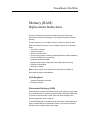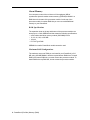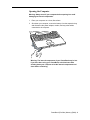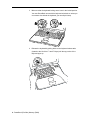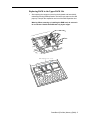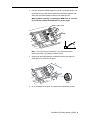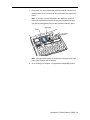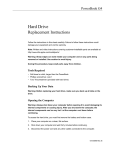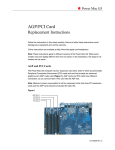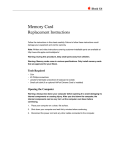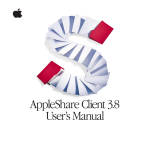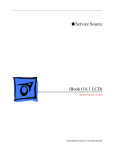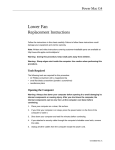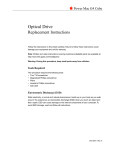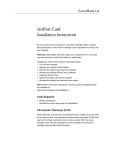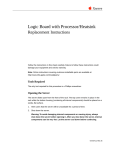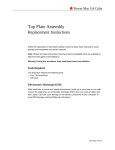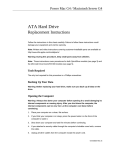Download Apple Memory (RAM) User's Manual
Transcript
PowerBook (FireWire) Memory (RAM) Replacement Instructions Be sure to follow these instructions carefully. Failure to follow these instructions could result in damage to your equipment and may void your warranty. For this computer, you can replace memory in either the upper or lower RAM slot. Replacing memory in your computer requires up to nine basic steps: • Turn off the computer. • Open the computer. • Remove the heat shield. • Remove the processor module (if replacing RAM in the lower RAM slot). • Remove the RAM you are replacing. • Install the replacement RAM. • Replace the processor module (for lower RAM replacement only). • Replace the heat shield. • Close the computer. Note: A video version of the replacement instructions is available at http://www.info.apple.com/installparts Tools Required • Jeweler’s flat-blade screwdriver • Phillips screwdriver Electrostatic Discharge (ESD) Static electricity, a normal and natural phenomenon, builds up on your body as you walk around. You experience an electrostatic discharge (ESD) when you touch an object and feel a spark. ESD can cause damage to the internal components of your computer. To avoid ESD damage, read and follow all instructions. If a grounding wrist strap is included with your replacement memory, refer to the instructions included for how to ground and use the strap. About Memory Your computer comes with a minimum of 64 megabytes (MB) of synchronous dynamic random-access memory (SDRAM) installed in a RAM slot on the bottom of the processor module. On the top of the processor module is another RAM slot you can use to add additional memory to your PowerBook. RAM Specifications The expansion slots on the top and bottom of the processor module can accept up to a 2-inch SDRAM card that meets the following specifications: • small outline-dual Inline memory module (SO-DIMM) format • 16, 32, 64, 128, or 256 MB • 144-pin • PC-100 Type RAM SDRAM from earlier PowerBook models cannot be used. Maximum RAM Configurations The maximum amount of RAM you can install in your PowerBook is 512 MB, using 256 MB DIMMs in both the top and bottom RAM slots. To install RAM in the bottom RAM slot, you must remove the processor module. To install RAM in the top RAM slot, do not remove the processor module. 2 - PowerBook (FireWire) Memory (RAM) Opening the Computer Warning: Always turn off your computer before opening it to avoid damaging its internal components. 1 Place your computer on a clean, flat surface. 2 Shut down your computer, remove the battery from the expansion bay, and disconnect the power adapter, modem, and any other cables connected to the computer. Warning: The internal components of your PowerBook may be hot. If you have been using your PowerBook, wait 30 minutes after shutting down your computer to let the internal components cool down before continuing. PowerBook (FireWire) Memory (RAM) - 3 3 Make sure that the keyboard locking screw is not in the locked position. Your new PowerBook comes with the keyboard unlocked, so unless you or someone else locked the keyboard, you can skip this step. ® 4 Release the keyboard by pulling down on the keyboard release tabs (located to the left of the F1 and F9 keys) until the top portion of the keyboard pops up. 4 - PowerBook (FireWire) Memory (RAM) 5 Lift the top portion of the PowerBook keyboard up slightly near the top row of keys and pull it back far enough to release the small tabs that hold the bottom of the keyboard in place. 6 Flip the keyboard over and lay it on the palm rests. 7 Touch a metal surface inside the computer to discharge any static electricity. Important: To avoid electrostatic discharge, always ground yourself by touching a metal surface before you touch any parts or install any components inside the computer. To avoid static electricity building back up in your body, do not walk around the room until you have completed your installation and closed the computer. PowerBook (FireWire) Memory (RAM) - 5 8 With a Phillips screwdriver, remove the screws that secure the internal heat shield. Heat Shield Screws . 9 Lift up the internal heat shield. 10 At this point, • Go to the section “Replacing RAM in the Upper RAM Slot” if you are replacing RAM in the top RAM slot. • Go to the section “Replacing RAM in the Lower RAM Slot” if you are replacing RAM in the bottom RAM slot. 6 - PowerBook (FireWire) Memory (RAM) Replacing RAM in the Upper RAM Slot 1 After opening the computer (removing the keyboard and heat shield), release the existing RAM expansion card at the two snaps so the card pops up. Then pull the expansion card out of the RAM expansion slot. Warning: When removing or installing the RAM card, do not touch its connectors. Handle the RAM card only by the edges. 30 o RAM Expansion Slot PowerBook (FireWire) Memory (RAM) - 7 2 Hold the replacement RAM expansion card at a 30-degree angle. Line up the notch in the card with the small tab in the RAM expansion slot. Then push the RAM expansion card into the expansion slot. Warning: When removing or installing the RAM card, do not touch its connectors. Handle the RAM card only by the edges. 30 o Note: You may feel some resistance. If you are having trouble inserting the card, try pushing one side at a time. 3 Gently push the RAM expansion card down until the two snaps on either side of the card lock into place. Snap 4 Go to “Closing the Computer” to complete the reassembly process. PowerBook (FireWire) Memory (RAM) - 8 Replacing RAM in the Lower RAM Slot 1 After opening the computer (removing the keyboard and heat shield), remove the long screw (shown below) that secures the processor heat spreader. 2 Locate the small, plastic pull tab on the right side of the processor module and gently pull up on the tab until the processor module disconnects from the logic board. Note: The tab for the processor module is the smaller of the two plastic tabs. Processor Module Screw Pull Tab 3 Lift the processor module straight out and carefully turn it over, and locate the RAM slot. RAM Slot Top of Processor Module 4 Bottom of Processor Module Pull the tabs apart and remove the DIMM from the slot. PowerBook (FireWire) Memory (RAM) - 9 5 Insert the new DIMM. RAM Slot Top of Processor Module Bottom of Processor Module Warning: When removing or installing the RAM card, do not touch its connectors. Handle the RAM card only by the edges. 6 Reinsert the processor module. (Make sure the tabs on the side of the module line up with the slots on the metal frame of the logic board. Press the tabs into the slots so the edge of the processor module is flush against the metal frame.) PowerBook (FireWire) Memory (RAM) - 10 7 Press down very firmly against the processor module until you feel it securely attach to the connector on the logic board. Then replace the screw. Note: If you have a 2-inch RAM card in the upper slot, remove it before you reinsert the processor module; the card blocks the area you need to push against to secure the processor module in place. RAM Card Screw Processor Module Note: If the processor module is not securely connected to the logic board, your computer will not start up. 8 Go to “Closing the Computer” to complete the reassembly process. PowerBook (FireWire) Memory (RAM) - 11 Closing the Computer 1 After replacing RAM in the upper or lower RAM slot, insert the internal heat shield. Important: When replacing the internal heat shield, make sure it does not cover the plastic tabs for the hard disk and optional AirPort Card. The plastic tab for the processor module should be placed under the heat shield. Heat Shield AirPort CardTab Screws Hard Disk Tab Processor Module Tab 2 Press down on the bottom portion of the heat shield to secure it and then replace the screws. 3 Flip the keyboard over and insert the small tabs at the bottom of the keyboard into the openings in the PowerBook case. PowerBook (FireWire) Memory (RAM) - 12 4 Pull down on the keyboard release tabs (located to the left of the F1 and F9 keys) and then press down on the top portion of the keyboard. 5 Let go of the keyboard release tabs to secure the keyboard in place. 6 Replace the PowerBook battery or plug in the power adapter. Warning: Never turn on your computer unless all of its internal and external parts are in place and it is closed. Operating the computer when it is open or missing parts can damage your computer or cause injury. PowerBook (FireWire) Memory (RAM) - 13 Apple Computer, Inc. © 2000 Apple Computer, Inc. All rights reserved. Under the copyright laws, this document may not be copied, in whole or in part, without the written consent of Apple. The Apple logo is a trademark of Apple Computer, Inc., registered in the U.S. and other countries. Use of the “keyboard” Apple logo (Option-Shift-K) for commercial purposes without the prior written consent of Apple may constitute trademark infringement and unfair competition in violation of federal and state laws. Every effort has been made to ensure that the information in this document is accurate. Apple is not responsible for printing or clerical errors. Apple Computer, Inc. 1 Infinite Loop Cupertino, CA 95014-2084 408-996-1010 http://www.apple.com Apple, the Apple logo, FireWire, and PowerBook are trademarks of Apple Computer, Inc., registered in the U.S. and other countries. PowerBook (FireWire) Memory (RAM) - 14