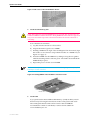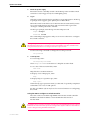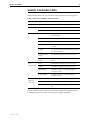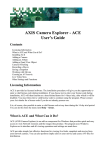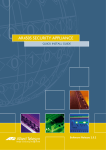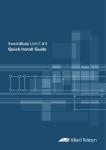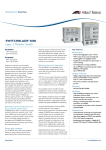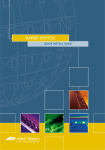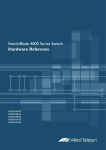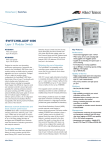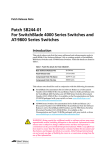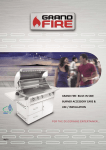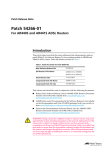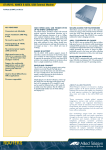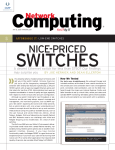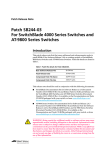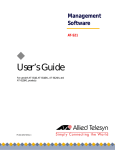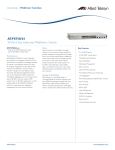Download Allied Telesis Switch Controller User's Manual
Transcript
SWITCHBLADE SWITCH CONTROLLER QUICK INSTALL GUIDE SwitchBlade Switch Controller Quick Install Guide Document Number C613-04031-01 REV B. Copyright © 2003, 2002 Allied Telesyn International, Corp. 19800 North Creek Parkway, Suite 200, Bothell, WA 98011, USA. All rights reserved. No part of this publication may be reproduced without prior written permission from Allied Telesyn. Allied Telesyn International, Corp. reserves the right to make changes in specifications and other information contained in this document without prior written notice. The information provided herein is subject to change without notice. In no event shall Allied Telesyn be liable for any incidental, special, indirect, or consequential damages whatsoever, including but not limited to lost profits, arising out of or related to this manual or the information contained herein, even if Allied Telesyn has been advised of, known, or should have known, the possibility of such damages. All trademarks are the property of their respective owners Quick Install Guide 3 Documentation Roadmap SwitchBlade Safety and Statutory Information Booklet Hardware Reference Software Reference General Customer Support Chassis & Fan Tray Quick Install Guide Visit www.alliedtelesyn.co.nz for the latest documentation, FAQs, and support information. Power Supply Unit Quick Install Guide Switch Controller Quick Install Guide Line Card Quick Install Guide Bandwidth Expander Quick Install Guide CAM Quick Install Guide Printed Acrobat PDF Website Models Covered By This Guide This Quick Install Guide includes information on installing the following card: ■ AT-SB4211 Switch Controller Information on installing line cards can be found in the SwitchBlade Line Card Quick Install Guide. Quick Install Guide updates can be downloaded from www.alliedtelesyn.co.nz/support/switchblade/. Package Contents The following items are included with each switch controller. Contact your sales representative if any items are damaged or missing. C613-04031-01 REV B ■ One SwitchBlade Switch Controller. ■ One CPU memory pack, with two 128 MByte Dual In-line Memory Modules (DIMMs). ■ One SwitchBlade Documentation and Tools CD-ROM (which includes the complete SwitchBlade Documentation Set and utilities). ■ One SwitchBlade Switch Controller Quick Install Guide. ■ One Safety and Statutory Information booklet. ■ One warranty card. 4 SwitchBlade Switch Controller Related items that can be purchased separately: ■ CPU memory pack, 256 MByte DRAM (2 x 128 MByte DIMMs). ■ SwitchCAM (Content Addressable Memory) for enhanced L2/L3 forwarding-database table size, 128 k-entry modules. ■ Blank faceplates for switch controller and line card bays (AT-SB4193). Installing A Switch Controller Switch controllers can be hot swapped. There is no need to power down the switch when installing or removing switch controllers. The switch will continue to operate as long as at least one functional switch controller remains in place, although a brief pause in switching and routing may occur. Follow these steps to install a switch controller: 1. Read the safety information For safety information, see the Safety and Statutory Information booklet. A copy of this booklet is supplied with each switch controller. A PDF version can be found on the CD-ROM that ships with every switch controller and every chassis. 2. Gather the tools and equipment you will need To loosen or secure the switch controller’s mounting screws you will need a Phillips #2 screwdriver. 3. Choose a bay for the switch controller The first switch controller to be installed in a chassis should be installed in switch controller bay A. Do not attempt to install a switch controller in a line card bay (bays 1 to 8 on the SwitchBlade 8, and bays 1 to 4 on the SwitchBlade 4). Attempting to install a switch controller in a line card bay is likely to damage the switch controller and chassis. 4. Prepare the switch controller In an antistatic environment, remove the switch controller from its packing material. Be sure to observe ESD precautions. Do not attempt to install a switch controller without observing correct antistatic procedures. Failure to do so may damage the switch controller and chassis. If you are unsure what the correct procedures are, contact your authorised Allied Telesyn distributor or reseller. An ESD socket is provided on the front panel of the SwitchBlade chassis. The socket is designed to be used in conjunction with an ESD wrist strap (see Figure 1 on page -5). C613-04031-01 REV B Quick Install Guide 5 Figure 1: ESD socket on the SwitchBlade 8 chassis. ESD socket 5. Install the CPU memory pack Only Allied Telesyn supplied DIMMS have been tested and approved for use with SwitchBlade switch controllers. Using DIMM that has not been approved may cause unreliable operation and will invalidate the switch controller’s warranty. In an antistatic environment: a) Lay the switch controller on a flat surface b) Unpack the memory pack’s two DIMMs c) Holding a DIMM at an angle of about 30 degrees from horizontal, align the notches on its connector strip with the notches on a DIMM slot (see Figure 2 on page -5) d) Insert the DIMM into the DIMM slot, sliding it along the two guides until the retaining latches click into place. The latches should hold the DIMM firmly in place e) Repeat the process for the second DIMM For the switch to function, both DIMMs must be installed (giving 256 MBytes of DRAM per switch controller). Figure 2: Installing DIMM on the AT-SB4211 Switch Controller. DIMM DIMM slot 6. Install CAM If you purchased Content Addressable Memory (CAM) modules, install them now by following the instructions in the CAM Quick Install Guide. The CAM Quick Install Guide can be found on the SwitchBlade Documentation and Tools CD-ROM, or can be downloaded from www.alliedtelesyn.co.nz. C613-04031-01 REV B 6 SwitchBlade Switch Controller 7. Prepare the switch controller bay Remove the switch controller bay faceplate or existing switch controller To remove a bay’s faceplate: Loosen the faceplate’s two Phillips mounting screws until they disengage from the chassis, then remove the faceplate. Keep the faceplate for future use. If you should remove a switch controller, replace the faceplate to prevent dust and debris from entering the chassis and to maintain proper airflow. The switch may overheat or be damaged by dust and debris if bays are left uncovered. To remove an existing switch controller: Loosen the switch controller’s two Phillips mounting screws until they disengage from the chassis. Move the switch controller’s ejector levers to the unlocked position (see Figure 3 on page -6). Slide the switch controller out of the chassis, keeping the controller in a straight alignment so it doesn’t jam. Figure 3: Ejector levers. 8. Insert the new switch controller Make sure the switch controller’s metal back-panel is aligned with the card guides (see Figure 4 on page -7). Switch Controllers are mounted vertically in the SwitchBlade 8 (AT-SB4108) chassis and horizontally in the SwitchBlade 4 (AT-SB4104) chassis. With the ejector levers in the unlocked position (see Figure 3 on page -6), carefully slide the switch controller into the chassis. The ejectors’ locking mechanisms should align with their slots in the chassis (see Figure 5 on page -7). C613-04031-01 REV B Quick Install Guide 7 When inserting a switch controller, take care to slide the back-panel along both guides at an equal rate. If a switch controller becomes tight, it must not be forced. Instead, gently withdraw the controller and try again, taking extra care to keep the controller aligned with the guides. Forcing a misaligned or jammed switch controller is likely to damage the controller or chassis. Figure 4: Card guides on the SwitchBlade 8 chassis. bottom controller guide Figure 5: Ejector lever and locking slot. Extractor lever 9. Secure the switch controller Move the ejector levers to the locked position (see Figure 3 on page -6) and tighten the switch controller’s mounting screws. 10. Check the switch controller is receiving power The switch controller’s Power LED will light green if the controller is receiving power. If the power LED fails to light: For AC chassis models, ensure that: C613-04031-01 REV B • The IEC power cords are plugged into the correct sockets on the chassis’s rear panel. The sockets should correspond to PSU bays that have PSUs installed. • The IEC power cords are plugged into supply circuits that are receiving power and all switches are in the ON position. • The standby switch on the chassis is in the Run position 8 SwitchBlade Switch Controller For DC chassis models, ensure that: • The correct DC terminal blocks on the chassis’s rear panel are wired. The blocks should correspond to PSU bays that have PSUs installed. • The DC terminals are wired to the correct polarity. • The circuit breaker supplying the DC supply circuit is On. • The standby switch on the chassis is in the Run position. Further troubleshooting information can be found in the SwitchBlade Hardware Reference. Configuring The Switch Controller If this is the only switch controller installed in the chassis you will need to configure it in order to access the switch’s advanced switching capabilities. Switch controllers can be configured via the Command Line Interface (CLI) or Graphical User Interface (GUI). If a switch controller running the same software release and software licences is already installed in the chassis, the second switch controller (the slave) will automatically replicate the first controller’s (the master’s) configuration. .If two switch controllers are installed, and a system reset or power cycle occurs, the controller in Bay A will assume master status. Forcing a system reset or power cycle while installing a new controller in Bay A will therefore cause any configuration on a controller in Bay B to be overwritten. To retain the configuration of a controller in Bay B, either remove the controller from Bay B and place it in Bay A before installing a new controller, or hot swap the new controller into Bay A. Using the CLI to configure a switch controller: 1. Connect a terminal or PC to RS-232 (ASYN0) Use an RS-232 DB9 cable to connect your terminal or PC to the RS-232 Terminal Port (ASYN0) on the master switch controller. Two RS-232 DB9 cables are supplied with each chassis. If two switch controllers are installed, and the switch has not yet been connected to a power supply, the switch controller in Bay A will assume master controller status. In all cases the master controller is the controller whose Master LED is lit. 2. Set the communication parameters Set the communication parameters on your terminal or terminal emulation program to: • Baud rate: 9600 • Data bits: 8 • Parity: None • Stop bits: 1 • Flow control: Hardware See the SwitchBlade Hardware Reference for more information on configuring C613-04031-01 REV B emulation software. Quick Install Guide 9 3. Check the power supply Ensure the chassis’s standby switch is in the Run position and the switch controller is receiving power (Power LED lights green). 4. Log in After the switch controller has booted, the log in prompt appears. If the log in prompt doesn’t appear, press [Enter] two or three times. When the switch controller boots for the first time it automatically creates an account with manager privileges. The account has the log in name “manager” and the password is “friend”. At the log in prompt, enter the log in name and password. Login: manager Password: friend The command prompt appears and you can now use the CLI to configure the switch controller. Change the password as soon as possible. Leaving the manager account with the default password is a serious security risk. Make sure you remember the new password as there is no way to retrieve it if it is lost. Use the following command to change the account password: set password 5. Load help files To access help, enter: set help=help-filename where help-filename is the name of a help file stored in flash. To see a list of files stored in flash, enter: show file Help files have an HLP extension. To display a list of help topics, enter: help To display help on a specific topic, enter: help topic Alternatively, type a question mark (?) at the end of a partially completed command to see a list of valid options. See the SwitchBlade Software Reference for more information on configuring the switch. Using the GUI to configure a switch controller The GUI can be accessed through ETH0 on the master switch controller. ETH0 has a default IP address of 192.168.242.242 and a mask of 255.255.255.0. If another device on your network already uses 192.168.242.242, do not connect ETH0 to the network until you have changed the default address. The address can be changed using ASYN0 and the CLI. C613-04031-01 REV B 10 SwitchBlade Switch Controller For instructions on using ASYN0 and the CLI to change ETH0’s IP address, see the “Graphical User Interface” section in the “Operations” chapter of the SwitchBlade Software Reference. 1. Connect a PC to ETH0 Use a straight-through Ethernet patch cable to connect your PC to ETH0 on the master switch controller. Two straight-through Ethernet patch cables are supplied with each chassis. The PC should be running Internet Explorer version 5.x, with JavaScript enabled. A copy of Internet Explorer can be found on the Documentation and Tools CD-ROM that is bundled with every chassis and every switch controller. If two switch controllers are installed, and the switch has not yet been connected to a power supply, the switch controller in Bay A will assume master controller status. In all cases the master controller is the controller whose Master LED is lit. 2. Access the GUI Assign the PC an IP address in the 192.168.242.0 subnet. If you access the Internet through a proxy server, set your browser to bypass the proxy for 192.168.242.242. Point your web browser at 192.168.242.242. 3. Log in At the log in prompt, enter the log in name and password. User Name: manager Password: friend The system status page appears and you can now use the GUI to configure the switch controller. To ensure configuration settings are saved correctly, use the GUI pages’ menus and buttons to navigate, not your browser’s buttons. As a security precaution, change the password and default IP address as soon as possible. To change the password, select Management > Users from the sidebar menu. Select the Manager account and click Modify. To change ETH0’s IP address, select Configuration > System > Management from the sidebar menu. 4. To access context-sensitive help Click on the Help Button [Help] on each page. C613-04031-01 REV B Quick Install Guide 11 Switch Controller LEDs The following LEDs will operate if the switch controller is receiving power. Table 1: LEDs on the AT-SB4211 Switch Controller. LED State Function Power Green The switch controller is receiving power Master Amber The switch controller is the master controller Off The switch controller is the slave controller Red The switch controller or management software is malfunctioning 2 Flashes A fan-tray fan has failed 3 Flashes A PSU or PSU fan is malfunctioning 5 flashes The fan tray has been removed for more than 20 seconds 6 Flashes The switch’s internal temperature has exceeded the alarm threshold Slow flashing at startup The SDRAM (DIMM) has not been detected Rapid flashing at startup The SDRAM (DIMM) is not compatible with the switch Green A 100 Mbps management port link is open Amber A 10 Mbps management port link is open Flashing green 100 Mbps activity is occurring through the management port Flashing amber 10 Mbps activity is occurring through the management port D/C Green The management port is operating at full-duplex (Duplex/ Collision) Amber The management port is operating at half-duplex Flashing Collisions are occurring on the management port link Fault L/A (Link/Activity) The SwitchBlade Hardware Reference has further troubleshooting information, including information on line card and power supply unit LEDs. C613-04031-01 REV B 12 SwitchBlade Switch Controller Documentation And Tools CD-ROM The Documentation and Tools CD-ROM bundled with every switch controller and every chassis contains the complete Documentation Set for your switch and its expansion options, as well as tools for managing the switch. This includes: ■ The SwitchBlade Safety and Statutory Information Booklet, which provides safety and statutory information for the SwitchBlade and its accessories. ■ The SwitchBlade Hardware Reference, which provides detailed information on the switch and its hardware features. ■ The SwitchBlade Software Reference, which provides detailed information on configuring the switch and its software. ■ This Quick Install Guide. ■ The SwitchBlade Line Card Quick Install Guide, which outlines the procedure for installing line cards. ■ The SwitchBlade Power Supply Unit Quick Install Guide, which outlines the procedure for installing AC and DC power supply units. ■ The SwitchBlade Chassis and Fan Tray Quick Install Guide, which outlines the procedure for installing the chassis and its fan tray. ■ The SwitchBlade Bandwidth Expander Quick Install Guide, which outlines the procedure for installing bandwidth expanders. ■ The CAM Quick Install Guide, which outlines the procedure for installing Content Addressable Memory. ■ AT-TFTP Server for Windows, for downloading software releases. ■ Adobe Acrobat Reader, for viewing online documentation. ■ Microsoft Internet Explorer. C613-04031-01 REV B