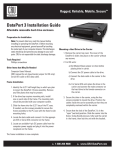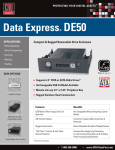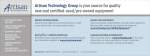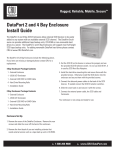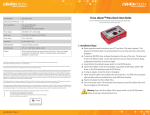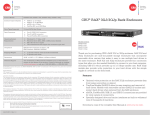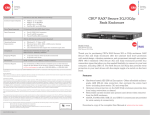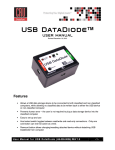Download CRU DP20
Transcript
Product Models Host Interfaces DataPort 20 • SATA: up to 6 Gbps Drive Types Supported 2.5 inch SATA (Serial-ATA) Hard Drives Connectors One (1) SATA data connector One (1) SATA 6-pin slimline power connector Operating System Requirements • • • • Windows 8, 7, Vista, or XP Windows Server 2012, 2008, and 2003 product families Mac OS X 10.4.x or higher Linux distributions that support the connection type used Torque 2.5 inch hard drives, M3 screws: 4 inch-pounds max. Compliance EMI Standard: FCC Part 15 Class B, CE EMC Standard: EN55022, EN55024 Shipping Weight 0.68 pounds (includes accessories) Product Dimensions 4.96” x 0.5” x 5.04” (126mm x 13mm x 128mm) Technical Support Your investment in CRU products is backed up by our free technical support for the lifetime of the product. Contact us through our website, cru-inc.com/support or call us at 1-800-260-9800 or +1-360-816-1800. © 2013 CRU Acquisition Group LLC, ALL RIGHTS RESERVED. DataPort® and CRUTM are trademarks of CRU Acquisition Group, LLC and are protected by trademark law. Product Warranty CRU warrants this product to be free of significant defects in material and workmanship for a period of five years from the original date of purchase. CRU’s warranty is nontransferable and is limited to the original purchaser. Limitation of Liability The warranties set forth in this agreement replace all other warranties. CRU expressly disclaims all other warranties, including but not limited to, the implied warranties of merchantability and fitness for a particular purpose and non-infringement of thirdparty rights with respect to the documentation and hardware. No CRU dealer, agent, or employee is authorized to make any modification, extension, or addition to this warranty. In no event will CRU or its suppliers be liable for any costs of procurement of substitute products or services, lost profits, loss of information or data, computer malfunction, or any other special, indirect, consequential, or incidental damages arising in any way out of the sale of, use of, or inability to use any CRU product or service, even if CRU has been advised of the possibility of such damages. In no case shall CRU’s liability exceed the actual money paid for the products at issue. CRU reserves the right to make modifications and additions to this product without notice or taking on additional liability. FCC Compliance Statement: “This device complies with Part 15 of the FCC rules. Operation is subject to the following two conditions: (1) This device may not cause harmful interference, and (2) this device must accept any interference received, including interference that may cause undesired operation.” This equipment has been tested and found to comply with the limits for a Class B digital device, pursuant to Part 15 of the FCC Rules. These limits are designed to provide reasonable protection against harmful interference when the equipment is operated in a home or commercial environment. This equipment generates, uses, and can radiate radio frequency energy and, if not installed and used in accordance with the instruction manual, may cause harmful interference to radio communications. In the event that you experience Radio Frequency Interference, you should take the following steps to resolve the problem: 1) Ensure that the case of your attached drive is grounded. 2) Use a data cable with RFI reducing ferrites on each end. 3) Use a power supply with an RFI reducing ferrite approximately 5 inches from the DC plug. 4) Reorient or relocate the receiving antenna. FOR HOME OR OFFICE USE A6-020-0001-1 Rev. 2.0 CRU DataPort®20 Enclosure Thank you for purchasing CRU’s DataPort 20. Versatile and affordable, the DataPort 20 frame and removable carrier provide flexibility for standard 12.7mm slimline optical drive bays. Whether looking for additional storage capacity, off-site backup or easy hard drive swapping, the DataPort 20 is the solution. This innovative frame and removable carrier combination allows you to add removable storage to one of the smallest bays in your computer. The DataPort 20 supports one 2.5” 7mm SATA hard drive or solid state drive and will operate at 6 Gbps speeds when used with SATA Revision 3.0 drives and host. Features • Designed to fit into 12.7mm slimline optical drive bays • Removable carrier allows quick and easy access to drives for hot swapping or data mobility • Mechanical keylock on frame to prevent accidental ejection of the carrier • Receiving frame interconnect rated for 25,000 insertions • Transfer data up to 6 Gbps using SATA Revision 3.0 drives and host 1. Installation Steps 3. Safe Cartridge Removal from a Computer 1.1 Frame Installation a. Mount the DataPort 20 frame into the computer chassis. The DataPort 20 frame is interchangeable with most slimline optical drives as well as a variety of slimline mounting brackets and bezels. Please consult the chassis manufacturer’s user manual for specific mounting instructions. b. Connect the DataPort 20 frame to the motherboard with a SATA data cable and to power with a 6-pin SATA slimline connector (sold separately). a. Turn off the computer or properly dismount the drive from the system. To dismount the drive, ensure there are no file transfers in progress and the amber Drive Activity LED is off before turning the DataPort 20 off. b. If the drive carrier is locked into the DataPort 20 frame, insert the plastic key into the ejection button and turn it 90 degrees counterclockwise. c. Press in on the ejection button to eject the carrier. 1.2 Drive Installation a. Carrier side caps are packaged within the carrier and are marked “left” and “right” as viewed from the logo end of the carrier. The “back” mark indicates the connector end of the hard drive. Using two of the supplied screws, mount one side cap to a 2.5” SATA HDD. Slide the 2.5” SATA hard drive into the DataPort 20 carrier, ensuring that the pins of the unified SATA power and data connector on the rear of the drive are visible through the slot on the rear of the carrier. b. Mount the other black plastic side cap to the HDD, capturing the outer carrier metal and securing both the side cap and the drive to the carrier. • NOTE: Do not over-tighten the screws on the side caps, or the carrier may fail to eject properly from the frame. 4. Warnings and Notices • • • • 1.3 Operating Your DataPort 20 c. Slide the carrier into the DataPort 20 frame and push firmly until the carrier clicks into place. The drive will power on automatically if the computer is turned on. d. You may optionally lock the drive carrier into the frame. Insert the plastic key into the ejection button and turn the key 90 degrees clockwise. The main circuit board of the HDD carrier is susceptible to static electricity. Proper grounding is strongly recommended to prevent electrical damage to the enclosure or other connected devices, including the computer host. Avoid all dramatic movement, tapping on the unit, and vibration. Avoid placing the HDD carrier close to magnetic devices, high voltage devices, or near a heat source. This includes any place where the product will be subject to direct sunlight. Do NOT allow water to make contact with the carrier or receiving frame. Before starting any type of hardware installation, please ensure that all power switches have been turned off and all power cords have been disconnected to prevent personal injury and damage to the hardware. To avoid overheating, the DataPort 20 should be operated in a well-ventilated area. Remove the drives before transporting the DataPort 20 to prevent damage to the drive interfaces. Your DataPort 20 is now ready to use! If the hard drive is already formatted, it can be used right away. If the hard drive is brand new, or its format is not compatible with your computer, the drive will need to be formatted before being used. 2. LED Behavior # LED Name Color State Description 1 Drive Activity Amber Intermittent Flashes when the drive is being accessed. 2 Power Green Solid Unit is powered on. CRU Mark 10.25.12 PMS 711 2 cyan 85 magenta 76 yellow