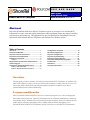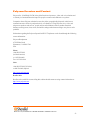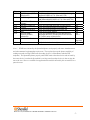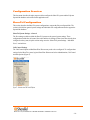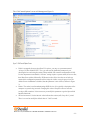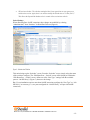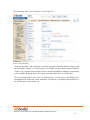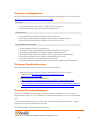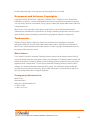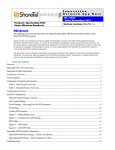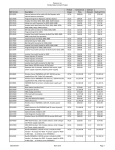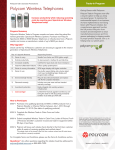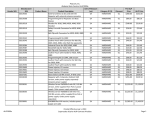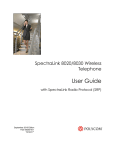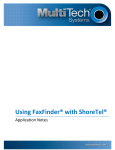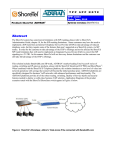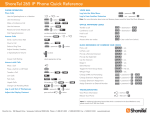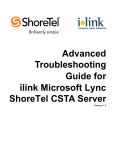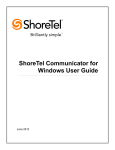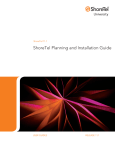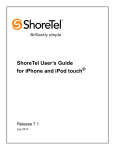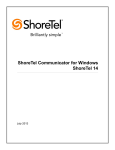Download Polycom BPL200 rechargeable battery
Transcript
T P P A P P N O T E TPP: 10230 Date: March, 2009 Product: ShoreTel |Polycom System version: ShoreTel 8.1 Abstract Polycom's SpectraLink 8000 Series Wireless Telephones operate on converged voice and data Wi-Fi infrastructure to reduce costs and simplify management while significantly improving employee mobility, responsiveness and productivity. This application note provides the details on integrating the Polycom SpectraLink 8020 and 8030 Wireless Telephones with the ShoreTel® IP Phone system. Table of Contents Overview..............................................................1 Features and Benefits...........................................1 Polycom Overview and Contact ..........................2 Polycom Product Information...............................3 Architecture Overview.........................................5 Design 1 ...................................................................5 Requirements, Certification and Limitations........5 Version Support ...................................................6 Certification Testing Results Summary ................6 Table 1: Basic Test Cases ........................................6 Table 2: Extended Feature Test Cases ...................8 Configuration Overview ....................................10 ShoreTel Configuration......................................10 Polycom Configuration ......................................21 Polycom Troubleshooting..................................21 Polycom Technical Support ...............................21 Document and Software Copyrights..................22 Trademarks........................................................22 Disclaimer ..........................................................22 Company Information ........................................22 Overview This document provides a summary of how Polycom SpectraLink Wi-Fi Telephones can combine with ShoreTel IP telephony systems to create powerful customer solutions. It starts with a brief overview of the product, features and benefits and important contact information. It continues on to discuss implementation specifics and troubleshooting. Features and Benefits ShoreTel solutions enable companies of any size to seamlessly integrate voice, video, messaging and data in their business processes. ShoreTel’s distributed software eliminates traditional cost, complexity and reliability issues. With this Polycom SpectraLink product integration, ShoreTel customers can now further improve efficiency and manage costs by adding employee mobility through the use of SpectraLink 8020 and 8030 Wi-Fi telephones on their converged voice and data Wi-Fi infrastructure. Polycom Overview and Contact Polycom, Inc. (NASDAQ: PLCM) is the global leader in telepresence, video, and voice solutions and a visionary in communications that empower people to connect and collaborate everywhere. Companies choose Polycom solutions because they allow geographically dispersed workforces to communicate more effectively and productively over distances. Using Polycom voice, video, and telepresence products and services, people connect and collaborate with one another from their desktops, meeting rooms, class rooms, and mobile settings rather than travelling to one place to solve problems. Information regarding the Polycom SpectraLink Wi-Fi Telephones can be found through the following contact information: Polycom Headquarters 4750 Willow Road Pleasanton, CA 94588-2708 USA Phone: 1.800.POLYCOM (in North America) or 1.925.924.6000 Fax: 1.925.924.6100 Sales: 1.800.POLYCOM (765-9266) or 408.526.9000, Option 1 http://www.polycom.com Reseller Info: Resellers who would like to start selling this solution should contact us using contact information at: http://www.polycom.com 960 Stewart Drive Sunnyvale, CA 94085 USA Phone +1.408.331.3300 +1.877.80SHORE Fax +1.408.331.3333 www.ShoreTel.com -2- Polycom Product Information Polycom SpectraLink 8020 and 8030 Wireless Telephones, infrastructure and accessories. SpectraLink Wireless Telephones enhance the Wi-Fi networks of today and tomorrow. Supporting integrations with ShoreTel call servers, SpectraLink Wireless Telephones provide packetized voice over a Wi-Fi network infrastructure without sacrificing advanced telephone features and capabilities. In the enterprise, Polycom ensures superior voice quality across large enterprise Wi-Fi networks through a prioritization mechanism called SpectraLink Voice Priority (SVP). This standardscompatible protocol is simple to implement and reduces packet queuing delays for voice traffic. SVPenabled access points are available from the leading providers of enterprise Wi-Fi infrastructure. Polycom offers the industry’s most versatile Wi-Fi telephony solutions for the workplace. SpectraLink Wireless Telephones support a broad range of applications from general office to industrial. The lightweight handsets are extremely easy to use, require minimal training and are durable enough to withstand the rigors of workplace use. SpectraLink Wireless Telephones offer more than just voice communication. Utilizing Polycom’s Open Application Interface (OAI), the handsets function as two-way text messaging devices thus giving mobile workers access to critical information. Push-to-talk functionality is also available for broadcast communication between employees, eliminating the need for walkie talkies. Benefits include: • • • • • • Dramatically improve responsiveness and productivity of mobile workers Leverage wireless LAN infrastructure for voice and data applications Deliver high-quality and secure voice communications across all enterprise environments Leverage investment in ShoreTel IP PBX features throughout the workplace Increase business efficiency by integrating with application systems and business processes Maximize employee availability using simple, reliable and durable devices 960 Stewart Drive Sunnyvale, CA 94085 USA Phone +1.408.331.3300 +1.877.80SHORE Fax +1.408.331.3333 www.ShoreTel.com -3- Product Information SKU WTB150 WTE150 BPL100 BPL200 BPL300 NCS100 SVP011 SVP021 SVP101 MOG701 MOG711 MOG721 MOG731 MOG741 MOG751 Description SpectraLink 8020 Wireless Telephone. Order Battery Pack (BPLx00) and charger separately. SpectraLink 8030 Wireless Telephone. Order Battery Pack (BPLx00) and charger separately. Standard Li-Ion Battery Pack for 60xx/802x/803x Wireless Telephones Extended Li-Ion Battery Pack for 60xx/802x/803x Wireless Telephones Ultra-Extended Li-Ion Battery Pack for 60xx/802x/803x Wireless Telephones SpectraLink 8020/8030 Handset Admin Tool –CD. Order Dual Charger (DCD100) and Power Supply separately (QPS101x). SpectraLink 8000 SVP Server, 10 Users (RoHS). Order power supply (TPS101x) separate SpectraLink 8000 SVP Server, 20 Users (RoHS). Order power supply (TPS101x) separate SpectraLink 8000 SVP Server (RoHS). Order power supply (TPS101x) separate SpectraLink 8000 OAI Gateway for up to 64 Users (RoHS). Order power supply (TPS101x) separately. SpectraLink 8000 OAI Gateway for up to 128 Users (RoHS). Order power supply (TPS101x) separately. SpectraLink 8000 OAI Gateway for up to 256 Users (RoHS). Order power supply (TPS101x) separately. SpectraLink 8000 OAI Gateway for up to 512 Users (RoHS). Order power supply (TPS101x) separately.. SpectraLink 8000 OAI Gateway for up to 1,024 Users (RoHS). Order power supply (TPS101x) separately. SpectraLink 8000 OAI Gateway for up to 10,000 Users (RoHS). Order power supply (TPS101x) separately. MSRP $615 $695 $59 $79 $99 $39 $515 $1,030 $2,055 $1,025 $1,805 $2,835 $5,100 $9,220 $15,400 960 Stewart Drive Sunnyvale, CA 94085 USA Phone +1.408.331.3300 +1.877.80SHORE Fax +1.408.331.3333 www.ShoreTel.com -4- Architecture Overview The following is a diagram of the solution architecture showing the integration between the Polycom SpectraLink Wi-Fi Telephones, SVP Server and the ShoreTel IP System: ShoreTel IP Phone ShoreTel ShoreGear Design 1 Requirements, Certification and Limitations The following requirements are necessary to integrate Polycom SpectraLink Wi-Fi telephones to the ShoreTel IP Phone system as described in this Application Note. SpectraLink 8020 or 8030 Wireless Telephones, batteries, chargers and power supplies SpectraLink 8000 SVP server and power supply SpectraLink 8000 OAI Gateway (optional) and power supply Handset Administration Tool CD (optional) Polycom VIEW certified 3rd Party Access Point infrastructure For VIEW certified access points: http://www.polycom.com/usa/en/partners/partner_programs/view_certification_program/view _partners.html) 960 Stewart Drive Sunnyvale, CA 94085 USA Phone +1.408.331.3300 +1.877.80SHORE Fax +1.408.331.3333 www.ShoreTel.com -5- See Notes 1, 2, 3, 4 and 5 in the section Certification Testing Results Summary below for known limitations. Version Support The Polycom SpectraLink 8000 components should be running the latest firmware. See version support below: ShoreTel Release Polycom SpectraLink 8020/8030 SpectraLink 8000 SVP Server SpectraLink 8000 OAI Gateway Handset Administration Tool (CD) V131.017 or higher V17x.028 or higher V82.017 or higher V2.2 or higher 8.0 9 9 9 9 8.1 9 9 9 9 Certification Testing Results Summary Table 1: Basic Test Cases ID Name Description 1.1 Verify successful startup and initialization of the device up to a READY/IDLE state using a static IP address Verify successful re-initialization of device after power loss while device is idle Verify successful startup and initialization of the device up to a READY/IDLE state using DHCP Verify successful re-initialization of device after power loss while device is idle Verify the ability to set Diffserv Code Point from SIP DUT (device under test) Verify setting of Date and Time Update on SIP DUT 1.7 Device initialization with static IP address Device reset – idle (for static configurations) Device initialization with DHCP Device reset – idle (for dynamic configurations) Verify Diffserv Code Point support Verify Date and Time Update support Place call 1.8 Receive call 1.9 1.10 Place call re-dial Place call speed dial 1.11 CODEC support (DUT to ShoreTel Phone) 1.2 1.3 1.4 1.5 1.6 Verify successful call placement with normal dialing to a variety of terminating phones Verify successful call placement with normal dialing to a variety of terminating phones Verify successful call placement using re-dial option Verify successful call placement using programmed speed dial Verify successful call connection and audio path using all supported CODECs (G.711-Ulaw and G.729) Results Pass Pass Pass Pass Not Tested Pass Pass Pass Pass Pass Pass 960 Stewart Drive Sunnyvale, CA 94085 USA Phone +1.408.331.3300 +1.877.80SHORE Fax +1.408.331.3333 www.ShoreTel.com -6- ID Name Description Results 1.12 CODEC support (DUT to SIP reference) CODEC negotiation Pass Verify successful hold and resume of connected call Verify successful forwarding of incoming calls Verify successful forwarding of incoming calls Verify device’s mute function Verify successful transmission of in-band and out-ofband digits (RFC2833) for calls placed to and from the DUT with a variety of other devices Verify that device notifies the user about missed calls Pass Pass Pass Pass Pass Note-1 1.20 Hold DUT to SIP reference Hold DUT to ShoreTel Forward Forward from SIP DUT Mute Dual-tone multifrequency (DTMF) transmission Missed call notification Verify successful call connection and audio path using all supported CODECs (G.711-Ulaw and G.729) Verify successful negotiation between devices configured with different default CODECs (G.711-Ulaw and G.729) Verify successful hold and resume of connected call 1.21 Volume Verify the device’s volume adjustment function 1.13 1.14 1.15 1.16 1.17 1.18 1.19 Pass Pass Not Supported Pass Note-1: DTMF tones initiated by the Spectralink phones work properly with Auto Attendant menus and other automated equipment that require tones. The test plan also tests the phones capability of sending tones and receiving DTMF tones from other devices (i.e. ShorePhones and other SIP endpoints). The Spectralink phones properly send DTMF tones to the other devices and are heard by the remote device, but when the Spectralink is receiving tones from these devices it does not play the tone to the user. Since we can think of no application that would be affected by this we marked it as a passed test case. 960 Stewart Drive Sunnyvale, CA 94085 USA Phone +1.408.331.3300 +1.877.80SHORE Fax +1.408.331.3333 www.ShoreTel.com -7- Table 2: Extended Feature Test Cases ID Name Description Notes 3.1 Call waiting Pass 3.2 3.3 Park Extended forward 3.4 3.5 3.6 Extended forward from SIP DUT Transfer – blind Transfer – monitored Verify appropriate notification and successful connection of incoming call while busy with another party Verify successful park and retrieval of connected call Verify extended call forwarding options – busy forwarding, ring no answer forwarding Verify extended call forwarding options – busy forwarding, ring no answer forwarding Verify successful blind transfer of connected call Verify successful monitored transfer of connected call 3.7 Conference – ad hoc Verify successful ad hoc conference of three parties 3.8 3.9 3.10 Place call – secondary line Receive call – secondary line Callback 3.11 Headset 3.12 3.13 Ring selection Caller ID 3.14 3.16 SIP Device Generates Busy Tone POTS Analog Gateway supports the transfer operation by “flashing” 911 Verify successful call placement using secondary line Verify successful connection of incoming call on secondary line Verify successful connection of a call using the missedcall callback feature of the device Verify the device’s support fo external headsets (using headsets supplied by the 3P phone vendor) Verify the device’s ability to change the ring type Verify that Caller ID name and number is sent and received from SIP endpoint device Verify that SIP DUT generates busy tone when calling a busy extension Verify that the POTS Analog Gateway can support the transfer operation by “flashing” 3.17 3.18 Fax Handling Auto Attendant Menu 3.19 Auto Attendant Menu “Dial by Name” 3.20 Auto Attendant Menu checking Voice Mail mailbox 3.15 Verify dialing “911” on DUT could connect with “911” services Verify that fax can be sent and received through DUT Verify that DUT can initate calls properly to a ShoreTel Auto Attendant menu and that you can transfer to the desired extension. Verify that DUT can initiate calls properly to a ShoreTel Auto Attendant menu and that you can transfer to the desired extension using the “Dial by Name” feature. Verify that DUT can initiate calls properly to a ShoreTel Auto Attendant menu and that you can transfer to the Voice Mail Login Extension. Pass Pass Pass Pass Conditional Pass Note-2 Not Supported Note-3 Pass Pass Not Supported Not Tested Pass Pass, Note-4 Pass N/A Pass Note-5 N/A Pass Pass Pass 960 Stewart Drive Sunnyvale, CA 94085 USA Phone +1.408.331.3300 +1.877.80SHORE Fax +1.408.331.3333 www.ShoreTel.com -8- ID Name Description Notes 3.21 Initiate call to a Hunt Group Pass 3.22 Initiate call to a Workgroup 3.23 Hunt Group Member 3.24 Workgroup Agent 3.25 Call Forward – “FindMe” 3.26 ShoreTel Converged Conferencing Server 3.27 Bridged Call Appearance (BCA) extension Initiate a call from DUT and verify that calls route to the proper Hunt Group and are answered by an available hunt group member with audio in both directions using G.729 and G.711 codecs. Initiate a call from DUT and verify that calls route to the proper Workgroup and are answered successfully by an available workgroup agent with audio in both directions using G.729 and G.711 codecs. Verify that incoming calls to a hunt group can be answered properly when DUT is a member of the hunt group. Verify that incoming calls to a workgroup can be answered properly when DUT is an agent of the workgroup. Verify that calls are forwarded to DUT’s “FindMe” destination. Verify that DUT works properly when it’s a “FindMe” destination Verify that calls are properly forwarded to the ShoreTel Converged Conferencing Server and it properly accepts the access code and you’re able to participate in the conference. Verify that DUT can initiate calls properly to a BCA extension and the call is presented to all of the phones that have BCA configured. Verify that the call can be answered, placed on-hold and then transferred. Pass Pass Pass Pass Pass Pass Note-2: The Spectralink phones continue to generate a ring signal even though the call has been answered (by a WG agent or HG member) when attempting to Consultatively Transfer a call to a Workgroup or Hunt group. The Spectralink user does not hear anything but ringback tone, the answering user can hear the Spectralink user. The attended transfer does succeed, just experience oneway audio with ringback. Issue to be addressed in a future release by Polycom. Note-3: The Spectralink phones do not have the DSP resources to support a 3-way conference on the phone itself. They can be participants of a conference call, initiated by ShoreTel IP phones, but cannot initiate one. Note-4: The Spectralink phones only display the Caller Name, but are capable of also displaying the number if the calling party only sends the number. Note-5: The Spectralink phones can generate calls to emergency numbers (911), but we did not test calling an actual emergency services center, calls were made in a controlled environment to verify call placement. 960 Stewart Drive Sunnyvale, CA 94085 USA Phone +1.408.331.3300 +1.877.80SHORE Fax +1.408.331.3333 www.ShoreTel.com -9- Configuration Overview This document describes the major steps needed to configure the ShoreTel system and the Polycom SpectraLink handsets as described in this application note. ShoreTel Configuration This section describes the ShoreTel system configuration to support the Polycom SpectraLink. The section is divided into general system settings and individual user configuration needed to support the SpectraLink handsets. ShoreTel System Settings - General The first settings to address within the ShoreTel system are the general system settings. These configurations include the call control, the switch and the site settings. If these items have already been configured on the system, skip this section and go on to the “ShoreTel System Settings – Individual Users” section below. Call Control Settings The Call Control Options within ShoreWare Director may need to be reconfigured. To configure these settings for the ShoreTel system, log into ShoreWare Director and select Administration, Call Control and then Options (Figure 2). Figure 2 – Administration Call Control/Options 960 Stewart Drive Sunnyvale, CA 94085 USA Phone +1.408.331.3300 +1.877.80SHORE Fax +1.408.331.3333 www.ShoreTel.com - 10 - The “Call Control/Options” screen will then appear (Figure 3). Figure 3 – Call Control/Options Screen • • • If this is an upgrade from previous ShoreTel versions, you may see a parameter named “Always Use Port 5004 for RTP.” If so, you will need to disable this parameter by unchecking the box and saving the setting. When enabled, SIP extension configuration will fail. It is also important to note that this “one time” setting requires a system restart (all servers first, then ShoreGear switches followed by IP Phones) to take effect. Once the server has been restarted, this configuration parameter will no longer be visible, or may be grayed out. The default for new installations is disabled, thus the parameter is not visible (as shown in Figure 3). Realm: The realm is used in authenticating all SIP devices. It is typically a description of the computer or system being accessed. Changing this value will require reboot of switches serving as SIP extensions. It is not necessary to modify this parameter to get the SpectraLink handsets functional. SIP session interval: Session interval value indicates the session (call) “keep alive” period. There is no need to modify the default value of “3600” seconds. 960 Stewart Drive Sunnyvale, CA 94085 USA Phone +1.408.331.3300 +1.877.80SHORE Fax +1.408.331.3333 www.ShoreTel.com - 11 - • SIP session refresher: The refresher setting decides if user agent client or user agent server refreshes the session. Again, there is no need to modify the default value of “Caller (UAC).” This allows the SpectraLink handset to be in control of the session timer refresh. Switch Settings When allocating Ports for SIP extensions, these changes are modified by selecting “Administration,” then “Switches” in ShoreWare Director (Figure 4). Figure 4 – Administration/Switches This action brings up the “Switches” screen. From the “Switches” screen, simply select the name of the switch to configure. The “Edit ShoreGear …Switch” screen will be displayed. Within the “Edit ShoreGear …Switch” screen, define one of the “Port Type” settings from the available ports to “100 SIP Proxy” (Figure 5), then save the change. Note: If your installation requires more than 100 SIP extensions configure the “Port Type” as “100 SIP Proxy” as necessary (i.e., two ports configured for “100 SIP Proxy” will provide 200 SIP extensions). 960 Stewart Drive Sunnyvale, CA 94085 USA Phone +1.408.331.3300 +1.877.80SHORE Fax +1.408.331.3333 www.ShoreTel.com - 12 - Figure 5 – Edit Switches If the ShoreGear switch that you have selected has “built-in” capacity (i.e., ShoreGear 50/90/220T1/E1, etc.) for IP phones and SIP trunks, you can also remove 5 ports from the total number available to provide the “100 SIP Proxy” configuration necessary (Figure 6). Note: Every 5 ports you remove from the total available will result in “100 SIP Proxy” ports being made available. One dedicated ShoreGear 120 switch can act as a proxy for the entire site and support up to 2400 SIP phones. 960 Stewart Drive Sunnyvale, CA 94085 USA Phone +1.408.331.3300 +1.877.80SHORE Fax +1.408.331.3333 www.ShoreTel.com - 13 - Figure 6 – ShoreGear Switch Built-in Capacity Sites Settings The next settings to address are the administration of sites. These settings are modified under the ShoreWare Director by selecting “Administration” then “Sites” (Figure 7). Figure 7 – Administration/Sites 960 Stewart Drive Sunnyvale, CA 94085 USA Phone +1.408.331.3300 +1.877.80SHORE Fax +1.408.331.3333 www.ShoreTel.com - 14 - This selection brings up the “Sites” screen. Within the “Sites” screen, select the name of the site to configure. The “Edit Site” screen will then appear. Scroll down to the “SIP Proxy” parameters (Figure 8). Figure 8 – Site Screen SIP Proxies The “Virtual IP Address” parameter is a new configuration parameter with ShoreTel 8.1. This “Virtual IP Address” is an IP address that can be moved to a different switch during a failure. For each site that supports SIP extensions, one “Virtual IP Address” is defined that will act as the SIP Proxy for the site. This IP address must be unique and static. The ShoreTel server will assign this “Virtual IP Address” to the ShoreGear that is configured as SIP proxy for the site. Two ShoreGear switches can be configured as SIP proxy servers for redundancy and reliability purposes. If the primary proxy server goes down, the other proxy switch will take over the “Virtual IP Address.” Due to this “Virtual IP Address” mechanism, SIP phones will not know if the proxy switch goes off-line. Note: If you choose not to define a “Virtual IP Address,” you can only define one proxy switch, and there are no redundancy or failover capabilities. The switches available in the “Proxy Switch 1 / 2” will 960 Stewart Drive Sunnyvale, CA 94085 USA Phone +1.408.331.3300 +1.877.80SHORE Fax +1.408.331.3333 www.ShoreTel.com - 15 - only be shown if proxy resources have been enabled on the switch. Furthermore it makes no sense to define a “Virtual IP Address” if you only have one proxy switch defined. The Admission Control Bandwidth defines the bandwidth available to and from the site. This is important as SIP endpoints may be counted against the site bandwidth. See the ShoreTel Planning and Installation Guide for more information about this. ShoreTel 8.1 now adds 10 CODECs by default. These CODECs can be grouped as “Codec Lists” and defined in the sites page for “Inter-site” and “Intra-site” calls. See the ShoreTel 8.1 Server Release Notes for more information. The default settings will work properly with the SpectraLink handsets. Creating SIP Extension You need to create a user extension for the SpectraLink handset. This is accomplished from ShoreWare Director by selecting “Administration” followed by “Users…,” then “Individual Users.” This action will bring up the “Individual Users” screen at the top of the page. To the right of “Add new user at site:,” select the site you wish to create the user in (from the drop down menu), and select “Go” (Figure 9). Figure 9 – Trunk Groups Settings 960 Stewart Drive Sunnyvale, CA 94085 USA Phone +1.408.331.3300 +1.877.80SHORE Fax +1.408.331.3333 www.ShoreTel.com - 16 - This action brings up the “Users” “Edit Users” screen (Figure 10). Figure 10 – Adding/Editing Users Define the “First Name” and “Last Name” as you deem appropriate. ShoreWare Director will auto-assign the next available “Number” (i.e. extension), but you can modify it to any available extension. Define the “License Type” as needed, in this example we chose “Extension and Mailbox” although it’s not necessary to have a mailbox. Define the proper “User Group” and set the “Home Port” to “Any IP Phone.” Note: If you configured the “License Type” for “Extension-Only,” you cannot select “Any IP Phone” but instead must set the “Home Port” for the “SoftSwitch” selection. Save your changes, then scroll down to the “SIP Password:” section (Figure 11). 960 Stewart Drive Sunnyvale, CA 94085 USA Phone +1.408.331.3300 +1.877.80SHORE Fax +1.408.331.3333 www.ShoreTel.com - 17 - Figure 11 – Individual User SIP Settings There is no default “SIP Password,” it is masked with the appearance that there is, but don’t be confused to think that there’s a default password. You can modify it to any value you wish, but be certain to note what you changed it to, as you will need it when configuring the SpectraLink handset parameters. Save your changes. SIP Profiles ShoreWare Director’s “Call Control…” section contains a “SIP Profiles” option. ShoreTel 8.1 comes standard with a “_System” and “_ShorePhoneIP8000” SIP profiles (they cannot be deleted - only disabled). By default, the SpectraLink handsets utilize the “_System” profile. In order to optimize the functionality, you will need to add a custom profile. This is accomplished from ShoreWare Director by selecting “Administration” followed by “Call Control…,” then “SIP Profiles.” This action brings up the “SIP Profiles” screen. At the top of the page, below the “SIP Profiles List”, select the “New…” radio button, as shown in Figure 12. 960 Stewart Drive Sunnyvale, CA 94085 USA Phone +1.408.331.3300 +1.877.80SHORE Fax +1.408.331.3333 www.ShoreTel.com - 18 - Figure 12 – SIP Profiles This action brings up the “Edit SIP Profile” screen, Figure 13. 960 Stewart Drive Sunnyvale, CA 94085 USA Phone +1.408.331.3300 +1.877.80SHORE Fax +1.408.331.3333 www.ShoreTel.com - 19 - Figure 13 – Edit SIP Profile Define a “Name:” for the entry, and be sure to define an appropriate name. For the “User Agent:” option, enter “Slnk/22” (without quotes); the “Priority:” defaults to 100, no change is required. Enable the profile by checking (enabling) the “Enable” option. In the “Custom Parameters:” options, add the following entries: OptionsPing=1 MWI=notify FakeDeclineAsRedirect=1 SendEarlyMedia=1 1CodecAnswer=0 StripVideoCodec=1 AddGracePeriod=0 Save the changes. Note: Please do not disable any of the default SIP profiles. In case there are issues with the custom profile defined, disabling the system profiles may cause the SpectraLink handsets to not be added to the ShoreTel system. Refer to the ShoreTel 8.1 Server Release Notes for more information. 960 Stewart Drive Sunnyvale, CA 94085 USA Phone +1.408.331.3300 +1.877.80SHORE Fax +1.408.331.3333 www.ShoreTel.com - 20 - Polycom Configuration Refer to the following documents and downloads for detailed user and configuration. They can be found at: http://www.polycom.com/usa/en/support/voice/wi-fi/wi-fi.html Downloads • SpectraLink 8000 Series SIP Software - WTB1xx, WTE1xx (131.017) • Comprehensive Release Notes for SpectraLink 8000 Series SIP User Documents • SpectraLink 8020/8030 Wireless Telephone User Guide for SIP • SpectraLink 8020/8030 Wireless Telephone Multi-Language Getting Started Guide • SpectraLink 8020/8030 Wireless Telephone and Accessories User Guide Setup & Maintenance Documents • • • • • • • Technical Bulletins for Wi-Fi Communications Best Practices Guide to Deploying SpectraLink 8020/8030 Wireless Telephones SpectraLink 8020/8030 Wireless Telephones Handset Administration Tool SpectraLink 8020/8030 Wireless Telephones: SIP User Agent: Features and Standards SpectraLink 8020/8030 Wireless Telephone Administration Guide for SIP SpectraLink 8000 SVP Server Administration Guide for SIP SpectraLink 8000 Open Application Interface (OAI) Gateway Installation and Administration Polycom Troubleshooting Refer to the following documents on Polycom.com for troubleshooting tips. • SpectraLink 8020/8030 Wireless Telephone Administration Guide for SIP Chapter 11 Troubleshooting (http://www.polycom.com/usa/en/support/voice/wifi/spectralink_8020_wireless.html) • Technical Bulletins for Wi-Fi Communications (http://www.polycom.com/usa/en/support/voice/wi-fi/WiFi_Technical_Bulletins.html) • Best Practices Guide to Deploying SpectraLink 8020/8030 Wireless Telephones (http://www.polycom.com/common/documents/support/setup_maintenance/products/voice/Best _Practices_Guide_to_Deploying_SpectraLink_8020_8030_Wireless_Telephones.pdf) Polycom Technical Support If you are a certified Polycom reseller with a valid CPC# and have questions please contact Polycom Support Hotline at (800) 775-5330. The hotline is open Monday through Friday, 6 a.m. to 6 p.m. Mountain Time. If you are a non-certified reseller, please contact your wireless handset distributor to obtain tier 1 support and learn how to become a certified Polycom reseller. For Technical Support: [email protected] 960 Stewart Drive Sunnyvale, CA 94085 USA Phone +1.408.331.3300 +1.877.80SHORE Fax +1.408.331.3333 www.ShoreTel.com - 21 - For Knowledge Base: http://www.polycom.com/usa/en/support/voice/voice.html Document and Software Copyrights Copyright © 2009 by ShoreTel, Inc., Sunnyvale, California, U.S.A. All rights reserved. Printed in the United States of America. Contents of this publication may not be reproduced or transmitted in any form or by any means, electronic or mechanical, for any purpose, without prior written authorization of ShoreTel Communications, Inc. ShoreTel, Inc. reserves the right to make changes without notice to the specifications and materials contained herein and shall not be responsible for any damage (including consequential) caused by reliance on the materials presented, including, but not limited to typographical, arithmetic or listing errors. Trademarks The ShoreTel logo, ShoreTel, ShoreCare, ShoreGear, ShoreWare and ControlPoint are registered trademarks of ShoreTel, Inc. in the United States and/or other countries. ShorePhone is a trademark of ShoreTel, Inc. in the United States and/or other countries. All other copyrights and trademarks herein are the property of their respective owners. Disclaimer To be “ShoreTel Certified” means that Technology Partner's product will interoperate with the ShoreTel system, but ShoreTel does not certify that the features or functionality of Technology Partner's product will perform as specified by Technology Partner nor that Technology Partner's product will meet your specific application needs or requirements. To inter-operate means that Technology Partner's product is able to exchange, use and share information with the ShoreTel system. The information contained within this document is accurate at the time the testing. ShoreTel and TPP member’s software/hardware and screen shots may change and therefore no longer be applicable. Company Information ShoreTel, Inc. 960 Stewart Drive Sunnyvale, California 94085 USA +1.408.331.3300 +1.408.331.3333 fax 960 Stewart Drive Sunnyvale, CA 94085 USA Phone +1.408.331.3300 +1.877.80SHORE Fax +1.408.331.3333 www.ShoreTel.com - 22 -