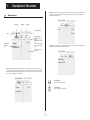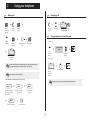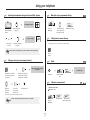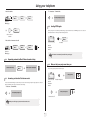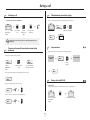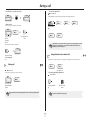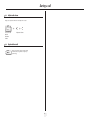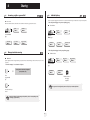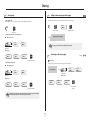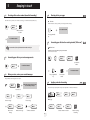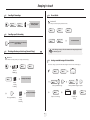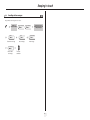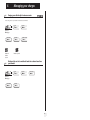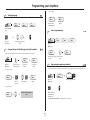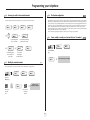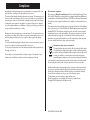Download Alcatel-Lucent IP Touch 4028 LED Wired handset Black
Transcript
Alcatel-Lucent OmniPCX Enterprise Communication Server Alcatel-Lucent IP Touch 4028 Phone Alcatel-Lucent 4029 Digital Phone User manual Introduction How to use this guide Thank you for choosing a telephone from the Alcatel-Lucent IP Touch 4028 & 4029 Digital Phone range manufactured by AlcatelLucent. Your IP Touch 4028 & 4029 Digital Phone terminal has a new ergonomic layout for more effective communication. • Actions • Keypad Lift the receiver. 2ab 5 A large graphic screen, in conjunction with various keys and the navigator, allows you to make calls, configure and program c jkl ef 3d mno 6 Hang up. your telephone., a receiver that is pleasant to use: it fits nicely in the hand with a flexible grip section, Numeric keypad. Alphabetic keypad. 2 Specific key on numeric keypad. communication is even more convenient using the audio keys (loudspeaker, handsfree),, • Navigator the convenient alphabetic keypad, to call your parties by name, Move the navigation key up, down, to the left or to the right. To go back one level (press and release) or to return to the welcome page (press and hold) ; during a call, can be used to access the different pages (Menu, Main, etc.) and to return to the telephone screens. • Display and display keys Smith John … • Audio keys Partial view of display. Speaker, Handsfree. Display key. Adjustment “reduce”. Adjustment “increase”. • Programmable keys and icons • Other fixed keys Line key. Hold and Transfer keys. Icon corresponding to key. MENU key. Voice mail access key. • Other symbols used Means that the feature is accessible from the Menu page. pers. Main Means that the feature is accessible from the Main page. Means that the feature is accessible from the Info page. Means that the feature is subject to programming. If necessary, contact your installer. Means that the feature can be accessed by pressing a programmed key - see Program the keys for the Main page or the add-on module. These symbols may be supplemented by small icons or text. 3 How Contents Toc Getting to know your telephone . . . . . . . . . . . . . . . . . . . . . . . . . . . . . . . . p. 6 1. 1.1 1.2 1.3 2. p. 9 p. 9 p. 9 p. 10 p. 10 p. 10 p. 10 p. 10 p. 10 p. 11 p. 11 p. 11 p. 11 Making a second call during a call. . . . . . . . . . . . . . . . . . . . . . . . . . . . . . . . . . . . . . . . . . . . Answering a second call during a call . . . . . . . . . . . . . . . . . . . . . . . . . . . . . . . . . . . . . . . . . Switching between calls (Broker call). . . . . . . . . . . . . . . . . . . . . . . . . . . . . . . . . . . . . . . . . Transferring a call . . . . . . . . . . . . . . . . . . . . . . . . . . . . . . . . . . . . . . . . . . . . . . . . . . . . . . . . Three-way conference with internal and/or external parties (conference) . . . . . . . . . . . Talk simultaneously to more than 2 partys . . . . . . . . . . . . . . . . . . . . . . . . . . . . . . . . . . . . Casual conference. . . . . . . . . . . . . . . . . . . . . . . . . . . . . . . . . . . . . . . . . . . . . . . . . . . . . . . . Placing a call on hold (HOLD) . . . . . . . . . . . . . . . . . . . . . . . . . . . . . . . . . . . . . . . . . . . . . . Parking a call . . . . . . . . . . . . . . . . . . . . . . . . . . . . . . . . . . . . . . . . . . . . . . . . . . . . . . . . . . . . Barge-in/Intrusion into an internal call . . . . . . . . . . . . . . . . . . . . . . . . . . . . . . . . . . . . . . . . Adjust audio volume . . . . . . . . . . . . . . . . . . . . . . . . . . . . . . . . . . . . . . . . . . . . . . . . . . . . . . Signal malicious calls . . . . . . . . . . . . . . . . . . . . . . . . . . . . . . . . . . . . . . . . . . . . . . . . . . . . . . p. 12 p. 12 p. 12 p. 13 p. 13 p. 13 p. 13 p. 13 p. 14 p. 14 p. 15 p. 15 Answering a night or a general bell . . . . . . . . . . . . . . . . . . . . . . . . . . . . . . . . . . . . . . . . . . Manager/assistant screening . . . . . . . . . . . . . . . . . . . . . . . . . . . . . . . . . . . . . . . . . . . . . . . . Individual pick-up . . . . . . . . . . . . . . . . . . . . . . . . . . . . . . . . . . . . . . . . . . . . . . . . . . . . . . . . Hunt groups . . . . . . . . . . . . . . . . . . . . . . . . . . . . . . . . . . . . . . . . . . . . . . . . . . . . . . . . . . . . Calling an internal party on his/her pager . . . . . . . . . . . . . . . . . . . . . . . . . . . . . . . . . . . . . Answering a call on your pager . . . . . . . . . . . . . . . . . . . . . . . . . . . . . . . . . . . . . . . . . . . . . Calling a party on his/her loudspeaker. . . . . . . . . . . . . . . . . . . . . . . . . . . . . . . . . . . . . . . . Sending a written message to an internal party . . . . . . . . . . . . . . . . . . . . . . . . . . . . . . . . . Sending a copy of a voice message . . . . . . . . . . . . . . . . . . . . . . . . . . . . . . . . . . . . . . . . . . . Sending a recorded message to a number/a distribution list. . . . . . . . . . . . . . . . . . . . . . . Broadcasting a message on the loudspeakers of a station group . . . . . . . . . . . . . . . . . . . Diverting calls to another number (immediate forwarding) . . . . . . . . . . . . . . . . . . . . . . . Forwarding your calls to your voice message service . . . . . . . . . . . . . . . . . . . . . . . . . . . . When you return, review your recorded messages . . . . . . . . . . . . . . . . . . . . . . . . . . . . . Diverting calls to your pager . . . . . . . . . . . . . . . . . . . . . . . . . . . . . . . . . . . . . . . . . . . . . . . Forwarding your calls from the receiving terminal (“Follow me”) . . . . . . . . . . . . . . . . . . Applying a selective forwarding . . . . . . . . . . . . . . . . . . . . . . . . . . . . . . . . . . . . . . . . . . . . . Cancelling all forwardings . . . . . . . . . . . . . . . . . . . . . . . . . . . . . . . . . . . . . . . . . . . . . . . . . . Cancelling a specific forwarding . . . . . . . . . . . . . . . . . . . . . . . . . . . . . . . . . . . . . . . . . . . . . Diverting calls when your line is busy (forward if busy) . . . . . . . . . . . . . . . . . . . . . . . . . . Do not disturb . . . . . . . . . . . . . . . . . . . . . . . . . . . . . . . . . . . . . . . . . . . . . . . . . . . . . . . . . . Leaving a recorded message for internal callers . . . . . . . . . . . . . . . . . . . . . . . . . . . . . . . . Consulting written messages . . . . . . . . . . . . . . . . . . . . . . . . . . . . . . . . . . . . . . . . . . . . . . . Initializing your voice mailbox. . . . . . . . . . . . . . . . . . . . . . . . . . . . . . . . . . . . . . . . . . . . . . . Customizing your voice greeting . . . . . . . . . . . . . . . . . . . . . . . . . . . . . . . . . . . . . . . . . . . . Modify the password for your phone set. . . . . . . . . . . . . . . . . . . . . . . . . . . . . . . . . . . . . . Modify the password for your voice mailbox . . . . . . . . . . . . . . . . . . . . . . . . . . . . . . . . . . Adjusting the audio features . . . . . . . . . . . . . . . . . . . . . . . . . . . . . . . . . . . . . . . . . . . . . . . . Adjusting screen brightness . . . . . . . . . . . . . . . . . . . . . . . . . . . . . . . . . . . . . . . . . . . . . . . . Selecting the welcome page . . . . . . . . . . . . . . . . . . . . . . . . . . . . . . . . . . . . . . . . . . . . . . . . Selecting language . . . . . . . . . . . . . . . . . . . . . . . . . . . . . . . . . . . . . . . . . . . . . . . . . . . . . . . . Program the keys for the Main page or the add-on module . . . . . . . . . . . . . . . . . . . . . . . Erase a programmed key . . . . . . . . . . . . . . . . . . . . . . . . . . . . . . . . . . . . . . . . . . . . . . . . . . Programming an appointment reminder . . . . . . . . . . . . . . . . . . . . . . . . . . . . . . . . . . . . . . Identifying the terminal you are on . . . . . . . . . . . . . . . . . . . . . . . . . . . . . . . . . . . . . . . . . . Lock / unlock your telephone. . . . . . . . . . . . . . . . . . . . . . . . . . . . . . . . . . . . . . . . . . . . . . . Configuring the audio jack of your telephone . . . . . . . . . . . . . . . . . . . . . . . . . . . . . . . . . . Call the associated set . . . . . . . . . . . . . . . . . . . . . . . . . . . . . . . . . . . . . . . . . . . . . . . . . . . . Forward your calls to the associated number . . . . . . . . . . . . . . . . . . . . . . . . . . . . . . . . . . Modify the associated number . . . . . . . . . . . . . . . . . . . . . . . . . . . . . . . . . . . . . . . . . . . . . . The Tandem configuration . . . . . . . . . . . . . . . . . . . . . . . . . . . . . . . . . . . . . . . . . . . . . . . . . Create, modify or consult your intercom list (max. 10 numbers) . . . . . . . . . . . . . . . . . . Annex Writing accented or special characters with the phone keyboard Compliance p. 16 p. 16 p. 16 p. 17 p. 17 p. 17 p. 18 p. 18 p. 18 p. 19 p. 19 Keeping in touch . . . . . . . . . . . . . . . . . . . . . . . . . . . . . . . . . . . . . . . . . . . . . p. 20 5.1 5.2 5.3 5.4 5.5 5.6 5.7 5.8 5.9 5.10 5.11 5.12 Charging your calls directly to business accounts . . . . . . . . . . . . . . . . . . . . . . . . . . . . . . . p. 23 Finding out the cost of an outside call made for an internal user from your terminal . . . p. 23 Programming your telephone . . . . . . . . . . . . . . . . . . . . . . . . . . . . . . . . . . p. 24 7.1 7.2 7.3 7.4 7.5 7.6 7.7 7.8 7.9 7.10 7.11 7.12 7.13 7.14 7.15 7.16 7.17 7.18 7.19 Sharing. . . . . . . . . . . . . . . . . . . . . . . . . . . . . . . . . . . . . . . . . . . . . . . . . . . . . p. 16 4.1 4.2 4.3 4.4 4.5 4.6 4.7 4.8 4.9 4.10 4.11 5. 7. During a call . . . . . . . . . . . . . . . . . . . . . . . . . . . . . . . . . . . . . . . . . . . . . . . . p. 12 3.1 3.2 3.3 3.4 3.5 3.6 3.7 3.8 3.9 3.10 3.11 3.12 4. Welcome screens . . . . . . . . . . . . . . . . . . . . . . . . . . . . . . . . . . . . . . . . . . . . . . . . . . . . . . . . p. 7 Call management screen. . . . . . . . . . . . . . . . . . . . . . . . . . . . . . . . . . . . . . . . . . . . . . . . . . . p. 8 Application screen . . . . . . . . . . . . . . . . . . . . . . . . . . . . . . . . . . . . . . . . . . . . . . . . . . . . . . . p. 8 Making a call . . . . . . . . . . . . . . . . . . . . . . . . . . . . . . . . . . . . . . . . . . . . . . . . . . . . . . . . . . . . Answering a call . . . . . . . . . . . . . . . . . . . . . . . . . . . . . . . . . . . . . . . . . . . . . . . . . . . . . . . . . Using the telephone in "Hands free" mode . . . . . . . . . . . . . . . . . . . . . . . . . . . . . . . . . . . . Activating the loudspeaker during a call (receiver lifted) . . . . . . . . . . . . . . . . . . . . . . . . . Calling your party by name (company directory) . . . . . . . . . . . . . . . . . . . . . . . . . . . . . . . Make calls via your programmed call keys . . . . . . . . . . . . . . . . . . . . . . . . . . . . . . . . . . . . . Calling from the common directory . . . . . . . . . . . . . . . . . . . . . . . . . . . . . . . . . . . . . . . . . Redial. . . . . . . . . . . . . . . . . . . . . . . . . . . . . . . . . . . . . . . . . . . . . . . . . . . . . . . . . . . . . . . . . . Callback an unanswered call. . . . . . . . . . . . . . . . . . . . . . . . . . . . . . . . . . . . . . . . . . . . . . . . Requesting automatic callback if internal number is busy . . . . . . . . . . . . . . . . . . . . . . . . . Answering an internal call in intercom mode . . . . . . . . . . . . . . . . . . . . . . . . . . . . . . . . . . Sending DTMF signals . . . . . . . . . . . . . . . . . . . . . . . . . . . . . . . . . . . . . . . . . . . . . . . . . . . . . Mute, so that your party cannot hear you . . . . . . . . . . . . . . . . . . . . . . . . . . . . . . . . . . . . . Managing your charges . . . . . . . . . . . . . . . . . . . . . . . . . . . . . . . . . . . . . . . . p. 23 6.1 6.2 Using your telephone . . . . . . . . . . . . . . . . . . . . . . . . . . . . . . . . . . . . . . . . . p. 9 2.1 2.2 2.3 2.4 2.5 2.6 2.7 2.8 2.9 2.10 2.11 2.12 2.13 3. 6. Description of the screens . . . . . . . . . . . . . . . . . . . . . . . . . . . . . . . . . . . . . p. 7 p. 20 p. 20 p. 20 p. 20 p. 20 p. 20 p. 21 p. 21 p. 21 p. 21 p. 21 p. 22 5 p. 24 p. 24 p. 24 p. 24 p. 25 p. 25 p. 25 p. 26 p. 26 p. 26 p. 26 p. 27 p. 27 p. 27 p. 27 p. 28 p. 28 p. 28 p. 28 Getting to know your telephone Display and display keys Contains several lines and pages providing information on calls and the features accessible via the 10 keys associated with the words on the screen. LED • • • Adjust the tilt of the screen Receiver Green flashing: arrival of an internal call. Orange flashing: arrival of an external call. Red flashing: priority or alarm call. Forward icon: pressing the key next to this icon allows you to program or change the forward feature. Receiver connected. Appointment programmed. Silent mode enabled. Telephone locked. Display keys: pressing a display key activates the feature shown associated with it on the screen. Navigation OK key: used to validate your choices and options while programming or configuring. transfer r edial end Socket for connecting headphones or a handsfree/speaker unit Alcatel-Lucent IP Touch 4028 Phone h old Left-right navigator: used to move from one page to another. Up-down navigator: used to scroll through the content of a page. Back/Exit key: to return to previous menu (short press) or return to first screen (long press): during a call, provides access to welcome screens (Menu, Info, ..) and to return to the call icon screens. Welcome screens Menu Main pers. Info Menu page: contains all features and applications accessible via the keys associated with the words on the screen. Main page: contains call line keys (allowing supervision of calls) and programmable call keys. Info page: contains information on the telephone and the status of its features: name, telephone number, number of messages, activation of forwar feature, appointment reminder, etc. Call display Alphabetic keypad Incoming call Call in progress or outgoing call Audio keys END key: to terminate a call. Handsfree/Speaker Key: to make or answer a call without lifting the receiver. • Lit in handsfree mode or headset mode (short press). • Flashing in speaker mode (long press). Call on hold Intercom/Mute key • During a call:press this key so that your party cannot hear you . • Terminal idle:press this key so that you can automatically answer a call without lifting the receiver. To adjust the speaker or receiver volume up or down If you get two calls at the same time, you can switch from one call to the other by pressing the display key associated with each call. Extension unit Left-right navigator: used to check calls Feature keys and programmable keys Guide key: used to obtain information on features of the 'menu' page and to program key of the 'main' page. An extension unit can be fitted to your telephone. This provides additional keys which can be configured as feature keys, line keys, call keys etc. To affix labels: push the holding strip of the unit backwards to you and lift it. Install the label under the keypad, in the housing designed for, and place the keypad back into position. Messaging key to access various mail services: if the key flashes, a new voice message or a new text message has been received. 'Redial' key: to access the 'Redial' feature. 6 Hold: the call is placed on hold. Transfer: transfer the call to another number. 1 Description of the screens Other Main page: contains call line keys (allowing supervision of calls) and programmable call keys. The up-down navigator is 1.1 used to access all the speed dial keys (apart from those displayed by default). Direct call keys are programmed or modified via the Information key. Welcome screens Tue 16 jan 2004 Menu page Main page Info page Menu Anne Pascal Tue 16 jan 2004 Menu Scroll bar: shows the position on a page Info Line Time and status icon Date Main Main Info Lock Settings Appointment Call forwarding icon Stationary: no forwarding activated. Rotating: forwarding activated - blue: immediate forwarding - orange: forwarding if busy or absent Info page: contains information on the telephone and the status of its features: name, telephone number, number of messages, activation of forwar feature, appointment reminder, etc. Displays the content of the page selected Tue 16 jan 2004 Menu Main Name: Anne Number: 77942 Menu page: contains all features and applications accessible via the keys associated with the words on the screen. From this page, it is possible to adjust the ringer volume and screen brightness, program the time of an appointment, lock the terminal, define the default page displayed, configure voice mail, and access telephone features such as calling back one of the last 10 numbers or intercepting calls. Lun 16 jan 2004 Menu Settings Main Left-right navigator: used to move from one page to another. Info Lock Up-down navigator: used to scroll through the content of a page. Appointment 7 Info Description of the screens 1 1.2 Call management screen Date Incoming call icon 1.3 Application screen Time and status icon Date Time and status icon Tue 16 jan 2004 Call holding icon Pop-up display of features accessible while the call is taking place Application name Call in progress icon Application screen Incoming call presentation screen. This screen is temporarily displayed when a call arrives and shows the name and/or number of the caller. Events screen Conference Application screen: displays information relevant to programming or configuring the telephone. Events screen: displays events connected to the programming or configuration operations in progress, confirmation, rejection, error, etc. Each tab corresponds to a call, the status of which is symbolized by its icon (in progress, held, arrival of new call). When a call is in progress, use the left-right navigator to look at held or incoming calls. Use the up-down navigator to display the features accessible. These features (transfer, conference, etc.) are directly related to the status of the call consulted. For example, the transfer feature will not be available between a call in progress or a held call and an incoming call. Back/Exit key: used to switch from a telephone screen to an application screen. For example, can be used while a call is in progress to look up a number, program an appointment reminder, etc. Calls can also be managed from the Main page. While the call is in progress, press the Back/Exit key and display the Main page. Calls in progress or waiting are displayed on the different line keys. It is then possible to converse with the caller of your choice by pressing the key associated with him. 8 Using your telephone 2 Other Making a call 2.1 bc 3d jkl 6 2a 5 2.2 ef 5 Lift the receiver Dial the number for your call bc 3d 2a 5 Handsfree 3d 6 o mn OR OR OR Paul is calling Lift the receiver Number required 2.3 ef o mn jkl ef bc jkl 2a OR o mn Answering a call OR Handsfree Press the key next to the 'incoming call' icon Using the telephone in 'Hands free' mode OR 6 Terminal idle: Number required Programmable line key Dial by name you are in handsfree mode Paul 00:23' Press and release You are on a call with the destination number Terminate your call Call in progress: To make an external call, dial the outside line access code (9) before dialing your party's number. The digit 9 is the default code for an outside line. Paul 00:23' You are on a call with the destination number For the attendant, dial '0' (by default). Press and release • If the internal or outside number does not reply: During a call, you can lift the receiver without terminating the call. StSpkr announ. OR Broadcast a message on the loudspeaker of the free terminal OR Text mail Send a voice message Call back OR Request callback to a busy terminal Text mail Send a written message OR Go to next screen 9 Using your telephone 2 Activating the loudspeaker during a call (receiver lifted) - Speaker 2.4 Make calls via your programmed call keys 2.6 pers. Main 10:30 Main PERS. the loudspeaker key flashes Paul 00:23' You are on a call with the destination number Activate loudspeaker (long press) Access the 'Main' page Deactivate loudspeaker (long press) Select the party you want to call from the programmed call keys Call the selected party Calling from the common directory 2.7 The key is no longer lit OR Adjust volume (9 levels) Helen Your terminal has access to a common directory of outside numbers. 5 press and release the loudspeaker key to switch to handsfree mode (light steady). ef bc 3d jkl 6 2a o mn Directory number 2.5 Calling your party by name (company directory) 2.8 Redial Display of all the parties meeting the search criteria Enter the name or initials or the surname and first name of your party Select the type of search you want (last name, last name and first name* or initials*) OR Display the previous and next names 'Redial' key 2.9 OR Press the key associated with the party to call Redial OR Reach the 'Menu' page Callback an unanswered call • Call back the last caller Modify the search Callback last caller *Name must be entered in format name/space/first name. No answer Last caller: This key is used to display the entire name when it is truncated. Reach the 'Menu' page 10 Call back the last caller last number redial Using your telephone 2 • To deactivate - Terminal idle: • List of last callers: unreplied No answer internal calls OR unreplied The corresponding LED goes out external calls Reach the 'Menu' page 2.12 Sending DTMF signals Recall Even if your system is not touchtone by default, during a call you sometimes have to send DTMF signals, to a voice server, an automated attendant or a remotely consulted answering machine. Select a name or a number • Erase the list of unanswered calls: No answer unreplied internal calls OR You are on a call with the destination number unreplied external calls Reach the 'Menu' page 2.10 OR Send DTMF To activate The feature is automatically cancelled when you hang up. Requesting automatic callback if internal number is busy 2.13 Internal number is busy 2.11 * Paul 00:23' Call back callback request acknowledged Mute, so that your party cannot hear you You can hear your party but he/she cannot hear you: The key lights up Paul 00:23' Answering an internal call in intercom mode You are on a call with the destination number You can answer without lifting the receiver. When you receive an internal call, your telephone rings and you are connected directly in handsfree mode. The screen shows the caller’s identity. • To activate - Terminal idle: Disable microphone The key is no longer lit corresponding LED lights up Resume the call When your caller hangs up, intercom mode remains active. 11 During a call 3 Other Making a second call during a call 3.1 3.2 • A second party is trying to call you: During a call, you can call a second person (consultation call): 10:30 h old menu main info Paul Paul 00:23' bc 5 jkl 3d ef o mn 6 Paul 00:23' bc OR 2a 5 jkl 3d 5 6 John 00:23 OR 3d 6 o mn Take call John 00:23 The first call is placed on Line key for which icon is flashing hold • To return to your first caller and end the call in progress: ef bc jkl Name or no. of the caller displayed for 3 seconds Answer displayed call:: ef o mn Number of Name of second party second party • Other methods for calling a second party 2a Paul is calling You are on a call with the destination number The first call is placed on hold You are on a call with the destination number 2a Answering a second call during a call Dial the number for your call. Name of second party. - To access the 'Redial' feature (press and hold). - Call back one of the last 10 numbers dialed (short press). OR John 00:23 Paul In conversation Key associated with the 'incoming call' icon Programmable line key. • To cancel your second call and recover the first: Cons call off John 00:23 3.3 OR Switching between calls (Broker call) Paul 00:23' During a call, a second call is put on hold. To alternate between calls: If you make an error, hang up: your telephone will ring and you will recover your first call. Paul 00:52 John 00:23 Key associated with the 'incoming call' icon 12 Place your first party on hold OR During a call 3 Transferring a call 3.4 You are in a conference call with 2 partys. To add another party to the conference: • To transfer your call to another number: transfer 5 Press 'Transfer' key transfer ef bc 3d jkl 6 2a Paul 00:23' You are on a call with the destination number Talk simultaneously to more than 2 partys 3.6 Add Paul John Call back 00:23 o mn Dial the number to be called bc 3d jkl 6 2a 5 ef mn OR o party’s name or number Press to perform the transfer main 4 Insert Transfer between two outside calls may not be possible, depending on system configuration. 3.5 3.7 Three-way conference with internal and/or external parties (conference) Casual conference During a 3-way conference, you can add up to three additional participants. During a call, to establish a three-way conference: You are in a 3-way conference ¤Conf ab 2 5 Code for “Conference” feature c jkl 3 de f Add 5 ¤Conf o mn jkl ef 3d your party answers o mn 6 number required 6 Number of second party bc 2a Press to establish the three-way conference Insert Cancel conference and return to first correspondant (if conference is active): End conference 3.8 Placing a call on hold (HOLD) Hang up on all correspondant (if conference is active): • Private hold: during a call, you may place the call on hold and recover it later, on the same telephone: End conference OR h old After the conference, to leave your two parties talking together: Call back Paul 00:23' You are on a call with the destination number OR 13 Paul Your call is placed on hold During a call 3 • To recover the parked call: • Press 'Hold' to recover the call on hold: Park/retrieve call h old To automatically take the parked call, pick up the handset of the parking destination set. Paul 00:23' Paul Custo Services Consultation • Common hold: to recover your call on any telephone in your system. reach the 'Menu' page On hold Paul 00:23' Your call is placed on hold You are on a call with the destination number Call pick up Park/retrieve services call If the parked call is not recovered within a preset time (1 min 30 by default), it is either transferred to the attendant or it rings back the extension that parked the call, depending on system configuration. Recover the call on hold from any telephone: Paul 00:23' 3.10 Key associated with the 'incoming call' icon 3.9 Barge-in/Intrusion into an internal call Your party’s line is busy. If the number is not “protected” and if authorized, you can intrude into the call: Parking a call Barge In Barge In Same key to exit • Protection against Barge-in/intrusion: Park/retrieve call You can park a call and retrieve it on another extension: Intrusion protection Park the call Paul 00:23' bc 3d jkl 6 2a 5 You are on a call with the destination number Press programmable key A parking announcement message is displayed on the screen of the parking destination set. ef o mn Enter the number desired Protection is cancelled when you hang up. 14 During a call 3 3.11 Adjust audio volume During a call, to adjust the volume level of the loudspeaker or receiver: OR Paul in conversation You are on a call with the destination number 3.12 Adjust audio volume Signal malicious calls Malicious This key lets you signal a malicious call. If this call has an internal source, it is signalled to the system by a special message. 15 Sharing 4 Other 4.1 Answering a night or a general bell 4.3 Individual pick-up You hear a telephone ringing in an office where no-one can answer. If authorized, you can answer the call on your own telephone. Night service call pickup • If the telephone ringing is in your own pick-up group: When the attendant is absent, outside calls to the attendant are indicated by a general bell. To answer: Custo Group call pick up Services Custo reach the 'Menu' page Consultation Services Reach the 'Menu' page Call pick up Night service services call pickup Consultation Call pick up Group call pick services up • If the telephone ringing is not in your pick-up group: 4.2 Manager/assistant screening Individual call pickup Screened list: Custo Consultation Services System configuration allows “manager/assistant” groups to be formed, so that the manager’s calls can be directed to one or more secretaries. reach the 'Menu' page • From the manager’s or assistant’s telephone: Incoming calls are screened by a designated person (assistant, etc.) Call pick up services Press programmable key Individ pick up 5 ef bc 3d jkl 6 2a o mn Dial the number of the ringing telephone The system can be configured to prevent call pick-up on certain telephones. Press the same key to cancel Screening is indicated on the manager’s telephone by the icon corresponding to the “screening” programmed key. 16 Sharing 4 4.4 Hunt groups 4.5 • Hunt group call: Calling an internal party on his/her pager The number called does not answer and you know that the person called has a pager: Certain numbers can form a hunt group and can be called by dialing the group number. bc 2a ab 2 5 c jkl 3 de f 5 o mn jkl ef Paging 3d bc 2a o mn 6 5 jkl 3d ef mn o 6 6 number called number called Group No. • Temporary exit from your hunt group: paging in progress is displayed Exit station hunt group Custo Services Your party can answer from any telephone in the system. Reach the 'Menu' page Consultation Additional Exit hunt group services 5 4.6 ef bc 3d jkl 6 2a Answering a call on your pager o mn Your group number Paging answer • Return into your group: A call on your pager can be answered from any telephone within the system. Enter station hunt group Services Reach the 'Menu' page Reach the 'Menu' page Consultation Consultation Services Custo your pager beeps Custo Additional services Enter hunt grp ab 2 5 c jkl 3 f de Paging Paging answer 5 ef bc 3d jkl 6 2a o mn o mn 6 Your extension number Your group number Belonging to a group does not affect the handling of speed dials. A specific telephone within a group can always be called by using its own number. 17 Sharing 4 • The 27 standard messages are shown below: 4.7 1 2 3 4 5 6 7 8 9 10 11 12 13 14 Calling a party on his/her loudspeaker Your internal party does not answer. If authorized, you can remotely activate your party’s phone: StSpkr announ. Paul Your party does not answer you are connected to the loudspeaker on your party’s phone (if he/ she has the handsfree feature) Call me back Call me back tomorrow Call me back at _:_ (*) Call back _____ (*) Call the attendant Call the assistant I will call back at _:_ (*) Use paging Please retrieve your fax Please retrieve your mail Please cancel your forwarding Visitors are waiting You are expected at reception Meeting at _:_ (*) Meeting on ___ (*); Meeting on ___ at _:_ (*) Out for a while Absent for the rest of the day Absent, back at _:_ (*) Absent, back on ___ at _:_ (*) On vacation, back on ___ (*) External meeting External meeting, back on ___ (*) I am in room nr __ (*) In a meeting - do not disturb At lunch Indisposed Messages to be completed using numeric keypad Sending a copy of a voice message 4.9 4.8 15 16 17 18 19 20 21 22 23 24 25 26 27 (*) Sending a written message to an internal party New text messa Send bc 3d jkl 6 2a 5 new voice 2a message 5 ef bc 3d jkl 6 o mn ef OR o mn Personal code Enter the first letters of the last name Enter the number of the terminal to receive the message Consult Display shows the number of new and old messages Exit Forward msg Predf message xxx xxx Select a predefined message OR To complete Select a predefined message to complete 5 3d 6 ef o mn Dial the number to be called Compose a new message Apply xxxxxx xxx bc jkl 2a Msg to create OR Complete your message 18 OR Spell name OR # Dial by name Send Send message Sharing 4 Sending a recorded message to a number/a distribution list 4.10 new voice 2a message 5 ef bc 3d jkl 6 Send o mn Personal code Exit Record message bc 3d jkl 6 2a 5 ef OR o mn End recording Spell name # Dial by name Dial the number to be called Send OR Send message 4.11 OR Exit End of broadcast Broadcasting a message on the loudspeakers of a station group A message not requiring an answer can be broadcast on the loudspeakers within your broadcast group: bc 3d jkl 6 2a 5 ef o mn speak, you have 20 seconds OR Number of broadcast group The message will only be broadcast on terminals not in use and which have a loudspeaker. 19 Keeping in touch 5 Other 5.1 Diverting calls to another number (immediate forwarding) 5.4 The number can be your home, cell or mobile, voice message, or an internal extension (attendant, etc.). Diverting calls to your pager Radio paging Callers will be able to contact you while you are moving around the company: Immediate 2a forward 5 ef bc 3d jkl 6 o mn Do not disturb activated Dial the number to be called Press programmable key Do not disturb activated 5.5 You can make calls, but only the destination number can call you. Forwarding your calls from the receiving terminal (“Follow me”) Remote forward You wish to receive your calls in your present location: Use the “Follow me” feature. 5.2 Forwarding your calls to your voice message service Remote forward Other fwd 5 Imm fwd to VM 3d 6 ef o mn your extension number Do not disturb activated 5 When you return, review your recorded messages Press programmable key ef bc 3d jkl 6 2a OR 5.3 bc jkl 2a Do not disturb activated o mn Your extension number The light indicates that messages have been received. new voice 2a message 5 bc jkl 3d ef o mn 6 5.6 Applying a selective forwarding; Display shows name of sender, with date, time and ranking of message You can forward your primary number and your secondary number or numbers to different sets. Personal code Services Custo Replay Consult Listen to message OR Call back Call sender of message OR Reach the 'Menu' page Erase message OR Save Archive the message Consultation Erase OR Forward service Exit Principal line selection OR Secondary line selection Select the number to forward Terminate consultation 20 5 ef bc 3d jkl 6 2a o mn Number receiving forwarding Keeping in touch 5 5.7 Cancelling all forwardings 5.10 Do not disturb Do not disturb On/Off Deactivate Deactivate OR forward 5.8 Program another type of forwarding, if desired You can make your terminal temporarily unavailable for all calls. Services Do not disturb & Do not disturb locking On/Off Consultation Cancelling a specific forwarding programmed key corresponding to type of forwarding (group or selective) 5.9 Custo Do not disturb activated Callers wishing to contact you will see the 'Do Not Disturb' message displayed on their sets when they try to call. Diverting calls when your line is busy (forward if busy) Forward on busy Callers will be able to contact you while you are moving around the company: Forward OR 5.11 You can leave a message on your terminal which will be displayed on the screen of the terminal calling you. Other fwd New text messa Reach the 'Menu' page Forward on bus bc 3d jkl 6 2a 5 forwarding is acknowledged Predf message Number receiving forwarding OR Select a predefined message bc 2a 5 Press programmable key Fwd to text ef o mn OR Leaving a recorded message for internal callers jkl 3d ef o mn 6 OR Msg to create To complete Select a predefined message to complete Apply xxxxxx xxx forwarding is acknowledged Compose a new message Number receiving forwarding 21 Complete your message Keeping in touch 5 5.12 Consulting written messages The light indicates that messages have been received. number of messages received OR Recall OR Call sender of message OR Text answer Answer with a text message New text messa Save Record message Read message OR Display shows name of sender, with date, time and ranking of message Next message Next message OR Terminate consultation 22 6 Managing your charges Other Charging your calls directly to business accounts 6.1 You can charge the cost of your outside calls to business account numbers. Services Custo Reach the 'Menu' page Consultation bc 3d jkl 6 2a 5 Business accoun services code ef bc 3d jkl 6 2a o mn 5 Number of business account 6.2 Additional ef o mn Number required Finding out the cost of an outside call made for an internal user from your terminal Custo Services Consultation Reach the 'Menu' page Consultation & Charging callbacks information 23 Programming your telephone 7 Other 7.1 Initializing your voice mailbox Light flashes Modify the password for your phone set 7.3 Enter your personal code, then record your name following the voice guide instructions Password Set Custo Reach the 'Menu' page Your personal code is used to access your voice mailbox and to lock your telephone. 5 7.2 5 bc 3d jkl 6 2a 5 ef 6 5 Greeting msg Perso options ef bc 3d jkl 6 2a o mn 3d 6 Apply OR o mn New code (4 digits) ef bc jkl 2a You can replace the greeting message by a personal message. message 3d Old code (4 digits) Customizing your voice greeting No new voice ef bc jkl 2a Apply OR o mn Enter new password again to confirm Perso greeting o mn Personal code Normal prompt Record message Press to return to the default message Accept Confirm This code acts as a password controlling access to programming functions and the user ' Set Locking ' feature (code by default: 0000). End Perso greeting OR End recording 7.4 OR Restart Re-record a message OR Modify the password for your voice mailbox Replay Replay message No new voice 2a message 5 ef bc 3d jkl 6 mn Perso options Admin options o Personal code Password My password 5 ef bc 3d jkl 6 2a o mn # New code (4 digits) As long as your voice mailbox has not been initialized, the personal code is 1515. 24 Programming your telephone 7 T Activate/deactivate discreet ring mode: 7.5 Adjusting the audio features ¤ One beep before ringing Set Custo OR ¤ Three beeps × One beep before ringing before ringing To activate Ringing OR × Three beeps before ringing To deactivate T Adjust ringer volume while a call arrives Reach the 'Menu' page T Choose the tune: Intern call OR Paul is calling Extern call OR Your telephone rings Priority call OR Select the type of call to which the ringing is to be associated 7.6 Adjusting the ringer volume Adjusting screen brightness Custo Select the melody of your choice (16 tunes) Set Cntrst Reach the 'Menu' page T Adjusting the ringer volume: OR Ringing level OR Increase or decrease the contrast Select the level of your choice (12 levels) 7.7 T Activate/deactivate silent mode: Selecting the welcome page This feature is used to choose the page displayed by default on the telephone. More options ¤ Silent mode × Silent mode Custo To activate To deactivate T Activate/disable meeting mode (progressive ringing): More options ¤ Progressive × Progressive ringing ringing Select the default page To activate To deactivate 25 Set Home page Programming your telephone 7 Other possibilities: Selecting language 7.8 Modify Modify contents of entry displayed Lang Set Custo Reach the 'Menu' page bc 3d jkl 6 2a 5 Delete Erase a programmed key 7.10 ef o mn Custo Enter your personal code 7.9 Erase OR Select the language of your choice Key program Set Reach the 'Menu' page Program the keys for the Main page or the add-on module pers. Main Main page Erase You can program call numbers and features for the 'Main' page keys and the add-on module keys. Access the 'perso' page if necessary 10:30 Main PERS. Reach the 'Menu' page Speed dial Press the key you want to program To program a number Services OR To program a feature Select the key to erase Programming an appointment reminder 7.11 You can define the time of a temporary reminder (one in 24 hours) or a permanent reminder (every day at the same time). To program a number: Appointment Speed dial bc 3d jkl 6 2a 5 ef 5 o mn Enter the number Enter the name Reach the 'Menu' page Confirm To program a feature: 5 Services 3d 6 o mn Dial the number of the appointment destination set follow informations displayed on the screen The 'Appointment programmed' icon is displayed on the welcome page. 26 3d 6 ef o mn Enter time of appointment ef bc jkl 2a bc jkl 2a Apply Programming your telephone 7 • At the programmed time, your telephone rings: 7.14 Configuring the audio jack of your telephone By default, the audio jack of your telephone can be used to connect a headset, handsfree kit or loudspeaker. Set Custo Plug jack If your calls are forwarded to another terminal, the forwarding is not applied to the reminder call. Reach the 'Menu' page • To cancel your reminder request: Appointment Headset Erase OR Hands-free OR Speaker Reach the 'Menu' page 7.15 The 'Appointment programmed' icon disappears from the welcome page. 7.12 Call the associated set The number of another set can be associated with your set number (see Modify the associated number). To call it: Identifying the terminal you are on The number of your telephone is displayed on the 'Info' page. Custo Services Associate servic Call associate Consultation Access the Info page using the navigator. 7.13 Lock / unlock your telephone Lock Start the call 5 Reach the 'Menu' page bc 3d jkl 6 2a ef o mn your telephone is locked/unlocked Depending the displayed informations, enter your password or confirm 27 Programming your telephone 7 Forward your calls to the associated number 7.16 7.18 This configuration lets you group two sets under a single call number. Your set is then the main set and the second set, usually a DECT set, is the secondary set. Each set has its own directory number, but the tandem number is that of the main set. When you receive a call, the two sets ring simultaneously. When one of the sets answers, the other set stops ringing. When all the lines of the main set are busy, the secondary (DECT) set does not ring. The secondary set can still be called by its own number, but in this case, the tandem function will no longer be taken into account. Most of the functions are common to the two sets, for example: forwarding, meet-me reminder, the various messages, etc., while others are specific to each set, for example: individual directory, last number redial, out of service, set padlock, etc. For more information regarding this configuration, contact the person in charge of your installation. If you have previously defined an associated number, you can forward your calls to this number. Services Custo Associate servic Consultation Overflow to Overflow if bus OR associate For forwarding when you do not answer The Tandem configuration to associate 7.19 Create, modify or consult your intercom list (max. 10 numbers) For immediate forwarding when your line is busy Custo Ovflow busy/no OR to assoc For forwarding if you do not answer or if you are busy OR to associate reach the 'Menu' page To cancel the forwarding to associate function Interphone Modify the associated number 7.17 The associated number can be a phone set number, the voice mail number or the pager number. My parameters associated Services Reach the 'Menu' page 5 ef bc 3d jkl 6 2a o mn Enter your personal code Services Apply Deact overflow Modify 5 ef bc 3d jkl 6 2a o mn acceptance of the programming is displayed Enter the new associated number 28 follow instructions given on display Annex Character Writing accented or special characters with the phone keyboard The following table describes all the accented or special characters that you can write from your keyboard. The column 'Keyboard' describes the combination of typing keyboard characters to display the desired character. The term 'n/a' in the 'Keyboard' column, shows the characters that can not be typed from your phone. Character ¡ ¢ £ ¥ § © º ® ° ± ² ³ µ ¶ ¹ ª ¿ À Á Â Ã Ä Å Æ Ç È É Ê Ë Ì Keyboard ~! n/a ~$ ~Y n/a ^c ^m ^r ^0 n/a ^2 ^3 n/a n/a ^1 ^f ~? `A ´A ^A ~A ”A n/a n/a ~C `E ´E ^E ”E `I Character Keyboard Í Î Ï Ð Ñ Ò Ó Ô Õ Ö Ø Ù Ú Û Ü Ý à á â ã ä å æ ç è é ê ë ì í ´I ^I ”I ~D ~N `O ´O ^O ~O ”O n/a `U ´U ^U ”U ´Y `a ´a ^a ~a ”a n/a n/a ~c `e ´e ^e ”e `i ´i I î ï ð ñ ò ó ô õ ö ø ù ú û ü ý ÿ Ă ă Ą ą Ć ć Č č Ď ď Đ đ Ę ę Ě ě Ĺ ĺ Ľ ľ Keyboard ^i ”i ~d ~n `o ´o ^o ~o ”o n/a `u ´u ^u ”u ´y ”y n/a n/a n/a n/a n/a n/a n/a n/a n/a n/a n/a n/a n/a n/a n/a n/a n/a n/a n/a n/a Character Ł ł Ń ń Ň ň Ő ő Œ œ Ŕ ŕ Ř ř Ś ś Ş ş Š š Ţ ţ Ť ť Ů ů Ű ű Ÿ Ź ź Ż ż Ž ž Keyboard n/a n/a n/a n/a n/a n/a n/a n/a n/a n/a n/a n/a n/a n/a n/a n/a n/a n/a n/a n/a n/a n/a n/a n/a n/a n/a n/a n/a n/a n/a n/a n/a n/a n/a n/a Compliance howtoc Independently of the legal warranty that covers this appliance, it is guaranteed for 1 year, parts and labour, counting from the date indicated on your invoice. The invoice will be demanded if making a claim under the warranty. The warranty does not however confirm in the following cases: in the event of use that does not comply with the instructions given in this user’s manual, faults or damage caused by natural wear, damage resulting from a cause external to the appliance (e.g. impact, fall, exposure to dampness, etc.), noncompliant installation or modifications or repairs carried out by people who are not approved by the manufacturer or retailer. Warning: never place your telephone in contact with water. To clean your telephone, you may however use a damp soft cloth. Never use solvents (trichlorethylene, acetone, etc.) which may damage the plastic parts of your telephone. Never spray it with cleaning products. To avoid accidentally damaging the set telephone line connector, make sure you position the cord correctly in the compartment intended for this purpose. The ear piece and microphone area of the handset may attract metallic objects that may be dangerous for the ear. The wording is not contractual and may be subject to change. Some features of your telephone are controlled by a software key and the configuration of the unit . Declaration of compliance EC countries: we, Alcatel-Lucent Enterprise, declare that the Alcatel-Lucent IP Touch 4028 and 4029 Digital Phone products (that can be equipped with a Bluetooth® handset) comply with the essential demands of Directive 1999/5/CE of the European Parliament and Council. A copy of the original of this declaration of compliance can be obtained from your installer. This equipement has been tested and found to comply with the limits for a Class B digital device, pursuant to part 15 of the FCC Rules. This Class B digital apparatus complies with Canadian ICES-003. These limits are designed to provide reasonable protection against harmful interference in a residential installation. This equipment generates, uses and can radiate radio frequency energy and, if not installed ans used in accordance with the instructions, may cause harmful interference to radio communications. If this equipment does cause harmful interference, please contact your installer. Information relative to the environment This symbol indicates that at the end of its life, this product should be subject to special collection and disposal in member countries of the European Union, as well as in Norway and Switzerland. By ensuring this product is disposed of correctly, you will help to conserve natural resources and help prevent potential negative consequences to the environment and human health which could otherwise be caused by inappropriate disposal of this product. For further details about recycling this product, please contact the supplier who sold you the product. Alcatel-Lucent Enterprise, in keeping with its policy of constant product improvement for the customer, reserves the right to modify product specifications without prior notice. Alcatel, Lucent, Alcatel-Lucent and the Alcatel-Lucent logo are trademarks of AlcatelLucent. All other trademarks are the property of their respective owners. The information presented is subject to change without notice. Alcatel-Lucent assumes no responsibility for inaccuracies contained herein. Copyright © 2008 Alcatel-Lucent. All rights reserved. MU19005USAC-E900ed01-0843