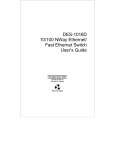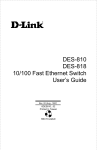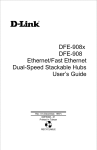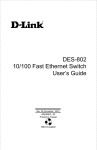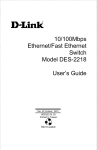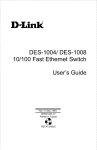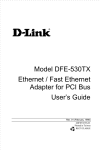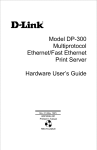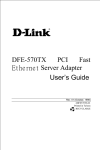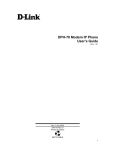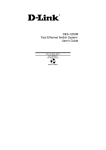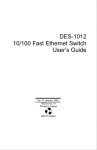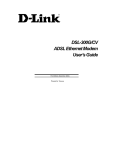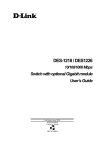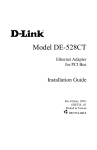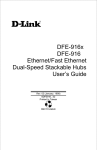Download D-Link DES-1008M network switch
Transcript
DES-1008M Flex-Media Ethernet Switch User’s Guide Rev. 01 (October 1998) 6DES1008M.01 Printed In Taiwan RECYCLABLE Wichtige Sicherheitshinweise 1. Bitte lesen Sie sich diese Hinweise sorgfältig durch. 2. Heben Sie diese Anleitung für den spätern Gebrauch auf. 3. Vor jedem Reinigen ist das Gerät vom Stromnetz zu trennen. Vervenden Sie keine Flüssig- oder Aerosolreiniger. Am besten dient ein angefeuchtetes Tuch zur Reinigung. 4. Um eine Beschädigung des Gerätes zu vermeiden sollten Sie nur Zubehörteile verwenden, die vom Hersteller zugelassen sind. 5. Das Gerät is vor Feuchtigkeit zu schützen. 6. Bei der Aufstellung des Gerätes ist auf sichern Stand zu achten. Ein Kippen oder Fallen könnte Verletzungen hervorrufen. Verwenden Sie nur sichere Standorte und beachten Sie die Aufstellhinweise des Herstellers. 7. Die Belüftungsöffnungen dienen zur Luftzirkulation die das Gerät vor Überhitzung schützt. Sorgen Sie dafür, daß diese Öffnungen nicht abgedeckt werden. 8. Beachten Sie beim Anschluß an das Stromnetz die Anschlußwerte. 9. Die Netzanschlußsteckdose muß aus Gründen der elektrischen Sicherheit einen Schutzleiterkontakt haben. 10. Verlegen Sie die Netzanschlußleitung so, daß niemand darüber fallen kann. Es sollete auch nichts auf der Leitung abgestellt werden. 11. Alle Hinweise und Warnungen die sich am Geräten befinden sind zu beachten. 12. Wird das Gerät über einen längeren Zeitraum nicht benutzt, sollten Sie es vom Stromnetz trennen. Somit wird im Falle einer Überspannung eine Beschädigung vermieden. 13. Durch die Lüftungsöffnungen dürfen niemals Gegenstände oder Flüssigkeiten in das Gerät gelangen. Dies könnte einen Brand bzw. Elektrischen Schlag auslösen. 14. Öffnen Sie niemals das Gerät. Das Gerät darf aus Gründen der elektrischen Sicherheit nur von authorisiertem Servicepersonal geöffnet werden. 15. Wenn folgende Situationen auftreten ist das Gerät vom Stromnetz zu trennen und von einer qualifizierten Servicestelle zu überprüfen: a– Netzkabel oder Netzstecker sint beschädigt. b– Flüssigkeit ist in das Gerät eingedrungen. c– Das Gerät war Feuchtigkeit ausgesetzt. d– Wenn das Gerät nicht der Bedienungsanleitung ensprechend funktioniert oder Sie mit Hilfe dieser Anleitung keine Verbesserung erzielen. e– Das Gerät ist gefallen und/oder das Gehäuse ist beschädigt. f– Wenn das Gerät deutliche Anzeichen eines Defektes aufweist. 16. Bei Reparaturen dürfen nur Orginalersatzteile bzw. den Orginalteilen entsprechende Teile verwendet werden. Der Einsatz von ungeeigneten Ersatzteilen kann eine weitere Beschädigung hervorrufen. 17. Wenden Sie sich mit allen Fragen die Service und Repartur betreffen an Ihren Servicepartner. Somit stellen Sie die Betriebssicherheit des Gerätes sicher. Limited Warranty Hardware: D-Link warrants its hardware products to be free from defects in workmanship and materials, under normal use and service, for the following periods measured from date of purchase from D-Link or its Authorized Reseller: Product Type Complete products Spare parts and spare kits Warranty Period One year 90 days The one-year period of warranty on complete products applies on condition that the product's Registration Card is filled out and returned to a D-Link office within ninety (90) days of purchase. A list of D-Link offices is provided at the back of this manual, together with a copy of the Registration Card. Failing such timely registration of purchase, the warranty period shall be limited to 90 days. If the product proves defective within the applicable warranty period, D-Link will provide repair or replacement of the product. D-Link shall have the sole discretion whether to repair or replace, and replacement product may be new or reconditioned. Replacement product shall be of equivalent or better specifications, relative to the defective product, but need not be identical. Any product or part repaired by D-Link pursuant to this warranty shall have a warranty period of not less than 90 days, from date of such repair, irrespective of any earlier expiration of original warranty period. When D-Link provides replacement, then the defective product becomes the property of D-Link. Warranty service may be obtained by contacting a D-Link office within the applicable warranty period, and requesting a Return Material Authorization (RMA) number. If a Registration Card for the product in question has not been returned to D-Link, then a proof of purchase (such as a copy of the dated purchase invoice) must be provided. If Purchaser's circumstances require special handling of warranty correction, then at the time of requesting RMA number, Purchaser may also propose special procedure as may be suitable to the case. After an RMA number is issued, the defective product must be packaged securely in the original or other suitable shipping package to ensure that it will not be damaged in transit, and the RMA number must be prominently marked on the outside of the package. The package must be mailed or otherwise shipped to D-Link with all costs of mailing/shipping/insurance prepaid; D-Link will ordinarily reimburse Purchaser for mailing/shipping/insurance expenses incurred for return of defective product in accordance with this warranty. D-Link shall never be responsible for any software, firmware, information, or memory data of Purchaser contained in, stored on, or integrated with any product returned to D-Link pursuant to this warranty. Any package returned to D-Link without an RMA number will be rejected and shipped back to Purchaser at Purchaser's expense, and D-Link reserves the right in such a case to levy a reasonable handling charge in addition mailing or shipping costs. Software: Warranty service for software products may be obtained by contacting a D-Link office within the applicable warranty period. A list of D-Link offices is provided at the back of this manual, together with a copy of the Registration Card. If a Registration Card for the product in question has not been returned to a D-Link office, then a proof of purchase (such as a copy of the dated purchase invoice) must be provided when requesting warranty service. The term "purchase" in this software warranty refers to the purchase transaction and resulting licence to use such software. D-Link warrants that its software products will perform in substantial conformance with the applicable product documentation provided by D-Link with such software product, for a period of ninety (90) days from the date of purchase from D-Link or its Authorized Reseller. D-Link warrants the magnetic media, on which D-Link provides its software product, against failure during the same warranty period. This warranty applies to purchased software, and to replacement software provided by D-Link pursuant to this warranty, but shall not apply to any update or replacement which may be provided for download via the Internet, or to any update which may otherwise be provided free of charge. D-Link's sole obligation under this software warranty shall be to replace any defective software product with product which substantially conforms to D-Link's applicable product documentation. Purchaser assumes responsibility for the selection of appropriate application and system/platform software and associated reference materials. D-Link makes no warranty that its software products will work in combination with any hardware, or any application or system/platform software product provided by any third party, excepting only such products as are expressly represented, in D-Link's applicable product documentation as being compatible. D-Link's obligation under this warranty shall be a reasonable effort to provide compatibility, but D-Link shall have no obligation to provide compatibility when there is fault in the third-party hardware or software. D-Link makes no warranty that operation of its software products will be uninterrupted or absolutely error-free, and no warranty that all defects in the software product, within or without the scope of D-Link's applicable product documentation, will be corrected. D-Link Offices for Registration and Warranty Service The product's Registration Card, provided at the back of this manual, must be sent to a D-Link office. To obtain an RMA number for warranty service as to a hardware product, or to obtain warranty service as to a software product, contact the D-Link office nearest you. An addresses/telephone/fax list of D-Link offices is provided in the back of this manual. LIMITATION OF WARRANTIES IF THE D-LINK PRODUCT DOES NOT OPERATE AS WARRANTED ABOVE, THE CUSTOMER'S SOLE REMEDY SHALL BE, AT D-LINK'S OPTION, REPAIR OR REPLACEMENT. THE FOREGOING WARRANTIES AND REMEDIES ARE EXCLUSIVE AND ARE IN LIEU OF ALL OTHER WARRANTIES, EXPRESSED OR IMPLIED, EITHER IN FACT OR BY OPERATION OF LAW, STATUTORY OR OTHERWISE, INCLUDING WARRANTIES OF MERCHANTABILITY AND FITNESS FOR A PARTICULAR PURPOSE. D-LINK NEITHER ASSUMES NOR AUTHORIZES ANY OTHER PERSON TO ASSUME FOR IT ANY OTHER LIABILITY IN CONNECTION WITH THE SALE, INSTALLATION MAINTENANCE OR USE OF D-LINK'S PRODUCTS D-LINK SHALL NOT BE LIABLE UNDER THIS WARRANTY IF ITS TESTING AND EXAMINATION DISCLOSE THAT THE ALLEGED DEFECT IN THE PRODUCT DOES NOT EXIST OR WAS CAUSED BY THE CUSTOMER'S OR ANY THIRD PERSON'S MISUSE, NEGLECT, IMPROPER INSTALLATION OR TESTING, UNAUTHORIZED ATTEMPTS TO REPAIR, OR ANY OTHER CAUSE BEYOND THE RANGE OF THE INTENDED USE, OR BY ACCIDENT, FIRE, LIGHTNING OR OTHER HAZARD. LIMITATION OF LIABILITY IN NO EVENT WILL D-LINK BE LIABLE FOR ANY DAMAGES, INCLUDING LOSS OF DATA, LOSS OF PROFITS, COST OF COVER OR OTHER INCIDENTAL, CONSEQUENTIAL OR INDIRECT DAMAGES ARISING OUT THE INSTALLATION, MAINTENANCE, USE, PERFORMANCE, FAILURE OR INTERRUPTION OF A D- LINK PRODUCT, HOWEVER CAUSED AND ON ANY THEORY OF LIABILITY. THIS LIMITATION WILL APPLY EVEN IF D-LINK HAS BEEN ADVISED OF THE POSSIBILITY OF SUCH DAMAGE. IF YOU PURCHASED A D-LINK PRODUCT IN THE UNITED STATES, SOME STATES DO NOT ALLOW THE LIMITATION OR EXCLUSION OF LIABILITY FOR INCIDENTAL OR CONSEQUENTIAL DAMAGES, SO THE ABOVE LIMITATION MAY NOT APPLY TO YOU. Trademarks Copyright 1998 D-Link Corporation. Contents subject to change without prior notice. D-Link is a registered trademark of D-Link Corporation/D-Link Systems, Inc. All other trademarks belong to their respective proprietors. Copyright Statement No part of this publication may be reproduced in any form or by any means or used to make any derivative such as translation, transformation, or adaptation without permission from D-Link Corporation/D-Link Systems Inc., as stipulated by the United States Copyright Act of 1976. FCC Warning This equipment has been tested and found to comply with the limits for a Class A digital device, pursuant to Part 15 of the FCC Rules. These limits are designed to provide reasonable protection against harmful interference when the equipment is operated in a commercial environment. This equipment generates, uses, and can radiate radio frequency energy and, if not installed and used in accordance with this user’s guide, may cause harmful interference to radio communications. Operation of this equipment in a residential area is likely to cause harmful interference in which case the user will be required to correct the interference at his own expense. CE Mark Warning This is a Class A product. In a domestic environment, this product may cause radio interference in which case the user may be required to take adequate measures. TABLE OF CONTENTS ABOUT THIS GUIDE .............................................................. 1 Terms.....................................................................................................1 Overview of the User’s Guide ................................................................1 PRODUCT OVERVIEW .......................................................... 3 UNPACKING AND COMPONENT IDENTIFICATION ...................... 5 Unpacking .............................................................................................5 Identifying External Components ...........................................................6 Front Panel .................................................................................................... 6 Indicator Panel............................................................................................... 7 Rear Panel ..................................................................................................... 9 INSTALLATION ................................................................... 11 Site Installation.................................................................................... 11 Installation Notes......................................................................................... 11 Rack Mounting ............................................................................................ 12 Port Module Installation...................................................................... 14 Connecting Power ............................................................................... 14 Replacing the Fuse....................................................................................... 15 MAKING NETWORK CONNECTIONS ..................................... 17 Network Design Notes.......................................................................... 17 Node Connections........................................................................................ 17 Cable Limitations ........................................................................................ 18 Making Twisted-Pair Attachments ....................................................... 19 Making Thin Coaxial Attachments ....................................................... 20 Making Fiber Attachments................................................................... 23 TECHNICAL SPECIFICATIONS .............................................. 25 CABLES AND CONNECTORS ............................................... 28 10/100BASE-T Twisted-Pair Cable ...................................................... 28 10BASE2 Thin Coaxial Cable .............................................................. 29 10BASE-FL/100BASE-FX Fiber-Optic Cable ...................................... 30 SLIDE-IN PORT MODULES .................................................. 31 DES-108TX.......................................................................................... 31 DES-108C............................................................................................ 32 DES-108FL.......................................................................................... 33 DES-108FX ......................................................................................... 33 INDEX ............................................................................... 35 DES-1008M User’s Guide ABOUT THIS G UIDE This guide discusses how to install the D-Link’s DES-1008M Flex-Media 10/100Mbps Ethernet Switch, work with its panels, and make network connections. Terms For simplicity, this documentation uses the terms “ Switch” (first letter upper case) to refer to the DES-1008M Flex-Media Ethernet Switch, and “ switch” (first letter lower case) to refer to all Ethernet switches, including the DES-1008M. Overview of the User’s Guide ♦ Chapter 1, Product Overview. Describes the Switch and its features. ♦ Chapter 2, Unpacking and Component Identification. Provides information on system unpacking and description of various external components of the Switch. ♦ Chapter 3, Installation. Describes the Switch installation procedure including site installation, port module installation, connecting power, and replacing the system fuse. ♦ Chapter 4, Making Network Connections. Provides information on making connections to various network devices such as workstations, repeaters, and switches. About this Guide 1 DES-1008M User’s Guide ♦ Appendix A, Technical Specifications. specifications of the Switch. Lists the technical ♦ Appendix B, Cables and Connectors. Provides specifications on cables and connectors. ♦ Appendix C, Slide-in Port Modules. Describes the various slide-in port modules that are supported by the Switch. 2 About this Guide DES-1008M User’s Guide 1 P RODUCT O VERVIEW The Switch is a modularized 10/100Mbps Ethernet switch that offers users the ability to configure the number of network ports and port types, and to meet all media requirements and servers’ high throughput. The Switch provides four expansion slots, each of which supports one slidein port module with two network ports. Ports can vary from ordinary twisted-pair ports to BNC or fiber-optic ports depending on the installed modules. With these modules, you can configure the Switch to provide a maximum of eight switched Ethernet ports connecting to various network media. By adding the Switch to your existing bandwidth-constricted Ethernet network, you can dramatically increase your available Ethernet bandwidth. The following lists the other features of the Switch: ♦ Bandwidth Boost The Switch segments up a workgroup to eliminate unnecessary traffic, multiply the available bandwidth, and relieve congestion on server paths. ♦ Eight User-Configurable Ports The Switch provides four expansion slots for installation of up to eight switched network ports, which can be any combination of 10BASE2, 10BASE-T/100BASE-TX N-Way, 10BASE-FL, and 100BASE-FX. Product Overview 3 DES-1008M User’s Guide ♦ Easy Installation Supporting all media types, auto-learning of network configuration, and requiring no configuration setting, the Switch allows workgroups to implement performance enhancement quickly and easily anywhere on the network. ♦ Powerful Performance The Switch supports wire-speed data filtering and forwarding rates, and large per-port MAC address routing table for efficient packet switching. ♦ Comprehensive LED Indicators LED indicators are provided to report on the status of power and port status (speed, Link/Act, FDX/Col) on the connected segments. The BNC module also provides an additional indicator for reporting on port status. 4 Product Overview DES-1008M User’s Guide 2 UNPACKING AND COMPONENT I DENTIFICATION This chapter provides unpacking information and description on the various external components of the Switch. Unpacking Open the shipping carton of the Switch and carefully unpack its contents. The carton should contain the following items: ♦ One Switch ♦ One AC power cord ♦ Four self-adhesive rubber feet ♦ Eight screws and two mounting brackets ♦ One hex screwdriver ♦ This User's Guide Unpacking and Component Identification 5 DES-1008M User’s Guide Inspect the Switch and all accompanying items. If any item is damaged or missing, report the problem immediately to your networking equipment dealer. NOTE: The base unit does not include any slide-in port modules. You need to purchase these modules separately from your networking equipment dealer. Identifying External Components This section identifies all the major external components of the Switch. It is divided into three sections with one diagram per section. Each diagram is followed by a list of components that are found in the respective diagram. The sections are Front Panel, Indicator Panel, and Rear Panel. Front Panel ♦ Indicator Panel 6 Unpacking and Component Identification DES-1008M User’s Guide Refer to the Indicator Panel section (below) to identify the different status indicators and scales. ♦ Slots 1 to 4 Support the slide-in port modules. Each module provides two switched ports for maximum system configuration of eight switched ports. Depending on the installed modules, port types can vary from ordinary twisted-pair ports to BNC or fiber-optic ports. The base unit does not include any slide-in port modules to provide users the freedom to choose their system’s port configuration. For the list of supported slide-in port modules and their respective specifications, see Appendix C, Slide-in Port Modules. For information on module installation, see the Port Module Installation section of Chapter 3, Installation. Indicator Panel ♦ Power Indicator This LED lights green when the Switch is receiving power; otherwise, it is off. If this indicator does not light after turning on the Switch, check the system fuse. This fuse can be found inside the fuse case located just beneath the AC power connector. Pry open this case with a small flatbladed screwdriver and replace the fuse if necessary. Unpacking and Component Identification 7 DES-1008M User’s Guide ♦ 100M Indicator This LED lights green when the port is operating at 100Mbps. If the port is operating at 10Mbps, the speed indicator remains dark. ♦ Link/Act Indicator This LED lights green when the port is connected to a powered-on Ethernet/Fast Ethernet station. It blinks off briefly when information is transmitted or received on the port. Please note that when the BNC module is connected, the Link LED is not lit. ♦ FDX/Col Indicator This LED lights green when the port is operating in 10/100BASE-T full-duplex mode. When the Switch is not in full-duplex mode, the indicator remains dark. If there is data collision on the segment connected to the respective port, the indicator briefly blinks amber. Packet collisions are not uncommon, and occur when two or more devices attempt to transmit data simultaneously on a network. When a collision occurs, devices pause then re-transmit after a somewhat random wait period. Because wait periods vary among devices, successive collisions become increasingly improbable. If the port connects to another switch or hub, collision indicators of these devices would indicate the same collision, since collisions span an entire local area network. The BNC port module also provides an additional LED indicator for reporting on the status of the ports. For information about these indicators, see Appendix C, Slide-in Port Modules. 8 Unpacking and Component Identification DES-1008M User’s Guide Rear Panel A C P ower C onnector I o A C L IN E 1 0 0 -2 0 0 V A C 5 0 -6 0 H z 1 . 0A M A X . USE ONL Y WI T H 2 50 V FUS E P ower Sw itch System F an F use C ase ♦ System Fan This fan is used to circulate air inside the Switch and also to dissipate heat. The sides of the system also provide heat vents to serve the same purpose. Do not block these openings, and ensure to leave adequate space at the rear and sides of the Switch for proper ventilation. Be reminded that without proper heat dissipation and air circulation, system components might overheat, which could lead to system failure. For information on the proper way of installing the Switch, see Chapter 3, Installation. ♦ AC Power Connector This is a three-pronged connector that supports the power cord. Plug in the female connector of the provided power cord into this connector, and the male into a power outlet. Supported input voltages range from 100V to 240V AC at 50 to 60 Hz. ♦ Fuse Case This case contains the system fuse and a spare fuse. The fuse protects the system from power surges. To access the fuse, pry open this case with a flat-bladed screwdriver. Unpacking and Component Identification 9 DES-1008M User’s Guide ♦ Power Switch Turns on and off the Switch. To turn on the system, slide this switch to the “ 1” position; to turn off, slide it to the “ 0” position. 10 Unpacking and Component Identification DES-1008M User’s Guide 3 I NSTALLATION This chapter describes the installation requirements, rack mounting, installing slide-in port modules, turning on the system, and replacing the system fuse. Site Installation Installation Notes The Switch is suited for use in the office where it can be mounted in a standard 19-inch equipment rack or placed on desktops. Alternatively, the system can be rack-mounted in a wiring closet or equipment room. A rackmounting and desktop-mounting kit containing mounting brackets and rubber feet are supplied with the Switch. When choosing a site for the Switch, consider the following: ♦ The front panel should be readily and visually accessible for cable connections and LED monitoring. The rear panel should also be easily accessible for power cable connection. ♦ The cables are away from sources of electrical noise such as motors, radios, and transmitters. Ensure also that they are not in close proximity with power lines and fluorescent lighting fixtures. Installation 11 DES-1008M User’s Guide ♦ The site is in a fairly cool and dry place. See Appendix A, Technical Specifications, for the acceptable temperature and humidity operating ranges. ♦ Air-flow around the system and through the heat vents on the sides of the case is not blocked. We recommend that you provide at least 25 mm (1 inch) clearance. ♦ No heavy objects are placed on the system. ♦ Install the Switch in a sturdy, level surface that can support at least the weight of the system, or in an EIA standard-size rack. For information on installing in a rack, see the next section, Rack Mounting. When installing the Switch on a level surface, ensure to attach the selfadhesive rubber feet at the bottom of the device. The rubber feet act as cushioning devices. Rack Mounting The Switch can be mounted in an EIA standard-size, 19-inch rack, which can be placed in a wiring closet with other equipment. Follow these steps to install the system in a rack, 1. Disconnect all cables from the system. Remove also the selfadhesive rubber feet at the bottom of the device, if already fitted. 2. Place the Switch on a flat surface with the front panel facing you. 3. Place a mounting bracket over the mounting holes on one side of the system. Ensure that the mounting holes coincide with the holes on the mounting bracket. 4. Insert the appropriate screws and tighten them with a suitable screwdriver. 12 Installation DES-1008M User’s Guide 1. Repeat the same procedure to install the other mounting bracket on the other side of the Switch. 2. Insert the system in the 19-inch rack and secure it with the screws provided with the rack. Ensure that the heat vents are not obstructed. 3. Reconnect the cables. Installation 13 DES-1008M User’s Guide Port Module Installation The Switch supports various slide-in port modules which can be installed into the slots to provide interface to different network media like twistedpair, thin coaxial cable, and fiber-optic cable. Four slide-in port modules are available for use with the Switch: DES-108FL, DES-108FX, DES-108TX, and DES-108C providing ST, SC, RJ-45, and BNC connectors, respectively. Each module comes with two switched ports, thus allowing maximum port configuration of eight switched ports. Follow these steps to install a module, 1. Turn off the system (if already on), and unplug it from the power outlet. 2. Choose a slot to install the module. When choosing a slot, take into consideration the nodes you intend to connect to the module’s ports. 3. Remove the coverplate or module (if there is one installed) from the selected slot. Use the provided hex screwdriver to loosen and remove the screws. Set aside these screws. 4. Align the module with the railings on the slot, and then push the module all the way in until it locks into place. 5. Secure the module on the slot with the screws you removed in step 3. Use the same screwdriver to tighten the screws. Connecting Power The Switch features a power supply unit that automatically adjusts to the level of the input voltage. Supported voltage levels range from 100V to 240V AC at 50 to 60 Hz. Your local voltage level should fall within this range. 14 Installation DES-1008M User’s Guide To turn on the Switch, plug in the provided AC power cord into the power connector at the rear of the system, then slide the rocker power switch to the “ 1” position. After turning on the power, the Power indicator on the front panel turns on. It is not necessary to turn off the system when connecting or disconnecting cables; this applies to all types of connections. However, when installing, removing, or replacing system components, the power must be shut off. Replacing the Fuse A 1.5A fuse protects the system’s power supply unit from power surges. In case of power surge, the system fuse will be blown out, thus cutting off the connection and preventing high voltages from reaching the power supply or the other sensitive parts of the device. The fuse, plus a spare one, are contained in a fuse case located just beneath the AC power connector. When replacement becomes necessary, pry open this case with a small flatbladed screwdriver and replace the damaged fuse. You may also purchase a new 1.5A fuse, which is readily available in most local stores. F u se S pare F u se WARNING! Ensure that the power is disconnected before opening the fuse case. DO NOT defeat the purpose of the fuse by using a jumper (such as a wire) in place of a Installation 15 DES-1008M User’s Guide damaged one. Doing so may cause serious damage to the Switch. 16 Installation DES-1008M User’s Guide 4 MAKING NETWORK CONNECTIONS This chapter provides information on creating network connections to the Switch. Network Design Notes When adding a Switch into your network, take into consideration the information provided in this section. Node Connections There are some Ethernet switches that only support a single dedicated station per port. This prevents network designers from interconnecting shared-media hubs using this type of switches. The Switch supports connections to various types of nodes including workstations, repeaters, and switches, providing network designers a vast range of comprehensive and scaleable switched networking solution. Making Network Connections 17 DES-1008M User’s Guide Cable Limitations When connecting network devices to the Switch, you must observe some rules on the allowable segment length and cable type to maintain networks within the set specifications. The table below lists the allowable segment lengths and cable types as specified by IEEE 802.3. Port Node Twiste d-Pair Ethernet hub/Switc h Twiste d-Pair Other network devices 100 meters BNC Any network device Any network device 185 meters Fiber 18 Maximum Segment Length 100 meters 2,000 meters Cable Type Crossover Category 3, 4, or 5 unshielded twisted-pair cable or straight 100ohm shielded twisted-pair cable Straight Category 3, 4, or 5 unshielded twisted-pair cable or straight 100ohm shielded twisted-pair cable RG58A/U 50-ohm thin coaxial cable 62.5/125 µm multimode fiber, 100BASE-FX uses SC connector, 10BASEFL uses ST connector Making Network Connections DES-1008M User’s Guide Making Twisted-Pair Attachments You can make twisted-pair attachments to the Switch by first installing DES-108TX modules. The system can be configured to have a maximum of eight switched twisted-pair ports. Each of these ports support N-Way or 100Mbps full-duplex force mode. Depending on the node you are connecting to a twisted-pair port, you will need either a straight or crossover twisted-pair cable. For connection to a hub, you will need a crossover twisted-pair cable; for connection to other network devices such as servers and switches, you will need a crossover cable. A crossover cable is almost the same as an ordinary twisted-pair cable only that the pin configuration of a crossover cable is crossed over. Maximum cable length is 100 meters. For information on cable pin configuration, see Appendix B, Cables and Connectors. NOTE: You do not need to turn off the Switch when making network connections; just plug in the cables into the ports. To make twisted-pair attachments to the Switch, follow these steps: 1. Depending on the number of twisted-pair attachments you want to create, install the appropriate number of DES-108TX modules into the Switch. Take note that each module provides two switched twisted-pair ports. For information on the installation procedure, see the Port Module Installation section of Chapter 3, Installation. 2. Obtain the cable needed in the connection; that is, straight cable for connection to a server, crossover twisted-pair for other devices. Ensure that this cable does not exceed 100 meters. Making Network Connections 19 DES-1008M User’s Guide 3. If the server is connected to the module and it supports 100Mbps full-duplex mode but does not have N-Way capability, then the 108TX module can be forced into 100Mbps full-duplex mode to make the bandwidth aggressive. 4. Repeat the same procedure to connect the other nodes. After making the connection, the Link indicator of the port should turn on to show a successful link (assuming that both devices are on). For more information about the indicators on the slide-in port modules, see Appendix C, Slide-in Port Modules. Making Thin Coaxial Attachments You can make BNC attachments to the Switch by first installing DES-108C modules. The system can be configured to have a maximum of eight switched BNC ports. You will need a T-connector and thin coaxial cable to make a BNC link; a 50-ohm BNC terminator is not necessary since each BNC port can be terminated via the on-board DIP switches. Maximum total cable length is 185 meters. 20 Making Network Connections DES-1008M User’s Guide NOTES: You do not need to turn off the Switch when making network connections; just plug in the cables into the ports. When terminating a port, use either the onboard termination or a 50-ohm BNC terminator. DO NOT use both as this will cause network errors. Follow these steps to make thin coaxial attachments to the Switch, 1. Depending on the number of BNC attachments you want to create, install the appropriate number of DES-108C modules into the Switch. Note that each module provides two switched BNC ports. For information on the installation procedure, see the Port Module Installation section of Chapter 3, Installation. 2. Obtain a thin coaxial cable. Ensure that the total cable length does not exceed 185 meters. 3. Select a BNC port to connect the node. 4. Connect a T-connector to the selected port. 5. Connect the T-connector to the thin coaxial cable. If the cable terminates at the port, enable the port’s termination by sliding its respective DIP switch to the ON position, as shown in the figure below. Otherwise, leave the switch to its OFF position. The corresponding LED of the port indicates its termination status. Making Network Connections 21 DES-1008M User’s Guide You may also use a 50-ohm BNC terminator if you wish. However, only one of these termination methods can be used at a time. 6. Repeat the same procedure to connect the other nodes. For information about the indicators on the slide-in port modules, see Appendix C, Slide-in Port Modules. 22 Making Network Connections DES-1008M User’s Guide Making Fiber Attachments If the node you intend to connect is located at a remote area, you may use fiber optics to link this device to the Switch. Fiber attachment to the system is available through both the DES-108FL and DES-108FX modules. These modules come with two switched fiber-optic ports, providing fiber links to remote nodes. Each fiber-optic port on these two modules comes with two connectors; one for reception (Rx) and the other for transmission (Tx). They come with protective covers to protect the lens inside the connectors from dust, which could alter the intensity of light coming in and out of the port. Do not remove these protective covers unless you are ready to connect the port. You will need a 62.5/125 µm multimode fiber cable in the connection. This cable can be up to 2 km long. NOTE: You do not need to turn off the Switch when making network connections; just plug the cables into the ports. Perform these steps to connect nodes to the Switch using fiber-optic cables, 1. Depending on the number of nodes and which type of partner you intend to connect (if 10BASE, select DES-108FL, and if 100BASE, select DES-108FX) install the appropriate number of DES-108FL and/or DES-108FX modules into the Switch. Note that each module provides two switched fiber-optic ports. For information on the installation procedure, see the Port Module Installation section of Chapter 3, Installation. 2. Obtain a 62.5/125 µm multimode fiber cable. Ensure that this cable does not exceed 2 km. 3. Select a fiber-optic port to connect the node. Making Network Connections 23 DES-1008M User’s Guide 4. Remove the protective covers from the connectors of the selected port. 5. Using the fiber cable, connect the Rx connector of the selected port to the Tx connector of the node. Then, connect the Tx connector of the port to the Rx connector of the node. 6. Repeat the same procedure to connect the other nodes. 24 Making Network Connections DES-1008M User’s Guide A TECHNICAL S PECIFICATIONS Standards IEEE 802.3 10BASE2, 10BASE-T, 10BASE- Protocol CSMA/CD Data Transfer 10/100 Mbps FL Ethernet, 10/100BASE-T, 100BASE-FX Rate Topologies: 10/100BASE-T, Star 10BASE-FL, 10BASE-FX 10BASE2 Bus Network Cables: 10BASE2 RG58A/U 50-ohm thin coaxial (185 10/100BASE-T meters max.) Two-pair UTP Category 3, 4, 5 (100 meters max.) for 10BASE-T and Category 4 & 5 for 100BASE-T (100 10BASE-FL meters max.); EIA/TIA-568 100-ohm shielded twisted-pair 100BASE-FX (100 meters max.) 62.5/125 µm multimode fiber cable, ST connectors (2 km max.) Technical Specifications 25 DES-1008M User’s Guide 62.5/125 µm multimode fiber cable, SC connectors (2 km max.) Number of Ports Maximum of 8 switched ports Number of Slots Four Number of Two Ports/ Slot Transmission Store-and-forward Method Queue Buffer 1004 packets per 2 ports Routing Table Up to 8K per device MAC Address Automatic Learning Packet 14,880 pps per port Filtering Rate Packet 14,880 pps per port Forwarding Rate AC Input 100V ~ 240V AC, 50 ~ 60 Hz Power 40 W (max.) Consumption Temperature: Operating Storage 0° to 50° Celsius -25° to 55° Celsius Humidity 5 ~ 95% non-condensing Dimensions 441 x 207 x 43 mm (1 U) 19-inch rackmountable width Weight 3 kg (base unit) Emission (EMI) CE Mark Class A, C-Tick 26 Technical Specifications DES-1008M User’s Guide Safety Technical Specifications UL (UL 1950), TUV/GS (EN60950) 27 DES-1008M User’s Guide B CABLES AND CONNECTORS 10/100BASE-T Twisted-Pair Cable ♦ Cable characteristics: 0.4 - 0.6 mm (22 - 26 AWG) 8-wire (only 4 wires are used) ♦ Maximum segment length: 100 meters ♦ Applicable connectors: RJ-45, Telco-50 28 Cables and Connectors DES-1008M User’s Guide Contact 1 2 3 4 5 6 7 8 RJ-45 Connector Media Direct Interface Signal Rx + (transmit) Rx - (transmit) Tx + (receive) Not used Not used Tx - (receive) Not used Not used 10BASE2 Thin Coaxial Cable ♦ Cable characteristics: 0.2 inch diameter RG-58A/U 50 ohms ♦ Maximum segment length: 185 meters ♦ Maximum distance between two nodes: 0.5 meter ♦ Maximum number of nodes per segment: 30 Cables and Connectors 29 DES-1008M User’s Guide 10BASE-FL/100BASE-FX FiberOptic Cable ♦ Cable characteristics: 62.5/125 µm multimode fiber ♦ Maximum distance between two nodes: 2 km 30 Cables and Connectors DES-1008M User’s Guide C S LIDE - IN P ORT MODULES The Switch supports four types of slide-in port modules, DES-108TX, DES108C, DES-108FL, and DES-108FX. These modules provide various ports for connection to different network media like twisted-pair, thin coaxial cable, and fiber-optic cable. This appendix describes each module. DES-108TX This module provides two switched twisted-pair ports or connection to twisted-pair segments. Each port supports N-Way and 100Mbps full-duplex operations. Slide-in Port Modules 31 DES-1008M User’s Guide DES-108C This module provides two switched BNC ports for connection to thin coaxial segments. Each port can be terminated without the use of an external 50-ohm BNC terminator, via the on-board DIP switches. To enable the port’s termination, slide its respective DIP switch to the ON position. This module also provides LED indicators for displaying the termination status for the ports. This indicator turns on when the port’s termination is enabled; otherwise, it is off. 32 Slide-in Port Modules DES-1008M User’s Guide DES-108FL This Fiber-Optic Inter-Repeater Link (FOIRL) module provides two switched fiber-optic ports for creating fiber-optic links. Each of these ports has two connectors; one for reception (Rx) and another for transmission (Tx). When creating a link, ensure that the Rx connectors connect to the Tx connectors, and vice versa. Each connector comes with a protective cover to prevent dust from accumulating inside the connector. Do not remove this cover unless you are ready to connect the port--too much dust may alter the intensity of light coming in and out of the port, which could lead to data interpretation errors. DES-108FX This module provides two switched fiber-optic ports for creating fiber-optic links. Each of these ports has two-in-one connectors. Set the module to fullduplex or half-duplex mode by the jumpers on the back panel (see instructions and diagram on the next page). Slide-in Port Modules 33 DES-1008M User’s Guide To set a port to full- or half-duplex mode, first power down the device. For half-duplex mode on port 1, use a minijumper to interconnect pins 1 and 4 of jumper pad JP1 (this is the factory default setting). For half-duplex mode on port 2, use a minijumper to interconnect pins 2 and 3 of JP1. For full-duplex mode on port 1, disconnect the minijumper from pins 1 and 4 of JP1, and for full-duplex mode on port 2, disconnect the minijumper from pins 2 and 3 of JP1. Each connector comes with a protective cover to prevent dust from accumulating inside the connector. Do not remove this cover unless you are ready to connect the port. Note that too much dust may alter the intensity of light coming in and out of the port, which could lead to data interpretation errors. 34 Slide-in Port Modules DES-1008M User’s Guide I NDEX 10/100BASE-T Twisted-Pair Cable, 27 10BASE-FL/100BASE-FX FiberOptic Cable, 28 10BASE2 Thin Coaxial Cable, 28 100M Indicator, 8 Eight-User Configurable Ports, 3 F FDX/Col Indicator, 8 Front Panel, 6 Fuse Case, 9 A AC Power Connector, 9 B Bandwidth Boost, 3 C Cable Limitations, 18 Cables and Connectors, 27 Comprehensive LED Indicators, 4 Connecting Power, 14 D DES-108C, 30 DES-108FL, 31 DES-108FX, 31 DES-108TX, 29 E Easy Installation, 4 Index I Identifying External Components, 6 Indicator Panel, 6, 7 Installation, 11 Installation Notes, 11 L Link/Act Indicator, 8 M Making Fiber Attachments, 22 Making Network Connections, 17 Making Thin Coaxial Attachments, 20 Making Twisted-Pair Attachments, 18 N Network Design Notes, 17 Node Connections, 17 35 DES-1008M User’s Guide P Port Module Installation, 14 Power Indicator, 7 Power Switch, 9 Powerful Performance, 4 Product Overview, 3 R Rack Mounting, 12 Rear Panel, 9 Replacing the Fuse, 15 Slide-In Port Modules, 29 Slots 1 to 4, 7 System Fan, 9 T Technical Specifications, 25 U Unpacking, 5 Unpacking and Component Identification, 5 S Site Installation, 11 34 Index Offices U.S.A. D-LINK SYSTEMS, INC. 53 Discovery Drive, Irvine, CA 92618 USA TEL: 1-949-788-0805 FAX: 1-949-753-7033 WEB: www.dlink.com E-MAIL: [email protected] CANADA D-LINK CANADA, INC. #2180 Winston Park Drive, Oakville, Ontario, L6H 5WI, Canada MAIN TEL: 1-905-829-5033 FAX: 1-905-829-5223 WEB: www.dlink.ca BBS: 1-905-828-6673 FTP: ftp.dlinknet.com E-MAIL: [email protected] E-MAIL: [email protected] DENMARK D-LINK DENMARK Naverland 2 DK-2600 Glostrup Copenhagen, Denmark TEL:45-43-969-040 FAX:45-43-424-347 FRANCE D-LINK FRANCE Le FLORILEGE #2, Allee de la Fresnerie 78330 Fontenay Le Fleury France TEL: 33-1-3023-8688 FAX: 33-1-3023-8689 WEB: www.dlink-france.com GERMANY D-LINK (DEUTSCHLAND) GMBH I.G. Bachstrae 22, 65830 Kriftel Germany TEL: 49-6192-97110 FAX: 49-6192-971111 WEB: www.dlink.de BBS: 49-6192-971199 INFO: 0130-7250-00 (toll free) HELP: 0130-7250-40 (toll free) ITALY D-LINK ITALY Via Nino Bonnet n. 6, 20154 Milano, Italy TEL: 39-2-2900-0676 FAX: 39-2-2900-1723 SWEDEN D-LINK A/B World Trade Center P. O. Box 70396, 107 24 Stockholm Sweden TEL: 46-8-700-6211 FAX: 46-8-219-640 E-MAIL: [email protected] U.K. D-LINK (EUROPE) LTD. D-Link House, 6 Garland Road, Stanmore, London HA7 1DP U.K. TEL: 44-181-235-5555 FAX: 44-181-235-5500 WEB: www.dlink.com.uk BBS: 44-181-235-5511 E-MAIL: [email protected] AUSTRALIA D-LINK AUSTRALIA PTY.LTD. Unit 16, 390 Eastern Valley Way Roseville, NSW 2069 Australia TEL: 61-2-9417-7100 FAX: 61-2-9417-1077 WEB: www.dlink.com.au E-MAIL: [email protected] CHINA D-LINK BEIJING 15th Floor, Science & Technology Tower, No. 11, Baishiqiao Road, Haidian District, Beijing 100081 China TEL: 86-10-68467106-9 FAX: 86-10-68467110 WEB: www.dlink.co.cn INDIA D-LINK (INDIA) PVT. LTD. Bombay Office : Plot No.5, Kurla-Bandra Complex Rd. Off Cst Rd., Santacruz (E) Bombay - 400 098 India TEL: 91-22-6172478 FAX: 91-22-6172476 JAPAN D-LINK TOKYO 10F, 8-8-15 Nishigotanda, Shinagawa-ku Tokyo 141 Japan TEL: 81-3-5434-9678 FAX: 81-3-5434-9868 WEB: www.d-link.co.jp SINGAPORE D-LINK SINGAPORE PTE.LTD. 1 International Business Park, #03-12 The Synergy, Singapore 609917 DES-1008M User’s Guide TEL : 65-774-6233 FAX: 65-774-6322 BBS: 65-774-4787 E-MAIL: [email protected] TAIWAN D-LINK TAIWAN 2F, No. 233-2 Pao-Chiao Rd, Hsin-Tien, Taipei, Taiwan, R.O.C. TEL: 886-2-2916-1600 FAX: 886-2-2914-6299 WEB: www.dlink.com.tw BBS: 886-2-2910-1835 2 Index Registration Card Print, type or use block letters. Your name: Mr./Ms_____________________________________________________________________________ Organization: ________________________________________________ Dept. ____________________________ Your title at organization: ________________________________________________________________________ Telephone: _______________________________________ Fax:________________________________________ Organization's full address: ______________________________________________________________________ ____________________________________________________________________________________________ Country: _____________________________________________________________________________________ Date of purchase (Month/Day/Year): _______________________________________________________________ 3URGXFW 0RGHO 3URGXFW 6HULDO 1R1 - 3URGXFW LQVWDOOHG LQ W\SH RI FRPSXWHU +H1J1/ &RPSDT 7;9, - 3URGXFW LQVWDOOHG LQ FRPSXWHU VHULDO 1R1 (* Applies to adapters only) Product was purchased from: Reseller's name: ______________________________________________________________________________ Telephone: _______________________________________ Fax:________________________________________ Reseller's full address: _________________________________________________________________________ _________________________________________________________________________ _________________________________________________________________________ Answers to the following questions help us to support your product: 1. Where and how will the product primarily be used? †Home †Office †Travel †Company Business †Home Business †Personal Use 2. How many employees work at installation site? †1 employee †2-9 †10-49 †50-99 †100-499 †500-999 †1000 or more 3. What network protocol(s) does your organization use ? †XNS/IPX †TCP/IP †DECnet †Others_____________________________ 4. What network operating system(s) does your organization use ? †D-Link LANsmart †Novell NetWare †NetWare Lite †SCO Unix/Xenix †PC NFS †3Com 3+Open †Banyan Vines †DECnet Pathwork †Windows NT †Windows NTAS †Windows '95 †Others__________________________________________ 5. What network management program does your organization use ? †D-View †HP OpenView/Windows †HP OpenView/Unix †SunNet Manager †Novell NMS †NetView 6000 †Others________________________________________ 6. What network medium/media does your organization use ? †Fiber-optics †Thick coax Ethernet †Thin coax Ethernet †10BASE-T UTP/STP †100BASE-TX †100BASE-T4 †100VGAnyLAN †Others_________________ 7. What applications are used on your network? †Desktop publishing †Spreadsheet †Word processing †CAD/CAM †Database management †Accounting †Others_____________________ 8. What category best describes your company? †Aerospace †Engineering †Education †Finance †Hospital †Legal †Insurance/Real Estate †Manufacturing †Retail/Chainstore/Wholesale †Government †Transportation/Utilities/Communication †VAR †System house/company †Other________________________________ 9. Would you recommend your D-Link product to a friend? †Yes †No †Don't know yet 10.Your comments on this product? __________________________________________________________________________________________ __________________________________________________________________________________________