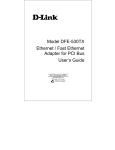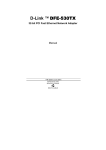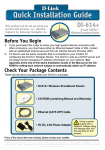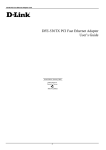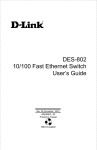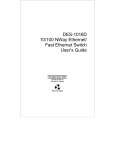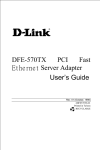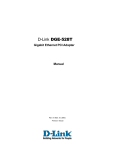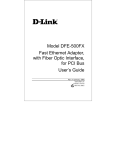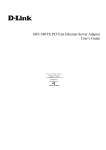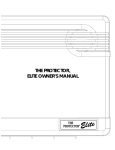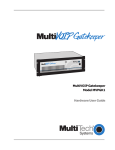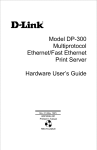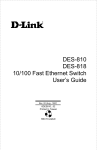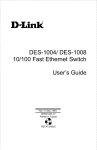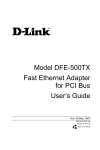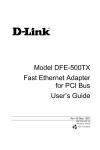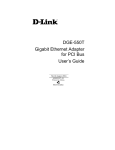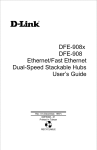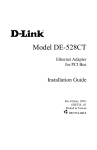Download D-Link DFE-530TX User's Manual
Transcript
Model DFE-530TX Ethernet / Fast Ethernet Adapter for PCI Bus User’s Guide Rev. 01 (February, 1998) 6DFE530TX.01 Printed in Taiwan RECYCLABLE Copyright Statement No part of this publication may be reproduced in any form or by any means or used to make any derivative such as translation, transformation, or adaptation without permission from D-Link Corporation / D-Link Systems Inc., as stipulated by the United States Copyright Act of 1976. FCC Certifications This equipment has been tested and found to comply with the limits for a Class B digital device, pursuant to Part 15 of the FCC Rules. These limits are designed to provide reasonable protection against harmful interference in a residential installation. This equipment generates, uses and can radiate radio frequency energy and, if not installed and used in accordance with the instructions, may cause harmful interference to radio communications. However, there is no guarantee that interference will not occur in a particular installation. If this equipment does cause harmful interference to radio or television reception, which can be determined by turning the equipment off and on, the user is encouraged to try to correct the interference by one or more of the following measures: • Reorient or relocate the receiving antenna. • Increase the receiver. separation between the equipment and • Connect the equipment into an outlet on a circuit different from that to which the receiver is connected. • Consult the dealer or an experienced radio/TV technician for help. Shielded interface cables must be used in order to comply with emission limits. You are cautioned that expressly approved by changes or the party modifications responsible not for compliance equipment. could void your authority to operate the This device complies with Part 15 of the FCC rules. Operation is subject to the following two conditions: (1) This device may not cause harmful interference, and (2) This device must accept any interference received, including interference that may cause undesired operation. Limited Warranty Hardware: D-Link warrants its hardware products to be free from defects in workmanship and materials, under normal use and service, for the following periods measured from date of purchase from D-Link or its Authorized Reseller: Product Type Warranty Period Complete products One year Spare parts and spare kits 90 days The one-year period of warranty on complete products applies on condition that the product's Registration Card is filled out and returned to a D-Link office within ninety (90) days of purchase. A list of D-Link offices is provided at the back of this manual, together with a copy of the Registration Card. Failing such timely registration of purchase, the warranty period shall be limited to 90 days. If the product proves defective within the applicable warranty period, D-Link will provide repair or replacement of the product. D-Link shall have the sole discretion whether to repair or replace, and replacement product may be new or reconditioned. Replacement product shall be of equivalent or better specifications, relative to the defective product, but need not be identical. Any product or part repaired by D-Link pursuant to this warranty shall have a warranty period of not less than 90 days, from date of such repair, irrespective of any earlier expiration of original warranty period. When D-Link provides replacement, then the defective product becomes the property of D-Link. Warranty service may be obtained by contacting a D-Link office within the applicable warranty period, and requesting a Return Material Authorization (RMA) number. If a Registration Card for the product in question has not been returned to D-Link, then a proof of purchase (such as a copy of the dated purchase invoice) must be provided. If Purchaser's circumstances require special handling of warranty correction, then at the time of requesting RMA number, Purchaser may also propose special procedure as may be suitable to the case. After an RMA number is issued, the defective product must be packaged securely in the original or other suitable shipping package to ensure that it will not be damaged in transit, and the RMA number must be prominently marked on the outside of the package. The package must be mailed or otherwise shipped to D-Link with all costs of mailing/shipping/insurance prepaid; D-Link will ordinarily reimburse Purchaser for mailing/shipping/insurance expenses incurred for return of defective product in accordance with this warranty. D-Link shall never be responsible for any software, firmware, information, or memory data of Purchaser contained in, stored on, or integrated with any product returned to D-Link pursuant to this warranty. Any package returned to D-Link without an RMA number will be rejected and shipped back to Purchaser at Purchaser's expense, and D-Link reserves the right in such a case to levy a reasonable handling charge in addition mailing or shipping costs. Software: Warranty service for software products may be obtained by contacting a D-Link office within the applicable warranty period. A list of D-Link offices is provided at the back of this manual, together with a copy of the Registration Card. If a Registration Card for the product in question has not been returned to a D-Link office, then a proof of purchase (such as a copy of the dated purchase invoice) must be provided when requesting warranty service. The term "purchase" in this software warranty refers to the purchase transaction and resulting licence to use such software. D-Link warrants that its software products will perform in substantial conformance with the applicable product documentation provided by D-Link with such software product, for a period of ninety (90) days from the date of purchase from D-Link or its Authorized Reseller. D-Link warrants the magnetic media, on which D-Link provides its software product, against failure during the same warranty period. This warranty applies to purchased software, and to replacement software provided by D-Link pursuant to this warranty, but shall not apply to any update or replacement which may be provided for download via the Internet, or to any update which may otherwise be provided free of charge. D-Link's sole obligation under this software warranty shall be to replace any defective software product with product which substantially conforms to D-Link's applicable product documentation. Purchaser assumes responsibility for the selection of appropriate application and system/platform software and associated reference materials. D-Link makes no warranty that its software products will work in combination with any hardware, or any application or system/platform software product provided by any third party, excepting only such products as are expressly represented, in D-Link's applicable product documentation as being compatible. D-Link's obligation under this warranty shall be a reasonable effort to provide compatibility, but D-Link shall have no obligation to provide compatibility when there is fault in the third-party hardware or software. D-Link makes no warranty that operation of its software products will be uninterrupted or absolutely error-free, and no warranty that all defects in the software product, within or without the scope of D-Link's applicable product documentation, will be corrected. D-Link Offices for Registration and Warranty Service The product's Registration Card, provided at the back of this manual, must be sent to a D-Link office. To obtain an RMA number for warranty service as to a hardware product, or to obtain warranty service as to a software product, contact the D-Link office nearest you. An addresses/ telephone/ fax list of D-Link offices is provided in the back of this manual. LIMITATION OF WARRANTIES IF THE D-LINK PRODUCT DOES NOT OPERATE AS WARRANTED ABOVE, THE CUSTOMER'S SOLE REMEDY SHALL BE, AT D-LINK'S OPTION, REPAIR OR REPLACEMENT. THE FOREGOING WARRANTIES AND REMEDIES ARE EXCLUSIVE AND ARE IN LIEU OF ALL OTHER WARRANTIES, EXPRESSED OR IMPLIED, EITHER IN FACT OR BY OPERATION OF LAW, STATUTORY OR OTHERWISE, INCLUDING WARRANTIES OF MERCHANTABILITY AND FITNESS FOR A PARTICULAR PURPOSE. DLINK NEITHER ASSUMES NOR AUTHORIZES ANY OTHER PERSON TO ASSUME FOR IT ANY OTHER LIABILITY IN CONNECTION WITH THE SALE, INSTALLATION MAINTENANCE OR USE OF D-LINK'S PRODUCTS D-LINK SHALL NOT BE LIABLE UNDER THIS WARRANTY IF ITS TESTING AND EXAMINATION DISCLOSE THAT THE ALLEGED DEFECT IN THE PRODUCT DOES NOT EXIST OR WAS CAUSED BY THE CUSTOMER'S OR ANY THIRD PERSON'S MISUSE, NEGLECT, IMPROPER INSTALLATION OR TESTING, UNAUTHORIZED ATTEMPTS TO REPAIR, OR ANY OTHER CAUSE BEYOND THE RANGE OF THE INTENDED USE, OR BY ACCIDENT, FIRE, LIGHTNING OR OTHER HAZARD LIMITATION OF LIABILITY IN NO EVENT WILL D-LINK BE LIABLE FOR ANY DAMAGES, INCLUDING LOSS OF DATA, LOSS OF PROFITS, COST OF COVER OR OTHER INCIDENTAL, CONSEQUENTIAL OR INDIRECT DAMAGES ARISING OUT THE INSTALLATION, MAINTENANCE, USE, PERFORMANCE, FAILURE OR INTERRUPTION OF A D- LINK PRODUCT, HOWEVER CAUSED AND ON ANY THEORY OF LIABILITY. THIS LIMITATION WILL APPLY EVEN IF D-LINK HAS BEEN ADVISED OF THE POSSIBILITY OF SUCH DAMAGE. IF YOU PURCHASED A D-LINK PRODUCT IN THE UNITED STATES, SOME STATES DO NOT ALLOW THE LIMITATION OR EXCLUSION OF LIABILITY FOR INCIDENTAL OR CONSEQUENTIAL DAMAGES, SO THE ABOVE LIMITATION MAY NOT APPLY TO YOU. Table of Contents 1. INTRODUCTION ................................................................ 1 ABOUT FAST ETHERNET ................................................... 1 ABOUT AUTO-NEGOTIATION ........................................... 2 ABOUT PCI BUS................................................................... 4 FEATURES............................................................................ 4 2. INSTALLATION.................................................................. 7 UNPACK AND INSPECT...................................................... 7 INSTALL THE ADAPTER .................................................... 7 CONNECT THE NETWORK CABLE ................................... 9 CONNECTING FOR FAST ETHERNET ........................ 9 CONNECTING FOR 10MBPS ETHERNET...................10 SOFTWARE INSTALLATION.............................................10 A. TROUBLESHOOTING ................................................... A-1 B. SPECIFICATIONS............................................................B-1 vi DFE-530TX 10/100Mbps Ethernet Adapter for PCI Bus 1 Introduction Thank you for choosing D-Link DFE-530TX, the value leader among Fast Ethernet adapters for PCI−Bus personal computers. This Introduction chapter will be useful if you are new to Fast Ethernet and other new technology featured by the DFE-530TX. Otherwise, skip ahead to the Installation chapter. About Fast Ethernet Fast Ethernet is a network technology specified by IEEE Standard 802.3u. It extends the traditional 10Mbps Ethernet technology to achieve 100Mbps transmission and reception, while retaining the same CSMA/CA Ethernet protocol. Thus while Fast Ethernet provides a tenfold increase in network capacity, it is wholly compatible with traditional 10Mbps Ethernet network facilities. This compatibility is the key to easy and efficient upgrades to 100Mbps in your network areas needing greater bandwidth. Upgrading selected areas to Fast Ethernet does not require hardware or software changes in network areas where traditional 10Mbps Ethernet is providing good service. For upgrading existing Ethernet installations to 100Mbps, and especially for selectively upgrading areas needing upgrade, Fast Ethernet is the clear choice in terms of cost-effectiveness, as well as convenience and smoothness in transition. Fast Ethernet comprises two subtypes: 100Base-T4 and 100BaseTX. 100Base-T4 Fast Ethernet can utilize existing Category 3 or 1 DFE-530TX Ethernet/Fast Ethernet Adapter for PCI Bus Category 4 UTP network cabling, but does not provide for full duplex operation. 100Base-TX requires Category 5 cabling, but does provide full duplex operation. Full duplex 100Base-TX operation allows simultaneous transmission and reception, both at 100Mbps, thus providing service potentially equal to 200Mbps halfduplex service. The DFE-530TX Adapter does not support the 100Base-T4 subtype. To provide compatibility in traditional 10Mbps Ethernet environments (where, for example, DFE-530TX adapters are installed anticipating upgrade of supporting hub equipment to Fast Ethernet), the DFE-530TX also supports traditional 10Mbps Ethernet operation, in full-duplex as well as half-duplex modes. Selection of the best operation mode in any given installation is automatically governed by auto-negotiation. About Auto-negotiation You have probably had the experience of making a dialup connection through a modem, and have heard the gravelly−sounding exchanges between your modem and the modem at the other end of the telephone line (these exchanges are ordinarily played out through a speaker in your local modem). As irritating as those few seconds of noise may be, they do let you know that your modem and the remote modem are on the job, preparing for your intended communication with the remote computer. The preparatory work of the two modems during those few seconds before you see the •onnect” message is to negotiate the best data communication scheme which is supported by both modems, and which is suitable for the quality of the telephone line linkage between them. The parameters to be settled between the two modems include best baud rate, compression method, and error correction method. When the two modems have tested the phone2 Installation DFE-530TX 10/100Mbps Ethernet Adapter for PCI Bus line quality and settled on the combination of shared options and parameters which will provide the best data communication over the connecting phone line, then you are given the •onnect” message which signals the end of the intermodem negotiation and the beginning of your intended communication with the remote computer. Auto-negotiation between devices within an Ethernet LAN is similar in concept, but much briefer. The two devices involved in the auto-negotiation will be the DFE-530TX Adapter serving your station (installed in your computer), and the hub through which it is connected into the LAN. The options to be negotiated between the DFE-530TX and its supporting hub include Ethernet type (100BASE-TX Fast Ethernet or 10BASE-T Ethernet) and duplex mode (half-duplex, being one-way-at-a-time, or full duplex, being simultaneous transmit-and-receive). Startup communication between the two devices occurs when both devices are power-on, the cable connection between them is good, and the Network Operating System software is running. As soon as those conditions are satisfied, the preparatory process of autonegotiation between the DFE-530TX and its supporting hub proceeds automatically. If the hub has auto-negotiation functionality, then it and the DFE-530TX exchange a series of messages in which each device signals its capabilities and listens for corresponding information about the other. The auto-negotiation process requires only a few milliseconds, and the two devices select the best communication parameters supported by both devices. If the hub does not have auto-negotiation functionality, then its monotone (single capability) message will be recognized by the DFE-530TX• auto-negotiation facility, and the DFE-530TX will simply switch to the one of its own capabilities which matches that of the hub. Installation 3 DFE-530TX Ethernet/Fast Ethernet Adapter for PCI Bus When the preparatory procedure of auto-negotiation is completed, then the line is ready and will provide a data channel which is optimal for the two devices. The line will remain ready without further auto-negotiation action until the linkage is broken. Autonegotiation then reoccurs at any time that the linkage is restored, again making the line ready for optimal data communications. About PCI Bus Your DFE-530TX Adapter delivers outstanding performance by fully exploiting the advanced features of your computer• PCI bus. DFE-530TX Adapters utilize the Bus Master Mode of the PCI bus, allowing direct transfers of Ethernet packet content between computer memory and the adapter• controller, thus minimizing network demand on the CPU. The adapter• controller function provides the additional benefit of reduced command processing overhead. The working relationship between a DFE-530TX adapter and main memory working in Bus Master mode is powered by the Bridge/Memory Controller of the PCI bus. This reduces the CPU role in network operations, thus freeing the CPU to service other tasks, with resulting improvement in overall computing (multitasking) performance. At the same time, it produces superior network throughput by reducing latency (waiting for CPU service) during transmissions and receptions. Features Designed for versatility and performance, the DFE-530TX Adapter provides the following features: 4 Installation DFE-530TX 10/100Mbps Ethernet Adapter for PCI Bus • Operates in a PCI Bus Master slot of a Pentium/486 computer, independent of CPU speed. • PCI Bus Master memory access, for high throughput and low CPU demand. • 32-bit Intelligent Ethernet controller. • Complies with IEEE 802.3 100Base-TX and 10Base-T Ethernet standards. • Plug and Play installation. • RJ-45 connector for network cable connection. • 100Mbps Fast Ethernet or 10Mbps Ethernet data transfer, selected via auto-negotiation. • Full duplex or half-duplex operation, selected by autonegotiation. • Built-in FIFO buffers reduce overhead of memory transfers. • Three LED indicators: 10Mbps/100Mbps, Link, Activity. • Drivers† for all leading Network Operating Systems. . † Check http://www.dlink.com for newest release of drivers. Installation 5 DFE-530TX 10/100Mbps Ethernet Adapter for PCI Bus 2 Installation Installation of a DFE-530TX Ethernet Adapter requires hardware installation first, then software installation. Unpack and Inspect CAUTION: Under ordinary circumstances, a DFE-530TX card will not be affected by static charge as may be received through your body during handling of the unit. In special circumstances where you may carry an extraordinarily high static charge, it is good practice to reduce the charge by touching a ground before handling the adapter card. Open the shipping carton and carefully remove all items. In addition to this User's Guide, ascertain that you have: • One DFE-530TX Ethernet Adapter Card. • DFE-530TX Software Diskette. Install the Adapter 1. Shut down the computer, unplug its power cord, and remove the chassis cover. 7 DFE-530TX Ethernet/Fast Ethernet Adapter for PCI Bus 2. If your order does not include the Boot ROM option, go ahead to Step 3. If your order includes the Boot ROM option, then install the Boot ROM Chip by plugging the chip into the Boot ROM Socket on the DFE-530TX card. The notched end of the Boot ROM Chip must be aligned with the notched end of the Boot ROM Socket (opposite alignment will cause destruction of the Boot ROM Chip). 3. Insert the contact edge of the DFE-530TX card into the connector of any available PCI Bus Master expansion slot. Press the card firmly into the connector and ascertain that the card• contacts are fully seated in the connector. 4. Install the bracket screw which secures the card to the computer chassis. 5. Replace the computer• chassis cover. 6. Reconnect the computer• power cord, and switch computer power on. If the BIOS section of your computer• boot program is Plug and Play compliant, then at power-up the BIOS will automatically configure any newly installed DFE-530TX adapter. NOTE: Due to a fault in some Plug-n-Play BIOS programs, it happens occasionally that a newly installed adapter is assigned an Interrupt Number which is already assigned to another device. In such a case, the conflict of Interrupt Number will cause faults in the behavior of both devices. Then it is necessary to run the CMOS Setup utility, and manually assign a non-conflicting Interrupt Number. 8 Installation DFE-530TX 10/100Mbps Ethernet Adapter for PCI Bus Connect the Network Cable Category 5 UTP cable qualifies for both, the Fast Ethernet and Ethernet, cabling rules. The maximum length of any single cable run between any station and its supporting hub is 100 meters. The maximum length of a cable joining two hubs is 10m in general, but is 100m when both hubs qualify as Ethernet Class 2 Repeaters (all D-Link Ethernet hubs do qualify). However, these cable runs may need to be shorter than the given individual maximum lengths, because their lengths are globally restricted by the rule that the maximum aggregated cable run between any two stations is 205m. Connecting for Fast Ethernet (100Mbps) Category 5 UTP cable is required for Fast Ethernet operation. The maximum cable run between the DFE-530TX and the supporting hub is 100m. The cable must be straight (not a crossover cable), with an RJ-45 plug at each end. Make the network connection by plugging one end of the cable into the RJ-45 jack of the DFE530TX, and the other end into a port of the supporting hub. Installation 9 DFE-530TX Ethernet/Fast Ethernet Adapter for PCI Bus Connecting for 10Mbps Ethernet Category 3, Category 4, and Category 5 UTP cable, as well as EIA/TIA-568 100-ohm STP cable, all qualify under Ethernet cabling rules. The maximum cable run between the DFE-530TX and the supporting hub is 100 meters. The cable must be straight (not a crossover cable) with RJ-45 connector at each end. Make the network connection by plugging one end of the cable into the RJ-45 jack of the DFE-530TX, and the other end into a port of the supporting hub. Software Installation On account of the great variety of network environments for which the DFE-530TX may be used, and revisions of those network systems, the instructions for software installation are given as README files on the DFE-530TX Software Diskette. Review the root directory README for overview information, and for full installation details, see the README and referenced instruction files in the sub-directory appropriate to your network operating system. 10 Installation DFE-530TX 10/100Mbps Ethernet Adapter for PCI Bus A Troubleshooting If you experience any problems with the adapter, first verify that the appropriate driver is loaded, that the proper grade of cable is employed for the network connection, and that the supporting hub is functioning properly. 1. Ascertain that the adapter card is fully and firmly seated in the slot connector. 2. Check the length and rating of connecting cables. 3. Ascertain that the adapter• PCI slot is not deactivated at the BIOS level. The CMOS Setup utility in PCI computers ordinarily provides the option to activate or deactivate PCI slots. 4. Replace the adapter in question with a verified adapter and run the diagnostic test again. 5. Install the questioned adapter in another PCI computer and run the tests again. 6. Remove all other PCI adapters from the computer and run the tests again. If the verification/diagnostic run is then normal, then there is probably an interrupt number conflict which will have to be resolved manually by a CMOS Setup utility run after you have reinstalled all of the expansion cards. A-1 DFE-530TX Ethernet/Fast Ethernet Adapter for PCI Bus The DFE-530TX Adapter features three LED indicators to assist in the resolving of network diagnostics: • 10Mbps/100Mbps SPEED Indicator This LED shows steady green (on) when 100Mbps speed is selected. It is dark (off) when 10Mbps is negotiated. • LINK Indicator Steady green indicates good linkage between the DFE-530TX and its supporting hub. • ACTIVITY Indicator Flashing green indicates that the adapter is sending or receiving. A-2 Troubleshooting DFE-530TX 10/100Mbps Ethernet Adapter for PCI Bus B Specifications Network Type: • Fast Ethernet 100Base-TX IEEE 802.3u standard for 100Mbps baseband CSMA/CD local area network • Ethernet 10BASE-T IEEE 802.3 standard for 10Mbps baseband CSMA/CD local area network Jumperless Hardware Auto-negotiation functionality Media interface: RJ-45 LAN Chip Set: • Interface controller, D-Link DL10030 • Transceiver interface, Davicom DM9101 EMI Compatibility: FCC Class B VCCI Class B CISPR B SMA Certification CE Certification, Class B Host interface: PCI 2.1 Bus (Bus Master) I/O & IRQ base address: assigned by Plug and Play system B-1 DFE-530TX Ethernet/Fast Ethernet Adapter for PCI Bus Physical Dimensions: 13.9 cm x 7.3 cm Environment: Storage: −20° to 80°C, (−4° to 176° F) Operating: 0° to 55° C, (32° to 131° F) Humidity: 10% to 90% non-condensing Power Consumption: 2W (400mA @ 5V) max PCB Layer: 2 layers Software drivers‡ for: √ Microsoft Windows 95, 98 √ Microsoft Windows NT3.51, NT4.0 √ Banyan VINES v4.00 (2) √ DECnet PathWorks v4.0 √ FTP PC/TCP √ IBM Communication Manager v1.0 √ IBM LAN Server v4.0, v3.0, v2.0 √ IBM LAN Support Program v1.3x √ Microsoft LAN Manager v2.1 √ Microsoft Windows for workgroups 3.11 √ Novell Netware 3.x, 4.x ODI driver √ Win/TCP PathWay Access for DOS v1.1 √ NDIS 2.x.3.x driver √ Packet Driver √ SCO Open Server 5.0.x √ SCO UNIX √ SUN PC-NFS ‡ Check http://www.dlink.com for drivers not listed and latest release of drivers. B-2 Specifications Offices D-Link U.S.A. D-Link Taiwan D-Link India 53 Discovery Drive Irvine, CA 92618 USA TEL: 1-714-788-0805 FAX: 1-714-753-7033 BBS: 1-714-455-1779 E-Mail: [email protected] Web: www.dlink.com 2F, No.233-2 Pao-Chiao Rd Hsin-Tien, Taipei Taiwan, R.O.C. TEL: 886-2-2916-1600 FAX: 886-2-2914-6299 BBS: 886-2-2910-1835 Web: www.dlink.com.tw Plot No.5, Kurla-Bandra Complex Rd. Off Cst Rd., Santacruz (E) Bombay - 400 098 India TEL: 91-22-617-2478 FAX: 91-22-617-2476 D-Link Canada D-Link Europe (U.K.) D-Link Sweden 2180 Dunwin Drive, Unit # 6 Mississauga, Ontario, L5L 5M8 Canada TEL: 1-905-828-0260 FAX: 1-905-828-5669 BBS: 1-965-279-8732 E-Mail: [email protected] Web: www.dlinknet.com FTP: ftp.dlinknet.com D-Link House, 6 Garland Road Stanmore, London HA7 1DP U.K. TEL: 44-181-235-5555 FAX: 44-181-235-5500 BBS: 44-181-235-5511 E-Mail: [email protected] Web: www.dlink.com.uk World Trade Center P. O. Box 70396 107 24 Stockholm Sweden TEL: 46-8-700-6211 FAX: 46-8-219-640 E-Mail: [email protected] D-Link Australia D-Link Germany D-Link Denmark Unit 16, 390 Eastern Valley Wy Roseville, NSW 2069 Australia TEL: 61-2-9417-7100 FAX: 61-2-9417-1077 E-Mail: [email protected] Web: www.dlink.com.au Bachstrae 22, D-65830 Kriftel Germany TEL: 49-6192-97110 FAX: 49-6192-971111 BBS: 49-6192-971199 Info: 0130-7250-00 (toll free) Help: 0130-7250-40 (toll free) Web: www.dlink.de Naverland 2 DK-2600 Glostrup Copenhagen Denmark TEL:45-43-969-040 FAX:45-43-424-347 D-Link New Zealand D-Link France D-Link Italy 203A Hurstmere Road Takapuna, Auckland New Zealand TEL: 64-9-488-0502 FAX: 64-9-488-0565 E-Mail: [email protected] Le Florilege #2, Allee de la Fresnerie 78330 Fontenay Le Fleury France TEL: 33-1-3023-8688 FAX: 33-1-3023-8689 Web: www.dlink-france.com Via Nino Bonnet n. 6 20154 – Milano, Italy TEL: 39-2-2900-0676 FAX: 39-2-2900-1723 D-Link Japan D-Link China D-Link Singapore 10F, 8-8-15 Nishigotanda Shinagawa-ku Tokyo, 141 Japan TEL: 81-3-5434-9678 FAX: 81-3-5434-9868 Web: www.d-link.co.jp 15th Floor, Science & Technology Tower No. 11, Baishiqiao Road Haidian District Beijing 100081 China TEL: 86-10-6846-7106-9 FAX: 86-10-6846-7110 Web: www.dlink.co.cn 1 International Business Park #03-12 The Synergy Singapore 609917 TEL: 65-774-6233 FAX: 65-774-6322 BBS: 65-774-4787 E-Mail: [email protected] Registration Card Print, type or use block letters. Your name: Mr./Ms_______________________________________________________________________ Organization:_____________________________ Dept. _________________________________________ Your title at organization: __________________________________________________________________ Telephone:__________________________ Fax:_______________________________________________ Organization's full address: ________________________________________________________________ ______________________________________________________________________________________ Country:______________ Date of purchase (Month/Day/Year):____________________________________ 3URGXFW 0RGHO 3URGXFW 6HULDO 1R1 - 3URGXFW LQVWDOOHG LQ W\SH RI FRPSXWHU +H1J1/ &RPSDT 7;9, - 3URGXFW LQVWDOOHG &RPSXWHU VHULDO 1R1 (* Applies to adapters only) Product was purchased from: Reseller's name: ________________________________________________________________________ Telephone:_______________________ Fax:__________________________________________________ Reseller's full address: ___________________________________________________________________ ______________________________________________________________________________________ 1. Where and how will the product primarily be used? †Home †Office †Travel †Company Business †Home Business †Personal 2. How many employees work at installation site? †1 employee †2-9 †10-49 †50-99 †100-499 †500-999 †1000 or more 3. What network protocol(s) does your organization use ? †XNS/IPX †TCP/IP †DECnet †Other_____________________________ 4. What network operating system(s) does your organization use ? †D-Link LANsmart †Novell NetWare †NetWare Lite †SCO Unix/Xenix †PC NFS †3Com 3+Open †Banyan Vines †DECnet Pathwork †Windows NT †Windows NTAS †Windows '95 †Other______________ 5. What network management program does your organization use ? †D-View †HP OpenView/Windows †HP OpenView/Unix †SunNet Manager †Novell NMS †NetView 6000 †Other____________________ 6. What network medium/media does your organization use ? †Fiber-optics †Thick coax Ethernet †Thin coax Ethernet †10BASE-T UTP/STP †100BASE-TX †100BASE-T4 †100VGAnyLAN †Other_________________ 7. What applications are used on your network? †Desktop publishing †Spreadsheet †Word processing †CAD/CAM †Database management †Accounting †Other_____________________ 8. What category best describes your company? †Aerospace †Engineering †Education †Finance †Hospital †Retail/Chainstore/Wholesale Estate †Manufacturing †Transportation/Utilities/Communication †VAR †Systemhouse/company†Other_____________ †Legal 9. Would you recommend your D-Link product to a friend? †Yes †No (why?) ______________________ †I don• know yet †Insurance/Real †Government 10. Your comments on this product: