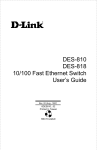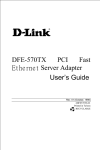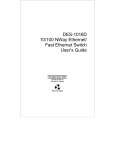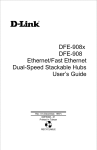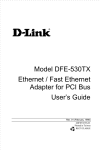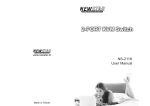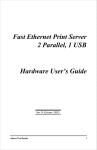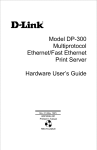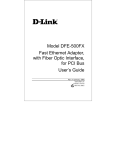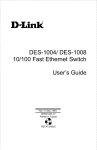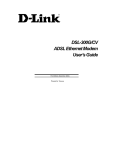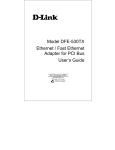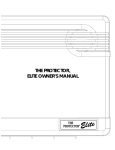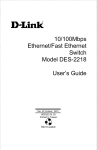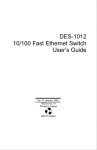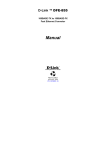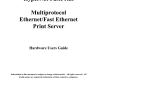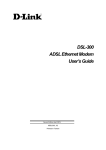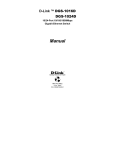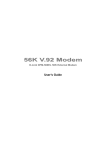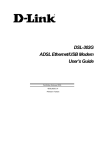Download D-Link DES-802 User's Manual
Transcript
DES-802 10/100 Fast Ethernet Switch User’s Guide Rev. 02 (November, 1997) 6DES802...02 Printed In Taiwan RECYCLABLE Wichtige Sicherheitshinweise 1. Bitte lesen Sie sich diese Hinweise sorgfältig durch. 2. Heben Sie diese Anleitung für den spätern Gebrauch auf. 3. Vor jedem Reinigen ist das Gerät vom Stromnetz zu trennen. Vervenden Sie keine Flüssig- oder Aerosolreiniger. Am besten dient ein angefeuchtetes Tuch zur Reinigung. 4. Um eine Beschädigung des Gerätes zu vermeiden sollten Sie nur Zubehörteile verwenden, die vom Hersteller zugelassen sind. 5. Das Gerät is vor Feuchtigkeit zu schützen. 6. Bei der Aufstellung des Gerätes ist auf sichern Stand zu achten. Ein Kippen oder Fallen könnte Verletzungen hervorrufen. Verwenden Sie nur sichere Standorte und beachten Sie die Aufstellhinweise des Herstellers. 7. Die Belüftungsöffnungen dienen zur Luftzirkulation die das Gerät vor Überhitzung schützt. Sorgen Sie dafür, daß diese Öffnungen nicht abgedeckt werden. 8. Beachten Sie beim Anschluß an das Stromnetz die Anschlußwerte. 9. Die Netzanschlußsteckdose muß aus Gründen der elektrischen Sicherheit einen Schutzleiterkontakt haben. 10. Verlegen Sie die Netzanschlußleitung so, daß niemand darüber fallen kann. Es sollete auch nichts auf der Leitung abgestellt werden. 11. Alle Hinweise und Warnungen die sich am Geräten befinden sind zu beachten. 12. Wird das Gerät über einen längeren Zeitraum nicht benutzt, sollten Sie es vom Stromnetz trennen. Somit wird im Falle einer Überspannung eine Beschädigung vermieden. 13. Durch die Lüftungsöffnungen dürfen niemals Gegenstände oder Flüssigkeiten in das Gerät gelangen. Dies könnte einen Brand bzw. Elektrischen Schlag auslösen. 14. Öffnen Sie niemals das Gerät. Das Gerät darf aus Gründen der elektrischen Sicherheit nur von authorisiertem Servicepersonal geöffnet werden. 15. Wenn folgende Situationen auftreten ist das Gerät vom Stromnetz zu trennen und von einer qualifizierten Servicestelle zu überprüfen: a– Netzkabel oder Netzstecker sint beschädigt. b– Flüssigkeit ist in das Gerät eingedrungen. c– Das Gerät war Feuchtigkeit ausgesetzt. d– Wenn das Gerät nicht der Bedienungsanleitung ensprechend funktioniert oder Sie mit Hilfe dieser Anleitung keine Verbesserung erzielen. e– Das Gerät ist gefallen und/oder das Gehäuse ist beschädigt. f– Wenn das Gerät deutliche Anzeichen eines Defektes aufweist. 16. Bei Reparaturen dürfen nur Orginalersatzteile bzw. den Orginalteilen entsprechende Teile verwendet werden. Der Einsatz von ungeeigneten Ersatzteilen kann eine weitere Beschädigung hervorrufen. 17. Wenden Sie sich mit allen Fragen die Service und Repartur betreffen an Ihren Servicepartner. Somit stellen Sie die Betriebssicherheit des Gerätes sicher. Limited Warranty Hardware: D-Link warrants its hardware products to be free from defects in workmanship and materials, under normal use and service, for the following lengths of time from the date of purchase from D-Link or its Authorized Reseller: Product Type Managed Switch Unmanaged Switch Warranty Period Three Years Lifetime If a product does not operate as warranted during the applicable warranty period, D-Link shall, at its option and expense, (1) repair the defective product or part, (2) deliver to Customer an equivalent product or part to replace the defective item. All products that are replaced will become the property of D-Link. Replacement products may be new or reconditioned. Any replaced or repaired product or part has a ninety (90) day warranty or the remainder of the initial warranty period, whichever is longer. D-Link shall not be responsible for any software, firmware, information, or memory data of Customer contained in, stored on, or integrated with any products returned to D-Link pursuant to any warranty. All products with lifetime warranty have a standard five-year warranty. To qualify for lifetime warranty, the enclosed Product Registration Card must be completed and returned to D-Link within ninety (90) days of purchase. Warranty service may be obtained by contacting a D-Link office within the applicable warranty period for a Return Material Authorization (RMA) number. If a Registration Card has not been previously sent, proof of purchase, such as a copy of the dated purchase invoice, must be provided. Once an RMA number is issued, the defective product must be shipped back to D-Link prepaid, insured and wrapped in the original or similar shipping package to ensure that it will not be damaged during shipment. When returning the defective product to D-Link for service, the RMA number must be marked on the outside of the shipping package. Any product returned without an RMA number shall be rejected and sent back to the Customer, and D-Link reserves the right to have Customer bear the cost of sending back such products. A service charge may or may not be levied to Customer by D-Link. To find out if a service charge is levied or not, and the charged amount, read the RMA that is returned to Customer, or ask the D-Link office when an RMA is requested. D-Link Offices to Contact for Warranty Service: To mail your Registration Card, or to obtain an RMA number or a warranty service, see the address list at the end of this manual for your nearest D-Link representative office. WARRANTIES EXCLUSIVE IF THE D-LINK PRODUCT DOES NOT OPERATE AS WARRANTED ABOVE, THE CUSTOMER'S SOLE REMEDY SHALL BE, AT D-LINK'S OPTION, REPAIR OR REPLACEMENT. THE FOREGOING WARRANTIES AND REMEDIES ARE EXCLUSIVE AND ARE IN LIEU OF ALL OTHER WARRANTIES, EXPRESSED OR IMPLIED, EITHER IN FACT OR BY OPERATION OF LAW, STATUTORY OR OTHERWISE, INCLUDING WARRANTIES OF MERCHANTABILITY AND FITNESS FOR A PARTICULAR PURPOSE. D-LINK NEITHER ASSUMES NOR AUTHORIZES ANY OTHER PERSON TO ASSUME FOR IT ANY OTHER LIABILITY IN CONNECTION WITH THE SALE, INSTALLATION MAINTENANCE OR USE OF D-LINK'S PRODUCTS D-LINK SHALL NOT BE LIABLE UNDER THIS WARRANTY IF ITS TESTING AND EXAMINATION DISCLOSE THAT THE ALLEGED DEFECT IN THE PRODUCT DOES NOT EXIST OR WAS CAUSED BY THE CUSTOMER'S OR ANY THIRD PERSON'S MISUSE, NEGLECT, IMPROPER INSTALLATION OR TESTING, UNAUTHORIZED ATTEMPTS TO REPAIR, OR ANY OTHER CAUSE BEYOND THE RANGE OF THE INTENDED USE, OR BY ACCIDENT, FIRE, LIGHTNING OR OTHER HAZARD. LIMITATION OF LIABILITY IN NO EVENT WILL D-LINK BE LIABLE FOR ANY DAMAGES, INCLUDING LOSS OF DATA, LOSS OF PROFITS, COST OF COVER OR OTHER INCIDENTAL, CONSEQUENTIAL OR INDIRECT DAMAGES ARISING OUT THE INSTALLATION, MAINTENANCE, USE, PERFORMANCE, FAILURE OR INTERRUPTION OF A D- LINK PRODUCT, HOWEVER CAUSED AND ON ANY THEORY OF LIABILITY. THIS LIMITATION WILL APPLY EVEN IF D-LINK HAS BEEN ADVISED OF THE POSSIBILITY OF SUCH DAMAGE. IF YOU PURCHASED A D-LINK PRODUCT IN THE UNITED STATES, SOME STATES DO NOT ALLOW THE LIMITATION OR EXCLUSION OF LIABILITY FOR INCIDENTAL OR CONSEQUENTIAL DAMAGES, SO THE ABOVE LIMITATION MAY NOT APPLY TO YOU. Trademarks Copyright 1997 D-Link Corporation. Contents subject to change without prior notice. D-Link is a registered trademark of D-Link Corporation/D-Link Systems, Inc. All other trademarks belong to their respective proprietors. Copyright Statement No part of this publication may be reproduced in any form or by any means or used to make any derivative such as translation, transformation, or adaptation without permission from D-Link Corporation/D-Link Systems Inc., as stipulated by the United States Copyright Act of 1976. FCC Warning This equipment has been tested and found to comply with the limits for a Class A digital device, pursuant to Part 15 of the FCC Rules. These limits are designed to provide reasonable protection against harmful interference when the equipment is operated in a commercial environment. This equipment generates, uses, and can radiate radio frequency energy and, if not installed and used in accordance with this user’s guide, may cause harmful interference to radio communications. Operation of this equipment in a residential area is likely to cause harmful interference in which case the user will be required to correct the interference at his own expense. CE Mark Warning This is a Class A product. In a domestic environment, this product may cause radio interference in which case the user may be required to take adequate measures. VCCI A 10/100 Fast Ethernet Switch User’s Guide T ABLE OF C ONTENTS PREFACE ......................................................................... ix Purpose..................................................................................................... ix Audience ................................................................................................... ix Manual Organization ................................................................................ x CHAPTER 1 : OVERVIEW ...................................................... 1 Introduction ............................................................................................... 1 Product Features ....................................................................................... 2 Packing List ............................................................................................... 2 Front Panel................................................................................................ 3 Ports ....................................................................................................................3 LED Indicators ....................................................................................................6 Rear Panel ................................................................................................. 7 Duplex Mode Switch...........................................................................................7 CHAPTER 2 : INSTALLATION ................................................. 9 Installation Site.......................................................................................... 9 Installing on a Desktop or Shelf .............................................................. 10 Installing on a Wall ................................................................................. 11 Connecting Power ................................................................................... 12 Network Connections............................................................................... 12 10 (& 100Mbps) Mode Operations: Port 1 .......................................................13 Preface vii 10/100Mbps Mode Operations: Port 2 ..............................................................13 Setting the Duplex Mode.......................................................................... 13 Network Configuration Examples............................................................ 15 APPENDIX A : SPECIFICATIONS .......................................... 17 APPENDIX B : CONNECTOR PINOUTS .................................. 19 RJ-45 Connectors .................................................................................... 19 AUI Transceiver Connector..................................................................... 21 1 viii Preface 10/100 Fast Ethernet Switch User’s Guide P REFACE Congratulations on your purchase of the 10/100 Fast Ethernet Switch. This device integrates 100Mbps Fast Ethernet and 10Mbps Ethernet network capabilities in a highly flexible package. Purpose This manual discusses how to install and use the 10/100 Fast Ethernet Switch. Audience This manual is intended for network administrators with: • Background in LAN bridge concepts. • Understanding of IEEE 802.3 Ethernet and 100BASE-TX Fast Ethernet networking concepts. • Understanding of how to install local area networks (LANs). Preface ix Manual Organization Chapter 1 Overview Describes the product, its features, packing list, and the front and rear panels. Chapter 2 Installation Provides detailed instructions on installing the 10/100 Fast Ethernet Switch. Chapter 2 includes information on table and wall-mounted installation, connecting power, network connections, setting the communications mode and cascade, and provides some network configuration examples. Appendix A Specifications Lists the technical specifications of the product. Appendix B Connector Pinouts Describes the connector pinouts of the 10/100 Fast Ethernet Switch ports. x Preface 10/100 Fast Ethernet Switch User’s Guide 1 2 O VERVIEW Introduction The 10/100 Fast Ethernet Switch is an ideal device for linking Ethernet LANs without impacting available bandwidth or for integrating 100Mbps Fast Ethernet with 10Mbps Ethernet networks. The speed migration design will bridge a bandwidth-intensive Fast Ethernet network and a traditional 10Mbps Ethernet network. The 10/100 Fast Ethernet Switch complies with IEEE802.3u, 100BASE-TX, IEEE802.3 and 10BASE-T standards. The switch has two ports, one of which is a 10/100Mbps, N-Way, RJ-45 port. The other is a 3-in-1 combo port with twisted pair (10/100Mbps, N-Way), BNC coaxial, and AUI connectors. The 10/100 Fast Ethernet Switch provides a store-and-forward passing scheme with filtering and forwarding rates running at wire-speed, reducing latency within and across segments. The 10/100 Fast Ethernet Switch provides an easy, affordable, highperformance, seamless, and standard-based migration path to a 100BASE-TX LAN while preserving your initial investment and use of 10Mbps Ethernet LANs. Overview 1 Product Features The 10/100 Fast Ethernet Switch has the following key features: • One 3-in-1 Combo Port: UTP/STP (N-Way), BNC, and AUI. • One 10/100Mbps, N-Way UTP/STP port. • Full-duplex and half-duplex capability on both ports (applies only to the twisted-pair connector on the combo port); user-configurable through the Duplex Mode Switch. • Support for IEEE 802.3, 10BASE-2, 10BASE-T, IEEE 802.3u and 100BASE-TX standards. • Ability of both ports to connect to a LAN segment up to 100 meters long (UTP/STP). • Εxtensive LED indicators to facilitate troubleshooting and monitoring of the product’s operating status. • Compatibility with standard Ethernet applications, internetworking systems and client-side adapters to minimize infrastructure changes and costs. Packing List Unpack the 10/100 Fast Ethernet Switch shipping carton and check for the listed items below. If any items are missing or damaged, notify your authorized reseller immediately. • The 10/100 Fast Ethernet Switch • This User's Guide 2 Overview 10/100 Fast Ethernet Switch User’s Guide • An AC Power Cord • A Wall Mount kit ( 2 tapping screws and 2 screw anchors) • Rubber Feet Front Panel The 10/100 Fast Ethernet Switch front panel includes network connectors and LED indicators for ease-of-use. Figure 1 : 10/100 Fast Ethernet Switch Front Panel Ports The product comes with two ports. These ports can be used to connect to individual stations, to LAN segments that include multiple hubs, and to other 100BASE-TX/10BASE-T switches. Important Note: Crossover cables must be used when connecting hubs or switches to the twisted pair ports on this switch via any port other than a straightthrough uplink. Overview 3 Port 1: 3-in-1 Combo Port 1 has three different connectors – UTP/STP, BNC, and AUI. The twisted-pair connector (UTP/STP) of Port 1 is a 10/100Mbps, N-Way RJ-45 port for use with unshielded or shielded twisted-pair cabling. Because it is an N-Way port, the operating mode of connected stations (10Mbps Ethernet or 100Mbps Fast Ethernet) is automatically detected and the port is auto-configured to match. Please use crossover cabling unless you are connecting to a straight-through uplink port on a switch or hub. The twisted-pair connector operates at an user-selectable effective speed of 10 or 100Mbps for half-duplex mode and 20 or 200Mbps for full-duplex mode. In either mode, the twisted-pair connector can operate up to 100 meters of Category 3, 4, or 5 UTP/STP cable. The BNC connector is a standard connector for use with thin Ethernet coaxial cabling (half-duplex mode only). The AUI connector is for attaching the switch to an external transceiver for a thick Ethernet or Fiber-optic connection (half-duplex mode only). Important Note: The Port 1 connectors are arranged in a “priority” scheme. That is, one connector has a higher priority than the other two, so if a device is connected to that connector, the other connectors are disabled. The priority is: UTP/STP – highest priority; AUI – second priority; BNC – lowest priority. Only one connector at a time may be used. 4 Overview 10/100 Fast Ethernet Switch User’s Guide Port 2: 10/100Mbps, N-Way UTP/STP Port 2 operates at an user-selectable effective speed of 10 or 100Mbps for half-duplex mode and 20 or 200Mbps for full-duplex mode. It is an N-Way port, so it auto-detects and auto-configures according to the operating standard (10Mbps Ethernet or 100Mbps Fast Ethernet) of connected devices. Port 2 can operate up to 100 meters of Category 3, 4 or 5 shielded twistedpair or unshielded twisted-pair (STP/UTP) cable. Please use crossover cabling unless you are connecting to a straight-through uplink port on a switch or hub. Port 2 uses an RJ-45 connector. Table 1 : Port and Cable Specifications Port Connector Half/Full Duplex Cable 2 – 10BASE-T and 100BASE-TX (NWay) RJ-45 10/20Mbps and 100/200 Mbps 100m, Category 5 UTP/STP 1 – 10BASE-T (and 100BASE-TX, NWay for UTP/STP ONLY) Combo: UTP/STP, BNC, AUI 10/20 Mbps (100/200Mbps and FDX for UTP/STP ONLY) 100m, Category 3, 4, or 5 UTP/STP Overview 5 LED Indicators The 10/100 Fast Ethernet Switch has extensive LED indicators to facilitate monitoring and troubleshooting. They include a Power LED and Status LEDs for both ports. The Status LEDs have indicators that report on Link, Duplex, Activity, Collision and 100Mbps states. Figure 2 : LED Indicators The following section describes these indicators in detail. • Power LED This indicator is green when power is supplied to the device. The Power LED lights when you connect the power cable to the power receptacle at the rear of the device, and then plug it in to a power outlet. • Link/Act LED This indicator is green when the respective port is properly connected to a powered-on device and blinks green when packets are being transmitted or received. If the AUI or BNC connector of port 1 is used, this LED will not light to indicate the connection, but it will blink to indicate packet transmission and reception. 6 Overview 10/100 Fast Ethernet Switch User’s Guide • 100M LEDs These indicators are green when port 1 or port 2 is connected to a device operating at 100Mbps. If either of these LEDs is off, then the port it corresponds to is either not connected or is connected to a device operating at 10Mbps. • FDX/Col (Collision) LED This indicator is green when the respective port is operating in fullduplex mode, and blinks yellow when collisions occur. Rear Panel The rear panel of the 10/100 Fast Ethernet Switch includes the power cable connector and the Duplex Mode Switch. Figure 3 : Rear Panel Duplex Mode Switch The 10/100 Fast Ethernet Switch must be set to the proper duplex mode for both ports. To change the duplex mode, change the Duplex Mode DIP switch setting on the back of the 10/100 Fast Ethernet Switch. On the DIP switch, down is half-duplex, up is full-duplex, and the switch numbers correspond with the port numbers. Overview 7 8 Overview 10/100 Fast Ethernet Switch User’s Guide 2 3 I NSTALLATION This chapter describes the installation procedure for the 10/100 Fast Ethernet Switch. The chapter includes information on installation locations, connecting power, connecting network cables, setting the port duplex mode, cascading, and network configuration examples. Installation Site You have the option to install the product on a table or mount it on a wall. When installing, choose a sturdy, level surface in a ventilated area that is dust free and away from heat vents, warm air exhaust from other devices and direct sunlight. Avoid proximity to large electric motors or other electromagnetic equipment. Observe the following guidelines when choosing a location for the 10/100 Fast Ethernet Switch: • The surface must support at least 1.2 kg (2.6 lbs). • Air temperature should range from 32° to 122° F (0° to 50° C). • Humidity should be less than 90%, non-condensing. Installation 9 • Site should not exceed the electromagnetic field (RFC) standards for IEC 801-3, Level 2 (3V/M) field strength. • The power outlet should be within 6 feet of the device. For a detailed list of the product’s technical specifications, refer to Appendix A, Specifications. Installing on a Desktop or Shelf When installing the product on a table you need to attach the rubber feet included with the device. Attach these cushioning feet on the bottom at each corner of the device. Allow enough ventilation space between the device and the objects around it. Figure 4 : Installing the 10/100 Fast Ethernet Switch on a Level Surface 10 Installation 10/100 Fast Ethernet Switch User’s Guide Installing on a Wall The product can be installed on a wall. When installing, you need to attach two tapping screws and two screw anchors to the bottom of the device. Wall mount supplies are included with the device. Figure 5 : Installing the 10/100 Fast Ethernet Switch on a Wall Installation 11 Connecting Power Power is supplied to the 10/100 Fast Ethernet Switch through an AC power cord. The AC power input voltage ranges from 100 to 240 VAC. A power cable is included with the device. Figure 6 : Connecting Power Since the 10/100 Fast Ethernet Switch does not include a power switch, plugging it in to a power outlet will immediately power it on. Network Connections If either port on the 10/100 Fast Ethernet Switch is set for full-duplex operation, the device (or LAN) connected to that port should also be set for full-duplex operation. The following sections discuss the requirements for each operating mode. 12 Installation 10/100 Fast Ethernet Switch User’s Guide 10 (& 100Mbps) Mode Operations: Port 1 This port requires Category 3, 4, or 5 unshielded twisted-pair or shielded twisted-pair (UTP/STP) cable, a thin Ethernet coaxial cable with a Tconnector, or an AUI adapter module for a thick Ethernet or Fiber optic connection. Port 1 can be used to connect to any 10BASE-T hub or other device using any of the listed media, or to any 100BASE-TX device via the twisted-pair port. The attached device must be within 100 meters of the 10/100 Fast Ethernet Switch. A crossover-type cable must be used for the connection unless connecting to an uplink capable switch or hub. 10/100Mbps Mode Operations: Port 2 This port requires a Category 3, 4, or 5 unshielded twisted-pair or shielded twisted-pair (UTP/STP) cable. The attached device must be within 100 meters of the 10/100 Fast Ethernet Switch. A crossover-type cable must be used for the connection unless connecting to an uplink capable switch or hub. Setting the Duplex Mode Both twisted-pair ports of the device can be set for half-duplex or full-duplex operation (the BNC and AUI ports are half-duplex only). At half-duplex operation, packet transmission and reception do not occur simultaneously, thus communication speed is limited to 10 or 100Mbps using either port. During full-duplex operation, packet transmission and reception occur simultaneously, thus communication speed is doubled to 20 or 200Mbps using either port. Full-duplex operation can be used on links between the 10/100 Fast Ethernet Switch and any hub, switch, or other device that supports full-duplex operation. Installation 13 Set the duplex mode through the duplex mode switch at the rear of the device. To set a port to full-duplex operation, slide the corresponding duplex switch up. To set for half-duplex, set the duplex switch down. Figure 7 : Setting the Duplex Mode 14 Installation 10/100 Fast Ethernet Switch User’s Guide Network Configuration Examples This section provides sample configurations showing ways you might use the 10/100 Fast Ethernet Switch. Figure 8 : Connecting a 100Mbps LAN Segment to a 10Mbps LAN Segment Installation 15 Figure 9 : Connecting a 100BASE-T Hub for Server Access 16 Installation 10/100 Fast Ethernet Switch User’s Guide A 4 S PECIFICATIONS This appendix lists the technical specifications for the device. Standards Compliance 10BASE-2, 10BASE-T, IEEE 802.3, 100BASE-TX, IEEE 802.3u Port 1 RJ-45 N-Way, 10BASE-T or 100BASETX; Full or Half Duplex – 10/20Mbps or 100/200Mbps BNC, Coaxial port – thin Ethernet; Half Duplex Only AUI, Transceiver port – thick Ethernet or Fiber Optic; Half Duplex Only Port 2 Specifications RJ-45 N-Way, 10BASE-T or 100BASETX; Full or Half Duplex – 10/20Mbps or 100/200Mbps 17 Performance Filtering Rate: • 10Mbps modes – 14880 pps • 100Mbps modes – 140000 pps Forwarding Rate (Both): 14880 pps 18 LED Indicators Power, Link/Rx, FDX/Tx, Col Dimensions 232 x 142 x 45 (W x D x H mm) Weight 1.2 kg/2.6 lbs Power Input 100 ~ 240 VAC, 50/60Hz, 0.35A Power Consumption 15 watts (maximum) Operating Temperature 32° ~ 122° F (0° ~ 50° C) Humidity 5 ~ 90%, Storage Altitude 10,000 ft (3048 m) Emissions FCC part 15 Class A, VCCI A, Mark Class A Safety UL, CSA, TÜV/GS CE Specifications 10/100 Fast Ethernet Switch User’s Guide B 5 C ONNECTOR P INOUTS This appendix describes the connector pinouts including those for: • RJ-45 connectors; • the AUI transceiver connector. RJ-45 Connectors Figure B-1 : 100BASE-TX Connector The above figure shows the arrangements of the pins, while Table B-1 lists the pinouts. Connector Pinouts 19 Table B-1 : 100BASE-TX Connector Pinouts Pin Signal 1 TD+ 2 TD- 3 RD+ 4 NC 5 NC 6 RD- 7 NC 8 NC A schematic for crossover cables is shown in the following figure. Figure B-2 : Crossover Cable 20 Connector Pinouts 10/100 Fast Ethernet Switch User’s Guide AUI Transceiver Connector The following table gives the pinouts for the AUI connector. Table B-2 : AUI Connector Pinouts Connector Pinouts Pin Circuit Use 1 CI-S Control IN Circuit Shield 2 CI-A Control IN Circuit A 3 DO-A Data OUT Circuit A 4 DI-S Data IN Circuit Shield 5 DI-A Data IN Circuit A 6 VC Voltage Common 7 CO-A Control OUT Circuit A 8 CO-S Control OUT Circuit Shield 9 CI-B Control IN Circuit B 10 DO-B Data OUT Circuit B 11 DO-S Data OUT Circuit Shield 12 DI-B Data IN Circuit B 13 VP Voltage Plus 14 VS Voltage Shield 15 CO-B Control OUT Circuit B 21 Offices U.S.A. D-LINK SYSTEMS, INC. 53 Discovery Drive, Irvine, CA 92618 USA TEL: 1-714-788-0805 FAX: 1-714-753-7033 CANADA D-LINK CANADA, INC. 2180 Dunwin Drive, Unit # 6, Mississauga Ontario, L5L 5M8, Canada TEL: 1-905-828-0260 FAX: 1-905-828-5669 EUROPE (U.K.) D-LINK (EUROPE) LTD. D-Link House, 6 Garland Road, Stanmore, London HA7 1DP U.K. TEL: 44-181-235-5555 FAX: 44-181-235-5500 GERMANY D-LINK (DEUTSCHLAND) GMBH I.G. Bachstrae 22, D-65830 Kriftel Germany TEL: 49-6192-97110 FAX: 49-6192-971111 FRANCE D-LINK FRANCE Le FLORILEGE #2, Allee de la Fresnerie 78330 Fontenay Le Fleury France TEL: 33-1-3023-8688 FAX: 33-1-3023-8689 SWEDEN D-LINK A/B World Trade Center P. O. Box 70396, 107 24 Stockholm Sweden TEL: 46-8-700-6211 FAX: 46-8-219-640 DENMARK D-LINK DENMARK Naverland 2 DK-2600 Glostrup Copenhagen, Denmark TEL:45-43-969-040 FAX:45-43-424-347 SINGAPORE D-LINK SINGAPORE PTE.LTD. 1 International Business Park, #03-12 The Synergy, Singapore 609917 EL : 65-774-6233 FAX: 65-774-6322 AUSTRALIA D-LINK AUSTRALIA PTY.LTD. Unit 16, 390 Eastern Valley Way Roseville, NSW 2069 Australia TEL: 61-2-9417-7100 FAX: 61-2-9417-1077 NEW ZEALAND D-LINK NEW ZEALAND 203A Hurstmere Road, Takapuna Auckland, New Zealand TEL: 64-9-488-0502 FAX: 64-9-488-0565 CHINA D-LINK BEIJING 15th Floor, Science & Technology Tower No. 11, Baishiqiao Road, Haidian District, Beijing 100081 China TEL: 86-10-68467106-9 FAX: 86-10-68467110 JAPAN D-LINK TOKYO 10F, 8-8-15 Nishigotanda, Shinagawa-ku, Tokyo, 141 Japan TEL: 81-3-5434-9678 FAX: 81-3-5434-9868 INDIA D-LINK (INDIA) PVT. LTD. Bombay Office : Plot No.5, Kurla-Bandra Complex Rd. Off Cst Rd., Santacruz (E) Bombay - 400 098 India TEL: 91-22-6172478 FAX: 91-22-6172476 TAIWAN D-LINK TAIWAN 2F, No.233-2 Pao-Chiao Rd, Hsin-Tien, Taipei,Taiwan, R.O.C. TEL: 886-2-916-1600 FAX: 886-2-914-6299 Registration Card Print, type or use block letters. Your name: Mr./Ms_____________________________________________________________________________ Organization: ________________________________________________ Dept. ____________________________ Your title at organization: ________________________________________________________________________ Telephone: _______________________________________ Fax:________________________________________ Organization's full address: ______________________________________________________________________ ____________________________________________________________________________________________ Country: _____________________________________________________________________________________ Date of purchase (Month/Day/Year): _______________________________________________________________ 3URGXFW 0RGHO 3URGXFW 6HULDO 1R1 - 3URGXFW LQVWDOOHG LQ W\SH RI FRPSXWHU +H1J1/ &RPSDT 7;9, - 3URGXFW LQVWDOOHG LQ FRPSXWHU VHULDO 1R1 (* Applies to adapters only) Product was purchased from: Reseller's name: ______________________________________________________________________________ Telephone: _______________________________________ Fax:________________________________________ Reseller's full address: _________________________________________________________________________ _________________________________________________________________________ Answers to the following questions help us to support your product: 1. Where and how will the product primarily be used? †Home †Office †Travel †Company Business †Home Business †Personal Use 2. How many employees work at installation site? †1 employee †2-9 †10-49 †50-99 †100-499 †500-999 †1000 or more 3. What network protocol(s) does your organization use ? †XNS/IPX †TCP/IP †DECnet †Other_____________________________ 4. What network operating system(s) does your organization use ? †D-Link LANsmart †Novell NetWare †NetWare Lite †SCO Unix/Xenix †PC NFS †3Com 3+Open †Banyan Vines †DECnet Pathwork †Windows NT †Windows NTAS †Windows '95 †Other__________________________________________ 5. What network management program does your organization use ? †D-View †HP OpenView/Windows †HP OpenView/Unix †SunNet Manager †Novell NMS †NetView 6000 †Other________________________________________ 6. What network medium/media does your organization use ? †Fiber-optics †Thick coax Ethernet †Thin coax Ethernet †10BASE-T UTP/STP †100BASE-TX †100BASE-T4 †100VGAnyLAN †Other_________________ 7. What applications are used on your network? †Desktop publishing †Spreadsheet †Word processing †CAD/CAM †Database management †Accounting †Other_____________________ 8. What category best describes your company? †Aerospace †Engineering †Education †Finance †Hospital †Legal †Insurance/Real Estate †Manufacturing †Retail/Chainstore/Wholesale †Government †Transportation/Utilities/Communication †VAR †System house/company †Other________________________________ 9. Would you recommend your D-Link product to a friend? †Yes †No †Don't know yet 10.Your comments on this product? __________________________________________________________________________________________ __________________________________________________________________________________________