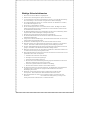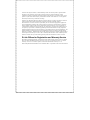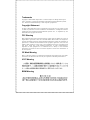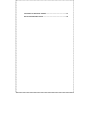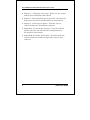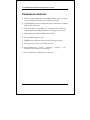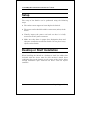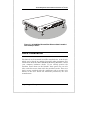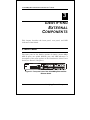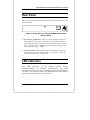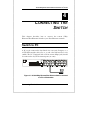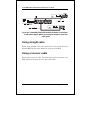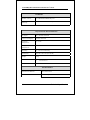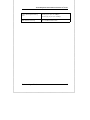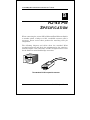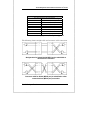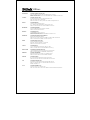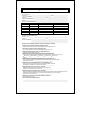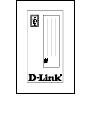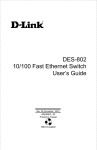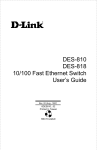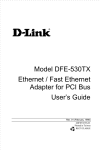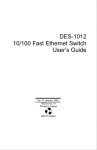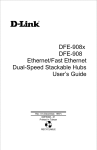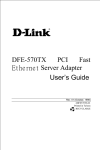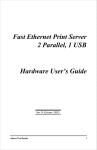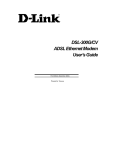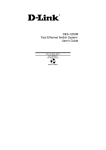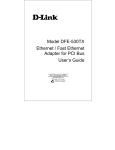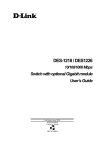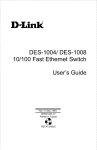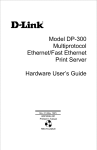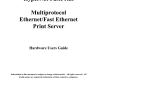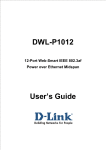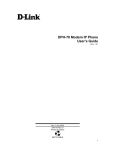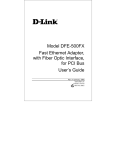Download D-Link DES-1016D
Transcript
DES-1016D 10/100 NWay Ethernet/ Fast Ethernet Switch User’s Guide First Edition (Sept., 1999) 6DES1016D.02 Printed In Taiwan RECYCLABLE Wichtige Sicherheitshinweise 1. Bitte lesen Sie sich diese Hinweise sorgfältig durch. 2. Heben Sie diese Anleitung für den spätern Gebrauch auf. 3. Vor jedem Reinigen ist das Gerät vom Stromnetz zu trennen. Vervenden Sie keine Flüssigoder Aerosolreiniger. Am besten dient ein angefeuchtetes Tuch zur Reinigung. 4. Um eine Beschädigung des Gerätes zu vermeiden sollten Sie nur Zubehörteile verwenden, die vom Hersteller zugelassen sind. 5. Das Gerät is vor Feuchtigkeit zu schützen. 6. Bei der Aufstellung des Gerätes ist auf sichern Stand zu achten. Ein Kippen oder Fallen könnte Verletzungen hervorrufen. Verwenden Sie nur sichere Standorte und beachten Sie die Aufstellhinweise des Herstellers. 7. Die Belüftungsöffnungen dienen zur Luftzirkulation die das Gerät vor Überhitzung schützt. Sorgen Sie dafür, daß diese Öffnungen nicht abgedeckt werden. 8. Beachten Sie beim Anschluß an das Stromnetz die Anschlußwerte. 9. Die Netzanschlußsteckdose muß aus Gründen der elektrischen Sicherheit einen Schutzleiterkontakt haben. 10. Verlegen Sie die Netzanschlußleitung so, daß niemand darüber fallen kann. Es sollete auch nichts auf der Leitung abgestellt werden. 11. Alle Hinweise und Warnungen die sich am Geräten befinden sind zu beachten. 12. Wird das Gerät über einen längeren Zeitraum nicht benutzt, sollten Sie es vom Stromnetz trennen. Somit wird im Falle einer Überspannung eine Beschädigung vermieden. 13. Durch die Lüftungsöffnungen dürfen niemals Gegenstände oder Flüssigkeiten in das Gerät gelangen. Dies könnte einen Brand bzw. Elektrischen Schlag auslösen. 14. Öffnen Sie niemals das Gerät. Das Gerät darf aus Gründen der elektrischen Sicherheit nur von authorisiertem Servicepersonal geöffnet werden. 15. Wenn folgende Situationen auftreten ist das Gerät vom Stromnetz zu trennen und von einer qualifizierten Servicestelle zu überprüfen: a – Netzkabel oder Netzstecker sint beschädigt. b – Flüssigkeit ist in das Gerät eingedrungen. c – Das Gerät war Feuchtigkeit ausgesetzt. d – Wenn das Gerät nicht der Bedienungsanleitung ensprechend funktioniert oder Sie mit Hilfe dieser Anleitung keine Verbesserung erzielen. e – Das Gerät ist gefallen und/oder das Gehäuse ist beschädigt. f – Wenn das Gerät deutliche Anzeichen eines Defektes aufweist. 16. Bei Reparaturen dürfen nur Orginalersatzteile bzw. den Orginalteilen entsprechende Teile verwendet werden. Der Einsatz von ungeeigneten Ersatzteilen kann eine weitere Beschädigung hervorrufen. 17. Wenden Sie sich mit allen Fragen die Service und Repartur betreffen an Ihren Servicepartner. Somit stellen Sie die Betriebssicherheit des Gerätes sicher. 18. Zum Netzanschluß dieses Gerätes ist eine geprüfte Leitung zu verwenden, Für einen Nennstrom bis 6A und einem Gerätegewicht gr ßer 3kg ist eine Leitung nicht leichter als H05VV-F, 3G, 0.75mm2 einzusetzen. Limited Warranty Hardware: D-Link warrants each of its hardware products to be free from defects in workmanship and materials under normal use and service for a period commencing on the date of purchase from D-Link or its Authorized Reseller and extending for the length of time stipulated by the Authorized Reseller or D-Link Branch Office nearest to the place of purchase. This Warranty applies on the condition that the product Registration Card is filled out and returned to a D-Link office within ninety (90) days of purchase. A list of D-Link offices is provided at the back of this manual, together with a copy of the Registration Card. If the product proves defective within the applicable warranty period, D-Link will provide repair or replacement of the product. D-Link shall have the sole discretion whether to repair or replace, and replacement product may be new or reconditioned. Replacement product shall be of equivalent or better specifications, relative to the defective product, but need not be identical. Any product or part repaired by D-Link pursuant to this warranty shall have a warranty period of not less than 90 days, from date of such repair, irrespective of any earlier expiration of original warranty period. When D-Link provides replacement, then the defective product becomes the property of D-Link. Warranty service may be obtained by contacting a D-Link office within the applicable warranty period, and requesting a Return Material Authorization (RMA) number. If a Registration Card for the product in question has not been returned to D-Link, then a proof of purchase (such as a copy of the dated purchase invoice) must be provided. If Purchaser's circumstances require special handling of warranty correction, then at the time of requesting RMA number, Purchaser may also propose special procedure as may be suitable to the case. After an RMA number is issued, the defective product must be packaged securely in the original or other suitable shipping package to ensure that it will not be damaged in transit, and the RMA number must be prominently marked on the outside of the package. The package must be mailed or otherwise shipped to D-Link with all costs of mailing/shipping/insurance prepaid. D-Link shall never be responsible for any software, firmware, information, or memory data of Purchaser contained in, stored on, or integrated with any product returned to D-Link pursuant to this warranty. Any package returned to D-Link without an RMA number will be rejected and shipped back to Purchaser at Purchaser's expense, and D-Link reserves the right in such a case to levy a reasonable handling charge in addition mailing or shipping costs. Software: Warranty service for software products may be obtained by contacting a D-Link office within the applicable warranty period. A list of D-Link offices is provided at the back of this manual, together with a copy of the Registration Card. If a Registration Card for the product in question has not been returned to a D-Link office, then a proof of purchase (such as a copy of the dated purchase invoice) must be provided when requesting warranty service. The term "purchase" in this software warranty refers to the purchase transaction and resulting license to use such software. D-Link warrants that its software products will perform in substantial conformance with the applicable product documentation provided by D-Link with such software product, for a period of ninety (90) days from the date of purchase from D-Link or its Authorized Reseller. D-Link warrants the magnetic media, on which D-Link provides its software product, against failure during the same warranty period. This warranty applies to purchased software, and to replacement software provided by D-Link pursuant to this warranty, but shall not apply to any update or replacement which may be provided for download via the Internet, or to any update which may otherwise be provided free of charge. D-Link's sole obligation under this software warranty shall be to replace any defective software product with product which substantially conforms to D-Link's applicable product documentation. Purchaser assumes responsibility for the selection of appropriate application and system/platform software and associated reference materials. D-Link makes no warranty that its software products will work in combination with any hardware, or any application or system/platform software product provided by any third party, excepting only such products as are expressly represented, in D-Link's applicable product documentation as being compatible. D-Link's obligation under this warranty shall be a reasonable effort to provide compatibility, but D-Link shall have no obligation to provide compatibility when there is fault in the third-party hardware or software. D-Link makes no warranty that operation of its software products will be uninterrupted or absolutely error-free, and no warranty that all defects in the software product, within or without the scope of D-Link's applicable product documentation, will be corrected. D-Link Offices for Registration and Warranty Service The product's Registration Card, provided at the back of this manual, must be sent to a D-Link office. To obtain an RMA number for warranty service as to a hardware product, or to obtain warranty service as to a software product, contact the D-Link office nearest you. An address/telephone/fax/e-mail/Web site list of D-Link offices is provided in the back of this manual LIMITATION OF WARRANTIES IF THE D-LINK PRODUCT DOES NOT OPERATE AS WARRANTED ABOVE, THE CUSTOMER'S SOLE REMEDY SHALL BE, AT D-LINK'S OPTION, REPAIR OR REPLACEMENT. THE FOREGOING WARRANTIES AND REMEDIES ARE EXCLUSIVE AND ARE IN LIEU OF ALL OTHER WARRANTIES, EXPRESSED OR IMPLIED, EITHER IN FACT OR BY OPERATION OF LAW, STATUTORY OR OTHERWISE, INCLUDING WARRANTIES OF MERCHANTABILITY AND FITNESS FOR A PARTICULAR PURPOSE. D-LINK NEITHER ASSUMES NOR AUTHORIZES ANY OTHER PERSON TO ASSUME FOR IT ANY OTHER LIABILITY IN CONNECTION WITH THE SALE, INSTALLATION, MAINTENANCE OR USE OF D-LINK'S PRODUCTS. D-LINK SHALL NOT BE LIABLE UNDER THIS WARRANTY IF ITS TESTING AND EXAMINATION DISCLOSE THAT THE ALLEGED DEFECT IN THE PRODUCT DOES NOT EXIST OR WAS CAUSED BY THE CUSTOMER'S OR ANY THIRD PERSON'S MISUSE, NEGLECT, IMPROPER INSTALLATION OR TESTING, UNAUTHORIZED ATTEMPTS TO REPAIR, OR ANY OTHER CAUSE BEYOND THE RANGE OF THE INTENDED USE, OR BY ACCIDENT, FIRE, LIGHTNING OR OTHER HAZARD. LIMITATION OF LIABILITY IN NO EVENT WILL D-LINK BE LIABLE FOR ANY DAMAGES, INCLUDING LOSS OF DATA, LOSS OF PROFITS, COST OF COVER OR OTHER INCIDENTAL, CONSEQUENTIAL OR INDIRECT DAMAGES ARISING OUT THE INSTALLATION, MAINTENANCE, USE, PERFORMANCE, FAILURE OR INTERRUPTION OF A D- LINK PRODUCT, HOWEVER CAUSED AND ON ANY THEORY OF LIABILITY. THIS LIMITATION WILL APPLY EVEN IF D-LINK HAS BEEN ADVISED OF THE POSSIBILITY OF SUCH DAMAGE. IF YOU PURCHASED A D-LINK PRODUCT IN THE UNITED STATES, SOME STATES DO NOT ALLOW THE LIMITATION OR EXCLUSION OF LIABILITY FOR INCIDENTAL OR CONSEQUENTIAL DAMAGES, SO THE ABOVE LIMITATION MAY NOT APPLY TO YOU. Trademarks Copyright 1999 D-Link Corporation. Contents subject to change without prior notice. D-Link is a registered trademark of D-Link Corporation/D-Link Systems, Inc. All other trademarks belong to their respective proprietors. Copyright Statement No part of this publication may be reproduced in any form or by any means or used to make any derivative such as translation, transformation, or adaptation without permission from D-Link Corporation/D-Link Systems Inc., as stipulated by the United States Copyright Act of 1976. FCC Warning This equipment has been tested and found to comply with the limits for a Class A digital device, pursuant to Part 15 of the FCC Rules. These limits are designed to provide reasonable protection against harmful interference when the equipment is operated in a commercial environment. This equipment generates, uses, and can radiate radio frequency energy and, if not installed and used in accordance with this user’s guide, may cause harmful interference to radio communications. Operation of this equipment in a residential area is likely to cause harmful interference in which case the user will be required to correct the interference at his own expense. CE Mark Warning This is a Class A product. In a domestic environment, this product may cause radio interference in which case the user may be required to take adequate measures. VCCI Warning BSMI Warning T ABLE OF C ONTENTS 0 ABOUT THIS GUIDE ......................................................................... IX PURPOSE ......................................................................................................IX TERMS/USAGE .............................................................................................IX OVERVIEW OF THIS USER’S GUIDE ...............................................................IX 1 INTRODUCTION ...................................................................................1 FEATURES .....................................................................................................1 Performance features ................................................................................2 2 UNPACKING AND SETUP ...................................................................3 UNPACKING ...................................................................................................3 SETUP ............................................................................................................4 DESKTOP OR SHELF INSTALLATION ...............................................................4 RACK INSTALLATION .....................................................................................5 POWER ON .....................................................................................................6 LED Indicators..........................................................................................7 Power Failure ...........................................................................................7 3 IDENTIFYING EXTERNAL COMPONENTS....................................8 FRONT PANEL................................................................................................8 REAR PANEL .................................................................................................9 LED INDICATORS ..........................................................................................9 4 CONNECTING THE SWITCH ...........................................................11 SWITCH TO PC.............................................................................................11 SWITCH TO HUB (WITH UPLINK) ..................................................................12 10BASE-T Hub ........................................................................................13 100BASE-TX Hub....................................................................................13 HUB WITHOUT UPLINK (MDI-II) PORT ........................................................13 Using straight cable ................................................................................14 Using crossover cable .............................................................................14 5 TECHNICAL SPECIFICATIONS ......................................................15 6 RJ-45 PIN SPECIFICATION ..............................................................18 10/100 NWay Ethernet/Fast Ethernet Switch User’s Guide 0 A BOUT T HIS G UIDE Congratulations on your purchase of the 10/100 NWay Ethernet/Fast Ethernet Switch. This device integrates 100Mbps Fast Ethernet and 10Mbps Ethernet network capabilities in a highly flexible package. Purpose The purpose of this manual is to discuss the installation and use of your 16-port 10/100Mbps NWay Ethernet/Fast Ethernet Switch. Terms/Usage For simplicity, this documentation uses the term “Switch” (first letter upper case) to refer to the DES-1016D Switch, and “switch” (first letter lower case) to refer to all switches, including the DES1016D. Overview of this User’s Guide ♦ Chapter 1, “Introduction.” Describes the Switch and its features. About This Guide ix 10/100 NWay Ethernet/Fast Ethernet Switch User’s Guide ♦ Chapter 2, “Unpacking and Setup.” Helps you get started with the basic installation of the Switch. ♦ Chapter 3, “Identifying External Components.” Describes the front panel, rear panel, and LED indicators of the Switch. ♦ Chapter 4, “Connecting the Switch.” Tells how you can connect the Switch to your Ethernet network. ♦ Appendix A, “Technical Specifications.” Lists the technical (general, physical and environmental, and performance) specifications of the Switch. ♦ Appendix B, “RJ-45 Pin Specification.” Describes the RJ-45 receptacle/connector and the straight and crossover cable connector. x About This Guide 10/100 NWay Ethernet/Fast Ethernet Switch User’s Guide 1 1 I NTRODUCTION This section describes the features of the Switch. Features The Switch is designed for easy installation, a superior cost/performance ratio, and easy migration to a bandwidth-critical environment where traffic on the network and the number of users increases continuously. The Switch supports auto-negotiation, allowing both 10Mbps and 100Mbps operation in full-duplex or half-duplex mode, even on all ports simultaneously. Low price and compact dimensions make the Switch suitable for small and medium-size workgroups as well as SOHO environments, enabling users to migrate easily from traditional shared LANs to switched networks. Each full/half duplex port can be connected directly to high-demand nodes, such as workstations, servers, or other switches or hubs, to meet increased bandwidth and flexibility demands. The Switch performs store-and-forward switching to ensure effective buffer allocation for each port. Data flow is controlled between the transmitting and receiving nodes to guarantee against all possible packet loss. Introduction 1 10/100 NWay Ethernet/Fast Ethernet Switch User’s Guide Performance features ♦ Sixteen high-performance 10/100Mbps NWay ports; all ports can auto-negotiate for full- or half-duplex operation ♦ Uplink (MDI-II) port for straight-through connection to another switch, hub or repeater ♦ Full wire-speed forwarding for 100Mbps Fast Ethernet (148,800 pps) and 10Mbps Ethernet (14,880 pps) on all ports ♦ High-performance 2M SGRAM packet buffer ♦ Up to 8K MAC address table ♦ IEEE 802.3x-compliant flow control for full duplex mode ♦ Back-pressure control for half duplex mode ♦ Store-and-forward packet switching adaptation and ensures data integrity supports rate ♦ A full complement of LED status indicators 2 Introduction 10/100 NWay Ethernet/Fast Ethernet Switch User’s Guide 2 2 U NPACKING AND S ETUP This chapter provides unpacking and setup information for the Switch. Unpacking Open the shipping carton of the Switch and carefully unpack its contents. The carton should contain the following items: ♦ One 10/100 NWay Ethernet/Fast Ethernet Switch ♦ One AC power cord ♦ This User’s Guide ♦ Four rubber feet with adhesive backing If any item is found missing or damaged, please contact your local network supplier for replacement. Unpacking and Setup 3 10/100 NWay Ethernet/Fast Ethernet Switch User’s Guide Setup The setup of the Switch can be performed using the following steps: ♦ The surface must support at least 5kg for the Switch. ♦ The power outlet should be within 1.82 meters (6 feet) of the device. ♦ Visually inspect the power cord and see that it is fully secured to the AC power connector. ♦ Make sure that there is proper heat dissipation from and adequate ventilation around the Switch. Do not place heavy objects on the Switch. Desktop or Shelf Installation When installing the Switch on a desktop or shelf, the rubber feet included with the device must be first attached. Attach these cushioning feet on the bottom at each corner of the device. Allow enough ventilation space between the device and the objects around it. 4 Unpacking and Setup 10/100 NWay Ethernet/Fast Ethernet Switch User’s Guide Figure 2.1 10/100 NWay Ethernet/Fast Ethernet Switch installed on a Desktop or Shelf Rack Installation The Switch can be mounted in an EIA standard size, 19-inch rack, which can be placed in a wiring closet with other equipment. For information about the DFE-700B Rack Mounting Brackets, consult your computer hardware dealer. If you already possess the brackets, attach them on the Switch’s front panel (one on each side), and then secure them with the provided screws. Then, use these screws provided with the equipment rack to mount each Switch in the rack. Follow the directions provided by the rack manufacturer. Unpacking and Setup 5 10/100 NWay Ethernet/Fast Ethernet Switch User’s Guide Figure 2.2 Installing the 10/100 NWay Ethernet/Fast Ethernet Switch in an equipment rack Power on The Switch can be used with AC power sources 100 - 240 VAC, 50 60 Hz. The power switch is located at the rear of the unit adjacent to the AC power connector. To turn the Switch on, press the power switch to the on or “1” position. The Switch’s power supply will adjust to the local power source automatically and may be turned on without having any or all LAN segment cables connected. 6 Unpacking and Setup 10/100 NWay Ethernet/Fast Ethernet Switch User’s Guide LED Indicators After the switch is turned on, the LED indicators should respond as follows: ♦ All of the LED indicators will blink momentarily. This blinking of the LED indicators represents a reset of the system. ♦ The power LED indicator will remain ON. Power Failure As a precaution, the Switch should be turned OFF in case of a power failure. Press the power switch to the off or “0” position. When power is resumed, turn the Switch ON. At all times, avoid leaving the Switch ON if a power failure is anticipated. Unpacking and Setup 7 10/100 NWay Ethernet/Fast Ethernet Switch User’s Guide 3 3 I DENTIFYING E XTERNAL C OMPONENTS This chapter describes the front panel, rear panel, and LED indicators of the Switch. Front Panel The front panel of the Switch consists of sixteen (10/100 Mbps MDI-X) ports, one uplink (MDI-II) port, and LED indicators. A description of the ports appears in the Introduction of this User’s Guide (see Features, Chapter 1). Figure 3.1 Front panel view of the 10/100 NWay Ethernet/Fast Ethernet Switch 8 Identifying External Components 10/100 NWay Ethernet/Fast Ethernet Switch User’s Guide Rear Panel The rear panel of the device consists of an AC power connector and a power switch. Figure 3.2 Rear panel view of the 10/100 NWay Ethernet/Fast Ethernet Switch ♦ AC Power Connector This is a three-pronged connector that supports the power cord. Plug in the female connector of the provided power cord into this connector, and the male into a power outlet. Supported input voltages range from 100 ~ 240 VAC at 50 ~ 60 Hz. ♦ Power Switch This turns the Switch on and off. To turn on the system, press the switch to the “1” position; to turn off, press the switch to the “0” position. LED Indicators The LED indicators of the Switch include Power, 100Mbps/10Mbps, and Link/Act (Link/Activity). The LED indicators are used to facilitate monitoring and troubleshooting of the Switch. The following shows the LED indicators for the Switch along with an explanation of each indicator. Identifying External Components 9 10/100 NWay Ethernet/Fast Ethernet Switch User’s Guide Figure 3.3 The 10/100 NWay Ethernet/Fast Ethernet Switch LED indicators ♦ Power This indicator operates when the Switch is turned on. If this indicator is not lit, check the AC power connector to ensure proper insertion of the power cord and that the power switch is turned ON. ♦ 100Mbps/10Mbps The LED indicator lights when a 100 Mbps device is connected to a respective port or the uplink port. If a 10 Mbps device is connected to a respective port or the uplink port, the LED indicator is OFF. ♦ Link/Act These LED indicators are lit when there is a secure connection (or link) to a device at any of the ports. They remain dark if there is no link. The LED indicators blink whenever there is reception or transmission (i.e. Activity—Act) of data occurring at a port. 10 Identifying External Components 10/100 NWay Ethernet/Fast Ethernet Switch User’s Guide 4 4 C ONNECTING T HE S WITCH This chapter describes how to connect the 10/100 NWay Ethernet/Fast Ethernet Switch to your Fast Ethernet network. Switch to PC A PC can be connected to the Switch via a two-pair Category 3, 4, 5 UTP/STP straight cable (Cat. 3, 4, and 5 for 10M and Cat. 5 for 100M). The PC (equipped with a RJ-45 10/100 Mbps jack) should be connected to any of the sixteen ports (1x -16x). Figure 4.1 10/100 NWay Ethernet/Fast Ethernet Switch connected to a PC or Workstation Connecting The Switch 11 10/100 NWay Ethernet/Fast Ethernet Switch User’s Guide The LED indicators for PC connection are dependent on the LAN card capabilities. If LED indicators are not illuminated after making a proper connection, check the PC’s LAN card, the cable, Switch conditions, and connections. The following are LED indicator possibilities for a PC to Switch connection: 1. The 100Mbps LED indicator comes on for a 100 Mbps connection and stays off for 10 Mbps connection. 2. The Link/Act LED indicator illuminates upon hookup. Switch to Hub (with Uplink) A hub (10 or 100BASE-TX) can be connected to the Switch via a two-pair Category 3, 4, 5 UTP/STP straight cable. The connection is accomplished from the hub’s Uplink (MDI-II) port to any of the Switch’s (MDI-X) ports. Figure 4.2 10/100 NWay Ethernet/Fast Ethernet Switch connected to a 10BASE-T or 100BASE-TX Hub 12 Connecting The Switch 10/100 NWay Ethernet/Fast Ethernet Switch User’s Guide 10BASE-T Hub For a 10BASE-T hub, the Switch’s LED indicators should illuminate the following: ♦ 100Mbps LED speed indicator is OFF. ♦ Link/Act indicator is ON. 100BASE-TX Hub For a 100BASE-TX hub, the Switch’s LED indicators should illuminate the following: ♦ 100Mbps LED speed indicator is ON. ♦ Link/Act is ON. Hub without Uplink (MDI-II) port If a hub is not equipped with an Uplink (MDI-II) port, then a connection can be made using either straight cable or crossover cable (see Appendix B, Pin Specification for cable requirement). Connecting The Switch 13 10/100 NWay Ethernet/Fast Ethernet Switch User’s Guide Figure 4.3 10/100 NWay Ethernet/Fast Ethernet Switch connected to a Hub without Uplink (MDI-II) port using the straight or crossover cable option Using straight cable When using straight cable, the connection can be made from the Uplink (MDI-II) port of the Switch to any port of the Hub. Using crossover cable When using crossover cable, the connection can be made from any MDI-X ports of the Switch to any port of the Hub. 14 Connecting The Switch 10/100 NWay Ethernet/Fast Ethernet Switch User’s Guide A 5 T ECHNICAL S PECIFICATIONS General Standards: IEEE 802.3 10BASE-T Ethernet IEEE 802.3u 100 BASE-TX Fast Ethernet ANSI/IEEE std. 802.3 NWay auto-negotiation Protocol: CSMA/CD Ethernet Data Transfer Rate: Ethernet: Fast Ethernet: 10 Mbps (half duplex) 100Mbps (half duplex) 20 Mbps (full duplex) 200Mbps (full duplex) Topology: Star Network Cabling: 10BASE-T: 2-pair UTP Cat. 3,4,5 (100 m) EIA/TIA- 568 100-ohm STP (100 m) 100BASE-TX: 2-pair UTP Cat. 5 (100 m) EIA/TIA-568 100-ohm STP (100 m) Technical Specifications 15 10/100 NWay Ethernet/Fast Ethernet Switch User’s Guide General Number of Ports: 16 x 10BASE-T/100BASE-TX ports Media Interface Exchange: 1 x MDI-II RJ-45 shared with port 1 Physical and Environmental AC inputs: 100 – 240 VAC, 50/60 Hz Power Consumption: 24 watts maximum Operating Temperature: 0 ° ~ 55 °C Storage Temperature: -25 ° ~ 55 °C Humidity: 5% ~ 95% non-condensing Dimensions: 324 x 231 x 44.5 mm (W x D x H) Weight: 2.6 kg EMI: FCC Class A, VCCI Class A, BSMI Class A, CE Mark Class A, C-Tick Class A Safety: UL, CUL Performance Transmission Methods: Store-and-forward RAM Buffer: 2M SGRAM per device 16 Technical Specifications 10/100 NWay Ethernet/Fast Ethernet Switch User’s Guide Packet Filtering/Forwarding Rate: 14,880 pps per port (for 10Mbps) 148,800 pps per port (for 100Mbps) MAC Address Learning: Technical Specifications Up to 8K MAC address table 17 10/100 NWay Ethernet/Fast Ethernet Switch User’s Guide B 6 RJ-45 P IN S PECIFICATION When connecting the 10/100 NWay Ethernet/Fast Ethernet Switch to another switch, a bridge or a hub, a modified crossover cable is necessary. Please review these products for matching cable pin assignment. The following diagram and tables show the standard RJ-45 receptacle/connector and their pin assignments for the switch-tonetwork adapter card connection, and the straight/crossover cable for the Switch-to-switch/hub/bridge connection. The standard RJ-45 receptacle/connector 18 RJ-45 Pin Specification 10/100 NWay Ethernet/Fast Ethernet Switch User’s Guide RJ-45 Connector pin assignment Contact Media Direct Interface Signal 1 2 3 4 5 6 7 8 Tx + (transmit) Tx - (transmit) Rx + (receive) Not used Not used Rx - (receive) Not used Not used The standard Category 3 cable, RJ-45 pin assignment The following shows straight cable and crossover cable connection: Straight cable for Switch (Uplink MDI-II port) to switch/Hub or other devices connection Crossover cable for Switch (MDI-X port) to switch/hub or other network devices (MDI-X port) connection RJ-45 Pin Specification 19 Offices AUSTRALIA D-LINK AUSTRALIA PTY.LTD. Unit 16, 390 Eastern Valley Way Roseville, NSW 2069 Sydney Australia TEL: 61-2-9417-7100 FAX: 61-2-9417-1077 TOLL FREE: 180017710 WEB: www.dlink.com.au E-MAIL: [email protected] CANADA D-LINK CANADA, INC. 2180 Winston Park Drive, Oakville, Ontario L6H 5W1 Canada TEL: 1-905-829-5033 FAX: 1-905-829-5223 WEB: www.dlinknet.com FTP: ftp.dlinknet.com E-MAIL: [email protected] CHINA D-LINK BEIJING 15th Floor, Science & Technology Tower, No. 11, Baishiqiao Road, Haidian District, Beijing 100081 China TEL: 86-10-68467106-9 FAX: 86-10-68467110 WEB: www.dlink.co.cn DENMARK D-LINK DENMARK Naverland 2 DK-2600 Glostrup Copenhagen, Denmark TEL:45-43-969-040 FAX:45-43-424-347 FRANCE D-LINK FRANCE Le FLORILEGE #2, Allee de la Fresnerie 78330 Fontenay Le Fleury France TEL: 33-1-3023-8688 FAX: 33-1-3023-8689 WEB: www.dlink-france.com GERMANY D-LINK (DEUTSCHLAND) GMBH I.G. Bachstrae 22, D/65830 Kriftel Germany TEL: 49-6192-97110 FAX: 49-6192-971111 WEB: www.dlink.de BBS: 49-6192-971199 INFO: 0130-7250-00 (toll free) HELP: 0130-7250-40 (toll free) INDIA D-LINK (INDIA) PVT. LTD. Plot No.5, Kurla-Bandra Complex Rd. Off Cst Rd., Santacruz (E), Bombay - 400 098 India TEL: 91-22-6172478-80 FAX: 91-22-6172476 JAPAN D-LINK TOKYO 10F, 8-8-15 Nishigotanda, Shinagawa-ku, Tokyo 141 Japan TEL: 81-3-5434-9678 FAX: 81-3-5434-9868 WEB: www.d-link.co.jp SINGAPORE D-LINK SINGAPORE PTE. LTD. 1 International Business Park, #03-12 The Synergy, Singapore 609917 TEL : 65-774-6233 FAX: 65-774-6322 E-MAIL: [email protected] SWEDEN D-LINK A/B SWEDEN World Trade Centre P. O. Box 70396, 107 24 Stockholm Sweden TEL: 46-8-700-6211 FAX: 46-8-219-640 E-MAIL: [email protected] TAIWAN D-LINK TAIWAN 2F, No. 233-2 Pao-Chiao Rd, Hsin-Tien, Taipei, Taiwan, R.O.C. TEL: 886-2-2916-1600 FAX: 886-2-2914-6299 WEB: www.dlink.com.tw U.K. D-LINK (EUROPE) LTD. D-Link House, 6 Garland Road, Stanmore, Middlesex HA7 1DP U.K. TEL: 44-181-235-5555 FAX: 44-181-235-5500 WEB: www.dlink.co.uk E-MAIL: [email protected] U.S.A. D-LINK SYSTEMS, INC. 53 Discovery Drive, Irvine, CA 92618 USA TEL: 1-949-788-0805 FAX: 1-949-753-7033 WEB: www.dlink.com E-MAIL: [email protected] Registration Card Print, type or use block letters. Your name: Mr./Ms_____________________________________________________________________________ Organization: ________________________________________________ Dept. ____________________________ Your title at organization: ________________________________________________________________________ Telephone: _______________________________________ Fax:________________________________________ Organization's full address: ______________________________________________________________________ ____________________________________________________________________________________________ Country: _____________________________________________________________________________________ Date of purchase (Month/Day/Year): _______________________________________________________________ Product Model Product Serial No. * Product installed in type of computer (e.g., Compaq 486) * Product installed in computer serial No. (* Applies to adapters only) Product was purchased from: Reseller's name: ______________________________________________________________________________ Telephone: _______________________________________ Fax:________________________________________ Reseller's full address: _________________________________________________________________________ _________________________________________________________________________ _________________________________________________________________________ Answers to the following questions help us to support your product: 1. Where and how will the product primarily be used? !Home !Office !Travel !Company Business !Home Business !Personal Use 2. How many employees work at installation site? !1 employee !2-9 !10-49 !50-99 !100-499 !500-999 !1000 or more 3. What network protocol(s) does your organization use ? !XNS/IPX !TCP/IP !DECnet !Others_____________________________ 4. What network operating system(s) does your organization use ? !D-Link LANsmart !Novell NetWare !NetWare Lite !SCO Unix/Xenix !PC NFS !3Com 3+Open !Banyan Vines !DECnet Pathwork !Windows NT !Windows NTAS !Windows '95 !Others__________________________________________ 5. What network management program does your organization use ? !D-View !HP OpenView/Windows !HP OpenView/Unix !SunNet Manager !Novell NMS !NetView 6000 !Others________________________________________ 6. What network medium/media does your organization use ? !Fiber-optics !Thick coax Ethernet !Thin coax Ethernet !10BASE-T UTP/STP !100BASE-TX !100BASE-T4 !100VGAnyLAN !Others_________________ 7. What applications are used on your network? !Desktop publishing !Spreadsheet !Word processing !CAD/CAM !Database management !Accounting !Others_____________________ 8. What category best describes your company? !Aerospace !Engineering !Education !Finance !Hospital !Legal !Insurance/Real Estate !Manufacturing !Retail/Chainstore/Wholesale !Government !Transportation/Utilities/Communication !VAR !System house/company !Other________________________________ 9. Would you recommend your D-Link product to a friend? !Yes !No !Don't know yet 10.Your comments on this product? __________________________________________________________________________________________ __________________________________________________________________________________________