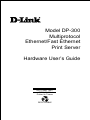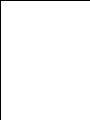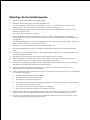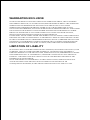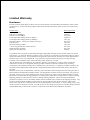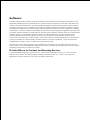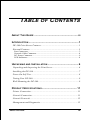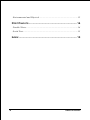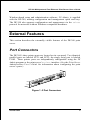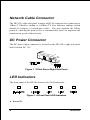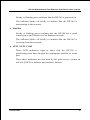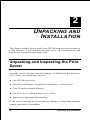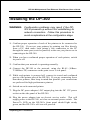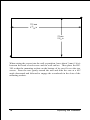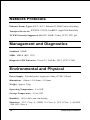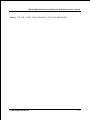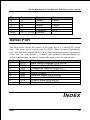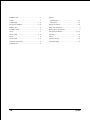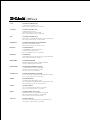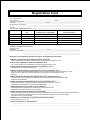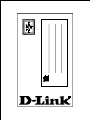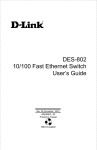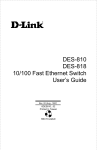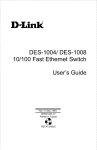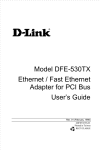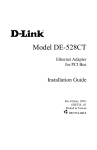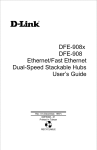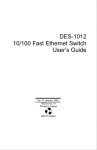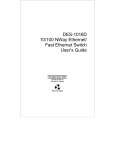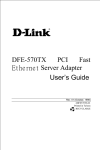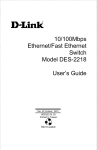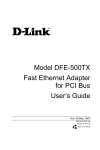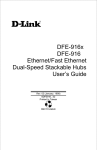Download D-Link DP 300 - Print Server - Parallel User`s guide
Transcript
Model DP-300 Multiprotocol Ethernet/Fast Ethernet Print Server Hardware User’s Guide Rev. 01 (May, 1997) 6DP300H.001 Printed In Taiwan RECYCLABLE Wichtige Sicherheitshinweise 1. Bitte lesen Sie sich diese Hinweise sorgfältig durch. 2. Heben Sie diese Anleitung für den spätern Gebrauch auf. 3. Vor jedem Reinigen ist das Gerät vom Stromnetz zu trennen. Vervenden Sie keine Flüssig- oder Aerosolreiniger. Am besten dient ein angefeuchtetes Tuch zur Reinigung. 4. Um eine Beschädigung des Gerätes zu vermeiden sollten Sie nur Zubehörteile verwenden, die vom Hersteller zugelassen sind. 5. Das Gerät is vor Feuchtigkeit zu schützen. 6. Bei der Aufstellung des Gerätes ist auf sichern Stand zu achten. Ein Kippen oder Fallen könnte Verletzungen hervorrufen. Verwenden Sie nur sichere Standorte und beachten Sie die Aufstellhinweise des Herstellers. 7. Die Belüftungsöffnungen dienen zur Luftzirkulation die das Gerät vor Überhitzung schützt. Sorgen Sie dafür, daß diese Öffnungen nicht abgedeckt werden. 8. Beachten Sie beim Anschluß an das Stromnetz die Anschlußwerte. 9. Die Netzanschlußsteckdose muß aus Gründen der elektrischen Sicherheit einen Schutzleiterkontakt haben. 10. Verlegen Sie die Netzanschlußleitung so, daß niemand darüber fallen kann. Es sollete auch nichts auf der Leitung abgestellt werden. 11. Alle Hinweise und Warnungen die sich am Geräten befinden sind zu beachten. 12. Wird das Gerät über einen längeren Zeitraum nicht benutzt, sollten Sie es vom Stromnetz trennen. Somit wird im Falle einer Überspannung eine Beschädigung vermieden. 13. Durch die Lüftungsöffnungen dürfen niemals Gegenstände oder Flüssigkeiten in das Gerät gelangen. Dies könnte einen Brand bzw. Elektrischen Schlag auslösen. 14. Öffnen Sie niemals das Gerät. Das Gerät darf aus Gründen der elektrischen Sicherheit nur von authorisiertem Servicepersonal geöffnet werden. 15. Wenn folgende Situationen auftreten ist das Gerät vom Stromnetz zu trennen und von einer qualifizierten Servicestelle zu überprüfen: a – Netzkabel oder Netzstecker sint beschädigt. b – Flüssigkeit ist in das Gerät eingedrungen. c – Das Gerät war Feuchtigkeit ausgesetzt. d – Wenn das Gerät nicht der Bedienungsanleitung ensprechend funktioniert oder Sie mit Hilfe dieser Anleitung keine Verbesserung erzielen. e – Das Gerät ist gefallen und/oder das Gehäuse ist beschädigt. f – Wenn das Gerät deutliche Anzeichen eines Defektes aufweist. 16. Bei Reparaturen dürfen nur Orginalersatzteile bzw. den Orginalteilen entsprechende Teile verwendet werden. Der Einsatz von ungeeigneten Ersatzteilen kann eine weitere Beschädigung hervorrufen. 17. Wenden Sie sich mit allen Fragen die Service und Repartur betreffen an Ihren Servicepartner. Somit stellen Sie die Betriebssicherheit des Gerätes sicher. WARRANTIES EXCLUSIVE IF THE D-LINK PRODUCT DOES NOT OPERATE AS WARRANTED ABOVE, THE CUSTOMER'S SOLE REMEDY SHALL BE, AT D-LINK'S OPTION, REPAIR OR REPLACEMENT. THE FOREGOING WARRANTIES AND REMEDIES ARE EXCLUSIVE AND ARE IN LIEU OF ALL OTHER WARRANTIES, EXPRESSED OR IMPLIED, EITHER IN FACT OR BY OPERATION OF LAW, STATUTORY OR OTHERWISE, INCLUDING WARRANTIES OF MERCHANTABILITY AND FITNESS FOR A PARTICULAR PURPOSE. D-LINK NEITHER ASSUMES NOR AUTHORIZES ANY OTHER PERSON TO ASSUME FOR IT ANY OTHER LIABILITY IN CONNECTION WITH THE SALE, INSTALLATION MAINTENANCE OR USE OF D-LINK'S PRODUCTS D-LINK SHALL NOT BE LIABLE UNDER THIS WARRANTY IF ITS TESTING AND EXAMINATION DISCLOSE THAT THE ALLEGED DEFECT IN THE PRODUCT DOES NOT EXIST OR WAS CAUSED BY THE CUSTOMER'S OR ANY THIRD PERSON'S MISUSE, NEGLECT, IMPROPER INSTALLATION OR TESTING, UNAUTHORIZED ATTEMPTS TO REPAIR, OR ANY OTHER CAUSE BEYOND THE RANGE OF THE INTENDED USE, OR BY ACCIDENT, FIRE, LIGHTNING OR OTHER HAZARD. LIMITATION OF LIABILITY IN NO EVENT WILL D-LINK BE LIABLE FOR ANY DAMAGES, INCLUDING LOSS OF DATA, LOSS OF PROFITS, COST OF COVER OR OTHER INCIDENTAL, CONSEQUENTIAL OR INDIRECT DAMAGES ARISING OUT THE INSTALLATION, MAINTENANCE, USE, PERFORMANCE, FAILURE OR INTERRUPTION OF A D- LINK PRODUCT, HOWEVER CAUSED AND ON ANY THEORY OF LIABILITY. THIS LIMITATION WILL APPLY EVEN IF D-LINK HAS BEEN ADVISED OF THE POSSIBILITY OF SUCH DAMAGE. IF YOU PURCHASED A D-LINK PRODUCT IN THE UNITED STATES, SOME STATES DO NOT ALLOW THE LIMITATION OR EXCLUSION OF LIABILITY FOR INCIDENTAL OR CONSEQUENTIAL DAMAGES, SO THE ABOVE LIMITATION MAY NOT APPLY TO YOU. Limited Warranty Hardware: D-Link warrants its hardware products to be free from defects in workmanship and materials, under normal use and service, for the following lengths of time from the date of purchase from D-Link or its Authorized Reseller: Product Type Network adapters Print servers (10Mbps) Print servers (100Mbps) Unmanaged and managed hubs (10Mbps) Unmanaged and managed hubs (100Mbps) Repeaters, MAUs , transceivers, media converters Concentrators Internetworking products * Power supply and fans in these devices Other hardware products Spare parts and spare kits Warranty Period Lifetime Lifetime Five years Lifetime * One year One year One year One year One year One year 90 days If a product does not operate as warranted during the applicable warranty period, D-Link shall, at its option and expense, (1) repair the defective product or part, (2) deliver to Customer an equivalent product or part to replace the defective item. All products that are replaced will become the property of D-Link. Replacement products may be new or reconditioned. Any replaced or repaired product or part has a ninety (90) day warranty or the remainder of the initial warranty period, whichever is longer. D-Link shall not be responsible for any software, firmware, information, or memory data of Customer contained in, stored on, or integrated with any products returned to D-Link pursuant to any warranty. All products with lifetime warranty have a standard five-year warranty. To qualify for lifetime warranty, the enclosed Product Registration Card must be completed and returned to D-Link within ninety (90) days of purchase. Warranty service may be obtained by contacting a D-Link office within the applicable warranty period for a Return Material Authorization (RMA) number. If a Registration Card has not been previously sent, proof of purchase, such as a copy of the dated purchase invoice, must be provided. Once an RMA number is issued, the defective product must be shipped back to D-Link prepaid, insured and wrapped in the original or similar shipping package to ensure that it will not be damaged during shipment. When returning the defective product to D-Link for service, the RMA number must be marked on the outside of the shipping package. Any product returned without an RMA number shall be rejected and sent back to the Customer, and D-Link reserves the right to have Customer bear the cost of sending back such products. A service charge may or may not be levied to Customer by D-Link. To find out if a service charge is levied or not, and the charged amount, read the RMA that is returned to Customer, or ask the D-Link office when an RMA is requested. Software: D-Link warrants that the software programs licensed from it will perform in substantial conformance to the applicable published program specifications for a period of ninety (90) days from the date of purchase from D-Link or its Authorized Reseller. D-Link warrants the magnetic media containing software against failure during the warranty period. No updates are provided. D-Link's sole obligation hereunder shall be to replace any defective software products with products which substantially conform to D-Link's applicable published specifications. Customer assumes responsibility for the selection of the appropriate applications program and associated reference materials. D-Link makes no warranty that its software products will work in combination with any hardware or applications software products provided by third party, that the operation of the software products will be uninterrupted or error free, or that all defects in the software product will be corrected. For any third party products listed in the D-Link software product documentation or specifications as being compatible, D-Link will make reasonable efforts to provide compatibility, except where the noncompatibility is caused by "bug" or defect in the third party's product. Warranty service for software products may be obtained by contacting a D-Link office within the warranty period. Where no Product Registration Card has been sent by Customer, proof of purchase, such as a copy of the dated purchased invoice, must be provided. D-Link Offices to Contact for Warranty Service: To obtain an RMA number for warranty service, contact the D-Link office nearest you. A list of contact addresses for D-Link’s international offices is found in the back of this User’s Guide. Your Warranty Registration Card should also be sent to your regional D-Link office. Trademarks Copyright 1997 D-Link Corporation. Contents subject to change without prior notice. D-Link is a registered trademark of D-Link Corporation/D-Link Systems, Inc. All other trademarks belong to their respective proprietors. Copyright Statement No part of this publication may be reproduced in any form or by any means or used to make any derivative such as translation, transformation, or adaptation without permission from D-Link Corporation/D-Link Systems Inc., as stipulated by the United States Copyright Act of 1976. FCC Warning This equipment has been tested and found to comply with the limits for a Class A digital device, pursuant to Part 15 of the FCC Rules. These limits are designed to provide reasonable protection against harmful interference when the equipment is operated in a commercial environment. This equipment generates, uses, and can radiate radio frequency energy and, if not installed and used in accordance with this user’s guide, may cause harmful interference to radio communications. Operation of this equipment in a residential area is likely to cause harmful interference in which case the user will be required to correct the interference at his own expense. CE Mark Warning This is a Class A product. In a domestic environment, this product may cause radio interference in which case the user may be required to take adequate measures. TABLE OF CONTENTS 0 ABOUT THIS GUIDE ......................................................... XI 1 INTRODUCTION ................................................................. 1 DP-300 Print Server Features ...............................................................1 External Features ..................................................................................3 Port Connectors ............................................................................................. 3 Network Cable Connector.............................................................................. 4 DC Power Connector ..................................................................................... 4 LED Indicators .............................................................................................. 4 2 UNPACKING AND INSTALLATION ........................................ 6 Unpacking and Inspecting the Print Server............................................6 Installing the DP-300.............................................................................7 Power On Self-Test ................................................................................8 Testing Your DP-300 .............................................................................9 Wall-Mounting the DP-300....................................................................9 3 PRODUCT SPECIFICATIONS .............................................. 11 Printer Connection .............................................................................. 11 Network Connection ............................................................................ 11 Network Protocols ............................................................................... 12 Management and Diagnostics .............................................................. 12 About This Guide ix Environmental and Physical ................................................................ 12 4 PORT PINOUTS ............................................................... 14 Parallel Ports ...................................................................................... 14 Serial Port ........................................................................................... 15 5 INDEX ............................................................................ 15 x About This Guide 0 ABOUT THIS G UIDE This manual describes the DP-300 Ethernet/Fast Ethernet Multiprotocol Print Server, including a description of the print server’s features, as well as the print server installation procedures and troubleshooting self-test results. For information about software configuration of the DP-300 to allow it to be used with your network, consult the Print Server Administration User’s Guide included with your DP-300. About This Guide xi DP-300 Multiprotocol Fast Ethernet Print Server User’s Guide 1 1 I NTRODUCTION The DP-300 Print Server is a compact print server which connects to your Ethernet or Fast Ethernet network anywhere you wish to locate printer services. It manages the flow of print files from your workstations or file servers to its connected printers, delivering print jobs to high-performance printers much faster than a file server or a PC acting as a print server can. Figure 1 -1 DP-300 Print Server DP-300 Print Server Features DP-300 print servers improve network printing services in three ways: Introduction 1 ♦ The DP-300 picks up the workload of managing print file traffic to its connected printers. This provides workload relief to your file servers, and allows the file servers' full capacity to be used for file access or other direct services to network users. On peer-to-peer networks, workstations can print directly to the DP-300 without increasing the load of another workstation or server. ♦ The DP-300's parallel printer ports are IEEE 1284 compliant highspeed bidirectional ports, which can transmit to high-speed laser printers much faster than a PC's parallel printer port. High-speed laser printers connected to the DP-300's parallel ports can be operated at full their capacity. ♦ Because the DP-300 is very portable and inexpensive compared to a PC-based print server, and because the DP-300 connects to your file servers through the network, printers can be deployed to locations of maximum convenience to users. The DP-300 offers extraordinary flexibility, operating with all major network operating systems and protocols: ♦ IPX/SPX Novell NetWare 3.x, 4.x (Using either bindery emulation or native NDS) ♦ TCP/IP UNIX lpr/lpd (HP-UX, SunOS, Solaris, SCO, UnixWare, IBM AIX) Windows NT ♦ NetBEUI Windows NT, Windows 95, Windows for Workgroups, Microsoft LAN Manager, IBM LAN Server ♦ AppleTalk MacOS EtherTalk 2 Introduction DP-300 Multiprotocol Fast Ethernet Print Server User’s Guide Windows-based setup and administration software, PS Admin, is supplied with the DP-300, making configuration and management quick and easy. The DP-300 also supports configuration and management via the telnet protocol for networks without Windows-compatible machines. External Features This section describes the externally visible features of the DP-300 print server. Port Connectors The DP-300’s three printer ports are located on its rear panel. Two identical parallel ports are labeled LPT1 and LPT2; the single serial port is labeled COM. These printer ports are independently configurable using the PS Admin program or the print server’s telnet interface. (See the Print Server Administration User’s Guide for information about configuring the print server’s ports.) Figure 1 -2 Port Connectors Introduction 3 Network Cable Connector The DP-300’s right side panel features an RJ-45 connector for connection to 10Base-T Ethernet cabling or 100Base-TX Fast Ethernet cabling (which should be Category 5 twisted-pair cable). The port supports the NWay protocol, allowing the print server to automatically detect or negotiate the transmission speed of the network. DC Power Connector The DC power input connector is located on the DP-300’s right side panel and is labeled DC 12V. Figure 1 -3 Print Server Right Side Panel LED Indicators The front panel of the DP-300 features five LED indicators: Figure 1 -4 Front Panel LED Indicators ♦ Power/Tx 4 Introduction DP-300 Multiprotocol Fast Ethernet Print Server User’s Guide ◊ Steady or flashing green confirms that the DP-300 is powered on. ◊ The indicator blinks off briefly to indicate that the DP-300 is transmitting to the network. ♦ Link/Rx ◊ Steady or flashing green confirms that the DP-300 has a good connection to the Ethernet or Fast Ethernet network. ◊ The indicator blinks off briefly to indicate that the DP-300 is receiving from the network. ♦ LPT1, LPT2, COM ◊ These LED indicators light to show that the DP-300 is transferring print data through the appropriate parallel or serial port. These three indicators are also used by the print server’s power-on self test (POST) to indicate any hardware failures. Introduction 5 2 2 UNPACKING AND I NSTALLATION This chapter explains how to install your DP-300 print server and connect it to the network. It also describes the print server self test indications, and tells how to wall-mount your print server. Unpacking and Inspecting the Print Server Carefully remove all items from the package. In addition to this Hardware User’s Guide, be certain that you have: ♦ One DP-300 print server ♦ One DC power adapter suitable for your country’s electric power ♦ Two PS Admin software diskettes ♦ One Print Server Administration User’s Guide ♦ Fasteners for optional wall-mounting If any item is missing, or if you find any damage or mismatch, promptly contact your dealer for assistance. 6 Unpacking and Installation DP-300 Multiprotocol Fast Ethernet Print Server User’s Guide Installing the DP-300 WARNING: Configuration problems may result if the DP300 is powered up without first establishing its network connection. Follow this procedure to avoid complications at the configuration stage. 1. Confirm proper operation of each of the printers to be connected to the DP-300. If you test your printers by printing test files directly from a PC, then make each printer’s test connection to the PC through the same port (serial or parallel) as the one you plan to use in connecting to the DP-300. 2. When you have confirmed proper operation of each printer, switch its power off. 3. Confirm that your network is operating normally. 4. Connect the DP-300 to the network, using the RJ-45 (10BaseT/100Base-TX) connector on the print server’s side panel. 5. While each printer is powered off, connect its tested and confirmed port to a like printer port of the DP-300. If you are connecting fewer than three printers, then keep in mind that parallel- port connections are preferred for high-performance printers. 6. Switch on each connected printer. 7. Plug the DC power adapter’s DC output plug into the DC 12V power socket on the side panel of the DP-300. 8. Plug the power adapter into an electric service outlet. This will supply power to the DP-300, as it has no external power switch. The Power/Tx LED on the DP-300’s front panel should light steady green, and the DP-300’s self-test will proceed. Unpacking and Installation 7 Power On Self-Test When the DP-300 is powered on, it automatically performs a self-test on each of its major components. The final result of the self-test is signaled by the state of the LPT1, LPT2, and COM LED indicators following the selftest. Preliminary to the actual component tests, the three LED indicators are tested to confirm their steady and flashing operation. Immediately after power-up, all five of the LED’s should show steady green for several seconds. Then the LPT1, LPT2, and COM LEDs should flash on simultaneously three times. Irregularity of any of the three LEDs during these LED tests may mean there is a problem with the LEDs themselves. Contact your dealer for correction of any LED problems before proceeding. The actual component tests immediately follow the LED tests. A normal (no fault) result is signaled by a series of three cycles of sequential flashing of the three LEDs, followed by a quiescent state with all three LEDs dark. If the self-test routine traps any component error, then following the LED tests the self-test will halt and the LED’s will continuously signal the error according to the following table. In the event of any such error signal, contact your dealer for correction of the faulty unit. LED Name 8 Faulty Component LPT1 LPT2 COM off off on/steady COM error off off flashing Flash ID error off on/steady off LPT2 error off on/steady on/steady LAN Controller error off on/steady flashing LAN Memory error off flashing off Parallel-2 Controller error off flashing on/steady EEPROM error off flashing flashing Flash Protected on/steady off off LPT1 error Unpacking and Installation DP-300 Multiprotocol Fast Ethernet Print Server User’s Guide on/steady off on/steady Timer INT error on/steady off flashing LAN IO Base error on/steady on/steady off RAM error flashing off off Parallel-1 Controller error flashing flashing off Flash erase/program error flashing flashing flashing Need to reload firmware Testing Your DP-300 The PS Admin software includes a Print Test function for confirmation of printer cable connections and functions. That operational test can be completed after you have installed the PS Admin software, and have configured your DP-300 and its ports. See the Testing Your Print Server section of the Print Server Administration User’s Guide. Wall-Mounting the DP-300 The bottom of the DP-300’s case has a pair of wall-mount sockets, and screws and nylon anchors are supplied, to facilitate mounting the DP-300 to a wall or partition adjacent to your printers. To mount the DP-300 with the front panel facing up (and the printer port connectors facing down), set the two mounting screws at the lower-left and upper-right corners of a rectangle as shown below (actual size): Unpacking and Installation 9 443 PP 7 8249 LQ :3 PP 5 627 LQ When setting the screws into the wall or partition, leave about 3 mm (1/8 in) between the head of each screw and the wall surface. Then place the DP300 so that the mounting sockets on the bottom of its case fit over the two screws. Press the case gently toward the wall and slide the case at a 45° angle downward and leftward to engage the screwheads in the slots of the mounting sockets. 10 Unpacking and Installation DP-300 Multiprotocol Fast Ethernet Print Server User’s Guide A 3 P RODUCT S PECIFICATIONS Printer Connection Standards: IEEE 1284 bi-directional parallel interface, RS-232 Ports: Bi-directional 25-pin parallel ports × 2, 9-pin DTE serial port × 1 Parallel Port Bi-directional Communication: Hewlett-Packard PJL (Printer Job Language) supported Network Connection Network Standards: IEEE 802.3 10Base-T Ethernet, IEEE 802.3u 100BASE-TX Fast Ethernet Network Data Transfer Rate: 10/100Mbps Network Connector: RJ-45 connector for 10Base-T or 100BASE-TX unshielded twisted pair connection; NWay automatic speed negotiation supported. Product Specifications 11 Network Protocols Ethernet Frame Types: 802.2, 802.3, Ethernet II, SNAP (auto-switching) Transport Protocols: IPX/SPX, TCP/IP, NetBEUI, AppleTalk/EtherTalk TCP/IP Protocols Supported: BOOTP, SNMP, Telnet, TFTP, FTP, lpd Management and Diagnostics Standard: SNMP MIBs: MIB-II (RFC 1213) Diagnostic LED Indicators: Power/Tx, Link/Rx, LPT1, LPT2, COM Environmental and Physical Power Supply: External power supply providing 12VDC/ 500mA Dimensions: 190mm × 116.8mm × 30.9mm Weight: approx. 360g Operating Temperature: 0 to 50°C Storage Temperature: -10 to 50°C Humidity: 10% to 90% non-condensing Emissions: FCC Class A, CISPR 22 Class A, VCCI Class 1, AS/NZS 3548:1995 Class A 12 Product Specifications DP-300 Multiprotocol Fast Ethernet Print Server User’s Guide Safety: UL (UL 1950), CSA (CSA950), TUV/GS (EN60950) Product Specifications 13 B 4 P ORT P INOUTS This appendix shows the pinouts of the DP-300 parallel and serial printer ports. Parallel Ports The following table lists the pinouts of the print server’s 25-pin parallel port connector (identical to the connector used on most personal computers), as well as the 36-pin Centronics connector used on most printers. Signal names beginning with n are active-low signals. 25-pin 1 2 3 4 5 6 7 8 9 10 11 12 14 Centronics 1 2 3 4 5 6 7 8 9 10 11 12 Signal nStrobe Data 1 Data 2 Data 3 Data 4 Data 5 Data 6 Data 7 Data 8 nAck Busy PError Source Host Bi-directional Bi-directional Bi-directional Bi-directional Bi-directional Bi-directional Bi-directional Bi-directional Printer Printer Printer Port Pinouts DP-300 Multiprotocol Fast Ethernet Print Server User’s Guide 25-pin 13 14 15 16 17 18-25 Centronics 13 14 32 31 36 16, 17, 19-30 Signal Select nAutoFd nFault nInit nSelectIn Ground Source Printer Host Printer Host Host Serial Port The table below shows the pinout of the print server’s 9-pin RS-232 serial port. The print server’s serial port is a DTE (Data Terminal Equipment) port, and should be connected to a DCE (Data Communications Equipment) serial port on your printer. Consult your printer’s documentation for detailed information on how to connect the print server to your printer. 9-pin 1 2 3 4 5 6 7 8 9 Signal DCD RXD TXD DTR Gnd DSR RTS CTS RI Function Data Carrier Detected (DCEÆDTE) Received Data (DCEÆDTE) Transmitted Data (DTEÆDCE) Data Terminal Ready (DTEÆDCE) Signal Ground Data Set Ready (DCEÆDTE) Request to Send (DTEÆDCE) Clear to Send (DCEÆDTE) Ring Indicator (DCEÆDTE) 5 I NDEX Index 15 100Base-TX .................................................7 COM.............................................................3 pinout parallel port ............................................. 14 COM LED ................................................5, 9 serial port ................................................ 15 DC power adapter.....................................6, 8 Power/Tx LED......................................... 5, 8 IEEE 1284 ....................................................2 Print Test function ....................................... 9 Link/Rx LED................................................5 printer port connectors................................. 3 LPT1.............................................................3 PS Admin software............................... 3, 6, 9 LPT1 LED ................................................5, 9 self-test ........................................................ 8 LPT2.............................................................3 telnet ............................................................ 3 LPT2 LED ................................................5, 9 wall mounting............................................ 10 network connectors ......................................4 wall-mounting.............................................. 6 packing list ...................................................6 16 Index Offices U.S.A. D-LINK SYSTEMS, INC. 5 Musick Irvine, CA 92618 USA TEL: 1-714-455-1688 FAX: 1-714-455-2521 CANADA D-LINK CANADA, INC. 2180 Dunwin Drive, Unit # 6, Mississauga Ontario, L5L 5M8, Canada TEL: 1-905-828-0260 FAX: 1-905-828-5669 U.K. D-LINK (EUROPE) LTD. D-Link House, 6 Garland Road, Stanmore, London HA7 1DP U.K. TEL: 44-181-2355555 FAX: 44-181-2355500 GERMANY D-LINK (DEUTSCHLAND) GMBH I.G. Bachstrae 22, 65830 Kriftel Germany TEL: 49-6192-97110 FAX: 49-6192-971111 FRANCE D-LINK FRANCE Le FLORILEGE #2, Allee de la Fresnerie 78330 Fontenay Le Fleury France TEL: 33-1-30238688 FAX: 33-1-30238689 SWEDEN D-LINK A/B World Trade Center P. O. Box 70396, 107 24 Stockholm Sweden TEL: 46-8-7006211 FAX: 46-8-219640 DENMARK D-LINK DENMARK Naverland 2 DK-2600 Glostrup Copenhagen, Denmark TEL:45-43-969040 FAX:45-43-424347 SINGAPORE D-LINK SINGAPORE PTE.LTD. 77 Science Park Drive #03-03 CINTECH III, Singapore Science Park Singapore 118256 EL : 65-7746233 FAX: 65-7746322 AUSTRALIA D-LINK AUSTRALIA PTY.LTD. Unit 16, 390 Eastern Valley Way Roseville, NSW 2069 Australia TEL: 61-2-94177100 FAX: 61-2-94171077 CHINA D-LINK BEIJING 15th Floor, Science & Technology Tower No. 11, Baishiqiao Road, Haidian District, Beijing 100081 China TEL: 86-10-68467106-9 FAX: 86-10-68467110 JAPAN D-LINK TOKYO 5F, 3-9-1 Togoshi, Shinagawa-ku Tokyo 142 Japan TEL: 81-3-5751-2351 FAX: 81-3-5751-2352 INDIA D-LINK (INDIA) PVT. LTD. Bombay Office : Plot No.5, Kurla-Bandra Complex Rd. Off Cst Rd., Santacruz (E) Bombay - 400 098 India TEL: 91-22-6172478 FAX: 91-22-6172476 TAIWAN D-LINK TAIWAN 2F, No.233-2 Pao-Chiao Rd, Hsin-Tien, Taipei,Taiwan, R.O.C. TEL: 886-2-916-1600 FAX: 886-2-914-6299 Registration Card Print, type or use block letters. Your name: Mr./Ms_____________________________________________________________________________ Organization: ________________________________________________ Dept. ____________________________ Your title at organization: ________________________________________________________________________ Telephone: _______________________________________ Fax:________________________________________ Organization's full address: ______________________________________________________________________ ____________________________________________________________________________________________ Country: _____________________________________________________________________________________ Date of purchase (Month/Day/Year): _______________________________________________________________ 3URGXFW 0RGHO 3URGXFW 6HULDO 1R1 - 3URGXFW LQVWDOOHG LQ W\SH RI FRPSXWHU +H1J1/ &RPSDT 7;9, - 3URGXFW LQVWDOOHG LQ FRPSXWHU VHULDO 1R1 (* Applies to adapters only) Product was purchased from: Reseller's name: ______________________________________________________________________________ Telephone: _______________________________________ Fax:________________________________________ Reseller's full address: _________________________________________________________________________ _________________________________________________________________________ _________________________________________________________________________ Answers to the following questions help us to support your product: 1. Where and how will the product primarily be used? †Home †Office †Travel †Company Business †Home Business †Personal Use 2. How many employees work at installation site? †1 employee †2-9 †10-49 †50-99 †100-499 †500-999 †1000 or more 3. What network protocol(s) does your organization use ? †XNS/IPX †TCP/IP †DECnet †Others_____________________________ 4. What network operating system(s) does your organization use ? †D-Link LANsmart †Novell NetWare †NetWare Lite †SCO Unix/Xenix †PC NFS †3Com 3+Open †Banyan Vines †DECnet Pathwork †Windows NT †Windows NTAS †Windows '95 †Others__________________________________________ 5. What network management program does your organization use ? †D-View †HP OpenView/Windows †HP OpenView/Unix †SunNet Manager †Novell NMS †NetView 6000 †Others________________________________________ 6. What network medium/media does your organization use ? †Fiber-optics †Thick coax Ethernet †Thin coax Ethernet †10BASE-T UTP/STP †100BASE-TX †100BASE-T4 †100VGAnyLAN †Others_________________ 7. What applications are used on your network? †Desktop publishing †Spreadsheet †Word processing †CAD/CAM †Database management †Accounting †Others_____________________ 8. What category best describes your company? †Aerospace †Engineering †Education †Finance †Hospital †Legal †Insurance/Real Estate †Manufacturing †Retail/Chainstore/Wholesale †Government †Transportation/Utilities/Communication †VAR †System house/company †Other________________________________ 9. Would you recommend your D-Link product to a friend? †Yes †No †Don't know yet 10.Your comments on this product? __________________________________________________________________________________________ __________________________________________________________________________________________