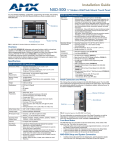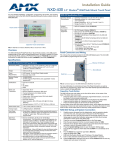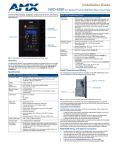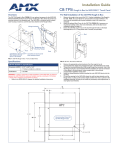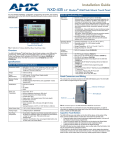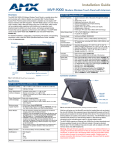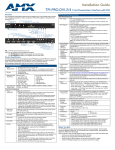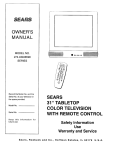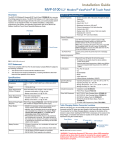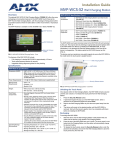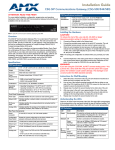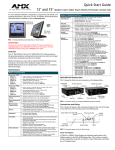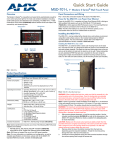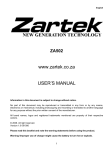Download AMX NXD-500iW-MB
Transcript
Installation Guide NXD-500IW 5" Water-Resistant Wall/Flush Mount Touch Panel For more detailed installation, configuration, programming, file transfer, and operating instructions, refer to the NXD-500i Operation/Reference Guide, available online at www.amx.com. Microphone Touch screen NXD-500IW Specifications (Cont.) Front Panel Components (Cont.) Microphone: • Frequency response of 300 to 3400Hz; used for intercom applications. Speaker: • Output of 4Ohm, 2 Watts, with a 300Hz low cutoff frequency. Side Panel Connectors: Ethernet 10/100 Port: • RJ-45 port for 10/100 Mbps communication. The Ethernet port automatically negotiates the connection speed (10 Mbps or 100 Mbps), and whether to use half duplex or full duplex mode. Power is supplied through Power Over Internet (PoE). NXD500IW panels communicate with the NetLinx Master using the ICSP protocol over Ethernet. LEDs show communication activity, connections, speeds, and mode information: L/A-link/activity - Yellow LED lights On when the Ethernet cables are connected and terminated correctly and then blinks when receiving Ethernet data packets. SPD-speed - Green LED lights On when the connection speed is 100 Mbps and turns Off when the speed is 10 Mbps. Mini-USB Connector: • 5-pin Mini-USB connector used for programming, firmware update, and touch panel file transfer between the PC and the target panel. The connector is also used for providing audio output for external speakers. Speaker Front Bezel Button Bezel FIG. 1 NXD-500IW-MW 5" Modero Widescreen WallMount Touch Panel Overview The NXD-500IW widescreen color panel is designed for use in high-humidity INDOOR environments ranging between 50 and 95% relative humidity. It includes a built-in microphone, speakers, a mini-USB port for programming and audio output, and one NetLinx-programmable button. All power is supplied via Power Over Ethernet (PoE), utilizing a PS-POE-AF PoE Injector (FG423-80) or equivalent PoE device. The NXD-500IW comes in Mystique black (NXD-500IW-MB, FG2261-09) and Mystique white (NXD-500IW-MW, FG2261-12). The NXD-500IW supports Intercom functionality, which allows two communicating panels (controlled by the NetLinx Master) to transmit full-duplex audio signals over a network in order to be used as an Intercom system. Specifications NXD-500IW (FG2261-09/12) Specifications Operating /Storage Environments: • Operating Temperature: 0° C (32° F) to 40° C (104° F) • Operating Humidity: 5% - 95% relative humidity (non-condensing) • Storage Temperature: -20° C (-4° F) to 60° C (140° F) • Storage Humidity: 5% - 85% RH • Indoor Installation and Operation ONLY Included Accessories: • NXD-500IW Installation Guide (93-2261-09) Other AMX Equipment: • • • • CB-TP5i Rough-In/Wallbox (FG038-11) Back Cover for the CB-TP5i Rough-In/Wallbox (FG038-12) PS-POE-AF PoE Injector (FG423-80) CC-USB Type-A to Mini-B 5-wire programming cable (FG10-5965) • USB to Headphone Adaptor (FG5966-23) Dimensions (HWD): • NXD-500IW (with bezel): 4.15" x 5.59" x 1.97" (10.50 cm x 14.20 cm x 5 cm) • CB-TP5 Rough-In/Wallbox (optional): 4.27" x 5.14" x 3.40" (10.86 cm x 13.06 cm x 8.64 cm) Power Requirements: • PoE Powered - No local Power Supply needed • Max power draw: 5.5W. IP Rating Compliance (Indoor Use Only) Memory (Factory default): • 128 MB SDRAM • 256 MB integrated Flash Memory (not upgradeable - factory programmed) The NXD-500IW is IP Rating 51 compliant. Ingress of dust is not entirely prevented, but it will not enter in sufficient quantity to interfere with the satisfactory operation of the device; complete protection against contact. Dripping water (vertically falling drops) shall have no harmful effect. Weight: • 0.80 lbs (0.36 kg) Certifications: • • • • Panel LCD Parameters: • • • • • • • • FCC Part 15 Class B CE IEC 60950 RoHS Aspect ratio: 16 x 9 Maximum brightness (luminance): 200 cd/m2 Channel transparency: 8-bit Alpha blending Contrast ratio: 250:1 Display colors: 256 thousand colors (18-bit color depth) Dot/pixel pitch: 0.14 mm Panel type: TFT Color Active-Matrix Screen resolution: 800 x 480 pixels (HV) @ 60 Hz frame frequency • Viewing dimensions: 4.3" x 2.58" (109.2 mm x 65.2 mm) Active Screen Area: • 4.25” x 2.55” (10.80cm x 6.48cm) Viewing Angles: • Up/Down/Left/Right: 85/85/85/85 IR Reception Angle: • Horizontal: + 25° (left and right from center) • Vertical: + 15° (up and down from center) Supported Audio Sample Rates: • 48000Hz, 44100Hz, 32000Hz, 24000Hz, 22050Hz, 16000Hz, 12000Hz, 11025Hz, and 8000Hz. Intercom: • Full duplex VoIP capabilities. Front Panel Components: Light Sensor: • Photosensitive light detector for automatic adjustment of the panel brightness. Motion Sensor (PIR): • Proximity Infrared Detector to wake the panel when panel is approached. Front Bezel Button: • Provides both access to the Setup and Calibration pages and toggles the panel between a “sleep” or “wake” state. This button is also user-programmable. Panel Connectors and Wiring FIG. 2 shows the connectors located on the NXD-500IW Modero panel. The mini-USB port is used both for programming the touch panel and for audio output. The mini-USB port automatically detects the presence of a headphone adaptor, allowing the port to be used for headphone connectivity. Ethernet 10/100 port Mini-USB port Back box FIG. 2 Connector layout on the NXD-500IW For more information on connection and use of the Panel Connectors, as well as information on programming and headphone connectivity, please refer to the NXD-500i Operation/Reference Guide, available at www.amx.com. Front Bezel Button The NXD-500IW has only one button on the front of the device, in the center of the bezel. This button has several uses: • Press the button once to start a previously programmed function, or to turn off the display if not previously programmed. • Press and hold the button for 6 seconds to put the device into Setup Mode. • Press and hold the button for 9 seconds to enter Calibration Mode. • Press and hold the button for 20 seconds to reboot the panel. NXD-500IW Setup and System Connection 1. 2. 3. 4. 5. 6. 7. 8. 9. 10. 11. 12. Carefully remove the panel from the shipping box, peel the protective plastic cover from the LCD, and apply power to the panel via the PoE Injector. From below the LCD, press the Front Bezel button for 9 seconds (passing over the Setup page) to access the Calibration setup page and follow the on-screen instructions to return to the main Setup page. Press the on-screen Protected Setup button on the Setup page. Enter the panel password into the on-screen keypad (default is 1988). Press the Device Number field to open the on-screen Device Number keypad and enter a value for the panel (default is 32001). Press the System Connection button to open the System Connection page. Toggle the DHCP Static field to DHCP. Toggle the Type field to Ethernet. Toggle the Mode field to URL. Enter both the System Number and IP Address of the target Master. Enter a valid Username and Password if the target Master is secured. Press the Back button and then press the on-screen Reboot button to save any changes and cycle power to the panel. Installation of the NXD-500IW For more information on the installation of the NXD-500IW, please refer to the NXD500i Operation/Reference Guide, available at www.amx.com. The NXD-500IW is contained within a clear outer housing known as the back box (FIG. 3). This back box is removed when installing the device into a wall or into a Rough-In Box. Locking tab screws Locking tabs - Closed Locking tabs - Open FIG. 3 NXD-500IW backbox with closed and open locking tabs Removing the Bezel In certain circumstances, the bezel must be removed. Because the device is installed against a wall, the bezel must be removed carefully to prevent the two top prongs from being broken. To remove the bezel: 1. Gently lift up on the bezel from the bottom. Do NOT pull up from the sides or the top. 2. Let the bezel fall forward from the top of the device and let it pivot from the bottom. 3. Remove the bezel from the two bottom prongs. 4. When reattaching the bezel to the device, make sure to align the Microphone, Light, and PIR Motion sensor locations on the device to their respective openings on the bezel assembly. NOTE: Do not remove the gasket on the underside of the bezel. If the gasket should accidentally detach itself, gently reinsert it in the gasket channel running around the center hole in the bezel. Do NOT stretch the gasket while reinserting it. Installing the NXD-500IW into a wall Unlike most AMX touchpanels, the NXD-500IW comes with a clear plastic backbox (FIG. 7) designed to attach the panel to most standard wall materials. This backbox has a locking tab on three of the four faces (missing only on the face containing the space for the connections) to help lock the backbox to the wall. These locking tabs are only extended AFTER the backbox is inserted into the wall. WARNING: When installing the backbox, make sure that the assembly is in the correct position and in the correct place. Once the locking tabs are extended and locked into place, removing the backbox may be difficult without having access to the back of the wall or causing damage to the wall. Note: In order to guarantee a stable installation of the NXD-500IW, the thickness of the wall material must be a minimum of .50 inches (1.27cm) and a maximum of .875 inches (2.22cm). WARNING: The maximum recommended torque to screw in the locking tabs on the plastic back box is 5 IN-LB [56 N-CM]. Applying excessive torque while tightening the tab screws, such as with powered screwdrivers, can strip out the locking tabs or damage the plastic back box. 1. Prepare the area by removing any screws or nails from the drywall before beginning the cutout process. 2. Cut out the surface for the back box. Refer to the dimensions in the NXCD-500i Operation/Reference Guide, available from www.amx.com, for more information. CAUTION: Making sure that the actual cutout opening be slightly smaller than the provided dimensions is highly recommended. This action provides the installer with a margin for error if the opening needs to be expanded. Too little wall material removed is always better than too much. 3. Remove the bezel from the NXD-500IW. 4. Gently unscrew the two screws attaching the NXD-500IW to its back box. These are at the bottom of the device, underneath the touch screen. Carefully remove the NXD-500IW from the back box. NOTE: While the screws are loosened, you can adjust the LCD to ensure that it is parallel to the sides of the backbox, if necessary. While adjusting the LCD is possible, it is not required in most cases. 5. Thread the incoming Ethernet and mini-USB wiring (if mini-USB access is desired) from their terminal locations through the surface opening. Leave enough slack in the wiring to accommodate any re-positioning of the panel. 6. Push the back box into the wall opening. Insure that the locking tabs lie flush against the back box. 7. Extend the locking tabs on the sides of the back box by tightening the screws inside the box until snug. Not all of the tabs must be extended to lock the back box in place, but extending a minimum of the top and bottom tabs is highly recommended. Apply enough pressure to the screw head to keep the box flush with the wall: this ensures that the locking tabs will tighten up against the inside of the wall. The back box is clear to allow visual confirmation that the tabs have been extended and are gripping the wall, as well as in assisting with removal if necessary 8. Insert both connectors into their corresponding locations along the left side of the NXD-500IW touch panel. 9. Test the incoming wiring by attaching the panel connections to their terminal locations and applying power via the PoE Injector. Verify that the panel is receiving power and functioning properly to prevent repetition of the installation. NOTE: Do not disconnect the connectors from the touch panel. The unit must be installed with the attached connectors before being inserted into the drywall. 10. Insert the NXD-500IW back into the back box. 11. The microphone cable is taped to the back box. Connect the microphone cable to its connector, making sure that the cable does not interfere with reattachment of the bezel. 12. Carefully replace the two Plastite screws holding the device to the back box. 13. Place the bezel/Trim Ring assembly back onto the device. Make sure to align the Microphone, Light, and PIR Motion sensor locations to their respective openings on the bezel. 14. Reconnect the terminal Ethernet and USB to their respective locations on either the Ethernet port or NetLinx Master. Installing the NXD-500IW into a Flat Surface using #4 screws Three #4 mounting screws (not included) are secured through circular holes located at the left and right sides of the NXD-500IW. The most important thing to remember when mounting the NXD-500IW is that the outer frame (Mounting Tabs) must be installed flush against the mounting surface. • Refer to SP-2261-02 for detailed installation dimensions. • Cutting out the surface slightly smaller than what is outlined in the installation drawings in order to make any necessary cutout adjustments, is highly recommended. 1. Prepare the area by removing any screws or nails from the surface before beginning the cutout process. 2. Cut out the surface for the NXD-500IW. 3. Remove the bezel from the NXD-500IW. 4. Gently unscrew the lower right-hand screw attaching the NXD-500IW to its back box. These are at the bottom of the device, underneath the touch screen. Gently remove the NXD-500IW from the back box. 5. Thread the incoming Ethernet and USB wiring from their terminal sources through the surface opening. Leave enough slack in the wiring to accommodate any re-positioning of the panel. 6. Connect the Ethernet and USB connectors to their corresponding locations along the left side of the un-powered NXD-500IW touch panel. The USB connectors can be from either a USB extension cable or a wireless USB RF transmitter. NOTE: Do not disconnect the connectors from the touch panel. The unit must be installed with the necessary connectors before being inserted into the solid surface. 7. Carefully slide the main unit into the cutout until the Mounting Tabs of the NXD-500i lie flush against the wall. 8. Insert and secure three #4 Mounting Screws (not included) into the corresponding holes located along the sides of the NXD-500IW, using a grounded Phillips-head screwdriver, until the unit is secure and flush against the wall. 9. The microphone cable is taped to the back box. Connect the microphone cable to its connector, making sure that the cable does not interfere with reattachment of the bezel. 10. Carefully replace the two Plastite screws holding the device to the back box. 11. Place the bezel back onto the device. Make sure to align the Microphone, Light, and PIR Motion sensor locations to their respective openings on the bezel. 12. Reconnect the terminal Ethernet and USB to their respective locations on either the Ethernet port or NetLinx Master. For full warranty information, refer to the AMX Instruction Manual(s) associated with your Product(s). 1/11 ©2011 AMX. All rights reserved. AMX and the AMX logo are registered trademarks of AMX. AMX reserves the right to alter specifications without notice at any time. 3000 RESEARCH DRIVE, RICHARDSON, TX 75082 • 800.222.0193 • fax 469.624.7153 • technical support 800.932.6993 • www.amx.com 93-2261-09 REV: A