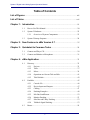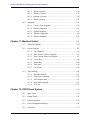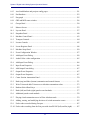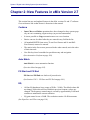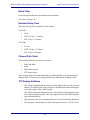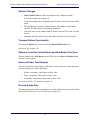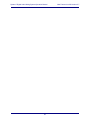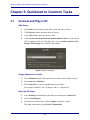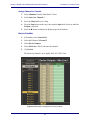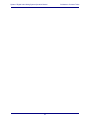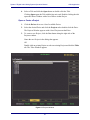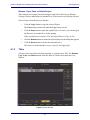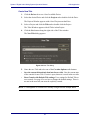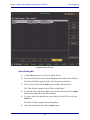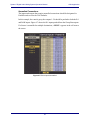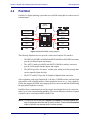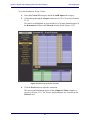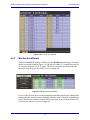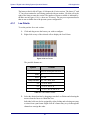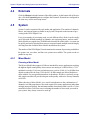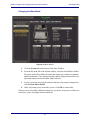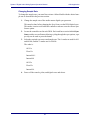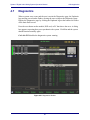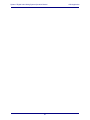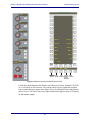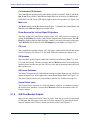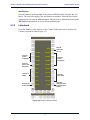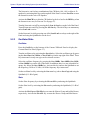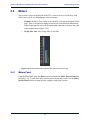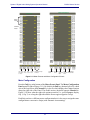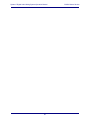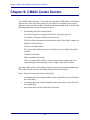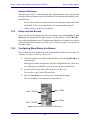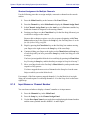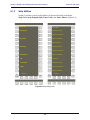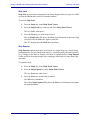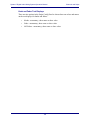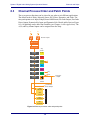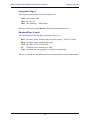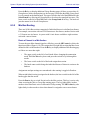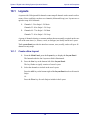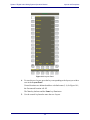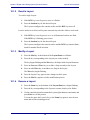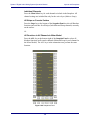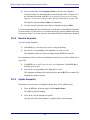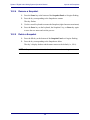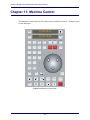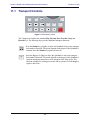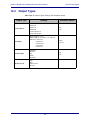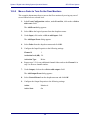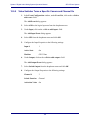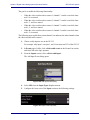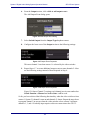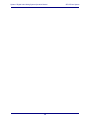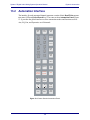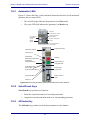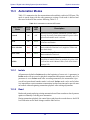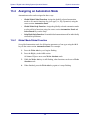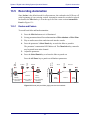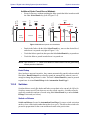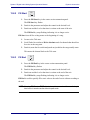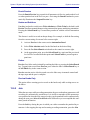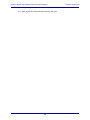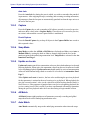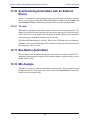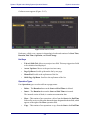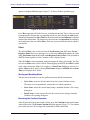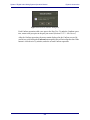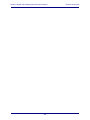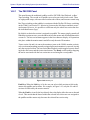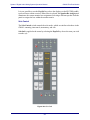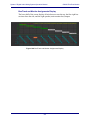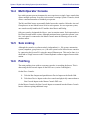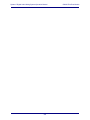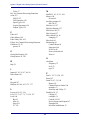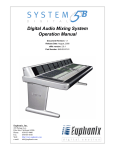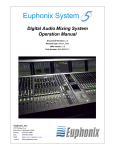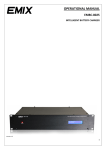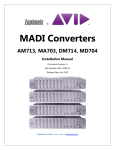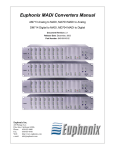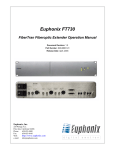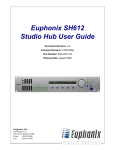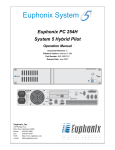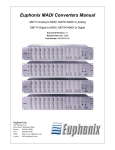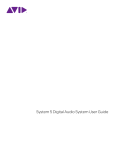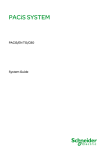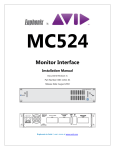Download Euphonix S5 Digital Audio Mixing System Operation Manual
Transcript
Euphonix System Digital Audio Mixing System Operation Manual Document Revision: 2.2 Release Date: August, 2004 eMix version: 2.7 Part Number: 840-08522-02 Euphonix, Inc. 220 Portage Ave. Palo Alto, California 94306 Phone: 650-855-0400 Fax: 650-855-0410 Web: http://www.euphonix.com e-mail: [email protected] i In the interest of continued product development, Euphonix reserves the right to make improvements in this manual and the product it describes at any time, without notice or obligation. System 5, S5, PatchNet, eMix, EuCon, R1, Studio Hub, Audio Deck, Max Air, Reel Feel, Clear Displays, Track Panner, SnapShot Recal, DSC (Digital Studio Controller), HyperSurround, Total Automation and Mix View are trademarks of Euphonix, Inc. ©2003 Euphonix, Inc. All rights reserved worldwide. No part of this publication may be reproduced, transmitted, transcribed, stored in a retrieval system, or translated into any language in any form by any means without written permission of Euphonix, Inc. Manual design by Rob Wenig. Manual written by Tim Driedger and Rob Wenig. Note: This equipment has been tested and found to comply with the limits for a Class A digital device pursuant to Part 15 of the FCC Rules. These limits are designed to provide reasonable protection against harmful interference when the equipment is operated in a commercial environment. This equipment generates, uses, and can radiate radio frequency energy and, if not installed and used in accordance with the instruction manual, may cause harmful interference to radio communications. Operation of this equipment in a residential area is likely to cause harmful interference in which case the user will be required to correct the interference at his own expense. Caution: Any changes or modifications made by the user that are not expressly approved by Euphonix could void the user’s right to operate the equipment. ii IMPORTANT SAFETY INSTRUCTIONS The lighting flash with arrowhead symbol within an equilateral triangle, is intended to alert the user to the presence of uninsulated “dangerous voltage” within the product’s enclosure that may be of sufficient magnitude to constitute a risk of electrical shock to persons. The exclamation point within an equilateral triangle, is intended to alert the user to the presence of important operating and maintenance (servicing) instructions in the literature accompanying the product. 1) Read these instructions. 2) Keep these instructions. 3) Heed all warnings. 4) Follow all instructions. 5) Do not use this apparatus near water. 6) Clean only with a dry cloth. 7) Do not block any ventilation openings. Install in accordance with the manufacturer’s instructions. 8) Do not install near any heat sources such as radiators, heat registers, stoves, or other apparatus (including amplifiers) that produce heat. 9) Do not defeat the safety purpose of the polarized or grounding-type plug. A polarized plug has two blades with one wider than the other. A grounding type plug has two blades and a third grounding prong. The wider blade or the third prong are provided for your safety. If the provided plug does not fit into your outlet, consult an electrician for replacement of the obsolete outlet. 10) Protect the power cord from being walked on or pinched particularly at plugs, convenience receptacles, and the point where they exit from the apparatus. 11) Only use attachments/accessories specified by the manufacturer. 12) Use only with the cart, stand, tripod, bracket, or table specified by the manufacturer, or sold with the apparatus. When a cart is used, use caution when moving the cart/apparatus combination to avoid injury from tip-over. iii 13) Unplug this apparatus during lightning storms or when unused for long periods of time. 14) Refer all servicing to qualified service personnel. Servicing is required when the apparatus has been damaged in any way, such as power-supply cord or plug is damaged, liquid has been spilled or objects have fallen into the apparatus, the apparatus has been exposed to rain or moisture, does not operate normally, or has been dropped. 15) WARNING – TO REDUCE THE RISK OF FIRE OR ELECTRIC SHOCK, DO NOT EXPOSE THIS APPARATUS TO RAIN OR MOISTURE. 16) Do not expose this equipment to dripping or splashing and ensure that no objects filled with liquids, such as vases, are placed on the equipment. 17) To completely disconnect this equipment from the AC Mains, disconnect the power supply cord plug from the AC receptacle. 18) The mains plug of the power supply cord shall remain readily operable. 19) This unit is provided with a power supply cord set suitable for 120V AC input only (for U.S.A. and Canada). For other than U.S.A. and Canada, a qualified person must provide for use with this unit, an appropriate, approved power supply cord set which is in compliance with the end use country requirements and has a minimum cross-sectional area of 1.0mm2. 20) For units with more than one power cord: Caution: This unit has more than one power supply cord. Disconnect two power supply cords before servicing to avoid electrical shock. Attention: Cet appareil comporte plus d’un cordon d’alimentation. Afin de prévenir les chocs électriques, débrancher les deux cordons d’alimentation avant de faire le dépannage. 21) Operator Accessible Fuse: Caution: For continued protection against risk of fire, replace only with same type and rating of fuse. Attention: Pour ne pas compromettre la protection contre les risques d’incendie, remplacer par un fusible de même type et de même caractéristiques nominales. iv System 5 Digital Audio Mixing System Operation Manual Table of Contents List of Figures ..................................................................................................................... xiii List of Tables ...................................................................................................................... xvii Chapter 1: Introduction .................................................................................................19 1.1 How to Use This Manual.........................................................................20 1.2 System 5 Hardware..................................................................................22 1.2.1 1.3 Overview of System Components.............................................23 System 5 Startup Sequence .....................................................................24 Chapter 2: New Features in eMix Version 2.7 ...................................................25 Chapter 3: Quickstart to Common Tasks ............................................................29 3.1 Connect and Play a CD............................................................................29 3.2 Connect and Monitor a Microphone........................................................31 Chapter 4: eMix Application........................................................................................35 4.1 Directory..................................................................................................35 4.1.1 4.1.2 4.1.3 4.1.4 4.1.5 4.2 4.3 Projects......................................................................................35 Titles..........................................................................................37 Mixes.........................................................................................39 Operations on Current Title and Mix........................................41 Title Defaults.............................................................................42 PatchNet ..................................................................................................45 4.2.1 4.2.2 4.2.3 4.2.4 4.2.5 4.2.6 Console I/O ...............................................................................46 Device Inputs and Outputs........................................................47 Cabling ......................................................................................47 Patching Examples....................................................................48 Mix Bus Send/Return................................................................52 Monitor Patching.......................................................................53 4.2.7 4.2.8 Solo Bus and Utility Patching...................................................53 Talkback Signal Patching..........................................................53 Busses ......................................................................................................54 v System 5 Digital Audio Mixing System Operation Manual 4.3.1 Law Palette................................................................................55 4.4 Externals ..................................................................................................56 4.5 System .....................................................................................................56 4.5.1 Mixer Model .............................................................................56 4.6 Folddown.................................................................................................59 4.7 Diagnostics ..............................................................................................60 4.8 Masters ....................................................................................................61 4.9 Conform...................................................................................................61 4.10 Events ......................................................................................................61 4.11 System 5 Logo.........................................................................................61 Chapter 5: CM401 Master Section ...........................................................................63 5.1 Monitoring...............................................................................................64 5.1.1 5.1.2 5.1.3 5.1.4 5.2 Communications......................................................................................69 5.2.1 5.2.2 5.2.3 5.2.4 5.3 Talkback....................................................................................70 Listenback .................................................................................71 Oscillator/Slate..........................................................................72 Quick Access Communications Panels.....................................74 Solo..........................................................................................................75 5.3.1 5.3.2 5.3.3 5.3.4 5.3.5 5.3.6 5.3.7 5.3.8 5.4 Monitor Source Selection..........................................................64 Mix Section and Aux Send Format...........................................66 Control Room Monitor Controls...............................................66 SLS/Cue Monitor Outputs ........................................................68 Solo Mode .................................................................................75 Solo Level .................................................................................76 Solo Clear..................................................................................76 Intercancel, Momentary, and Sum ............................................76 Solo Speaker Selection..............................................................76 Solo Speaker Dim .....................................................................76 Solo-Safe...................................................................................77 Backstop PFL............................................................................77 Meters ......................................................................................................78 vi System 5 Digital Audio Mixing System Operation Manual 5.4.1 5.4.2 Meters Panel..............................................................................78 Master Section Meters ..............................................................81 Chapter 6: CM402 Center Section ...........................................................................83 6.1 Channel Select Panel ...............................................................................85 6.2 Knobset Panels ........................................................................................86 6.2.1 6.3 Knobset Control Panel ..............................................................86 Bus Routing Panel ...................................................................................88 6.3.1 6.3.2 6.3.3 6.3.4 Grp Route..................................................................................88 Mix Route .................................................................................88 Grp Section ...............................................................................88 Track Arming............................................................................88 Chapter 7: Busses and Bus Masters .....................................................................89 7.1 Introduction to System 5 Busses .............................................................89 7.2 Bus Master Functions ..............................................................................90 7.2.1 7.2.2 7.2.3 7.2.4 7.2.5 7.2.6 7.2.7 7.3 Aux, Grp, and Mix Masters ......................................................91 Bus Lock ...................................................................................91 Mon Lock..................................................................................91 Mix Bus.....................................................................................91 Group and Aux Busses..............................................................93 Configuring Mono/Stereo Aux Busses .....................................93 Bus Master Inserts.....................................................................94 Mix and Group Bus Setup .......................................................................94 Chapter 8: Channels and Strips ...............................................................................95 8.1 Strips........................................................................................................95 8.1.1 8.1.2 8.1.3 8.2 Map Channels and Control Groups to Strips ............................97 Input Names or Channel Number .............................................99 Strip Utilities ...........................................................................100 Channel Control Features ......................................................................104 8.2.1 8.2.2 8.2.3 Channel Name.........................................................................104 Function Keys .........................................................................104 Rotary Knobs ..........................................................................104 vii System 5 Digital Audio Mixing System Operation Manual 8.2.4 8.2.5 8.2.6 8.2.7 8.2.8 8.3 Channel Process Order and Patch Points...............................................108 8.3.1 8.3.2 8.3.3 8.4 Channel Patch Points ..............................................................109 Channel Processor Order ........................................................110 Insert Point ..............................................................................110 Channel Processing Functions...............................................................111 8.4.1 8.4.2 8.4.3 8.4.4 8.4.5 8.5 Touch-Sensitive Fader and Controls.......................................105 Wave Key................................................................................106 All Mode .................................................................................106 All Knobs Key ........................................................................107 Copy and Paste........................................................................107 Inputs.......................................................................................111 Dynamics ................................................................................114 Equalizers and Filters..............................................................118 Aux Sends ...............................................................................120 Pan...........................................................................................123 Channel Mixing Functions ....................................................................126 8.5.1 8.5.2 Group Bus Routing .................................................................126 Mix Bus Routing.....................................................................127 Chapter 9: Control Groups and Multi Format Masters ..............................129 9.1 Control Groups ......................................................................................129 9.1.1 9.1.2 9.1.3 9.1.4 9.1.5 9.1.6 Create Control Group..............................................................130 Assign Control Group to Strip ................................................131 Modify Control Group ............................................................131 Name Control Group...............................................................131 Clear Control Group................................................................131 Coalesce Control Group..........................................................132 9.2 Multi Format Masters ............................................................................132 9.3 Spill Area...............................................................................................133 9.4 Control Groups or Multi Format Masters..............................................134 Chapter 10: Layouts and Snapshots ......................................................................135 10.1 Layouts ..................................................................................................136 10.1.1 Create a New Layout...............................................................136 viii System 5 Digital Audio Mixing System Operation Manual 10.1.2 10.1.3 10.1.4 10.1.5 10.2 Recall a Layout .......................................................................138 Modify a Layout......................................................................138 Rename a Layout ....................................................................138 Delete a Layout .......................................................................139 Snapshots...............................................................................................139 10.2.1 10.2.2 10.2.3 10.2.4 10.2.5 Create a New Snapshot ...........................................................139 Recall a Snapshot ....................................................................141 Update Snapshot .....................................................................141 Rename a Snapshot .................................................................142 Delete a Snapshot....................................................................142 Chapter 11: Machine Control ......................................................................................143 11.1 Transport Controls.................................................................................144 11.2 Locate Controls .....................................................................................145 11.2.1 11.2.2 11.2.3 11.2.4 11.2.5 11.2.6 11.2.7 11.3 Time Displays .........................................................................145 Store Locate Value to a Register.............................................147 Store Current Value to a Register ...........................................147 Locate Key ..............................................................................148 Return Key ..............................................................................148 Title Start.................................................................................148 Cue Points ...............................................................................148 Track Arming ........................................................................................150 11.3.1 11.3.2 11.3.3 11.3.4 11.3.5 Record in Motion ....................................................................151 Track Arm in Motion ..............................................................151 On Transport Stop...................................................................151 Arm While Stopped ................................................................151 TC Lock ..................................................................................151 Chapter 12: GPI/O Event System ..............................................................................153 12.1 Input Types............................................................................................154 12.2 Output Types .........................................................................................155 12.3 Logical Operators ..................................................................................156 12.4 Event Configuration Display.................................................................156 12.5 Event List...............................................................................................157 ix System 5 Digital Audio Mixing System Operation Manual 12.6 Input.......................................................................................................157 12.7 Output ....................................................................................................158 12.8 Deleting Events .....................................................................................158 12.9 GPI Examples........................................................................................159 12.9.1 12.9.2 12.9.3 12.9.4 12.9.5 12.9.6 12.9.7 Move a Fader to Turn Off the Floor Monitors........................159 Move a Fader to Turn On the Floor Monitors ........................160 Move a Fader to Start a Cart Machine ....................................161 Move a Fader to Stop a Cart Machine ....................................162 Video Switcher Turns a Specific Camera and Channel On ....163 Video Switcher Turns a Specific Camera and Channel Off ...164 Audio Follow Video................................................................165 Chapter 13: Dynamic Automation ............................................................................169 13.1 Overview ...............................................................................................169 13.2 Automation Interface.............................................................................170 13.2.1 13.2.2 13.2.3 13.3 Automation Modes ................................................................................172 13.3.1 13.3.2 13.3.3 13.3.4 13.4 Global Mode/Global Function ................................................174 Global Mode/Strip Function ...................................................175 Strip Mode/Strip Function ......................................................176 Changing the Automation Mode of an Individual Parameter .176 Recording Automation ..........................................................................177 13.5.1 13.5.2 13.6 Isolate ......................................................................................172 Read ........................................................................................172 Write Absolute ........................................................................173 Write Trim...............................................................................173 Assigning an Automation Mode............................................................174 13.4.1 13.4.2 13.4.3 13.4.4 13.5 Automation LEDs ...................................................................171 Select/Punch Keys...................................................................171 All Knobs Key ........................................................................171 Knobs and Faders....................................................................177 Switches ..................................................................................178 Playing Back Automation......................................................................179 13.6.1 Write Absolute ........................................................................179 x System 5 Digital Audio Mixing System Operation Manual 13.6.2 13.6.3 13.6.4 13.7 Modifying Automation..........................................................................181 13.7.1 13.7.2 13.7.3 13.7.4 13.8 Fader Glide Modes..................................................................181 Knob Glide Modes ..................................................................182 Setting Auto and Manual Glide Times ...................................183 Switch Automation .................................................................184 Fill Features ...........................................................................................186 13.8.1 13.8.2 13.8.3 13.8.4 13.8.5 13.8.6 13.8.7 13.8.8 13.8.9 13.9 Read ........................................................................................180 Isolate ......................................................................................180 Write Trim...............................................................................180 AutoFill ...................................................................................186 Fill Start ..................................................................................189 Fill End ...................................................................................189 Fill Start + Fill End ................................................................190 Setting Fill Start and End Times .............................................190 Fill Region + Fill Start + Fill End...........................................191 Fill Region + Fill End ............................................................191 Fill Region + Fill Start ...........................................................192 Fill to Punch ...........................................................................192 Automation Performance Utilities.........................................................192 13.9.1 13.9.2 13.9.3 13.9.4 13.9.5 13.9.6 13.9.7 Preview....................................................................................192 Join ..........................................................................................193 Capture ....................................................................................195 Snap Mode ..............................................................................195 Update on Locate ....................................................................195 All Match ................................................................................195 Auto Match .............................................................................195 13.10 Synchronizing Automation with an External Device............................196 13.10.1 TC Lock ..................................................................................196 13.11 Bus Master Automation.........................................................................196 13.12 Mix Assigns...........................................................................................196 13.13 Managing the Automation.....................................................................197 13.13.1 Group Coalesce .......................................................................197 13.13.2 Mix Passes...............................................................................197 13.13.3 Automation Conform ..............................................................199 xi System 5 Digital Audio Mixing System Operation Manual Chapter 14: CM403 Film/Post Module....................................................................205 14.1 CM403...................................................................................................205 14.2 The Film Panel ......................................................................................206 14.3 14.2.1 The PEC/DIR Panel ................................................................207 14.2.2 14.2.3 The Monitor Utility Section....................................................209 CM403 TFT Display...............................................................212 Joystick Module.....................................................................................214 14.3.1 14.3.2 14.3.3 14.3.4 14.3.5 Assigning a Channel to a Joystick ..........................................214 Linking a Joystick to a Strip ...................................................215 Layouts....................................................................................215 Setting the Automation Mode for a Joystick ..........................215 Punching in a Joystick.............................................................215 14.4 Multi-Operator Console.........................................................................216 14.5 Solo Linking ..........................................................................................216 14.6 Patching .................................................................................................216 14.7 Machine Control....................................................................................217 14.8 Track Arming ........................................................................................217 14.9 Solo-In-Place .........................................................................................217 Index ..........................................................................................................................................219 xii System 5 Digital Audio Mixing System Operation Manual List of Figures 1-1 System 5 hardware diagram ..............................................................................................22 3-1 New Title dialog ...............................................................................................................29 3-2 Device Outputs page in PatchNet .....................................................................................30 3-3 Cabling ..............................................................................................................................31 3-4 Microphone assignment in Device Outputs ......................................................................32 4-1 Projects Window ...............................................................................................................36 4-2 Titles Window ...................................................................................................................37 4-3 New Title dialog ...............................................................................................................38 4-4 Mixes Window ..................................................................................................................40 4-5 File operations buttons for current Title ...........................................................................41 4-6 Updating Title Defaults warning ......................................................................................42 4-7 Device Inputs normalled ...................................................................................................43 4-8 Simplified MADI routing diagram ...................................................................................45 4-9 Console I/O A and B inputs Window ...............................................................................46 4-10 Bottom of Console I/O window ........................................................................................47 4-11 Device Outputs window ....................................................................................................49 4-12 Selecting destination channels ..........................................................................................50 4-13 Mics Patched to Channels .................................................................................................51 4-14 R-1 and mics patched ........................................................................................................52 4-15 Mix Bus Send and Return .................................................................................................52 4-16 Mix Bus Window with law palette ...................................................................................54 4-17 Group Bus Window ..........................................................................................................54 4-18 Law Palette .......................................................................................................................55 4-19 Mixer Models ....................................................................................................................57 4-20 Folddown window ............................................................................................................59 4-21 Diagnostics Window .........................................................................................................60 5-1 CM401 Master Module .....................................................................................................63 5-2 Monitoring Matrix ............................................................................................................64 5-3 Monitor Controls and MonD Source Panel ......................................................................65 xiii System 5 Digital Audio Mixing System Operation Manual 5-4 CR Output controls and Control Room Output Panel ......................................................67 5-5 Comms:Talkback Panels ...................................................................................................70 5-6 Comms:Listenback Panel .................................................................................................71 5-7 Comms:Slate/Osc Panel ....................................................................................................73 5-8 Quick Access Communication Panels ..............................................................................74 5-9 Master Solo section (top-left) and Solo Control Panel .....................................................75 5-10 Channel meter with dynamics gain reduction meter on right ...........................................78 5-11 Meter Presets and Meter Configuration Panels ................................................................79 5-12 Master section meters showing 5.1-channel CR and Aux Busses 1–8 .............................81 6-1 CM402 Center Section ......................................................................................................84 6-2 Channel Select Panel ........................................................................................................85 6-3 Center Panel knobsets .......................................................................................................86 6-4 Knobset Control Panel ......................................................................................................87 6-5 Bus Routing Panel ............................................................................................................88 7-1 CM401 Center Section with Bus Master Strip .................................................................90 7-2 Mix Bus Master (left) and Individual Bus (right) Displays ..............................................92 7-3 Aux busses 1 and 2 linked as stereo pair ..........................................................................93 8-1 The Strip with block diagram for Main/Swap channels and meter/status display ............96 8-2 Strip controls during channel assignment .........................................................................97 8-3 Channel Assign Panel .......................................................................................................98 8-4 Strip Config panel ...........................................................................................................100 8-5 Center section Select Panel .............................................................................................102 8-6 Rotary Knob Controls .....................................................................................................104 8-7 Fader Controls .................................................................................................................105 8-8 Channel processor order and patch points ......................................................................108 8-9 Changing processor order ...............................................................................................110 8-10 Input A (left) and Signal Processing In/Out (right) knobsets .........................................111 8-11 Stereo Controls ...............................................................................................................113 8-12 Dynamics knobset page 1 ...............................................................................................115 8-13 Expander/Gate, Compressor, and Sidechain/filters knobset pages .................................116 8-14 EQ and Filters knobsets ..................................................................................................118 xiv System 5 Digital Audio Mixing System Operation Manual 8-15 Aux Send Knobset and pre/post config pages ................................................................121 8-16 Pan Knobsets ...................................................................................................................123 8-17 Pan graph ........................................................................................................................125 8-18 GRP and MIX route switches .........................................................................................126 9-1 Groups Panel ...................................................................................................................130 9-2 Masters Screen ................................................................................................................132 10-1 Layouts Panel ..................................................................................................................137 10-2 Snapshots Panel ..............................................................................................................140 11-1 Machine Control Panel ...................................................................................................143 11-2 Transport Controls ..........................................................................................................144 11-3 Locator Controls .............................................................................................................145 11-4 Locate Registers Panel ....................................................................................................146 11-5 Machine Setup Panel ......................................................................................................150 12-1 Event Configuration Window .........................................................................................157 12-2 Add Input Event Dialog ..................................................................................................158 12-3 Audio Follow video configuration ..................................................................................165 12-4 Add Input Event Dialog ..................................................................................................166 12-5 Input Event Properties ....................................................................................................166 12-6 Add Output Event dialog ................................................................................................167 12-7 Output Event Properties ..................................................................................................167 12-8 Output Event Properties ..................................................................................................167 13-1 Center Section Automation Panel ...................................................................................170 13-2 Knob (top) and fader (bottom) automation and control features ....................................171 13-3 Write Trim mode adds Trim moves to Absolute automation values ..............................173 13-4 Knobset Select/Punch keys .............................................................................................175 13-5 Knob (left) and fader (right) punch record methods .......................................................177 13-6 Additional punch record methods ...................................................................................178 13-7 Playing a knob automation move in Write Absolute mode ............................................179 13-8 Adding, erasing, and modifying the times of switch automation events ........................185 13-9 Fader values recorded during first pass ..........................................................................187 13-10 Fader values resulting from the first pass with AutoFill Off (left) and On (right) .........187 xv System 5 Digital Audio Mixing System Operation Manual 13-11 Recording a second pass after AutoFill was Off (left) and On (right) during first pass .187 13-12 Automation Panel ...........................................................................................................188 13-13 Setting times in the machine control panel .....................................................................190 13-14 Mix Pass tree ...................................................................................................................197 13-15 Conform screen ...............................................................................................................200 13-16 Conform screen with notes .............................................................................................202 13-17 Execute Conform dialog box ..........................................................................................203 14-1 Post Panel Interface ........................................................................................................206 14-2 Link Key Lit ....................................................................................................................207 14-3 Link Key Not Lit .............................................................................................................208 14-4 Monitor Utility Section ...................................................................................................209 14-5 Speaker Re-assign ...........................................................................................................210 14-6 Solo Safe .........................................................................................................................211 14-7 Top Level Metering Display ...........................................................................................212 14-8 Bus Level Metering Display ...........................................................................................212 14-9 Bus/Track and Monitor Assignments Display ................................................................213 14-10 Joystick Panel controls ....................................................................................................214 14-11 Master and Slave Console Hookup .................................................................................217 xvi System 5 Digital Audio Mixing System Operation Manual List of Tables 4-1 Law Palette Formats ...................................................................................................... 55 6-1 Center Panel Knobset Presets ........................................................................................ 87 12-1 GP Input Types, Settings, and Activation Values ....................................................... 154 12-2 GP Output Types, Settings, and Activation Values ..................................................... 155 12-3 Logical Operators Used for GPI/O Event Processing ................................................. 156 13-1 Automation modes and LED states ............................................................................. 172 xvii System 5 Digital Audio Mixing System Operation Manual Chapter 1: Introduction Welcome to the System 5, the most advanced digital mixing system available. It has been designed to surpass previous designs to satisfy audio professionals who demand the highest quality audio. The System 5 can handle a large number of digital and analog sources for large projects and has a modular control surface that can be easily configured in many ways. The System 5 digital console is the perfect choice for serious audio production facilities that need a powerful digital mixing system with an easy-to-use interface. The System 5 supports hundreds of inputs, and its busses and panning controls support all current surround formats. The number of processing cards in the DF64 Digital Core determine the total processing power that can be allocated to channels and busses in each System 5 configuration. A Mixer Model is used to configure the system in the manner best suited for the demands of the session and preferences of the engineer (see Mixer Model on page 56 for more details). Each channel in System 5 shares identical processing features and can be used for microphone, line, or digital inputs as well as audio subgroups and effects returns. The engineer has complete freedom to decide how to route inputs to the console. PatchNet, a software component of the eMix system, is the digital patchbay that routes signals to and from all Console I/O and all studio devices. All PatchNet settings are saved within Titles and can be quickly recalled. 19 System 5 Digital Audio Mixing System Operation Manual 1.1 Introduction How to Use This Manual Euphonix has dedicated substantial time and resources to the System 5 documentation. We recognize the diverse range of experience among our customers and have written and organized the manual to be accessible to everyone. Of course it is more fun to use System 5 than read about it but we assure you that your time reading this manual will be well spent. Manual Structure We recommend that everyone read this introduction in its entirety. The manual contains the following chapters: • Chapter 2: New Features in eMix Version 2.7: Discusses System 5’s new features in eMix versions 2.6 and 2.7. • Chapter 3: Quickstart to Common Tasks: Provides the fastest way to begin using System 5’s basic features. • Chapter 4: eMix Application: Discusses PatchNet, bus configuration, externals, system configuration, folddown, and diagnostics. • Chapter 5: CM401 Master Section: Discusses System 5’s master section including monitoring, communications, solo, and meters. • Chapter 6: CM402 Center Section: Discusses the channel select, knobset select, and bus routing panels. • Chapter 7: Busses and Bus Masters: Discusses the bus masters. • Chapter 8: Channels and Strips: Discusses the physical area of the console used to control channels and the channel processing functions. • Chapter 9: Control Groups and Multi Format Masters: Discusses how to use Control Groups and Multi Format Masters. • Chapter 10: Layouts and Snapshots: Discusses how to store/recall channel-tostrip mappings (layouts) to the console and how to store/recall channel functions (snapshots). • Chapter 11: Machine Control: Discusses the transport and locator controls and track arming. • Chapter 12: GPI/O Event System: Discusses how to use the event system to program System 5. • Chapter 13: Dynamic Automation: Discusses automation record/playback, editing, and performance utilities. • Chapter 14: CM403 Film/Post Module: Discusses the CM403 Film Module. 20 System 5 Digital Audio Mixing System Operation Manual Introduction How to Use the PDF The Acrobat PDF version of this manual provided in your system can be a valuable “online help” learning tool while using System 5. We have included some amenities that we wish to explain for those not familiar with Acrobat: • The Bookmarks on the left serve as a continuously visible table of contents while reading. Click on a subject heading to jump to that page. Click a + symbol to expand that heading to show subheadings. Click the - symbol to collapse the subheadings. • The manual’s table of contents and list of figures are “active links” to their pages. Select the “hand” cursor, allow it to hover over the heading and turn into a “finger.” Then click to locate to that subject and page. • All cross references are active links. Allow the “hand” cursor to hover over the reference, turn into a “finger,” and click to follow the reference. • Use the left and right arrow keys on the top bar to go back and forth between views. This is a great way to follow a cross reference and return to the page from which you were reading. • Select the Find item from the Edit menu (Ctrl-F) to search for a subject. This can be used as an “index on the fly.” • Use the magnifying glass tool or the zoom edit box on the top bar to zoom in/ out. This is helpful when examining a complex graphic or setting the text size for easy reading online. Acrobat Reader version 4 or later is required to open the PDF. This can be downloaded for free at http://www.adobe.com/products/acrobat/readstep2.html. 21 System 5 Digital Audio Mixing System Operation Manual 1.2 Introduction System 5 Hardware System 5 Hardware Component s v2.6 Audio Interfaces Core ML530 TT007 Machine Control MIDI I/F Analog Mic/Line Speakers AM713 TCC1-4 Talk & Listen Mics Analog Parallel MC524 TCC5-8 Monitor Interface Serial MA703 SC253i Interface Pilot AM713 TB mic pre out for slate. MADI to Analog Analog A B C Digital Frame 1 FW SC253d Digital Pilot D A MA703 A B Analog C D A B B C C D D AM713 MA703 Analog Analog MA703 A Digital Frame 2 FW SC253d Digital Pilot Analog A B B C C D D A A B B C C D D AM713 Analog MA703 Analog DM714 MD704 AES/EBU A Digital Frame 3 FW B C D D A AES/EBU A B C MD704 A B B C C D D AES/EBU DM714 SC253d Digital Pilot AES/EBU MD704 AES/EBU A B Digital Frame 4 FW C D A A B DM714 C D B C D D MD704 AES/EBU A B C AES/EBU SC253d Digital Pilot DM714 AES/EBU 12x56 chan MADI Outputs (to device inputs) 12x56 chan MADI Inputs (from device outputs) EH224 EuCon Switch SC261 Studio Computer KVM sync ctrl in SH612 sync ctrl in Digital Sync from Master DA SH612 EuCon Network Control Sync KVM MADI Analog eMix See System 5 Technical Manual for component connector and cabling details Control Surface Figure 1-1 System 5 hardware diagram 22 System 5 Digital Audio Mixing System Operation Manual 1.2.1 Introduction Overview of System Components • Control Surface: Connects to the processing core via ethernet and the EuCon Hub. Audio does not pass through the control surface. • System Computer (SC261): Runs the eMix software application; all file management and system setup is done from this computer. See Chapter 4: eMix Application. • Interface Pilot Computer (PC253i): Supervises control functions for the analog monitor controller, remote microphone preamps and transport control. • Digital Processing Core (DF64): The DF64 is the digital audio processing core for System 5. Digital audio is routed to and from the DF64 via MADI. • Digital Pilot Computer (PC253d): Controls a DF64 digital processing core. There is a Digital Pilot Computer for each DF64 (maximum of four). • Studio Hub (SH612): One or two of these MADI routers are used to route digital audio to and from the DF64 Digital Cores and the system I/O. • System I/O: Digital and analog I/O units connect all of the devices in the studio to the Studio Hub via MADI. See Console I/O on page 46. 23 System 5 Digital Audio Mixing System Operation Manual 1.3 Introduction System 5 Startup Sequence With all system components turned off: 1. Turn on the SC261 System Computer, the SH612 Studio Hub(s), all I/O units, the MIDI Interface, the TT007 and the GP132. 2. At the Windows Login Screen press Ctrl + Alt + Delete and click OK or press Enter. There is no Administrator password. 3. The System Computer will finish booting to the Windows desktop. With the system computer booted and the SH612 Studio Hub(s), all I/O units, the MIDI Interface, the TT007, and the GP132 turned on: 1. Double-click the eMix icon on the desktop. 2. Turn on all of the Surface Modules, the PC253i Interface Pilot, all PC253d digital Pilots and the DF64s. 3. If the modules on the system have previously been saved as default, eMix will continue to boot when all modules reach 100%. 4. If modules appear as Unexpected, the user can select all of the modules by holding down the Ctrl key and clicking each of them. When all modules are selected, click Save selected as default, and confirm the selection by clicking OK. 5. Click Continue to finish booting eMix. 24 System 5 Digital Audio Mixing System Operation Manual Chapter 2: New Features in eMix Version 2.7 This section lists new and updated features in the eMix versions 2.6 and 2.7 software. Cross-references link to that feature’s discussion in the manual. Conform • Insert, Move and Delete operations have been changed so they operate properly on a mix containing virgin territory (no previous automation). • It is now possible to Copy automation moves to a new location. • Entries can now be edited after they are entered in any field in the list. • All standard SMPTE frame rates (35 mm Feet+Frames and 16 mm HalfFeet+Frames) can now be entered. • The entries in the list are now processed in the order entered, not in the order of their timecode. • New Hot keys have been added to speed data entry and navigation. (See Automation Conform on page 199). Auto Match Auto Match is a new automation function. (See Auto Match on page 195). Fill Start and Fill End Fill Start and Fill End now latch on if pressed twice. (See Section 13.8.2 - Fill Start and Fill End on page 189.) EQ • All four EQ bands now have a range of 20 Hz – 20 kHz. The default values did not change. Older titles still load with their previous frequency values unchanged. The frequency control range is covered by approximately 2 full knob rotations to maintain the current resolution. • EQ gain control is now ±24 dB. The resolution remains 1/8 dB increments. (See Equalizers and Filters on page 118.) 25 System 5 Digital Audio Mixing System Operation Manual New Features in eMix Version 2.7 Notch Filter Several improvements have been made to the notch filter. See Filters on page 120. Extended Delay Time The delay time has been extended to 2160 samples. At 48 kHz: • 45 ms • NTSC 30 fps = 1.4 frames • PAL 25 fps =1.1 frames At 96 kHz: • 22.5 ms • NTSC 30 fps = 0.7 frames • PAL 25 fps =0.6 frames Channel Path Order The channel path order selection now includes: • • • • Fader and Mute Delay Fader Meter Source TFT Meter Source These changes allow post insert point delay, post fader dynamics, pre-fader metering, and post-fader TFT metering. See page 108 for more information of channel order. TFT Display Additions • The CM402 expanded channel now has a clear display of the currently selected channel. The display is the same size/style as the Main Panel names that appear in the lower-right of the CM401 display. • The CM402 expanded channel now has a clear display of the parameter value of the function being adjusted. This value appears next to the CM402 Channel Name described above. • The parameter name is now displayed next to screen values during adjustment. • The parameter value display now shows the function name (i.e., FUNC xxxx). 26 System 5 Digital Audio Mixing System Operation Manual New Features in eMix Version 2.7 Surface Changes • Mark In/Mark Out keys have been added to the Transport controls. See Mark In/Mark Out on page 147. • Group bus routing can be assigned in pairs from the switch in the center of the knob. • The label display no longer switches from the fader name to values when touched. The fader name is permanently displayed. • Timecode entry for all standard SMPTE frames rates and 35/16 mm Feet and Frames. • Dimming of Knobs and Switches when audio functions are out of circuit. Transport Return Functionality Activating the Return key cycles between the Mark In/Mark Out times. See Return Key on page 148. Option to Lock Out Control Room and Bus Master Functions The two buttons below Mix Master on the CM401 are now Bus and Monitor Lock. See Bus Lock on page 91. Knob and Fader Text Displays There are nine options in the Strips Config Panel to choose between values and names on the text displays for knobs and faders: • Knobs - momentary, show name or show value • Fader - momentary, show name or show value • 402 Faders - momentary, show name or show value See Knob and Fader Text Displays on page 103. Preview Knobs Only This automation option allows entering preview mode on the knobs only while writing moves on the faders (see Preview Knobs Only on page 193). 27 System 5 Digital Audio Mixing System Operation Manual 28 New Features in eMix Version 2.7 System 5 Digital Audio Mixing System Operation Manual Chapter 3: Quickstart to Common Tasks 3.1 Connect and Play a CD eMix Setup 1. Select Drives at the bottom of the eMix screen and choose a drive. 2. Click Projects->New, and name the new Project. 3. Click Titles->New, and name the new Title. 4. Click Save the current title and mix data into the new title to use the current Title’s settings for the new Title (like Save As); click Reset Console with Default Title settings to use default Title settings. Figure 3-1 New Title dialog Assign Channels to Console 1. Select Channels from the main panel viewer in the console master section. 2. Select Auto then Channel 1. 3. Press Chan Sel keys for two neighboring console Strips. This assigns Channels 1 and 2 to Strips n and n+1, respectively. Patch the CD Player 1. Select PatchNet from bottom of the eMix screen and select Console I/O. 2. Select A and B Inputs. 3. Select the blue selection box for the A Input of channels 1 and 2. The patch points show up in Selected - Destinations. 29 System 5 Digital Audio Mixing System Operation Manual 4. Quickstart to Common Tasks Connect the CD’s digital output (AES or SDIF) to channels 1 and 2 on the DM714. The DM714 should already be connected to SH612 1-1. 5. Select Device Outputs, then select Hub 1-1 from the left of the screen. 6. Under Device Outputs - Hub1-1, click in the Name column for channel 1 and name the device CD Player Left; click in the Name column for channel 2 and name it CD Player Right. 7. Click the green selection fields to add the patch points to Selected - Sources. 8. Click the Patch button. 9. Select Console I/O, click in the Name column for channels 1 and 2 and name them CDL and CDR, respectively. 10. Press the Main Panel key and select Channels. 11. Press the Setup key and then press Show Input Names. This displays the input names on the TFT display above the channel. Figure 3-2 Device Outputs page in PatchNet 30 System 5 Digital Audio Mixing System Operation Manual Quickstart to Common Tasks Route to the Mix Bus 3.2 1. Press the Channel On switches for each CD channel. 2. Select the Mix button on channels 1 and 2. 3. Select the In key of the B Mix Bus; B defaults to 2-channel stereo. 4. In the Master Section, press the CR Source key to display the Mix busses in the Panel Viewer. Select the B Source. 5. Move the channel 1 and 2 faders up. 6. Press both channel’s Pan buttons and set to L and R, respectively. 7. In the Master Section, press the CR Output key to display the output formats in the Panel Viewer and select Stereo. 8. Turn off the Cut button and use the Main Monitor knob in the Master Section to adjust the control room monitor level. Connect and Monitor a Microphone Configure PatchNet 1. From the left side of PatchNet, select the Cabling tab. 2. Select MADI In Ports and select Hub 1-8 (any Hub can be selected). 3. Select MADI Out Ports and click in the MADI Out column next to Mic 1. This tells the SH612 which AM713 is connected to the ML530. 4. Click Patch. Figure 3-3 Cabling 31 System 5 Digital Audio Mixing System Operation Manual Quickstart to Common Tasks Assign Channel to Console 1. Select Channels from the Main Panel Viewer. 2. Select Auto then Channel 3. 3. Press the Chan Sel key on a Strip. 4. Press the Inpt button on the strip, then turn the Inpt knob clockwise until the B input is selected. 5. Press the X button to display the B input page on the knobset. Back to PatchNet 1. In PatchNet, select Console I/O. 2. Select the B Input of Channel 3. 3. Select Device Outputs. 4. Select Mic-Line 1, Ch 1, and name the channel. 5. Click Patch. The knobs on Channel 3 now display HiZ, 48V, HPF, Gain. Figure 3-4 Microphone assignment in Device Outputs 32 System 5 Digital Audio Mixing System Operation Manual Quickstart to Common Tasks Route to the Mix Bus 1. Plug a microphone into Channel 1 of the ML530. 2. To listen to the mic return, press the Mix button on channel 3 and select the In key of the B Mix bus. 3. In the Master Section, press the CR Source key to display the Mix Busses in the Panel Viewer and select the B Source. 4. Move channel 3’s fader up and set Pan to center. 5. In the Master Section, press the CR Output key to display the output formats in the Panel Viewer and select Stereo. 6. Turn off the Cut button and use the Main Monitor knob in the Master Section to adjust the control room monitor level. 33 System 5 Digital Audio Mixing System Operation Manual 34 Quickstart to Common Tasks System 5 Digital Audio Mixing System Operation Manual eMix Application Chapter 4: eMix Application The eMix application has tabs along the bottom of the window to select between the following subjects: • Directory: file management • Patchnet: digital patchbay • Busses: formatting of group and mix busses • System: system setup • Folddown: folddown formats • Masters: format master channels (see Chapter 9: Control Groups and Multi Format Masters) and externals • Conform: interface to enter conform information for automation system (see Automation Conform on page 199) • Events: GPI/O event configuration (see Chapter 12: GPI/O Event System) • Diagnostics: Summary of system status Each tab is discussed in the following sections. 4.1 Directory The Directory tab contains its own tabs right above the main eMix tabs: Drives, Projects, Titles, and Mixes. The order of these tabs also represents their hierarchy (i.e., a Title is within a Project located on a Drive). Operations in the Directory are almost identical to those in Windows. 4.1.1 Projects Browse Existing Project 1. Click the Drives tab to see a list of available Drives. 2. Single-click to select the desired Drive and click the Projects tab button or double-click the Drive. The Projects Window opens with a list of Projects on that Drive. 3. Select a Project and click the Titles tab or double-click the Project. The Titles Window opens with a list of Titles in that Project. 35 System 5 Digital Audio Mixing System Operation Manual 4. eMix Application Select a Title and click the Open button or double-click the Title. Clicking Open opens the Title with the last mix used. Double-clicking the title opens the Mixes Window with a list of Mixes in that Project. Open or Create a Project 1. Click the Drives tab to see a list of available Drives. 2. Select the desired Drive and click the Projects tab or double-click the Drive. The Projects Window appears with a list of Projects on that Drive. 3. To create a new Project, click the New button along the right side of the Projects window. Name the new Project in the dialog that appears. OR Double-click an existing Project or select an existing Project and click the Titles tab. The Titles Window appears. Figure 4-1 Projects Window 36 System 5 Digital Audio Mixing System Operation Manual eMix Application Rename, Copy, Paste, or Delete Project These buttons are arranged vertically along the right side of the Projects Window. Copying a Project and pasting it to another Drive is the easiest way to backup a Project. Select a Project from the Projects Window. • Click the Copy button to copy the selected Project. The Paste button remains dim until the Copy button is used. • Click the Paste button to paste the copied Project. Of course, you can navigate the Directory to another Drive before pasting. If the selected Project’s name is Test, the copied Project is Copy of Test. • Click the Rename button to rename the selected Project in the dialog that appears. • Click the Delete button to delete the selected Project. The Project is deleted and does not get copied to the Copy buffer. 4.1.2 Titles A Project must exist before selecting, opening, or creating a new Title. The Rename, Copy, Paste, and Delete buttons work the same on Titles as described above for Projects. Figure 4-2 Titles Window 37 System 5 Digital Audio Mixing System Operation Manual eMix Application Create New Title 1. Click the Drives tab to see a list of available Drives. 2. Select the desired Drive and click the Projects tab or double-click the Drive. The Projects Window appears with a list of Projects on that Drive. 3. Select a Project and click the Titles tab or double-click the Project. The Titles Window appears with all Titles in that Project. 4. Click the New button along the right side of the Titles window. The New Title dialog appears. Figure 4-3 New Title dialog 5. Name the new Title and select one of the Creation Options radio buttons: • Save the current title and mix data into the new title: Uses the current state of the console for new Title. If a mix is open, that mix is saved in the new title. • Reset Console with Default Title settings: Uses settings for Default Title to reset console. See page 42 to see how to change the default settings. There is no mix in the new title; one must be explicitly created. NOTE: A Title appears as a folder but is actually a single file with multiple Mixes. 38 System 5 Digital Audio Mixing System Operation Manual eMix Application Open Existing Title 1. Click the Drives tab to see a list of available Drives. 2. Select the desired Drive and click the Projects tab or double-click the Drive. The Projects Window appears with a list of Projects on that Drive. 3. Select a Project and click the Titles tab or double-click the Project. The Titles Window appears with all Titles in that Project. 4. To open a Mix other than the last one used, double-click the Title or click the Mixes tab. The Mixes Window displays existing Mixes. See page 40 to see how to open a Mix. To open the Title with the last Mix used, just select the Title and click Open. 4.1.3 Mixes A Project and Title must exist before selecting, opening, or creating a new Mix. The Rename, Copy, Paste, and Delete buttons work the same on Mixes as described on page 37 for Projects. Create New Mix 1. Click the Drives tab to see a list of available Drives. 2. Select the desired Drive and then click the Projects tab to see a list of Projects on that Drive. 3. Select a Project and click the Titles tab to see the Titles within that Project. 4. Select the desired Title and click the Open button along the right side of the Titles window. 5. Click the New Mix button at the top of the eMix window. 6. Name the Mix in the New Mixes dialog. 39 System 5 Digital Audio Mixing System Operation Manual eMix Application Figure 4-4 Mixes Window Open Existing Mix 1. Click the Drives tab to see a list of available Drives. 2. Select the desired Drive and click the Projects tab or double-click the Drive. The Projects Window appears with a list of Projects on that Drive. 3. Select a Project and click the Titles tab or double-click the Project. The Titles Window appears with all Titles in that Project. 4. To open the Title with the last Mix used, select the Title and click the Open button on the right side of the Titles Window. 5. To open a Mix other than the last used, double-click the Title or click the Mixes tab. The Mixes Window appears with existing Mixes. 6. Select the desired Mix and click the Open button. 40 System 5 Digital Audio Mixing System Operation Manual eMix Application NOTE: You cannot open a Mix by double-clicking it. Change Mix Within Same Title 4.1.4 1. Navigate to the Mixes window. 2. Click Save Mix or Save All (see Section 4.1.4 for explanation of difference) at the top of the window. 3. Click New Mix at the top of the window or select the desired existing Mix and click the Open button. Operations on Current Title and Mix Figure 4-5 File operations buttons for current Title The four buttons at the top of each Directory Window provide an easy way to operate on the currently open Title and/or Mix from any window. They are dim if a Title is not open. Close All and Save All close and save, respectively, both the Title and Mix. Save Mix saves only the automation data without saving the Title’s other data (same as the automation panel’s Save Mix key). New Mix creates a new Mix and prompts to save the current open mix. Select Current Click the Select Current button to instantly navigate back to the currently open Mix in the Mixes Window. This is a convenient way to browse the Directory without losing your place. Edit Notes Click the Edit Notes button to enter information about the Title or Mix. 41 System 5 Digital Audio Mixing System Operation Manual 4.1.5 eMix Application Title Defaults This section describes how to set up basic PatchNet settings when a new Mixer Model is selected. This process includes naming the device inputs and outputs and connecting group bus outputs to multitrack inputs. The setup process is equivalent to setting and labeling the normalled connections on a conventional patch. NOTE: To clarify the use of the terms Inputs and Outputs in PatchNet, Device pertains to equipment other than the System 5 console. Therefore, Device Inputs refers to inputs to an external device, not the console. These settings are stored to the Title Defaults and are automatically included with each new Title. Each Mixer Model has a Title Defaults file. A new Title inherits these basic settings from the Title Defaults: • PatchNet settings and names • Bus Setup: names and formats • Externals Setup: names and formats • SnapShots • Layouts • Meter setups NOTE: While the Title Defaults is a file on the System Computer for each Mixer Model, it does not appear in the Directory. Setting the Title Defaults The Title Defaults can be set by clicking the Set Title Defaults button on the Titles page in PatchNet. This copies all settings listed above from the currently open Title into the Title Defaults for the current Mixer Model. The warning in Figure 4-6 appears to confirm this action. Figure 4-6 Updating Title Defaults warning 42 System 5 Digital Audio Mixing System Operation Manual eMix Application Normalled Connections The inputs and outputs that require normalled connections should be designated in PatchNet and saved to the Title Defaults. In this example, the console group bus outputs 1–24 should be patched to both the R-1 and DAW inputs. Figure 4-7 shows the R-1 inputs patched from the Group Bus outputs. If a Source is normalled to multiple destinations, <MULT> appears in the cell next to the source. Figure 4-7 Device Inputs normalled 43 System 5 Digital Audio Mixing System Operation Manual Layouts Typical useful layouts are • Strips 1–24 Main: Channels 1–24; Swap Channels 25–48 • Strips 25–48 Main: Channels 1–48; Swap Channels 49–96 Meter Presets The following are useful meter presets: • All meters single; follow fader • All meters single; Group Bus Outputs • All meters single; Mix Bus Outputs • All meters single; Aux Sends • 1–24 Dual: Fader + Group Bus 1–24 44 eMix Application System 5 Digital Audio Mixing System Operation Manual 4.2 eMix Application PatchNet PatchNet is a digital patching system that uses a MADI routing hub to connect sources to destinations. System Computer Speakers Talk & Listen Mics ML530 MC524 Analog Mic/Line Monitor Interface AM713 Analog MA703 SH612 MADI to Analog Studio Hub A B C AM713 Analog DSP Core D A B MA703 Analog C D DM714 MD704 Digital Digital FC727 FC727 Digital Digital Figure 4-8 Simplified MADI routing diagram The following Euphonix devices provide a robust and complete I/O interface: • The DM714 (AES/EBU-to-MADI) and MD704 (MADI-to-AES/EBU) converters provide 26 channel inputs and outputs. • The AM713 (analog-to-MADI) and MA703 (MADI-to-analog) converters provide 24 fixed-gain channel inputs and outputs. • The ML530 provides 24 remote, variable gain, analog, mic/line preamps that can be controlled from the Strip. • The FC727 and FC726 provide 56 channels of digital format conversion. Some equipment, such as the Euphonix R-1, the Sony 3348HR recorder, and some high end consoles, offer a MADI interface. Most equipment, however, (i.e., mics, speakers, DAWs that support AES/EBU and vintage gear) must convert to and from MADI using the appropriate Euphonix converter. PatchNet allows connections between the console and external devices in exactly the same way as a conventional analog patchbay. The crucial difference is that once a patch is made it can be saved and recalled with the Title. NOTE: To clarify the use of the terms Inputs and Outputs in PatchNet, Device pertains to equipment other than the System 5 console. Therefore, Device Inputs refers to inputs to an external device, not the console. 45 System 5 Digital Audio Mixing System Operation Manual eMix Application When entering an analog studio, the patchbay is wired to all the equipment supplied with the room. The multitrack is normalled to the console line inputs, the mics to the console mic inputs, and the outboard gear is ready to be patched into channels. System 5 must be initially set up so all studio equipment comes up on the PatchNet screen and is correctly labelled and normalled ready for a session. This basic wiring information is stored in the Title Default so these settings can be used when starting a new session with a new Title. To set up System 5 studio wiring and set the Title Default, see Title Defaults on page 42. Enter PatchNet by clicking the PatchNet tab at the bottom of the eMix screen. PatchNet has four categories: Console I/O, Device Inputs, Device Outputs, and Cabling. 4.2.1 Console I/O Click Console I/O on the upper-left of the PatchNet window, then click A and B Inputs from the sub-categories below it (Figure 4-9). Click in the Name field and type a name for a channel. This is where connections to the channel’s A and B inputs are made. Figure 4-9 Console I/O A and B inputs Window 46 System 5 Digital Audio Mixing System Operation Manual eMix Application Figure 4-10 shows the lower part of the Console I/O window. The Selected: area shows the sources and destinations for the A Input and B Input cells selected above. The numbered tabs (1–48 etc.) display additional pages of patchpoints. The four buttons on the right of Figure 4-10 perform the following functions: • Patch: Patches selected patchpoints • Unpatch: Unpatches selected patchpoints • Clear: • View Log: Shows a log of failed patches Deselects selected patchpoints Figure 4-10 Bottom of Console I/O window 4.2.2 Device Inputs and Outputs There are up to 12 MADI device input/output ports on the console, each carrying up to 56 channels (44.1/48 kHz) or 28 channels (96 kHz). NOTE: To clarify the use of the terms Inputs and Outputs in PatchNet, Device pertains to equipment other than the System 5 console. Therefore, Device Inputs refers to inputs to an external device, not the console. 4.2.3 Cabling This category handles MADI cable connections for the ML530s. Mic/Line Interface Patching For mic inputs and analog inputs not at +4 dB, the Euphonix ML530 provides 24 preamps each with gain, phantom power, high-pass filter, and hiZ/loZ switching. The analog outputs are connected to an AM713 Analog to MADI converter which then connects to one of the MADI inputs. 47 System 5 Digital Audio Mixing System Operation Manual eMix Application For each ML530, PatchNet needs to know which MADI input the AM713 is connected to so the mic preamp parameters appear on the corresponding input channel knobset. For each Mic/Line Interface, note how it is connected. In the example that follows, the MADI output from the Analog to MADI converters of two ML530 Mic/Line interfaces have been connected to the inputs of Hub1-1 and Hub1-2. 1. Select Cabling in PatchNet. 2. Select the MADI Out Ports sub-category. The list shows 7 Mic/Line Interfaces but only configure those wired to the Hub (i.e., Mic1 and Mic2). 3. Click and drag through the cells to the right of Mic1 and Mic2. The cells highlight green and the names appear in the Sources column of the Selected: window below. 4. Select the MADI In Ports sub-category. 5. Click and drag through the cells to the right of the two Hub1 inputs (Hub1-1 and Hub1-2). The cells highlight green and the names appear in the Destinations column of the Selected: window below. 6. Click the Patch button to make the patch. PatchNet now knows how the two mic/line interfaces are connected so the proper input parameters appear at the top of the channels they are connected to. Because Hub1-1 and Hub1-2 have been designated as MADI connections to the Mic/Line interfaces, clicking on the Hub1-1 and Hub1-2 sub-categories in Device Outputs show Device Patch in the first 24 cells and will not allow selection unless they are unpatched. 4.2.4 Patching Examples Patch 12 mics into channels 25–36 Select the Sources 1. Click on Device Outputs from the four PatchNet categories. 2. Click on Mic-Line 1 from the sub-categories. This displays all inputs in the center of the window from the first Mic-Line Interface. In The Mic-Line Interface is connected as part of the initial studio setup. 48 System 5 Digital Audio Mixing System Operation Manual eMix Application Figure 4-11 Device Outputs window 3. Select Mic1-1–Mic1-12 from the Mic-Line column by clicking and dragging through the cells. These entries are highlighted in green in Figure 4-11. These sources appear in the Sources column of the Selected: window below. If there were more than 24 sources, additional tabs would appear to the right of the 1–24 tab. Select the Destinations There can be: • one source to one destination; • an equal number of sources to destinations; • one source to multiple destinations. Multiple sources cannot be routed to one destination. 49 System 5 Digital Audio Mixing System Operation Manual eMix Application To set the destinations for the 12 mics: 4. Select the Console I/O category and the A and B Inputs sub-category. 5. Click and drag through the A Input column next to C25–C36 to select channels 25–36. The entries are highlighted in green and the list of A input channels appear in the Destinations column in the Selected: window below (Figure 4-12). Figure 4-12 Selecting destination channels 6. Click the Patch button to make the connection. The sources and destinations appear in the A Input and Name columns, respectively (Figure 4-13). The sources and destinations are cleared from the Selected: area. 50 System 5 Digital Audio Mixing System Operation Manual eMix Application Figure 4-13 Mics Patched to Channels Patch the multitrack returns into channels 1–24 1. Click on the Device Outputs category. 2. Click on the Hub1-3 sub-category. 3. Click and drag through the first 24 cells in the Hub1-3 column. These cells are highlighted and their names appear in the Sources column in the Selected: window below. 4. Select the Console I/O category. 5. Select the A and B Inputs sub-category. 6. Click and drag through the first 24 cells in the A Input column. These cells are highlighted and their names appear in the Destinations column in the Selected: window below. 7. Click the Patch button to make the connection. The sources and destinations appear in the A Input and Name columns, respectively. The sources and destinations are cleared from the Selected: area. After connecting the 12 mics and the R-1 returns, the Console I/O A and B Inputs Window is shown in Figure 4-14. 51 System 5 Digital Audio Mixing System Operation Manual eMix Application Figure 4-14 R-1 and mics patched 4.2.5 Mix Bus Send/Return Click the Console I/O category and then click the Mix Busses sub-category. Each mix bus has a send and return. In Figure 4-15, the first six sends (a 5.1-channel mix section) are routed to channels 41–46 A inputs. The insert is switched in/out from the Bus Masters Config Page (see Bus Master Inserts on page 94). Figure 4-15 Mix Bus Send and Return For every Mix Section, there is a corresponding return in the same format, which allows patching the Mix Section recorder output back into the console. The Mix Section Return can be routed to the monitors from the Mix Section page in the CR Source Panel (see Control Room Monitor Controls on page 66). 52 System 5 Digital Audio Mixing System Operation Manual 4.2.6 eMix Application Monitor Patching The monitor outputs are automatically routed to the analog patch unit supplied with System 5 and are ready to be normalled to the speaker inputs. The monitor feeds are also available within PatchNet for routing to other destinations, if necessary. Click on the Console I/O category and the Monitor Busses sub-category. This window shows all 22 monitor feeds: Monitor Busses Format 1–8 Control Room L, C, R, Sl, Sr, Bm, X, Y 9–16 Mon A L, C, R, Sl, Sr, Bm, X, Y 17–18 Mon B L, R 19–20 Mon C L, R 21–22 Mon D L, R The Cascade inputs allow for direct bus injection prior to the insert point into all monitor signal paths. 4.2.7 Solo Bus and Utility Patching The Solo Busses sub-category in Console I/O allows custom patching into the stereo Solo Bus. The Utility Sources sub-category includes the Oscillator output. The Utility Destinations sub-category includes the Slate In which must be patched to the Talkback mic feed from the Monitor Interface. 4.2.8 Talkback Signal Patching The talkback mics are wired to the MC524 Monitor Controller. They are amplified to produce a single talkback signal. This analog signal must be fed into the system through an Analog to MADI converter. See Figure 1-1 on page 22. To send talkback to the busses, this signal must be patched to the Slate Input (in the Utility Destinations subcategory of the Console I/O category). Note which analog-toMADI converter input the talkback signal has been patched to and connect that channel to the Slate Input. 53 System 5 Digital Audio Mixing System Operation Manual 4.3 eMix Application Busses Click the Busses tab at the bottom of the eMix window to display the Busses window. At the bottom left of the window, click either the Group or Mix buttons to configure the Group or Mix busses, respectively (Figure 4-16 shows the Mix busses; Figure 4-17 shows Group busses). Group and Mix busses differ in two ways: • There are 16 Mix sections but only one set of Group busses. • Mix sections have associated recorder playback returns. Figure 4-16 Mix Bus Window with law palette Figure 4-17 Group Bus Window 54 System 5 Digital Audio Mixing System Operation Manual eMix Application The letters at the far left of Figure 4-16 denote the 16 mix sections. The letters “I” and “L” have been omitted to avoid being confused with one another. Click the cell to the right of the letter to name the section. The number of busses available is indicated by the blue area in Figure 4-16 (i.e., there are 32 busses). The gray area represents busses that are not available due to the present system configuration. 4.3.1 Law Palette To set the pan law for a mix section: 1. Click and drag across the busses you wish to configure. 2. Right-click on any of the selected cells to display the Law Palette. Figure 4-18 Law Palette The possible formats are: Symbol Format - remove an existing law from a bus mono M stereo St L, St R Dolby Surround Db L, Db C, Db R, Db S 5.1 L, C, R, SL, SR, B 6.1 L, C, R, SL, SR, SC, B 7.1 L, C, R, LC, RC, SL, SR, SC, B Table 4-1 Law Palette Formats 3. Select the desired pan law by dragging across the Law Palette and releasing the mouse when the cursor is within that Law. Individual cells can also be assigned by right-clicking and selecting one entry at a time from a pan format. Right-click on a format entry to cycle through the channels to reassign the order. 55 System 5 Digital Audio Mixing System Operation Manual 4.4 eMix Application Externals Click the Masters tab at the bottom of the eMix window, At the bottom left of the window, click the Externals button to configure the Externals. Externals are configured in the same way as Mix and Group busses. 4.5 System System 5 can be customized for each studio and application. The number of channels, busses, and external inputs available in any System 5 depends on the amount of processing in the DF64 Digital Core. For a given number of processing cards, several different Mixer Models can be configured, each with different numbers of channels, mix and group busses, and aux sends. Mixer Models are supplied on CD-ROM and selected from within eMix. A system can be quickly and easily switched from stereo to surround sound, multiple-stem mixing by selecting from the available Mixer Models installed on the system. The number of the DF64 Digital Cores determines the amount of processing available to the system: one, two, three, and four core systems are available. The system can be expanded at any time. 4.5.1 Mixer Model Choosing a Mixer Model The Mixers Models that support 96 kHz are intended for music applications requiring the highest digital sound quality where sources are analog or 24-bit 96 kHz (i.e., R-1 multitrack recorder). For lower resolution sources, such as 16-bit 44.1 or 48 kHz from digital recorders like the Sony 3348, the 44.1/48 kHz sample rate Mixer Models are more suitable. For post-production and on-air broadcast, 48 kHz is a perfectly acceptable sample rate that will provide adequate audio quality with twice as many channels as 96 kHz. When choosing a Mixer Model, give careful consideration to the combinations of channels, mix and group busses, aux sends required. For many applications (other than multiple stem post mixing), the maximum number of mix busses used is six for a 5.1 Surround Mix Section. Take extra care in selecting the number of Aux sends you need in your system: they always seem to be used up! 56 System 5 Digital Audio Mixing System Operation Manual eMix Application Changing the Mixer Model Figure 4-19 Mixer Models 1. Click the System tab at the bottom of the eMix Window. 2. From the list on the left of the System window, select the desired Mixer Model. The name of the Mixer Model describes the sample rate, number of channels, and bus architecture. The central part of the window displays the hardware configuration required to run the Mixer Model selected. 3. If your system has the required hardware and this is the proper configuration, click Activate Mixer Model. 4. eMix will prompt you to restart the system. Click OK to restart eMix. If the new mixer model has a different sample rate, see below. If not, power off the control surface, pilots, and digital frames and reboot. 57 System 5 Digital Audio Mixing System Operation Manual eMix Application Changing Sample Rate To change the sample rate, you must first activate a Mixer Model with the desired sample rate as described in the previous section. 1. Change the sample rate of the studio master digital sync generator. This must be done before changing the Sync Source on the DF64 digital cores. This makes it easier to tell when the controller cards are set to the correct Sync Source option. 2. Locate the controller card in each DF64. Each card has a section labeled Sync Source with a recessed button allowing cycling through the sync options; a paper clip can be used to press the button. 3. Select the required sync source and sample rate. The 1x modes are used for 44.1 and 48 kHz, and the 2x modes are for 96 kHz. The order is: AES 1x Word 1x Internal 44.1 Internal 48 AES 2x Word 2x Internal 96 4. Power off the console, pilots, and digital cores and reboot. 58 System 5 Digital Audio Mixing System Operation Manual 4.6 eMix Application Folddown Click the Folddown tab at the bottom of any eMix window to display the Folddown window (Figure 4-20). This window allows you to set rules by which one monitor output format (Format In along the left) is played by a different format (Format Out on top). For example, to play a 5.1-channel mix in LCRS, you could map the Boom channel to all channels attenuated by 6 dB and the Sl and Sr to the S channel without attenuation. To maintain all audio information present in the original format, each Format In channel is usually mapped to some channel(s) in the Format Out. However, this is not mandatory: One might choose to omit the Boom channel because the speakers in the output format cannot handle bass below a certain frequency. Click in any cell and type in the amount of attenuation (-17 tο 0 dB) that the Format Out channel will undergo as it is routed to the Format In channel. Click and drag across multiple cells to enter an amount for all selected cells. Right-click on selected cells to display a menu with two options: • Clear: Clears values so no signal is routed. • Default: Sets cells to their factory default values. This occurs even in a stored preset. There are 24 presets available to store and recall different Folddown settings. The Recall Preset and Store Preset buttons are on the top-right of the window. Figure 4-20 Folddown window 59 System 5 Digital Audio Mixing System Operation Manual 4.7 eMix Application Diagnostics When a system error occurs and the user is not in the Diagnostics page, the Euphonix logo and top-screen border flashes, alerting the user to inspect the Diagnostics page. Display the Diagnostics page by clicking the Euphonix logo at the bottom-left corner of the main Emix screen. Press the reset button on the module, DSP card, or PC that shows the error. A dialog box appears requesting that you resynchronize the system. Click Yes and the system should function normally again. Ctrl+Alt+F12 disables the diagnostics system warning. Figure 4-21 Diagnostics Window 60 System 5 Digital Audio Mixing System Operation Manual 4.8 eMix Application Masters See Chapter 7: Busses and Bus Masters. 4.9 Conform See Automation Conform on page 199. 4.10 Events See Chapter 12: GPI/O Event System. 4.11 System 5 Logo Clicking on the System 5 Logo in the lower right corner of the eMix screen will display software version information and shutdown options. 61 System 5 Digital Audio Mixing System Operation Manual 62 eMix Application System 5 Digital Audio Mixing System Operation Manual Chapter 5: CM401 Master Section The CM401 Master Module (Figure 5-1) controls master functions for Monitors, Communications, Solo, and Meters. This chapter discusses each subject is in detail. HiF VTR 1 1 Mon D Source HiG 2 CD Mon C Source HmF VTR 2 3 Mon B Source HmG Mix 2 4 Mon A Source LmF 5 Solo L4 L3 L2 L1 T2 T1 LmG 6 LR phase Solo Ctrl Groups Comms Ctrl Automation LoF SnapShots Layouts CR Source Main Spkrs Control Room DIM cfg Copy cfg Paste CUT Comms Talk Listen Channels Main Panel Alt1 Spkrs 8 Meters Mix 1 7 LoG Strips CR Output L C R Sl Sr B X Y 085 Machines Info Alt2 Spkrs CR Insert Slate / Osc ON * Aux Mstrs Input Grp Mstrs Dyn Mix Mstrs EQ filts Bus Lock Aux Mon Lock Ins in Dyn in EQ in filtsin Tbk Ltch Tbk>MonD Tbk>MonC Tbk>MonB Pan to: Pan G R P Chan Select Tbk>MonA M I X route Mix On Center Strip swap All Knobs M S L Pass View Isolate C1 Route 12:24.03.10 Mark In 00:16.12.04 EQ solo On ALL filts min bar sec / ft beat fr / msec tick Mark Out locatetime Read - + Delete Edit Trim - Trim + Locate Reg’s Write Abs 7 8 9 Cue Store Current Store Locate Recall Write Trim 4 5 6 Glide 1 2 3 on Aux Mix Master Fader Pan All Funcs 0 12 6 6 0 12 6 18 12 24 18 Time Display Dyn Input on 0 Save Mix hr C24 0 30 Preview Suspend Preview Capture Auto Join 0 Punch Preview Punch Capture Join Clear 24 36 30 42 Fill to Punch Fill Region 36 42 48 60 72 48 54 60 72 84 Fill Fill Undo Redo Loc Auto Match Enter Trim Shuttle Reh Jog All Match Roll Back Figure 5-1 CM401 Master Module 63 Return Auto Punch Rec System 5 Digital Audio Mixing System Operation Manual 5.1 CM401 Master Section Monitoring The System 5 monitor system accommodates multiformat outputs up to 7.1 channels. There are seven monitor outputs (Figure 5-2): • The Main Control Room and Mon A (7.1 max) • Alt 1 (5.1 max) • Alt 2, Mon B, C, and D route two busses (stereo) Mon A, B, C, and D are used for SLS/Cue feeds. Externals Mix Stems Stem Aux Snd s Main 8 Out (max 7.1) Stem Rtn Al t 1 6 Out (Max 5.1) CR Monitors 8 Out (max 7.1) Al t 2 Stereo Mon A 8 Out (max 7.1) Mon B Stereo Mon C Stereo Mon D Stereo Monitor Selector Figure 5-2 Monitoring Matrix Source selection for the monitor output can either intercancel (only one source to a monitor output), or sum (multiple sources). The Control Room monitor outputs can be folded down from their multichannel formats (see Folddown on page 59). NOTE: Group bus outputs are normally monitored on the Strips but can be routed using external inputs and PatchNet if they require direct monitoring. 5.1.1 Monitor Source Selection The sources for Mon A–D and Control Room outputs are selected using the Panel Viewer. Press the Mon A–D or CR Source buttons to display available sources (Figure 5-3 shows the Mon D Source Panel). 64 System 5 Digital Audio Mixing System Operation Manual CM401 Master Section MonD Source : Ext VTR 1 Mon D Source CD Mon C Source VTR 2 Mon B Source Mix 2 Mon A Source Solo L4 L3 L2 L1 T2 T1 Solo Ctrl Comms Ctrl LR phase 8 Track 1 Stereo 2 8 Track 2 DAT 1 Receive DAT 2 VTR 1 DVD VTR 2 CR Output CD Satell L C R Sl Sr B X Y 085 Stereo 1 Mix 1 Page Main Panel CR Source Main Spkrs Ext Info Aux Mix FlwCR Alt1 Spkrs Control Room Dim Alt2 Spkrs Mix External Aux Follow Sum Sources Sends SectionsControl Sources Room Selection Cut CR Insert Comms Talk Listen Slate / Osc Figure 5-3 Monitor Controls and MonD Source Panel Use the keys on the bottom of the Panel to select the type of source: External (CD, VTR, etc.), Aux Sends, or Mix Sections. The current source type key lights and available sources within that type appear in the Panel. Press a key along the sides of the Panel to select a source. The active source key lights and the name appears in the LCD display for that monitor output. 65 System 5 Digital Audio Mixing System Operation Manual CM401 Master Section Sum or Intercancel The Σ key is inactive (not lit) by default, which means that selecting a new source automatically cancels the previous one. When the Σ key is lit, multiple sources can be selected simultaneously. The Σ symbol appears to the left of the first source selected in the LCD display in the monitor controls. After selecting multiple sources, pressing the Σ key again (so it is not lit) does not deselect theses sources until a new source is explicitly selected. Follow Control Room Monitors Activate the FlwCR key so the Mon A–D outputs follow the source selected for the Control Room monitors. 5.1.2 Mix Section and Aux Send Format Each Mix section also has a return that allows Bus/Tape monitoring. The returns can be patched from the record machine’s outputs using PatchNet (see Mix Bus Send/Return on page 52). It is not possible to select a Mix section and its return at the same time; they intercancel even in Summing mode. Aux Sends appear in the Panel as mono or stereo pairs. 5.1.3 Control Room Monitor Controls Press the CR Output key above the CR Source LCD to display the Control Room Output Panel (Figure 5-4). 66 System 5 Digital Audio Mixing System Operation Manual CM401 Master Section Press to display Control Room Output Panel LR phase Control Room Output Dim - 10 CR Output LR Phase L C R Sl Sr B X Y Output Level (dB) 085 CR Source Mix 1 CR Source Output Level Knob Center Switch turns CR Output On/Off L On Main Spkrs C On Alt1 Spkrs Control Room Dim Dim Switch drops the level by the amount indicated in CR Output Panel Cut R On Alt2 Spkrs CR Insert Cut Switch turns CR Output On/Off Sl On Mono Sr On Stereo Bm On LCRS X On 5.1 Y On 7.1 Main Panel Info Figure 5-4 CR Output controls and Control Room Output Panel Dim and Cut The Dim level can be set in the Control Room Output Panel by pressing the Dim key on the panel viewer and using the Spin Knob to adjust the level. This is the reduction in level (dB) that occurs when the Dim switch is active. The Control Room Monitors may be switched off/on by pressing the output level knob’s center switch or the Cut switch. Monitors A-D may be switched off/on by pressing the output level knob’s center switch; they are off when their output level knob’s center LED is not lit. 67 System 5 Digital Audio Mixing System Operation Manual CM401 Master Section Cut Individual CR Speakers The Control Room speakers can be individually switched on and off. The L, C, R, Sl, Sr, Bm, X and Y keys in the Control Room Output Panel are lit when on. In addition, the LEDs above the CR Source LCD display light to show active speakers (see Figure 5-4). Mon Lock The Mon Lock key on the Bus Master Strip (Figure 7-1) disables the Control Room and Monitor levels. Dim and Cut always remain active. Phase Reversal for Left and Right CR Speakers The phase of the left Control Room speaker (Main, Alt1, Alt2) can be reversed by selecting the LR Phase key in the Control Room Output Panel for that output. The LR Phase key lights to indicate the left speaker’s phase is reversed with respect to the right. The LR Phase LED to the left of the CR Output key also lights (see Figure 5-4). CR Level The Control Room speakers (Main, Alt1, Alt2) have a dedicated level knob and output level LCD display (see Figure 5-4) The knob LEDs also indicate the current level. CR Speakers There are three speaker outputs within the Control Room Monitors: Main (7.1), Alt1 (5.1) and Alt2 (stereo). The three switches below CR Source select between the three speakers; these switches are after the CR level, dim, and cut functions which affect all three speaker sets. CR Format Folddown The Main CR outputs may be folded down from their original format to one with fewer outputs using the keys on the right of the Control Room Output Panel (see Figure 5-4). The eMix software allows you to set folddown options (see Folddown on page 59). Control Room Insert This feature allows insertion of a Surround Matrix, equalizer, or compressor across the control room monitors. Activate the CR Insert switch at the bottom of the CR Output controls. 5.1.4 SLS/Cue Monitor Outputs Mon A–D are usually used for SLS and Cue feeds. Each has its own level control and LCD display that shows the source and level when adjusted. The center knob switch turns the monitor on/off. These controls are shown on the left of Figure 5-3. 68 System 5 Digital Audio Mixing System Operation Manual 5.2 CM401 Master Section Communications System 5’s communication system includes: • Two talkback microphone inputs (one mic included). Each input has 111 dB gain, phantom power, and compressor. They can be mounted anywhere but normally Tbk1 is mounted near the engineer and Tbk2 near the client. Talkback can be routed to Mon A–D, the Aux busses and the Mix sections (via the Slate function). Tbk2 shares the same routing as Tbk1 when it is turned on. Talkback can be remotely triggered to Mon A–D. • Four listenback mic inputs. Each input has phantom power and compressor. They can be routed to the monitors and have individual level controls. • Oscillator with Slate facilities. The oscillator has four fixed frequencies at 100 Hz, 440 Hz, 1 kHz, 10 kHz, and a user-selectable frequency. The oscillator can also generate pink or white noise. The oscillator can be routed to the Group, Aux, or Mix busses, or to all busses simultaneously. The Slate function combines Tbk1 and Tbk2 with the user definable tone to identify takes. The Listenback mics are routed directly within the Monitor Interface (MC524) so they do not appear in PatchNet. Access the communications facilities by pressing the Comms Ctrl key in the Solo Ctrl section to display the Comms:Talkback Panel (left of Figure 5-5). The bottom of the Panel has Talk, Lsn, and OscSlt keys to display Talkback (shown), Listenback (page 71), and Oscillator/Slate Panels (page 72), respectively. The Comms:Talkback Panel has an Aux key at bottom-right to set the talkback settings for the Aux busses. When displaying the Comms:Talkback:Aux Panel (right of Figure 5-5), this key changes to Mons, which switches back to the panel shown in the left of Figure 5-5. 69 System 5 Digital Audio Mixing System Operation Manual 5.2.1 CM401 Master Section Talkback Comms : Talkback : Aux Comms : Talkback Talkback to Mon A, B, C, or D Talkback to Mon A, B, C, and D Tbk>MonD Tbk1 -5.00 Tbk>MonC Tbk2 -10.0 Tbk>MonB Tbk2 On Tbk2 On/Off Tbk>MonA Tbk Ltch Tbk Latch Off = Tbk>Monkeys are momentary. On = Tbk>Monkeys latchand stayon Tbk1 and Tbk2 levels Tbk>Mons Aux Main Panel Talk Info Lsn OscSlt Displays Talkback : Aux Panel to set talkback to Aux buses 13/14 15/16 10 11/12 7/8 9 3/4 5/6 2 1 Mons Main Panel Displays Talkback, Listenback, or Oscillator/Slate Panels Talk Info Lsn OscSlt Figure 5-5 Comms:Talkback Panels Monitors Tbk1 and Tbk2 (if Tbk2 On is lit) can be routed to Mon A–D by pressing the Tbk>MonX keys on the left of the Comms:Talkback Panel. These keys are momentary unless Tbk Ltch is active, in which case they can be toggled on/off each time they are pressed. More than one monitor can be active by pressing multiple keys and all can be active by pressing the Tbk>Mons key. Talkback is not routed to the Control Room speakers but the Main CR speaker and the monitors receiving talkback are dimmed by the level set for the DIM key (see Dim and Cut on page 67). Set the Tbk1 level by activating the Tbk1 xx.x key and using the SpinKnob to adjust the level. Use the same process for Tbk2. Tbk1 is always on but Tbk2 must be turned on by activating the key below Tbk2 xx.x level. 70 System 5 Digital Audio Mixing System Operation Manual CM401 Master Section Aux Busses Press the Aux key at bottom right of the Comms:Talkback Panel to display the Aux busses. The same rules apply to the Aux Busses as monitors. Select the Aux Busses (single or pairs) to route the talkback signals. They latch or are momentary based on the Tbk Ltch setting and their levels are set on the Mons page. 5.2.2 Listenback Press the Lsn key at the bottom of the Comms:Talkback Panel to display the Comms:Listenback Panel (Figure 5-6). Comms: Listenback Dims CR when Listen mic is on DimCR Listen mic speaker assignment Listen mic follows active CR speaker Listen mics On/Off All Listen mics on when active Lsn>Main Lsn>MonD Lsn>Alt1 Lsn>MonC Lsn>Alt2 Lsn>MonB Lsn>Flw Lsn>MonA 4>Lsn Lsn4 -14.2 3>Lsn Lsn3 -14.2 2>Lsn Lsn2 -9.00 1>Lsn Lsn1 -9.31 Listen mic level control Listen mics latch when active; momentary when inactive Lsn Ltch All>Lsn Main Panel Talk Listen mic monitor assignments Info Lsn OscSlt Figure 5-6 Comms:Listenback Panel 71 System 5 Digital Audio Mixing System Operation Manual CM401 Master Section The listen mics can feed any combination of the CR Main, Alt1, Alt2, or Mon A–D speakers by activating their keys on the top half of the Panel. Activate Lsn>Flw to route the listen mics to the active CR Speaker. Activate the DimCR key to dim the CR Speaker by the level set for the DIM key when the listen mics are on (see Dim and Cut on page 67). Turn the listen mics on/off by pressing the 1>Lsn..4>Lsn keys on the left of the Panel. Turn all listen mics on/off by pressing the All>Lsn key. The on/off keys are momentary unless Lsn Ltch is active. Set the listen mic levels by pressing one of the Lsn4..Lsn1 xx.x keys on the right of the Panel and using the SpinKnob to set the level. 5.2.3 Oscillator/Slate Oscillator Press the OscSlt key at the bottom of the Comms:Talkback Panel to display the Comms:Slate/Osc Panel (Figure 5-7). Turn the oscillator on by activating the Osc>On key. Select the oscillator type by pressing the Osc>Sine, Osc>White, or Osc>Pink keys on the top-right of the Panel. These keys intercancel so only one type can be selected at a time. Select the oscillator frequency by pressing the Osc>100Hz, Osc>440Hz, Osc>1kHz, or Osc>10kHz keys on the left of the Panel. In addition, there is a user-selectable frequency key below the Osc>10kHz key. Activate this key and use the SpinKnob to set the frequency (20 Hz to 21 kHz). All of the frequency keys intercancel. Set the oscillator level by activating the Osc>xx.x key (above Osc>Grp) and using the SpinKnob (111 dB of gain). Slate Set the Slate frequency by activating the Slt>xx.xH key and using the SpinKnob. Set the Slate level by activating the Slt>xx.x key and using the SpinKnob (111 dB of gain). Activate the Slt>Grp and Slt>Mix keys to route the Slate to Group and/or Mix Busses, respectively. Activate the Slt>ALL key to route the Slate to Group and Mix Busses. 72 System 5 Digital Audio Mixing System Operation Manual CM401 Master Section Comms: Slate/Osc Turns oscillator on/off Osc>Sine Osc>On Oscillator frequencies Osc>100Hz Osc>White Osc>440Hz Osc>Pink Oscillator wave types Osc>1kHz Osc>10kHz User-settable Oscillator frequency Oscillator level Route the oscillator to Group, Mix, and/or Aux Buses Route the oscillator to Group, Mix, and Aux Buses Osc>20.0H Slt>30.0H Osc>-20.0 Slt>-20.0 Osc>Grp Slt>Grp Osc>Mix Slt>Mix Slate frequency Slate level Slate Bus assignment Osc>Aux Main Panel Talk Slate assigned to Group and Mix Buses Slt>ALL Osc>ALL Info Lsn OscSlt Figure 5-7 Comms:Slate/Osc Panel 73 System 5 Digital Audio Mixing System Operation Manual 5.2.4 CM401 Master Section Quick Access Communications Panels The Quick Access Panel, located below the CR Level area, provides easy, fast access to the most commonly used Communications parameters without using the Panel Viewer. Use the buttons above the panel to display Quick Access Panels for general Communications, Talkback, Listen, and Slate/Osc (Figure 5-8). Comms Talk Listen Slate / Osc L C R Sl Sr B X Y 085 ON Mix 1 1>Lsn CR Source All>Lsn Main Spkrs Alt1 Spkrs Control Room DIM Tbk>MonB Alt2 Spkrs CUT Comms Talk Tbk>MonA Listen Slate / Osc ON Tbk>Mons Tbk Ltch Comms Talk Listen Slate / Osc ON Tbk>MonD Lsn>Ltch Tbk>MonC 4>Lsn Tbk>MonB 3>Lsn Tbk>MonA 2>Lsn Comms Talk Listen Slate / Osc 1>Lsn ON Slt>Grp Slt>Mix Osc>Grp Osc>Mix Osc>Aux Figure 5-8 Quick Access Communication Panels 74 System 5 Digital Audio Mixing System Operation Manual 5.3 CM401 Master Section Solo System 5 has an extensive solo control system that is accessed from the center section. Press the Solo Ctrl switch in the master Solo section to display the Solo Control Panel. Solo Solo L4 L3 L2 L1 T2 T1 LR phase Film Mode Solo Ctrl Comms Ctrl Backstop PFL CR Output Momentary Solo-Safe Summing DimCR I/C Solo>None APL Solo>Alt1 PFL Solo>Alt2 SIP Solo>Flw Clear Main Panel New Info Mod Clr Name Figure 5-9 Master Solo section (top-left) and Solo Control Panel 5.3.1 Solo Mode The three Solo modes can be selected by pressing their respective switches in the Solo Control Panel. Selecting one mode deselects the previous mode. APL (After-Pan Listen): Signal is post-fader and pan (stereo) PFL (Pre-Fader Listen): Signal is pre-fader in mono SIP (Solo-In-Place): Allows Solo channels through to the mix busses. Mutes all channels not soloed but not channels designated Solo-Safe (page 77). This mode allows monitoring soloed channels with panning and effects if the effects returns have been designated Solo-Safe. We do not recommend this destructive solo mode for live broadcast or for recording a mix or dub. Film Mode: Switches any mix busses in playback to bus temporarily so an SIP solo can be heard. 75 System 5 Digital Audio Mixing System Operation Manual 5.3.2 CM401 Master Section Solo Level The Solo knob controls the solo level (APL and PFL modes) sent to the speakers or the Solo Output in PatchNet. The level is indicated on the LEDs surrounding the knob. The LED in the center of the knob flashes when a channel is soloed. 5.3.3 Solo Clear All solo channels can be cleared using either of these methods: 5.3.4 • Press the switch in the center of the Solo knob. • Press the Clear key on the bottom-right of the Solo Control Panel. Intercancel, Momentary, and Sum The Solo keys on the Strips sum by default: the Sum key in the Solo Control Panel is illuminated when first displayed. This means multiple channels can be soloed by pressing additional Solo keys; they must be explicitly cleared. There are two other options available in the Solo Control Panel that control the Solo key: 5.3.5 • Momentary: The Solo key must be held down but multiple channels can be active at a time. • Intercancel: Pressing each new Solo key clears the last solo channel and activates the new one. Solo Speaker Selection The APL and PFL solo signals can be routed to the following speakers by activating their respective keys in the Solo Control Panel: 5.3.6 • Solo>None: The Solo signal is not sent to a speaker but can be routed using PatchNet. • Solo>Alt1: The Solo signal is sent to the Alt1 speaker. • Solo>Alt2: The Solo signal is sent to the Alt2 speaker. • Solo>Flw: The Solo signal follows the active control room speaker selection (Alt1 or Alt2). Solo Speaker Dim In APL and PFL modes, the speakers not fed by the Solo signal can be dimmed. Press the DimCR key in the Solo Control Panel. 76 System 5 Digital Audio Mixing System Operation Manual 5.3.7 CM401 Master Section Solo-Safe Solo-Safe is used with the SIP mode and has no effect in APL or PFL modes. SIP mode effectively mutes all channels except the soloed channel. Designating a channel SoloSafe allows it through to the mix busses even when another signal is soloed. Solo signals can be heard with effects if the effects returns are designated Solo-Safe. 1. Press the Solo-Safe key in the Solo Control Panel. 2. Press the Chan Select key of the channel to make Solo-Safe. The Chan Select key flashes to show it has been made Solo-Safe. The channel’s Solo key also lights dimly when in Solo-safe mode. 5.3.8 3. Press additional Chan Select keys. 4. Press the Solo-Safe key again or another Solo Control Panel key to exit the mode. Backstop PFL The System 5 faders have a backstop PFL switch past the bottom of their travel. Press Solo Ctrl on the Center Section to open the Solo Control Panel and select Backstop PFL to enable this feature. Pull and hold a fader past the bottom of its travel to route the signal’s PFL level to the Solo bus. Release the fader to cancel its routing to the Solo bus. Backstop PFL does not affect normal solo operations and can be used on Control Group and Multi Format master faders to PFL a group of channels. Deactivate Backstop PFL in the Solo Control Panel to cancel the mode. 77 System 5 Digital Audio Mixing System Operation Manual 5.4 CM401 Master Section Meters The System 5 meters are displayed on the TFT screen at the top of each Strip. Each Strip’s meter can be set independently and can measure: • Channel: the fader, Swap, Main, or any channel, even one not assigned to that Strip. There is an option to display two meters to track different information. When displaying one meter, the dynamics gain reduction is shown to the right of the channel meter (Figure 5-10). • Group, Mix, Aux: Any Group, Mix, or Aux Bus. Figure 5-10 Channel meter with dynamics gain reduction meter on right 5.4.1 Meters Panel From the Main Panel, press the Meters switch to display the Meter Presets Panel (left of Figure 5-11). Twenty four meter presets can be stored and recalled via the Meter Presets Panel. Before creating presets, configure each Strip’s meters. 78 System 5 Digital Audio Mixing System Operation Manual CM401 Master Section Meter Configuration Meter Presets Named Presets Un-named Presets Fader Channel Faders M13 Group Bus M14 Mix Bus M15 Mix Swap M4 M16 Aux Ch 1 M5 M17 None Ch 2 M6 M18 Ch 3 M7 M19 Ch 4 M8 M20 Ch 5 M9 M21 Ch 6 M10 M22 Ch 7 M11 M23 Ch 8 M12 M24 Ch 9 Group Main Page Main Panel Sto Clr Name Store current Delete meter settings a Preset to a Preset Name a Preset Cnfg Configure meters Peak Info Main Panel Avg Full Toggle, Peak, or Average for all meters Info Dual Upr Lwr Pset Single, large Two, small Select Select Back to Meter meter upper dual lower dual Presets Panel meters meter meter Figure 5-11 Meter Presets and Meter Configuration Panels Meter Configuration Press the Cnfg key at the bottom of the Meter Presets Panel. The Meter Configuration Panel appears (right of Figure 5-11). By default, the Full key (bottom-left) is lit, which selects one large meter; the Channel key is also lit, which displays the Channel options along the right side of the Panel. The double arrows (depicted opposite Channel in Figure 5-11) show what the right-side options pertain to (i.e., press Group to display Grp 1, Grp 2, etc. along the right side and the arrows appear opposite Group). Each Strip can have a different meter configuration but it is also easy to assign the same configuration to consecutive Strips (with automatic incrementing). 79 System 5 Digital Audio Mixing System Operation Manual CM401 Master Section To select one meter: 1. While displaying the Meter Configuration Panel, press Strip 1’s Wave key. 2. Press the Full key from the bottom row to select one large meter. 3. Select Channel as the signal type for Strip 1’s meter from the options on the left side of the Meter Configuration Panel. The right side of Figure 5-11 shows the relevant Channel options. Group, Mix, and Aux have different options. 4. Select Fader, Main, Swap, or Ch # to assign the signal to meter. Fader: Meter measures whatever the fader controls (i.e., the active Swap/Main channel). Despite the name, the signal is measured pre-fader. Main: Meter measures the Main channel even when Swap is active. Swap: Meter measures the Swap channel even when Main is active. Ch #: Meter measures the assigned channel even if it is not assigned to that Strip. NOTE: It is most common to meter the Fader, Main, or Swap signals. The TFT meter and fader meter follow the meter source point as set in the path order (see page 110). To select dual meters: 1. While displaying the Meter Configuration Panel, press Strip 1’s Wave key. 2. Press the Dual key from the bottom row to select two, small meters. The Dual and Lwr keys light. 3. Press the Channel key on the left side. 4. Press the Fader key on the right. The lower meter now measures the signal applied to Strip 1’s fader. 5. Press the Upr key to set the upper meter’s options. 6. Press the Group key on the left side. The double arrows move down to appear opposite Group. The options change along the right side to Grp 1, Grp 2, etc. 7. Press the Grp 1 key on the right side. Strip 1’s upper meter now measures the Group 1 Bus. 80 System 5 Digital Audio Mixing System Operation Manual CM401 Master Section To select the same meter configuration for multiple Strips, press another Strip’s Wave key after configuring the first Strip. Because each meter’s signal is automatically incremented by one, set the lowest numbered Strip first and then set additional Strips consecutively. For the dual meter example above, pressing Strip 2’s Wave key assigns Group Bus 2 to the upper meter and Strip 2’s fader to the bottom meter. If Strip 3’s Wave key was pressed instead of Strip 2, Group Bus 2 would still be assigned to Strip 3’s upper meter. 5.4.2 Master Section Meters Figure 5-12 Master section meters showing 5.1-channel CR and Aux Busses 1–8 The TFT screen above the center section shows two meters, one above another. The upper meter automatically shows the selected monitor output format. For example, if the Control Room monitors Mix Bus A and it is a 5.1-channel format, the meter automatically displays 5.1 channels. The lower meter automatically displays whatever is currently assigned to the Bus Master Strip: Aux, Mix, or Group Masters, Mon A, B, C, D, or Solo Master. The meter displays the eight meters corresponding to the Bus Master knobset. If there are more than eight masters, use the WX keys on the Bus Master Strip to change pages. For example, if Group Bus Masters 9–16 are on the knobset, the meters display these automatically. Press the Mon A–D Source or the Solo Ctrl switches to meter these signals on the lower meter. 81 System 5 Digital Audio Mixing System Operation Manual 82 CM401 Master Section System 5 Digital Audio Mixing System Operation Manual Chapter 6: CM402 Center Section The CM402 module (Figure 6-1) is located to the left of the CM401 Master Section that contains the Center Strip. The purpose of the CM402 is to expand access to Strip functions so they are more readily available than from the normal Strip. It includes the following functional sections, from top to bottom: • Bus Routing and Track Arming Panels See Bus Routing Panel on page 88 and Track Arming on page 150. • Aux, Input, and Filters knobsets with select panel The Select Panel determines which functions of the Center Strip’s channel are displayed on the knobsets. • Dynamics and EQ knobsets The Center Strip channel’s dynamics and EQ are always displayed on these knobsets. • Channel Select Panel • Eight assignable Strip faders These are traditionally used for Control Groups but any channel can be assigned using the same techniques used to assign a Strip on the CM408. Any Strip on the console can be displayed on the Center Strip by pressing its Wave key. The Channel Select Panel can also assign channels to the Center Strip. Once a Strip has been assigned to the Center Strip, • reassigning the Swap or Main channels on the original Strip is not reflected in the Center Strip. • reassigning the Swap or Main channels on the Center Strip is not reflected in the original Strip. • the original Strip can still control all its functions. 83 System 5 Digital Audio Mixing System Operation Manual Rec 1 Rec 2 Rec 3 Rec 17 Rec 18 Rec 19 Rec 33 Rec 35 Rec A 34 B Rec 4 Rec 5 Rec 20 Rec Rec C 36 D 21 Rec 6 Rec 7 Rec 8 Rec 9 Rec 10 Rec 11 Rec 12 Rec 13 Rec 14 Rec 15 Rec 16 Rec 22 Rec 23 Rec 24 Rec 25 Rec 26 Rec 27 Rec 28 Rec 29 Rec 30 Rec 31 Rec 32 Rec 40 Rec 41 Rec 42 Rec 43 Rec 44 Rec 45 Rec 46 Rec 47 Rec 48 H J Rec 37 Rec E F All Repro Record Machine CM402 Center Section 38 Rec 39 G All Input Record Safe Track Arming BVU950 Pan 3 5 Pan 1/2 4 6 7/8 K Grp Route F1tp R P1 S T U Pan to: GRP Buses MIX Buses Grp Section F1fr F2tp Reverse Route F2fr AssignKnobs 12:Guit in Slct / Punch Dyn Q Mix Route KnobValues Aux cfg P P2 P3 P4 Filt in EQ in cfg Store P Slct / Punch P5 in xKne xHld cKne cGMU LoQ LmQ HmQ HiQ xAtk xRel cAtk cRel LoF LmF HmF HiF xRat xThr cRat cThr LmG HmG HiG C1 C2 ON C10 C18 C26 C27 ON solo Number Chan Select main solo All Knobs M S L on Copy C3 Gp2 solo M S L on solo All Knobs M S L on solo C31 M S L on C32 ON solo Page swap mstrs Chan Select Chan Select solo Chan Select swap swap C6 Gp5 All Knobs solo solo C5 Gp4 C24 ON ON swap C4 Gp3 All Knobs C23 C30 Clear swap solo solo solo Paste C16 ON ON ON Chan Select swap C2 Gp1 C22 C29 Chan Select C15 solo solo solo solo ON ON ON solo Chan Select swap C1 M S L ON swap Chan Select swap All Knobs C28 solo solo Group C21 ON ON solo C14 solo solo C8 ON solo ON ON solo solo C25 ON C20 ON ON solo C13 solo C19 ON solo C7 ON solo ON solo solo C17 ON C12 ON ON solo C6 ON solo C11 ON C5 ON solo solo C9 solo C4 ON ON solo ON 0 C3 ON solo LoG C7 Gp6 All Knobs M S L on swap solo C8 Gp7 All Knobs M S L on solo All Knobs Gp8 M S L on on 12 12 12 12 12 12 12 12 6 6 6 6 6 6 6 6 0 0 0 0 0 0 0 0 6 6 6 6 6 6 6 6 12 12 12 12 12 12 12 12 18 0 18 0 18 0 18 0 18 0 18 0 18 0 18 24 24 24 24 24 24 24 24 30 30 30 30 30 30 30 30 36 42 48 60 72 36 42 48 60 72 36 42 48 60 72 36 42 48 60 72 36 42 48 60 72 36 42 48 60 72 36 42 48 60 72 36 42 48 60 72 Figure 6-1 CM402 Center Section 84 solo System 5 Digital Audio Mixing System Operation Manual 6.1 CM402 Center Section Channel Select Panel C1 C2 ON ON solo solo C9 C3 ON solo C18 ON ON solo C19 ON solo Group ON solo solo main swap ON solo Paste C24 ON solo solo C31 ON solo Clear solo C23 C30 ON C16 ON ON solo solo Copy C22 C29 ON C15 solo ON solo C28 ON solo Number C27 C21 ON solo solo C26 ON C20 ON solo ON solo C8 ON solo C14 ON solo C7 ON solo C13 ON solo ON solo C25 ON solo C6 ON solo C12 ON solo C17 C11 C5 ON solo solo C10 ON C4 ON ON solo Page C32 ON solo swap mstrs Figure 6-2 Channel Select Panel The Channel Select Panel provides easy physical access to any channel or Control Group in your System 5 configuration. It defaults to displaying the first 32 channels, each with a four-character LCD display, ON/Solo, and Channel Select keys. • The Page keys display additional channels in groups of 32. If the Scroll key is lit, the Page keys display one new row of channels (eight) instead of 32. • The right key beneath each channel’s LCD display assigns that channel or Control Group to the Center Strip, replacing the channel in the active layer (Swap or Main). This key functions identically to a CM408 Strip’s Wave key. • The Number key toggles between displaying the channel or Control Group number (key is lit) and the name. • The Group key toggles between displaying channels and Control Groups (key is lit). The global ON and Solo keys on the bottom of the panel determine whether the left key on each channel’s controls performs an On/Off or Solo function. The ON and Solo keys cannot be lit simultaneously and intercancel: • If ON is lit, the key turns the Control Group or Channel On/Off. • If Solo is lit, the key Solos the Control Group or Channel. • If both are unlit, the key has no effect. NOTE: The Wave key at the far right of the Channel Select Panel is not functional. 85 System 5 Digital Audio Mixing System Operation Manual 6.2 CM402 Center Section Knobset Panels Pan 3 5 Pan 1/2 4 6 7/8 F1tp F1fr KnobValues Aux cfg P1 Slct / Punch Dyn F2fr AssignKnobs 12:Guit in F2tp P2 P3 P4 P5 Store P Filt in EQ in cfg Slct / Punch in xKne xHld cKne cGMU LoQ LmQ HmQ HiQ xAtk xRel cAtk cRel LoF LmF HmF HiF xRat xThr cRat cThr LmG HmG HiG LoG Figure 6-3 Center Panel knobsets The Center Section’s knobsets extend access to the Center Strip’s functions. The two panels of 16 (4x4) knobs above the Channel Select Panel are dedicated to dynamics (left) and EQ (right). The two panels of 8 (2x4) knobs above the Knobset Control Panel display different combinations of Aux, Input, and Filters depending on the preset selected from the Knobset Control Panel. 6.2.1 Knobset Control Panel The Knobset Control Panel configures the knobs above the panel and which pages of Dynamics and EQ appear below it. The Input and Aux functions have configuration pages which can be accessed by pressing both cfg WX keys simultaneously (see Section 8.4 - Channel Processing Functions for details about the configuration pages). The LCD display in the center of the panel shows the current Center Strip channel. 86 System 5 Digital Audio Mixing System Operation Manual CM402 Center Section KnobValues Aux cfg Slct / Punch P1 Dyn Assign Knobs 12:Guit in P2 P3 P4 P5 Store P Filt in EQ in cfg Slct / Punch in Figure 6-4 Knobset Control Panel The Knob Values key toggles between showing the parameter name in each knob’s LCD display (unlit) and the parameter value (lit). The LCD always displays the value when the knob is adjusted but reverts to the name unless Knob Values is lit. The five Preset keys configure the two panels of eight knobs above the Knobset Control Panel. The current preset key remains lit and the top two (right and left) LCD displays show the selected functions. The bottom two LCD displays are fixed at Dynamics and EQ. Table 6-1 Center Panel Knobset Presets Preset # Left Right 1 Aux Filters 2 Aux Input 3 Input Filters 4 Aux Aux 5 Input Input The Slct/Punch switch punches the knobset in during automation or selects it for inclusion in a Snapshot. The In key switches the function In (lit) and Out (unlit). The switch to the right of the In key is the Select/Punch for the In key. All knobset functions and displays are discussed in Section 8.4 - Channel Processing Functions. NOTE: The Store P and Assign Knobs switches are not currently operational. 87 System 5 Digital Audio Mixing System Operation Manual 6.3 Bus Routing Panel Rec 1 Rec 2 Rec 3 Rec 17 Rec 18 Rec 19 Rec 33 Rec 35 A CM402 Center Section Rec 34 B C Record Machine Rec 4 Rec 5 Rec 20 Rec Rec 36 D 21 Rec 6 Rec 7 Rec 8 Rec 9 Rec 10 Rec 11 Rec 12 Rec 13 Rec 14 Rec 15 Rec 16 Rec 22 Rec 23 Rec 24 Rec 25 Rec 26 Rec 27 Rec 28 Rec 29 Rec 30 Rec 31 Rec 32 Rec 40 Rec 41 Rec 42 Rec 43 Rec 44 Rec 45 Rec 46 Rec 47 Rec 48 H J Rec 37 Rec E F All Repro All Input BVU950 38 Rec 39 G Record Safe Track Arming K Grp Route P Mix Route Q Grp Section R S Pan to: GRP Buses MIX Buses T U Reverse Route Figure 6-5 Bus Routing Panel This panel shows the Group and Mix Bus routing for channels assigned to the Center Strip. The Track Arming, Grp Route, Mix Route, and Grp Section switches along the bottom of the panel determine the information being displayed and controlled. These switches intercancel: only one can be lit and active at a time. The Pan To: GRP Busses and MIX Busses keys switch pan in/out for the Group and Mix Busses. NOTE: The Reverse Route switch is not currently operational. 6.3.1 Grp Route All 48 switches indicate Group Bus routing. The green number LEDs light to indicate the available busses. The switches light to show that the Center Strip channel is routed to that Group Bus. 6.3.2 Mix Route All 48 switches indicate Mix Bus routing. The green number LEDs light to indicate the available busses. The switches light to show that the Center Strip channel is routed to that Mix Bus. 6.3.3 Grp Section This is the default mode of operation. The top two rows indicate Group Bus routing. The bottom row is used for the 16 Mix Busses. 6.3.4 Track Arming This mode allows track arming up to 48 tracks of a record machine. 88 System 5 Digital Audio Mixing System Operation Manual Chapter 7: Busses and Bus Masters 7.1 Introduction to System 5 Busses The number of processing cards in the DF64 digital frames and the Mixer Model determine the number of busses and channels available in your System 5 configuration: more channels = less busses and vice versa. See Mixer Model on page 56 for a complete discussion of these system resource issues. The System 5 has four bus types: Mix, Group, Aux, and Solo. Mix Busses A maximum of 48 Mix Busses can be configured in up to 16 Mix Sections. Each Mix Section can have between one and eight individual busses (i.e., a stereo pair = two individual and an LCRS set = four individual) and can be set to any format. Mix Busses have playback returns; Aux and Group busses do not. Group Busses Group Busses are used to route channels to multitracks, DAWs, mix-minus feeds, and sub-groups. Group Busses can be configured to any format but are usually set to odd/ even stereo pairs. With Pan switched out, they act as mono assign busses. Auxiliary Sends Aux sends are used for effects, foldback, and mix-minus feeds. Aux sends can be configured as mono or stereo pairs and can be pre- or post-fader. Solo Busses The Solo bus is fixed at stereo. After-Pan Listen (APL) and Pre-Fader Listen (PFL) route signals to the Solo Bus. Each Strip’s fader also has a Backstop PFL function: move and hold the fader past the bottom of its travel to activate the PFL Solo mode (see Backstop PFL on page 106). Solo In Place (SIP) is a destructive Solo mode and does not use the Solo busses. See Solo Mode on page 75 for more information on SIP. 89 System 5 Digital Audio Mixing System Operation Manual 7.2 Busses and Bus Masters Bus Master Functions HiF VTR 1 1 Mon D Source 1 HiG 2 CD Mon C Source HmF 2 VTR 2 3 Mon B Source HmG Mix 2 4 Mon A Source LmF 3 5 Solo L4 L3 L2 L1 T2 T1 LmG 6 LR phase Solo Ctrl Groups Comms Ctrl Automation LoF SnapShots 7 8 Control Room DIM 5 cfg Copy Layouts CR Source Alt1 Spkrs LoG cfg Paste Meters Mix 1 Main Spkrs Bus Master Knobset Strips CR Output L C R Sl Sr B X Y 085 4 Machines CUT Comms Talk Listen Channels Main Panel Info Alt2 Spkrs CR Insert Slate / Osc ON * Aux Mstrs Input Grp Mstrs Dyn Mix Mstrs Ins in Dyn in 6 EQ in EQ filts Bus Lock Aux Mon Lock filtsin Tbk Ltch Tbk>MonD Tbk>MonC Tbk>MonB Pan to: Pan G R P 7 Tbk>MonA M I X route Chan Select Center Strip swap M S L Pass View Isolate C1 Route ALL filts Aux Mix Master Fader Grp Mstrs Mix Master Mix Mstrs Bus Lock Bus Lock Mon Lock Mon Lock sec / ft beat fr / msec tick Mark Out locatetime Read - + Delete Edit Trim - Trim + Locate Reg’s Write Abs 7 8 9 Cue Store Current Store Locate Recall Write Trim 4 5 6 2 3 0 12 Group Master min bar Pan All Funcs Aux Master 00:16.12.04 on 8 Aux Mstrs 12:24.03.10 Mark In EQ solo On 0 Time Display Dyn Input on cfg Save Mix hr C24 All Knobs Mix On 6 6 0 12 6 18 12 24 18 0 30 Preview Glide 1 Suspend Preview Capture Auto Join 0 Punch Preview Punch Capture Join Clear 24 36 30 42 Fill to Punch Fill Region 36 42 48 60 72 48 54 60 72 84 Fill Fill Undo Redo Enter Loc Auto Match All Match Shuttle Reh Jog Roll Back Mix, Group, and Aux Master Strip Figure 7-1 CM401 Center Section with Bus Master Strip 90 Trim Return Auto Punch Rec System 5 Digital Audio Mixing System Operation Manual Busses and Bus Masters The Bus Master Strip has eight knobs and five function keys to control all Bus Master functions. 7.2.1 Aux, Grp, and Mix Masters Press the Aux Mstrs, Grp Mstrs, Mix Mstrs keys (Figure 7-1) to display the Aux Bus, Group Bus, or Mix Bus functions, respectively, on the Bus Master knobset. 7.2.2 Bus Lock The Bus Lock key disables the following functions when activated: Bus Levels (Mix Master, Master Trims, and Leg Trims), Bus Inserts, Bus On/Off switches. While these functions are disabled, their values may still be interrogated. 7.2.3 Mon Lock The Mon Lock key disables the Control Room and Monitor levels. Dim and Cut always remain active. See Monitoring on page 64 for more information on monitor controls. 7.2.4 Mix Bus Press the Mix Mstrs key to bring the mix bus sections onto the Bus Master knobset. The Master Fader controls the overall Mix section levels. Each Mix section has its own level control as well as trim controls for each Mix Bus in its selected format (see Busses on page 54 to see how to set the format). Relative levels are maintained when adjusting the Mix Bus Master or Mix Bus section level until a maximum or minimum value is reached. 91 System 5 Digital Audio Mixing System Operation Manual Selects individual buses from this Mix Bus Busses and Bus Masters Press this button or the Mix Mstrs button to return to Main Mix Masters page H Adjusts Mix Bus section level Turns Mix Bus on/off G F Bm51 Adjusts the bus level Turns bus on/off E Sr48 D Sl48 C R 51 B C 51 A L 51 cfg Page Key displays additional Mix Bus Sections (if more than 8) cfg Figure 7-2 Mix Bus Master (left) and Individual Bus (right) Displays The left side of Figure 7-2 shows the Mix Bus Master display after pressing the Mix Mstrs button (or the top-right knobset function key next to Clear). The important functions are summarized below: • Press the upper of the two buttons to the left of each knob to display the individual busses for that Mix Section. • Adjust the knob to control the overall level of that Mix Bus. • Press a knob to display individual Section meters on the TFT screen. • Press the lower of the two buttons to the left of each knob to turn that Mix Bus On/Off. All individual bus parameters are retained if the Bus is turned on after being off. • Use the W and X buttons to display additional pages if there are more than eight busses. 92 System 5 Digital Audio Mixing System Operation Manual Busses and Bus Masters Individual Mix Busses The right side of Figure 7-2 shows the individual Mix Bus display selected by pressing the upper of the two buttons to the left of each knob. The important functionality is summarized below: 7.2.5 • Press the lower of the two buttons to the left of each knob to turn the individual bus On/Off. Its level is retained if that bus is turned on after being off. • Adjust a knob to set the level for that bus. Group and Aux Busses The Group and Aux Bus Masters have the same controls. Press the Grp Mstrs or Aux Mstrs button to display the first eight Group or Aux Bus Masters. Use the W and X keys to display additional busses. The knobs control the bus levels and the lower button to the left of the knob turns that bus on/off. See Law Palette on page 55 to learn how to select the format. 7.2.6 Configuring Mono/Stereo Aux Busses The Aux Busses can be configured as mono sends (default) or odd/even stereo pairs. To configure Aux busses 1 and 2 as a stereo pair: 1. With the Aux Busses on the Bus Master knobset, press both cfg W and X keys simultaneously. Both cfg keys flash to designate the Aux Bus configuration mode. These keys are usually pressed individually to page between groups of eight busses. 2. Press the switch in the center of the knob for Aux Bus 1 or 2. The Aux Bus 1 and 2 knob LEDs turn blue. 3. Press the Aux Mstrs key to return to the Aux Bus Master display. The two channels are now displayed as shown below. 1/2 Aux 1 Gain Aux 1 On/Off 1/2 Aux 2 Gain Aux 2 On/Off Figure 7-3 Aux busses 1 and 2 linked as stereo pair 93 System 5 Digital Audio Mixing System Operation Manual 7.2.7 Busses and Bus Masters Bus Master Inserts Each Group, Mix, and Aux Bus has an insert point. See Mix Bus Send/Return on page 52 to learn about bus insert send and returns specified in PatchNet. Switching the insert in/out works the same for Aux, Mix, and Group busses. 7.3 1. Press the Aux Mstrs, Grp Mstrs, or Mix Mstrs button to display that bus on the Bus Master knobset. 2. Press both cfg W and X keys simultaneously. 3. Press the lower button to the left of the knob to activate that bus insert (In: button lit). Press the button again to deactivate the bus insert (Out: button not lit). Mix and Group Bus Setup See Busses on page 54 to learn about how to configure the Mix and Group Busses. 94 System 5 Digital Audio Mixing System Operation Manual Chapter 8: Channels and Strips 8.1 Strips A CM408 module contains eight identical Strips, each with a Main and Swap channel with independent settings. The Strip is the physical control area on the console that contains switches, knobs, displays, and a fader. Figure 8-1 shows a Strip with its meter and status displays that appear on the meter bridge above the channel, and block diagrams for the Swap and Main channels. System 5 provides tremendous flexibility in how channels are assigned to Strips and how the Strip controls the channel: • Any channel can be assigned to any Strip; assignments need not be consecutive. • Two Strips can control one channel, allowing two users to simultaneously operate that channel. • Channels with related functions, such as individual drums or drum submixes, can be assigned to neighboring Strips. • Channel-to-Strip mappings can be named, stored, and recalled as Layouts (Section 10.1 - Layouts). • Channel settings can be named, stored, and recalled as Snapshots (Section 10.2 - Snapshots). A 96-channel, 48-Strip configuration could map all channels to the control surface: Main (channels 1–48 to Strips 1–48); Swap (channels 49–96 to Strips 1–48). A 96channel, 24-Strip System 5 configuration cannot map all channels to the console at once but could use two Layouts to easily interchange all channels. 95 System 5 Digital Audio Mixing System Operation Manual Channels and Strips Swap Channel A Meter and Status Display B HiF Channel Inputs HiG Trim & Phase Input Select Any Order Function 2 of 7 8 1 Delay Function 2 of 7 Meter Function 3 of 7 Insert Function 4 of 7 EQ Function 5 of 7 Filters Function 6 of 7 DYN HmF HmG Key Link Function 7 of 7 LmF Pre-Fader Output Fader & Mute LmG Post-Fader Direct Output Aux Sends Grp Pan/Route System Buses Solo PFL/AFL LoF Mix Pan/Route LoG Main Channel A cfg Copy B Paste Func Sel * Channel Inputs Ins in Input Trim & Phase Dyn in Dyn Input Select EQ in EQ filts Any Order Function 2 of 7 8 1 Function 2 of 7 Filts in Aux Delay Pan to: Pan Meter Function 3 of 7 Insert Function 4 of 7 EQ Function 5 of 7 Filters Function 6 of 7 DYN G R P M I X route Chan Select swap C25 Key Link Function 7 of 7 All Knobs Pre-Fader Output M S L Fader & Mute C1 solo on Post-Fader Direct Output Solo PFL/AFL Grp Pan/Route 12 System Buses Aux Sends 6 0 6 Mix Pan/Route 12 Figure 8-1 The Strip with block diagram for Main/Swap channels and meter/status display 96 System 5 Digital Audio Mixing System Operation Manual 8.1.1 Channels and Strips Map Channels and Control Groups to Strips Each Strip can control a Main and Swap channel. One or both of the channels can be a Control Group instead of a normal channel. Channels can be assigned individually using the Strip controls or to multiple Strips using the Channel Assign Panel (page 98). Individual Assignment: Strip Controls The Chan Select key can be used to assign individual channels to a Strip on the console surface: 1. Access the Main or Swap level to assign the desired channel. 2. Press and hold down the Wave key and press the Chan Select key. The channel list appears on the meter bridge screen at the top of the Strip. Control Groups that have been created also appear in the list. The Accept and Abort keys flash (see Figure 8-2). Chan Select swap Channel Select key C25 C1 Al l Knobs M S L Abort Channel selection solo on Accept Channel selection Wave key 12 6 Fader scrolls through list 0 6 Figure 8-2 Strip controls during channel assignment 3. Use the fader to scroll through the list of channels and Control Groups on the screen; the highlighted entry is selected. 4. Press the Accept key to assign the selected channel or the Abort key to cancel. To assign the Swap channel, press the Swap key and begin with step 2. 97 System 5 Digital Audio Mixing System Operation Manual Channels and Strips Multiple Assignments: Channel Assign Panel The Channel Assign Panel is most commonly used to assign channels to multiple Strips but can also be used for a single assignment. 1. Press the Main Panel key in the center section. 2. Press the Channels key to display the Channel Assign Panel. Use the Page keys to display additional channels. Channel Assign 1 : Ch1 13 : Ch13 2 : Ch2 14 : Ch14 3 : Ch3 15 : Ch15 4 : Ch4 16 : Ch16 5 : Ch5 17 : Ch17 6 : Ch6 18 : Ch18 7 : Ch7 19 : Ch19 8 : Ch8 20 : Ch20 9 : Ch9 21 : Ch21 10 : Ch10 22 : Ch22 11 : Ch11 23 : Ch23 12 : Ch12 24 : Ch24 Page Main Panel Name Info Auto Setup Figure 8-3 Channel Assign Panel 3. In the Channel Assign Panel Viewer, press the key beside the channel you wish to assign. 4. Activate the Main or Swap channel on the Strip you wish to assign the selected channel and press its Chan Select key. 98 System 5 Digital Audio Mixing System Operation Manual Channels and Strips Shortcut Assignment for Multiple Channels Use the following procedure to assign multiple, consecutive channels to the console surface: 1. Press the Main Panel key at the bottom of the Panel Viewer. 2. Press the Channels key in the Main Panel to display the Channel Assign Panel. 3. In the Channel Assign Panel, press the Auto key so it illuminates and the key beside the channel to designate as the starting channel. 4. Position your finger over the Chan Select key for the first Strip (left-most) you would like to assign on the console. Because this technique requires a two-key sequence beginning with Chan Select and moving to the right to the Swap key, the first Strip must be at the far left of those being assigned. 5. Begin by pressing the Chan Select key on the first Strip, but continue moving your finger to the right across to the Swap key of the same Strip. 6. Continue sliding your finger to the right over the Chan Select and Swap keys of each Strip until you have pressed the Swap key on the last Strip you wish to assign. You have just assigned the Main level on each Strip by pressing its Chan Select key. Pressing its Swap key enables that Strip to assign its Swap level in step 7. 7. Move your finger back to the first Strip’s Chan Select key and repeat the same sequence of key presses. You have mapped the next series of channels to the Swap level on the same Strips on which you set the Main levels. For example, if the first sequence mapped channels 1–8 to the Main level on eight Strips, the second sequence would map channels 9–16 to the Swap level on the same eight Strips. 8.1.2 Input Names or Channel Number You can choose whether to display a channel’s number or its input names. 1. Press the Channels key in the Main Panel. 2. Press the Setup key in the Channel Assign Panel. 3. Use the Show Input Name key to toggle between displaying the channel number and the names patched into the channel’s A and B inputs. 99 System 5 Digital Audio Mixing System Operation Manual 8.1.3 Channels and Strips Strip Utilities System 5 provides several useful utilities to operate efficiently with Strips: Strip Lock, Strip Expand, Spill, Fader Unity, and Fader Meters (Figure 8-4). Strip Config Page 1 Strip Config Page 2 Strip Lock Fader Text: Strip Expand Momentary Values Always Show Values Spill Select Always Show Text 402 Fader Text: Fader Unity Momentary Values Always Show Values Always Show Text Fader Meters: Off Knob Text: Automation Momentary Values Meter Always Show Values Always Show Text < Page 1 > Main Panel < Page 2 > Main Panel Info Figure 8-4 Strip Config panel 100 Info System 5 Digital Audio Mixing System Operation Manual Channels and Strips Strip Lock Strip Lock prevents Strip assignments from being changed when a Layout is recalled or when the All function is active for another channel. To activate Strip Lock: 1. Press the Strips key in the Main Panel Viewer. 2. Press the Strip Lock key at the top-left of the Strips Panel Viewer. The key flashes when active. 3. Press the Wave key on each Strip to lock it. The red Strip Lock LED (above the Wave key) illuminates to show the Strip is locked. Press the Wave key again to unlock it. The TFT display shows Locked above that Strip. Strip Expand Strip Expand expands the display and control of a single Strip over several Strips, permitting easier access to knobset functions (i.e., one Strip has EQ, the next Dynamics, etc.). Changes to the Main or Swap level affects all expanded Strips. Strip Expand is also useful for showing multiple Aux send pages when there are more than eight aux sends. To expand a Strip: 1. Press the Strips key in the Main Panel Viewer. 2. Press the Strip Expand key in the Strips Panel Viewer. The key illuminates when active. 3. Press the Wave key on the Strip to expand. The Wave key illuminates. The yellow Strip Expand LEDs (above the Wave key) illuminate to designate the expanded Strips. 101 System 5 Digital Audio Mixing System Operation Manual Channels and Strips Spill Select Spill Select allows Control Groups and Multi Format Masters to spill their slaves to a defined area (see Spill Area on page 133 to learn how to spill the channels). To specify a spill area: 1. From the Main Panel, press the Strips key. 2. In the Strip Config Panel Viewer, press the Spill Select key so it lights. 3. Press the Wave key for each strip that is to be part of the spill area. Fader Unity Fader Unity allows any fader(s) to be automatically set to unity gain (0 dB). 1. From the Main Panel, press the Strips key. 2. In the Strip Config Panel Viewer, press the Fader Unity key so it lights. 3. Press the Chan Select key for each channel to set unity gain. The fader moves to 0 dB. You can also press that channel’s Channel Select key in the center section Select Panel. C5 C6 N C7 ON ON solo solo C8 Channel Select key ON solo Figure 8-5 Center section Select Panel 4. Deselect the Fader Unity key to turn off the Fader Unity function. Fader Meters The Fader Meters: parameter controls what the Strip fader’s LEDs measure and can be set using the keys that appear below and indented from the Fader Meters: key. Off: Turns the Fader Meters off so nothing is displayed. Meter: Displays the channel’s input level on the right meter only. This is the PFL input level, not the fader position. Automation: Displays the underlying fader position while recording automation. When the fader is punched out, the LEDs turn off. In Write Abs mode, the underlying absolute level is displayed while recording new automation. Underlying levels are also displayed when a fader is in Preview or Suspend modes while touching the fader. See Automation Modes on page 172. 102 System 5 Digital Audio Mixing System Operation Manual Channels and Strips Knob and Fader Text Displays There are nine options in the Strips Config Panel to choose between values and names on the text displays for knobs and faders: • Knobs - momentary, show name or show value • Fader - momentary, show name or show value • 402 Faders - momentary, show name or show value 103 System 5 Digital Audio Mixing System Operation Manual Channels and Strips 8.2 Channel Control Features 8.2.1 Channel Name The Main and Swap channels are designated by a number (C# by default) or by a fourcharacter name assigned in the Channel Assign Panel (see page 98). The Main channel is below the Swap channel; the active channel’s display is brighter. Press the Swap key to switch between the Swap and Main channels. The Strip controls only the active channel. 8.2.2 Function Keys The Routing, Input, Dynamics, EQ/Filters, Aux Sends, and Pan functions can be assigned to a Strip’s eight rotary knobs by the five switches below the knobs. If the function has more than eight parameters, the WX keys (above * key) page backward and forward to display the additional settings. Four function in/out switches are located to the left of the function selection switches. 8.2.3 Rotary Knobs Each Strip has eight illuminated, rotary knobs each with a four-character display and two switches. The knob is a continuous controller; as the knob turns, the LEDs on the outer ring light to show the current relative level. The display shows the knob’s current function except while adjusting the knob, when it shows the parameter’s value. The lower switch to the left of the knob toggles the knob’s function in/out. Top of Strip Knobset Select/Punch switch HiF Knob Automation status LEDs Select/Punch for On/Off switch On/Off switch Knob Select/Punch switch Switch Automation status LEDs Figure 8-6 Rotary Knob Controls 104 System 5 Digital Audio Mixing System Operation Manual Channels and Strips Select/Punch Keys There are several Select/Punch keys on a Strip that operate on different levels: 8.2.4 • At the top of the strip (see Figure 8-6), the Knobset Select/Punch key selects or punches all knobset parameters for the currently selected function, including knobs and switches. • The upper switch to the left of the knob is the Select/Punch key for the On/Off switch below it. When the transport is moving, it is the punch-in/out key for the On/Off switch. This key is also used to select the On/Off switch for inclusion in a Snapshot and pages to a second knob function, if it exists. • Each knob has a center switch that punches the knob in/out during automation. It also selects that knob for inclusion in a Snapshot. When not in automation, tapping the knob switch shows the value in the display instead of the function name. Touch-Sensitive Fader and Controls Each Strip has a touch-sensitive fader that moves automatically in response to recorded automation. When the fader is touched, the Fader touch-sensor LED lights and automatically punches it into automation (the Select/Punch key also punches the fader in/out). The Fader Automation Status LEDs show the automation mode status for the fader. Chan Select swap Channel Select key Swap channel key C25 All Funcs key C1 All knobs Channel On Automation status LEDs M S L Channel On Select/Punch key Solo on Fader Automation Status LEDs Solo key Channel On key Auto-glide LED Fader touchsensor LED Fader Select/Punch key 12 6 Strip Lock LED 0 Wave key Touch-sensitive fader 6 12 0 18 24 Figure 8-7 Fader Controls 105 System 5 Digital Audio Mixing System Operation Manual Channels and Strips Backstop PFL The system 5 faders have a backstop switch past the bottom of their travel. Press Solo Ctrl on the Center Section to open the Solo Control Panel and select Backstop PFL to enable this feature. Then pull and hold a fader into the backstop to route the signal’s PFL level to the Solo bus. Release the fader to cancel that fader’s routing to the Solo bus. Backstop PFL does not affect normal solo operations and can be used on group masters to PFL a Control Group. Deactivating Backstop PFL cancels the mode 8.2.5 Wave Key The Wave key has three functions: • Press the Wave key to bring the Strip (both Swap and Main channels) to the center Strip (see Chapter 6: CM402 Center Section). • Press the Wave key when selecting Strips and channels for Layouts, Strip Expand, Strip Lock, or other operations. • Like a shift key, the Wave key modifies other keys. See Section 13.4.2, 13.4.3, 13.4.4, and 8.2.8 for examples. 8.2.6 All Mode When All mode is active on a Strip, that Strip’s function and Swap keys operate on all Strips currently mapped to the console. This mode is for changing the display only. For example, when setting EQ on a Strip, the other displayed EQ filters on other Strips are not changed. To activate All mode: 1. Hold down the Wave key and press the Clear key at the top of the Strip (above the top knob’s display). All appears above Clear. 2. Press any function key (i.e., EQ, Dyn, etc.) on that Strip and all knobsets on the console display that function. 3. Press Swap to toggle all Strips between their Main and Swap levels. 4. Hold down the Wave key and press the Clear key again to disable All mode. 106 System 5 Digital Audio Mixing System Operation Manual 8.2.7 Channels and Strips All Knobs Key The All Knobs key punches out all functions except faders and their corresponding On/ Off switches. 8.2.8 • Press the All Knobs key to punch out all knobset parameters and switches on that Strip. • Press and hold down the Wave key, press the All Knobs key once, and then release both keys to toggle the ATO/Manual Glide status for all knobset functions on the Strip. See Section 13.7.2 - Knob Glide Modes. • Press and hold down the Wave key, then press the All Knobs key repeatedly to cycle through the automation modes. Release the All Knobs key to select the highlighted mode for all knobset functions on that Strip. Copy and Paste Settings from one channel may be copied and pasted to others. To copy the settings: 1. Press and hold the Wave key down and press the Copy key. The Strip dims and the Copy key flashes. 2. Press the Func Select key (to the left of the * key) to copy the knobset function currently assigned to the knobs to the copy buffer. Other functions can be added to the buffer by pressing their function keys. 3. Press and hold the Wave key down and press the Copy key to stop it from flashing and exit the mode. To paste the settings to a new channel: 1. Select the Swap or Main channel within the desired Strip. 2. Press and hold the Wave key down and press the Paste key on the new channel. The buffered information is pasted to the channel on the new Strip. 107 System 5 Digital Audio Mixing System Operation Manual Channel Process Order and Patch Points The seven process functions can be placed in any order to suit different applications. The default order is Delay, Metering, Insert, EQ, Filters, Dynamics, and Fader. The nine patch points are A Input, B Input, Insert Send/Return, Pre-fader Output, Post-fader Direct Output, Dynamics Key Input, and Dynamics Side-Chain Link In/Out (see Figure 8-8). All patching can be done from PatchNet (see Chapter 4: eMix Application). The A, B, and Key channel inputs can be assigned from the Strip. . A B Channel Inputs Trim & Phase Input Select Any Order Function 2 of 7 8 1 Delay Function 2 of 7 Meter Function 3 of 7 Insert Function 4 of 7 EQ Function 5 of 7 Filters Function 6 of 7 DYN Key Link Function 7 of 7 Pre-Fader Output Fader & Mute Post-Fader Direct Output Solo PFL/AFL Aux Sends Grp Pan/Route System Buses 8.3 Channels and Strips Mix Pan/Route Figure 8-8 Channel processor order and patch points 108 System 5 Digital Audio Mixing System Operation Manual Channels and Strips To display the configuration controls for processor order and patch points: 1. Press the Input function key to assign the Input controls to the knobs. 2. Press both cfg WX keys simultaneously to display the configuration pages for patching and processor order on the knobset. The cfg keys flash in configuration mode. 3. 8.3.1 Use the WX keys individually to display the two configuration pages. Channel Patch Points The first configuration page allows sources to be assigned to the Key, A, and B inputs. Each input has identical controls. All patch points can be set in PatchNet (see Console I/O on page 46). To change the source to the A input: 1. Press the A Input knob switch. A scrolling list appears on the TFT display above the Strip. 2. Use the switches to the left of the knob to display other groups of sources. These switches function as page up/down keys in this mode. Each group is an internal digital or MADI connection that can contain up to 56 audio sources. For example, one group could be mic inputs, another inputs from a digital multitrack machine. 3. When the desired group is located, use the knob to scroll the list to highlight the correct input. 4. Press the knob switch to select that input. 5. Exit configuration mode by pressing both cfg WX keys simultaneously (they stop flashing). 109 System 5 Digital Audio Mixing System Operation Manual 8.3.2 Channels and Strips Channel Processor Order Enter the configuration mode as described in Section 8.3 on page 108. Press the cfg X key to display the processor order page. The current order is indicated by the knob display (top = first). To change the order: 1. Press the knob switch for the processor to re-order. The knob LED flashes and the processor order is displayed on the TFT screen above the Strip. The fader, which becomes the controller to select the order, jumps to a position that reflects the current order. 2. Move the fader up/down to select that processor’s new position. The screen changes to reflect the new order. Abort selection on Accept selection Wave key 12 6 Fader scrolls through list 0 6 Figure 8-9 Changing processor order 3. When that processor’s position is correct, press the fader Select/Punch key (above the Wave key) to accept the new order. The knob display changes only after pressing the Select/Punch key. Press the switch next to the Channel On key to abort the selection. 8.3.3 Insert Point Each channel can have an insert point with a send and return that can be patched with PatchNet. The insert point can be anywhere among the six processors (Delay, Metering, EQ, Filters, Dynamics, and Fader) and can be considered as another processor. The insert point can be switched in/out using the Ins In key next to the Strip’s function keys or from the third Input knobset page. 110 System 5 Digital Audio Mixing System Operation Manual 8.4 Channels and Strips Channel Processing Functions System 5 provides flexible and complete programmable functions for each channel: Input, Dynamics, EQ, Filters, Aux Sends, and Panning. 8.4.1 Inputs Each channel has an A and B input. See Section 8.3.1 on page 109 to learn about assigning sources for these inputs. The Inpt knob (bottom) can feed A, B, or A+B to the channel. These two inputs can be used in many ways but a common application is one Mic and one Line. Another common use is for monitor inputs: Channel 1A is from the Group 1 Bus output while 1B is from the recorder’s track 1 output. The A/B source switch then acts as a bus/tape switch. Press the Input function key to display the input controls on the knobset (Figure 8-10). Press the X key to display the B input page with the same controls as the A input. Press the X key again to display the Signal Processing In/Out page. Atrm and Aphs have corresponding controls for the B input; Dly and Inp adjust one parameter that applies to both inputs. HiZ 48V Dly HPF Mtr Gain Ins Atrm EQ Aphs Filt Dly Dyn Inp Fad Analog Controls Digital Controls Page keys display Input B and Signal Processing In/Out pages g Figure 8-10 Input A (left) and Signal Processing In/Out (right) knobsets 111 System 5 Digital Audio Mixing System Operation Manual Channels and Strips Analog Controls If an ML530 Mic/Line Interface is patched to the input, the top four knobs show the analog mic/line controls: • The top knob display shows whether the input is high or low impedance (HiZ = line; LowZ = mic). Press the lower switch to the left of the knob to toggle between values. • The second knob display shows whether the 48 V phantom power is on/off. Press the lower switch to the left of the knob to toggle phantom power on/off. • The third knob display shows whether the high-pass filter is on/off. Press the lower switch to the left of the knob to toggle the HPF on/off. • The fourth knob controls the analog input gain. Spin the knob to adjust the gain between -12 and +72 dB. NOTE: If an ML530 Mic/Line Interface is not patched to the input, the top four knobs are blank. Digital Controls The bottom four knobs control the digital parameters of the A and B inputs: • The Atrm knob adjusts the digital trim ±15 dB. • Aphs controls the phase of the A input. Press the lower switch to the left of the knob to toggle the phase. The switch lights to indicate phase reversal. Phase reversal is indicated on the TFT screen above the Strip. • Dly controls the delay for both inputs. Press the lower switch to the left of the knob to enable the delay. The switch lights to indicate the delay is active. Then rotate the knob to adjust the delay in the range 0–2160 samples. • The Inpt knob selects between A, B, and A+B. The selection is indicated on the TFT screen above the Strip. 112 System 5 Digital Audio Mixing System Operation Manual Channels and Strips Stereo Controls There are two additional controls used for stereo channels (see Multi Format Masters on page 132). HiZ 48V Dly HPF Mtr Gain Ins Trim Swap Bal EQ Filt LTM RTM Dly Aphs Dyn Inp Bphs Fad Page keys display second page and Signal Processing In/Out page Figure 8-11 Stereo Controls 113 System 5 Digital Audio Mixing System Operation Manual • Channels and Strips Balance: Rotate the Bal knob left to hear more of the left channel; rotate right to hear more of their right channel. Rotate left or right until the display reads 100L or 100R to hear only the left or right channel. Left-to-mono: Press the upper key next to the Bal knob to send the left channel equally to both the left and right sides of the stereo channel. Right-to-mono: Press the lower key next to the Bal knob to send the right channel equally to both the left and right sides of the stereo channel. Both-to-mono: Press both keys next to the Bal knob to send a mono mix of both channels equally to both sides of the stere