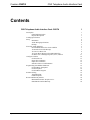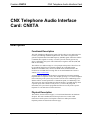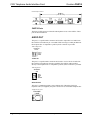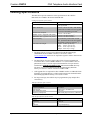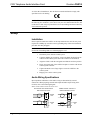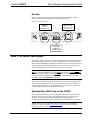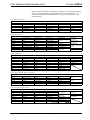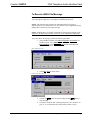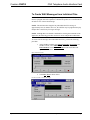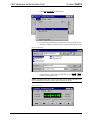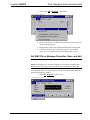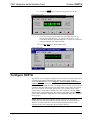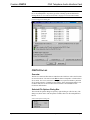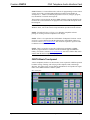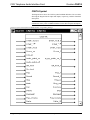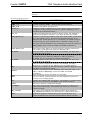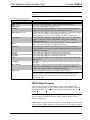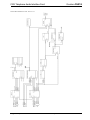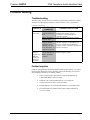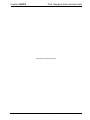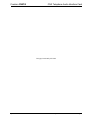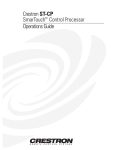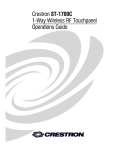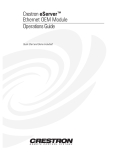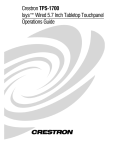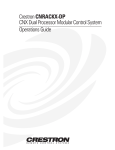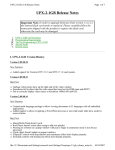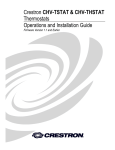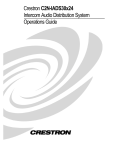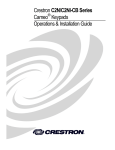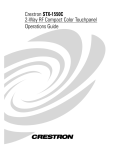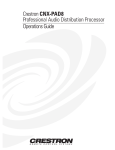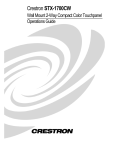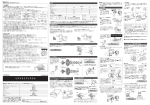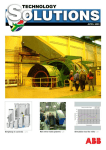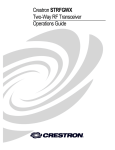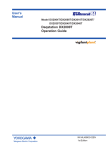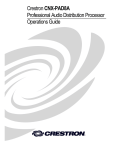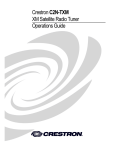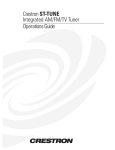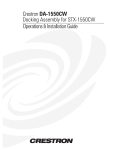Download Manual - Crestron
Transcript
Crestron CNXTA CNX Telephone Audio Interface Card Operations & Installation Guide Crestron CNXTA CNX Telephone Audio Interface Card Contents CNX Telephone Audio Interface Card: CNXTA Description Functional Description Physical Description Leading Specifications Setup Installation Audio Wiring Specifications Hookup WAV File Audio Messages Downloadable WAV Files for the CNXTA To Record a WAV File Message To Convert a WAV File To Create WAV Messages from Individual Files Set WAV File or Message Properties, Save, and Exit Configure CNXTA CNXTA File List Export File List Button Import File List Button Send New Files to CNXTA Button Programming with SIMPL Windows CNXTA Basic Touchpanel CNXTA Symbol CNXTA Basic Program Problem Solving Troubleshooting Further Inquiries Return and Warranty Policies Merchandise Returns / Repair Service CRESTRON Limited Warranty Operations & Installation Guide - DOC. 8144A 1 1 1 1 3 4 4 4 5 5 5 7 8 9 11 14 15 16 16 16 16 17 18 20 23 23 23 24 24 24 Contents • i Crestron CNXTA CNX Telephone Audio Interface Card CNX Telephone Audio Interface Card: CNXTA Description Functional Description The CNX Telephone Audio Interface Card, CNXTA, allows access and control of a Cresnet system through standard telephone lines. The CNXTA recognizes and generates telephone Dual-Tone Multifrequency (DTMF) signals. When the CNXTA is installed, these signals are used by a Cresnet system to remotely operate any device controlled by the system. The CNXTA also recognizes caller ID (CID) and CID on call waiting. The CNXTA uses audio messages as voice prompts and responses. These files can be recorded as WAV files on a personal computer (PC) using Microsoft® Windows™ Sound Recorder, converted to PCM format, and transferred to the CNXTA. Pre-recorded WAV message files can be downloaded from Crestron’s website (www.crestron.com). A Cresnet system with the CNXTA may be programmed to respond to incoming telephone tones or sequence of tones. For example, pressing 1 or 12 from a telephone (after connecting to the system) may be used to activate an air conditioning system and the CNXTA would respond with “Command accepted, air conditioning is on”. The system may also be programmed to dial-out and play a recorded message when a specific input, such as from a security device, is received. By using CID information, the system can be programmed to allow access only from a specific telephone or even limited access from other lines. Physical Description The CNXTA, shown on the next page, is a circuit board fastened to an aluminum faceplate. The card is installed into an unoccupied slot in a Crestron CNX Generation Control System. The faceplate contains two audio ports and one telephone port that are described on the next page. Operations & Installation Guide - DOC. 8144A CNX Telephone Audio Interface Card: CNXTA • 1 CNX Telephone Audio Interface Card Crestron CNXTA CNXTA Physical View CNXTA PHONE LINE IN+ INX INGND AUDIO IN OUT+ OUTGND 0.98 in (2.49 cm) AUDIO OUT 5.00 in (12.70 cm) TELEPHONE AUDIO INTERFACE CNXTA Ports The three CNXTA ports provide audio and telephone access to the CNXTA. These ports are described below. AUDIO OUT This port is a 3-position male connector and is used to output line-level audio from the CNXTA. This audio may be a recorded CNXTA message or audio patched from the telephone line. A compatible 3-position female connector is provided. Audio Output Port AUDIO OUT OUT+ OUTGND AUDIO IN This port is a 4-position male connector and is used to receive line-level audio into the CNXTA. This audio may then be recorded by the CNXTA and/or patched directly to the telephone line. A compatible 4-position female connector is provided. Audio Input Port AUDIO IN IN+ INX INGND PHONE LINE This port is a standard 6-pin RJ11 type telephone jack. Through a single-line telephone cable (not supplied), this port is used to access an available telephone line. Telephone Line Port PHONE LINE 2 • CNX Telephone Audio Interface Card: CNXTA Operations & Installation Guide - DOC. 8144A Crestron CNXTA CNX Telephone Audio Interface Card Leading Specifications The tables below provide summaries of the specifications for the CNXTA. Dimensions are rounded to the nearest hundredth unit. Leading Specifications of the CNXTA S P E C IF IC A T IO N D E T A IL S P ow er R e quirem e nts 24V D C C resn et pow er, load factor of three (3) W atts. V ersio n 1.30.0 1 or la ter 1 w ith libra ry update file sm w lib58.exe an d upda te docum ent sm w lib58.txt or la ter. 1 S IM P L W indow s S ta nd-A lon e V iew port C N M X S -A V /P ro U pgrad e F ile (U P Z ) C N R A C K X /-D P U pgrade F ile (U P Z ) A ud io C ap acity D im ension s & W e ight V ersio n 1.55 o r later 2 V ersio n 5.07.0 6x or later 3 V ersio n 5.07.0 6w or later 3 A pproxim ately 30 m in utes o f total tim e. (Individu al W A V file m essage s are lim ited to about 4 m inute s. 4 ) H eight: 0.98 in (2.49 cm ) W idth: 5.00 in (12.7 0 cm ) D epth: 6.65 in (16.8 9 cm ) W eigh t: 4.50 oz (0.1 3 kg) 1 The latest software versions can be obtained from the Downloads page (SIMPLWIN and TOUCHPNL Libraries) of Crestron’s website (www.crestron.com). New users are required to register in order to obtain access to the FTP site. 2 The Stand-Alone Viewport is NOT required if the Viewport included with VisionTools Pro-e v2.05 or SIMPL Windows v1.31 (not available at time of publication) or later is used. If required, the Stand-Alone Viewport must be installed into a SEPARATE DIRECTORY other than the SIMPL directory. The latest version can be obtained from the Downloads page (SPECIAL Library) of Crestron’s website. Search for VPORT32.ZIP. 3 CNX upgrade files are required for either CNMSX-AV/Pro or CNRACKX/-DP. Filenames for upgrade files have a UPZ extension and can be obtained from the Downloads page (OPSYS Library) of Crestron’s website. 4 For longer messages, the CNXTA may be programmed to play multiple files consecutively. Audio Specifications of the CNXTA S P E C IF IC A T IO N D E T A IL S Inp ut Im pe dance O u tput Im p edance Inp ut/O utp ut Inp ut M axim um L evel F re quency R espo nse 10K o r 600 O hm s 10 O h m s B alan ced or U nbalan ced 3.5V rm s 300 H ertz (H z) to 3 K H z (-3 dB m in .) WAV File Specifications for the CNXTA S P E C IF IC A T IO N F o rm a t F re q u e n cy B its C h a n n e ls Operations & Installation Guide - DOC. 8144A D E T A IL S PCM 8 ,0 0 0 H z 16 o n e (m o n o p h o n ic) CNX Telephone Audio Interface Card: CNXTA • 3 CNX Telephone Audio Interface Card Crestron CNXTA As of the date of manufacture, this unit has been tested and found to comply with specifications for CE marking. NOTE: This device complies with part 15 of the FCC rules. Operation is subject to the following two conditions: (1) this device may not cause harmful interference, and (2) this device must accept any interference received, including interference that may cause undesired operation. Setup Installation Items required to install the CNXTA are already attached to the unit. The only tools required are a Phillips tip screwdriver and a grounding strap. Follow the installation procedure after this paragraph. CAUTION: The CNXTA contains electrostatic sensitive devices (ESDs), observe precautions for handling ESDs to avoid damaging the card. 1. Disconnect power from the control system. 2. Using the Phillips tip screwdriver, remove the blank faceplate from the card slot of the control system where the CNXTA will be installed. 3. Align the CNXTA with the card guides and slide the card into position. 4. Firmly press both ends of the CNXTA faceplate to seat the card into the control system connector. 5. Tighten the thumb screws finger-tight to secure the CNXTA to the control system. 6. Reapply power to the control system. Audio Wiring Specifications Input impedance and balance of the audio wiring are determined by external connections. When preparing external audio input and audio output wiring to the CNXTA, refer to the following diagram: Balanced and Unbalanced External Connections BALANCED 600 OHMS INPUT BALANCED OUTPUT + - G UNBALANCED 10K INPUT UNBALANCED OUTPUT AUDIO OUT + x AUDIO IN G 4 • CNX Telephone Audio Interface Card: CNXTA + - G AUDIO OUT + x AUDIO IN G Operations & Installation Guide - DOC. 8144A Crestron CNXTA CNX Telephone Audio Interface Card Hookup Refer to “Audio Wiring Specifications” on the previous page and the example hookup diagram below. Complete the connections in any order. Hookup Connections for CNXTA CNXTA TO TELEPHONE WALL-JACK PHONE LINE IN+ INX INGND (TELEPHONE CABLE NOT SUPPLIED) AUDIO IN OUT+ OUTGND AUDIO OUT TO AUDIO DEVICE LINE-IN CONNECTOR TELEPHONE AUDIO INTERFACE FROM AUDIO DEVICE LINE-OUT CONNECTOR WAV File Audio Messages The CNXTA audio messages are used for system prompts and responses. These files are recorded as WAV files on a PC using an audio utility such as Sound Recorder that is packaged with Microsoft Windows 95/98/NT™. Files from other sources may also be converted to a CNXTA acceptable format by using this or a similar utility. Many other audio utilities are available commercially or as shareware. NOTE: If the Sound Recorder program is not available on the PC, select Start | Help at the Windows taskbar. Click on the Index tab and type in Sound Recorder. For Windows 95/NT, double-click the installing entry. For Windows 95/98/NT, follow the directions provided to add the Sound Recorder program. (The Sound Recorder is part of the Multimedia component). This section contains descriptions of the Crestron pre-recorded files and procedures on how to use Sound Recorder to record, edit, and convert WAV file messages. For more information about how to use Sound Recorder, refer to its User’s Guide and extensive help information provided with the software. Downloadable WAV Files for the CNXTA Pre-recorded WAV files for the voice prompts and responses are available for the CNXTA. These files can be stored into and programmed for use in the CNXTA directly or may be edited with the Sound Recorder. A default message is programmed into the CNXTA and five ZIP directories of WAV files are available. NOTE: WAV files can be obtained from the Downloads page (WAVFILES Library) of Crestron’s website (www.crestron.com). New users are required to register in order to obtain access to the FTP site. Operations & Installation Guide - DOC. 8144A CNX Telephone Audio Interface Card: CNXTA • 5 CNX Telephone Audio Interface Card Crestron CNXTA The five tables shown below list the names of the WAV files contained in each ZIP directory. The individual files can be combined to create custom messages. “To Create WAV Messages from Individual Files” on page 9 describes how to create custom messages. Dates and Units WAV Files D a te -U n i.Z IP (D A T E S an d U N IT S ) F ile s M o n th D ay Year O ’clo ck AM PM O h (a s 8 :0 1 p m ) Sunday M onday T u e sd a y W e d n e sd a y T h u rsd a y F rid a y S a tu rd a y Ja n u a ry F e b ru a ry M a rch A p ril M ay Ju n e Ju ly A u g u st S e p te m b e r O cto b e r N o ve m b e r D e ce m b e r D e g re e s S e co n d s M in u te s D o lla rs P e rce n t P re se t L e ve l F a h re n h e it C e lsiu s T im e Equipment WAV Files E q u ip m e n .Z IP (E Q U IP M E N T ) F ile s On O ff P la yin g S to p p e d P a u se d R e co rd in g A rm e d D isa rm e d The T e m p e ra tu re S e ttin g E rro r L ig h ts Fan H eat A ir C o n d itio n in g C D P la ye r VCR D V D P la ye r T e le visio n C hannel Is H ig h Low M e d iu m In itia lizin g D ra p e s N in e Ten E le ve n T w e lve T h irte e n F o u rte e n F ifte e n S ixte e n S e ve n te e n E ig h te e n N in e te e n T w e n ty T h irty F o rty F ifty S ixty S e ve n ty E ig h ty C u rta in s B lin d s E n te r C o d e T h a t is In co rre ct W e lco m e to th e … C re stro n H o m e R e sid e n ce A ctive N o rm a l M a in M e n u S e cu rity S yste m M enu H VAC M enu AV M enu R e tu rn M a in M e n u E xit S y ste m C om m and A ctiva te d C om m and A cce p te d F u n ctio n N o t P e rfo rm e d F u n ctio n N o t A va ila b le C h o o se M enu E m e rg e n cy A ll is W e ll S ixth S e ve n th E ig h th N in th T e n th E le ve n th T w e lfth T h irte e n th F o u rte e n th F ifte e n th S ixte e n th S e ve n te e n th E ig h te e n th N in e te e n th Numbers WAV Files N u m b e rs .Z IP F ile s Z e ro O ne Two T h re e Four F ive S ix S e ve n E ig h t N in e ty H u n d re d T h o u sa n d M illio n F irst S e co n d T h ird F o u rth F ifth Places, Humor and Miscellaneous WAV Files P la -H u -M .Z IP (P L A C E S , H U M O R a n d M IS C E L L A N E O U S ) F ile s Pool Sauna H o t tu b Jacuzzi Spa K itc h e n B a th ro o m D in in g R o o m L iv in g R o o m M a s te r K id s P a tio G re a t R o o m L ib ra ry D riv e w a y B a c k Y a rd F ro n t Y a rd G a ra g e Basem ent Foyer H a llw a y O u ts id e In s id e O ffic e A ttic D en D in e tte S ta irs F a m ily R o o m (L a u g h s ) C a n ’t D o T h a t D ave W e lc o m e C re s tro n H om e S y s te m s C h e c k S to c k U p d a te Telephone Applications WAV Files T e le -A p p .Z IP (T E L E P H O N E A P P L IC A T IO N S ) F ile s D ia lin g B u s y L in e N o Tone T ry L a te r P le a s e … Leave M essage A fte r to n e Thank you W a it You have… M essage M essages Saved D e le te d N ew P re s s P o u n d s ig n S ta r H ear D e le te Save E ra s e R e c o rd For 6 • CNX Telephone Audio Interface Card: CNXTA Yes No N ext N um ber A re a c o d e H e llo G oodbye P a s s w o rd P o u n d S ig n In c o rre c t P a s s w o rd S e le c t M e n u S e c u rity S y s te m A u d io V is u a l E n v iro n m e n ta l C o n tro ls P le a s e W a it D id N o t U n d e rs ta n d Operations & Installation Guide - DOC. 8144A Crestron CNXTA CNX Telephone Audio Interface Card To Record a WAV File Message NOTE: To record a WAV file, the PC must be equipped with audio capabilities with a microphone-input jack, a microphone, and multimedia speakers. NOTE: The maximum time length of any individual WAV file message is approximately four (4) minutes. However, the CNXTA may be programmed to play multiple files consecutively for longer messages. NOTE: Although there are alternative methods for selecting the commands of the application, the following procedure uses the PC mouse and pull-down Menu Bar. To record a WAV file message, perform the following procedure: 1. At the Windows taskbar, select Start | Programs | Accessories. For Windows 95/NT, select Multimedia, for Windows 98, select Entertainment. Select Sound Recorder and the Sound Recorder opens as shown below. Open Sound Recorder 2. Select File | New as shown below. Create New File to Record 3. Click on the stop recording. 4. Proceed to “Set WAV File or Message Properties, Save, and Exit” on page 11. To record another file, follow that procedure to step 9. Operations & Installation Guide - DOC. 8144A button to begin recording and the button to CNX Telephone Audio Interface Card: CNXTA • 7 CNX Telephone Audio Interface Card Crestron CNXTA To Convert a WAV File NOTE: To convert pre-recorded WAV file to a CNXTA acceptable format, the PC must be equipped with audio capabilities. Multimedia speakers are recommended for an audio review of the converted file. NOTE: The maximum time length of any individual WAV file message is approximately four (4) minutes. However, the CNXTA may be programmed to play multiple files consecutively for longer messages. NOTE: Although there are alternative methods for selecting the commands of the application, the following procedure uses the PC mouse and pull-down Menu Bar. To convert a WAV file, perform the following procedure: 1. At the Windows taskbar, select Start | Programs | Accessories. For Windows 95/NT, select Multimedia, for Windows 98, select Entertainment. Select Sound Recorder and the Sound Recorder opens as shown below. Open Sound Recorder 2. Select File | Open, browse to the directory or folder that contains the file to be converted, and open the file. Open WAV File to Convert 3. Proceed to “Set WAV File or Message Properties, Save, and Exit” on page 11. To convert another file, follow that procedure to step 9. 8 • CNX Telephone Audio Interface Card: CNXTA Operations & Installation Guide - DOC. 8144A Crestron CNXTA CNX Telephone Audio Interface Card To Create WAV Messages from Individual Files NOTE: To create CNXTA messages by combining individual WAV files, the PC must be equipped with audio capabilities. Multimedia speakers are recommended for an audio review of the created message. NOTE: The maximum time length of any individual WAV file message is approximately four (4) minutes. However, the CNXTA may be programmed to play multiple files consecutively for longer messages. NOTE: Although there are alternative methods for selecting the commands of the application, the following procedure uses the PC mouse and pull-down Menu Bar. To create CNXTA messages from individual WAV files, perform the following procedure: 1. At the Windows taskbar, select Start | Programs | Accessories. For Windows 95/NT, select Multimedia, for Windows 98, select Entertainment. Select Sound Recorder and the Sound Recorder opens as shown below. Open Sound Recorder 2. Select File | New as shown below. Create New File to Create Message Operations & Installation Guide - DOC. 8144A CNX Telephone Audio Interface Card: CNXTA • 9 CNX Telephone Audio Interface Card 3. Crestron CNXTA Select Edit | Insert File as shown below. Insert First WAV File 4. From the insert file dialog box shown below, browse to the directory or folder that contains the first WAV file to be inserted, and open the file. Open First WAV File 5. As shown below, move the file position slider (or click to where to insert another file. or ) NOTE: The figure below shows the insertion point near the middle of the file. The most common insertion points are at the end or beginning of the file. File Insertion Point 10 • CNX Telephone Audio Interface Card: CNXTA Operations & Installation Guide - DOC. 8144A Crestron CNXTA CNX Telephone Audio Interface Card 6. Again, select Edit | Insert File as shown below. Insert Another WAV File 7. Browse to the directory or folder that contains the next WAV file to be inserted, and open the file. 8. Repeat the above three steps until all desired files have been inserted. 9. Proceed to “Set WAV File or Message Properties, Save, and Exit” below. To create another message, follow that procedure to step 9. Set WAV File or Message Properties, Save, and Exit NOTE: The following procedure assumes that Sound Recorder is open. NOTE: Although there are alternative methods for selecting the commands of the application, the following procedure uses the PC mouse and pull-down Menu Bar. To set the WAV file (or message) properties, save the file, and exit Sound Recorder, perform the following procedure: 1. Select File | Properties as shown below. Access File Properties Operations & Installation Guide - DOC. 8144A CNX Telephone Audio Interface Card: CNXTA • 11 CNX Telephone Audio Interface Card 2. Crestron CNXTA When the Properties for Sound dialog box opens, click on Convert Now. Access File Properties Conversion 3. In the Sound Selection dialog box, make sure that the Format field has PCM selected. If not, select it as shown below. Select File Format 4. Make sure that the Attributes field has 8,000 Hz, 16 Bit, Mono selected. If not, select it as shown below. Select File Attributes NOTE: After the format and attributes have been selected, the conversion format may be saved-as a convenient name such as “CNXTA Format”. 12 • CNX Telephone Audio Interface Card: CNXTA Operations & Installation Guide - DOC. 8144A Crestron CNXTA CNX Telephone Audio Interface Card 5. Review the format and attributes then click the OK button. Set the File Properties 6. To complete the file properties conversion, click OK. Complete File Properties Conversion 7. Select File | Save (or Save As to rename the file) to save the file with the CNXTA acceptable format. Save File Operations & Installation Guide - DOC. 8144A CNX Telephone Audio Interface Card: CNXTA • 13 CNX Telephone Audio Interface Card 8. Click on the Crestron CNXTA button, as shown, to play and review the file. Play and Review File 9. To record, convert or create another file or message, return to “To Record a WAV File Message”, “To Convert a WAV File”, or “To Create WAV Messages from Individual Files”, respectively. Otherwise, continue to the next step of this procedure. 10. Select File | Exit to exit the Sound Recorder. Exit Sound Recorder Configure CNXTA The CNXTA card is configured using the Crestron Viewport. To interface directly to a CNXTA card, establish communication with the control system. From the Viewport Functions menu, select Configure CNXTA Telephone Audio Interface Card (CNX Only). From the Select Card Slot dialog box, select the slot where the CNXTA is located and the Viewport will attempt to locate a CNXTA at that slot. If it is unable to determine which card is in the selected slot or if the card in the selected slot is not a CNXTA, the Viewport will not allow you to continue. If the control system cannot be connected to, configure the CNXTA offline by selecting Offline from the Select Card Slot dialog box. The following paragraphs describe the contents of the CNXTA Telephone Audio Interface Card Configuration dialog box (shown on the next page): NOTE: Duplicate file names cannot be moved, exported to nor stored in the CNXTA. If a file with the selected name already exists, the file will not be stored. The WAV extension of the file is removed when performing this check. Once accepted, the file will be displayed in the list with the disk icon. 14 • CNX Telephone Audio Interface Card: CNXTA Operations & Installation Guide - DOC. 8144A Crestron CNXTA CNX Telephone Audio Interface Card NOTE: Only one type of WAV file is valid for selecting; a PCM format at 8,000 Hz, 16 bit, Monophonic. Any other type of file will bring up the Invalid Format message. Refer to “To Convert a WAV File” on page 8 to convert other formats. CNXTA Configuration Dialog Box CNXTA File List Overview The file list contains all files that are loaded into the CNXTA as well as the files that are stored on the PC. The entries in the File # column correspond to a location that a file is stored. Two icons (as shown in the legend box) represent whether a particular file is stored on the PC or loaded into the CNXTA. If the configuration dialog is not in offline mode, the file list will show the files that have been loaded into the CNXTA on initialization. Selected File Options Dialog Box The selected file options dialog box opens by right-clicking on a file list entry. The dialog box (shown below with all options available) allows for file manipulation in the list. Selected File Options Dialog Box Operations & Installation Guide - DOC. 8144A CNX Telephone Audio Interface Card: CNXTA • 15 CNX Telephone Audio Interface Card Crestron CNXTA If only one item is selected and it contains a reference to a file that is stored in the CNXTA (it has the card icon), the Move command will be available (not grayed out). When selected, this will open a dialog box that prompts the user for a new file position. If the user selects anything but an empty file position as the new location, an error message opens and the move will not occur. Otherwise, the file will be immediately moved to the new location in the CNXTA card. Delete becomes available if any entry is selected (including multiple-selection). If the entry is stored in the CNXTA, the file will be permanently removed from the card. If the file is located on the PC, the entry will be cleared. The Choose File command is available if only one entry is selected and does not contain a file (it is empty). This command will prompt the user to select a file to show in the selected list entry. Double-clicking on an empty entry will also open the selected file options dialog box. This command is the default item for the list and is normally available. When clicked, Select All highlights and selects all of the entries in the list. This command is always available. Export File List Button Once files are added to the file list, they can then be exported to a CNXTA file with a XTA extension. This XTA file will store the data as well as file positions associated with any list. This is very useful for distributing sets of data with a program. If files were chosen and then Send New Files to CNXTA was selected, those files will still be available for exporting because a temporary file location reference is maintained on disk. Once the configuration utility is closed and re-entered, these files will no longer be available for exporting because the utility has no location reference. Import File List Button When importing a file, a custom file selection dialog box is opened. This dialog box displays details about the currently selected XTA file. Specifically, the file count and the file position range. This dialog box also allows the user to import data with an offset. This means the new position for a given file will be the stored file position plus the file offset which is useful if a user is combining sound elements from multiple sources. For example, a SIMPL+ module might require five sounds and another might require 10. If both SIMPL+ modules assumed that the sound files they were looking for started at file position 1, there would be a conflict. This way, if the SIMPL+ module supports an offset, the module can be distributed with the necessary sound files and the user can import them to an available section of file positions. Send New Files to CNXTA Button If new files are selected using Choose File, the Send New Files to CNXTA button will be available. Clicking this button will transfer all of the selected files from the PC to the CNXTA card. When the transfer is successful, the file list will be updated to show that the files are now stored on the card and will be shown with the card icon. If working in Offline mode, this button is not available (grayed out). Programming with SIMPL Windows SIMPL (Symbol Intensive Master Programming Language) is an easy-to-use programming language that is completely integrated and compatible with all Crestron system hardware. The objects that are used in SIMPL Windows are called symbols. SIMPL Windows offers drag and drop functionality in a familiar Windows environment. 16 • CNX Telephone Audio Interface Card: CNXTA Operations & Installation Guide - DOC. 8144A Crestron CNXTA CNX Telephone Audio Interface Card SIMPL Windows is Crestron Electronics' software for programming Crestron control systems. It provides a well-designed graphical environment with a number of workspaces (i.e., windows) in which a programmer can select, configure, program, test, and monitor a Crestron control system. The next three sections describe the basic SIMPL Windows program that utilizes the CNXTA. The sections detail how the program works with textual descriptions and a block diagram. NOTE: The following descriptions assume that the reader has knowledge of SIMPL Windows. If not, refer to the extensive help information provided with the software. NOTE: VisionTools™ Pro-e (VT Pro-e) is a Windows compatible software package for creating Crestron touchpanel screen designs. NOTE: VT Pro-e is required for the CNXTA Basic Touchpanel. The latest version of VT Pro-e can be obtained from the Downloads page (TOUCHPNL Library) of Crestron’s website (www.crestron.com). New users are required to register in order to obtain access to the FTP site. NOTE: There is no need to recreate the CNXTA basic touchpanel or SIMPL Windows program. Both are available from the Downloads page (EXAMPLES Library) of Crestron’s website (www.crestron.com). Search for CNXTA.ZIP, which contains both the basic touchpanel and program. CNXTA Basic Touchpanel A basic touchpanel (similar to as shown below) is not required for CNXTA operation but allows testing, checking, and verifying of the telephone, audio, and message functions. The names of the viewport buttons and indicators correspond to the signal names of the SIMPL Windows CNXTA symbol. Basic Touchpanel Operations & Installation Guide - DOC. 8144A CNX Telephone Audio Interface Card: CNXTA • 17 CNX Telephone Audio Interface Card Crestron CNXTA CNXTA Symbol The diagram below shows the CNXTA symbol in SIMPL Windows. The two tables following the diagram lists the inputs and outputs, respectively, and their functional descriptions. NOTE: The DTMF input and output names of the CNXTA symbol have been combined for clarity. Refer to SIMPL Windows for the discreet inputs and outputs. Detail View of the CNXTA Symbol in SIMPL Windows’ Programming Manager 18 • CNX Telephone Audio Interface Card: CNXTA Operations & Installation Guide - DOC. 8144A Crestron CNXTA CNX Telephone Audio Interface Card NOTE: All inputs listed in the following table require DIGITAL inputs unless noted otherwise. CNXTA Symbol Input Descriptions IN P U T (S ) D T M F _ 1 to 9 , 0 D T M F _ *, # D T M F _ A -D Phone_en L in e _ e n A u d io _ p a tc h _ o n A u d io _ p a tc h _ o ff O ff_ h o o k O n_hook P la y R e c o rd S to p M u te D ia l D e le te M essage# P la y _ v o lu m e D ia le r F U N C T IO N (S ) G e n e ra te sta n d a rd D T M F 0 to 9 sig n a ls. G e n e ra te sta n d a rd D T M F * (sta r) a n d # (p o u n d ) sig n a ls. G e n e ra te sp e cia lize d sig n a ls A to D . E n a b le s th e C N X T A te le p h o n e fu n ctio n s. W h e n a c tive , th e C N X T A is to g g le d fro m th e a u d io -lin e fu n ctio n s . (R e fe r to P h o n e _ F in th e n e xt ta b le fo r re la te d in fo rm a tio n .) E n a b le s C N X T A a u d io -lin e fu n ctio n s. W h e n a ctive , th e C N X T A is to g g le d fro m te le p h o n e fu n ctio n s. T h is in p u t is a ctive by d e fa u lt. P a tch e s o r co n n e cts th e C N X T A a u d io lin e s (b o th a u d io in a n d a u d io o u t) to th e te le p h o n e lin e . T h is a llo w s b i-d ire ctio n a l lin kin g to th e te le p h o n e lin e . A u d io in p u tte d to o r re c o rd e d b y th e C N X T A m a y b e p la ye d th ro u g h th e o p e n te le p h o n e lin e . T e le p h o n e a u d io m a y b e s e n t to a n e x te rn a l a m p lifie r o r b e re co rd e d b y th e C N X T A . (R e fe r to A u d io _ p a tc h _ o n _ F in th e n e xt ta b le fo r re la te d in fo rm a tio n .) T u rn s o ff th e a u d io p a tch (o r d isco n n e cts) th e C N X T A a u d io lin e s (b o th a u d io in a n d a u d io o u t) fro m th e te le p h o n e lin e . W h ile th e C N X T A a u d io -lin e fu n ctio n s a re e n a b le d , th is in p u t se ts th e a u d io lin e s to O n -L in e . W h ile th e C N X T A te le p h o n e fu n ctio n s a re e n a b le d , th is in p u t o p e n s th e te le p h o n e lin e to a llo w th e C N X T A to d ia l o u t. (R e fe r to O ff h o o k F in th e n e xt ta b le fo r re la te d in fo rm a tio n .) W h ile th e C N X T A a u d io -lin e fu n ctio n s a re e n a b le d , th is in p u t se ts th e a u d io lin e s to O ff-L in e . W h ile th e C N X T A te le p h o n e fu n ctio n s a re e n a b le d , th is in p u t d isco n n e cts o r “h a n g s-u p ” th e C N X T A fro m th e te le p h o n e lin e . A ctiva te s th e p la yin g o f a se le cte d m e ssa g e . (R e fe r to P la y _ F in th e n e xt ta b le fo r re la te d in fo rm a tio n .) B e g in s th e re co rd in g o f a n e w m e ssa g e fro m th e a u d io in p u t to th e C N X T A . (R e fe r to R e c o rd _ F in th e n e xt ta b le fo r re la te d in fo rm a tio n .) S to p s th e p la yin g o r th e re co rd in g o f a m e ssa g e . C u ts-o ff o r m u te s (vo lu m e le ve l to 0 % ) th e p la yb a c k vo lu m e o f a m e ssa g e a s it is b e in g p la ye d . A ctiva te s th e C N X T A d ia l o u t fu n ctio n . T h e te le p h o n e n u m b e r th a t is d ia le d is re ce ive d th ro u g h th e D ia le r in p u t d e scrib e d b e lo w . R e m o ve s o r e ra se s a se le cte d m e ssa g e . T h is a n a lo g in p u t is th e sto ra g e lo ca tio n re fe re n ce n u m b e r o f th e C N X T A sto re d m e ssa g e s . T h e C N X T A w ill lo ca te a n d re ca ll th e sp e cific m e ssa g e . T h is a n a lo g in p u t a d ju sts th e p la yb a ck vo lu m e le ve l. (R e fe r to P la y _ v o lu m e , a lso liste d in th e n e xt ta b le , fo r re la te d in fo rm a tio n .) R e ce ive s a te le p h o n e n u m b e r strin g s e n t to th e C N X T A . T h e n u m b e r is d ia le d w h e n th e D ia l sig n a l d e scrib e d a b o ve is a ctive . Operations & Installation Guide - DOC. 8144A CNX Telephone Audio Interface Card: CNXTA • 19 CNX Telephone Audio Interface Card Crestron CNXTA NOTE: All outputs listed in the following table are DIGITAL signals unless noted otherwise. CNXTA Symbol Output Descriptions O U T P U T (S ) D T M F _1 to 9, 0 D T M F _*, # D T M F _A -D P h o n e_F A u d io _p atch _o n _F O ff_h o o k_F P lay_ F R eco rd _F R in g _ in R in g _ o u t D ial_ to n e B u sy M ess ag e# P lay_ vo lu m e C alle r_ ID F U N C T IO N (S ) R ecognize standard D T M F 0 to 9 sign als. R ecognize standard D T M F * (star) and # (pound) signals. R ecognize sp ecialized sig nals A to D . A ctive w hile the C N X T A telephone fun ctions are en abled. (R efe r to P h o n e_en in the previous table for related inform a tion.) A ctive w hile the C N X T A a udio lines (b oth audio in and audio ou t) are p atched (or connected to) the telephon e line. (R efe r to A u d io _p atch _o n in the p revious table for related inform ation.) A ctive w hile the C N X T A h as the teleph one line "op en" to allow the C N X T A to dia l out. (R efer to O ff_h o o k in the previous table for related inform ation.) A ctive w hile the C N X T A is playing a selected m essage. (R efer to P lay in the previous table for related in form ation.) A ctive w hile the C N X T A is recording o f a new m essage from th e a udio inputte d to the C N X T A . (R efer to R eco rd in the previous table for related inform ation.) A ctive w hen the C N X T A is receiving a n incom ing ring. A ctive w hile the C N X T A is receiving a ring-back to ne. A ctive w hile the C N X T A is receiving a dial tone. A ctive w hile the C N X T A is receiving a busy signal w hen m aking an o utgoing call. T his analog o utput is the reference nu m ber of the currently sele cted m essage. T his analog o utput provid es user feed back indicating the playb ack volum e level of a selected m essage. (R efer to P lay _vo lu m e , also listed in the p revious table , for related inform ation.) C aller ID strin g that conta ins raw calle r ID inform ation. N O T E : A S IM P L+ C aller ID parser to support diffe rent caller ID o utput form ats is available from the D o w nloads pa ge (M A C R O S L ibrary) of C restron’s w eb site (w w w .crestron.com ). S earch for C N X T A C ID .Z IP . CNXTA Basic Program A basic CNXTA SIMPL program is shown as a block diagram on the next two pages. All signals noted by an A are feedback signals to the touchpanel. Letters B through M (for clarity, I is not used) show the interconnecting signals between symbols. NOTE: Various signals shown in the block diagram have been combined for clarity and unused inputs or outputs are not shown. Refer to SIMPL Windows for the individual signal names. NOTE: Inputs or outputs of symbols with a star (*) in the title have been rearranged for clarity. Refer to SIMPL Windows for the actual positions of the inputs or outputs. 20 • CNX Telephone Audio Interface Card: CNXTA Operations & Installation Guide - DOC. 8144A Crestron CNXTA CNX Telephone Audio Interface Card CNXTA Basic SIMPL Program - Sheet 1 of 2 Operations & Installation Guide - DOC. 8144A CNX Telephone Audio Interface Card: CNXTA • 21 CNX Telephone Audio Interface Card Crestron CNXTA CNXTA Basic SIMPL Program - Sheet 2 of 2 22 • CNX Telephone Audio Interface Card: CNXTA Operations & Installation Guide - DOC. 8144A Crestron CNXTA CNX Telephone Audio Interface Card Problem Solving Troubleshooting The table below provides corrective action for possible trouble situations. If further assistance is required, please contact a Crestron customer service representative. CNXTA Troubleshooting TRO UBLE CNXTA does n o t fu n ctio n . P O S S IB L E C A U S E (S ) C ircu it ca rd is n o t p ro p e rly se a te d in slo t. S IM P L W in d o w s p ro g ra m e rro r. H a rd w a re o r so ftw a re fa ilu re , h a rd w a re in co m p a tib ility w ith so ftw a re d e fin itio n s, o r p ro g ra m m in g e rro r. CNXTA fu n ctio n s p ro p e rly b u t fe e d b a ck in d ica to r(s) d o (e s) n o t illu m in a te . F e e d b a ck sig n a l n a m e s in co rre ct in S IM P L W in d o w s p ro g ra m . C O R R E C T IV E A C T IO N V e rify C N X T A is p ro p e rly in se rte d in to C N X C o n tro l S yste m slo t p e r p ro ce d u re s in th is O p e ra tio n s & In sta lla tio n G u id e . V e rify th e S IM P L W in d o w s p ro g ra m . V e rify th a t h a rd w a re co n fig u ra tio n m a tch e s so ftw a re co n fig u ra tio n (i.e ., ca rd is in p ro p e r slo t a s d e fin e d b y p ro g ra m ). P o ll th e n e tw o rk (F 4 ) via th e C re stro n V ie w p o rt. V e rify S IM P L W in d o w s p ro g ra m fo r fe e d b a ck sig n a l n a m e s. Further Inquiries If after reviewing this Operations & Installation Guide for the CNXTA, you cannot locate specific information or have questions, please take advantage of Crestron's award winning customer service team by calling: • In the US and Canada, call Crestron’s corporate headquarters at 1-888-CRESTRON [1-888-273-7876]. • In Europe, call Crestron International at +32-15-50-99-50. • In Asia, call Crestron Asia at +852-2341-2016. • In Latin America, call Crestron Latin America at +5255-5093-2160. • In Australia and New Zealand, call Crestron Control Solutions at +61-2-9737-8203. Operations & Installation Guide - DOC. 8144A CNX Telephone Audio Interface Card: CNXTA • 23 CNX Telephone Audio Interface Card Crestron CNXTA Return and Warranty Policies Merchandise Returns / Repair Service 1. No merchandise may be returned for credit, exchange, or service without prior authorization from CRESTRON. To obtain warranty service for CRESTRON products, contact the factory and request an RMA (Return Merchandise Authorization) number. Enclose a note specifying the nature of the problem, name and phone number of contact person, RMA number, and return address. 2. Products may be returned for credit, exchange, or service with a CRESTRON Return Merchandise Authorization (RMA) number. Authorized returns must be shipped freight prepaid to CRESTRON, 6 Volvo Drive, Rockleigh, N.J., or its authorized subsidiaries, with RMA number clearly marked on the outside of all cartons. Shipments arriving freight collect or without an RMA number shall be subject to refusal. CRESTRON reserves the right in its sole and absolute discretion to charge a 15% restocking fee, plus shipping costs, on any products returned with an RMA. 3. Return freight charges following repair of items under warranty shall be paid by CRESTRON, shipping by standard ground carrier. In the event repairs are found to be non-warranty, return freight costs shall be paid by the purchaser. CRESTRON Limited Warranty CRESTRON ELECTRONICS, Inc. warrants its products to be free from manufacturing defects in materials and workmanship under normal use for a period of three (3) years from the date of purchase from CRESTRON, with the following exceptions: disk drives and any other moving or rotating mechanical parts, pan/tilt heads and power supplies are covered for a period of one (1) year; touchscreen display and overlay components are covered for 90 days; batteries and incandescent lamps are not covered. This warranty extends to products purchased directly from CRESTRON or an authorized CRESTRON dealer. Purchasers should inquire of the dealer regarding the nature and extent of the dealer's warranty, if any. CRESTRON shall not be liable to honor the terms of this warranty if the product has been used in any application other than that for which it was intended, or if it has been subjected to misuse, accidental damage, modification, or improper installation procedures. Furthermore, this warranty does not cover any product that has had the serial number altered, defaced, or removed. This warranty shall be the sole and exclusive remedy to the original purchaser. In no event shall CRESTRON be liable for incidental or consequential damages of any kind (property or economic damages inclusive) arising from the sale or use of this equipment. CRESTRON is not liable for any claim made by a third party or made by the purchaser for a third party. CRESTRON shall, at its option, repair or replace any product found defective, without charge for parts or labor. Repaired or replaced equipment and parts supplied under this warranty shall be covered only by the unexpired portion of the warranty. Except as expressly set forth in this warranty, CRESTRON makes no other warranties, expressed or implied, nor authorizes any other party to offer any warranty, including any implied warranties of merchantability or fitness for a particular purpose. Any implied warranties that may be imposed by law are limited to the terms of this limited warranty. This warranty statement supercedes all previous warranties. Trademark Information All brand names, product names, and trademarks are the sole property of their respective owners. Windows is a registered trademark of Microsoft Corporation. Windows95/98/Me/XP and WindowsNT/2000 are trademarks of Microsoft Corporation 24 • CNX Telephone Audio Interface Card: CNXTA Operations & Installation Guide - DOC. 8144A Crestron CNXTA CNX Telephone Audio Interface Card This page intentionally left blank. Operations & Installation Guide - DOC. 8144A CNX Telephone Audio Interface Card: CNXTA • 25 CNX Telephone Audio Interface Card Crestron CNXTA This page intentionally left blank. 26 • CNX Telephone Audio Interface Card: CNXTA Operations & Installation Guide - DOC. 8144A Crestron CNXTA CNX Telephone Audio Interface Card This page intentionally left blank. Operations & Installation Guide - DOC. 8144A CNX Telephone Audio Interface Card: CNXTA • 27 Crestron Electronics, Inc. 15 Volvo Drive Rockleigh, NJ 07647 Tel: 888.CRESTRON Fax: 201.767.7576 www.crestron.com Operations & Installation Guide - DOC. 8144A 11.99 Specifications subject to change without notice.