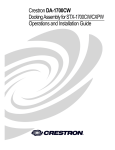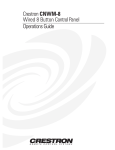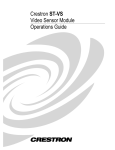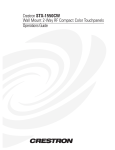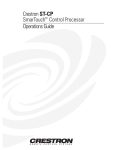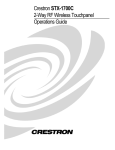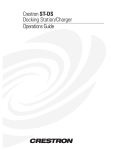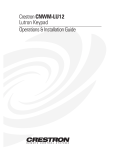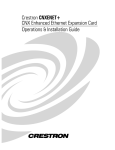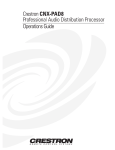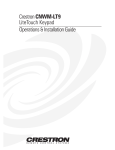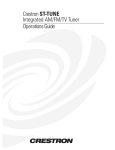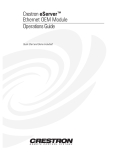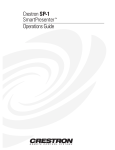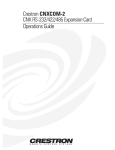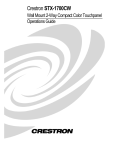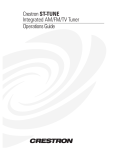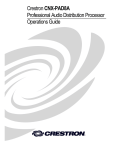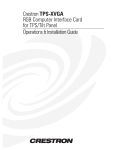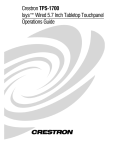Download Crestron DA-1550CW Specifications
Transcript
This document was prepared and written by the Technical Documentation department at: Crestron Electronics, Inc. 15 Volvo Drive Rockleigh, NJ 07647 1-888-CRESTRON Crestron DA-1550CW Docking Assembly for STX-1550CW Contents Docking Assembly for STX-1550CW: DA-1550CW Description Functional Description Physical Description Leading Specifications Setup Network Wiring Identity Code Installation Programming with SIMPL Windows Configure DA-1550CW Program BB/DA-1550CW Symbol Example Program Operation Normal Operation Manual Undocking of Touchpanel Problem Solving Troubleshooting Further Inquiries Future Updates Return and Warranty Policies Merchandise Returns / Repair Service CRESTRON Limited Warranty Operations & Installation Guide - DOC. 5930 1 1 1 1 4 4 4 5 6 8 9 9 10 10 10 12 15 15 17 17 18 18 18 Contents • i Crestron DA-1550CW Docking Assembly for STX-1550CW Docking Assembly for STX-1550CW: DA-1550CW Description Functional Description The DA-1550CW docking assembly is wall-mounted hardware that is used to dock a Crestron SmarTouch STX-1550CW compact color touchpanel. Used with the BB-1550CW back box (sold separately), the DA-1550CW provides operating power, hard-wire communications with a standard Crestron remote control system (herein referred to as the Cresnet system), and recharges the Crestron High Performance Rechargeable Power Pack (ST-BTP) of the docked touchpanel. The DA-1550CW unlatches the STX-1550CW electrically via the control system program. When the touchpanel is unlatched, it snaps outward slightly, and then may be removed by hand. The control system program defines the method of unlatching. Provisions have also been incorporated to allow the touchpanel to be unlatched manually. When not docked in the DA-1550CW, the touchpanel is a handheld, long range, 2-way radio frequency (RF) wireless transceiver that communicates through a RF transceiver/gateway, STRFGWX (sold separately) to the Cresnet system. Physical Description Refer to the diagrams on the next two pages. The physical views diagram provides overall dimensions of the DA-1550CW. The front view of the DA-1550CW shows the two mechanical hooks used to latch the touchpanel and six electrical contacts. The upper two electrical contacts are for Cresnet system Y and Z data signals and the remaining four contacts supply touchpanel operating power and ST-BTP recharging. The side view diagram shows the manual unlatch tab (accessible through the supplied decorative faceplate), the latching lever and hooks, and the electrical unlatch solenoid. At the rear of the DA-1550CW is the standard Cresnet 4-wire, network port. The port provides the Cresnet 24 volts direct current (VDC) operating power, communications, and ST-BTP recharging power to the DA-1550CW. Supplied with the DA-1550CW, but not shown, are a decorative front panel, manual unlatch access hole plug (part number GGHP0R2180-1) and four hex screws (part number SR06-32-0R3750-12). Four Phillips screws (SR06-32-0R2500-8) to secure the unit to the BB-1550CW back box are also supplied. Operations & Installation Guide - DOC. 5930 Docking Assembly for STX-1550CW: DA-1550CW • 1 Docking Assembly for STX-1550CW Crestron DA-1550CW DA-1550CW Physical Views and Dimensions 5.57 in (14.14 cm) 3.56 in (9.05 cm) 6.51 in (16.54 cm) Front View Components TOUCHPANEL LATCHING HOOKS ELECTRICAL CONTACTS (CRESNET Y DATA & Z DATA) ELECTRICAL CONTACTS (OPERATING & RECHARGE POWER) 2 • Docking Assembly for STX-1550CW: DA-1550CW Operations & Installation Guide - DOC. 5930 Crestron DA-1550CW Docking Assembly for STX-1550CW Side View (with Partial Cut-Away) Components MANUAL UNLATCH TAB LATCHING LEVER & HOOKS UNLATCH SOLENOID SOLENOID ELECTRICAL CONNECTORS Rear View Components LATCH RETURN SPRING UNLATCH LEVER CRESNET CONNECTOR Operations & Installation Guide - DOC. 5930 Docking Assembly for STX-1550CW: DA-1550CW • 3 Docking Assembly for STX-1550CW Crestron DA-1550CW Leading Specifications The table below provides a summary of leading specifications for the DA-1550CW. Dimensions and weight are rounded to the nearest hundredth unit. Leading Specifications of the DA-1550CW SPECIFICATION Power Requirements Default Network ID SIMPL™ Windows® CEN-CN Update File CEN/CN-TVAV Update File CNMSX-AV/Pro Update File CNRACKX/-DP Update File Dimensions & Weight DETAILS 34 Watts (1.4 Amps @ 24 VDC) 51 Version 1.52.01 or later 1 Version 5.11.80N.UPZ or later 2 Version 5.11.40V.UPZ or later 2 Version 5.10.11X.UPZ or later 2 Version 5.10.11W.UPZ or later 2 Height: 6.51 in (16.54 cm) Width: 5.57 in (14.14 cm) Depth: 3.56 in (9.05 cm) Weight: 3.21 lb (1.46 kg) 1 In version 1.52.01 of SIMPL Windows, the BB/DA-1550CW symbol is referred to as the BB-1550CW. Additionally, the input of the symbol is labeled “Unlatch” and the corresponding output is labeled “Unlock-FB”. SIMPL Windows version prior to 1.52.01 that have a BB-1550CW device should be upgraded to 1.52.01 or later. Although the functionality of the symbol is identical, later versions have re-named the device to BB/DA-1550CW, the symbol input changed to “Unlatch” and the output labeled “Unlatched”. The latest version can be obtained from the Downloads page (SIMPLWIN Library) of Crestron’s website (www.crestron.com). New users are required to register in order to obtain access to the FTP site. 2 Filenames for update files have a UPZ extension and can be obtained from the Downloads page (OPSYS Library) of Crestron’s website. As of the date of manufacture, this unit has been tested and found to comply with specifications for CE marking. NOTE: This device complies with part 15 of the FCC rules. Operation is subject to the following two conditions: (1) this device may not cause harmful interference, and (2) this device must accept any interference received, including interference that may cause undesired operation. Setup Network Wiring NOTE: If making four-wire connections to Cresnet devices, review the latest revision of the network interconnection drawing (Doc. 5411). The document can be obtained from the Downloads page (CABLES and MANUAL Libraries) of Crestron’s website (www.crestron.com). Search for CRESNET.PDF. New users are required to register in order to obtain access to the FTP site. 4 • Docking Assembly for STX-1550CW: DA-1550CW Operations & Installation Guide - DOC. 5930 Crestron DA-1550CW Docking Assembly for STX-1550CW When calculating the wire gauge for a particular Cresnet run, the length of the run and the load factor of each network unit to be connected must be taken into consideration. If Cresnet units are to be daisy-chained on the run, the load factor of each unit to be daisy-chained must be added together to determine the load factor of the entire chain. If the unit is a home-run from a Crestron system power supply network port, the load factor of that unit is the load factor of the entire run. The length of the run in feet and the load factor of the run should be used in the following resistance equation to calculate the value on the right side of the equation. Resistance Equation R < 4 0 ,0 0 0 L x LF W h e re: R = R e s ista n c e ( refer to next table). L = L e n g t h o f r u n ( o r c h a i n ) in fe e t . L F = L o a d fa c to r o f e n t i r e r u n ( o r c h a i n ) . The required wire gauge should be chosen such that the resistance value is less than the value calculated in the resistance equation. Refer to the table below. Wire Gauge Values RESISTANCE (R) WIRE GAUGE 4 6 10 15 16 18 20 22 NOTE: All Cresnet wiring must consist of two twisted-pairs. One twisted pair is the +24V conductor and the GND conductor and the other twisted pair is the Y conductor and the Z conductor. NOTE: When daisy-chaining Cresnet units, always twist the ends of the incoming wire and outgoing wire which share a pin on the network connector. After twisting the ends, tin the twisted connection with solder. Apply solder only to the ends of the twisted wires. Avoid tinning too far up the wires or the end becomes brittle. After tinning the twisted ends, insert the tinned connection into the Cresnet connector and tighten the retaining screw. Repeat the procedure for the other three conductors. Identity Code Every user interface within the Cresnet system requires a unique network identity code (NET ID). These codes are recognized by a two-digit hexadecimal number from 03 to FE. The NET ID of the DA-1550CW must match an ID code specified in the SIMPL Windows program. The NET ID of the DA-1550CW is factory set to 51. The NET IDs of multiple DA-1550CWs must be unique and changed from a personal computer (PC) via VisionTools™ Pro-e (VT Pro-e) or SIMPL Windows. NOTE: VT Pro-e is a Windows compatible software package for creating Crestron touchpanel screen designs. NOTE: In version 1.52.01 of SIMPL Windows, the BB/DA-1550CW symbol is referred to as the BB-1550CW. Additionally, the input of the symbol is labeled “Unlock” and the corresponding output is labeled “Unlock-FB”. SIMPL Windows version prior to 1.52.01 that have a BB-1550CW device should be upgraded to 1.52.01 or later. Although the functionality of the symbol is identical, later versions have re-named the device to BB/DA-1550CW, the symbol input changed to Operations & Installation Guide - DOC. 5930 Docking Assembly for STX-1550CW: DA-1550CW • 5 Docking Assembly for STX-1550CW Crestron DA-1550CW “Unlatch” and the output labeled “Unlatched”. The latest version can be obtained from the Downloads page (SIMPLWIN Library) of Crestron’s website (www.crestron.com). New users are required to register in order to obtain access to the FTP site. The method for changing the unit’s NET ID is identical regardless of the software chosen. Attach one of the DA-1550CWs to the control system (verify that the software is running) and complete the following steps to change the NET ID. 1. Disconnect all Cresnet devices from the control system, except for the DA-1550CW that needs to have its NET ID changed. 2. Select Tools | Viewport to open the “Crestron Viewport” dialog box. 3. Select Functions | Set Network ID. The software checks the baud rate and then opens the “Set Network ID” dialog box. 4. In the “Set Network ID” dialog box, select the BB-1550CW from the Current Network Devices text window. 5. From the Choose the new network ID for the selected device (Hex): drop-down list, select the new Net ID for the DA-1550CW. 6. Click the Set ID button to initiate the change. This should display the confirmation message, “ID command has been sent”. 7. Select Diagnostics | Report Network Devices to verify that the DA-1550CW has a new NET ID code. 8. Reconnect other Cresnet devices that were disconnected in step 1. Installation To install the DA-1550CW, complete the following installation procedure in the order provided. The only tools required are a #2 Phillips screwdriver and a 5/64-inch hex wrench. NOTE: This procedure is performed only after the BB-1550CW back box has been installed. Make sure that the back box is installed inward of the face of the gypsum board to accommodate the distance between the back box and the front panel. For further information, refer to the latest revision of the BB-1550CW Installation Guide (Doc. 5848). The latest version can be obtained from the Downloads page (MANUAL Library) of Crestron’s website (www.crestron.com). New users are required to register in order to obtain access to the FTP site. 1. Position the DA-1550CW to the back box and connect the Cresnet wiring to the rear port. Refer to “Network Wiring” on page 4, if necessary. 2. As shown on the next page, position the DA-1550CW into the back box. Install four Phillips screws (supplied) to finger-tight then, using a #2 Phillips screwdriver, tighten an additional 1/8-turn. 6 • Docking Assembly for STX-1550CW: DA-1550CW Operations & Installation Guide - DOC. 5930 Crestron DA-1550CW Docking Assembly for STX-1550CW Install DA-1550CW 3. As shown below, position the front panel to the DA-1550CW. Install four hex screws (supplied) to finger-tight then, using a 5/64-inch hex wrench, tighten an additional 1/8-turn. Install Front Panel Operations & Installation Guide - DOC. 5930 Docking Assembly for STX-1550CW: DA-1550CW • 7 Docking Assembly for STX-1550CW 4. Crestron DA-1550CW As shown below, install the access hole plug into the access hole. Install Access Hole Plug Programming with SIMPL Windows SIMPL (Symbol Intensive Master Programming Language) is an easy-to-use programming language that is completely integrated and compatible with all Crestron system hardware. The objects that are used in SIMPL are called symbols. SIMPL Windows offers drag and drop functionality in a familiar Windows® environment. SIMPL Windows is Crestron's software for programming Crestron control systems. It provides a well-designed graphical environment with a number of workspaces (i.e., windows) in which a programmer can select, configure, program, test, and monitor a Crestron control system. NOTE: The following descriptions assume that the reader has knowledge of SIMPL Windows. If not, refer to the extensive help information provided with the software. NOTE: In version 1.52.01 of SIMPL Windows, the BB/DA-1550CW symbol is referred to as the BB-1550CW. Additionally, the input of the symbol is labeled “Unlock” and the corresponding output is labeled “Unlock-FB”. SIMPL Windows version prior to 1.52.01 that have a BB-1550CW device should be upgraded to 1.52.01 or later. Although the functionality of the symbol is identical, later versions have re-named the device to BB/DA-1550CW, the symbol input changed to “Unlatch” and the output labeled “Unlatched”. The latest version can be obtained from the Downloads page (SIMPLWIN Library) of Crestron’s website (www.crestron.com). New users are required to register in order to obtain access to the FTP site. 8 • Docking Assembly for STX-1550CW: DA-1550CW Operations & Installation Guide - DOC. 5930 Crestron DA-1550CW Docking Assembly for STX-1550CW Configure DA-1550CW Program To create a program with a DA-1550CW, refer to the table below for initial configuration information. NOTE: Multiple DA-1550CWs may be used with a single control system. To use multiple DA-1550CWs , refer to “Identity Code” that begins on page 5. Configure DA-1550CW Program SYMBOL FOLDER SYMBOL REQUIRED Device Library, Desired control Control system Systems DROP WHERE System Views Device Library, BB/DA-1550CW System Views, Network Control (Earlier versions Cresnet Units of SIMPL Modules Windows have BB1550CW.) ADDITIONAL SETUP Refer to the documentation supplied with the specific control system for additional setup information. OPTIONAL CHANGE ID Double-click on BB/DA1550CW or single-click then right mouse-click on BB/DA1550CW, select Configure. BB/DA-1550CW Symbol The diagram below shows the BB/DA-1550CW symbol in SIMPL Windows. The two tables on the next page list the inputs and outputs, respectively, and their functional descriptions. Detail View of the BB/DA-1550CW Symbol in SIMPL Windows’ Programming Manager NOTE: All signals listed in the tables on the next page are DIGITAL signals unless noted otherwise. A digital signal can be high (logic level of 1), low (logic level of 0), and also have rising edge (when it goes from low to high) and falling edge (from high to low) transitions. Depending upon how the symbol was created, symbol signals may work at the logic levels, some may work on transitions. Operations & Installation Guide - DOC. 5930 Docking Assembly for STX-1550CW: DA-1550CW • 9 Docking Assembly for STX-1550CW Crestron DA-1550CW BB/DA-1550CW Symbol Input Description INPUT UNLATCH (Unlock in earlier versions of SIMPL Windows.) FUNCTION(S) Edge sensitive. Unlatches the back box for 5-seconds when the edge of the signal is received. After the 5-seconds has expired, the latch engages. The back box may not be unlatched for 1-second after the latch is engaged. BB/DA-1550CW Symbol Output Descriptions OUTPUTS FUNCTION(S) UNLATCHED 1 when the latch is open, 0 when the latch is closed. (Unlock-FB in earlier versions of SIMPL Windows.) PANELPRESENT 1 when the touchpanel is docked, 0 when the touchpanel is not docked. 1 when the touchpanel is docked and the ST-BTP is charging, CHARGING 0 otherwise (i.e. done charging, touchpanel not docked). 1 when the touchpanel is docked and charging is complete, 0 CHARGEDONE otherwise (i.e. still charging, touchpanel not present). 1 when there is a charge fault (i.e. hardware problem with the CHARGEFAULT touchpanel, poor contact with the charger, a network voltage problem, etc.), 0 when no fault is present. Example Program An example program for the DA-1550CW is available from the Downloads page (EXAMPLES Library) of Crestron’s website (www.crestron.com). Search for DA1550CW.ZIP that contains the example program, associated files and a README.TXT file that describes the program. New users are required to register in order to obtain access to the FTP site. Operation The DA-1550CW docks the STX-1550CW touchpanel, provides power and communication, and recharges the ST-BTP. Operation consists of docking the touchpanel (performed by hand) into the DA-1550CW or undocking electrically via the control system and then removing by hand. Provisions have also been incorporated to allow the touchpanel to be undocked manually. Normal Operation Normal operation of the DA-1550CW is described in the next two sections. Docking the STX-1550CW Docking of the STX-1550CW is performed by hand by inserting the bottom edge of the touchpanel into the DA-1550CW and snapping it into place. To dock the touchpanel, refer to the procedure on the next page. NOTE: Do not dock the STX-1550CW into the DA-1550CW without the ST-BTP being installed in the touchpanel. Operating power for the DA-1550CW is supplied through the electrical contacts of the ST-BTP. If the ST-BTP is not installed, the DA-1550CW will not electrically unlatch the touchpanel. 10 • Docking Assembly for STX-1550CW: DA-1550CW Operations & Installation Guide - DOC. 5930 Crestron DA-1550CW Docking Assembly for STX-1550CW 1. Refer to the diagram below. Insert the bottom edge of touchpanel docking plate (located on the rear of the touchpanel) into DA-1550CW directly behind the front panel. Insert STX-1550CW 2. Refer to the diagram below. Make sure that the STX-1550CW is squarely seated in DA-1550CW and press upper edge of touchpanel inward to dock the touchpanel. The touchpanel will snap into position. Dock STX-1550CW Operations & Installation Guide - DOC. 5930 Docking Assembly for STX-1550CW: DA-1550CW • 11 Docking Assembly for STX-1550CW Crestron DA-1550CW Undocking the STX-1550CW During normal operation, the DA-1550CW unlatches the STX-1550CW electrically via the control system program. When the touchpanel is unlatched, it snaps outward slightly, and then may be removed by hand. The control system program defines the method (i.e., touchpanel button) of unlatching. NOTE: For further information about the touchpanel and programming the unlatch method, refer to the latest revision of the STX-1550CW Operations Guide (Doc. 5849). The latest version can be obtained from the Downloads page (MANUAL Library) of Crestron’s website (www.crestron.com). New users are required to register in order to obtain access to the FTP site. 1. Via the touchpanel and/or control system program, unlatch the touchpanel. 2. Refer to the diagram below. By hand, undock the touchpanel by pulling the upper edge of the touchpanel outward and remove the touchpanel. Remove STX-1550CW Manual Undocking of Touchpanel If the DA-1550CW does not unlatch the STX-1550CW electrically, provisions have been incorporated to allow the touchpanel to be undocked manually. The only tool required is a long-reach (minimum 4-1/2 inches from tip to handle base) #1 flat or Phillips screwdriver. 12 • Docking Assembly for STX-1550CW: DA-1550CW Operations & Installation Guide - DOC. 5930 Crestron DA-1550CW Docking Assembly for STX-1550CW 1. Refer to the diagram below. At top-center of the front panel, remove the manual unlatch access plug from the access hole. Remove Access Hole Plug 2. As shown below, insert a long-reach screwdriver into the access hole at a downward angle (approximately 10o) until the tip of the screwdriver contacts the manual unlatch tab. Insert Screwdriver Operations & Installation Guide - DOC. 5930 Docking Assembly for STX-1550CW: DA-1550CW • 13 Docking Assembly for STX-1550CW 3. Crestron DA-1550CW As shown below, lower the handle of the screwdriver until the touchpanel unlatches (handle of screwdriver will be approximately level and touchpanel will snap outward slightly). Lower Screwdriver Handle 4. Refer to the diagram below. By hand, undock the touchpanel by pulling the upper edge of the touchpanel outward and remove the touchpanel. Remove STX-1550CW 14 • Docking Assembly for STX-1550CW: DA-1550CW Operations & Installation Guide - DOC. 5930 Crestron DA-1550CW Docking Assembly for STX-1550CW 5. Refer to the diagram below. Re-install the access hole plug into the access hole. Re-Install Access Hole Plug Problem Solving Troubleshooting The table below and continued on the next page provides corrective action for possible trouble situations. If further assistance is required, please contact a Crestron customer service representative. DA-1550CW Troubleshooting TROUBLE DA-1550CW does not unlatch touchpanel. Operations & Installation Guide - DOC. 5930 POSSIBLE CAUSE(S) CORRECTIVE ACTION Touchpanel not properly docked. Adjust touchpanel to make sure that touchpanel is squarely seated in DA-1550CW and fully snapped into position. ST-BTP not installed in Perform "Manual Undocking of Touchpanel" touchpanel. and install ST-BTP. 1 Electrical contacts dirty. Perform "Manual Undocking of Touchpanel" then clean contacts. BB/DA-1550CW NET From the Viewport (in SIMPL Windows or VT ID does not match NET Pro-e), verify that NET IDs match. ID set in SIMPL program. BB/DA-1550CW in Verify SIMPL Windows BB/DA-1550CW SIMPL Windows program. program not configured properly. Cresnet connector not Perform "Manual Undocking of Touchpanel", secure. perform "Installation" in reverse & check that Solenoid connector not connector is secure. secure. Docking Assembly for STX-1550CW: DA-1550CW • 15 Docking Assembly for STX-1550CW Crestron DA-1550CW DA-1550CW Troubleshooting (continued) TROUBLE POSSIBLE CAUSE(S) CORRECTIVE ACTION DA-1550CW BB/DA-1550CW in does not dock SIMPL Windows touchpanel. program not configured properly. Mechanical binding in DA-1550CW. Touchpanel ST-BTP not installed in touchpanel. does not communicate Electrical contacts of with Cresnet DA-1550CW dirty. when docked. BB/DA-1550CW NET ID does not match NET ID set in SIMPL program. BB/DA-1550CW in SIMPL Windows program not configured properly. Cresnet connector not secure. ST-BTP contacts of docking terminal dirty. ST-BTP cannot retain charge. Cresnet connector not secure. Back box enclosure Front panel not flush with clearance not adjusted properly. wall. ST-BTP of touchpanel does not recharge. Verify SIMPL Windows BB/DA-1550CW program. Perform "Installation" in reverse then check assembly. Perform "Manual Undocking of Touchpanel" and install ST-BTP. 1 Perform "Manual Undocking of Touchpanel" then clean contacts. From the Viewport (in SIMPL Windows or VT Pro-e), verify that NET IDs match. Verify SIMPL Windows BB/DA-1550CW program. Perform "Manual Undocking of Touchpanel", perform "Installation" in reverse & check that connector is secure. Undock touchpanel then clean contacts. Undock touchpanel then replace ST-BTP. Undock touchpanel, perform "Installation" in reverse & check that connector is secure. Undock touchpanel, refer to BB-1550CW Installation Guide & re-adjust enclosure clearance. 2 1 For further information, refer to the latest revision of the ST-BTP Installation Guide (Doc. 5746). The latest version can be obtained from the Downloads page (MANUAL Library) of Crestron’s website (www.crestron.com). New users are required to register in order to obtain access to the FTP site. 2 For further information, refer to the latest revision of the BB-1550CW Installation Guide (Doc. 5848). The latest version can be obtained from the Downloads page (MANUAL Library) of Crestron’s website (www.crestron.com). 16 • Docking Assembly for STX-1550CW: DA-1550CW Operations & Installation Guide - DOC. 5930 Crestron DA-1550CW Docking Assembly for STX-1550CW Further Inquiries If after reviewing this Operations & Installation Guide for the DA-1550CW, you cannot locate specific information or have questions, please take advantage of Crestron's award winning customer service team by calling: • In the US and Canada, call Crestron’s corporate headquarters at 1-888-CRESTRON [1-888-273-7876] or 1-201-767-3400. • In Europe, call Crestron International at +32-15-50-99-50. • In Asia, call Crestron Asia at +852-2341-2016. • In Latin America, call Crestron Latin America at +525-260-4336. For local support from exclusive Crestron factory-trained personnel call: • In Australia, call Soundcorp at +613-9488-1555. • In New Zealand, call Amber Technologies at +649-410-8382. Future Updates As Crestron extends the capabilities of the DA-1550CW, additional information may be made available as manual updates. These updates are solely electronic and serve as intermediary supplements prior to the release of a complete technical documentation revision. The Downloads page of the Crestron website (www.crestron.com) directs the reader to the location and description of each update. Check the site periodically for update availability and its subjective value. Operations & Installation Guide - DOC. 5930 Docking Assembly for STX-1550CW: DA-1550CW • 17 Docking Assembly for STX-1550CW Crestron DA-1550CW Return and Warranty Policies Merchandise Returns / Repair Service 1. No merchandise may be returned for credit, exchange, or service without prior authorization from CRESTRON. To obtain warranty service for CRESTRON products, contact the factory and request an RMA (Return Merchandise Authorization) number. Enclose a note specifying the nature of the problem, name and phone number of contact person, RMA number, and return address. 2. Products may be returned for credit, exchange, or service with a CRESTRON Return Merchandise Authorization (RMA) number. Authorized returns must be shipped freight prepaid to CRESTRON, Cresskill, N.J., or its authorized subsidiaries, with RMA number clearly marked on the outside of all cartons. Shipments arriving freight collect or without an RMA number shall be subject to refusal. CRESTRON reserves the right in its sole and absolute discretion to charge a 15% restocking fee, plus shipping costs, on any products returned with an RMA. 3. Return freight charges following repair of items under warranty shall be paid by CRESTRON, shipping by standard ground carrier. In the event repairs are found to be non-warranty, return freight costs shall be paid by the purchaser. CRESTRON Limited Warranty CRESTRON ELECTRONICS, Inc. warrants its Cresnet products, denoted by a "CN" prefix model number, to be free from manufacturing defects in materials and workmanship for a period of three (3) years from the date of shipment to purchaser. Disk drives and any other moving or rotating mechanical parts are covered for a period of one (1) year. CRESTRON warrants all its other products for a period of one year from the defects mentioned above, excluding touchscreen display components which are covered for 90 days. Incandescent lamps are completely excluded from Crestron's Limited Warranty. CRESTRON shall, at its option, repair or replace any product found defective without charge for parts or labor. Repaired or replaced equipment and parts supplied under this warranty shall be covered only by the unexpired portion of the warranty. CRESTRON shall not be liable to honor warranty terms if the product has been used in any application other than that for which it was intended, or if it has been subjected to misuse, accidental damage, modification, or improper installation procedures. Furthermore, this warranty does not cover any product that has had the serial number altered, defaced, or removed. This warranty shall be the sole and exclusive remedy to the purchaser. In no event shall CRESTRON be liable for incidental or consequential damages of any kind (property or economic damages inclusive) arising from the sale or use of this equipment. CRESTRON makes no other warranties nor authorizes any other party to offer any warranty, expressed or implied, including warranties of merchantability for this product. This warranty statement supersedes all previous warranties. Trademark Information All brand names, product names, and trademarks are the sole property of their respective owners. Windows is a registered trademark of Microsoft Corporation. Windows95/98/Me and WindowsNT/2000 are trademarks of Microsoft Corporation. 18 • Docking Assembly for STX-1550CW: DA-1550CW Operations & Installation Guide - DOC. 5930 Crestron DA-1550CW Docking Assembly for STX-1550CW This page intentionally left blank. Operations & Installation Guide - DOC. 5930 Docking Assembly for STX-1550CW: DA-1550CW • 19 Crestron Electronics, Inc. 15 Volvo Drive Rockleigh, NJ 07647 Tel: 888.CRESTRON Fax: 201.767.7576 www.crestron.com Operations & Installation Guide – DOC. 5930 01.01 Specifications subject to change without notice.