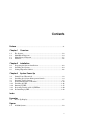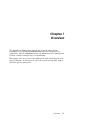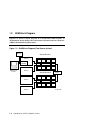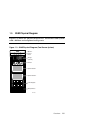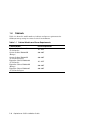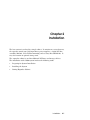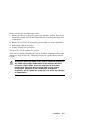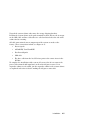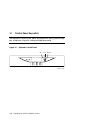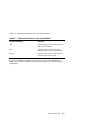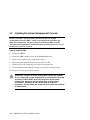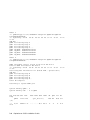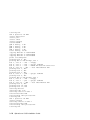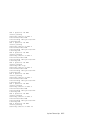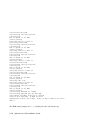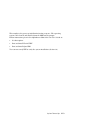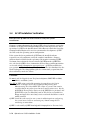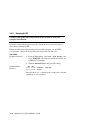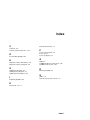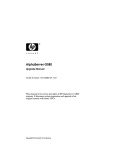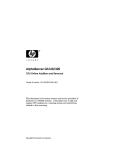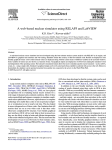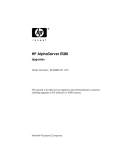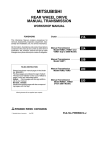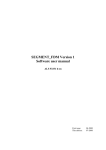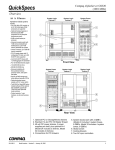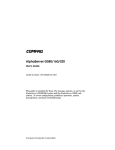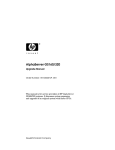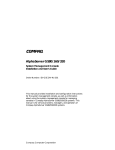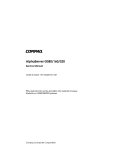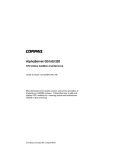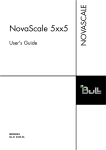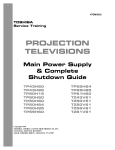Download AlphaServer GS80
Transcript
AlphaServer GS80 Installation Guide Order Number: EK-GSR80-IN. A01 This manual discusses the installation of Compaq AlphaServer GS80 systems. Compaq Computer Corporation First Printing, October 2000 © 2000 Compaq Computer Corporation. COMPAQ, the Compaq logo, and AlphaServer Registered in U.S. Patent and Trademark Office. OpenVMS and Tru64 are trademarks of Compaq Information Technologies Group, L.P. Portions of the software are © copyright Cimetrics Technology. Linux is a registered trademark of Linus Torvalds in several countries. UNIX is a registered trademark of The Open Group in the U.S. and other countries. All other product names mentioned herein may be trademarks of their respective companies. All other product names mentioned herein may be trademarks of their respective companies. Compaq shall not be liable for technical or editorial errors or omissions contained herein. The information in this document is subject to change without notice. FCC Notice This equipment generates, uses, and may emit radio frequency energy. The equipment has been type tested and found to comply with the limits for a Class A digital device pursuant to Part 15 of FCC rules, which are designed to provide reasonable protection against such radio frequency interference. Operation of this equipment in a residential area may cause interference in which case the user at his own expense will be required to take whatever measures may be required to correct the interference. Any modifications to this device—unless expressly approved by the manufacturer—can void the user’s authority to operate this equipment under part 15 of the FCC rules. Modifications The FCC requires the user to be notified that any changes or modifications made to this device that are equipment. Cables not expressly approved by Compaq Computer Corporation may void the user's authority to operate the Connections to this device must be made with shielded cables with metallic RFI/EMI connector hoods in order to maintain compliance with FCC Rules and Regulations. Taiwanese Notice Japanese Notice Canadian Notice This Class A digital apparatus meets all requirements of the Canadian Interference-Causing Equipment Regulations. Avis Canadien Cet appareil numérique de la classe A respecte toutes les exigences du Règlement sur le matériel brouilleur du Canada. European Union Notice Products with the CE Marking comply with both the EMC Directive (89/336/EEC) and the Low Voltage Directive (73/23/EEC) issued by the Commission of the European Community. Compliance with these directives implies conformity to the following European Norms (in brackets are the equivalent international standards): EN55022 (CISPR 22) - Electromagnetic Interference EN50082-1 (IEC801-2, IEC801-3, IEC801-4) - Electromagnetic Immunity EN60950 (IEC950) - Product Safety Warning! This is a Class A product. In a domestic environment this product may cause radio interference in which case the user may be required to take adequate measures. Achtung! Dieses ist ein Gerät der Funkstörgrenzwertklasse A. In Wohnbereichen können bei Betrieb dieses Gerätes Rundfunkstörungen auftreten, in welchen Fällen der Benutzer für entsprechende Gegenmaßnahmen verantwortlich ist. Attention! Ceci est un produit de Classe A. Dans un environnement domestique, ce produit risque de créer des interférences radioélectriques, il appartiendra alors à l'utilisateur de prendre les mesures spécifiques spécifiques appropriées. Contents Preface .......................................................................................................................vii Chapter 1 1.1 1.2 1.3 1.4 The System............................................................................................ 1-2 GS80 Block Diagram............................................................................. 1-4 GS80 Physical Diagram ........................................................................ 1-5 Cabinets ................................................................................................ 1-6 Chapter 2 2.1 2.2 2.3 Installation Preparing for System Installation ........................................................ 2-2 Installing the System............................................................................ 2-4 Joining Expander Cabinet .................................................................... 2-6 Chapter 3 3.1 3.2 3.3 3.4 3.4.1 3.4.2 3.4.3 3.4.4 Overview System Power-Up Control Panel Keyswitch....................................................................... 3-2 Installing the System Management Console ........................................ 3-4 Powering Up the System....................................................................... 3-5 Q-VET Installation Verification.......................................................... 3-14 Installing Q-VET................................................................................. 3-16 Running Q-VET................................................................................... 3-17 Reviewing Results of the Q-VET Run ................................................. 3-20 De-Installing Q-VET ........................................................................... 3-22 Index Examples 3–1 Power-Up Display ................................................................................. 3-5 Figures 1–1 A GS80 System...................................................................................... 1-2 v 1–2 1–3 2–1 2–2 3–1 GS80 Block Diagram (Two-Drawer System)......................................... 1-4 GS80 Physical Diagram (Two-Drawer System) .................................... 1-5 GS80 System Installation and Cable Connections ............................... 2-4 Joining Expander Cabinet .................................................................... 2-6 Operator Control Panel......................................................................... 3-2 Tables 1 1–1 2–1 3–1 vi AlphaServer GS80 Documentation ....................................................... viii Cabinet Models and Power Requirements ............................................ 1-6 Expander Cabinet Joining Kit Required for Installation ..................... 2-2 Keyswitch Functions on the Control Panel........................................... 3-3 Preface Intended Audience This manual tells how to install and power up AlphaServer GS80 systems. It is intended for installation and service professionals. Document Structure This manual uses a structured documentation design. Topics are organized into small sections, usually consisting of two facing pages. Most topics begin with an abstract that provides an overview of the section, followed by an illustration or example. The facing page contains descriptions, procedures, and syntax definitions. This manual has three chapters. • Chapter 1, Overview, provides a conceptual introduction to the system. • Chapter 2, Installation, describes how to install the system cabinet and the expander cabinet. • Chapter 3, System Power-Up, describes how to power up the system and when to boot the operating system. vii Documentation Titles Table 1 AlphaServer GS80 Documentation Title QA–6GAAA–G8 Order Number AlphaServer GS80/160/320 Documentation Kit EK–GS320–UG AlphaServer GS80/160/320 User’s Guide EK–GS320–RM AlphaServer GS80/160/320 Firmware Reference Manual EK–GSPAR–RM AlphaServer GS80/160/320 Getting Started with Partitions EK–GS320–IN AlphaServer GS160/320 Installation Guide EK–GSR80–IN AlphaServer GS80 Installation Guide AG–RKSWB–BE AlphaServer GS80/160/320 User Information CD (HTML files) AG–RLVJA–BE AlphaServer GS80/160/320 User Information CD (translations) QA–6GAAB–G8 AlphaServer GS80/160/320 Service Documentation Kit EK–GS320–SV AlphaServer GS80/160/320 Service Manual EK–GS320–RM AlphaServer GS80/160/320 Firmware Reference Manual AG–RKSZ*–BE AlphaServer GS80/160/320 Service Information CD EK–GSCON–IN AlphaServer GS80/160/320 System Management Console Installation and User’s Guide EK–GS320–UP AlphaServer GS160/320 Upgrade Manual EK–GSR80–UP AlphaServer GS80 Upgrade Manual EK–GS320–SP AlphaServer GS80/160/320 Site Preparation Information on the Internet Visit the Compaq Web site at www.compaq.com/alphaserver/site_index.html for service tools and more information about the AlphaServer GS80 system. viii Chapter 1 Overview The AlphaServer GS80 systems form the low end of the family of highperformance server platforms GS80/160/320 designed for enterprise-level applications. Like the GS160/320 systems, the GS80 systems are distinguished by their versatility and high degree of expandability. This chapter gives an overview of the GS80 system with a block diagram and a physical diagram. Section 1.4 gives a list of the system and expander cabinets with their power requirements. Overview 1-1 1.1 The System The GS80 systems come in two Alpha configurations: one-drawer or two-drawer. Each drawer is designed into a single quad building block (QBB) consisting of up to four microprocessors. Figure 1–1 shows a GS80 system. Figure 1–1 A GS80 System COMPAQ AlphaServer GS80 LA75 Companion Printer d i g i t a l PK-0635-99 1-2 AlphaServer GS80 Installation Guide The GS80 system is contained in a single cabinet. It is a drawer-based system consisting of one or two drawers. Each drawer contains one QBB with up to four CPU modules and up to four memory modules. In a two-drawer system a distribution board connects the two QBBs through their global ports. The system cabinet of the GS80 also contains the power supplies and accommodates one PCI box, a storage shelf (optional), and the OCP (operator control panel). An expander cabinet can house additional PCI boxes and storage shelves. System expansion is achieved in three ways: • Adding a storage device to the single-drawer system • Adding a second drawer to a single drawer system • Adding an expander cabinet to accommodate any additional I/O devices Chapter 2 of this manual discusses the addition of an expander cabinet to the GS80 system cabinet. The addition of a second drawer is discussed in the AlphaServer GS80 Upgrade Manual (EK-GSR80-UP). Overview 1-3 1.2 GS80 Block Diagram Figure 1–2 shows a block diagram of a two-drawer GS80 system. A distribution board makes the interconnect between the two drawers (QBBs) through their global ports. Figure 1–2 GS80 Block Diagram (Two-Drawer System) Modem System Drawer 1 PCI Box Standard I/O SCM CPU I/O CPU MEM MEM GP CPU PCI Box Distribution Board System Drawer 2 CPU PCI Box I/O MEM PCI Box 1-4 CPU Switch MEM System Management Console MEM AlphaServer GS80 Installation Guide MEM CPU Switch CPU MEM MEM GP CPU PK-0630-98 1.3 GS80 Physical Diagram Figure 1–3 shows the physical diagram of a two-drawer GS80 system with a PCI box and an optional storage unit. Figure 1–3 GS80 Physical Diagram (Two-Drawer System) Operator Control Panel Storage (optional) PCI Box System Drawer 1 System Drawer 2 Power Supplies AC Input Boxes PK1280 Overview 1-5 1.4 Cabinets Table 1–1 shows the model number of cabinets and power requirements for GS80 systems operating in various electrical environments. Table 1–1 Cabinet Models and Power Requirements Cabinet Model Power Requirement System Cabinet H9A20-CA (U.S./Canada) 115-127V System Cabinet H9A20-CB (Europe) 200-240V System Cabinet H9A20-CC (U.S./Canada/Japan) Expander Cabinet H9A20-AA (U.S./Canada) Expander Cabinet H9A20-AB (Europe) Expander Cabinet H9A20-AC (U.S./Canada/Japan) 200-240V 1-6 115-127V 200-240V 200-240V AlphaServer GS80 Installation Guide Chapter 2 Installation The base system is enclosed in a single cabinet. It contains one or two drawers, the operator control panel, AC input boxes, power supplies, a 14-slot PCI box assembly (BA54A), and a PCI box mounting and accessory kit (CK-BA54A). It may also contain an optional storage unit. The expander cabinet is used for additional PCI boxes and storage shelves. The installation of the GS80 system involves the following tasks: • Preparing for System Installation • Installing the System • Joining Expander Cabinet Installation 2-1 2.1 Preparing for System Installation The site must be properly prepared for the system to be installed. Make sure that you have the tools needed for the installation. Wait for any condensation on the metal surfaces to evaporate before powering up the system. Table 2–1 gives the joining kit required for the installation of an expander cabinet. Table 2–1 Expander Cabinet Joining Kit Required for Installation Joining Kit Part Number Expander cabinet to system cabinet 70-40120-02 2-2 AlphaServer GS80 Installation Guide Before you start any installation procedure: 1. Ensure that the site is properly prepared to install the system. Refer to the AlphaServer GS80/160/320 Site Preparation for system specifications and requirements. 2. Ensure that you have the joining kit given in Table 2–1 for the installation. 3. Roll system cabinets off pallets. 4. Remove all protective packaging. You are now ready to assemble the system. After you have finished installing the system, hand the shipping brackets to the customer to keep for later use. Shipping brackets are required for moving the system. WARNING: Before you power up the system, inspect the modules for any visible sign of water condensation on the heatsinks, DC-to-DC converters, and the CPUs. Due to the large mass of the system, condensation may occur during transfer from a cold to a warm environment. Allow time for the condensation to evaporate completely. DO NOT power the system up if you notice any indication of condensation. Installation 2-3 2.2 Installing the System Install the system in the predetermined location. If an expander cabinet is to be added, join the system cabinet and the expander cabinet before connecting the system to the main AC power source. Figure 2–1 GS80 System Installation and Cable Connections Power Signals 48V/48RTN Vaux/VauxRTN Fan Power /Signals To Main AC Power Source PK3217 2-4 AlphaServer GS80 Installation Guide Unpack the system cabinet and remove the orange shipping brackets. Position the system cabinet at the predetermined location. Release the tie wraps on the CSB cable and hose cables that are coiled and attached to the side of the cabinet for later routing. All cable connections between components of the system are made at the factory. These connections include (see Figure 2–1): • Power signals • 48V/48RTN; Vaux/VauxRTN • Fan Power/Signals • CSB cable • The hose cable from the local I/O riser ports to the remote risers in the PCI box To complete the installation of the system, all you need to do is to connect the power cables from the AC input boxes to the main AC power source. If an expander cabinet is to be added, join the expander cabinet to the system cabinet as explained in Section 2.3 before making the AC power connection. Installation 2-5 2.3 Joining Expander Cabinet Join the expander cabinet to the system cabinet as shown in Figure 2– 2. Figure 2–2 Joining Expander Cabinet Expander Cabinet 4 3 System Cabinet 3 Rear 3 3 System Cabinet Expander Cabinet 1 2 PK3216 2-6 AlphaServer GS80 Installation Guide To add an expander cabinet, proceed as follows: 1. Roll the expander cabinet flush along the side of the system cabinet leaving a minimum gap between cabinets . 2. Align cabinet heights by adjusting the leveling feet . 3. Once the expander cabinet is aligned with the system cabinet, use the four screws and the Allen wrench supplied with the expander cabinet to secure the cabinets together at all corners . 4. Connect the system ground wire from the expander cabinet to the system cabinet . For each additional expander cabinet, daisy chain a system ground wire. 5. Make host connections (PCI box, storage) and the CSB connection. These connections are configuration dependent. This completes the installation of an expander cabinet. You can now make power connections from the AC input boxes to the main AC power source. Next, you must power up the system as explained in Chapter 3. Installation 2-7 Chapter 3 System Power-Up This chapter tells how to power up the system and what happens upon power-up. Sections include: • Control Panel Keyswitch • Installing the System Management Console • Powering Up the System • Q-VET Installation Verification System Power-Up 3-1 3.1 Control Panel Keyswitch The operator control panel (OCP) keyswitch has three positions: Off, On, and Secure. Figure 3–1 shows the OCP keyswitch. Figure 3–1 Operator Control Panel Off On Secure PK-0621A-99 3-2 AlphaServer GS80 Installation Guide Table 3–1 explains the functions selected by the keyswitch. Table 3–1 Keyswitch Functions on the Control Panel Keyswitch Position Function Off System is powered off and cannot be powered on remotely. On System is powered on and can be remotely powered on or powered off. Secure System is powered on and cannot be remotely powered on or off. Refer to the AlphaServer GS80/160/320 User’s Guide or the AlphaServer GS80/160/320 Service Manual for functional descriptions of all control panel components. System Power-Up 3-3 3.2 Installing the System Management Console Before you power up the system, you must install the system management console (SMC). Steps to be followed in installing the SMC are listed below. The procedures to install the SMC are fully detailed in the AlphaServer GS80/160/320 System Management Console Installation and User’s Guide. Steps to Install the SMC 1. Set up the SMC PC. 2. Install the SMC terminal server in the GS160/320 system. 3. Connect the terminal server to the power source. 4. Turn circuit breakers on but keep the keyswitch on Off. 5. Cable the PC to the terminal server and set up parameters. 6. Verify communication from the console to the system control manager. You are now ready to power up the system. WARNING: Before you power up the system, inspect the modules for any visible sign of water condensation on the heatsinks, DC-to-DC converters, and the CPUs. Due to the large mass of the system, condensation may occur during transfer from a cold to a warm environment. Allow time for the condensation to evaporate completely. DO NOT power the system up if you notice any indication of condensation. 3-4 AlphaServer GS80 Installation Guide 3.3 Powering Up the System To power up the system, first turn the circuit breakers in all cabinets on, then set the keyswitch on the OCP to the On position. Example 3–1 shows a sample console display on power-up. See the AlphaServer GS80/160/320 Service Manual or the AlphaServer GS80/160/320 User’s Guide for explanations of the power-up display. Example 3–1 Power-Up Display SCM_E0> power on Powering on PCI Box 0 Powering on PCI Box 1 QBB-0 Powering ON ~I~ Testing OCP Switch- passed Power ON Phase INIT QBB-1 Powering ON QBB-2 Powering ON QBB-3 Powering ON ~I~ SCM powered via PBM SCM_E0> QBB0 now Testing Step-0 QBB1 now Testing Step-0 QBB2 now Testing Step-0 QBB3 now Testing Step-0 ~I~ SCMe1 non-csb member while it tests & initializes its Shared RAM SCM_E0> . ~I~ QBB0/PSM30 SysEvent: QBB_INIT_CD1 Reg0:7AB3 Reg1:3FFF (test-0) (fmask/fts:8f) . ~I~ QBB1/PSM31 SysEvent: QBB_INIT_CD1 Reg0:7AB3 Reg1:3FFF (test-0) (fmask/fts:8f) ~I~ QBB2/PSM32 SysEvent: QBB_INIT_CD1 Reg1:0FFF (test-0) (fmask/fts:8f) Reg0:768F ~I~ QBB3/PSM33 SysEvent: QBB_INIT_CD1 Reg1:0FFF (test-0) (fmask/fts:8f) Reg0:768F System Power-Up 3-5 Testing SIO Shared RAM(please wait) Initializing shared ram Shared RAM Initialized Powering ON H-Switch SCM_E0> ~I~ HSW4/HPM40 SysEvent: HS_INIT_CD1 Reg1:D581 Reg0:000F Phase 0 ~I~ Enable HS Links: 0f ~I~ QbbConf(gp/io/c/m)=0000bbff Assign=0f SQbb0=00 PQbb=00 SoftQbbId=0000ba98 ~I~ SysConfig: 00 00 00 00 00 00 00 00 07 1f 07 9f 37 3f 37 9f SCM_E0> ~I~ HSW4/HPM40 SysEvent: LINK0_ON Reg0:000F Reg1:D581 ~I~ HSW4/HPM40 SysEvent: LINK1_ON Reg1:D581 SCM_E0> ~I~ HSW4/HPM40 SysEvent: LINK2_ON Reg1:D581 SCM_E0> ~I~ HSW4/HPM40 SysEvent: LINK3_ON Reg1:D581 SCM_E0> ............ QBB0 now Testing Step-1 QBB1 now Testing Step-1 QBB2 now Testing Step-1 QBB3 now Testing Step-1 QBB0 now Testing Step-3 QBB1 now Testing Step-3 QBB2 now Testing Step-3 QBB3 now Testing Step-3.. QBB0 now Testing Step-5 QBB1 now Testing Step-5 QBB2 now Testing Step-4 QBB3 now Testing Step-4 QBB2 Step(s)-4 5 Tested QBB3 Step(s)-4 5 Tested Phase 1 3-6 AlphaServer GS80 Installation Guide Reg0:010F Reg0:030F Reg0:070F QBB0 QBB1 QBB2 QBB3 IO_MAP0: IO_MAP1: IO_MAP2: IO_MAP3: 0000A0C001333333 0000A1C101333333 0000000000000003 0000000000000003 ~I~ QbbConf(gp/io/c/m)=0000bbff Assign=0f SQbb0=00 PQbb=00 SoftQbbId=0000ba98 ~I~ SysConfig: 00 00 00 00 00 00 00 00 07 1f 07 9f 37 3f 37 9f SCM_E0> . QBB0 now Testing Step-7 QBB1 Step(s)-5 6 Tested QBB2 Step(s)-5 6 Tested QBB3 Step(s)-5 6 Tested QBB0 now Testing Step-9.. QBB0 now Testing Step-A. QBB0 now Testing Step-7 QBB0 now Testing Step-9.. QBB0 now Testing Step-A. QBB0 now Testing Step-8 QBB0 now Testing Step-9.. QBB0 now Testing Step-A. QBB0 now Testing Step-B. Phase 2 QBB0 IO_MAP0: 0000A0C001333333 QBB1 IO_MAP1: 0000A1C101333333 QBB2 IO_MAP2: 0000000000000003 QBB3 IO_MAP3: 0000000000000003 ~I~ QbbConf(gp/io/c/m)=0000bbff Assign=0f SQbb0=00 PQbb=00 SoftQbbId=0000ba98 ~I~ SysConfig: 00 00 00 00 00 00 00 00 07 1f 07 9f 37 3f 37 9f SCM_E0> QBB0 now Testing Step-C QBB1 now Testing Step-C QBB2 now Testing Step-C QBB3 now Testing Step-C.. System Power-Up 3-7 Phase 3 ~I~ QbbConf(gp/io/c/m)=0000bbff Assign=0f SQbb0=00 PQbb=00 SoftQbbId=0000ba98 ~I~ SysConfig: 00 00 00 00 00 00 00 00 07 1f 07 9f 37 3f 37 9f SCM_E0> . QBB0 now Testing Step-D QBB1 now Testing Step-D QBB2 now Testing Step-D QBB3 now Testing Step-D.... QBB0 IO_MAP0: 0000A0C001333333 QBB1 IO_MAP1: 0000A1C101333333 QBB2 IO_MAP2: 0000000000000003 QBB3 IO_MAP3: 0000000000000003 Phase 4 ~I~ QbbConf(gp/io/c/m)=0000bbff Assign=0f SQbb0=00 PQbb=00 SoftQbbId=0000ba98 QBB0 unloading console across port0 from PCI Box-0 Console COM1 from master PCI Box-0 ~I~ SysConfig: 00 00 00 00 00 00 00 00 07 1f 07 9f 37 3f 37 9f Retrieving FRU information for Shared RAM...(please wait) SCM_E0> . QBB3 now Testing Step-E QBB0 now Testing Step-E QBB1 now Testing Step-E QBB2 now Testing Step-E.. Power On Complete Returning to system COM1 port System Primary QBB0 : 0 System Primary CPU : 0 on QBB0 Par hrd/csb CPU Mem Temp QBB# 3210 3210 (:C) IOR3 IOR2 IOR1 IOR0 (-) 0/30 28.0 --.- --.- P0.1 P0.0 3-8 PPPP P--P (pci_box.rio) AlphaServer GS80 Installation Guide GP QBB Mod BP P P Dir PS Mod 321 P P-P (-) 1/31 32.0 (-) 2/32 29.0 (-) 3/33 30.0 PPPP --PP --.- --.- P1.1 P1.0 P P P P-P PPPP P--P --.- --.- --.- --.- P P P -PP PPPP ---P --.- --.- --.- --.- P P P -PP HSwitch Type HPM40 4-port PCI Rise1-1 Cab 7 6 5 4 10 11 - - L - - - - Cables 7 6 5 4 3 2 1 0 - - - - P P P P Temp(:C) 32.0 Rise1-0 3 2 1 Rise0-1 7 6 5 4 Rise0-0 3 2 1 RIO 1 0 PS 21 Temp (:C) - - - - - - - - - - - - L - S - - S * * * * PP PP 35.0 34.5 OpenVMS PALcode V1.80-1, Tru64 UNIX PALcode V1.74-1 system = QBB 0 1 2 3 + HS QBB 0 = CPU 0 1 2 3 + Mem 0 3 GP (Hard QBB 0) QBB 1 = CPU 0 1 2 3 + Mem 0 1 GP (Hard QBB 1) QBB 2 = CPU 0 1 2 3 + Mem 0 3 GP (Hard QBB 2) QBB 3 = CPU 0 1 2 3 + Mem 0 GP (Hard QBB 3) micro firmware version is T5.5 shared RAM version is 1.4 hose 0 has a standard I/O module starting console on CPU 0 initialized idle PCB initializing semaphores initializing heap initial heap 300c0 memory low limit = 1fc000 heap = 300c0, 1ffc0 initializing driver structures initializing idle process PID initializing file system initializing timer data structures + Dir + IOP + PCA 0 1 + + Dir + IOP + PCA 0 1 + + Dir + IOP + PCA + + Dir + IOP + PCA + System Power-Up 3-9 lowering IPL CPU 0 speed is 731 MHz create dead_eater create poll create timer create powerup access NVRAM QBB 0 memory, 3 GB QBB 1 memory, 3 GB QBB 2 memory, 3 GB QBB 3 memory, 1 GB total memory, 10 GB copying PALcode to 10bffe0000 copying PALcode to 20bffe0000 copying PALcode to 303ffe0000 probe I/O subsystem probing hose 0, PCI probing PCI-to-ISA bridge, bus 1 bus 1, slot 0 -- dva -- Floppy bus 0, slot 1 -- pka -- QLogic ISP10x0 bus 0, slot 3 -- ewa -- DE500-BA Network Controller bus 0, slot 15 -- dqa -- Acer Labs M1543C IDE probing hose 1, PCI probing hose 2, PCI probing hose 3, PCI bus 0, slot 5 -- pkb -- QLogic ISP10x0 probing hose 8, PCI probing PCI-to-ISA bridge, bus 1 bus 1, slot 0 -- dvb -- Floppy bus 0, slot 1 -- pkc -- QLogic ISP10x0 bus 0, slot 15 -- dqb -- Acer Labs M1543C IDE probing hose 9, PCI probing hose 10, PCI probing hose 11, PCI starting drivers entering idle loop starting console on CPU 1 initialized idle PCB initializing idle process PID lowering IPL CPU 1 speed is 731 MHz create powerup starting console on CPU 2 initialized idle PCB initializing idle process PID lowering IPL 3-10 AlphaServer GS80 Installation Guide CPU 2 speed is 731 MHz create powerup starting console on CPU 3 initialized idle PCB initializing idle process PID lowering IPL CPU 3 speed is 731 MHz create powerup starting console on CPU 4 initialized idle PCB initializing idle process PID lowering IPL CPU 4 speed is 731 MHz create powerup starting console on CPU 5 initialized idle PCB initializing idle process PID lowering IPL CPU 5 speed is 731 MHz create powerup entering idle loop starting console on CPU 6 initialized idle PCB initializing idle process PID lowering IPL CPU 6 speed is 731 MHz create powerup starting console on CPU 7 initialized idle PCB initializing idle process PID lowering IPL CPU 7 speed is 731 MHz create powerup starting console on CPU 8 initialized idle PCB initializing idle process PID lowering IPL CPU 8 speed is 731 MHz create powerup starting console on CPU 9 initialized idle PCB initializing idle process PID lowering IPL CPU 9 speed is 731 MHz create powerup starting console on CPU 10 System Power-Up 3-11 initialized idle PCB initializing idle process PID lowering IPL CPU 10 speed is 731 MHz create powerup starting console on CPU 11 initialized idle PCB initializing idle process PID lowering IPL CPU 11 speed is 731 MHz create powerup starting console on CPU 12 initialized idle PCB initializing idle process PID lowering IPL CPU 12 speed is 731 MHz create powerup starting console on CPU 13 initialized idle PCB initializing idle process PID lowering IPL CPU 13 speed is 731 MHz create powerup starting console on CPU 14 initialized idle PCB initializing idle process PID lowering IPL CPU 14 speed is 731 MHz create powerup entering idle loop starting console on CPU 15 initialized idle PCB initializing idle process PID lowering IPL CPU 15 speed is 731 MHz create powerup initializing GCT/FRU at 1fc000 initializing pka pkb pkc ewa dqa dqb environment variable mopv3_boot created version X5.8-4667 May 4 2000 02:24:27 AlphaServer Console X5.8-4667, built on May 4 2000 at 02:24:27 P00>>> The SRM console prompt (P00>>>) is displayed at the end of power-up. 3-12 AlphaServer GS80 Installation Guide This completes the power-up initialization/testing sequence. The operating system can be booted and installed from the SRM console prompt. Follow instructions given in the AlphaServer GS80/160/320 User’s Guide to: • Set boot options • Boot and install Tru64 UNIX • Boot and install OpenVMS You can now run Q-VET to verify the system installation (Section 3.4). System Power-Up 3-13 3.4 Q-VET Installation Verification Run the latest Q-VET released version to verify the system installation. Compaq recommends running the latest Q-VET released version to verify that hardware on Tru64 UNIX and OpenVMS systems is installed correctly and is operational. Q-VET is the Qualification Verifier Exerciser Tool that is used by Compaq Product Engineers to exercise systems under development. Q-VET does not verify the operating system configuration. If the system has been partitioned, Q-VET must be installed and run separately on each partition to verify the complete installation. Compaq Analyze must be installed on the operating system prior to running Q-VET. You must always obtain the latest revision of Q-VET from the Q-VET Web site—the latest Q-VET release, information, Release Notes and documentation are located at http://chump2.mro.cpqcorp.net/qvet/. Q-VET is not FISed on new systems or included on the quarterly firmware CD. (It is distributed on the Tools Unplugged CD at http://phxmcs.phx.dec.com/mcstools_request.htm, but that version may not be the latest.) CAUTION: Do not install the Digital System Verification Software (DECVET) on GS80, GS160, or GS320 systems. Non-IVP Q-VET scripts verify disk operation for some drives with "write enabled" techniques. These are intended for Engineering and Manufacturing Test. Run ONLY IVP scripts on systems that contain customer data or any other items that must not be written over. See the Q-VET Disk Testing Policy Notice on the Q-VET Web site for details. All Q-VET IVP scripts use Read Only and/or File I/O to test hard drives. Floppy and tape drives are always write tested and should have scratch media installed. Q-VET should be used to verify a new system installation prior to configuring the system into a cluster or connecting any shared storage devices containing customer data. Q-VET is to be used by Q-VET knowledgeable Compaq Service Personnel only. 3-14 AlphaServer GS80 Installation Guide Q-VET must be de-installed upon completion of system installation verification. Do not leave this software at a customer site; misuse may result in loss of customer data. Swap or Pagefile Space The system must have adequate swap space (on Tru64 UNIX) or PageFile space (on OpenVMS) for proper Q-VET operation. You can set this up either before or after Q-VET installation. During initialization, Q-VET will display a message indicating the minimum amount of swap/pagefile needed, if it determines that the system doesn't have enough. You can then reconfigure the system. If you wish to address the swap/pagefile size before running Q-VET, see the Swap/Pagefile Estimates on the Q-VET Web site. System Power-Up 3-15 3.4.1 Installing Q-VET The procedures for installation of Q-VET differ between operating systems. You must install Compaq Analyze and Q-VET on each partition in the system. TCP/IP (on Tru64 UNIX) or DecNet_Phase IV (on OpenVMS) should be configured before installing Q-VET. Compaq Analyze must be installed on each partition. Q-VET will not start if Compaq Analyze is not installed. Install and run Q-VET from the SYSTEM account on VMS and the root account on UNIX. Follow the instructions listed under your operating system to install Q-VET. Remember to install Q-VET in each partition. Tru64 UNIX 1. Copy the kit tar file (QVET_Vxxx.tar) to your system. 2. If this is not a new install check for old Q-VET kits (or DECVET kits) via the following command. setld -i | grep VET Note the names of any listed kits such as OTKBASExxx etc. Remove the kits with the command setld -d kit1_name kit2_name kit3_name 3. Be sure that there is no directory named output. If so move to another directory or remove the output directory. rm -r output 4. Untar the kit with the command tax xvf QVET_Vxxx.tar 5. Install the kit with the command setld -l output 6. During the install, if you intend to use the GUI you must select the optional GUI subset (QVETXOSFxxx). 7. The Q-VET installation will size your system for devices and memory. It also runs qvet_tune. You should answer 'y' to the questions that are asked about setting parameters. If you do not, you may have trouble running Q- 3-16 AlphaServer GS80 Installation Guide VET. After the installation completes, you should delete the output directory with rm -r output. You can also delete the kit tar file. 8. You must reboot the system before starting Q-VET. 9. On reboot you can start Q-Vet GUI via vet& or you can run non GUI (Command Line) via vet -nw OpenVMS 1. Delete any QVETAXPxxx.A or QVETAXPxxx.EXE file from the current directory. 2. Copy the self-extracting kit image file (QVETAXPxxx.EXE) to the current directory. 3. It is highly recommended, but not required, that you purge the system disk before installing Q-VET. This will free up space that may be needed for PageFile expansion during the AUTOGEN phase. $purge sys$sysdevice:[*…]*.* 4. Extract the kit saveset with the command $run QVETAXPxxx.EXE and verify that the kit saveset was extracted by checking for the "Successful decompression" message. 5. Use @sys$update:vmsinstal for the Q-VET installation. The installation will size your system for devices and memory. You should choose all the default answers during the Q-VET installation. This will run the IVP, tune the system and reboot. During the install, if you do not intend to use the GUI, you can answer no to the question "Do you want to install Q-VET with the DECwindows Motif interface?" 6. After the installation completes you should delete the QVETAXP0xx.A file and the QVETAXPxxx.EXE file. 7. On reboot you can start Q-VET GUI via $vet or the command interface via $vet/int=char System Power-Up 3-17 3.4.2 Running Q-VET You must run Q-VET on each partition in the system to verify the complete installation. Compaq recommends that you review the Testing Notes section of the Release Notes before running Q-VET. Follow the instructions listed under your operating system to run Q-VET in each partition. Choose the Long IVP script rather than the Short one. Tru64 UNIX Graphical Interface 1. From the Main Menu, select IVP, Load Script and select Long IVP (the IVP tests will then load into the Q-VET process window). 2. Click the Start All button to begin IVP testing. Command-Line Interface > vet -nw Q-Vet_setup> execute .Ivp.scp Q-Vet_setup> start Note that there is a "." in front of the script name, and that commands are case sensitive. 3-18 AlphaServer GS80 Installation Guide OpenVMS Graphical Interface 1. From the Main Menu, select IVP, Load Script and select Long IVP (the IVP tests will then load into the Q-VET process window). 2. Click the Start All button to begin IVP testing. Command-Line Interface $ vet /int=char Q-Vet_setup> execute ivp.vms Q-Vet_setup> start Note that commands are case sensitive. Note: A quick IVP script is provided for a simple verification of device setup. It is selectable from the GUI IVP menu, and the script is called .Ivp_short.scp (ivp_short.vms). This script will run for 15 minutes and then terminate with a Summary log. The short script may be run prior to the Long IVP script if desired, but not in place of the Long IVP script, which is the full IVP test. The Long IVP will run until the slowest device has completed one pass (typically 4 to 10 hours). This is called a Cycle of Testing. System Power-Up 3-19 3.4.3 Reviewing Results of the Q-VET Run After running Q-VET, check the results of the run by reviewing the Summary Log. If you run Q-VET as instructed, Q-VET will terminate testing after the slowest test has completed one pass and produce a Summary file. The termination message will tell you the name and location of this file. All exerciser processes are terminated automatically when the RunTime expires or manually via the Terminate command. After all exercisers report "Idle", the Summary Log is produced containing Q-VET-specific results and statuses as well as system log entries derived from Compaq Analyze. 1. A message will be displayed showing the number of system events appended to the Summary Log: "xx entries have been appended to the summary file" 2. If there are more than 0 appendages, the following additional message is displayed. "You MUST review these for Errors." If the number is greater than 0, they must be reviewed for errors. 3. If there are no Q-VET errors, no system event appendages, and testing ran to the specified completion time, the following message will be displayed. "Q-VET Tests Complete: Passed" 3-20 AlphaServer GS80 Installation Guide 4. For automatic test run completions, there are two more possible outcomes: • If there were no exerciser errors, but there were other errors or significant events in the Summary Log that must be reviewed, the following message appears: "Q-VET Tests Complete: Warning" • If one or more exercisers had errors, this message appears: "Q-VET Tests Complete: Fail" System Power-Up 3-21 3.4.4 De-Installing Q-VET The procedures for de-installation of Q-VET differ between operating systems. You must de-install Q-VET from each partition in the system. You must de-install Q-VET from each partition. Failure to do so may result in the loss of customer data at a later date if Q-VET is misused. Follow the instructions listed under your operating system to de-install Q-VET from a partition. The qvet_uninstall programs will remove the Q-VET supplied tools and restore the original system tuning/configuration settings. Tru64 UNIX 1. Stop, Terminate, and Exit from Q-VET testing. 2. Delete ( rm ) any Q-VET kit file (QVET_Vxxx.tar). 3. Note: log files are retained in /usr/field/tool_logs 4. Execute the program qvet_uninstall 5. Reboot the system. You MUST reboot in any case, even if Q-VET is to be reinstalled. OpenVMS 1. Stop, Terminate, and Exit from any Q-VET testing. 2. Delete QVETAXP0xx.A and QVETAXPxxx.EXE if they are still on the system. 3. Execute the program @sys$manager:qvet_uninstall.com 4. Note: log files are retained in sys$specific:[sysmgr.tool_logs] 5. Reboot the system. You MUST reboot in any case, even if Q-VET is to be reinstalled. 3-22 AlphaServer GS80 Installation Guide Index C Keyswitch functions, 3-3 Cabinets, 1-6 Control panel keyswitch, 3-1, 3-2 P D Power requirements, 1-6 Power-up, 3-5 Power-up display, 3-5 De-installing Q-VET, 3-22 E Expander cabinet installation, 2-6 Expander cabinet joining kit, 2-2 G GS80 block diagram, 1-4 GS80 physical diagram, 1-5 GS80 system installation, 2-4 I Installing Q-VET, 3-16 Q QBB, 1-2 Q-VET installation verification, 3-14 Q-VET results review, 3-20 R Running Q-VET, 3-18 S SMC, 3-4 System management console, 3-4 K Keyswitch, 3-1, 3-2 Index-1