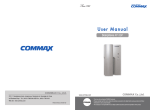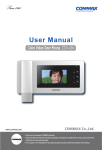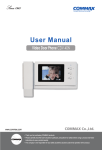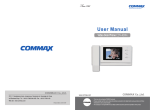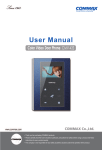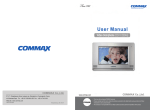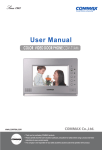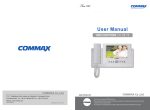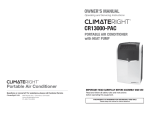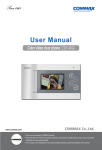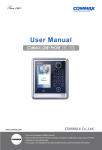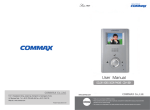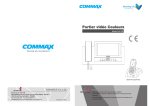Download User Manual
Transcript
User Manual
Color Video Door Phone CMV-43A
•
• Thank
Thank you
you for
for purchasing
purchasing COMMAX
COMMAXproducts.
products.
•
• Please
Please carefully
carefully read
read this
this User’s
User’sGuide
Guide(in
(inparticular,
particular,precautions
precautionsfor
forsafety)
safety)before
beforeusing
usingaaproduct
productand
andfollow
follow
instructions
instructions to
to use
use aa product
product exactly.
exactly.
•
• The
The company
company isis not
not responsible
responsible for
forany
anysafety
safetyaccidents
accidentscaused
causedby
byabnormal
abnormaloperation
operationof
ofthe
theproduct.
product.
Table of Contents
1. Greetings ...............................................................................................1
2. Warnings and Cautions...........................................................................2
3. Part Names and Functions ....................................................................4
4. Operation .....................................................................................................5
5. Settings .................................................................................................10
6. Installation .............................................................................................12
7. Wiring and Connection Instructions. .....................................................14
8. Extension of monitors ...........................................................................15
9. Package Contents ................................................................................16
10. Specifications and Features................................................................17
11. Safe Operation guide ..........................................................................17
1. Greetings
● Thank you for Purchasing COMMAX Products
● Please
carefully read this User's Manual (in particular, precautions for safety) before using a
product and follow instructions to use a product exactly.
1
2. Warnings and cautions
Please follow the things described below in order to prevent any
danger or property damage.
Warning
Prohibition.
It may cause a serious damage or
injury if violated.
No disassembly
No touch
Caution
Must follow strictly.
Shows plugging out the power cord
without an exception
It may cause a minor damage or
injury if violated.
Shows the warning and caution for an electric shock.
Shows the warning and caution for a fire.
Power & Installation
Warning
2
Please don’t use several
products at the same time on
one power socket.
·It may cause a fire due to an
abnormal overheating.
Please don’t bend the power
cable excessively or it may
cause an electric shock.
·fire when using a damaged
power cable.
Please don’t handle the power
cable with a wet hand.
·It may cause an electric
shock.
Please plug out the power
cable from the socket when
not using it for a long period
of time.
·It may shorten the product
lifespan or cause a fire.
Please don’t install the
product in the place where
there is much oil, smoke or
humidity.
·It may cause an electric
shock or fire.
Please don’t install the
product with the lightening
and thunder.
·It may cause an electric
shock or fire.
Please don’t use and connect
this product with other
products with different rated
voltage
·It may cause a disorder or
fire.
When installing the product
that generates heat, please
install the product away from
the wall (10cm) for the
ventilation.
·It may cause a fire due to
the increased internal
temperature.
Cleaning & Use
Warning
Please don’t disassemble,
repair or rebuild this product
arbitrarily (please contact the
service center if a repair is
needed.
·It may cause an electric
shock or fire.
If an abnormal sound, burning
smell or smoke is coming out
of the product, please plug out
the power cable and contact a
service center.
·It may cause an electric
shock or fire.
Please don’t insert any
metallic or burnable materials
into the ventilation hole.
·It may cause an electric
shock or fire.
Please use only the designated
batteries for the products of
using DC power.
·It may cause an electric
shock or fire.
Cleaning & Use
Power & Installation
Caution
Please plug the power cable
firmly into the inner end
·It may cause a fire.
Please hold the plug tightly
when unplugging the power
cable (a part of the copper
wire may be disconnected if
the grabbing is only made on
the cord when pulling out the
cable).
·It may cause an electric
shock or fire
When connecting the power
cables after cutting the cable,
please install the product with
power off
·It may cause an electric
shock or fire
Please be careful when using
an AC circuit breaker since
there is a possibility of an
electric shock.
Please check the use voltage
and current for the DC-only
products and use the
appropriate rectifier.
·It may cause a fire.
Please avoid direct rays of the
sun or heating devices at a
time of installation.
·It may cause a fire.
When cleaning the product,
please rub it with a soft and
dry cloth after plugging out
the power cable. (Please don’t
use any chemical products
such as wax, benzene, alcohol
or cleanser.)
Please don’t drop the product
on the ground and don’t apply
a shock .
·It may cause a failure.
Please use the designated
connection cable within the
maximum calling distance
designated for the product
·It may reduce the product
performance.
When installing the product,
please fix it firmly while using
the wall-mounting unit and
screws.
·It may cause an injury from
the falling object.
Please don’t install the
product on an unstable place
or small support board.
·It may cause an injury if it
falls down while in use.
3
3. Parts Names and Functions
No.
4
Part Name
Description
1
Handset
Hand set receiver
2
TFT-LCD
Display visitor’s image
3
Monitoring button
Screen view of door cameras
4
Interphone button
Call an interphone
5
Door open button
Open the door
6
Menu button
Display setting menu
7
Call volume Controller
Control the call sound level
8
Power switch
ON/OFF switch
9
Terminal for Exterior
Terminal for product upgrade, entrance camera and interphone
4. Operation
Caution : Do not hold the handset at your ear when you press hook switch to switch call.
1. Calling of visitor
The visitor
presses the
call button on
the camera
The visitor’
s
image appears
on the monitor
A chime
sounds
Open the door
The door release function
operates only when the visitor’s
image is displayed on the screen
Dialog begins
Dialog duration
60 seconds at
a time
A view of the front door can be seen anytime the
entrance button is pressed and a dialog can be made
with anyone at the front door.
Ends the call
To check
Hang-up the
handset
* In case of connecting two cameras
The
visitor
presses
the call
button on the
camera1
The
visitor
presses
the call
button on the
camera2
A chime
sounds
A chime
sounds
The visitor’
s
image appears
on the monitor
The visitor’
s
image appears
on the monitor
Press
once
Camera 1
view
Press
twice
Camera 2
view
2. Communication with the optional Interphone
A visitor
calls from
the entrance
Call
from the
monitor
A chime rings
simultaneously
from both the
monitor and
interphone
"Tu-Tu-Tu"
Sound
Dialog begins
Open the door
Dialog begins
A three-way
conversation can take
place if the monitor or
interphone is
picked up
simultaneously
Call to the
monitor
Dialog between the interphone and camera is possible only when the
visitor’
s image is visible on the monitor screen.
End the dialog
Hang-up the
handset
Dialog begins
5
3. Monitoring : function to see the image of visitor in the entrance.
(stand-by mode) Operation
- By pressing the Monitor button repeatedly, the monitor will work as following in order.
Camera 1 ( Camera 2 ) OFF Camera 1 ............
(On talking mode)Operation
- By pressing Monitor button repeatedly, the monitor will work as following in order.
Camera1 ( Camera 2 ) Camera 1 ( Camera 2 ) ............
4. Connect with lobby / guard station / CCTV (Only for MODUM system)
* The picture as below will be displayed automatically when you use it as MODUM system. If
there is no connection with floor distributor(CCU-404FU), this picture will not be displayed.
(For the recoginization for MODUM system, please re-boot the device when you finished
the installation.)
1 ) Paging and talking with the guard station :
When you lift the handset and push the interphone paging button, you can see the
'PORTER' and 'GUARD' at the bottom of display.
D
/LED
6
버튼
외출/방범 버튼/LED
홈버튼
외출/방범 버튼/LED
- For the paging the 'PORTER', to push the
button while the menu is displayed.
: You can talk with porter when he answers the call.
- For the paging the 'GUARD', to push the
button while the menu is displayed.
: You can talk with guard when he answers the call.
2) For monitoring (Individual door camera / lobby / CCTV ) :
If you push the monitoring button on the standby mode, you can see the 'DOOR',
'LOBBY' and 'CCTV' at the bottom of display.
방범 버튼/LED
출/방범 버튼/LED
/LED
외출/방범 버튼/LED
홈버튼
외출/방범 버튼/LED
- For the monitoring individual door camera, push the
button while the menu is
displayed.
: During monitoring, if you lift the handset, you can talk with outside.
- For the lobby monitoring, push the
button while the menu is displayed.
: During monitoring, if you lift the handset, you can talk with lobby.
- For the CCTV monitoring, push the
button while the menu is displayed.
: If you select the CCTV monitoring function, there will be additional selection window. If you
lift the handset, it will be terminated. (To refer the manual as below for CCTV monitoring)
7
3) Menu to choose CCTV Monitoring( Private entrance, public entrance / CCTV)
1,2,3, ▶ will be shown at the below of the screen if you press the Monitoring button for
CCTV.
- 1 Press the button related to the CCTV which you want to monitor among 1~3.(the CCTV
screen will be shown up )
- If you want to monitor another CCTV,Press the button ▶ & go to next screen.
8
- Press the button related to the CCTV which you want to monitor among 4~6. (the CCTV
screen will be shown up )
- If you want to monitor another CCTV, Press the button ▶ go to next screen.
- Press the button related to the CCTV which you want to monitor between 7,8.(the CCTV
screen will be shown up )
- if you press the button ▶ , it will go to the initial selection screen,.
***REFERENCE****
1. The function will be closed down if you pick up the handset on the menu sellection CCTV
Monitoring.
2. press the another sellection button if you want to monitor another CCTV while monitoring
the CCTV.
(but, it will go back to standby status after closing the monitoring if you press twice the
button chosen among the same monitoring. )
3. CCTV can be chosen up to 8. and The possible quantity will be marked automatically.
9
5. Settings
•You can adjust DOOR VIDEO SET, UTILITY and check INFORMATION(model
name &version) with (UP)△ / (DOWN)▽ button after pressing Menu button on the
front of the product in video talk mode or stand-by monitoring.
•Products settings need the following 4 buttons on the right of product.
* Start Menu / Exit : MENU button
* Select and in-put : SELECT (Interphonebutton)
* Move up / Move right : △/▷(Open button)
* Move down / Move left : ▽/◁(Monitoring button)
4-1. Screen setting (Brightness/Contrast/Color adjustment function)
Press the Menu button and access to DOOR VIDEO SET and enter the setting menu by
pressing SELECT button.
(1) BRIGHTNESS : Adjusting Brightness of Screen
(2) CONTRAST : Adjusting Contrast of Screen
(3) COLOR : Adjusting Color of Screen
※ How to adjust
① Move to Menu you want to adjust with △/▽ button on the list of DOOR VIDEO SET
② Press SELECT button to choose an icon.
③ Adjust the set value with ◁/▷button
④ To complete the set, press SELECT button.
(4) RESET : Initializing
※ How to Reset
① Move to RESET menu in DOOR VIDEO SET menu
② Press SELECT to enter the menu.
③ Select YES with ◁/▷button
④ Press SELECT button.
(5) EXIT : Go back to setting mode
4-2. UTILITY(additional function)
Press the Menu button and access to Utility SET and enter the menu by pressing SELECT
button.
(1) CHIME-BELL VOLUME : setting call sound level
① Move to CHIME-BELL VOLUME icon with △ /▽ button in UTILITY Menu.
② Press SELECT to enter the menu.
10
③ Adjusting call level : 0(MUTE) ~ 3(MAX)
④ To complete the set, press SELECT button.
(2) SCREEN MODE : to set for screen ratio
① ZOOM: Zoon in(expansion) image maintaining actual ratio(4:3) is shown. (full of the
screen)
② 4:3: Image of 4:3 ratio without expansion is shown.(This is actual ratio for camera)
③ WIDE: Full of the screen. Not actual ratio (4:3). Image is expanded according to LCD
(WIDE LCD) ratio.
※ How to adjust
① Access to SCREEN MODE with △ /▽ button in UTILITY Menu
② Press SELECT button to enter the menu.
③ Adjust screen ratio value with◁/▷button.
④ To complete the set, press SELECT button.
(3) EXIT : Go back to Setting menu
4-3. INFORMATION (The function to check Model name & Version)
In order to check the product information, press menu button and move to INFORMATION
menu with ◁/▷ button.
(1) Model : You can check the model name.
(2) Version : You can check the model version.
(3) VIDEO : You can check the video transmission formats(NTSC / PAL)
(4) SOURCE : You can check the position of camera(DOOR1 / DOOR2) which is shown on
the screen for now.
5) HOME ID : You can check the Building/household number.
(when you use it as MODUM system, you can see the 'HOME ID')
4-4. EXIT(Finish setting menu)
11
6. Installation
▷ Monitor installation
Screw M3(1EA)
Screw T4 (4EA)
Note
• Avoid installing the product in the area of direct sunlight.
• The position of the unit's body should fit the standard height range
(Recommended height range is 1450 ~ 1500mm.)
• Avoid installing the product exposed to gas exposure, magnetic force,
in humid temperatures, as it may damage the condition and
performance of the product.
12
▷ Camera Installation (at DRC-4MC)
SCREW T4X18(2EA)
SCREW M3X8(2EA)
Note
• Do not install a door camera in the area exposed to direct sunlight or
backlight.
• Please keep the lens clean for the clearest image reflection.
13
7. Wiring and Connection Instructions.
▷ Polarity of the camera connector
1. Red: Talk (Audio)
2. Blue: GND
3. Yellow: Power (+12V)
4. White: Video
▷ Polarity of interphone connector
1. Red: Talk (Audio)
2. Blue: GND
3. Yellow: Power (+14V)
4. White: Call signal
CMV-43A
CDV-50P
If you connect with MODUM system, you need to connect with 'CAMERA2' ports and
floor distributor(Please refer to the manual of floor distributor for wiring.)
Warning :
- If you connect with a floor distributor(to connect with lobby or guard station), you have
to connect with only 'CAMERA2' port.(If you connect with 'CAMERA1' port and floor
distributor, it will not be operated normally.
- Do not use it with other devices when you use it with floor distributor, other devices,
- When the system power cut off in case of blackout, each device can't be recognized to
each other because of communication problem. In this case, re-boot the Video-phone.
14
Note
1. In case, if there is a high-voltage power line in the area of installation, use metal tube
coaxial cable for wiring
2. Beware of wrinkling of line coating and cable stick-outs as it may cause circuit shortage
and operation inconvenience.
3. When connecting a monitor with a camera, make sure power switch is turned off.
8. Extension of monitors
Extendable
When adding a second monitor, visual and audio quality of video may
deteriorate
15
9. Package Contents
④
Screw
for body
zGG zGG zGG zjyl~GtZGG]GGOXlhP
zjyl~GtZGG]GGOXlhP
zjyl~GtZGG]GGOXlhP
SCREW
M3 X 6 (1EA)
zGG zjyl~GtZGG]GGOX
①
②
③
⑤
Screw for wall mount
zGGG
zGGG
zGGG
SCREW
T4 XzGGG
18 (4EA)
zjyl~G{[GGX_GGOYlhP
zjyl~G{[GGX_GGOYlhP
zjyl~G{[GGX_GGOYlhP
zjyl~G{[GGX_GGOY
⑥
16
⑦
① Monitor(CMV-43A )
1EA
② Handset
1EA
③ Wall bracket for monitor
1EA
④ Monitor fixing screw
1EA
⑤ Wall bracket mounting screw
4EA
⑥ Connector (4P)
2EA
⑦ User Manual
1EA
10. Specifications and Features
CMV-43A
Rated Voltage
100-240V~, 50/60Hz
Power Consumption
Operating : 10W
Wiring
4 wires with door camera (Polarity),
4 wires with an Interphone (Polarity)
Screen Size
Color 4.3" TFT LCD
Communication
Simultaneous communication
Call Sound
From a door camera : Electric chime
From an interphone : Beep sound
Time to display the screen
60 ± 10sec
Distance from camera
28m(Ф0.5) / 50m(Ф0.65) / 70m(Ф0.8)
Operating Temperature
0 ~ +40℃ (32°
F ~ 104°
F)
Reference : Design and functions of the product are a subject of constant
development as a pursuit of quality improvement
11. Safe Operation guide
●
●
●
●
●
Make sure to turn on the product
In case if physical damage or operation failure is detected, do not hesitate to
contact Service Center
All electric power must be blocked by the building blocking device
Do not place water bottles or flowerpots upon the product
Please, turn the power off when installing or repairing the product
17
513-11, Sangdaewon-dong, Jungwon-gu, Seongnam-si, Gyeonggi-do, Korea
Int’l Business Dept. Tel. : +82-31-7393-540~550 Fax. : +82-31-745-2133
Web site : www.commax.com
PM5443A00010
Printed In Korea / 2015.02.104