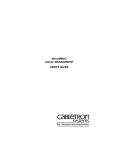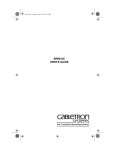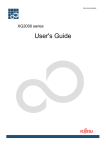Download Cabletron Systems ESXMIM-F2 Specifications
Transcript
ESXMIM/ESXMIM-F2 ETHERNET SWITCH MODULE LOCAL MANAGEMENT GUIDE NOTICE Cabletron Systems reserves the right to make changes in specifications and other information contained in this document without prior notice. The reader should in all cases consult Cabletron Systems to determine whether any such changes have been made. The hardware, firmware, or software described in this manual is subject to change without notice. IN NO EVENT SHALL CABLETRON SYSTEMS BE LIABLE FOR ANY INCIDENTAL, INDIRECT, SPECIAL, OR CONSEQUENTIAL DAMAGES WHATSOEVER (INCLUDING BUT NOT LIMITED TO LOST PROFITS) ARISING OUT OF OR RELATED TO THIS MANUAL OR THE INFORMATION CONTAINED IN IT, EVEN IF CABLETRON SYSTEMS HAS BEEN ADVISED OF, KNOWN, OR SHOULD HAVE KNOWN, THE POSSIBILITY OF SUCH DAMAGES. Copyright 1996 by Cabletron Systems, Inc., P.O. Box 5005, Rochester, NH 03866-5005 All Rights Reserved Printed in the United States of America Order Number: 9031099-02 April 1996 SPECTRUM, LANVIEW, MicroMMAC, and BRIM are registered trademarks and SPECTRUM Element Manager, EPIM, EPIM-A, EPIM-F1, EPIM-F2, EPIM-F3, EPIM-T, EPIM-X, FOT-F, FOT-F3, HubSTACK, SEH, SEHI, and TMS-3 are trademarks of Cabletron Systems, Inc. All other product names mentioned in this manual may be trademarks or registered trademarks of their respective companies. Printed on Recycled Paper ESXMIM/ESXMIM-F2 Local Management Guide i Notice FCC NOTICE This device complies with Part 15 of the FCC rules. Operation is subject to the following two conditions: (1) this device may not cause harmful interference, and (2) this device must accept any interference received, including interference that may cause undesired operation. NOTE: This equipment has been tested and found to comply with the limits for a Class A digital device, pursuant to Part 15 of the FCC rules. These limits are designed to provide reasonable protection against harmful interference when the equipment is operated in a commercial environment. This equipment uses, generates, and can radiate radio frequency energy and if not installed in accordance with the operator’s manual, may cause harmful interference to radio communications. Operation of this equipment in a residential area is likely to cause interference in which case the user will be required to correct the interference at his own expense. WARNING: Changes or modifications made to this device which are not expressly approved by the party responsible for compliance could void the user’s authority to operate the equipment. DOC NOTICE This digital apparatus does not exceed the Class A limits for radio noise emissions from digital apparatus set out in the Radio Interference Regulations of the Canadian Department of Communications. Le présent appareil numérique n’émet pas de bruits radioélectriques dépassant les limites applicables aux appareils numériques de la class A prescrites dans le Règlement sur le brouillage radioélectrique édicté par le ministère des Communications du Canada. VCCI NOTICE This equipment is in the 1st Class Category (information equipment to be used in commercial and/or industrial areas) and conforms to the standards set by the Voluntary Control Council for Interference by Information Technology Equipment (VCCI) aimed at preventing radio interference in commercial and/or industrial areas. Consequently, when used in a residential area or in an adjacent area thereto, radio interference may be caused to radios and TV receivers, etc. Read the instructions for correct handling. ii ESXMIM/ESXMIM-F2 Local Management Guide Notice CABLETRON SYSTEMS, INC. PROGRAM LICENSE AGREEMENT IMPORTANT: Before utilizing this product, carefully read this License Agreement. This document is an agreement between you, the end user, and Cabletron Systems, Inc. (“Cabletron”) that sets forth your rights and obligations with respect to the Cabletron software program (the “Program”) contained in this package. The Program may be contained in firmware, chips or other media. BY UTILIZING THE ENCLOSED PRODUCT, YOU ARE AGREEING TO BECOME BOUND BY THE TERMS OF THIS AGREEMENT, WHICH INCLUDES THE LICENSE AND THE LIMITATION OF WARRANTY AND DISCLAIMER OF LIABILITY. IF YOU DO NOT AGREE TO THE TERMS OF THIS AGREEMENT, PROMPTLY RETURN THE UNUSED PRODUCT TO THE PLACE OF PURCHASE FOR A FULL REFUND. CABLETRON SOFTWARE PROGRAM LICENSE 1. LICENSE. You have the right to use only the one (1) copy of the Program provided in this package subject to the terms and conditions of this License Agreement. You may not copy, reproduce or transmit any part of the Program except as permitted by the Copyright Act of the United States or as authorized in writing by Cabletron. 2. OTHER RESTRICTIONS. You may not reverse engineer, decompile, or disassemble the Program. 3. APPLICABLE LAW. This License Agreement shall be interpreted and governed under the laws and in the state and federal courts of New Hampshire. You accept the personal jurisdiction and venue of the New Hampshire courts. EXCLUSION OF WARRANTY AND DISCLAIMER OF LIABILITY 1. EXCLUSION OF WARRANTY. Except as may be specifically provided by Cabletron in writing, Cabletron makes no warranty, expressed or implied, concerning the Program (including its documentation and media). CABLETRON DISCLAIMS ALL WARRANTIES, OTHER THAN THOSE SUPPLIED TO YOU BY CABLETRON IN WRITING, EITHER EXPRESSED OR IMPLIED, INCLUDING BUT NOT LIMITED TO IMPLIED WARRANTIES OF MERCHANTABILITY AND FITNESS FOR A PARTICULAR PURPOSE, WITH RESPECT TO THE PROGRAM, THE ACCOMPANYING WRITTEN MATERIALS, AND ANY ACCOMPANYING HARDWARE. 2. NO LIABILITY FOR CONSEQUENTIAL DAMAGES. IN NO EVENT SHALL CABLETRON OR ITS SUPPLIERS BE LIABLE FOR ANY DAMAGES WHATSOEVER (INCLUDING, WITHOUT LIMITATION, DAMAGES FOR LOSS OF BUSINESS, PROFITS, BUSINESS INTERRUPTION, LOSS OF BUSINESS INFORMATION, SPECIAL, INCIDENTAL, CONSEQUENTIAL, OR RELIANCE DAMAGES, OR OTHER LOSS) ARISING OUT OF THE USE OR INABILITY TO USE THIS CABLETRON PRODUCT, EVEN IF CABLETRON HAS BEEN ADVISED OF THE POSSIBILITY OF SUCH DAMAGES. BECAUSE SOME STATES DO NOT ALLOW THE EXCLUSION OR LIMITATION OF LIABILITY FOR CONSEQUENTIAL OR INCIDENTAL DAMAGES, OR ON THE DURATION OR LIMITATION OF IMPLIED WARRANTIES, IN SOME INSTANCES THE ABOVE LIMITATIONS AND EXCLUSIONS MAY NOT APPLY TO YOU. ESXMIM/ESXMIM-F2 Local Management Guide iii Notice UNITED STATES GOVERNMENT RESTRICTED RIGHTS The enclosed product (a) was developed solely at private expense; (b) contains “restricted computer software” submitted with restricted rights in accordance with Section 52227-19 (a) through (d) of the Commercial Computer Software - Restricted Rights Clause and its successors, and (c) in all respects is proprietary data belonging to Cabletron and/or its suppliers. For Department of Defense units, the product is licensed with “Restricted Rights” as defined in the DoD Supplement to the Federal Acquisition Regulations, Section 52.227-7013 (c) (1) (ii) and its successors, and use, duplication, disclosure by the Government is subject to restrictions as set forth in subparagraph (c) (1) (ii) of the Rights in Technical Data and Computer Software clause at 252.227-7013. Cabletron Systems, Inc., 35 Industrial Way, Rochester, New Hampshire 03867-0505. iv ESXMIM/ESXMIM-F2 Local Management Guide CONTENTS CHAPTER 1 INTRODUCTION 1.1 Using This Manual....................................................................... 1-1 1.1.1 Manual Organization....................................................... 1-1 1.2 Document Conventions ............................................................... 1-2 1.3 Getting Help................................................................................. 1-3 1.4 Local Management Overview ...................................................... 1-3 1.4.1 The Management Agent ................................................. 1-4 1.4.2 In-Band vs. Out-of-Band ................................................. 1-4 1.4.3 Local vs. Remote Management ...................................... 1-4 1.5 Local Management Requirements............................................... 1-5 1.6 Local Management Screen Elements.......................................... 1-6 1.7 Local Management Keyboard Conventions................................. 1-8 1.8 Navigating Local Management Screens...................................... 1-9 CHAPTER 2 LOCAL MANAGEMENT REQUIREMENTS 2.1 Configuring A Local Management Terminal ................................ 2-1 2.2 Management Terminal Setup Requirements............................... 2-2 2.2.1 Cable Configuration for the Management Terminal ........ 2-3 2.3 Establishing a Telnet Connection ................................................ 2-4 CHAPTER 3 ACCESSING LOCAL MANAGEMENT 3.1 Using the Menu Screens ............................................................. 3-1 3.2 Navigating Local Management Screens...................................... 3-2 3.2.1 Selecting Local Management Menu Screen Items ......... 3-3 3.2.2 Exiting Local Management Screens ............................... 3-4 3.2.3 Exiting the Local Management Session.......................... 3-4 3.3 The Main Menu Screen ............................................................... 3-5 3.4 The Setup Menu Screen.............................................................. 3-6 3.5 The Status Menu Screen............................................................. 3-8 3.6 The Statistics Menu Screen......................................................... 3-9 ESXMIM/ESXMIM-F2 Local Management Guide v Contents CHAPTER 4 THE SYSTEM LEVEL SCREEN 4.1 System Level Screen Fields ........................................................4-1 4.2 Setting the System Date ..............................................................4-3 4.3 Setting the System Time ..............................................................4-3 4.4 Setting the Host IP Address.........................................................4-4 4.5 Setting the Subnet Mask..............................................................4-5 4.6 Setting the Default Gateway ........................................................4-6 4.7 Setting the Default Interface ........................................................4-6 4.8 COM Port Applications.................................................................4-7 CHAPTER 5 THE SNMP COMMUNITY NAMES SCREEN 5.1 Community Name Access Policy .................................................5-1 5.2 Setting SNMP Community Names ...............................................5-2 CHAPTER 6 THE SNMP TRAPS SCREEN 6.1 Trap Table Screen Fields.............................................................6-1 6.2 Setting the SNMP Trap Destination .............................................6-2 CHAPTER 7 THE FLASH DOWNLOAD SCREEN 7.1 Selecting a FLASH Download Method.........................................7-2 7.1.1 BootPROM Download .....................................................7-2 7.1.2 Runtime Download ..........................................................7-3 7.2 Selecting a FLASH Download Server ..........................................7-3 7.2.1 Changing the Download Server IP ..................................7-4 7.2.2 Changing the Download File Name.................................7-4 7.3 Performing a FLASH Download Operation ..................................7-4 CHAPTER 8 THE BRIDGE SETUP SCREEN 8.1 Bridge Setup Screen Fields .........................................................8-2 8.2 Selecting a Spanning Tree Protocol ............................................8-2 8.3 Selecting the Port Administrative Status ......................................8-3 8.4 Selecting Bridge Port Pair Administrative Status .........................8-4 CHAPTER 9 THE MODULE SPECIFIC SETUP SCREEN 9.1 Device Specific Setup Screen Fields ...........................................9-2 9.2 Selecting Interface 1 Connection Status......................................9-2 vi ESXMIM/ESXMIM-F2 Local Management Guide Contents CHAPTER 10 THE COMPONENT STATUS SCREEN CHAPTER 11 THE INTERFACE STATISTICS SCREEN 11.1 Interface Statistics Screen Fields .............................................. 11-2 11.2 Selecting an Update-Freq.......................................................... 11-4 11.3 Clearing Statistics Counters ...................................................... 11-4 11.4 Selecting an Interface................................................................ 11-5 CHAPTER 12 THE MIB NAVIGATOR SCREEN 12.1 Managing Device MIBs.............................................................. 12-2 12.2 MIB Navigator Command Set Overview.................................... 12-3 12.2.1 Conventions for MIB Navigator Commands ................. 12-4 12.2.2 Navigation Commands ................................................. 12-5 12.2.3 Built-In Commands ..................................................... 12-12 12.2.4 Special Commands..................................................... 12-18 INDEX ESXMIM/ESXMIM-F2 Local Management Guide vii Contents viii ESXMIM/ESXMIM-F2 Local Management Guide CHAPTER 1 INTRODUCTION Welcome to the Cabletron Systems ESXMIM/ESXMIM-F2 Ethernet Switch Module Local Management Guide. This manual explains how to access and use Cabletron Systems Local Management for the ESXMIM products. Local Management provides monitoring and control capabilities for either ESXMIM model and its attached segments. 1.1 USING THIS MANUAL A general working knowledge of basic network operations and an understanding of management applications is helpful prior to using Cabletron Systems Local Management. This manual describes how to • access the Local Management application, • identify and operate the types of fields used by Local Management, • navigate through Local Management fields and menus, • use Local Management screens to perform management operations. 1.1.1 Manual Organization The following summarizes the organization of this manual. Chapter 1, Introduction, outlines the contents of this manual, provides an overview of Local Management, and explains how to use the management screens. Chapter 2, Local Management Requirements, describes the setup requirements for accessing Local Management. It also explains how to configure a management terminal and connect it to the ESXMIM. Chapter 3, Accessing Local Management, describes how to access the Main Menu screen and navigate the Local Management screens. Chapter 4, The System Level Screen, describes how to use the System Level screen, its functions, and operations. ESXMIM/ESXMIM-F2 Local Management Guide Page 1-1 Chapter 1: Introduction Chapter 5, The SNMP Community Names Screen, explains how to control access to the ESXMIM by assigning community names. Chapter 6, The SNMP Traps Screen, explains how to configure the ESXMIM to send SNMP trap messages to multiple network management stations. Chapter 7, The FLASH Download Screen, describes how to download a new firmware image to the ESXMIM’s FLASH EEPROM. Chapter 8, The Bridge Setup Screen, describes how to configure the ESXMIM for bridge functions. Chapter 9, The Module Specific Setup Screen, describes how to configure the ESXMIM interface 1 connection method. Chapter 10, The Component Status Screen, discusses how to view the status of ESXMIM MIB components. Chapter 11, The Interface Statistics Screen, discusses how to configure the ESXMIM to gather statistics for each interface. Chapter 12, The MIB Navigator Screen, describes how to access and use the MIB Navigator screen. This chapter also includes examples for MIB Navigator commands. 1.2 DOCUMENT CONVENTIONS The following conventions are used throughout this document: NOTE Note symbol. Calls the reader’s attention to any item of information that may be of special importance. Tip symbol. Conveys helpful hints concerning procedures or actions. TIP ! Caution symbol. Contains information essential to avoid damage to the equipment. CAUT ION Page 1-2 ESXMIM/ESXMIM-F2 Local Management Guide Getting Help 1.3 GETTING HELP If you need additional support related to Local Management, or if you have any questions, comments, or suggestions concerning this manual, contact Cabletron Systems Technical Support: By phone By CompuServe By Internet mail By FTP Login Password (603) 332-9400 Monday – Friday; 8 A.M. – 8 P.M. Eastern Time GO CTRON from any ! prompt [email protected] ctron.com (134.141.197.25) anonymous your email address Before calling Cabletron Systems Technical Support, have the following information ready: • A description of the failure • A description of any action(s) already taken to resolve the problem (e.g., changing mode switches, rebooting the unit, etc.) • A description of your network environment (layout, cable type, etc.) • Network load and frame size at the time of trouble (if known) • The serial and revision numbers of all Cabletron Systems products in the ESXMIM network • The device history (i.e., have you returned the device before, is this a recurring problem, etc.) • Any previous Return Material Authorization (RMA) numbers 1.4 LOCAL MANAGEMENT OVERVIEW Cabletron Systems Local Management is a management tool that allows a network manager to perform the following tasks: • Configure the devices interconnected to form a network • Monitor the network’s performance • Control user access to the network and its components for the purpose of security ESXMIM/ESXMIM-F2 Local Management Guide Page 1-3 Chapter 1: Introduction 1.4.1 The Management Agent The management agent is a process within the ESXMIM which collects statistical information (e.g., frames received, errors detected) about the managed network’s operational performance. Local Management communicates with the management agent for the purpose of viewing statistics or issuing management commands. 1.4.2 In-Band vs. Out-of-Band Network management systems are often classified as either in-band or out-of-band. In-band network management passes data along the same medium (cables, frequencies) used by all other stations on the network. An example of an in-band network management system is Cabletron Systems SPECTRUM. Out-of-band network management passes data along a medium that is entirely separate from the network’s common data carrier, for example, a cable connection between a dumb terminal and the ESXMIM’s COM port. Cabletron Systems Local Management is an out-of-band network management system. A device connected out-of-band to the management agent is not connected to the LAN. This type of connection allows you to communicate with a network device even when that device is unable to communicate through the network, for example, at the time of installation. 1.4.3 Local vs. Remote Management Network management applications are usually described as either local or remote management applications. Local management applications reside within the management device’s management agent. Remote management applications run within the circuits of another device that provides management services. This allows you to perform network management from a remote location. Page 1-4 ESXMIM/ESXMIM-F2 Local Management Guide Local Management Requirements 1.5 LOCAL MANAGEMENT REQUIREMENTS The ESXMIM provides two communication ports, labeled COM 1 and COM 2, that support a management terminal connection. To access Local Management, connect one of the following systems to either COM 1 or COM 2: • Digital Equipment Corporation VT series terminal • VT type terminal running emulation programs for the Digital Equipment Corporation VT series • IBM or compatible PC running a VT series emulation software package You can also access Local Management using a Telnet connection through one of the ESXMIM’s network ports. ESXMIM/ESXMIM-F2 Local Management Guide Page 1-5 Chapter 1: Introduction 1.6 LOCAL MANAGEMENT SCREEN ELEMENTS Local Management screens consist of five basic elements, or fields. Figure 1-1 shows a Local Management screen and points out the various types of fields. EVENT MESSAGE FIELD DISPLAY FIELDS INPUT FIELDS SELECTION FIELDS SAVED OK ESXMIM Local Management Flash Image Version XX.XX.XX SYSTEM LEVEL System Date: 01/23/96 Host IP Address Subnet Mask Phys Address COM 1 Application: COM 2 Application: System Time: 14:23:00 000.000.000.000 255.255.0.0 00-00-1D-16-26-F8 Out of Band IP Addr Default Gateway Default Interface 0.0.0.0 NONE DEFINED NONE DEFINED [NONE] [LM] SAVE RETURN 01 COMMAND FIELDS Figure 1-1 Page 1-6 Sample Local Management Screen ESXMIM/ESXMIM-F2 Local Management Guide Local Management Screen Elements The following list explains each of the Local Management fields: Event Message Field This field briefly displays messages that indicate if a Local Management procedure was executed correctly or incorrectly, that changes were saved or not saved to Non-Volatile Random Access Memory (NVRAM), or that a user did not have access privileges to an application. Table 1-1 describes the most common event messages. Event messages related to specific Local Management applications are described with those applications throughout this manual. Table 1-1 Event Messages Message What it Means SAVED OK One or more fields were modified, and saved to NVRAM. NOT SAVED?--PRESS SAVE TO KEEP CHANGES Attempting to exit the LM screen after one or more fields were modified, but not saved to NVRAM. NOTHING TO SAVE The SAVE command was executed, but nothing was saved to NVRAM. Display Fields Display fields cannot be edited. These fields may display information that never changes, or information that may change as a result of Local Management operations, user selections, or network monitoring information. Input Fields Input Fields require the entry of keyboard characters. IP addresses, System Date, and System Time are examples of Input fields. Selection Fields Selection fields provide a series of possible values. Only applicable values appear in a selection field. ESXMIM/ESXMIM-F2 Local Management Guide Page 1-7 Chapter 1: Introduction Command Fields Command fields are located at the bottom of Local Management screens. Command fields are used to exit Local Management screens and to save Local Management entries. 1.7 LOCAL MANAGEMENT KEYBOARD CONVENTIONS All key names appear in this manual as capital letters. For example, the Enter key appears as ENTER, the Escape Key appears as ESC, and the Backspace Key appears as BACKSPACE. Table 1-2 explains the keyboard conventions used in this manual as well as the key functions. Table 1-2 Keyboard Conventions Key Function ENTER and RETURN These are selection keys that perform the same Local Management function. For example, “Press ENTER” means that you can press either ENTER or RETURN, unless this manual specifically instructs you otherwise. ESC This key lets you escape from a Local Management screen without saving your changes. For example, “Press ESC twice” means that you must quickly press the escape key two times to exit the Local Management screen. SPACE bar and BACKSPACE These keys cycle through selections in some Local Management fields. Use the SPACE bar to cycle forward through selections and use BACKSPACE to cycle backward through selections. Page 1-8 ESXMIM/ESXMIM-F2 Local Management Guide Navigating Local Management Screens Table 1-2 Keyboard Conventions (Continued) Arrows These are navigation keys. Use the UP-ARROW, DOWN-ARRROW, LEFT-ARROW, and RIGHT-ARROW keys to move the screen cursor. For example, “Use the arrow keys” means to press whichever arrow key moves the cursor to the desired field on the Local Management screen. [+/=] This key increments values in some Local Management selection fields. For example, “Press [+/=]” means to press the plus/equal key. [–] This key decreases values from some Local Management selection fields. For example, “Press [–]” means to press the minus key. DEL The DEL (Delete) key removes characters from a Local Management Selection field. For example, “Press DEL” means to press the delete key. 1.8 NAVIGATING LOCAL MANAGEMENT SCREENS To navigate within a Local Management screen, use the arrow keys of the terminal or the workstation providing terminal emulation services. The Local Management screen cursor responds to the LEFT, RIGHT, UP, and DOWN arrow keys. Each time you press an arrow key, the Local Management screen cursor moves to the next available field in the direction of the arrow key. The Local Management screen cursor only moves to fields which can be selected or used for input. This means that the cursor jumps over display fields and empty lines on the Local Management screen. The Local Management screen cursor provides wrap-around operation. This means that a cursor located at the edge of a screen, when moved in the direction of that edge, “wraps around” to the outermost selectable item on the opposite side of the screen which is on the same line or column. ESXMIM/ESXMIM-F2 Local Management Guide Page 1-9 Chapter 1: Introduction Page 1-10 ESXMIM/ESXMIM-F2 Local Management Guide CHAPTER 2 LOCAL MANAGEMENT REQUIREMENTS This chapter describes how to attach a Local Management terminal to the Cabletron Systems host device, and lists the setup and configuration requirements for the following equipment: • Console/terminal • Console cable • Console cable connections 2.1 CONFIGURING A LOCAL MANAGEMENT TERMINAL The following instructions explain how to configure your management terminal (console) to communicate with Local Management. Refer to your specific management terminal manual for more instructions if necessary. To access Local Management, use one of the following systems: • Digital Equipment Corporation VT series terminal • VT type terminal running emulation programs for the Digital Equipment Corporation VT series • IBM or compatible PC running a VT series emulation software package ESXMIM/ESXMIM-F2 Local Management Guide Page 2-1 Chapter 2: Local Management Requirements 2.2 MANAGEMENT TERMINAL SETUP REQUIREMENTS Table 2-1 lists the setup parameters for the management terminal. If the management terminal is a Digital Equipment Corporation VT320 or VT220 terminal, press F3 to access the Setup Directory. If the management terminal uses terminal emulation of the VT320, refer to the equipment user manual for setup procedures. Table 2-1 Terminal Setup Parameters Menu Function Selection Display Setup Columns 80 Columns Controls Interpret Controls Auto Wrap No Auto Wrap Test Cursor Cursor Mode 7 Bit Control Cursor Keys Normal Cursor Keys Transmit Transmit = 9600 General Setup Communications Setup Keyboard Setup Page 2-2 Receive Receive = Transmit XOFF any option Bits, Parity 8 Bits, No Parity Stop Bit 1 Stop Bit Local Echo No Local Echo Port DEC-423, Data Leads Only Transmit any option Auto Answerback No Auto Answerback Auto Repeat any option Keyclick any option Margin Bell Margin Bell Warning Bell Warning Bell Auto Answerback No Auto Answerback ESXMIM/ESXMIM-F2 Local Management Guide Management Terminal Setup Requirements 2.2.1 Cable Configuration for the Management Terminal This section outlines the proper cable configurations to connect a management terminal to the ESXMIM. You need an adapter kit containing the following items to connect a terminal to the ESXMIM: • One RS232 cable • One VT series adapter • One device cable The adapter you use depends on whether you connect a VT320 or VT 220 terminal or a PC emulating a VT320 or VT220 to an ESXMIM COM port. Read the information included with the adapter kit to make sure that you are using the correct adapter. To configure the cables, perform the following steps: 1. Plug a straight-through twisted pair cable (e.g., an RS232 cable) into the ESXMIM’s COM port. 2. Plug the other end of the RS232 cable into the adapter. 3. Connect the adapter into the device cable and plug the other end of the device cable into the terminal. 4. Power on the terminal. Access to Local Management is automatic. However, because of auto-baud detection, you may need to press ENTER. ESXMIM/ESXMIM-F2 Local Management Guide Page 2-3 Chapter 2: Local Management Requirements 2.3 ESTABLISHING A TELNET CONNECTION Once the ESXMIM has a valid IP address, you can establish a Telnet session with Local Management from any TCP/IP based node on the network. Telnet connections to the host device require the community name passwords assigned at the SNMP Community Names screen. Refer to Chapter 5, The SNMP Community Names Screen, for additional information about community names. NOTE Page 2-4 See the instructions included with the Telnet application for information about establishing a Telnet session. ESXMIM/ESXMIM-F2 Local Management Guide CHAPTER 3 ACCESSING LOCAL MANAGEMENT This chapter explains how to access and use the Local Management menu screens. Menu screens provide a path to the setup screens, statistic screens, and status screens. 3.1 USING THE MENU SCREENS Verify that your terminal has been properly connected to the ESXMIM before proceeding. To access Local Management, perform the following steps: 1. Power on the terminal. The ESXMIM Password screen, Figure 3-1, appears. ESXMIM Local Management CABLETRON Systems, Incorporated P.O. Box 5005 Rochester, NH (603) 03867-5005 USA 332-9400 (c) Copyright CABLETRON Systems, Inc. 19XX Flash Image Version: XX.XX.XX BOOTPROM Version: XX.XX.XX Board Revision: X.X Enter Password: 02 Figure 3-1 The ESXMIM Password Screen ESXMIM/ESXMIM-F2 Local Management Guide Page 3-1 Chapter 3: Accessing Local Management 2. Enter your password and press ENTER. The default super-user access password is “public” or press ENTER. Your password is one of the community names specified in the SNMP Community Names screen. Access to certain Local Management capabilities depends on the degree of access accorded that community name. See Chapter 5, The SNMP Community Names Screen for more information on community names. NOTE • If you enter an invalid password, the cursor returns to the beginning of the password entry field. • If you enter a valid password, the associated access level displays at the bottom of the screen and the Main Menu screen, Figure 3-3, appears. • If no activity occurs for several minutes the Password screen reappears indicating that you must re-enter the password. 3.2 NAVIGATING LOCAL MANAGEMENT SCREENS Local Management consists of a series of menu screens that provide a path to each of the Local Management function screens. You navigate through Local Management by selecting items from the menu screens. ESXMIM Local Management consists of the following menu screens: • Main Menu screen • Setup Menu screen • Status Menu screen • Statistics Menu screen Figure 3-2 shows the hierarchy of Local Management screens. Page 3-2 ESXMIM/ESXMIM-F2 Local Management Guide Navigating Local Management Screens Setup Menu Password System Level SNMPCommunity Names SNMP Traps Flash Download Bridge Setup Device Specific Main Menu Status Menu Statistics Menu Component Status MIB-2 Statistics MIB Navigator 03 Figure 3-2 3.2.1 Hierarchy of Local Management Screens Selecting Local Management Menu Screen Items To select items on a Local Management menu screen, perform the following steps: 1. Use the arrow keys to highlight a menu item. 2. Press ENTER. The selected Local Management menu screen appears. ESXMIM/ESXMIM-F2 Local Management Guide Page 3-3 Chapter 3: Accessing Local Management 3.2.2 Exiting Local Management Screens To exit any of the Local Management screens, perform the following steps: 1. Use the arrow keys to highlight the RETURN command at the bottom of the Local Management screen. 2. Press ENTER. The previous screen in the Local Management hierarchy appears. NOTE 3.2.3 You can also exit Local Management screens by pressing ESC twice. This exit method does not warn you about unsaved changes and all unsaved changes will be lost. Exiting the Local Management Session To exit from ESXMIM Local Management, perform the following steps: 1. Use the arrow keys to highlight the RETURN command at the bottom of the Local Management screen. 2. Press ENTER. The previous screen in the Local Management hierarchy appears. 3. Repeat steps 1 and 2 until the Main Menu screen appears. 4. Use the arrow keys to highlight the EXIT command at the bottom of the Main Menu screen. 5. Press ENTER. The ESXMIM Local Management Password screen appears and the Local Management session ends. Page 3-4 ESXMIM/ESXMIM-F2 Local Management Guide The Main Menu Screen 3.3 THE MAIN MENU SCREEN The Main Menu screen is the starting point from which all the Local Management screens are accessed. Figure 3-3 shows the Main Menu screen. Event Message Line ESXMIM Local Management Flash Image Version: XX.XX.XX MAIN MENU SETUP MENU STATUS MENU STATISTICS MENU MIB NAVIGATOR EXIT 04 Figure 3-3 The Main Menu Screen The Main Menu screen displays the following menu items: • Setup Menu – The Setup Menu provides access to Local Management screens that are used to configure the ESXMIM. • Status Menu – The Status Menu provides access to the Component Status screen which displays the operational and administrative status of ESXMIM MIB components. • Statistics Menu – The Statistics Menu provides bridge statistics and performance information for the switch interfaces of the ESXMIM. ESXMIM/ESXMIM-F2 Local Management Guide Page 3-5 Chapter 3: Accessing Local Management • MIB Navigator – The MIB Navigator is a Local Management utility which allows the user to access, monitor, and set specific Management Information Base (MIB) items within the ESXMIM. 3.4 THE SETUP MENU SCREEN The Setup Menu provides access to Local Management screens that are used to configure or alter the configuration of the ESXMIM. Examples of functions accessible through the Setup Menu include configuring the host IP address and subnet mask, assigning SNMP community names, and configuring SNMP trap notification. Figure 3-4 shows the Setup Menu. Event Message Line ESXMIM Local Management Flash Image Version XX.XX.XX SETUP MENU SYSTEM LEVEL SNMP COMMUNITY NAMES SNMP TRAPS FLASH DOWNLOAD BRIDGE SETUP DEVICE SPECIFIC SETUP RETURN 05 Figure 3-4 Page 3-6 The Setup Menu Screen ESXMIM/ESXMIM-F2 Local Management Guide The Setup Menu Screen The Setup Menu displays the following menu items: • System Level – The System Level Setup screen allows you to configure basic operating parameters for the ESXMIM. • SNMP Community Names – The SNMP Community Names Setup screen allows you to change or review the community names used as access passwords for local management operation. • SNMP Traps – The SNMP Traps Setup screen provides display and configuration access to the table of IP addresses used for trap destinations and associated community names. • FLASH Download – The FLASH Download setup screen allows you to configure the ESXMIM for a download of new firmware and perform the download operations. • Bridge Setup – The Bridge setup screen allows you to select a Spanning Tree method for the ESXMIM bridging operations and enable or disable individual bridge ports. • Device Specific Setup – The Device Specific setup screen allows you to set the connection method (backplane or front panel) used for interface 1 of the ESXMIM. ESXMIM/ESXMIM-F2 Local Management Guide Page 3-7 Chapter 3: Accessing Local Management 3.5 THE STATUS MENU SCREEN Figure 3-5 shows the Status Menu screen. The Status Menu screen provides access to the Chassis Status screen and Component Status screen. The ESXMIM does not use the Chassis Status screen. NOTE Event Message Line ESXMIM Local Management Flash Image Version: XX.XX.XX STATUS MENU CHASSIS STATUS COMPONENT STATUS RETURN 06 Figure 3-5 Page 3-8 The Status Menu Screen ESXMIM/ESXMIM-F2 Local Management Guide The Statistics Menu Screen 3.6 THE STATISTICS MENU SCREEN Figure 3-6 shows the Statistics Menu screen. The Statistics Menu screen provides access to the MIB-2 Statistics screen. Event Message Line ESXMIM Local Management Flash Image Version: XX.XX.XX STATISTICS MENU MIB-2 STATISTICS RETURN 07 Figure 3-6 The Statistics Menu Screen ESXMIM/ESXMIM-F2 Local Management Guide Page 3-9 Chapter 3: Accessing Local Management Page 3-10 ESXMIM/ESXMIM-F2 Local Management Guide CHAPTER 4 THE SYSTEM LEVEL SCREEN This chapter explains how to use the System Level screen to set the following parameters: System Date System Time Host IP Address Subnet Mask Default Interface Default Gateway COM 1 Port Application COM 2 Port Application 4.1 SYSTEM LEVEL SCREEN FIELDS Figure 4-1 shows the ESXMIM System Level screen. Event Message Line ESXMIM Local Management Flash Image Version XX.XX.XX SYSTEM LEVEL System Date: System Time: 14:23:00 12/30/95 Host IP Address Subnet Mask Phys Address COM 1 Application: COM 2 Application: 000.000.000.000 255.255.0.0 00-00-1D-16-26-F8 Default Gateway Default Interface NONE DEFINED NONE DEFINED [NONE] [LM] SAVE Field Sensitive Help Line RETURN 08 Figure 4-1 The System Level Screen ESXMIM/ESXMIM-F2 Local Management Guide Page 4-1 Chapter 4: The System Level Screen The following definitions explain each System Level screen field. System Date Use this field to enter the system date. System Time Use this field to enter the system time. Host IP Address Use this field to enter the IP address of the ESXMIM. Subnet Mask Use this field to enter the subnet mask for the ESXMIM. Subnets are logical divisions of the network that isolate groups of devices. NOTE The subnet mask will default to a standard Class A, B, or C subnet mask depending upon the IP address Class of the entry in the Host IP Address field. This default subnet mask may be modified if needed. Default Gateway Use this field to enter the default gateway for the ESXMIM. The default gateway is the IP address of the network device (gateway or router) used to forward SNMP traps to a management station. The default setting for this field is NONE DEFINED. Phys Address This field displays the physical MAC address of the ESXMIM. You cannot modify the physical address. Default Interface Use this field to select the default interface for the ESXMIM’s default gateway. The default interface is the channel that is set up to handle message traffic to the default gateway. The default setting for this field is NONE DEFINED. COM 1 Application Use this field to select the communication port’s application. The available setting for this field is LM. Page 4-2 ESXMIM/ESXMIM-F2 Local Management Guide Setting the System Date COM 2 Application Use this field to select the communication port’s application. The available setting for this field is LM. 4.2 SETTING THE SYSTEM DATE To set the system date, perform the following steps: 1. Use the arrow keys to highlight the System Date field. 2. Enter the date in a MM/DD/YY format. NOTE When entering the date in the system date field, you do not need to add separators between month, day, and year numbers, as long as each entry uses two decimal numbers. For example, to set the date to 03/17/96, type “031796” in the System Date field. 3. Press ENTER to set the system calendar. 4. Use the arrow keys to highlight the SAVE command field at the bottom of the screen and press ENTER. If the date entered was a valid format, the Event Message field at the top of the screen displays “SAVED OK”. If the entry was not valid, Local Management does not alter the current value and refreshes the System Date field with the previous value. 4.3 SETTING THE SYSTEM TIME To set the system clock, perform the following steps: 1. Use the arrow keys to highlight the System Time field. 2. Enter the time in a 24-hour format, HH:MM:SS. NOTE When entering the time in the system time field, you do not need to add separators between hours, minutes, and seconds, as long as each entry uses two decimal numbers. For example, to set the time to 6:45 AM, type “064500” in the System Time field. ESXMIM/ESXMIM-F2 Local Management Guide Page 4-3 Chapter 4: The System Level Screen 3. Press ENTER to set the system clock. 4. Use the arrow keys to highlight the SAVE command field at the bottom of the screen and press ENTER. If the time entered was a valid format, the Event Message field at the top of the screen displays “SAVED OK”. If the entry was not valid, Local Management does not alter the current value and refreshes the System Time field with the previous value. 4.4 SETTING THE HOST IP ADDRESS To set the host IP address, perform the following steps: 1. Use the arrow keys to highlight the Host IP Address field. 2. Enter the IP address using Decimal Dotted Notation (DDN) format. For example: 134.141.25.17 3. Press ENTER. If the IP address entered was a valid format, the cursor returns to the beginning of the Host IP Address field. If the entry was not valid, the Event Message field displays “INVALID IP ADDRESS OR FORMAT ENTERED”. Local Management does not alter the current value and refreshes the Host IP Address field with the previous value. 4. Use the arrow keys to highlight the SAVE command field. NOTE Changing the ESXMIM IP address requires a reset of the module. LM will automatically reset the ESXMIM, which will go through startup operations before bridging will resume. 5. Press ENTER. The Event Message field at the top of the screen displays “SAVED OK”. This message flashes briefly, then the Event Message line will display “System Reboot in Progress...”. Local Management will be terminated and the screen will freeze while the ESXMIM resets. Page 4-4 ESXMIM/ESXMIM-F2 Local Management Guide Setting the Subnet Mask NOTE 4.5 After the ESXMIM resets, the Password Screen appears and you must re-enter Local Management. SETTING THE SUBNET MASK Subnets are logical divisions of the network. To change the subnet mask from its default value, perform the following steps: 1. Use the arrow keys to highlight the Subnet Mask field. 2. Enter the subnet mask using DDN format. Values for each decimal must range from 0-255. For example: 255.255.0.0 3. Press ENTER. If the subnet mask entered was a valid format, the cursor returns to the beginning of the Subnet Mask field. If the entry was not valid, the Event Message field displays “INVALID SUBNET MASK OR FORMAT ENTERED”. Local Management does not alter the current value and refreshes the Subnet Mask field with the previous value. 4. Use the arrow keys to highlight the SAVE command field. 5. Press ENTER. The Event Message field at the top of the screen displays “SAVED OK”. ESXMIM/ESXMIM-F2 Local Management Guide Page 4-5 Chapter 4: The System Level Screen 4.6 SETTING THE DEFAULT GATEWAY To set the default gateway, perform the following steps: 1. Use the arrow keys to highlight the Default Gateway field. 2. Enter the IP address of the default gateway using DDN format. For example: 134.141.79.121 3. Press ENTER. If the default gateway entered was a valid format, the cursor returns to the beginning of the Default Gateway field. If the entry was not valid, the Event Message field displays “INVALID DEFAULT GATEWAY OR FORMAT ENTERED”. Local Management does not alter the current value and refreshes the Default Gateway field with the previous value. 4. Use the arrow keys to highlight the SAVE command field. 5. Press ENTER. The Event Message field at the top of the screen displays “SAVED OK”. 4.7 SETTING THE DEFAULT INTERFACE To set the default interface, perform the following steps: NOTE Before setting a default interface you need to assign a default gateway. 1. Use the arrow keys to highlight the Default Interface field. 2. Enter the interface number for the default gateway in this field. 3. Press ENTER. If the interface entered was a valid format, the cursor returns to the beginning of the Default Interface field. If the entry was not valid, the Event Message field displays “PERMISSIBLE RANGE: 1...1”. Local Management does not alter the current value and refreshes the Default Interface field with the previous value. 4. Use the arrow keys to highlight the SAVE command field. 5. Press ENTER. The Event Message field at the top of the screen displays “SAVED OK”. Page 4-6 ESXMIM/ESXMIM-F2 Local Management Guide COM Port Applications 4.8 COM PORT APPLICATIONS The ESXMIM communication ports support the following application: NOTE • Refer to the Release Notes included with the ESXMIM to verify which communication port applications are currently supported. Cabletron Systems Local Management connections ESXMIM/ESXMIM-F2 Local Management Guide Page 4-7 Chapter 4: The System Level Screen Page 4-8 ESXMIM/ESXMIM-F2 Local Management Guide CHAPTER 5 THE SNMP COMMUNITY NAMES SCREEN This chapter explains how to assign community names. Community names allow you to control Local Management access by establishing three passwords. Each password controls varying levels of access to ESXMIM Local Management. Figure 5-1 shows the SNMP Community Names screen. Event Message Line ESXMIM Local Management Flash Image Version: XX.XX.XX SNMP COMMUNITY NAMES Community Name Access Policy public public public read-only read-write super-user SAVE RETURN 09 Figure 5-1 5.1 The SNMP Community Names Screen COMMUNITY NAME ACCESS POLICY In order to perform any operations on the SNMP Community Names screen, you must have used the super-user community name at the User Password prompt when initiating the Local Management session. The default community name for each access level is public or press ENTER. ESXMIM/ESXMIM-F2 Local Management Guide Page 5-1 Chapter 5: The SNMP Community Names Screen The following definitions explain each of the three levels of access: read-only This access level allows reading of device parameters including read-only community names. read-write This access level allows the reading of parameters and the read-only and read-write community names. The read-write access level also allows the editing of some device parameters, not including community names. super-user This access level allows full management privileges. 5.2 SETTING SNMP COMMUNITY NAMES To set a community name, perform the following steps: 1. Use the arrow keys to highlight the community name you want to change. 2. Type the new community name and press ENTER. The old community name text disappears and is replaced by the new community name. 3. Use the arrow keys to highlight the SAVE command field. 4. Press ENTER. The Event Message field at the top of the screen displays “SAVED OK”. ! CAUT ION Page 5-2 If you edit the super-user community name, be certain you do not forget it. If you do, you will be unable to perform Local Management functions without returning the local management community names to their factory default configurations. This will require changing a mode switch setting and restarting the ESXMIM. ESXMIM/ESXMIM-F2 Local Management Guide CHAPTER 6 THE SNMP TRAPS SCREEN This chapter explains how to configure the SNMP Traps screen to allow the ESXMIM to send traps to as many as eight remote management workstations. SNMP traps are messages about network events and device operational statistics. The following sections explain SNMP Trap screen fields and instructions for configuring them. Figure 6-1 shows the SNMP Traps screen. Event Message Line ESXMIM Local Management Flash Image Version: XX.XX.XX SNMP TRAPS Trap Destination 0.0.0.0 0.0.0.0 0.0.0.0 0.0.0.0 0.0.0.0 0.0.0.0 0.0.0.0 0.0.0.0 Trap Community Name public public public public public public public public Enable Traps [NO] [NO] [NO] [NO] [NO] [NO] [NO] [NO] RETURN SAVE 10 Figure 6-1 6.1 The SNMP Traps Screen TRAP TABLE SCREEN FIELDS The following definitions explain each of the SNMP Traps screen fields: Trap Destination Use this field to enter the IP address of the management workstation designated to receive SNMP traps from the ESXMIM. ESXMIM/ESXMIM-F2 Local Management Guide Page 6-1 Chapter 6: The SNMP Traps Screen Trap Community Name This field allows you to enter the community name which provides the desired level of trap access for the management workstation in question. Some SNMP traps may not be available to stations which are given read-only or read-write access to the SNMP MIB. Enable Traps Use this field to enable the transmission of SNMP traps to the management workstation. 6.2 SETTING THE SNMP TRAP DESTINATION Each management workstation designated to receive SNMP traps from the ESXMIM must have a valid IP address and community name. To set and enable SNMP trap destination, perform the following steps: 1. Use the arrow keys to highlight the Trap Destination field you want to modify. 2. Type the IP address of the management workstation designated to receive SNMP traps from the ESXMIM. This address must be entered in DDN format. For example: 134.141.25.17 3. Press ENTER. 4. Use the arrow keys to highlight the Trap Community Name field (on the same row as the Trap Destination field). 5. Type the community name to be used by the management workstation. 6. Press ENTER. 7. Use the arrow keys to highlight the Enable Traps field (on the same row as the Trap Destination and Trap Community Name you have just configured). The default setting for this field is NO. 8. Press SPACE bar or BACKSPACE to set the field to YES. 9. Use the arrow keys to highlight the SAVE command field. 10. Press ENTER. The Event Message field at the top of the screen displays “SAVED OK”. Page 6-2 ESXMIM/ESXMIM-F2 Local Management Guide CHAPTER 7 THE FLASH DOWNLOAD SCREEN This chapter explains how to use the FLASH Download screen to download a firmware image from a TFTP server to the ESXMIM. Figure 7-1 shows the FLASH Download screen. NOTE FLASH download operations require a properly named download file and a properly configured download server. Event Message Line ESXMIM Local Management Flash Image Version: XX.XX.XX FLASH DOWNLOAD Download Method: Reboot After Download: Last Image Server IP: Last Image File Name: Download Server IP: Download File Name: TFTP Gateway Server IP: EXECUTE [RUNTIME] [YES] 0.0.0.0 c:\tftpboot\f2_proxy.hex 0.0.0.0 c:\tftpboot\f2_proxy.hex 0.0.0.0 This section appears only if BOOTPROM is selected as Download Method. RETURN 11 Figure 7-1 The FLASH Download Screen ESXMIM/ESXMIM-F2 Local Management Guide Page 7-1 Chapter 7: The FLASH Download Screen 7.1 SELECTING A FLASH DOWNLOAD METHOD 1. Use the arrow keys to highlight the Download Method field. 2. Press SPACE bar or BACKSPACE to select a flash download method. • If you select RUNTIME, the Reboot After Download field appears. • If you select BOOTPROM, the Commit to Flash field and the TFTP Gateway Server IP field appears. 7.1.1 BootPROM Download If you select a BootPROM download, perform the following steps: 1. Use the arrow keys to highlight the Commit to Flash field. 2. Use the SPACE bar or BACKSPACE to select one of the following: • YES, if you want the ESXMIM to copy the firmware image to FLASH memory once the download has been completed. • NO, if you want the ESXMIM to continue operating without updating the firmware image currently stored in FLASH memory. If the ESXMIM is reset or restarted, it will start up from the previous firmware image which is contained in FLASH memory, discarding the downloaded firmware in LDRAM. 3. Use the arrow keys to highlight the DDN Format IP Address next to the TFTP Gateway Server IP field. 4. Enter the IP address of the TFTP gateway server. Page 7-2 ESXMIM/ESXMIM-F2 Local Management Guide Selecting a FLASH Download Server 7.1.2 Runtime Download If you select Runtime download, perform the following steps: 1. Use the arrow keys to highlight the Reboot After Download field. 2. Use the SPACE bar or BACKSPACE to select one of the following: 7.2 • YES, if you want the ESXMIM to reboot and use the new firmware image immediately. • NO, if you want the ESXMIM to continue using the existing firmware image without interrupting network operation. The ESXMIM stores the new firmware image in FLASH memory. When you reset the ESXMIM, it boots from FLASH memory using the new image. SELECTING A FLASH DOWNLOAD SERVER Directly below the Download Method and Reboot After Download/ Commit to Flash toggle fields are the Download Server and Download File display and input fields. The Download Server input field contains the IP address of the server that the ESXMIM will request a firmware image from. By default, the Download Server field will display the last IP address used for a firmware download. If the same server is to be used to perform the current download, no changes need to be made to the Download Server input field. The Download File input field contains the file name of the firmware image to be downloaded and the access path used to locate it on the server. By default, the Download File input field will display the last firmware image filename and path used to perform a download to this ESXMIM. If there have been no changes to the server or the file name and path, these defaults can be used without changes being required. ESXMIM/ESXMIM-F2 Local Management Guide Page 7-3 Chapter 7: The FLASH Download Screen 7.2.1 Changing the Download Server IP To change the IP address of the FLASH Download server, perform the following steps: 1. Use the arrow keys to highlight the DOWNLOAD SERVER IP field. 2. Type the IP address of the server to be used for the download. 3. Press ENTER. The Event Message field at the top of the screen displays “SAVED OK”. 7.2.2 Changing the Download File Name To change the name of the firmware image file that Local Management loads from the FLASH Download server, perform the following steps: 1. User the arrow keys to highlight the DOWNLOAD FILE NAME field. 2. Type the complete path and filename of the new image file to be downloaded. You must include all directories and subdirectories involved in accessing the file. Type the new entry over the previous entry. 3. Press ENTER. The Event Message field at the top of the screen displays “SAVED OK”. 7.3 PERFORMING A FLASH DOWNLOAD OPERATION To perform a FLASH download using either method, perform the following steps: 1. Use the arrow keys to highlight the EXECUTE command field located at the bottom of the FLASH Download screen. 2. Press ENTER to begin the download. The ESXMIM attempts to download the file using the IP address, filename, and path provided. This file is assigned to the FLASH memory of the ESXMIM. Page 7-4 ESXMIM/ESXMIM-F2 Local Management Guide CHAPTER 8 THE BRIDGE SETUP SCREEN This chapter explains how to use the Bridge Setup screen to select a Spanning Tree protocol and enable/disable bridge ports. Figure 8-1 shows the Bridge Setup screen. Event Message Line ESXMIM Local Management Flash Image Version: XX.XX.XX BRIDGE SETUP SPANNING TREE PROTOCOL: [IEEE 802.1] BRIDGE PORT ADMIN STATUS: PORT XX --> ALL PORTS [ENABLED] BRIDGE PORT PAIR ADMIN STATUS: PORT XX --> PORT [YY] [ENABLED] SAVE [BRIDGE_PORT XX] RETURN 12 Figure 8-1 The Bridge Setup Screen ESXMIM/ESXMIM-F2 Local Management Guide Page 8-1 Chapter 8: The Bridge Setup Screen 8.1 BRIDGE SETUP SCREEN FIELDS The following list describes each of the Bridge Setup screen fields: Spanning Tree Protocol Use this field to select a spanning tree protocol. Possible selections for this field are IEEE 802.1, DEC, or NONE. Bridge Port Admin Status Use this field to enable or disable individual ESXMIM bridge ports. Possible selections for this field are ENABLED or DISABLED. Bridge Port Pair Admin Status Use this field to enable or disable bridging between bridge port pairs. For example, you can enable Port 1 to bridge traffic to all ports except Port 2. Bridge_Port XX Use this command field to select the ESXMIM bridge port you want to configure. 8.2 SELECTING A SPANNING TREE PROTOCOL To select the Spanning Tree protocol to be used by the bridge, perform the following steps: 1. Use the arrow keys to highlight the SPANNING TREE PROTOCOL field. 2. Press SPACE bar or BACKSPACE to select [IEEE 802.1], [DEC], or [NONE]. 3. Use the arrow keys to highlight the SAVE command field. 4. Press ENTER. The Event Message field at the top of the screen displays “SAVED OK”. Page 8-2 ESXMIM/ESXMIM-F2 Local Management Guide Selecting the Port Administrative Status 8.3 SELECTING THE PORT ADMINISTRATIVE STATUS To select the bridge port administrative status, perform the following steps: 1. Use the arrow keys to highlight the [BRIDGE_PORT X] field. 2. Press SPACE bar or BACKSPACE to select the bridge port you want to configure. The selected bridge port appears in the Bridge Port Admin Status field. 3. Use the arrow keys to highlight the BRIDGE PORT ADMIN STATUS: PORT XX - - > ALL PORTS [ENABLED] field. 4. Press SPACE bar or BACKSPACE to select ENABLE or DISABLE. For example, the following bridge setup indicates that bridge port 01 is configured to bridge traffic to all ports: BRIDGE PORT ADMIN STATUS: PORT 01 - - > ALL PORTS [ENABLED] 5. Use the arrow keys to highlight the SAVE command field. 6. Press ENTER. The Event Message field at the top of the screen displays “SAVED OK”. ESXMIM/ESXMIM-F2 Local Management Guide Page 8-3 Chapter 8: The Bridge Setup Screen 8.4 SELECTING BRIDGE PORT PAIR ADMINISTRATIVE STATUS To select the bridge port pair administrative status, perform the following steps: 1. Use the arrow keys to highlight the [BRIDGE_PORT XX] field. 2. Press SPACE bar or BACKSPACE to select the bridge port you want to configure. The selected bridge port appears in the Bridge Port Pair Admin Status field. 3. Use the arrow keys to highlight the BRIDGE PORT PAIR ADMIN STATUS: PORT XX - -> PORT [YY] field. 4. Press SPACE bar or BACKSPACE to select the port you want to enable or disable bridge traffic. 5. Use the arrow keys to highlight the BRIDGE PORT PAIR ADMIN STATUS: PORT XX - -> PORT [YY] [ENABLED] field. 6. Press SPACE bar or BACKSPACE to select ENABLE or DISABLE. For example, the following bridge setup indicates that bridge port 01 is configured NOT to bridge traffic to bridge port 02: BRIDGE PORT PAIR ADMIN STATUS: PORT 01 - - > PORT [02] [DISABLED] 7. Use the arrow keys to highlight the SAVE command field. 8. Press ENTER. The Event Message field at the top of the screen displays “SAVED OK”. Page 8-4 ESXMIM/ESXMIM-F2 Local Management Guide CHAPTER 9 THE MODULE SPECIFIC SETUP SCREEN This chapter explains how to use the Module (Device) Specific Setup screen to modify the operation of the ESXMIM. The ESXMIM Module Specific Setup screen is shown in Figure 9-1. Event Message Line ESXMIM Local Management Flash Image Version XX.XX.XX MODULE SPECIFIC SETUP Interface 1: MMAC CHANNEL A RETURN Field Sensitive Help Line 13 Figure 9-1 The Module Specific Setup Screen ESXMIM/ESXMIM-F2 Local Management Guide Page 9-1 Chapter 9: The Module Specific Setup Screen 9.1 DEVICE SPECIFIC SETUP SCREEN FIELDS The following list describes each of the Device Specific Setup screen fields: Interface 1 This field displays the current connection status of the ESXMIM Interface 1. Interface 1 may be assigned to either the MMAC backplane Ethernet Channel A or to the front panel ESXMIM port 1. 9.2 SELECTING INTERFACE 1 CONNECTION STATUS To select the connection method that will be used by ESXMIM interface 1, perform the following steps: 1. Use the arrow keys to highlight the selection field next to the Interface 1 display field. The default value for this field is MMAC CHANNEL A 2. Press ENTER to toggle between the two connection method options available for Interface 1; MMAC CHANNEL A or FRONT PANEL. NOTE The ESXMIM will only allow the default connection status to be altered if an Ethernet link is detected on front panel port 1. 3. The ESXMIM will immediately switch to the connection method displayed next to the Interface 1 field. Page 9-2 ESXMIM/ESXMIM-F2 Local Management Guide CHAPTER 10 THE COMPONENT STATUS SCREEN Figure 10-1 shows the Component Status screen. The Component Status screen monitors the status of the MIB Components of the ESXMIM. Event Message Line Flash Image Version: XX.XX.XX ESXMIM Local Management COMPONENT STATUS Component Name Admin. Status ESXMIM Chassis MGR ESXMIM LIM ESXMIM Host Services ESXMIM IP Services ESXMIM Distributed LAN Monitor ESXMIM MIB Navigator ESXMIM RMON Default ESXMIM Transparent Bridge enabled enabled enabled enabled enabled enabled disabled enabled RETURN 14 Figure 10-1 The Component Status Screen The Component Status table lists the administrative status (Admin. Status) of the ESXMIM’s MIB Components. The Admin. Status field displays two states: Enabled and Disabled. Figure 10-1 shows the Component Status Screen. ESXMIM/ESXMIM-F2 Local Management Guide Page 10-1 Chapter 10: The Component Status Screen Page 10-2 ESXMIM/ESXMIM-F2 Local Management Guide CHAPTER 11 THE INTERFACE STATISTICS SCREEN Figure 11-1 shows the Interface (MIB-2) Statistics screen. The Interface Statistics screen displays error, collision, and traffic statistics for specified ESXMIM interfaces. INTERFACE STATISTICS INTERFACE: IN OCTETS: IN UNICAST PKTS: IN NONUCAST PKTS: IN DISCARDS: IN ERRORS: OUT OCTETS: OUT UNICAST PKTS: OUT NONUCAST PKTS: OUT DISCARDS: OUT ERRORS: CLEAR COUNTERS UPDATE-FREQ 3 Sec INTFACE 1 1 0 0 0 0 0 INTERFACE: 2 0 0 0 0 0 INTERFACE: 3 0 0 0 0 0 0 0 0 0 0 0 0 0 0 0 0 0 0 0 0 INTFACE 2 INTFACE 3 RETURN 15 Figure 11-1 The Interface Statistics Screen ESXMIM/ESXMIM-F2 Local Management Guide Page 11-1 Chapter 11: The Interface Statistics Screen 11.1 INTERFACE STATISTICS SCREEN FIELDS The following list describes the Interface Statistics screen fields: In Octets This field displays the number of octets (bytes) received by the interface. In Unicast Pkts This field displays the number of unicast packets (packets destined for one specific address) received on the interface. In Nonucast Pkts This field displays the number of non-unicast packets (multicast and broadcast packets; packets destined for more than one address) received by the interface. In Discards This field displays the total number of packets discarded by the interface due to a lack of available resources. For interface 7, the BRIM port, the In Discards field displays the number of times the ESXMIM had to discard packets - any number of packets - received on the interface. NOTE In Errors This field displays the total number of errors received on the interface. The number displayed in the In Errors display field can be composed of the following errors: • Out Of Window (OOW) collisions - Collisions caused by a station on the network violating Carrier Sense and transmitting at will, a cable failure occurring during the transmission of a packet, or network propagation delay greater than 51.2 µs. • Cyclical Redundancy Check (CRC) errors - Errors in the 4-byte CRC field of a packet which ensures that the data received by the ESXMIM is the same as the data transmitted by the originating device. Page 11-2 ESXMIM/ESXMIM-F2 Local Management Guide Interface Statistics Screen Fields • Alignment Errors - Alignment errors are packets that are misaligned. A misaligned packet is one that contains a non-integral number of bytes. • Runt Packets - Runt packets are packets smaller than the minimum Ethernet frame size of 64 bytes, not including preamble. • Giant Packets - Giant packets are those whose size exceeds the maximum Ethernet frame size of 1,518 bytes, not including preamble. NOTE A complete breakdown of In Errors may be obtained from the ESXMIM RMON MIB. Refer to your remote management package documentation for instructions on how to obtain this breakdown. Out Octets This field displays the number of octets (bytes) transmitted by the interface. Out Unicast Pkts This field displays the number of unicast packets (packets destined for one specific address) transmitted by the interface. Out Nonucast This field displays the number of non-unicast packets (multicast and broadcast packets – packets destined for more than one address) transmitted by the interface. Out Discards This field displays the total number of packets discarded by the interface due to a lack of available resources. Out Errors This field displays the total number of errors for a given interface. Update-Freq Use this field to select the time interval between Network/Slot/Port counter updates. You can select update intervals in increments of 3 seconds, with the maximum interval being 99 seconds. ESXMIM/ESXMIM-F2 Local Management Guide Page 11-3 Chapter 11: The Interface Statistics Screen Interface This command field allows you to select the interface(s) you want to monitor. 11.2 SELECTING AN UPDATE-FREQ The ESXMIM updates the Interface Statistics screen every three seconds by default. The UPDATE-FREQ command allows you to adjust the frequency in intervals of 3 seconds. The maximum update frequency is 99 seconds. To adjust the UPDATE-FREQ, perform the following steps: 1. Use the arrow keys to highlight the UPDATE-FREQ command field. 2. Press [+/=] or [–] until the desired time/frequency appears (this number increments/decrements in 3-second intervals with a minimum of 3 seconds and a maximum of 99 seconds). 3. Press ENTER. 11.3 CLEARING STATISTICS COUNTERS The ESXMIM provides a mechanism for resetting the statistics counter displays for all interfaces to zero. To clear counters, perform the following steps: NOTE Local Management does not ask for verification before clearing counters. Initiating this command will clear the counters immediately. 1. Use the arrow keys to highlight the CLEAR COUNTERS command field. 2. Press ENTER. All counters will be reset to zero and be updated after the current UPDATE-FREQ has passed. Page 11-4 ESXMIM/ESXMIM-F2 Local Management Guide Selecting an Interface 11.4 SELECTING AN INTERFACE When the Interface Statistics Screen first appears, statistics are displayed for Interface 1, Interface 2, and Interface 3. To view statistics for other interfaces, use the INTFACE X command fields at the bottom of the screen. To select an interface to monitor, perform the following steps: 1. Use the arrow keys to highlight the INTFACE X command field. 2. Press [+/=] or [–] until the desired interface number appears. 3. Press ENTER. Statistics associated with the selected interface appear. ESXMIM/ESXMIM-F2 Local Management Guide Page 11-5 Chapter 11: The Interface Statistics Screen Page 11-6 ESXMIM/ESXMIM-F2 Local Management Guide CHAPTER 12 THE MIB NAVIGATOR SCREEN This chapter explains how to use the MIB Navigator utility. The MIB Navigator allows access to a command set from which you can configure and manage the ESXMIM. Figure 12-1 shows the MIB Navigator screen. NOTE Figure 12-1 shows the MIB Navigator screen that would be presented after the user entered the ‘help’ command. Event Message Line Welcome to Cabletron ESXMIM Revision XX.XX.XX MIBNav-> help Commands Available to the User: arp branch ctron defroute done exit help ls netstat next pwd quit show snmpbranch snmpset snmptree traceroute tree cd dir get mib2 ping set snmpget su whoami SPECIAL: done, quit, or exit - Exit from the MIB Navigator. mib2 - Change MIB directory to MIB II (1.3.6.1.2.1). ctron - Change MIB directory to cabletron (1.3.6.1.4.1.52). For help with a specific command, type 'help <command>'. MIBNav-> 16 Figure 12-1 The MIB Navigator Screen ESXMIM/ESXMIM-F2 Local Management Guide Page 12-1 Chapter 12: The MIB Navigator Screen 12.1 MANAGING DEVICE MIBS The MIB Navigator lets you manage objects in the ESXMIM’s Management Information Bases (MIBs). MIBs are databases of objects used for managing the device and determining the ESXMIM’s configuration. The commands within the MIB Navigator allow you to view and modify a device’s objects. The MIB Navigator views the MIB tree hierarchy as a directory. Figure 12-2 shows the MIB tree hierarchy. Each layer is numerically encoded, so that every branch group and leaf object in the MIB is identified by a corresponding number, known as an Object Identifier (OID). This allows the MIB Navigator to navigate through the MIB and access the manageable leaf objects. Group 1.1 Root 1 Group 1.2 Group 1.3 Object 1.1.1 Object 1.1.2 Object 1.2.1 Object 1.2.2 Object 1.3.1 Object 1.3.2 17 Figure 12-2 Hierarchical MIB Tree Structure Often an ASCII name is assigned to a leaf object’s OID, making it more readable. To identify the value for the object “ip Forwarding” you would use the OID (/1/3/6/1/2/1/4/1), or its ASCII name (/iso/org/dod/internet/ mgmt/mib-2/ip/ipForwarding). Page 12-2 ESXMIM/ESXMIM-F2 Local Management Guide MIB Navigator Command Set Overview 12.2 MIB NAVIGATOR COMMAND SET OVERVIEW The MIB Navigator command set provides the following commands: Navigation Commands Navigation commands allow you to access and manage the MIB for the device running the MIB Navigator. Some of these commands also provide user community-string information. The commands are as follows: – branch – get – next – su – cd – help – pwd – tree – ctron – ls – set – whoami – dir – mib2 – show Built-In Commands Built-In commands allow you to access and manage network devices connected to the device running the MIB Navigator. The commands are as follows: – arp – snmpbranch – defroute – snmpget – netstat – snmpset – traceroute – ping – snmptree Special Commands Special Commands allow you to exit from the MIB Navigator. The commands are as follows: – done – quit – exit ESXMIM/ESXMIM-F2 Local Management Guide Page 12-3 Chapter 12: The MIB Navigator Screen 12.2.1 Conventions for MIB Navigator Commands This manual uses the following conventions for denoting commands: • Information keyed by the user is shown in this helvetica font. • Command arguments are indicated by two types of brackets: - required arguments are enclosed by [ ]. - optional arguments are enclosed by < >. MIB Navigator command conventions are as follows: • To abort the output or interrupt a process the escape character is ^C (where ^ equals the Control key). • A slash (/) proceeding an OID issues that command from the root directory regardless of where you are in the MIB. If no slash precedes the OID the command issues from your current MIB location. • Dot notation (1.1.1.1) is equivalent to slash notation (1/1/1/1). Use slash notation with the navigational commands, and the dot notation with the built-in commands that are using SNMP to access and manage network devices. MIB Navigation Commands are listed in the format shown below: command: Syntax: This entry provides the format that the MIB Navigator command requires. It indicates where arguments, if any, must be specified. Description: This entry briefly describes the command and its uses. Options: This entry lists any additional fields which may be added to the command and their format. Example: This entry shows an example of the command. Page 12-4 ESXMIM/ESXMIM-F2 Local Management Guide MIB Navigator Command Set Overview 12.2.2 Navigation Commands The following MIB Navigation commands allow you to move from MIB object to MIB object within the MIB tree. branch: Syntax: branch [path] Description: The branch command displays all of the leaves in the MIB tree below a specified path. The information displayed includes the path name, the object ASCII name, the type of object (i.e., integer, counter, time tick, etc.), and the current value of each leaf object. Options: Not Applicable Example: MIBNav-> branch # /1/3/6/1/2/1/7/1 # /1/3/6/1/2/1/7/2 # /1/3/6/1/2/1/7/3 udpInDatagrams udpNoPorts udpInErrors COUNTER COUNTER COUNTER 38216 0 0 051456 cd: Syntax: cd [path] or cd [option] Description: The cd command allows you to change directories within a MIB subtree (branch). The path specified must be valid, or the MIB Navigator will not perform the cd operation. Options: .. Moves you one subtree above the current one. / Moves you to the root. Example: MIBNav-> cd iso/org/dod/internet/mgmt 051457 ESXMIM/ESXMIM-F2 Local Management Guide Page 12-5 Chapter 12: The MIB Navigator Screen ctron: Syntax: ctron Description: The ctron command allows you to change directories to the Cabletron MIB (1.3.6.1.4.1.52) without keying in the entire path. Options: Not Applicable Example: MIBNav-> ctron 051458 help: Syntax: help <COMMAND> Description: The help command provides general help on how to use the MIB Navigator or how to use a particular MIB Navigator command. Options: Not Applicable Example: MIBNav-> help su Command: su Format: su <Community Name> Allows user to change his/her community name, in order to allow different access to the MIB. 051459 Page 12-6 ESXMIM/ESXMIM-F2 Local Management Guide MIB Navigator Command Set Overview mib2: Syntax: mib2 Description: The mib2 command allows you to move directly to the MIB II subtree (1.3.6.1.2.1) without entering the entire path. Options: Not Applicable Example: MIBNav-> mib2 051460 next: Syntax: next [path] Description: The next command enables you to determine the next leaf in the specified path within the managed device’s MIB. Options: Not Applicable Example: MIBNav-> next /1/3/6/1/2/1 #/1/3/6/1/2/1/1/1 sysDescr String CtronRev.X.XX.XX 051461 ESXMIM/ESXMIM-F2 Local Management Guide Page 12-7 Chapter 12: The MIB Navigator Screen pwd: Syntax: pwd Description: The pwd command displays the full path name for the directory in which you are currently working. The directory is displayed in ASCII format. Options: Not Applicable Example: MIBNav-> pwd # /iso/org/dod/internet/mgmt/mib-2 051462 Page 12-8 ESXMIM/ESXMIM-F2 Local Management Guide MIB Navigator Command Set Overview set: Syntax: set <OID> <value> Description: The set command enables you to set the value of a managed object. This command is valid only for leaf entries in the current MIB tree, or for managed objects in the MIB. If the leaf specified does not exist for the given path, MIB Navigator asks for a value. The following lists possible value types: (i)nteger - number (c)ounter - number (g)auge - number (t)ime ticks - number o(p)aque - “value” (with quotation marks) (s)tring - “value” (with quotation marks) (o)id - OID number with dotted punctuation (a)ddress - IP address in DDN format (m)ac - MAC address in hexadecimal format (n)ull - no type Options: Not Applicable Example: MIBNav-> set /1/3/6/1/4/1/52/1/6/4/7 122.1.1.1 Type: (i)nteger (a)ddress (c)ounter (g)auge (o)id: 051463 ESXMIM/ESXMIM-F2 Local Management Guide Page 12-9 Chapter 12: The MIB Navigator Screen su: Syntax: su [community name] Description: The su command enables you to change your community name to allow for different access to the MIB. The community name that you enter allows you either read only, read-write, or super-user access to that device’s MIBs, depending on the level of security access assigned the password through the SNMP Community Names screen. See Chapter 5 for more information about community names. Options: Not Applicable Example: MIBNav-> su public 051464 tree: Syntax: tree Description: The tree command provides a display of the entire MIB for the device. Leaves and associated values are displayed in columns. Options: Not Applicable Example: MIBNav-> tree # /1/3/6/1/2/1/1/1 sysDescr STRING EMRev X.X.X.X # /1/3/6/1/2/1/1/2 # /1/3/6/1/2/1/1/3 sysObjectId sysUpTime OBJECT ID TIME TICKS 1.3.6.1.4.1.52 8098654 # /1/3/6/1/2/1/1/4 sysContact STRING AlZwie/MIS 051465 Page 12-10 ESXMIM/ESXMIM-F2 Local Management Guide MIB Navigator Command Set Overview whoami: Syntax: whoami Description: The whoami command displays your community string and access privileges to the MIB. When using the whoami command one of these three access levels appears: read-only, read-write, and super-user. Options: Not Applicable Example: MIBNav-> whoami # Community Name # Access Level : super : SuperUser 051466 ESXMIM/ESXMIM-F2 Local Management Guide Page 12-11 Chapter 12: The MIB Navigator Screen 12.2.3 Built-In Commands The built-in commands listed in this section activate functions on the LM managed device or devices being accessed through MIB Navigation. arp: Syntax: arp <options> Description: The arp command provides access to the ARP (Address Resolution Protocol) cache, enabling you to view cache data, delete entries, or add a static route. Super-user access is required to delete an entry or add a static route. Each ARP cache entry lists: the network interface that the device is connected to, the device’s network address or IP address, the device’s physical address or MAC address, and the media type of connection to the device. Media types are displayed as numbers, which stand for the following states: 1 - Other 2 - Invalid entry (cannot ping device, timed out, etc.) 3 - Dynamic route entry 4 - Static route entry (not subject to change) Options: -a View cache data -d delete an IP address entry. Requires additional arguments: <Interface Number> <IP address> -s Adds a static entry. Requires additional arguments: <Interface Number> <IP address> <MAC address> Example: MIBNav-> arp -d 1 122.144.52.68 # /1/3/6/1/2/1/7/1 # /1/3/6/1/2/1/7/2 # /1/3/6/1/2/1/7/3 Page 12-12 udpInDatagrams udpNoPorts udpInErrors COUNTER COUNTER COUNTER 38216 0 0 ESXMIM/ESXMIM-F2 Local Management Guide MIB Navigator Command Set Overview defroute: Syntax: defroute [interface number] [IP address] Description: The defroute command allows you to set the default IP route to a managed device through the specified interface. Options: Not Applicable Example: MIBNav-> defroute 2 147.152.42.32 051469 netstat: Syntax: netstat [option] Description: The netstat command provides a display of general network statistics for the managed device. The netstat command must be used with one of the two display options. Options: -i Displays status and capability information for each interface -r Displays routing information for each interface Example: MIBNav-> netstat -i Interface + Description MTU Speed Admin Oper MAC Addr # 1 (ethernet - csmacd) # 2 (ethernet - csmacd) # 3 (ethernet - csmacd) # 4 (ethernet - csmacd) 1514 1514 1514 1514 10000000 10000000 10000000 10000000 up up up up up up up up 0x00 0x00 0x1d 0x07 0x50 0x0e 0x00 0x00 0x1d 0x07 0x50 0x0f 0x00 0x00 0x1d 0x07 0x50 0x10 0x00 0x00 0x1d 0x07 0x50 0x11 MIBNav-> netstat -r Destination Next-hop Interface # Default Route # 134.141.0.0 # 134.141.0.0 DirectConnection DirectConnection DirectConnection 1 2 3 051470 ESXMIM/ESXMIM-F2 Local Management Guide Page 12-13 Chapter 12: The MIB Navigator Screen ping: Syntax: ping [IP address] Description: The ping command generates an outbound ping request to check the status (alive/not alive) of a device at a specified IP address. Options: Not Applicable Example: MIBNav-> ping 122.144.40.10 122.144.40.10 is alive 051471 snmpbranch: Syntax: snmpbranch [IP address] [community name] [OID] Description: The snmpbranch command enables you to query another SNMP device. The command provides a display of objects that match the specified OID. If no match is made, no object is displayed. Options: Not Applicable Example: MIBNav-> snmpbranch 2.4.8.1 public 1.3.6.2.1.1 # /1/3/6/1/2/1/1/1 # /1/3/6/1/2/1/1/2 # /1/3/6/1/2/1/1/3 # /1/3/6/1/2/1/1/4 sysDescr sysObjectId sysUpTime sysContact STRING OBJECT ID TIME TICKS STRING EMRev X.X.X.X 1.3.6.1.4.1.52 8098654 AlZwie/MIS 051473 Page 12-14 ESXMIM/ESXMIM-F2 Local Management Guide MIB Navigator Command Set Overview snmpget: Syntax: snmpget [IP address] [community name] [OID] Description: The snmpget command enables you to query another SNMP device to obtain a value for a specified object. This command requires the appropriate community string and object id. Options: Not Applicable Example: MIBNav-> snmpget 22.44.61.22 public 1.3.6.1.2.1.1.1.0 # Cabletron ESXMIM Revision X.XX.XX 051474 ESXMIM/ESXMIM-F2 Local Management Guide Page 12-15 Chapter 12: The MIB Navigator Screen snmpset: Syntax: snmpset [IP address] [community name] Description: The snmpset command enables you to set the value of an object in other SNMP devices. This command requires the appropriate community string and OID. When defining a new leaf set, MIB Navigator asks for a value. The following lists possible value types: (i)nteger - number (c)ounter - number (g)auge - number (t)ime ticks - number o(p)aque - “value” (with quotation marks) (s)tring - “value” (with quotation marks) (o)id - OID number with dotted punctuation (a)ddress - IP address in DDN format (m)ac - MAC address in hexadecimal format (n)ull - no type Options: Not Applicable Example: MIBNav-> snmpset 122.44.1.2 public 1.3.6.1.2.1.1.4.0 "Cyrus/MIS" 051475 Page 12-16 ESXMIM/ESXMIM-F2 Local Management Guide MIB Navigator Command Set Overview snmptree: Syntax: snmptree [IP address] [community name] Description: The snmptree command provides a display of all objects in the device and their corresponding values. Options: Not Applicable Example: MIBNav-> snmptree 122.144.89.10 public # /1/3/6/1/2/1/1/1 # /1/3/6/1/2/1/1/2 # /1/3/6/1/2/1/1/3 # /1/3/6/1/2/1/1/4 sysDescr sysObjectId sysUpTime sysContact STRING OBJECT ID TIME TICKS STRING EMRev X.X.X.X 1.3.6.1.4.1.52 8098654 AlZwie/MIS 051476 traceroute: Syntax: traceroute [IP address] Description: The traceroute command generates a TRACEROUTE request to a specified IP address and provides a display of all next-hop routers in the path to the device. If the device is not reached, the command displays all next-hop routers to the point of failure. Options: Not Applicable Example: MIBNav-> traceroute 122.144.11.52 # next-hop[1] 122.144.61.45 # next-hop[2] 122.144.8.113 051477 ESXMIM/ESXMIM-F2 Local Management Guide Page 12-17 Chapter 12: The MIB Navigator Screen 12.2.4 Special Commands done, quit, exit: Syntax: done Description: These commands enable you to exit from the MIB Navigator and return to the Main Menu screen. Options: Not Applicable Example: MIBNav-> done Connection closed 051472 Page 12-18 ESXMIM/ESXMIM-F2 Local Management Guide INDEX A Alignment errors arp 12-12 E 11-3 Event message field exit 12-18 1-7 B F Backplane connection 9-2 branch 12-5 Bridge Setup screen 8-1 port administrative status 8-3 Spanning Tree protocol 8-2 Fields command 1-8 display 1-7 event message 1-7 input 1-7 selection 1-7 types 1-7 FLASH Download screen 7-1 bootPROM download 7-2 download file name 7-4 runtime download 7-3 selecting server 7-3 server IP 7-4 C Caution 1-2 cd 12-5 COM port application 4-2 Command field 1-8 Community names 5-1 read-only 5-2 read-write 5-2 setting 5-2 super-user 5-2 Component Status screen 10-1 Configuration terminal 2-1 Conventions 1-2 CRC errors 11-2 ctron 12-6 G Giants 11-3 H Help (getting) 1-3 help (MIB Navigator command) 12-6 Hierarchy of screens 3-2 Host IP address 4-2, 4-4 D Date and time 4-3 Default gateway 4-2, 4-6 Default interface 4-2, 4-6 defroute 12-13 Device Specific screen - See Module Specific screen Display field 1-7 done 12-18 ESXMIM/ESXMIM-F2 Local Management Guide Index-1 Index I M Input field 1-7 Interface 1 assigning 9-2 Interface Statistics screen 11-1 clearing counters 11-4 discards 11-2, 11-3 errors 11-2, 11-3 interface 11-4 nonucast 11-2, 11-3 octets 11-2, 11-3 screen fields 11-2 selecting interface 11-5 selecting update-freq 11-4 unicast 11-2, 11-3 update-freq 11-3 Main Menu screen 3-5 Management agent 1-4 Management terminal cable configuration 2-3 setup requirements 2-2 Menu screens main menu 3-5 setup menu 3-6 statistics menu 3-9 status menu 3-8 MIB components 10-1 description 12-2 tree hierarchy 12-2 MIB Navigator built-in commands 12-3 commands 12-4 to 12-18 navigation commands 12-3 special commands 12-3 mib2 12-7 MIB-2 Statistics screen - see Interface Statistics screen Module Specific screen 9-1 interface 1 connection 9-2 Moving the cursor 1-9 K Keyboard conventions 1-8 L Local Management access levels 5-2 exiting screens 3-4 navigating menu screens 3-2 overview 1-3 requirements 1-5 screen elements 1-6 selecting menu screen items 3-3 N netstat 12-13 Network management in-band 1-4 local 1-4 out-of-band 1-4 remote 1-4 next 12-7 Note 1-2 O OOW collision 11-2 Organization 1-1 Index-2 ESXMIM/ESXMIM-F2 Local Management Guide Index P Password screen 3-1 Passwords - see Community names Physical (MAC) address 4-2 ping 12-14 pwd 12-8 Q quit 12-18 Quitting 3-4 R Runts 11-3 S Screen fields command fields 1-8 display fields 1-7 event message field 1-7 input fields 1-7 selection fields 1-7 Screens Bridge Setup 8-1 Component Status screen FLASH Download screen Interface Statistics screen password 3-1 SNMP community names SNMP Traps screen 6-1 system level 4-1 Selection field 1-7 set 12-9 Setup Menu screen 3-6 SNMP Community Names screen 5-1 setting community names SNMP Traps screen 6-1 fields 6-1 setting destination 6-2 snmpbranch 12-14 snmpget 12-15 snmpset 12-16 snmptree 12-17 Spanning Tree selecting method 8-2 Statistics Menu screen 3-9 Status Menu screen 3-8 su 12-10 Subnet mask 4-2, 4-5 System date 4-2, 4-3 System Level screen 4-1 COM port operations 4-7 to ?? default gateway 4-6 default interface 4-6 fields 4-1 IP address 4-4 subnet mask 4-5 system date 4-3 system time 4-3 System time 4-2, 4-3 T 10-1 7-1 11-1 Technical Support Telnet 2-4 Tip 1-2 traceroute 12-17 tree 12-10 1-3 V VT setup 2-2 5-1 W whoami 12-11 5-2 ESXMIM/ESXMIM-F2 Local Management Guide Index-3 Index Index-4 ESXMIM/ESXMIM-F2 Local Management Guide