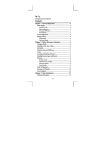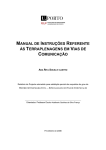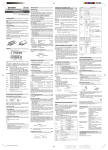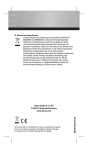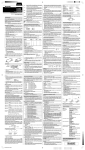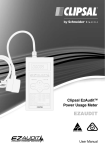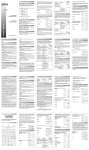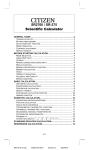Download HP 9s Calculator
Transcript
hp 9s
Scientific Calculator
Mixed Arithmetic Calculations
Ex. 7: Change 12385 to 789
1.
Key in 12385
2.
Press [ CE ] 789
DEG
789.
–3.5 + 8 ÷2 = ?
Ex. 8: Change 12385 to 123
General Operations
1.
Key in 12385
Power Supply
2.
Press [ 00→0 ] twice.
On or Off
In a series of calculations, you can correct errors in intermediate
results by pressing [ON/C]. This clears the calculation without clearing
memory.
To turn the calculator on, press [ON/C].
To turn the calculator off, press [2ndF] [OFF].
DEG
123.
If you press the wrong arithmetic operation key, just press [ CE ] and
then the correct arithmetic key.
Auto power-off function
The calculator automatically turns off if it has not been used for
approximately 9 minutes. Power can be restored by pressing the
[ON/C] key again. Memory contents and the current mode setting
(STAT, DEG, CPLX, Base-n,etc) are retained when you turn off the
power and when the calculator automatically turns off.
Exchange key
→Y ] changes the currently displayed value to
Pressing [ 2ndF ] [ X←
the previously displayed value.
Battery replacement
123 + 456 = ?
1+2×3=?
123 [ + ] 456 [ENTER]
→Y ]
[ 2ndF ] [ X←
→Y ]
[ 2ndF ] [ X←
DEG
579.00
DEG
456.00
579.00
Trigonometric and Inverse Trigonometric Functions
1 [ + ] 2 [ × ] 3 [ENTER]
3.5 [ +/– ] [ + ] 8 [ ÷ ] 2
[ENTER]
DEG
7.
0.5
DEG
Parentheses Calculations
Operations inside parentheses are always executed first. You can
specify up to 15 levels of parentheses in a single calculation. When
you enter the first parenthesis, the ( ) indicator appears on the display
and remains until each opening parenthesis has a corresponding
closing parenthesis.
DEG
( 5–2 × 1.5 ) × 3
[ ( ] 5 [ – ] 2 [ × ] 1.5 [ ) ] [ × ] 3
+ 0.8 × (– 4 )
[ + ] 0.8 [ × ] 4 [ +/– ] [ENTER]
=?
2 × ( 7 + 6 × ( 5 2 [ × ] [ ( ] 7 [ + ] 6 [ × ] [ ( ] 5 DEG
+ 4 )) = ?
[ + ] 4 [ENTER]
Note: It is not necessary to press [ ) ] before [ENTER].
2.8
122.
Repeating a Calculation
Accuracy and Capacity
You can repeat the last number entered, or the last operation
executed, by pressing [ENTER].
To replace the batteries:
Accuracy: ±1 in the 10th digit.
Repeating the last number
1.
Slide the battery cover off and remove the old batteries.
2.
Insert new batteries, with positive polarity facing outward.
Capacity: In general, calculations can be displayed as a mantissa of
up to 10 digits, a 10-digit mantissa together with a 2-digit exponent up
±99
to 10 , or as an integer between –9999999999 and 9999999999.
3.
Replace the battery cover and press [ON/C] to turn on the power.
The keyboard
Numbers used as input to a particular function must be within the
allowable range for that function (as set out in the following table):
Most of the keys can perform two functions.
Functions
sin x, cos x, tan x
sin–1
sin
2nd function ――――――
1st function ―――
Allowable input range
Deg:
x
< 4.5 × 10 10 deg
Rad:
x
< 2.5 × 10 8 π rad
< 5 × 10 10 grad
1st functions
Grad:
These are functions that are executed when you press a key without
first pressing [ 2ndF ]. The function performed is indicated by the label
on the key.
Also, for tan x:
2nd functions
x
Deg:
x
≠ 90 (2n +1)
Rad:
x
≠
Grad:
These are functions that are executed when you press a key after first
pressing [ 2ndF ]. The function performed is indicated by the label
above the key.
x
π
2 (2n +1)
sin –1 x, cos –1 x
x
DEG
579 – 159 = ?
456 – 159 = ?
579 [ – ] 159 [ENTER]
456 [ENTER]
DEG
x
< 1 × 10 100
sinh x, cosh x
x
≦ 230.2585092
Display Symbols
tanh x
x
< 1 × 10 100
The following symbols, shown on the display, indicate the status of
the calculator.
sinh –1 x
x
< 5 × 10 99
88 is 55% of what
number?
30% mark up of
120 = ?
30% discount of
120 = ?
tanh
–1
x
x2
x
–1
3
x
X!
R→P
P→R
Floating point format
The floating point format displays numbers in decimal form, using up
to 10 digits. Any trailing zeros are truncated.
To set the display to floating point display format:
1.
0.
1.
Press [ 2ndF ] [ FIX ] 2
DEG
2.
Key in 3.256 [ENTER]
DEG
DEG
0.0000
2.
Key in 4.23 [ENTER]
DEG
4.2300
In scientific format, the number 891500 is shown as 8.915 × 10
where 8.915 is the mantissa and 5 is the exponent of 10.
,
Ex. 3: To display 7132 × 125 in scientific format:
1.
Key in 7132 [ × ] 125 [ENTER]
DEG
2.
→E ]
Press [ F←
DEG
a b/c
891500.
05
8.915
You can convert an entry to scientific notation by pressing [EXP] after
entering the mantissa.
Ex. 4: Key the number 4.82296 × 10
1.
5
Key in 4.82296 [ EXP ] 5
nPr, nCr
DEG
05
4.82296
STAT
Engineering format
Engineering format is similar to scientific format, except that the
mantissa can have up to three digits to the left of the decimal and the
exponent is always a multiple of three. This is useful if you have to
3
convert units that are based on multiples of 10 .
→DEC
Key in 15
DEG
2.
Press [ ENG ] twice.
DEG
x
< 1 × 10 50
│x│<1 × 10 100, X≠0
x
< 1 × 10
100
0 ≦ x ≦ 69, where x is an integer.
x2 + y2
< 1 × 10
100
→BIN
15.
15000.
– 03
0 ≦ r< 1 × 10
10
Deg:│θ│<4.5 × 10 deg
DEG
15.
2.
Press [ 2ndF ] [ ← ] [ 2ndF ] [ ← ]
DEG
0.015
→OCT
→HEX
Each calculation is performed in the following order of precedence:
π
2
(2n+1)
3×5
+ 56 ÷ 7
+ 74 – 8 × 7
Total = ?
5 [ a ] 6 [ b ] [ 2ndF ] [ R→P ]
[b]
If a = 5 and b = 6,
what are r andθ?
Converting from Polar to Rectangular
25 [ a ] 56 [ b ] [ 2ndF ]
If r = 25 and θ=
[ P→R ]
56°, what are a
and b?
[b]
36.
Permutations and Combinations
DEG
84.
nPr =
DEG
160.
DEG
156.
DEG
84.
DEG
M
M
M
M
0.
15.
8.
18.
41.
0.
DEG
DEG
DEG
DEG
DEG
Common Math Calculations
2
< 1 × 10
x > 0 : –1 × 10100 < y log x < 100
y > 0 : x ≠ 0, –1 x 10
100
n!
n!
nCr =
(n − r )!
r ! (n − r )!
How many
permutations of 4
items can you
7 [ 2ndF ] [ nPr ] 4 [ENTER]
select from a set
of 7 items?
How many
combinations of 4
items can you
7 [ 2ndF ] [ nCr ] 4 [ENTER]
select from a set
of 7 items?
DEG
7.81
50.19
DEG
DEG
13.98
DEG
20.73
DEG
840.00
DEG
35.00
3
5 [ × ] 27 [ 2ndF ] [ √ ] [ + ]
34 [ √ ] [ENTER]
X
72 [ 2ndF ] [ √ ] 9 [ENTER]
ln7 + log100 = ?
2
10 = ?
–2
7 [ ln ] [ + ] 100 [ log ] [ENTER]
x
2 [ 2ndF ] [ 10 ] [ENTER]
x
5 [ 2ndF ] [ e ] [ – ] 2 [+/–]
x
[ 2ndF ] [ e ] [ENTER]
=?
0.80
DEG
120.00
where n is an integer other than 0
1
log y 100
but –1 x 10100 <
x
Input:The integer, numerator, denominator
and fraction symbols must in total be no
more than 10 digits.
Result:Displayed as a fraction when the
integer, numerator and denominator are
each less than 1 × 1010.
0≦r≦n, n≦9999999999; n, r are integers.
x < 1 × 10 50 , Σ x < 1 × 10 100
0 ≦│Σx 2│<1 × 10 100; n, r are integer
x :n≠0, S:n>1,σ:n>0
Range = 1 ~ r, 1≦n≦r, 80≦r≦20400
0 ≦ X ≦9999999999 (for zero or positive)
0 ≦ X ≦ 0111111111 (for zero or
positive)
0 ≦ X ≦ 3777777777 (for zero or positive)
0 ≦ X ≦2540BE3FF (for zero or positive)
FDABF41C01 ≦ X ≦ FFFFFFFFFF (for
2.
Functions that require pressing the function key before entering a
value, for example, [ DATA ] in statistics mode, and [ EXP ].
3.
Functions that require values to be entered before pressing the
–1
–1
–1
function key, for example, cos, sin, tan, cos , sin , tan , log, ln,
2
–1
3
x , x , √, π, √, x!, %, RND, ENG,
,
, and the unit
conversion functions.
The symbol E appears when any of the following conditions occur.
Press [ ON/C ] to remove the overflow or error indicator.
•
When you attempt to perform a function calculation with a number
outside the allowable input range.
4.
Fractions.
•
When you attempt to divide a number by 0.
5.
+/–
•
6.
y X
x , √
When you have pressed the [ ( ] key more than 15 times in a
single expression.
7.
nPr, nCr
•
When any result (whether intermediate or final) or the
99
accumulated total in memory is outside ±9.999999999 × 10
8.
×, ÷
•
When there are more than six pending operations.
9.
+, –
If the calculator becomes locked and pressing keys has no effect,
press [ M+ ] and [ ENG ] at the same time. This unlocks the calculator
and returns all settings to their default values.
negative)
Overflow and Error Conditions
Basic Calculations
The following examples of basic calculations assume that your
calculator is in decimal base and with floating point display.
DEG
85.00
DEG
20.83
DEG
1.61
DEG
DEG
DEG
3.95
100.00
148.28
Fraction calculations
Fractions are displayed as follows:
1
log y < 100
x
5 」12
=
5
12
56 ∪ 5 」12
=
5
56
12
Press [ 2ndF ] [→d/c ] to convert the displayed value to an improper
fraction.
2 [ a b/c ] 3 [ + ] 7 [ a b/c ] 3
[ a b/c ] 5 [ENTER]
DEG
8∪ 4 」15
[ 2ndF ] [→d/c ]
DEG
124 」15
If you press [ a b/c ] after pressing [ENTER], or if a fraction was
combined with a decimal number, the answer is displayed as a
decimal number.
4
3
5 +3
9
4
7
= 9.19
=9
36
4
8 + 3.75 = 12.19
9
5 [ a b/c ] 4 [ a b/c ] 9 [ + ] 3
[ a b/c ] 3 [ a b/c ] 4 [ENTER]
DEG
9 ∪ 7」36
[ a b/c ]
DEG
9.19
8 [ a b/c ] 4 [ a b/c ] 9 [ + ]
3.75 [ENTER]
DEG
12.19
Where possible, a fraction is reduced to its lowest terms after you
press [ + ], [ – ], [ × ], [ ÷ ] or [ENTER].
119
2
=8
3
21
3
3 [ a b/c ] 119 [ a b/c ] 21
[ENTER]
DEG
8 ∪ 2」3
A result is displayed in decimal format if the integer, numerator,
denominator and fraction symbols are together more than 10 digits.
5
6
+5
16
13
= 12350.77
12345
12345 [ a b/c ] 5 [ a b/c ] 16
[ + ] 5 [ a b/c ] 6 [ a b/c ] 13
[ENTER]
DEG
12350.77
You can specify an angular unit of degrees (DEG), radians (RAD), or
grads (GRAD). You can also convert a value expressed in one
angular unit to its corresponding value in another angular unit.
The relation between the angular units is:
180° = π radians = 200 grads
•
To change the angular unit setting to another setting, press
[ DRG ] repeatedly until the angular unit you want is indicated in
the display.
•
After entering the value of an angle, press [ 2ndF ] [ DRG→]
repeatedly until the value is converted to the desired unit.
90
[ 2ndF ] [ DRG→]
[ 2ndF ] [ DRG→]
2.12345 = ?
5
]
2.12345 [ 2ndF ] [
DEG
12.76
DEG
2
7 24 42
׀
׀׀
Base-n Calculations
You can add, subtract, multiply, and divide binary, octal, and
hexadecimal numbers in addition to decimal numbers. Select the
number base you want by pressing [→BIN], [→OCT], [→HEX], or
[→DEC]. The BIN, OCT, and HEX indicators show you which base
you are using. (If none of these indicators is displayed, you are using
decimal base.)
The number keys that are active in a particular base are:
Binary base: [ 0 ] and [ 1 ]
Octal base: [ 0 ] to [ 7 ]
Decimal base: [ 0 ] to [ 9 ]
Hexadecimal base: [ 0 ] to [ 9 ] and [ A ] to [ F ]
31 (base 10)
= ? (base 2)
= ? (base 8)
= ? (base 16)
DEG
RAD
GRAD
90.
1.57
100.00
DEG
[ 2ndF ] [→DEC] 31
[ 2ndF ] [→BIN]
[ 2ndF ] [→OCT]
[ 2ndF ] [→HEX]
[ 2ndF ] [→HEX] 4 [ × ] 1B
[ENTER]
[ 2ndF ] [→BIN]
[ 2ndF ] [→DEC]
[ 2ndF ] [→OCT]
DEG BIN
DEG OCT
DEG HEX
DEG HEX
31.
11111.
37.
1F.
6C.
DEG BIN
DEG
DEG
1101100.
108.00
OCT
154.
Negative Numbers and Complements
In binary, octal, and hexadecimal bases, negative numbers are
expressed as complements. The complement is the result of
subtracting that number from 10000000000 in that number’s base.
You do this by pressing [+/–] in a non-decimal base.
Calculate the
DEG BIN
complement of
[ 2ndF ] [→BIN ] 11011 [+/–]
binary number
1111100101.
11011
Complex Number Calculations
Press [ CPLX ] to enter complex number mode. The CPLX indicator
appears on the display. You can add, subtract, multiply, and divide
complex numbers.
Complex numbers are generally represented as a + b i, where a is the
real part and bi is the imaginary part.
[ 2ndF ] [ CPLX ] 7 [ a ] 9
[ +/– ] [ b ] [ + ] 15 [ a ] 10 [ b ] DEG CPLX 22.00
(7–9i)+
[ENTER]
(15 + 10 i) = ?
DEG CPLX
[b]
1.00
Note: Memory calculation is available in complex number mode.
Random Numbers
Press [ 2ndF ] [ RND ] to generate a random number between 0.000
and 0.999.
Unit Conversions
→°C ], [ mmHg←
→Kpa ], [ gal←
→I ],
The unit conversion keys are [°F←
→kg ] and [ oz←
→g ]. The following example illustrates the general
[ lb←
procedure for converting values from one unit to another.
12 in = ? cm
98 cm = ? in
Converting Angular Units
90° (deg)
= ? (rad)
= ? (grad)
׀׀
Converting from Sexagesimal to Decimal
] 45 [
] 30.5
12 deg., 45 min.,
12 [
[
]
30.5 sec.= ?
Converting from Decimal to Sexagesimal
4 × 1B (base 16)
= ? (base 2)
= ? (base 10)
= ? (base 8)
Note : The display is truncated if the integer, numerator, denominator
and fraction symbols together are more than 10 digits.
2
3
+7
3
5
4
=8
15
124
=
15
= 12 degrees, 45 minutes, 30.5
seconds
Note: If the total number of digits in a DD, MM and SS.SS figure
exceeds 8, the figure is truncated.
׀
12
45 30
Converting between bases
DEG
Logarithms and Antilogarithms
e –e
log x 100
y
2 [ x ] [ + ] 3 [ x ] 4 [ENTER]
72 = ?
5
<
2
5 × 3 27 + 34 = ?
9
100
1
y
4
2 +3 =?
Operations in parentheses.
If you have made a mistake when entering a number and you have
not yet pressed an arithmetic operator key, just press [ CE ] to clear
the last entry. You can then input the desired number again.
Alternatively,you can delete digits one at a time by pressing the
backspace key: [ 00→0 ].
Converting from Rectangular to Polar
DEG
Square, Square Root, Cube Root, Power, Other Roots
1.
Corrections
DEG
Reciprocal, Factorial
1
–1
1.25 [ 2ndF ] [ x ] [ENTER]
=?
1.25
5! = ?
5 [ 2ndF ] [ x! ] [ENTER]
(for negative)
Order of Operations
12.
9.375
15.
DEG
Also, for tan x:
Deg:│θ│≠90 (2n+1)
4000000000 ≦ X ≦ 7777777777
03
DEG
The following example calculations assume that your display is fixed
at 2 decimal places.
(for negative)
Key in 15
DEG
Rad:│θ│<2.5 × 10 πrad
10
Grad:│θ│<5 × 10 grad
1000000000 ≦ X ≦ 1111111111
Ex. 6: Convert 15V to 0.015KV (V = Volts)
1.
[ CE ] [ X→M ]
3 [ × ] 5 [ M+ ]
56 [ ÷ ] 7 [ M+ ]
74 [ – ] 8 [ × ] 7 [ M+ ]
[ MR ]
0 [ X→M ]
100
–9999999999 ≦ X ≦ –1 (for negative)
Ex. 5: Convert 15V to 15000mV (V = Volts)
1.
120 [ × ] 30 [ 2ndF ] [ % ]
[ENTER]
70 [ 2ndF ] [ % ] [ENTER]
88 [ ÷ ] 55 [ 2ndF ] [ % ]
[ENTER]
120 [ + ] 30 [ 2ndF ] [ % ]
[ENTER]
120 [ – ] 30 [ 2ndF ] [ % ]
[ENTER]
y < 0 : x =2n+1, l/n
05
810.
414.
900.
DEG
You can convert a sexagesimal figure (degree, minute and second) to
a decimal number by pressing [
] and convert a decimal number
to a sexagesimal figure by pressing [ 2ndF ] [
].
Sexagesimal figures are displayed as follows:
y=0:x>0
Scientific format
DEG
a + b i = r (cosθ + i sinθ)
Note: Before undertaking a coordinates conversion calculation, make
sure that the appropriate angular unit is set.
To clear the memory, press [ 0 ] [ X→M ], or [ CE ] [ X→M ], in
that order.
but –1 x 10100 <
Y
96 [ ÷ ] 8 [ENTER]
75 [ENTER]
1.2 [ EXP ] 2 [ENTER]
420.
297.
DEG
•
where n is an integer
x
Polar Coordinates
0 ≦ x < 1 × 10 100
x < 0 : y = n, 1/(2n+1)
Press [ 2ndF ] [ FIX ] 4
0.76
Sexagesimal ↔ Decimal form Conversions
3.26
1.
2.64
DEG
To copy the displayed number to memory, press [ X→M ].
x=0:y>0
Ex. 2: Fix the display at 4 decimal places, then key in 4.23
1 [ HYP ] [ tan ]
4.48
DEG
The memory is not available when you are in statistics mode.
0.00
If fewer than the set number of decimal places is keyed, the entry will
be padded with trailing zeros.
tanh 1 = ?
DEG
•
x
xy
1.5 [ HYP ] [ cos ] [ + ] 1.5
[ HYP ] [ sin ] [ENTER]
–1
7 [ HYP ] [ 2ndF ] [ sin ]
•
0 ≦ MM, SS.SS
Ex. 1: Fix the display at 2 decimal places, then key in 3.256
cosh1.5+sinh1.5
=?
–1
sinh 7 = ?
–1 × 10 100 < x ≦ 230.2585092
│DD│, MM, SS.SS < 1 × 10 100,
The fixed point, scientific, and engineering formats use a fixed
number of decimal places to display numbers. If more than the
specified number of decimal places is keyed, the entry will be rounded
to the correct number of decimal places.
50.00
–1 × 10 100 < x < 100
Grad:│θ│≠100 (2n+1)
where n is an integer.
Fixed point format
]
Recalling from memory does not delete the contents of memory.
Rad:│θ│≠
DEG
Press [ 2ndF ] [ FIX ] [•]
0.79
GRAD
•
8
If the result of a calculation is too large to be represented by 10 digits,
the display automatically switches to scientific format. If the result of a
later calculation is small enough to be displayed in less than 10 digits,
the calculator returns to floating point format.
1 [ 2ndF ] [ tan
–1
RAD
The M indicator appears when a number is stored in memory.
10 x
x
? rad
–1
tan 1 = ? grad
DEG
•
1 × 10 –99 ≦ x < 1 x 10 100
x
The calculator can display numbers in four formats: floating point,
fixed point, scientific, and engineering.
<1
–1
2 [ √ ] [ 2ndF ] [ x ] [ 2ndF ]
–1
[ cos ]
–1.00
30.00
678.
1011.
DEG
Memory Calculations
log x, ln x
e
Display Formats
1 ≦ x < 5 × 10 99
x
DEG
321 [ + ] 357 [ENTER]
654 [ENTER]
tan –1 x
cosh –1 x
1
)=
2
0.71
GRAD
9.
27.
81.
DEG
321 + 357 = ?
654 + 357 = ?
30% of 120 = ?
70% of 120 = ?
DEG or RAD or GRAD: degrees, radians or grads angular unit
M
A value is in memory
CPLX Complex number mode
E
Overflow or error
STAT Statistical mode
–
Minus
2ndF
[2ndF] key pressed
()
Parentheses calculation CP
Precision capability
BIN Binary mode
CPK
Process capability
OCT Octal mode
σ
Deviation
HEX Hexadecimal mode
USL
Setting upper limit
ED
Edit mode
LSL
Setting lower limit
HYP Hyperbolic mode
(
Rectangular Coordinates
Percentage Calculations
≦ 1
–1
2.99
RAD
Repeating the last arithmetic operation
96 ÷ 8 = ?
75 ÷ 8 = ?
2
(1.2x10 ) ÷ 8 = ?
≠ 100 (2n +1)
cos
DEG
Rectangular and Polar coordinates
DEG
3 [ × ] [ENTER]
[ENTER]
[ENTER]
3 [ × ] 6 [ × ] 45 [ENTER]
18 × 45 = ?
18 × 23 = ?
23 [ENTER]
2
18 × (0.5x10 ) = ? 0.5 [ EXP ] 2 [ENTER]
where n is an integer.
When you press [ 2ndF ], the 2ndF indicator appears in the display to
indicate that you will be selecting the second function of the next key
you press. If you press [ 2ndF ] by mistake, simply press [ 2ndF ]
again to remove the 2ndF indicator.
Note: [ A ], [ B ], [ C ], [ D ], [ E ], [ F ] are 1st functions in HEX mode.
3×3=?
3×3×3=?
3×3×3×3=?
3 [ × ] 85 [ sin ] [ENTER]
[ 2ndF ] [ π ] [ ÷ ] 4 [ENTER]
[ cos ]
150 [ tan ]
–1
0.5 [ 2ndF ] [ sin ]
3 sin 85° = ?
π
cos (
rad) = ?
4
tan 150 grad = ?
–1
sin 0.5 = ? deg
Hyperbolic and Inverse hyperbolic functions
The calculator is powered by two alkaline button batteries (GP76A or
LR44). If the display becomes dim and difficult to read, the batteries
should be replaced as soon as possible.
DEG
Before undertaking a trigonometric or inverse trigonometric
calculation, make sure that the appropriate angular unit is set.
→cm]
12 [ A→B ] [ 2ndF ] [ in←
98 [ 2ndF ] [ A←B ] [ 2ndF ]
→cm ]
[ in←
DEG
30.48
DEG
38.58
Statistics
Press [ 2ndF ] [ STAT ] to enter statistics mode. The STAT indicator
appears on the display. In statistics mode you can calculate the
following single-variable statistics:
n
Σx
2
Σx
x
number of data items
sum of the values of all the data items
sum of the squares
mean value
s
sample standard deviation
σ
∑ x 2 − ( ∑ x )2 /n
population standard deviation
n −1
∑ x 2 − ( ∑ x )2 /n
n
Continued on other side
USL − LSL
6σ
CP
precision capability
CPK
process capability Min(CPU, CPL)
where CPU =
USL − x
3σ
CPL =
x − LSL
3σ
Note: In statistics mode, all function keys are available except those
used for base-n calculations.
Ex. 9: Enter the following data {2, 5, 5, 5, 5, 9, 9, and 9} and
2
calculate Σx, Σx , n, x , S, CP, and CPK, where USL value =
12 and LSL value = 2.
In STAT mode
Enter all data
x= ?
n=?
S=?
Σx = ?
2
Σx = ?
σ= ?
CP = ?
CPK = ?
[ 2ndF ] [ STAT ]
[ DATA ] 2
[ DATA ] 5
[ DATA ] 5
[ DATA ] 5
[ DATA ] 5
[ DATA ] 9
[ DATA ] 9
[ DATA ] 9
[ENTER]
[ x ]
[n]
[S]
[ 2ndF] [ Σx ]
[ 2ndF ] [ Σx2]
[ 2ndF ] [ σ ]
DEG
STAT
DEG
STAT
DEG
STAT
DEG
STAT
DEG
STAT
DEG
STAT
DEG
STAT
DEG
STAT
DEG
STAT
DEG
STAT
DEG
STAT
DEG
STAT
DEG
STAT
DEG
STAT
DEG
STAT
DEG
STAT
[ 2ndF ] [ CP ] 12
DEG
STAT
[ENTER] 2
DEG
STAT
2.
[ENTER]
DEG
STAT
0.69
[ 2ndF ] [ CPK ]
DEG
STAT
12.00
[ENTER]
DEG
STAT
2.00
[ENTER]
DEG
STAT
0.57
0.00
2.
5.
5.
5.
5.
9.
9.
9.
0.00
6.13
8.00
2.59
49.00
347.00
2.42 σ
CP
12. USL
CP
LSL
CP
CPK
USL
CPK
LSL
CPK
Note: The calculator retains the data you have entered until you exit
statistics mode. The data is retained even if you turn off the
calculator or it automatically turns off.
Viewing Statistics Data
Press [ DATA ] or [ENTER] in edit (ED) mode to view the statistics data
you have entered. (If you press [ DATA ] the item number of the data
appears briefly before the value.)
Ex.10: View the data entered in Ex. 9.
Method 1
1.
Press [ 2ndF ] [ EDIT ] to enter edit mode.
2.
Press [ DATA ] once to view the first data item.
DEG ED STAT
3.
DEG ED STAT
1.5 seconds →
dAtA 1
2.00
Continue pressing [ DATA ] to display each data item. You will
see data 2, 5.00, data 3, 5.00, data 4, 5.00, data 5, 5.00, data 6,
9.00, data 7, 9.00, data 8, 9.00 in sequence.
Method 2
1.
Press [ENTER] once to view the first data item.
2.
2.00
Continue pressing [ENTER] to display each data item. You will see
5.00, 5.00, 5.00, 5.00, 9.00, 9.00, 9.00 in sequence.
DEG ED STAT
Adding a Data Item
Ex. 11: To add a 9th data item, of value 10, to the Ex. 9 dataset:
1.
DEG ED STAT
Press [ DATA ] 10
10.
The calculator updates the statistics as you enter data. You can then
recall the statistics to get : x = 6.56, n = 9.00, S = 2.74, Σx = 59.00,
2
Σx = 447.00 and σ= 2.59.
Editing Statistics Data
Ex.12: Change the value of data item 1 in Ex. 9 from 2 to 3.
Method 1
1.
Press 2 [ 2ndF ] [ DEL ] 3
Method 2
1.
Press [ 2ndF ] [ EDIT ]
DEG ED STAT
0.00
2.
Display 2 by pressing [ DATA ] or
[ENTER]
DEG ED STAT
2.00
3.
Enter 3 to overwrite 2.
DEG ED STAT
3.
4.
Press [ENTER] to make the change.
5.
Press [ 2ndF ] [ EDIT ] to exit edit mode.
Ex.13: Based on Ex.9, delete the first data entry (of value 2).
Method 1
1.
Press 2 [ 2ndF ] [ DEL ] to delete 2.
Method 2
Press [ 2ndF ] [ EDIT ]
DEG ED STAT
0.00
2.
Display 2 by pressing [ DATA ] or
[ENTER].
DEG ED STAT
2.00
3.
Press [ 2ndF ] [ DEL ]
DEG ED STAT
5.00
4.
Press [ 2ndF ] [ EDIT ] to exit edit mode.
1.
Delete Error
If you try to delete a value that is not in the dataset, dEL Error
appears. (Existing data is not affected.)
Ex.14: Delete 7 from the dataset in Ex.9.
1.
Press 7 [ 2ndF ] [ DEL ]
DEG
STAT
2.
Press any key to clear the message.
DEG
STAT
dEL Error
0.00
Ex.15: Delete 5 × 5 from the dataset in Ex.9.
1.
Press 5 [ × ] 5 [ 2ndF ] [ DEL ]
DEG
STAT
2.
Press any key to clear the message.
DEG
STAT
dEL Error
0.00
Weighted Data Entry Method
Instead of entering each data item individually, you can enter the
value and the number of occurrences of that value (up to 255). The
data from Ex.9 can be entered as follows:
Value
2
5
9
Number of occurrences
1
4
3
Alternative method
[ DATA ] 2
[ DATA ] 5 [ × ] 4
[ DATA ] 9 [ × ] 3
where item 1 = 2, items 2 to 5 = 5, and items 6 to 8 = 9.
Error Conditions
The indicator FULL appears when any of the following conditions
occur. Further data entry is not possible. Press any key to clear the
indicator. Providing that you remain in statistics mode, previously
entered data entries are unaffected.
•
You attempt to enter more than 80 data items.
•
The number of occurrences of of any particular data value is
greater than 255
•
The product of the number of data items and the number of
occurrences is greater than 20400.
© Copyright 2002 Hewlett-Packard Development Company, L.P.
Reproduction, adaptation or translation without prior written approval
is forbidden except as allowed under copyright laws.
Printed in China.
HP part number: F2212-90001
HDPMR178E23 MWB