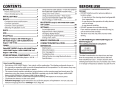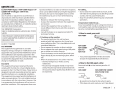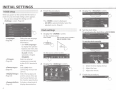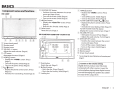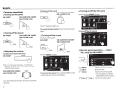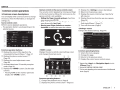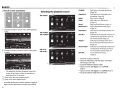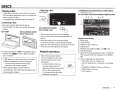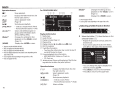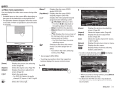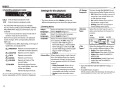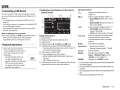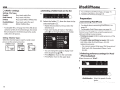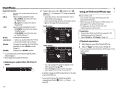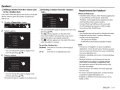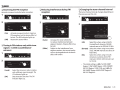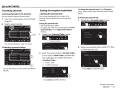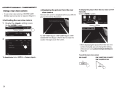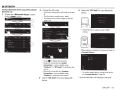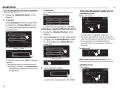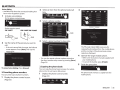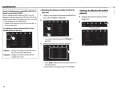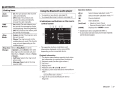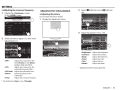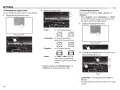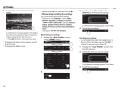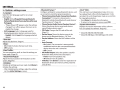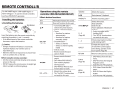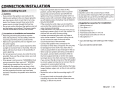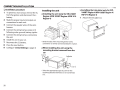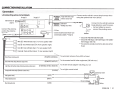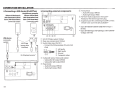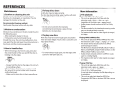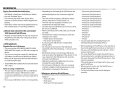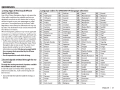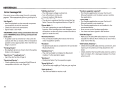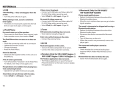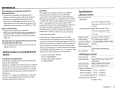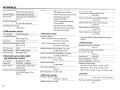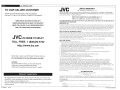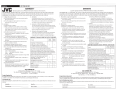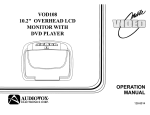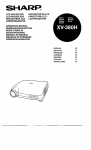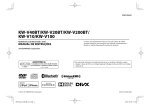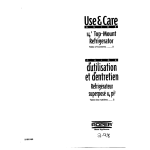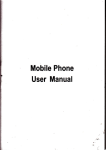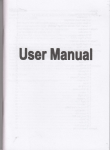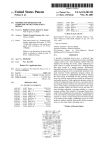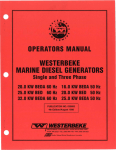Download JVC KWV20BT Car Video System User Manual
Transcript
JVC
ENGLISH
ESPANOL
FRAN<;AIS
KW-V40BT/KW-V20BT/KW-V200BTI
KW-V1 0/KW-Vl 00
MONITOR WITH DVD RECEIVER
Please read all instructions carefully before operation to obtain the
best possible performance from the unit.
INSTRUCTION MANUAL
Por favor lea detenidamente este manual para comprender a fondo
todas las instrucciones y obtener un maximo disfrute de esta unidad.
MONITOR CON RECEPTOR DE DVD
MANUAL DE INSTRUCCIONES
Veuillez lire attentivement toutes les instructions avant d'utiliser
l'appareil afin de bien com prendre son fonctionnement et d'obtenir
les meilleures performances possibles.
MONITEUR AVEC RECEPTEUR DVD
MODE D'EMPLOI
This instruction manual is used to describe models listed below.
• Region 1 (DVD Region Code 1 area)/Region 4 (DVD Region Code 4 area)
JVC KENWOOD Corporation
En este manual de instrucciones se describen los modelos listados a continuacion.
• Region 1 (DVD Codigo de region Area 1)/Region 4 (DVD Codigo de region Area 4)
Ce mode d'emploi est utilise pour decrire les modeles de Ia liste ci-dessous.
• Region 1 (zone de code de region DVD 1)/Region 4 (zone de code de region DVD 4)
ore
VIDEO
Made for
~ iPod
rnJO~~
!DIGITAL VIDEO]
0 Bluetooth®
DiPhone
© 2013 JVC KENWOOD Corporation
(C<Siriusxm,>)
READY
Works With
PANDORA®
LVT2516-00 1A (J/JW)
5
BEFORE USE................................................... 2
How to reset your unit. ................................................... 3
How to forcibly eject a disc ........................................... 3
INITIAL SETTINGS ......................................... 4
BASICS ........................................................... 5
Component names and functions ............................. 5
Common operations ....................................................... 6
Common screen operations ......................................... 7
Selecting the playback source ..................................... 8
DISCS ............................................................. 9
USB ............................................................... 13
iPod/iPhone ................................................ 14
Pandora® (Only for KW-V40BT Region 1/
KW-V20BT Region 1/KW-V200BT/KW-V1 0
Region 1/KW-V1 00) •.•••.•.•.••••.•••.•.•.••••.•.••.•.•..•. 18
TUNER .......................................................... 20
SiriusXM® RADIO (Only for KW-V40BT Region
1/KW-V20BT Region 1/KW-V200BT/KW-V10
Region 1/KW-V1 00) .•......••.••.•••.•...•.••.•.•.•••••.•.• 23
OTHER EXTERNAL COMPONENTS ............. 27
Using external audio/video players-AV-IN ........ 27
Using external audio players-Front AUX (only for
KW-V20BT/KW-V200BT/KW-V1 O/KW-V1 00) .......... 27
Using a rear view camera ............................................ 28
Using an external monitor- Rear Source
(only for KW-V40BT/KW-V20BT/KW-V200BTI
KW-V1 0 Region 1/KW-V1 00) ....................................... 29
BLUETOOTH (Only for KW-V40BT/KW-V20BT/
KW-V200BT) •.••••.••.••••••••.•••••••••.••.•••••.•.••.••••••• 30
SETTINGS ..................................................... 38
Sound adjustment ......................................................... 38
Adjustment for video playback ................................. 39
Changing display design ............................................. 41
Customizing the system settings ............................. 42
Setting menu items ....................................................... 44
REMOTE CONTROLLER ............................... 47
CONNECTION/INSTALLATION ................... 49
REFERENCES ................................................ S4
Maintenance .................................................................... 54
More information ........................................................... 54
Error message list ........................................................... 58
Troubleshooting ............................................................. 59
Notice/Caution on using Bluetooth device .......... 61
Specifications ................................................................... 61
How to read this manual:
Illustrations of KW-V40BT Region 1 are mainly used for explanation. The displays and panels shown in
this manual are examples used to provide clear explanations of the operations. For this reason, they may
be different from the actual displays or panels.
This manual mainly explains operations using the buttons on the monitor panel and touch panel. For
operations using the remote controller (RM-RK256: supplied only for KW-V40BT Region 4/KW-V20BT
Region 4/KW-V200/KW-V1 0 Region 4/KW-V1 00), see page 47.
< > indicates the various screens/menus/operations/settings that appear on the touch panel.
[] indicates the buttons on the touch panel.
Indication language: English indications are used for the purpose of explanation. You can select the
indication language from the <Settings> menu. (Page 46)
2
&
WARNINGS: (To prevent accidents and
damage)
DO NOT install any unit or wire any cable in a
location where;
- it may obstruct the steering wheel and gearshift
lever operations.
- it may obstruct the operation of safety devices
such as air bags.
- it may obstruct visibility.
DO NOT operate the unit while driving.
If you need to operate the unit while driving, be
sure to look around carefully.
The driver must not watch the monitor while
driving.
For KW-V40BT Region 4/KW-V20BT Region 4/
KW-V10 Region 4:
The marking of products using lasers
CLASS 1
LASER PRODUCT
The label is attached to the chassis/case and says
that the component uses laser beams that have
been classified as Class 1. It means that the unit is
utilizing laser beams that are of a weaker class. There
is no danger of hazardous radiation outside the unit.
I!~E.(tRE
USE
For KW-V40BT Region 1/KW-V20BT Region 1/KWV200BT/KW-V10 Region 1/KW-VlOO:
&CAUTION
Use of controls or adjustments or performance
of procedures other than those specified herein
may result in hazardous radiation exposure. In
compliance with Federal Regulations, the following
are reproductions of labels on, or inside the product
relating to laser product safety.
JVC KENWOOD Corporation
2967-3, ISHIKAWA-MACHI, HACHIOJI-SHI, TOKYO,
JAPAN
THIS PRODUCT COMPLIES WITH DHHS RULES
21 CFR SUBCHAPTER J IN EFFECT AT DATE OF
MANUFACTURE.
harmful interference to radio or television reception,
which can be determined by turning the equipment
off and on, the user is encouraged to try to correct
the interference by one or more of the following
measures:
• Reorient or relocate the receiving antenna.
• Increase the separation between the equipment
and receiver.
• Connect the equipment into an outlet on a
circuit different from that to which the receiver is
connected.
• Consult the dealer or an experienced radio/TV
technician for help.
&
•
Location: Top plate
FCC WARNING
This equipment may generate or use radio
frequency energy. Changes or modifications to this
equipment may cause harmful interference unless
the modifications are ex pressly approved in the
instruction manual. The user could lose the authority
to operate this equipment if an unauthorized
change or modification is made.
FCC NOTE
This equipment has been tested and found to
comply with the limits for a Class B digital device,
pursuant to Part 15 of the FCC Rules. These limits are
designed to provide reasonable protection against
harmful interference in a residential installation.
This equipment may cause harmful interference to
radio communications, if it is not installed and used
in accordance with the instruction s. How ever, there
is no guarantee that interference will not occur in a
particular installation. If this equipment does cause
•
•
•
For safety ...
• Do not raise the volume level too much, as this
will make driving dangerous by blocking outside
sounds, and may cause hearing loss.
• Stop the car before performing any complicated
operations.
Temperature inside the car ...
If you have parked the car for a long time in hot or
cold weather, wait until the temperature in the car
becomes normal before operating the unit.
0 How to reset your unit
KW-V40BT
Cautions on the monitor:
The monitor built into this unit has been
produced with high precision, but it may have
some ineffective dots. This is inevitable and is not
considered defective.
Do not expose the monitor to direct sunlight.
Do not operate the touch panel using a ball-point
pen or similar tool with a sharp tip.
Touch the buttons on the touch panel with your
finger directly (if you are wearing a glove, take it
off).
When the temperature is very cold or very hot...
- Chemical changes occur inside, causing
malfunction.
- Pictures may not appear clearly or may move
slowly. Pictures may not be synchronized with
the sound or picture quality may decline in such
environments.
KW-V20BT
KW-V200BT
KW-V10
KW-V100
• Your preset adjustments will also be erased
(except the registered Bluetooth devices).
0 How to forcibly eject a disc
Press and hold~ on the monitor panel for 10
seconds.
KW-V40BT
KW-V20BT/KW-V200BT/
KW-V10/KW-V100
~(Hold)
~(Hold)
• Be careful not to drop the disc when it ejects.
• If this does not work, reset your unit. (See above.)
ENGLISH
I
3
2
Initial setup
Dcmonstr~lton
·-
Camera lnpul
AV.It-J
,p(ld
On
Oft
n~·:pt,)· Ot'st~1 n
Uemoflstrattor.
Fnl+!~
On
Off
•
Select the text language
used for on-screen
information.
o
Set <GUI Language>
to display the operation
buttons and menu items
in the selected language
([Local]: initially
selected) or English
([English]).
<AVInput>
Select an external
(Page 45)
component connected
to the AV-IN1 terminal to
play.
<Camera Input>
Select [On] when
(Page 45)
connecting the rear view
camera.
<Display Design> Select the background
(Page 45)
and the colors of the text,
touch panel buttons and
the monitor panel buttons.
<Demonstration> Activate or deactivate the
(Page 45)
display demonstration.
<Language>
(Page 46)
4
Ftmsl••
F-ngh-;.h
f.:ll\')ll.'ISJP
AV lnp11l
Oft
The <HOME> screen is displayed.
o
[AV Off] is selected initially. Select the
playback source. (Page 8)
1
Sethnq!;·~·-
On
----- ~
When you power on the unit for the first time or
reset the unit, the initial setting screen appears.
o
You can also change the settings on the
<Settings> screen. (Page 44)
lnrttrtl
Finish the procedure.
Clock settings
4 Set the clock time.
To synchronize the clock time with FM RBDS
1
Display the <HOME> screen.
On the monitor panel:
KW-V40BT
KW-V20BT/KW-V200BT/
KW-V1 O/KW-V1 00
To set the clock manually
On the source control screen:
CD
@
®
5
Select the time display format.
Adjust the hour.
Adjust the minute.
5
·;· · Co:m.po.nent.··nam.es . · an~•· • ft~•nctiO•IlS
KW-V40BT
[[] DISP/DISP OFF button
• Switches the screen between the current
source and Apps. (Press)
• Turns off the screen. (Hold) (Page 6)
• Turns on the screen. (Hold) (Page 6)
[]] ~ (Eject) button
• Displays the <Open/Tilt> screen. (Press)
(Page 6)
• Ejects the disc forcibly. (Hold) (Page 3)
[Q] Reset button
Resets the unit. (Page 3)
[I] HOME/C) button
[[]
[[]
KW-V20BT/KW-V200BT/KW-V1 O/KW-V1 00
[1]
[] Screen (touch panel)
[I] Monitor panel*
W Remote sensor
[I] VOLUME-/+ button
Adjusts the audio volume. (Page 6)
[[) ATI button
Attenuates the sound. (Page 6)
[[] HOME/C) button
• Displays the <HOME> screen. (Press)
(Page 7)
• Turns off the power. (Hold) (Page 6)
• Turns on the power. (Press) (Page 6)
[]] \...!"'button
• Displays the phone control screen. (Press)
(Page 33)
• Activates the voice dialing. (Hold) (Page 35)
[[]
[]]
[Q]
• Displays the <HOME> screen. (Press)
(Page 7)
• Turns off the power. (Hold) (Page 6)
• Turns on the power. (Press) (Page 6)
For KW-V20BT/KW-V200BT: \...!"'button
• Displays the phone control screen. (Press)
(Page 33)
• Activates the voice dialing. (Hold) (Page 35)
For KW-V1 0/KW-Vl 00: FNC button
Displays the source control screen. (Page 7)
VOLUME/ATI knob
• Attenuates the sound. (Press) (Page 6)
• Adjusts the audio volume. (Turn) (Page 6)
DISP/DISP OFF button
• Switches the screen between the current
source and Apps. (Press)
• Turns off the screen. (Hold) (Page 6)
• Turns on the screen. (Hold) (Page 6)
AUX input jack
Monitor panel*
Screen (touch panel)
* You can change the color of the buttons on the monitor panel.
(Page41)
[] Reset button
Resets the unit. (Page 3)
[1] ~ (Eject) button
• Ejects the disc. (Press) (Page 9)
• Ejects the disc forcibly. (Hold) (Page 3)
[I] Loading slot
6
Caution on the volume setting:
Digital devices produce very little noise
compared with other sources. Lower the
volume before playing these digital sources
to avoid damaging the speakers by sudden
increase of the output level.
ENGLISH
I
5
To attenuate the sound
KW-V20BT/KW-V200BT/
KW-V40BT
KW-V1 0/KW-Vl 00
Common.operation~
OTurning on the power
0 Turning on/off the AV source
You can activate the AV function by selecting a
source on the <HOME> screen.
KW-V20BT/KW-V200BT/
KW-V1 0/KW-Vl 00
KW-V40BT
The ATI indicator lights up.
To cancel the attenuation: Press the same button
again.
To turn off the AV source:
OTurning off the power
KW-V20BT/KW-V200BT/
KW-V1 0/KW-Vl 00
KW-V40BT
(!)
~
~·(Hold)
On the monitor panel:
KW-V40BT
KW-V20BT/KW-V200BT/
KW-V1 0/KW-Vl 00
DISP OFF
(Hold)
~
~(Hold)
0 Adjusting the volume
To adjust the volume (00 to 35)
VOLUME
KW-V40BT
1-
0 Turning off the screen
(Hold)
KW-V10/KW-V 100
~
~oLUMEIATr
(Q)
Turn to the right to increase, and turn to the left to
decrease.
6
Tilt> (only for KW-V40BT)
On the <Home> screen:
Press+ to increase, and press- to decrease.
• Holding the button increases/decreases the
volume continuously.
KW-V20BT/KW-V200BTI
0 Monitor panel operation s- <Open/
To turn on the screen: Press and hold DISP on the
monitor panel, or touch the display.
[~ Open]
Eject]
[.J ~ Close]
Opens the monitor panel.
Ejects the disc.
Closes the monitor panel.
• Do not place your finger
behind the monitor panel.
[!"':'1- Tilt+] [J.· Tilt-] Tilts the monitor panel.
Common. screen operations
OCommon screen descriptions
You can display other screens any time to change
the source, show the information, or change the
settings, etc.
Source control screen
Performs source playback operations.
• The operation buttons vary depending on the
selected source.
Common operation buttons:
OJ Displays the screen of the App from the
connected iPod touch/iPhone.* 1 (Page 17)
[1] Displays the phone control screen.* 2 * 3
(Page 33)
[I] Displays the sound adjustment screen.
(Page 38)
[i] Activates/deactivates TA standby reception
mode. (Page 23)
[]] Displays the <HOME> screen. (See the right
column.)
• Pressing HOME on the monitor panel also
displays the <HOME> screen.
Gesture control on the source control screen:
You can also control playback by moving your finger
on the touch panel as follows (for some sources, the
gesture control is not available).
· Sliding the finger towards up/down: Functions
same as pressing [<]I[>J.
• Sliding the finger towards left/right: Functions
same as pressing [~]/[~].
• Moving your finger clockwise or counterclockwise: increases/decreases the volume.
<HOME> screen
Displays the source control screen/settings screen
and changes the picture source.
[I] Displays the <Settings> screen. (See below.)
[i] Returns to the previous screen.
[[] Displays the source control screen. (See the far
left column.)
[]] Displays the picture from the rear view camera.
(Page 28)
[I] Displays the screen of the App from connected
iPod touch/iPhone.* 1 (Page 17)
[[] Turns off the screen. (Page 6)
<Settings> screen
Changes the detailed settings. (Page 44)
Common operating buttons:
Selects the menu category.
[1] Changes the page.
[I] Returns to the previous screen.
[i] Displays the current source control screen.
OJ
* 1 Appears when <Input> in <Navigation Input> is set to
[iPhone]. (Page 17)
* Only for KW-V40BT/KW-V20BT/KW-V200BT.
*3 The icon varies depending on the connection status of the Bluetooth
device. (Page 30)
2
Common operating buttons:
Changes the playback source. (Page 8)
[1] Displays the phone control screen.* 2 (Page 33)
OJ
ENGLISH
I 7
BA CS
OTouch screen operations
Selecting the playback source
KW-V40BT
[TUNER]
[Satellite]* 2
[DISC]
[USB]
[iPod]
[Biuetooth]* 3
ITJ
Displays the video control menu while playing a
video.
[Pandora]* 2
KW-V20BT/
KW-V200BT
[AV-IN]*4
[Apps)* 5
[Front AUX]*6
W Displays the source control screen while playing
a video.
• The operation buttons disappear when the
screen is touched or when no operation is
done for about 10 seconds.
[I] Goes to the previous chapter/track.*
[I] Goes to the next chapter/track.*
* Not available for video from an external component. Dragging your
finger to the left or right functions in the same way as touching.
8
KW-V10/
KW-V100
[AV Off]
Switches to the radio broadcast.
(Page 20)
Switches to the SiriusXM® radio
broadcast. (Page 23)
Plays a disc. (Page 9)
Plays files on a USB device.
(Page 13)
Plays an iPod/iPhone. (Page 14)
Plays a Bluetooth audio player.
(Page 37)
Switches to the Pandora broadcast.
(Page 18)
Switches to an external component
connected to the AV-IN1 terminal
on the rear panel. (Page 27)
Switches to the App screen from
the connected iPod touch/iPhone.
(Page 16)
Switches to an external component
connected to AUX input terminal
on the monitor panel. (Page 27)
Turns off the AV source.
(Page 6)
* 1 Only for KW-V10 Region 1/KW-V100.
* 2 Only for KW-V40BT Region 1/KW-V20BT Region 1/KW-V200BT/
KW-VlO Region 1/KW-VlOO.
* 3 Only for KW-V40BT/KW-V20BT/KW-V200BT.
* 4 Appears only when <AV Input> is set to [AV-IN].
(Page 45)
5
* Appears only when <AV Input> is set to [iPod]. (Page 45)
* 6 Only for KW-V20BT /KW-V200BT/KW-V10/KW-V100.
0 Ejecting a disc
;l PI~¥ing· · ~> ~i§~·<
• If a disc does not have a disc menu, all tracks on
it will be played repeatedly until you change the
source or eject the disc.
• For playable disc types/file types, see page 55.
KW-V40BT
0 Indications and buttons on the source
control screen
For DVD/DVD-VR/VCD/DivX/M PEG1/MPEG2/JPEG
0 Inserting a disc
Insert a disc with the label side facing up.
• For KW-V40BT: To open the monitor panel, see
page 6.
KW-V40BT
KW-V20BT/KW-V200BT/
KW-V1 0/KW-Vl 00
The source changes to 11 DISC" and playback starts.
• The DISC IN ( .ti ifwtU) indicator lights up while a
disc is inserted.
• If "{9" appears on the screen, the unit cannot
accept the operation you have tried to do.
- In some cases, without showing "{9,"
operations will not be accepted.
• When playing back a multi-channel
encoded disc, the multi-channel signals are
downmixed to stereo.
KW-V20BT/KW-V200BT/
KW-V1 0/KW-Vl 00
• When removing a disc, pull it horizontally.
• You can eject a disc when playing another AV
source.
• If the ejected disc is not removed within
15 seconds, the disc is automatically inserted
again into the loading slot to protect it from dust.
If the disc cannot be ejected, see page 3.
Playback operations
• When the operation buttons
are not displayed on the screen,
touch the area shown on the
illustration.
- For KW-V1 0/KW-Vl 00: You
can also display/hide the
operation buttons by pressing
FNC on the monitor panel.
- To change settings for video
playback, see page 39.
Playback information
OJ
Media type
[1] Audio format
[]] Playback mode (Page 12)
[I] Playing time
[[] Playback status(~: play/11: pause/•: stop)
[]] DISC IN indicator
[]] Video format/video playback mode-VIDEONRPRG (program)NR-PLA Y (playlist)/ DivX/MPEG/
PBC
[]] Current playback item information
DVD Video: Title no./Chapter no.
• DVD-VR: Program no. (or Playlist no.)/Chapter
no.
• DivX/MPEG1/MPEG2: Folder no./Track no .
• JPEG: Folder no./File no.
• VCD: Track no.
ENGLISH
I
9
Operation buttons
[•]* 1
Stops playback.
[ ~]*2
[-I. t1* 3
Displays the folder/track list. (See
the far right column.)
Selects playback mode.
(Page 12)
[.... /11 1
Starts/pauses playback.
[c!:_)]
[Mode]* 6
[HOME]
*1
*2
*3
*4
• Selects a chapter/track. (Press)
• Reverse/forward search.* 5 (Hold)
Selects title (DVD)/program or
playlist (DVD-VR)/folder (DivX/
MPEG 1/MPEG2/JPEG).
Changes the settings for disc
playback on the <Mode> screen.
(Page 12)
Displays the <HOME> screen.
Appears only for DVD/DVD-VR/VCD.
Does not appear for DVD/DVD-VR/VCD.
Does not appear for DVD/DVD-VR/JPEG.
The icon displayed between the buttons varies depending on the
type of disc or file.
5
* Search speed varies depending on the type of disc or file.
*6 Does not appear for VCD.
[Mode]* 1
For CD/MP3/WMA/WAV
[HOME]
J
~-
0
* 1 Does not appear for CD.
*2 Search speed varies depending on the type of disc or file.
:;, ; qN'ln•E
'!An,,
N,1tne
-~~--~-
-
--
1\lbl" N,,. •.
0 Selecting a folder/track on the list
1
Playback information
Media type
Audio format
Playback mode (Page 12)
Playing time
[[] Playback status(..,.: play/11: pause/•: stop)
[§] DISC IN indicator
[1] Track/file information
• Touching the information bar scrolls the text if
not all of the text is shown.
[]] Current playback item information
• MP3/WMA/WAV: Folder no./Track no.
• CD: Track no.
[]] Jacket picture (Shown while playing if the file has
tag data that includes the jacket picture)
[JJ
[I]
[I]
[I]
Operation buttons
[ ~ ]*1
[c!:_)] [,J. t1
[..,./II 1
Displays the folder/track list. (See
the right column.)
Selects playback mode.
(Page 12)
Starts/pauses playback.
• Selects a track. (Press)
• Reverse/forward search.* 2 (Hold)
Selects a folder.
10
Changes the settings for disc
playback on the <Mode> screen.
(Page 12)
Displays the <HOME> screen.
2 Select the folder (G)), then the item in the
selected folder (W).
• Repeat the procedure until you select the
desired track.
• If you want to play all tracks in the folder,
press [..,.] on the right of the desired folder.
• You can change the page to display more
items by pressing [•J/[T].
• Press [Root] to return to the root folder.
• Press [<1 to return to the upper layer.
Q;l,~e~CtammMiiiM&MiHI!tl!MWl! Mit!M!!l'ltiiiil
MIW&IIlMll!!lli!Ht! N!\f:!!ttMt@IHil'!MNfiMlMi'tH1MMNtWMltFM t%!iil
[Menu]*
OVideo menu operations
You can display the video menu screen during video
playback.
• Available items on the screen differ depending on
the types of the loaded disc and playback files.
• The operation buttons disappear when the screen
is touched or when no operation is done for about
10 seconds.
Mll!!Mii!iit!lil!li'HIIMNifii
IMM ii!MMMW
original program (DVD-VR) .
Displays the menu/playlist/original
program/scene selecting screen.
• [.A.] [T] [~] [.,...]:Selects an item.
- For DivX: [ ~] [.,...] skips back or
forward by about 5 minutes.
• [Enter]: Confirms the selection.
• [Return]: Returns to the previous
screen.
• [-+::>J: Displays the menu screen of
the top layer when several menu
screens exist on the disc.
- For DivX: Exits from the scene
selecting screen.
Switches to the direct disc menu
mode. Touch the target item to
select.
• To exit from the menu selecting
screen, press [-+::>J.
* Does not appear for MPEG1/MPEG2.
[Zoom]
[Aspect]
[Adjust]
[OJ)]*
2
[Top Menu]* Displays the disc menu (DVD)/
*
*
*
: iflMi!iiiiiH%: !MlMIIIIMIM\JI!M'IMill !I I i i I'IIIIlMltl!iiMih%!1%1il&lilM!Ill%Mi IMIM :MIMl!JI!i
Displays the disc menu (DVD)/
playlist (DVD-VR).
[Zoom]
Displays the picture size selecting
screen. (Page 40)
[Aspect]
[Adjust]
Selects the aspect ratio. (Page 40)
[OJ)]
Selects the audio channel (ST: stereo,
L: left, R: right).
[Return]
[Menu]
Displays the previous screen or menu.
Displays the picture adjustment
screen. (Page 39)
Displays the disc menu.
Displays/hides the direct selecting
buttons. (See below.)
• To select a track directly, press [5551 to display
the direct selecting buttons, then ...
-lUI-
Touching any position other than operation
buttons displays the source control screen.
Displays the picture size selecting
screen. (Page 40)
ForVCD
Selects the aspect ratio. (Page 40)
1
Displays the picture adjustment
screen. (Page 39)
Selects the audio type.
• For DVD-VR: Selects the audio
channel (ST: stereo, L: left, R: right).
Selects the subtitle type.
Selects the view angle.
- When you enter a wrong number, press [Direct/
CLR] to delete the last entry.
• To deactivate the PBC function, stop playback,
then use the direct selecting buttons to select a
track number.
ENGLISH
I 11
DISCS
0 Selecting playback mode
[c!:.,)] Selects Repeat playback mode.
[.J. t1
Selects Random playback mode.
• For DVD/DVD-VR: Repeat play is available.
For VCD (without PBC)/CD/DivX/MPEG 1/MPEG2/
MP3/WMA/WAV: Repeat and Random play are
available.
- You cannot activate the repeat mode and the
random mode at the same time.
• Each time you press the button, the playback
mode changes. (The corresponding indicator
lights up.)
- Available items differ depending on the types of
loaded disc and playback file.
c!:.,) PROGRAM Repeats current program (not
available for Playlist playback).
c!:.,) CHAPTER
c!:.,) TITLE
c!:.,) SONGS
c!:.,) FOLDER
.I-t FOLDER
.I-t ALL
Repeats current chapter.
Repeats current title.
Repeats current track.
Repeats all tracks of the
current folder.
Randomly plays all tracks of
the current folder, then tracks
of the next folders.
Randomly plays all tracks.
To cancel Repeat/Random playback: Press the
button repeatedly until the indicator disappears.
12
Settings for disc playback
<D. Range
Com pres.>
You can change the dynamic range
while playing Dolby Digital software.
• Off: Select this to enjoy a powerful
sound at a low volume level with
its full dynamic range.
• On (initial): Select this to reduce
the dynamic range a little.
• Dialog: Select this to reproduce
movie dialog more clearly.
<Monitor
Type>
Select the monitor type to watch a
wide screen picture on the external
monitor.
• The items shown on the <Mode> screen are
different depending on the discs/files played back.
0 Setting items
<Menu
Language>
Select the initial disc menu language.
(Initial: English) (Page 57)
<Audio
Language>
Select the initial audio language.
(Initial: English) (Page 57)
<Subtitle>
Select the initial subtitle language or
turn subtitles off (Off). (Page 57)
• Initial for KW-V40BT Region 1I
KW-V20BT Region 1/KW-V200BT/
KW-V1 0 Region 1/KW-V1 00: Off,
for KW-V40BT Region4/KW-V20BT
Region 4/KW-V1 0 Region 4:
English
<Down Mix> When playing back a multi-channel
disc, this setting affects the signals
reproduced through the front and/
or rear speakers and AV-OUT/Audio
output* 1•
• Dolby Surround: Select this to
enjoy multi-channel surround
sound by connecting an amplifier
compatible with Dolby Surround.
• Stereo (initial): Normally select
this.
16:9
(Initial)
4:3 LB
4:3 PS
~~~
<File
Type>* 2
Select the playback file type when a
disc contains different types of files.
• Audio: Plays back audio files.
• Still Picture: Plays back JPEG files.
• Video: Plays back DivX/MPEG 1I
MPEG2 files.
• Audio&Video (initial): Plays back
audio files and DivX/MPEG 1I
MPEG2 files.
*1 Only for KW-V40BT/KW-V20BT/KW-V200BT/KW-V1 0Region 1I
KW-V100.
*2 For playable file types, see page 55 .
If the disc contains no files of the selected type, the existing files are
played in the following priority: audio, video, then still picture.
'!l ~ oiini~~'IIJ ~ ;~$11 ~'~~cvou can connect a USB mass storage class device
such as a USB memory, Digital Audio Player etc. to
the unit.
• For details about connecting USB devices, see
page 52.
• You cannot connect a computer or portable HDD
to the USB input terminal.
• For playable file types and notes on using USB
devices, see page 56.
When a USB device is connected ...
The source changes to "USB" and playback starts.
• All tracks in the USB device will be played
repeatedly until you change the source.
• When the operation buttons
are not displayed on the screen,
touch the area shown on the
illustration.
- For KW-V1 O/KW-V1 00: You
can also display/hide the
operation buttons by pressing
FNC on the monitor panel.
- To change settings for video
playback, see page 39.
0 Indications and buttons on the source
control screen
Operation buttons
[ ~]
(.... /11]
Displays the folder/track list.
(Page 14)
Selects repeat playback mode.* 1 * 2
• ~SONGS: Repeats the current
track.
• ~ FOLDER: Repeats all tracks in
the current folder.
Selects random playback mode.* 1 * 2
• .J t FOLDER: Randomly plays all
tracks in the folder.
• .J tALL: Randomly plays all tracks.
Switches between the internal and
external memory source of the
connected device (such as mobile
phone).
Starts/pauses playback.
(~] (~]* 3
•
[~]
)
loack
!_ Arl
--
0
·,n,,
.,• Ndnh.
~~-
Altnl!'
---~
r"-tl''~
Playback information
OJ Audio format
[1] Playback mode (See the right column.)
[]] Playing time
[!] Playback status( .... : play/11: pause/•: stop)
[]] Track/file information (for MP3/WMA/WAV)
• Touching the information bar scrolls the text if
not all of the text is shown.
[]] Video format-MPEG/JPEG
[]] Current playback item information
• MPEG1/MPEG2/MP3/WMA/WAV: Folder no./
Track no.
• JPEG: Folder no./File no.
[]] Jacket picture (Shown while playing if the file has
tag data that includes the jacket picture)
[.Jt1
£<1 £>1
[Mode]
[HOME]
Selects a track. (Press)
• Reverse/forward search.*4 (Hold)
Selects a folder.
Changes the settings for <File
Type> I <Monitor Type> on the
<Mode> screen. (Page 14)
Displays the <HOME> screen.
* 1 To cancel random or repeat mode, press the button repeatedly until
the indicator disappears.
* You cannot activate the repeat mode and the random mode at the
same time.
*3 The icon displayed between the buttons varies depending on the file
type.
*4 Search speed varies depending on the file type.
2
ENGLISH
I
13
SB
0 <Mode> settings
0 Selecting a folder/track on the list
Setting <File Type>
[Audio]
Plays back audio files.
[Still Picture]
Plays back JPEG files.
[Video]
Plays back MPEG 1/MPEG2 files.
1
[Audio&Video]
(Initial)
Plays back audio files and
MPEG1/MPEG2 files.
• For playable files, see page 56. If the USB device
contains no files of the selected type, the existing
files are played in the following priority: audio,
video, then still picture.
Preparation
2 Select the folder ((})),then the item in the
CiiJ
~·
0 Connecting iPod/iPhone
selected folder (@).
Repeat the procedure until you select the
desired track.
If you want to play all tracks in the folder,
press [llJll-] on the right of the desired folder.
Setting <Monitor Type>
Select the monitor type to watch a wide screen
picture on the external monitor.
[16:9] (Initial)
[4:3 LB]
[4:3 PS]
~
• To use iPod touch/iPhone Apps, see page 16.
• To listen to Pandora, see page 18.
• You can change the page to display more
items by pressing [A]/[T].
• Press [Root] to return to the root folder.
• Press £<1 to return to the upper layer.
• For details about connecting iPod/iPhone, see
page 52.
• For playable iPod/iPhone types, see page 56.
Connect your iPod/iPhone using the appropriate
cable according to your purpose.
• To listen to music: USB 2.0 cable (accessory of the
iPod/iPhone)
• To watch video and listen to music: USB Audio
and Video cable for iPod/iPhone-KS-U59
(optional accessory)
- You cannot connect iPod nano (7th Generation}/
iPod touch (5th Generation)/iPhone 5 with
KS-U59.
0 Selecting preference settings for iPod/
iPhone playback
When the source is "iPod" ...
1
f.1odc: " " '
HOME~
lf
H4
0
t
...
till
~/II
2
<Audiobooks> Select the speed of audio
books.
<Artwork>
Shows/hides the iPod artwork.
14
OSetting <AV Input> for iPod/iPhone
playback
3
Playback operations
Select an appropriate input setting for <AV Input>
according to the connection method of the iPod/
iPhone.
• For KW-V40BT/KW-V20BT/KW-V200BT/KW-V1 0
Region 1/KW-V1 00: Make sure that" AV Off" is
selected as the rear source. (Page 29)
1 Turn off the AV source.
[AV-IN]
On the <HOME> screen:
"
Dtsplay
1
-.!~
lt !., ~\&
_3!..._11 Camera 1~
1
•• "~
•
Rear Source ! AV Off 1
[iPod]
Select this when the iPod/iPhone is
connected using the USB 2.0 cable
(accessory of the iPod/iPhone).
Select this when the iPod/iPhone is
connected using KS-U59 (optional
accessory).
• When the operation buttons
are not displayed on the screen,
touch the area shown on the
illustration.
- For KW-V1 O/KW-V1 00: You
can also display/hide the
operation buttons by pressing
FNC on the monitor panel.
- To change settings for video
playback, see page 39.
0 Indications and buttons on the source
control screen
2 Display the <Input> setting screen.
J
!tack lttl·~
'l
Arl!SI N~_r]1F_ _ _ _
0
Albu•·t Nan.e
Playback information
[] Playback mode (Page 16)
W Playing time
[]] Playback status(..,_: play/11: pause)
[I] Song/video information
• Touching the information bar scrolls the text if
not all of the text is shown.
[[] Track no/Total track number
[[] Artwork (Shown if the song contains Artwork)
• To change the Artwork display, see page 14.
ENGLISH
I
15
Operation buttons
[~ 1
[~]
[.I. t1
,.
[ ....
]
[~] [~]
[Mode]
[HOME]
Displays the audio/video file list. (See
below.)
Selects repeat playback mode.
• ~SONGS: Functions the same
as //Repeat One.~~
• ~ALL: Functions the same as
//Repeat All."
Selects random playback mode.* 1
· .1. t SONGS: Functions the same as
//Shuffle Songs."
.1. t ALBUMS: Functions the same
as //Shuffle Albums."
Starts/pauses playback.
• Selects an audio/video file.* 2 (Press)
• Reverse/forward search. (Hold)
Changes the settings for iPod/iPhone
playback on the <Mode> screen.
(Page 14)
Displays the <HOME> screen.
2
!:~:
Select the menu ()• !:~: audio or
video) ((D), a category(@), then a desired
item(@).
• Select the item in the selected layer until a
desired file starts playing.
• If you want to play all items in the layer, press
[..,..] on the right of the desired item .
Audio menu:
*
1
You can use an App of the connected iPod touch/
iPhone on this unit.
You cannot use Apps with iPod touch (5th
Generation)/iPhone 5.
When you use an iPod touch or iPhone App, see
also page 57 for safety instructions.
• For Apps you can use on this unit, visit
<http://www.jvc.net/cs/car/>.
0 Playback operations
Video menu:
*
• You can change the page to display more
items by pressing [•]/[T].
• Press l< Top] to return to the top layer.
• Press l<1 to return to the upper layer .
• Available categories differ depending on the type
of your iPod/iPhone.
* You can switch to the top of the category by pressing the
Albums ( "~' ) or
corresponding tab: Playlist (I ), Artist (
Songs ( )').
16
Using an iPodtouchliPhorteApp
Preparation
• Connect the iPod touch/iPhone using KS-U59
(optional accessory). (Page 52)
• Select [iPod] for <AV Input>. (Page 15)
* 1 To cancel random mode, press the button repeatedly until the
indicator disappears.
*2 Resume playback is unavailable for video files.
0 Selecting an audio/video file from the
menu
•
1
Start App on your iPod touch/iPhone.
2
Select 11 Apps" as the source. (Page 8)
• You can operate some functions of the App on the
touch panel.
Audio:
Video:
1 Turn off the AV source. (Page 6)
2 Display the <Input> setting screen.
To view the App screen
On the <HOME> screen:
On the source control screen:
For some applications such as navigation
applications, the operating buttons and information
are not shown. You can perform the operations on
the touch panel, such as scrolling the map.
You can also play back the audio/video using iPod/
iPhone itself instead of the unit.
3 Select [iPhone] for <Input> on the
<Navigation Input> screen.
On the monitor panel:
KW-V40BT
KW-V20BT/KW-V200BT/
KW-V1 O/KW-V1 00
DISPOFF
~
0 Displaying the App screen while
listening to another source
You can switch to the App screen from the
connected iPod touch/i Phone while listening to
another source.
Displaying the Apps switch button on the source
control screen and <HOME> screen
• For KW-V40BT/KW-V20BT/KW-V200BT/KW-Vl 0
Region 1/KW-Vl 00: Make sure that 11 AV Off" is
selected as the rear source. (Page 29)
• Select [AV] for <Display> on the <HOME> screen
beforehand. (Page 7)
Nc~v1qc ~;~~17~~)11l
'"'"'
""""' ~ oe
When <Input> is set to [iPhone], the [Apps] button
is shown on the <HOME> screen, and the
[fl1] button is shown on the source control screen.
You can display the App screen by pressing either
button. (See the right column.)
• When <Input> is set to [iPhone], the <AV Input>
setting is automatically changed and fixed to
[iPod].
To deactivate: Select [Off] for <Input>.
To exit the App screen
KW-V40BT
KW-V20BT/KW-V200BT/
KW-V1 O/KW-V1 00
DISPOFF
~
• You can also exit the App screen by pressing [AV]
on the <HOME> screen after pressing HOME on
the monitor panel.
ENGLISH
I 17
e.~~9~!3!9~~!l4W""'V~9~>
You can stream Pandora from iPod touch/iPhone
via a wired connection or from Android devices
through Bluetooth.
• Install the latest version of the Pandora
application on your iPod touch/iPhone/Android.
• Android devices can only be used with
KW-V40BT Region 1/KW-V20BT Region 1/KWV200BT.
Preparation
Connect the device, then start Pandora application.
For Android
1
Pair the Android device through Bluetooth.
(Page 30)
2
Select "Pandora" as the source.
(Page 8)
3
Connect the Android device for using
Pandora on the <Biuetooth Setup>
s~reen. (Page 31)
For iPod touch/iPhone
1
Connect the iPod touch/iPhone to the USB
terminal using KS-U59 (optional accessory)
or USB 2.0 cable (accessory of the iPod/
iPhone). (Page 52)
2 Start the Pandora application on the
connected iPod touch/iPhone.
The "Pandora" source control screen is
displayed.
• You can also display the "Pandora" source control
screen by connecting the iPod touch/iPhone using
KS-U59 after starting the Pandora application.
.,>
"•• 1
[Genre]
Displays the <Genre List> screen.
[']
Registers the current track as a
favorite.
Thumbs down to the current track
and skips to the next track.
Adds the current artist to the
<Station List>.
Adds the current track to the
<Station List>.
Starts/pauses playback.
[f]
You can operate Pandora using the remote
controller. Only playing, pausing, and skipping are
available.
0 Indications and buttons on the source
control screen
r+ Jr;1
[
.
...,
]
[~]
"nnt "',;n
P;-,ryra Dr;,,,:;e
\ ,"nn~.-t-;nyct
:.e
No Parn.:
----
J
:Oonq
~bmt
l
An·
I~.J!ll£
-------
0
"Connected" appears. Press [OK] to confirm the
operation.
When the connection is established, the
Pandora application is started and "Pandora"
source control screen is displayed.
18
Operation buttons
Displays the <Station List> screen.
[~]
Playback operations
"''""··
R!1t->h• tt-- -,\-' 11 ,
A.
Playback information
[JJ Station name/playing time
[1] Playback status (.,.: play/11: pause)
[}] Track information
• Touching the information bar scrolls the text if
not all of the text is shown.
W Picture data (Shown if available from current
content and when iPod touch/iPhone is
connected via USB)
/\ltJtP
-~
t-,if't•
[HOME]
- ---
-~
Skips the current track.
• Not available when the Pandora
skip reaches its limit.
Displays the <HOME> screen.
&!lt.d .Q.~~/ ~a~A®!! !! i I:\:B!Wi\ !! :: it iil%\\Ml~f!I iii%!MNf%l#M iii it itKMmt1lt W\
0 Adding a station from the <Genre List>
to the <Station list>
! it Lt:Jf'\W!\tM ' it Fi!MiliHW:l ! ! 1! iMI.Wm!tL! MM! i i !!IMtW!t! Htii& il k!! MW!l!:f@!MHM! !M!iti@M!WMMMI!i!MrMWt!MHM!MMW!ifWJJM.%\%!%HMH !i!!HIW:W M1S11!MM !Bf@ii@!!MtM%!M!!tiJtitt!Mt1iid!lkWWM1lt:fiMM!MtlBHi
0 Selecting a station from the <Station
List>
The screen shows the genres sent by the connected
device. Select a genre and station to add to the
Station List.
1
Display <Genre List> screen.
+ )"
+ 'l
HOM~~
2
•
f
Genre"*
...
~
Select a genre.
• You can change the page to display more items by
pressing [.&]/[T].
• The
indicator appears on the left of the
item when Shuffle is activated (All songs on the
registered stations are played randomly).
• The
indicator appears on the right of the item
when the station is shared.
X
1l
• You can change the page to display more
items by pressing [.&]/[T].
3
Select a station.
• You can change the page to display more
items by pressing [.&]/[T].
The selected station is added to the Station List.
To sort the <Station List>
[By Date] Sorts the list in reverse chronological
order.
[A-Z]
Sorts the list in alphabetical order.
.· Requirements for Pand.ora®
iPhone or iPod touch
• Install the latest version of the Pandora application
on your iPhone or iPod touch. (Search for
"Pandora" in the Apple iTunes App Store to find
and install the most current version.)
• Connect iPod touch/iPhone to this unit with
KS-U59 (optional accessory) or USB 2.0 cable
(accessory of the iPod/iPhone).
AndroidTM
• Visit Google play and search for Pandora to install.
• Bluetooth must be built in and the following
profiles must be supported.
- SPP (Serial Port Profile)
- A2DP (Advanced Audio Distribution Profile)
NOTE
• Ensure you are logged in to your smartphone
application. If you do not have a Pandora account,
you can create one for free from your smartphone
or at www.pandora.com.
• Pandora is available only in the U.S./Australia/New
Zealand.
• Because Pandora is a third-party service, the
specifications are subject to change without
prior notice. Accordingly, compatibility may
be impaired or some or all of the services may
become unavailable.
• Some functions of Pandora cannot be operated
from this unit.
• For issues using the application, contact Pandora
at [email protected]
• Establish an Internet connection using LTE, 3G,
EDGE, or WiFi.
ENGLISH
I 19
Liste11i111J to the·radio
Preparation: Select the appropriate tuner
channel interval for <Area Setting>. (Page 21)
0 Indications and buttons on the source
control screen
Operation buttons
• Selects a stored station. (Press)
[P1] - [P6]
• Stores the current station. (Hold)
Changes the display information.
[ ]
(See the right column)
[TP]*
Activates/deactivates TA standby
reception mode. (Page 23)
Enters PTY search mode. (Page 22)
[PTYQ_]*
...
[BAND]
Selects the band.
LFMl-. FM2 __.. FM3 -.AM]
[~]
Searches for a station.
• Auto search (Press)
• Manual search (Hold)
Selects a stored station.
[.....,]
[Mode]
Tuner reception information
[]] Band
W Preset no.
[]] The station frequency currently tuned in/PS
(station name) for FM RBDS when PS signal is
coming in
[I] ST/MO indicator
• The ST indicator lights up when receiving an
FM stereo broadcast with sufficient signal
strength.
[[] DX/LO indicator
[]] Standby reception indicator
[1] PTY code for FM RBDS
[[] Preset list
20
0 Changing the display information
[HOME]
Changes the settings for tuner
reception on the <Mode> screen.
(Pages 21-22)
Displays the <HOME> screen.
* Appears only when FM is selected as the source.
Text information for the station currently being
received is displayed.
• Pressing[..,.] again hides the text information.
• Text information appears when receiving Radio
Text Plus. Touching the information scrolls the text
information.
Activate monaural mode for better reception.
0 Reducing interference during FM
reception
1
1
0 Improving the FM reception
PTY.
Mode\&_
HO~!!I!
II
>
~
II
...
1
2
[Off]
Activate monaural mode to improve
FM reception, but the stereo effect will
be lost. The MO indicator lights up.
Restore the stereo effect.
2
[Auto]
D Tuning in FM stations only with strong
signals-LO/DX (Local/Distanceextreme)
1
2
[Local]
[OX]
The tuner channel interval changes depending on
the area you use this unit.
BAND
2
[On]
0 Changing the tuner channel interval
Select this to tune in only to stations
with sufficient signal strength. The
LO indicator lights up.
Deactivate the function. The DX
indicator lights up.
[Wide]
Increases the tuner selectivity
to reduce interference between
adjacent stations. (Stereo effect may
be lost.)
Subject to the interference from
adjacent stations, but sound quality
will not be degraded and the stereo
effect will remain.
[US]
[Europe]
[SA]
Select this when using in North/
Central/South America. FM/AM
intervals are set to 200 kHz/1 0 kHz.
Select this when using in any other
areas. FM/AM intervals are set to 50
kHz/9kHz.
Select this when using in South
American countries where FM
interval is 50 kHz. AM interval is set
to 10kHz.
• The initial setting is <US> for KW-V40BT
Region 1/KW-V20BT Region 1/KW-V200BTI
KW-V1 0 Region 1/KW-V1 00, and <SA> for
KW-V40BT Region 4/KW-V20BT Region 4/
KW-V1 0 Region 4.
ENGLISH
I
21
Presetting stations
0 Storing stations in the memory
You can preset 6 stations for each band.
Manual presetting
1 Tune in to a station you want to preset.
(Page 20)
2 Select a preset number.
FM RBDS features
OSearching for FM RBDS programs-PlY
Search
You can search for your favorite programs being
broadcast by selecting the PTY code for your favorite
programs.
Automatic presetting-SSM (Strong-station
Sequential Memory) (For FM only)
1
1
(Hold)
2
2 Select a PTY code.
The station selected in step 1 is stored.
0 Selecting a preset station
Local stations with the strongest signals are found
and stored automatically.
• You can also select a preset station by pressing
[<11[>1.
22
(Hold)
• You can change the page to display more
items by pressing [.A.]/[T1.
PTY Search starts.
If there is a station broadcasting a program of
the same PTY code as you have selected, that
station is tuned in.
SiriusXM® RADIO
CJ Activating/deactivating TA Standby
Reception
The unit is in standby to switch to Traffic
J\nnouncement (TA) if available. (The TP indicator
lights up.)
• If the TP indicator flashes, tune into another
station providing RBDS signals.
!9!J,!, ~tfS;~\\~~;;~d2§'L;;!!!,S~i"9,!liia&,~~i·~~g§;){:rke~!g,!ea wJ~!S~&~~,.gQ,!!i!i~!S~m~;J 9 ,!!!9J~9,!\!H;l(;,!S~&~;J;99:~i*1%t®wmwwramtftMiim
Everything worth listening to is on SiriusXM, getting
over 130 channels, including the most commercialfree music, plus the best sports, news, talk and
entertainment. To start listening to the SiriusXM®
Satellite Radio, a SiriusXM Connect Vehicle Tuner
(commercially available) and subscription are
required. For more information, visit www.siriusxm.
com.
Before operating, connect the SiriusXM Connect
Vehicle Tuner (commercially available) to the
expansion port on the rear of the unit. (Page 52)
Select 11 Satellite" as the source.
(Page 8)
SiriusXM Connect Vehicle Tuner starts updating
all the SiriusXM channels.
Listening to the SiriusXM® Radio
0 Indications and buttons on the source
control screen
Activating subscription
1
Check your Radio ID.
Radio ID is labeled on the casing of the SiriusXM
Connect Vehicle Tuner or the bottom of the
SiriusXM Connect Vehicle Tuner unit.
• You can also display the Radio ID on the
screen by tuning in to Channel 0.
To deactivate TA Standby Reception: Press [TP].
(The TP indicator goes off.)
• The volume adjustment for Traffic Announcement
is automatically memorized. The next time the
unit switches to Traffic Announcement, the
volume is set to the previous level.
3
2
Activate the SiriusXM Connect Vehicle
Tuner using one of the two methods
below:
• For users in U.S.A:
- Online: Go to www.siriusxm.com/
activatenow
- Phone: Call 1-866-635-2349
• For users in Canada:
- Online: Go to www.xmradio.ca and click on
ACTIVATE RADIO" in the top right corner
- Phone: Call1-877-438-9677
SiriusXM® radio reception information
[I] Band
[1] Preset number
[I] Channel number/Channel name
[I] Signal strength indicator
W Category name
W Preset list
II
ENGLISH
I 23
~;i,!iitY,!.I~M,:%tBI~., tD,.\1i":ln1l:twntrmmrmtittJMlltWwmw;tmMiM!iNiMtJWiH!iMWit&¥itiMmi!MMT!M\rtt+b1iEW~t4r!lmmrnn£&1IM&~tmtt!HMW~tmMww)W!fi.itrt£s\n::ar;HsN;1MmmMmw&tttHWtttntnMmw;;'iliwJutimJM:ww::mwrrRwtnmM!mRi!ItiaM;;;g;;;;;;;f;;imwrwmrwat;n§&t~.iiWBi''Fh:liHMiil\W!KJmtR:&mm;;mt¥lmm;mm::;
Operation buttons
• Selects a stored channel. (Press)
[P1 1- [P6]
• Stores the current channel. (Hold)
Changes the display information.
[...,.]
(See the right column)
Displays the Category/Channel List.
[QJ
(See the far right column.)
Displays the <Direct Channel
[CH Direct]
Number> screen. (See the far right
column.)
Selects the band.
[BAND]
SXM 1-. SXM2-. SXM3-. SXM4 J
0 Changing the display information
Selecting a channel
0 Selecting a channel on the list
1
2
Mode
HO~.E
H
<
I
~
>
CH D1rect
1M
II
e
BAND::tl
Select a category (G)), and then select a
channel (@).
L
[~] [~]
• Selects a channel. (Press)
• Changes the channel rapidly.
(Hold)
- While searching, invalid, skipped
and unsubscribed channels are
skipped.
Selects a stored channel.
[Mode]
[HOME]
Changes the settings for restrictions
on the <Mode> screen. (Page 25)
Displays the <HOME> screen.
• You can change the page to display more
items by pressing [.A]/[T].
Text information for the station currently being
received is displayed.
• Pressing [...,.] again hides the text information.
0 Selecting a channel directly
1
CH
Mode
H0¥F , ~<
2
I
>
>
144 •
D1r"*·
~·D '
Enter a channel no. ((D), and then confirm
(@).
• Press [Clear] to delete the entry.
24
~lli!!,§l,fti~;=Jit~~,,QI~;~Q~, H liiwfflii!ilti ;;;;;; t'1lihi8HSd,@!ii!M tKMl%M!iW!!i\M!t1ii1f&tHlMWli!iM \@fillLMM\ i@!i!1Mllmf8illiiwii!MttfiiE1tr0:W1&lH!MMikMillilfWMMMM8i\ill%MJMillk'&JMHMHlM%t&&f#J[Jii1MM I&idMMMMH1ttlfiMl1li*iM!!kiHMiM!:H'lWHMiiWliMt&100!!tJMM!!MMMM!Mtt!:l!M!t¥iMltilfl:~;r;;;z_gtt@!tif
To change the parental code: Press [Change] in
Setting the reception restrictiQns
~ pre,setting , channels
step 1, enter current code, then new code in step 2
0 Storing channels in the memory
0 Setting the parental lock
above.
You can preset 6 channels for each band.
You can set the parental lock in order to, for
example, restrict children from receiving adult
channels.
Activating the parental lock
1
Tune in to a channel you want to preset.
(Page 24)
1
Display the <Parental Code> screen.
Setting the parental code
• The initial setting is "0000."
• Changing the code does not change the <P.Lock
Channel Select> and <Skip Channel Select>
settings.
2 Select a preset number.
(Hold)
1
Display the <Parental Code> screen.
CH Dr'Ect
Mode\6.
I
HOME:!~!
II
> '~ •
~
•
BAND
The channel selected in step 1 is stored.
2 Enter your parental code number ((D), then
0 Selecting a preset station
confirm the entry(@).
2
Enter the current code in <Current Code>,
a new code in <New Code>, and then the
new code again to confirm the entry in
<Confirm Code>.
CD
(1)
Enter a code.
Confirm the entry.
• You can also select a preset station by pressing
[<];[>].
• Press [Clear] to delete the entry.
• Press [Clear] to delete the entry.
Continued to the next page ...
ENGLISH
I
25
3 Select a category((})), and then a channel
2
you want to activate the parental lock for
Enter your parental code number((})), then
confirm the entry(@).
2 Select a category ((})), and then select a
• Press [Clear] to delete the entry.
• You can change the page to display more
items by pressing [A]/[T].
The II indicator appears beside the selected
channels.
• Repeat this step if you want to skip more channels.
channel you want to skip (@)
(@).
• The At indicator appears beside the channel
with the parental lock activated.
• To cancel the selection, select the locked channel
again in Step 3. The eJ indicator disappears and
the selection is canceled.
• When you try to receive a channel with the
parental lock activated, the parental code input
screen appears and you cannot receive the
channel until you enter the correct code.
0 Skipping unwanted channels
If you do not want to receive some channels, you
can skip them.
Activating channel skipping
1
Display the <Skip Channel Select> screen.
Clearing the channel skipping for all skipped
channels
On the <Mode> screen:
Clearing the parental lock for all locked channels
1
Display the <Parental Code> screen.
Mod"\&
HOM~
26
(H D1rect
IJ
)
~
IJ
...
0
BAND
(Hold)
Using external audio/video
players-AV-IN
0 Indications and buttons on the source
control screen
U~~~~ e~~rnai .~IJ~io ~~y~rs;,'
Front AUX(only for KW·V2.0BT/KW-V200BT/
KW-V10/KW-V100)
• When the operation buttons
are not displayed on the screen,
touch the area shown on the
illustration.
- For KW-Vl 0/KW-Vl 00: You
can also display/hide the
operations buttons by pressing
FNC on the monitor panel.
- To change settings for video
playback, see page 39.
You can connect an external component to the
AV-IN1 terminal. (Page 52)
Preparation:
Select [AV-IN] for <AV Input>. (Page 45)
• <AV Input> can be changed only when <Input>
in <Navigation Input> is set to [Off].
• For KW-V40BT/KW-V20BT/KW-V200BT/KW-V1 0
Region 1/KW-Vl 00: Make sure that 11 AV Off" is
selected as the rear source. (Page 29)
0 Indications and buttons on the source
control screen
Playback information
[I] AV-IN name
Operation buttons
[Mode]
Changes the AV-IN name.
• Press [ <01111] or[~] to select an AV-IN
name.
[HOME]
Displays the <HOME> screen.
[HOME]
0 Starting playback
1 Connect an external component to the
AUX jack on the monitor panel.
0 Starting playback
1
Displays the <HOME> screen.
• Use a 3.5 mm stereo mini plug (commercially
available).
Connect an external component to the
AV-IN 1 terminal.
• To connect an external component, see
page 52.
2 Select AV-IN" as the source. (Page 8)
11
3
Turn on the connected component and
start playing the source.
2 Select Front AUX" as the source.
11
(Page 8)
3
Turn on the connected component and
start playing the source.
ENGLISH
I
27
Using a rear view camera
• To use a rear view camera, a REVERSE GEAR
SIGNAL lead connection is required. (Page 51)
0 Displaying the picture from the rear
view camera
The rear view screen is displayed when you shift the
gear to the reverse (R) position.
To display the picture from the rear view camera
manually
On the <HOME> screen:
0 Activating the rear view camera
1
Display the <Input> setting screen.
On the <HOME> screen:
2
For KW-V40BT Region 1/KW-V20BT Region 1/KWV200BT/KW-V1 0 Region 1/KW-V1 00: To erase the
caution message, touch the screen.
• When displaying the picture from the rear view
camera manually, you can change the setting
of the picture using [Zoom]/[Aspect]/[Adjust].
(Page 39)
To exit the rear view screen
To deactivate: Select [Off] for <Camera Input>.
28
KW-V40BT
KW-V20BT /KW-V200BTI
KW-V1 0/KW-Vl 00
9rZ,tli~,I:L~,I;J;;~~~J~J,I;Las;Q.,M ~RQ,fl',;IJ:I)I~~.:. .··nu;w:trltmmnxH!l't11hl'\\t1tWi~WJmtml&\Fi\1\Rir!Iil!!tmmwi1\awtt;mw:w&aM:w&;am;iMW!tmtt1triB1ThttJiMH&lli¥t~Mll&JMJJJJNtwnrun:mt:rntmnw;::Rn!lWwWI;llttmmwunmJnHmHMiSii'ilfif%\WMmrm;m'Iit1Jmmnttmm<lHt:!t1&NttrmtwmitM!MWt:WmJmtmlMmll'lftt~
Qsing a. nexte. ~ne~l monitor__.:Rea.r
Source (only forKW-V40BTIKW-V20BTI
KW-V200BT/KW-V10 Region 1/KW-V100)
You can enjoy the rear source playback on an
external monitor connected to the AV-OUT VIDEO
and AV-OUT AUDIO terminals, while listening to any
source.
0 Displaying rear source images on the
external monitor
1
Display the <Rear Source> screen.
• If "DISC", "USB", or "iPod" is selected as the
11
11
front source, only the buttons of AV-IN", AV
Off", and the one selected as the front source
can be selected.
11
AV-IN" can be selected when <AV Input> is
•
set to [AV-IN]. (Page 45)
11
• You cannot select "DISC", "USB", or iPod" as
the rear source when the front source is:
- "Apps"
- "Pandora" with a Pandora device
connected via a USB cable*
* Only for KW-V40BT Region 1/KW-V20BT Region 1/KW-V200BT/KWV10 Region 1/KW-V100.
While activating rear source ...
• To view a front source image on the rear monitor,
press [Same as Front].
- To select a source other than the front source
as the rear source, press [Select] on <HOME>
screen.
2
0 Operations on the external monitor
(from the remote controller only)*
Selecting a folder or track on the control screen
For DivX/M PEG 1/M PEG2/JPEG/MP3/WMA/WAV/CD/
iPod
• DivX/MPEG1/MPEG2/JPEG: While playback is
stopped.
• CD/iPod: Skip step[]].
[]] Press ~~~to select the "Folder" column or
"Track" column.
[I] Press Ji../T to select a Folder or Track.
* For KW-V40BT Region 1/KW-V20BT Region 1/KW-V10 Region 1:
Purchase RM-RK252P separately.
Select the rear source.
• When you press [Same as Front] while listening
to music, the track list appears.
• If the selected source is not "DISC", "USB", "iPod"
or "AV-IN", nothing appears on the rear monitor.
ENGLISH
I
29
Information for usingBluetooth®
devices
0 Bluetooth®
Bluetooth is a short-range wireless radio
communication technology for mobile devices such
as mobile phones, portable PCs, and other devices.
Bluetooth devices can be connected without cables
and communicate with each other.
Notes
• While driving, do not perform complicated
operations such as dialing numbers, using
the phonebook, etc. When you perform these
operations, stop your car in a safe place.
• Some Bluetooth devices may not connect to this
unit depending on the Bluetooth version of the
device.
• This unit may not work for some Bluetooth
devices.
• Connecting conditions may vary depending on
your environment.
• For some Bluetooth devices, the device is
disconnected when the unit is turned off.
Bluetooth Information: If you wish to receive
more information about Bluetooth, visit the
following JVC web site:
<http://www .jvc.net/cs/ carI>
30
Bluetooth profile
This unit supports the following Bluetooth profiles:
• HFP (Hands-Free Profile) 1.5
• OPP (Object Push Profile) 1.1
• A2DP (Advanced Audio Distribution Profile) 1.2
• AVRCP (AudioNideo Remote Control Profile) 1.3
• PBAP (Phone Book Access Profile) 1.0
• SPP (Serial Port Profile)
Icons for the Bluetooth button
No device is connected.
®
O;tll
A Bluetooth audio player is connected.
O1
A Bluetooth mobile phone is connected.
0
Both a Bluetooth mobile phone and audio
player are connected.
Connecting Bluetooth devices
• Once the connection is established, it is registered
in the unit even if you reset the unit. Up to 5
devices can be registered in total.
• Only one device for Bluetooth phone and one for
Bluetooth audio can be connected at a time.
• To use the Bluetooth function, you need to turn on
the Bluetooth function of the device.
• To use the registered device, you need to connect
the device to the unit. (Page 32)
Pairing a Bluetooth device using SSP (for
Bluetooth 2.1}
When the Bluetooth device is compatible with
Bluetooth 2.1, a pairing request is sent from an
available device.
11
1
Search JVC Unit" from your Bluetooth
device.
2
Confirm the request both on the device
and the unit.
0 Registering a new Bluetooth device
When you connect a Bluetooth device to the unit for
the first time, pair the unit and the device. Pairing
allows Bluetooth devices to communicate with each
other.
• The pairing method differs depending on the
Bluetooth version of the device.
- For devices with Bluetooth 2.1: You can pair the
device and the unit using SSP (Secure Simple
Pairing) which only requires confirmation.
- For devices with Bluetooth 2.0: You need to
enter a PIN code both on the device and unit for
pairing.
123456
• Press [Cancel] to reject the request.
Pairing a Bluetooth device using a PIN code (for
Bluetooth 2.0)
1
2 Change the PIN code.
• If you skip changing the PIN code, go to step
3.
• The PIN code is initially set to "0000".
• The maximum number of digits in the PIN
code is 16.
Display the <Biuetooth Setup> screen.
On the <HOME> screen:
4
Select the 11JVC Unit" for your Bluetooth
device.
• If the PIN code is required, enter "0000"
(initial).
PIN code
0000
When pairing is complete, the device is listed on
<Connect Device>.
• Press [tJ] to delete the last entry.
• Bluetooth connection by <Audio
Connection> is only available when
"Pandora"* or "BT Audio" is selected as the
source.
• Bluetooth connection by <Pandora
Connection> is only available when
"Pandora" is selected as the source.*
3
Search 11JVC Unit" from your Bluetooth
device.
• To use the paired device, connect the device
on <Connect Device>. (Page 32)
* Only for KW-V40BT Region 1/KW-V20BT Region 1/KW-V200BT.
ENGLISH
I
31
To disconnect
0 Connecting/disconnec ting a registered
Bluetooth device
1
Select [Disconnect] next to the target
device.
Display the <Biuetooth Setup> screen.
(Page 31)
Using the Bluetooth mobile phone
0 Receiving a call
When a call comes in ...
2 To connect:
Select [Connect] next to the target device
to display the <Connect Device> screen
(G)), and then select the device you want
to connect (@).
A confirmation message appears. Press [Yes].
0 Deleting a registered Bluetooth device
1
2
Display the <Biuetooth Setup> screen.
(Page 31)
Select [Connect] next to the target device
to display the <Connect Device> screen
(G)), then display the <Delete Device>
screen(@).
• Call information is displayed if acquired.
• The device status/battery capacity is displayed
when the information is acquired from the device.
• Phone operation is not available while the
picture from the rear view camera is displayed.
(Page 28)
To reject a call
TP
"Connected" appears. Press [OK] to confirm the
operation.
• All registered devices (mobile phone and
audio player) are listed on <Connect Device>.
- Selectable items depend on the device you
are operating.
tr-~~ 1 "'''""!' ''
When <Auto Answer> is set to [On] (Page 37)
The unit answers the incoming call automatically.
0 Ending a call
3
Select a device to delete.
A confirmation message appears. Press [Yes].
32
.)
While talking ...
0 Adjusting the volume of calls/earpiece/
microphone
While talking ...
• You can adjust the volume level between -20 to
+8 (initial: 0).
• This adjustment does not affect the volume level
of the other sources.
• Use the monitor panel to adjust the call/earpiece
volume. (Page 6)
0 Notifying SMS reception
0 Making a call
If the mobile phone is compatible with SMS (Short
Message Service), the unit tells you a message has
been received. (Page 37)
1 Display the phone control screen.
• To read a received message, operate the mobile
phone after stopping the car in a safe place.
- You cannot read, edit, or send a message
through the unit.
• For some mobile phones, the notification message
may not be shown even if the SMS function is
supported.
On the source control screen:
On the <HOME> screen:
On the monitor panel:
KW-V40BT
KW-V20BT/KW-V200BT
0 Reducing noise/adjusting the echo
cancel level
While talking ...
0 Switching between handsfree mode
and phone mode
2 Select a method to make a call.
While talking ...
Each time you press the button, the talking method
is switched
: handsfree mode I
~~: phone
mode).
· To reduce the noise: Select [On] for <NR/EC>.
• To adjust the echo volume (between 1 to 10,
initial: 4): Press [EC-]I[EC +].
· To adjust the noise reduction volume (between
-5 to -20, initial: -7) : Press [NR-]/[NR +].
[]]
From the preset list/phone book/call lists
[1]
Direct number entry
[]
Voice dialing
[I]
Phone number list (Page 34)
ENGLISH
I 33
From the preset list/phone book/call lists
1
iH
-·-
[Preset]
12345678X
.
~·
• To use the A to Z search on phone book:
When the phone book list screen is displayed, you
can search by initial.
1
From the preset list
• To display the details of an entry:
When the phone book list screen is displayed,
you can display the details of an entry and select
a phone number if several phone numbers are
registered.
1
Display the details of the desired entry.
From the dialed call list
[il*"']
From the received call list
[
From the missed call list
]
[~]
From the phone book
• To copy the phone book, see
page 35.
• You can change the page to display more
items by pressing [.A]/[T].
2
2 Select the initial.
• If the initial is not a letter or number, press
[Others].
3 Select a phone number from the list.
Preser~--1·•
I•· ~~ D
~
... Ndrnc1
>
Namr)
>
2 Select a phone number to call.
Direct number entry
You can enter up to 32 numbers.
1234~6l8X
Phcn~;
17)4')~',7XX
sv~(t;Jn
NurncJ
12J4:,(.X:'\/
NcH1H.:4
12.34SXX,>\X
A•o!
....
N,!tnP'i
l/">4XXXXX
NJmc6
123XXXXXX
>
>
m]
• Press [
to delete the last entry.
• Press and hold [0+] to add + to the phone
number.
• Press [Save] to save the entered phone number
onto the preset list. (See the far left column.)
34
11
11
Voice dialing
• Available only when the connected mobile phone
has a voice recognition system.
2 Select an item from the phone book/call
3
lists.
1 Activate voice dialing.
On the phone control screen:
•>)~'- ~34XXX~X
3
1
Select a phone number.
·~23XXXXXX
,~~
-~
'
On the monitor panel:
KW-V40BT
KW-V20BT/KW-V200BT
t
~(Hold)
I~~
(Hold)
~(Hold)
4
2
Select a preset number to store into.
Say the name of the person you want to
call.
The PIN code (initial: 0000) necessary for
copying the phonebook from the mobile phone
and the numbers of the phone book entries
copied are displayed.
• If the unit cannot find the target, the following
screen appears. Press [Start], then say the
name again.
4
• You can also preset a phone number entered on
the direct number entry screen by pressing [Save].
(Page 34)
Operate the target mobile phone.
• Refer to the instruction manual supplied with
your mobile phone.
• To cancel the transfer, press [Finish].
5 Finish the procedure.
To cancel voice dialing: Press [Cancel].
0 Presetting phone numbers
You can preset up to 6 phone numbers.
1 Display the phone control screen.
(Page 33)
0 Copying the phone book
You can copy the phone book memory of a mobile
phone into the unit (up to 400 entries).
1
Display the phone control screen.
(Page 33)
The phone book memory is copied from the
mobile phone.
2
ENGLISH
I
35
BLU
About mobile phones compatible with Phone
Book Access Profile (PBAP)
If your mobile phone supports PBAP, you can
display the phone book and call lists on the touch
panel screen when the mobile phone is connected.
• Phone book: up to 5 000 entries
• Dialed calls, received calls, and missed calls: up
to 50 entries each
0 Deleting the phone number entries in
the unit
1
Display the preset list/phone book/call list
you want to delete. (Page 34)
2
• You cannot delete data when [Phone) is
selected.
3 Select the item you want to delete.
Preset'
fl •-+
•
Displays the phone book/call lists on
the connected mobile phone.
[System) Displays the phone book/call lists
copi.ed to the unit.
'3,-ster-·
fl•·
t~J!Ik'
1
I
1
"
D
~
>
23l~~6~g_','
N.m1'.'..'
'2)4'_.•:. <<;
N:Hw•i
i:>?L•,:<xx
~
Ail
>
>
>
N.1f'P11
.....
? .
~'~d~ni.<)
1! ;4:<x:x>:."~
Name(>
-, 23 x.X\:<X'\
--~
• Press [All) to delete all the numbers/names in
the selected list.
A confirmation message appears. Press [Yes).
36
1
2
To display the phone book/call lists of the
mobile phone or the unit
[Phone)
~~ttil'l~~ fo~, 8'"'''~9~b: rgglfi. l~
ph()nes
Display the phone control screen.
(Page 33)
Operation buttons
Q Setting items
<:Auto
Answer>
<::SMS
Notify>
<:Ring
Mode>
• On: The unit answers the incoming
calls automatically.
• Off (Initial): The unit does not
answer the calls automatically.
Answer the calls manually.
• On (Initial): The unit informs you of
the arrival of a message by ringing
and displaying "Receiving Message".
• Off: The unit does not inform you of
the arrival of a message.
• System (Initial): The ring tone set on
the unit is used.
• Phone: The ring tone set on the
mobile phone is used. (This function
may not work depending on the
mobile phone.)
<:Ring Tone When <Ring Mode> is set to
<System>, press [Enter], then select
Change>
the ring tone for received calls and
SMS from <Tone1 >(Initial), <Tone2>,
<Tone3>.
• Call Tone: Selects the ring tone for
phone calls.
• Message Tone: Selects the ring
tone for SMS.
• To register a new device, see page 30.
• To connect/disconnect a device, see page 32.
0 Indications and buttons on the source
control screen
[~]
Selects Repeat playback mode.* 1 * 2
l-l-t1
Selects Random playback mode.* 1 * 2
[111
Pauses playback.
[~]
Starts playback.
[~]
[1111+1]
[HOME]
•
II'
. ; ..
~
TP
'I
*1 Available only for devices compatible with AVRCP 1.3.
*2 To cancel random and repeat mode, press the button repeatedly
f
':.onnq! l3m€'
f
Ar •, !~.W if'
0
1\lbt,n Nune
HO",f,v~E "
until the indicator disappears.
--
lt
,o.:&--
• Selects a track. (Press)
• Reverse/forward search. (Hold)
Displays the <HOME> screen.
~
- -
b
J'
...
-
II
~
• The operation buttons, indications and
information displayed on the screen differ
depending on the connected device.
Playback information
[I] The device status/battery capacity (only when
the information is acquired from the device)
W Playback mode (See the right column.)
[]] Track no.* 1
W Playing time* 1
[]] Playback status(~: play/11: pause)* 1
W Tag data (current track title/artist name/album
title)* 1
• Touching the information bar scrolls the text if
not all of the text is shown.
[I] Type of the connected Bluetooth device
(Page 30)
ENGLISH
I 37
Sound adjustment
2
Select a sound mode.
2 Select a band.
0 Using the sound equalization
• The adjustment is memorized for each source until
you adjust the sound again. If the source is a disc,
the adjustment is stored for each of the following
categories.
- DVD/DVD-VRNCD
-CD
- DivX/MPEG1/MPEG2/MP3/WMA/WAV
• You cannot adjust the sound when the AV source
is turned off.
Selecting a preset sound mode
1
Display the <Equalizer> screen.
On the <HOME> screen:
3
Adjust the sound.
• You can change the page to display more
items by pressing [•]/[~].
Storing your own adjustment-Customizing
preset sound mode
1
2
Select a sound mode. (See the left column.)
Adjust the level of each band (G)), then
select the subwoofer level (@).
<Reset>
<Freq>
<Q>
<Bass>
<SWLevel>
The adjustments are overwritten if the <User>
setting has been created (see the left column),
and <User> is activated.
• To finish the procedure, press [G].
On the source control screen:
The adjustments are stored and <User> is
activated.
• To finish the procedure, press[~].
Storing your own adjustment-Adjusting the
sound precisely
1
38
Changes level of Low/Mid/
High to 0.
Selects frequency.
Adjusts the width of the
frequency.* 1
Activates/deactivates bass.* 2
Adjusts subwoofer level.
Select a sound mode (see the left column),
then ...
• The adjustments are memorized until you adjust
sound again.
• To make adjustment for other bands, repeat steps
2 and 3.
* 1 Fixed for "High" band.
*2 Only for "Low" band.
Q Adjusting the crossover frequency
1
Display the <Crossover> screen.
On the <HOME> screen:
1 1
tr
Adjustment for v.ideo playback
2
Select [t]] (dimmer on) or [£3] (dimmer
off).
0 Adjusting the picture
You can adjust the picture quality.
1
Display the adjustment menu.
3 Adjust the picture (-15 to+ 15).
2 Select the item to adjust (G)), then make
adjustments (@).
<HPF>
<LPF>
<SW Level>
<Phase>
<Freq>
Adjusts the crossover for the
front ([Front]) or rear ([Rear])
speakers (high pass filter).
Adjusts the crossover for the
subwoofer (low pass filter).
Adjusts the subwoofer level.
Selects the phase for the
subwoofer.*
Adjusts the crossover frequency.
<Brightness>
<Contrast>
<Black>
<Color>
<Tint>*
<Detail>
Adjusts the brightness.
Adjusts the contrast.
Adjusts the blackness.
Adjusts the color.
Adjusts the tint.
Adjusts the detail.
* Adjustable only when the incoming signal is NTSC.
* Not selectable when <Freq> is set to <Through>.
ENGLISH
I
39
~l~,J;J;IJ:,t~,i~~,.·M %1W!lii:IMnJ:i:MiJtt@iiti%dWttMfi!Mtl\ttli%i!i!iiiWt.t41\'M:M:l~li&:Wit.t.iiiiiWMlMMMWtWt:H:WtJMIWimt@t~IIlWIM:::f.ii::::mmMIW'%:M:%tiJl%fi@f!lli1i!im1MHiiiWii.i X l ill 0ilfi0:Miiii:MMll\l\MlMWtl W:Mtft:MMMMWil@i\f.Mi1WMt1!itMii111Wid!llMMMIM!l1M1t.diiMiiWBM1iMtfft1@iltifiiWtllH!ii!WlM!M!:Wt&Mi'':'::,:,.:::::''•'••·:.::':••:·:'.•, .•. \·.·.:.n
0 Changing the aspect ratio
2 Select the aspect ratio.
OZooming the picture
You can change the aspect ratio for video playback.
1
i@-
You can zoom the picture (<full>, <Zoom1 >to
<Zoom3>).
• When <Aspect> is set to <Panorama> or <Auto>
(see the left column), the picture is zoomed with
the aspect ratio of the <full> setting.
Display the adjustment menu.
1
<full>*
Display the adjustment menu.
For 16:9 original pictures
4:3 signal
16:9 signal
~
I~O~I
<Panorama> For viewing 4:3 pictures
naturally on the wide screen
4:3 signal
16:9 signal
l~o~l
<Regular>*
CQl
<Auto>
I~O~I
For 4:3 original pictures
4:3 signal
16:9 signal
I~O~I
2 Change the magnification (G)), then move
the zooming frame (W).
For "DISC"r'USB" only: The
aspect ratio is automatically
selected to match the incoming
signals.
* While DivX is played back with <Monitor Type> set to
[16:9] (Page 12), the aspect ratio is not set correctly.
· [_.][T][ <IIIII][~] are not displayed when <full> is
selected.
• The zoom function cannot be used for some video
sources.
40
3 Select the design or color.
You can change the background, the color of text,
touch panel buttons, and monitor panel buttons.
1
Display the <Display Design> screen.
On the <HOME> screen:
To select a background
Select a background design (G)), then select or
adjust color (@).
• When selecting color, select the Dimmer
setting for the color ([I]J: Dimmer On or
g: Dimmer Off), then select the color from
the color palette or adjust the color using the
color adjuster.
0 Storing your own scene for the
background image
While playing a video or JPEG, you can capture an
image and use the captured image as a background.
You cannot capture copyrighted content and
images from iPod/iPhone.
When using a JPEG file as the background, make
sure that the resolution is 800 x 600 pixels.
The color of the captured image may look
different from that of the actual scene.
1
Play a video or JPEG.
2
Display the <Display Design> screen. (See
the far left column.)
3
2
Select an item to change ([Backgrnd],
[Text] or [Buttons]).
iiiiiiiiilllll
To select text/button color
Select the Dimmer setting for the color
([I]J: Dimmer On or 8: Dimmer Off), then
select the color from the color palette or adjust
the color using the color adjuster.
• [Scan] is selectable when setting button color.
Selecting this changes the illumination color
gradually.
4
Adjust the image.
Starts/pauses playback.
* 1 When selecting this, you cannot change the background color.
* 2 Store your own scene beforehand. (See the right column.)
[... ]
[A]['Y][ ..._][..., ]*2
Advances scenes frame-byframe.
Magnifies the scene. (<Full>,
<Zoom1>- <Zoom3>)
Moves the zooming frame.
• To cancel the capture, press
l-+::::>1.
Continued to the next page ...
ENGLISH I 41
5
Capture the image displayed on the
screen.
Customizing the system settings
3
0 Memorizing/recalling the settings
Select an item ([User1 ], [User2] or
[User3]) to memorize the settings.
You can memorize the following settings:
• Settings on the <Settings> screen: Fader/
Balance, Equalizer, Loudness, Crossover
(<HPF>/<LPF>/<SW Level> settings), Volume
Adjust, Speaker Select, Dimmer, Display
Design, AV Input, Camera Input, Navigation
Input
• Settings for 11 AV-IN": AV-IN Name
A confirmation message appears. Press [Yes] to
store the newly captured image. (The existing
image is replaced with the new one.)
• Press [No] to return to the previous screen.
A confirmation message appears. Press [Yes].
4
Finish the procedure.
Recalling your settings
• For KW-V40BT/KW-V20BT/KW-V200BT/KW-V1 0
Region 1/KW-Vl 00: Make sure that 11 AV Off" is
selected as the rear source. (Page 29)
* 1 Not displayed when playing an external component connected to
the AV-IN1 terminal.
* Not displayed when <Full> is selected.
2
1
Display the <User Profile> screen. (See
the left column.)
2
Select the item you want to recall.
A confirmation message appears. Press [Yes].
3
2
Save
\A.
Delete,.
I
42
~v~-~
E-
Finish the procedure.
Clearing your settings
1
On the <HOME> screen:
Display the <User Profile> screen.
(Page 42)
• If the update has failed, turn the power off and
then on, and retry the update.
• Even if you have turned off the power during the
update, you can restart the update after the power
is turned on. The update will be performed from
the beginning.
* Only for KW-V40BT/KW-V20BT/KW-V200BT.
I
2
0 Adjusting the touch position
3 Select the item you want to clear.
You can adjust the touch position on the touch
panel if the position touched and the operation
performed do not match.
• Select [All] to clear all settings memorized in
[User1 ], [User2] and [User3].
1
Display the <Touch Panel Adjust> screen.
On the <HOME> screen:
A confirmation message appears. Press [Yes].·
4
Finish the procedure.
3
Syst0m
0 Updating the system
You can update the system by connecting a USB
device containing an update file.
• For updating the system, visit <http://www.jvc.
net/cs/car/>.
1 Create an update file, copy it to a USB
device, and connect it to the unit.
• To connect a USB device, see page 52.
2 Display the <System Information>
screen.
!nfo;n1ll!16n·
,\PP Vers,on
10.0
U;xla!"'
D\/D 1/ersi<.:n
0000
Upd-1t<·
SYS i/ers1on
3.000
Upda!o
RT Vm:-;.ion
0000
lJpdnl"
(
<APP Version>
Updates the system
application.
<DVD Version> Updates the DVD system
application.
<SYS Version> Updates the system.
<BT Version>* Updates the Bluetooth
application.
It may take a while.
If the update has been completed successfully,
"Update Completed" appears. Reset the unit.
2 Touch the center of the marks at the lower
left and at the upper right as instructed.
• To reset the touch position, press [Reset] .
• To cancel the current operation, press
[Cancel].
ENGLISH
I 43
0 <Audio> setting screen
0 Displaying the <Settings> menu screen
<Fader/Balance>
<Loudness>
You can activate/deactivate loudness.
• On (Initial): Boost low and high frequencies to
produce a well-balanced sound at a low volume
level.
• Off: Cancels.
<Crossover>
Adjust the crossover frequency. (Page 39) ,,«"'" '"'""'-"''
<Volume Adjust>
Adjust and store the auto-adjustment volume level
for each source. (For discs, the adjustment is stored
for each of the following categories: DVD/DVD-VR/
VCD, CD, and DivX/MPEG 1/MPEG2/MP3/WMA/WAV.)
The volume level will automatically increase or
decrease when you change the source.
-15 to +6 (Initial: 00)
-
0
Fader: Adjust the front and rear speaker output
balance.
• F6 to R6 (Initial: 0)
- When using a two-speaker system, set the fader
to the center (0).
Balance: Adjust the left and right speaker output
balance.
• L6 to R6 (Initial: 0)
Press [.A.]/[T]/[ <IIIII]/[... ] or drag lffil to adjust.
- To clear the adjustment, press [Center).
• When changing settings for <AV Input>, and
<Input> in <Navigation Input>, turn off the AV
source while [AV) is selected for <Display> on the
<HOME> screen. Other settings can be changed
when the AV source is turned on.
- For KW-V40BT/KW-V20BT/KW-V200BT/KW-Vl 0
Region1/KW-V100: Make sure that "AV Off" is
selected as the rear source. (Page 29)
44
<Equalizer>
Change the sound mode or adjust and store the
equalization for each source. (Page 38)
• Flat (lnitiai}/Naturai/DynamicNocal Boost/Bass
BoostNibrant/User
·· ----------------'"«<·X<~m.~
<Speaker Select>
Select the size of the connected speaker.
• Standard (lnitiai}/Narrow/Middle/Wide
s
CJ <Display> setting screen
<Dimmer>
• Auto (Initial): Dims the screen and button
illumination when you turn on the headlights.
- The ILLUMIIead connection is required.
(Page 51)
• On: Activates dimmer.
• Off: Cancels.
Dimmer Time Set: Sets the Dimmer On .)/Off
(IB) times.
- Press [.&.]/[T] to set the time.
<Display Design>
Change the display design (background, the color
of text, touch panel buttons, and monitor panel
buttons). (Page 41)
<OSDCiock>
• On: Displays the clock while a video source is
played back.
• Off (Initial): Cancels.
<Demonstration>
• On (Initial): Activates the demonstration on the
screen.
• Off: Cancels.
<Scroll>
• Auto: Repeats scrolling.
Once (Initial): Scrolls the displayed information
once.
• Off: Cancels.
Touching the information bar scrolls the text
regardless of this setting.
<GUI Adjust>
Adjust the brightness and blackness of the screen.
Press [Enter] to display the setting screen, select
ll01 (dimmer on)I[!Jll] (dimmer off), then change
the following settings:
• Brightness: Adjusts brightness.
- -15 to +15 (Initial: 00 for Dimmer On/+15 for
Dimmer Off)
• Black: Adjusts blackness.
- -15 to +15 (Initial: 00)
<NTSC/PAL>*
Select the color system of the external monitor.
• NTSC (Initial), PAL
* "Please Power Off'' appears when the setting is changed. Turn off
the power, then turn on to enable the change.
0 <Input> setting screen
<AV Input>*
You can determine the use of the AV-IN1 terminal.
• AV-IN (Initial for KW-V40BT Region 4/KW-V20BT
Region 4/KW-Vl 0 Region 4): Select to use the
external component connected to AV-IN1 terminal
or the iPod/iPhone connected using USB 2.0 cable.
(Page 52)
iPod (Initial for KW-V40BT Region 1/KW-V20BT
Region 1/KW-V200BT/KW-Vl 0 Region 1/KW~Vl 00):
Select to use the iPod/iPhone connected us1ng
JVC KS-U59. (Page 52)
<Camera Input>
• On (Initial): Displays the picture from the rear view
camera when you shift the gear to the reverse (R)
position.
Off: Select this when no camera is connected.
<Navigation Input>
Change the settings for displaying the screen of App
from the connected iPod touch/iPhone. (Page 17)
* To change the setting, turn off the AV source by pressing [AV Off]
on the <HOME> screen beforehand.
For KW-V40BT/KW-V20BT/KW-V200BT/KW-V10 Region 1/KWVlOO: Make sure that''AV Off" is selected as the rear source.
(Page 29)
<AV Input> can be changed only when <Input> in
<Navigation Input> is set to [Off].
ENGLISH
I
45
s
GS
<iluetooth seiUJ)>*1"'-====-~-=,W-~>-*'-=<'W.W->m=>•=>•=--»w=--»<=->
0 <System> setting screen
·~
<Language>
Select the text language used for on-screen
information.
• English (lnitiai)/Espanoi/Fran~ais/Deutsch/
ltaliano/Nederlands/Svenska/Dansk/PyccKMVt/
Portugues
- "Please Power Off" appears when the setting is
changed. Turn off the power, then turn on to
enable the change.
· GUI Language: Select a language used for
displaying operation buttons and menu items.
- English (lnitiai)/Local (the language selected
above)
<Time Set>
Adjust the clock time. (Page 4)
· -...-..,.,.,.,.,.,»>:_.~:«<-~-k-.»:.»V
.:«>»».Y--*>»>»"A"!.:O».Vh!o.'~
..
~!«o:o!>»»:-:.»~~-'<«-»»-~"
<Beep>
• On (Initial): Activates the key-touch tone.
• Off: Cancels.
<User Profile>
You can memorize, recall, or clear the settings you
have made. (Page 42)
<Touch Panel Adjust-;-,·-=-·=-=----·"--,--,-=-··--~~-~--,---"-~-,
Adjust the touch position of the buttons on the
screen. (Page 43)
<Initialize>
Initialize all settings you have made. Hold [Enter] to
initialize the settings.
• After initializing the settings, adjust the settings
on the <Initial Settings> screen.
..
,.,.,....,.,..-.~.,.,.,.,.,..,.,.-,..,.,~'«~-,.,..--·~»".-».'«~~~~
46
Configure settings for using a Bluetooth device, such
as connection and other general operations.
• Phone Connection/Audio Connection/Pandora
Connection*2 : Connects or disconnects a
Bluetooth mobile phone/Biuetooth audio device/
Pandora device*2 • (Page 32)
Phone Device/Audio Device/Pandora Device* 2 :
Shows the phone device name/audio device
name/Pandora device name*2 •
· PIN Code: Changes the PIN code of the unit.
(Page 31)
· Device Name: Shows the device name to be
shown on the Bluetooth device-JVC Unit.
• Device Address: Shows the MAC address of the
unit.
· Auto Connect:
- On (Initial): The connection is automatically
established with the last connected Bluetooth
device when the unit is turned on.
- Off: Cancels.
• HF/Audio Output: Select the speakers used for
Bluetooth (both phone and audio player).
- Front: From front speakers only.
- All (Initial): From all speakers.
• Initialize: Hold [Enter] to clear the registration of
Bluetooth devices and memory of the preset list
and call lists.
<DivX®VOD>
This unit has its own Registration Code. Once you
have played back a file with the Registration Code
recorded, this unit's Registration Code is overwritten
for copyright protection.
• Press [Enter] to display the information.
• To return to the previous screen, press [OK].
___,__ _______,_* __ ,. ·· ·
·<system-,lnicM-~atio-n>_,
~,
Displays the version information of the software.
You can update the software. (Page 43)
...
'~>=«..»»>~«-".-Y-<.;«<-."»»X<-:««..._..,._._..,.,._»=«-:«·»:-»»».-.. ~:·»:«·w.-...,.-..;.~:~»>=·»:.:«-»:~«-:-Y.-~.-»»:«-:·»>-'<·:««·>:-.':«·>9*m:«-i«>>:«~·:.:.>>.':·>:--..:-x~·••=~-=~.;,-.;·~:~.;-:-»:..:->
* 1 Only for KW-V40BT/KW-V20BT/KW-V200BT.
*2 Only for KW-V40BT Region 1/KW-V20BT Region 1/KW-V200BT.
For KW-V40BT Region 1/KW-V20BT Region 1I
KW-V1 0 Region 1: To use the remote controller,
purchase RM-RK252P separately.
~f'era.~~f)•n• s• • ·~ ·si· l)9•·• t11e>• relfl~~·~
c:ontroller(RM-RK2561RM~RK252P)
0 Basic button functions
l,··tr.•stal·l·i·ns•.• the .• .b.alteries
ATT
Attenuates/restores the sound.
0 Installing the batteries
DISP
Does not function for this unit.
• Tuner/SiriusXM radio * 1:
Selects the preset stations.
Selects a title/item/folder.
• Tuner:
- Searches for stations
automatically.
- Searches for stations
manually. (Hold)
• SiriusXM radio* 1 :
- Selects a channel.
- Selects a channel rapidly.
(Hold)
• Selects a track.
• Reverse search/forward
search. (Hold)
Insert the batteries into the remote controller by
matching the polarity(+ and-) correctly.
• If the effectiveness of the remote controller
decreases, replace the batteries.
~Caution:
• Danger of explosion if battery is incorrectly
replaced. Replace only with the same or
equivalent type.
• Batteries shall not be exposed to excessive heat
such as sunshine, fire, or the like.
• Reverse search/forward
search.
• DVD-Video/DVD-VRNCD:
Slow motion playback
(during pause).
• DVD-VRNCD: Reverse slow
motion does not work.
Before using the remote controller:
• Aim the remote controller directly at the remote
sensor on the unit.
• DO NOT expose the remote sensor to bright light
(direct sunlight or artificial lighting).
VOL+NOL-
• Adjusts the volume level.
• The "2nd VOL" function does
not work for this unit.
SOURCE
Selects the source.
~/II
Starts/pauses*2 playback.
PHONE/~
Answers incoming calls.* 3
BAND/./•-•
Selects the bands.
Stops playback.
Ends the call.
Pauses playback of Bluetooth
audio.* 3
0-9
(Page 48)
• Enters a number while
holding SHIFT.
• The "SETUP" function does
not work for this unit.
1-6
Enters preset station number
while holding SHIFT.
ASPECT
Changes the aspect ratio.
To check the current aspect
ratio setting, operate on the
touch panel. (Page 40)
RETURN
Returns to the previous screen.
TOPM
(Page 48)
• DVD-Video: Shows the disc
menu.
• DVD-VR: Shows the Original
Program screen.
• VCD: Resumes PBC playback.
MENU
(Page 48)
• DVD-Video: Shows the disc
menu.
• DVD-VR: Shows the Playlist
screen.
• VCD: Resumes PBC playback.
ENGLISH
I 47
~tvi<Jit>
• DVD-Video: Makes selection/
settings.
• DivX: Skips back or forward by
about 5 minutes.
ENT
Confirms selection.
Does not function for this unit.
DUAL/#
Does not function for this unit.
SHIFT
Functions with other buttons.
DIRECT/CLR
• Enters direct search mode when
pressed with SHIFT button. (See
the right column.)
• Erases the misentry when
pressed with SHIFT button.
• "SURROUND" function does not
work for this unit.
* 1 Only for KW-V40BT Region 1/KW-V20BT Region 1/KW-V200BT/
KW-V10 Region 1/KW-V100.
*2 Does not work while listening to Bluetooth audio.
*3 Only for KW-V40BT/KW-V20BT/KW-V200BT.
0 Searching for an item directly
0 Various disc operations
Tuner frequency
ITJ Press DIRECT while holding SHIFT to enter the
search mode.
[I] Press number buttons while holding SHIFT to
enter a frequency.
• To erase a misentry, press CLR (clear) while
holding SHIFT.
[1] Press ENT to confirm the entry.
Using the disc menu
• DVD-Video/DVD-VR
[]] For DVD Video, press TOP M or MENU.
For DVD-VR, press ...
• TOP M: To display Original Program
• MENU: To display Playlist
[I] Press ~V/<]/[>to select an item you want to
play.
I]] Press ENT to confirm the selection.
DVD-Video/DVD-VR/DivX/ MPEG 1/MPEG2/JPEG/
MP3/WMA/WAVNCO/CD
ITJ Press DIRECT while holding SHIFT to enter the
search mode.
• Each time you press DIRECT, the item to search
for changes.
[I] Press a number button while holding SHIFT to
select a desired item.
• To erase a misentry, press CLR (clear) while
holding SHIFT.
[1] Press ENT to confirm the selection.
• VCD
During PBC playback...
[]] Press DIRECT while holding SHIFT to enter the
search mode.
[1] Press a number button while holding SHIFT to
select the item you want to play.
I]] Press ENT to confirm the selection.
• To return to the previous screen, press RETURN.
To cancel PBC playback
ITJ Press • to stop PBC playback.
[I] Press DIRECT while holding SHIFT.
I]] Press a number button while holding SHIFT to
select a desired track.
[I] Press ENT to confirm the selection.
• To resume PBC, press TOP M or MENU.
48
6WARNING
• If you connect the ignition wire (red) and the
battery wire (yellow) to the car chassis (ground),
you may cause a short circuit, that in turn may
start a fire. Always connect those wires to the
power source running through the fuse box.
• Do not cut out the fuse from the ignition wire (red)
and the battery wire (yellow). The power supply
must be connected to the wires via the fuse.
6
•
•
•
•
•
Precautions on installation and connection
Mounting and wiring this product requires
skills and experience. For best safety, leave the
mounting and wiring work to professionals.
Make sure to ground the unit to a negative 12 V
DC power supply.
Do not install the unit in a spot exposed to direct
sunlight or excessive heat or humidity. Also avoid
places with too much dust or the possibility of
water splashing.
Do not use your own screws. Use only the screws
provided. If you use the wrong screws, you could
damage the unit.
If the power is not turned on ("MISWIRING Check
wiring connection then reset unit", "WARNING
Check wiring connection then reset unit" is
displayed), the speaker wire may have a short
circuit or have touched the chassis of the vehicle
and the protection function may have been
activated. Therefore, the speaker wire should be
checked.
• If your car's ignition does not have an ACC
position, connect the ignition wires to a power
source that can be turned on and off with the
ignition key. If you connect the ignition wire to a
power source with a constant voltage supply, such
as with battery wires, the battery may be drained.
• Only for KW-V40BT:
If the console has a lid, make sure to install the
unit so that the monitor panel will not hit the lid
when closing and opening.
• If the fuse blows, first make sure the wires are not
touching to cause a short circuit, then replace the
old fuse with one with the same rating.
• Insulate unconnected wires with vinyl tape or
other similar material. To prevent a short circuit,
do not remove the caps on the ends of the
unconnected wires or the terminals.
• Connect the speaker wires correctly to the
terminals to which they correspond. The unit may
be damaged or fail to work if you share the 8
wires or ground them to any metal part in the car.
• When only two speakers are being connected to
the system, connect both connectors either to
the front output terminals or to the rear output
terminals (do not mix front and rear). For example,
if you connect the E8 connector of the left speaker
to a front output terminal, do not connect the 8
connector to a rear output terminal.
• After the unit is installed, check whether the brake
lamps, blinkers, wipers, etc. on the car are working
properly.
• Mount the unit so that the mounting angle is 30°
or less.
• Do not press hard on the panel surface when
installing the unit to the vehicle. Otherwise scars,
damage, or failure may result.
&CAUTION
Install this unit in the console of your vehicle.
Do not touch the metal part of this unit during and
shortly after the use of the unit. Metal parts such as
the heat sink and enclosure become hot.
0 Supplied accessories for installation
CD
Wiring harness x 1
(%) Trim plate x 1 * 1
®
®
®
®
Extension wire x 1
Extraction keys x 2 * 1
Flat head screws (MS x 7 mm) x 6
Round head screws (MS x 6 mm) x 6
(]) Microphone x 1 *2
*1 Only for KW-V40BT Region 4/KW-V20BT Region 4/KW-V10 Region
4.
*2 Only for KW-V40BT/KW-V20BT/KW-V200BT.
ENGLISH
I
49
' iQf:I!J,.HJgLQJWJ~il!lbUIDQili-------------------~O~In~s~t:al~li:n:g~t:he:':tr:im~p:la:t:e:(o:n:l:y~fo:flr~:K;;w:0 Installation procedure
1 To prevent a short circuit, remove the key
2
3
4
from the ignition and disconnect the 8
battery.
Make the proper input and output wire
connections for each unit.
Connect the speaker wires of the wiring
harness.
Region 4/KW-V20BT Region 4/KW-V1 0
Region 4)
Connect the wiring harness wires in the
following order: ground, battery, ignition.
the unit.
9
Install the unit in your car.
Reconnect the 8 battery.
Press the reset button.
Configure <Initial Settings>. (page 4)
• Bend the tabs of the mounting sleeve with a
screwdriver or similar utensil and attach it in place.
0 When installing the unit using the
mounting bracket removed from the
car
f~
• Select the appropriate type of screw for the
mounting bracket: flat head (@) or round head
(@).
so
v
4
KW-V1 0 Region 4)
o Installing the unit (only for KW-V40BT
5 Connect the wiring harness connector to
6
7
8
•
oBT Region 4/KW-V20BT Region 4/
Installing the unit
1
Attach the trim plate (@).
UConnecting wires to terminals
r---r-:R::-:E~v=E=-Rs-::-:E::--,.--Pu-rp-le-w-it-hw-h-it-e-st-rip_e_ Connect to the vehicle's reverse lamp harness when
GEAR
using the optional rear view camera.
SIGNAL (Reverse sensor wire)
L~·n---rr=---:-~--~
PARKING] Light green
Elil0-+ ~
USB terminal: See lf121 ;l~~
page 52.
[
r---------!.!.!..[f Je ~
FUSE10A
EXTI/F
BRAKE
(Parking sensor wire)
~L
..
10 Afuse
Connect to the vehicle's parking
brake detection switch harness.
• For best safety, be sure to
connect the parking sensor.
Connect SiriusXM Connect Vehicle Tuner
(commercially available).* 2 (Page 52)
* 1 Only for KW-V40BTIKW-V20BTIKW-V200BT.
*2 Only for KW-V40BT Region 1IKW-V20BT Region 1IKW-V200BTI
KW-V10 Region 1IKW-V100.
*3 If no connections are made, do not let the cable come out from
the tab.
White(£) I White with black stripe 8: To front speaker (left)
Gray(£) I Gray with black stripe 8: To front speaker (right)
Green(£) I Green with black stripe 8: To rear speaker (left)
Purple(£) I Purple with black stripe 8: To rear speaker (right)
Blue (Power antenna wire)
(POWER ANTENNA) : : To automatic antenna if any (250 mA max.)
I
I
Blue with white stripe (Remote output wire)
(REMOTE OUTPUT) :
To the remote lead of other equipment (200 mA max.)
I
I
Light blue with yellow stripe (Steering remote control wire)
(STEERING WHEEL REMOTE) :
(ILLUMI)
Orange with white stripe (Dimmer control wire)
Red (Ignition wire)
Yellow (Battery wire)
Black (Ground wire)
To the OE remote adapter matching your car
I
I
1
-
To car light control switch
(ACC) .. - - - - - - - - - - - - - - l . . d "
(BATT) .. - - - - - - - - - - - - - - L . d U ) - 1 - - - - - - - J
Fuse box
(GND)
ENGLISH
I 51
[§] Front precut
0 Connecting a USB device/iPod/iPhone
iPhone 5/iPod touch
(5th Generation)/iPod
nano (7th Generation)
(commercially available)
D
0
• Audio left output (White)
• Audio right output (Red)
IIl AV-OUT/ Audio output (03.5 mini jack)* 1
Resistance-free stereo type mini plug
[]] Expansion port for connecting SiriusXM Connect
Vehicle Tuner (commercially available)* 2
iPod/iPhone except for
iPhone 5/iPod touch
(5th Generation)/iPod
nano (7th Generation)
(commercially available)
D
@)
USB device
(commercially
available)
*1 Only for KW-V40BT/KW-V20BT /KW-V200BT/KW-V1 0 Region 1/
KW-VlOO.
*2 Only for KW-V40BT Region 1/KW-V20BT Region 1/KW-V200BT/KWV10 Region 1/KW-V100.
[] AV-OUTNideo output (Yellow)
[1] Rear view camera input (Yellow)
[}] Audio Video input (AV-IN 1)
• Connect the following type of 4-pole mini
plug:
CD Left audio
CD (3)
~ @ Right audio
® Ground
® Composite video
(£(£
III
Subwoofer precut (monaural output)
• Subwoofer left output (White)
• Subwoofer right output (Red)
[[] Rear precut
• Audio left output (White)
• Audio right output (Red)
~
~
52
0 Removing the unit
0 Connecting microphone for Bluetooth
(only for KW-V40BT/KW-V20BT/
KW-V200BT}
Connect the microphone (Cl)) to the MIC terminal.
• To install the microphone, peel off the adhesive
tape, fix on the installation position, then adjust
the direction of the microphone to face the driver.
After installing, fix the microphone cable to the car
with clamps (commercially available).
1
0 Removing the trim plate
1 Engage the catch pins on the extraction
key (@) and remove the two locks on the
lower part. Lower the frame and pull it
forward.
2
Remove the trim plate. (See the left
column.)
Insert the two extraction keys(@), then
pull them as illustrated so tat the unit can
be removed.
..,
2
Remove the upper two locations.
• Be careful to avoid injury from the catch pins on
the extraction key.
• The frame can be removed from the top side in
the same manner.
ENGLISH
I
53
.R
Maintenance
0 Caution on cleaning the unit
Do not use any solvent (for example, thinner,
benzine, etc.), detergent, or insecticide. This may
damage the monitor or the unit.
Recommended cleaning method:
Gently wipe the panel with a soft, dry cloth.
0 Moisture condensation
Moisture may condense on the lens inside the unit in
the following cases:
• After starting the heater in the car.
• If it becomes very humid inside the car.
Should this occur, the unit may malfunction. In this
case, eject the disc and leave the unit turned on for a
few hours until the moisture evaporates.
OTo keep discs clean
A dirty disc may not play correctly.
If a disc does become dirty, wipe it with a soft cloth
in a straight line from center to edge.
~
• Do not use any solvents (for example,
conventional record cleaner, spray, thinner,
benzine, etc.) to clean discs.
OTo play new discs
New discs may have some rough spots around the
inner and outer edges. If such a disc is used, this unit
may reject the disc.
0 How to handle discs
• When removing a disc from its case, press down
the center holder of the case and lift the disc out,
holding it by the edges.
- Always hold the disc by the edges. Do not touch
its recording surface.
• When storing a disc in its case, gently insert the
disc around the center holder (with the printed
surface facing up).
- Make sure to store discs in their cases after use.
54
• To remove these rough spots, rub the edges with
a pencil or ball-point pen, etc.
More information
0 File playback
Playing DivX files (for discs only)
This unit can play back DivX files with the
extension code <.divx>, <.div>, or <.avi>
(regardless of the letter case-upper/lower).
Audio stream should conform to MP3 or Dolby
Digital.
The file encoded in the interlaced scanning mode
may not be played back correctly.
The maximum bit rate for video signals (average)
is 4 Mbps.
Playing MPEG 1/MPEG2 files
This unit can play back MPEG 1/MPEG2 files with
the extension code <.mpg>, <.mpeg>, or <.mod>.
The stream format should conform to MPEG
system/program stream.
The file format should be MP@ML (Main Profile at
Main Levei)/SP@ML (Simple Profile at Main Level)/
MP@LL (Main Profile at Low Level).
Audio streams should conform to MPEG 1 Audio
Layer-2 or Dolby Digital.
The maximum bit rate for video signals (average)
is 4 Mbps.
Playing JPEG files
• This unit can play back JPEG files with the
extension code <.jpg> or <.jpeg>.
This unit can play back JPEG files that are at 32 x
32 to 8 192 x 7 680 resolution.
It may take time to display the file depending on
its resolution.
• This unit can play back baseline JPEG files.
Progressive JPEG files or lossless JPEG files cannot
be played.
Playing MP3/WMA/WAV files
• This unit can play back files with the extension
code <.mp3>, <.wma>, or <.wav> (regardless of
the letter case-upper/lower).
• This unit can play back the files meeting the
conditions below:
- Bit rate:
MP3/WMA: 32 kbps- 320 kbps
- Sampling frequency:
48 kHz, 44.1 kHz, 32 kHz (for MPEG 1)
24 kHz, 22.05 kHz, 16 kHz (for MPEG2)
48 kHz, 44.1 kHz, 32 kHz, 22.05 kHz (for WMA)
44.1 kHz (for WAV)
• This unit can show 103 Tag Version
1.0/1.1/2.2/2.3/2.4 (for MP3).
• This unit can also show WAV/WMA Tag.
• This unit can play back files recorded in VBR
(variable bit rate).
• Files recorded in VBR have a discrepancy in
elapsed time indication.
• This unit cannot play back the following files:
- MP3 files encoded with MP3i and MP3 PRO
format.
- MP3 files encoded with Layer 1/2.
- WMA files encoded with lossless, professional,
and voice format.
- WMA files which are not based upon Windows
Media® Audio.
- WMA files copy-protected with DRM.
• This unit can display the jacket picture meeting
the conditions below:
- Picture size: 32 x 32 to 1 232 x 672 resolution
- Data size: less than 650 KB.
- File type: JPEG
0 Disc playback
Playable disc types
DVD
• DTS sound cannot be
reproduced or emitted
from this unit.
DVDVideo* 1
DVD Recordable/Rewritable
(DVD-R/-RW* 2, +R/+RW* 3}
• DVD Video: UDF bridge
• DVD-VR
• DivX/MPEG1/MPEG2/JPEG/
MP3/WMA/WAV: ISO 9660
level 1, level 2, Romeo,
Joliet
• DVDVideo
• DVD-VR*4
• DivX/MPEG1/
MPEG2
• JPEG
• MP3/WMA/WAV
Dual Disc
DVD side
CDNCD
• VCD (Video CD)
• Audio CD/
CD Text (CO-DA)
CD Recordable/Rewritable
(CD-R/-RW)
• ISO 9660 level 1, level 2,
Romeo, Joliet
•
•
•
•
•
VCD (Video CD)
CO-DA
MPEG 1/MPEG2
JPEG
MP3/WMA/WAV
* 1 DVD Region code:
For KW-V40BT/KW-V20BT/KW-V10: 1/4 (depending on the country
and sales area)
For KW-V200BT/KW-V100: 1
If you insert a DVD Video disc of an incorrect Region Code, "Region
Code Error" appears on the screen.
* 2 DVD-R recorded in multi-border format is also playable (except for
dual layer discs). DVD-RW dual layer discs are not playable.
3
* It is possible to play back finalized +R/+RW (Video format only)
discs. "DVD" is selected as the disc type when a+R/+RW disc is
loaded. +RW double layer discs are not playable.
4
* This unit cannot play back contents protected with CPRM (Content
Protection for Recordable Media).
Unplayable discs
Unplayable disc types and formats are as follows:
- DVD-Audio/DVD-ROM discs
- MPEG4/AAC/DVD+VR/DVD-RAM recorded in the
DVD-R/RW or +R/+RW
- DTS-CD, SVCD (Super Video CD), CD-ROM, CD-I
(CD-I Ready)
- MPEG4/AAC recorded in the CD-R/RW
• Discs that are not round.
• Discs with coloring on the recording surface or
discs that are dirty.
• Recordable/Rewritable discs that have not been
finalized.
• 3 inch disc. Attempting to insert using an adapter
may cause malfunction.
DuaiDisc playback
The Non-DVD side of a "Dual Disc" does not comply
with the "Compact Disc Digital Audio" standard.
Therefore, the use of Non-DVD side of a Dual Disc on
this product cannot be recommended.
ENGLISH I 55
CES
Playing Recordable/Rewritable discs
This unit can recognize a total of 5 000 files and
250 folders (a maximum of 999 files per folder).
Use only "finalized" discs.
This unit can play back multi-session discs;
however, unclosed sessions will be skipped while
playing.
Some discs or files may not be played back due to
their characteristics or recording conditions.
OAbout data stored in the connected
USB device/iPod/iPhone
• We bear no responsibility for any loss of data in an
iPod/iPhone and USB mass storage class device
while using this unit.
0 USB playback
Playable files on a USB device
• This unit can play JPEG/MPEG1/MPEG2*/MP3/
WMA/WAV files stored in a USB mass storage class
device.
This unit can recognize a total of 5 000 files and
250 folders (a maximum of 999 files per folder).
• Make sure all important data has been backed up
to avoid losing the data.
* Except for MPEG2 files recorded by JVC Everio camcorder (extension
code <.mod>).
Notes on using a USB device:
This unit may not play back files in a USB device
properly when using a USB extension cable.
• USB devices equipped with special functions such
as data security functions cannot be used with the
unit.
• Do not use a USB device with 2 or more partitions.
56
• Depending on the shape of the USB devices and
connection ports, some USB devices may not be
attached properly or the connection might be
loose.
• This unit cannot recognize a USB device whose
rating is other than 5 V and exceeds 1 A.
• This unit may not recognize a memory card
inserted into the USB card reader.
• Connect only one USB device to the unit at a time.
Do not use a USB hub.
• When connecting with a USB cable, use the USB
2.0 cable.
• The maximum number of characters (when the
characters are 1 byte):
- Folder names: 50 characters
- File names: 50 characters
• Avoid using the USB device if it might affect
driving safety.
• Do not pull out and connect the USB device
repeatedly while "Now Reading ... " is shown on the
screen.
• Electrostatic shock at connecting a USB device
may cause abnormal playback of the device. In this
case, disconnect the USB device then reset this
unit and the USB device.
• Operation and power supply may not work as
intended for some USB devices.
• Do not leave a USB device in the car, or expose
to direct sunlight or high temperature to avoid
deformation or damage to the device.
0 Notes on playing iPod/iPhone
• iPod/iPhone that can be connected to this unit:
Made for
- iPod with video
- iPod classic
- iPod nano (7th Generation)*
- iPod nano (6th Generation)
- iPod nano (5th Generation)
- iPod nano (4th Generation)
- iPod nano (3rd Generation)
- iPod touch (5th Generation)*
- iPod touch (4th Generation)
- iPod touch (3rd Generation)
- iPod touch (2nd Generation)
- iPod touch (1st Generation)
- iPhone 5*
- iPhone 4S
- iPhone 4
- iPhone 3GS
- iPhone 3G
- iPhone
* You cannot watch video when connecting iPod nano (7th
Generation)/iPod touch (5th Generation)/iPhone 5.
• When operating an iPod/iPhone, some operations
may not be performed correctly or as intended. In
this case, visit the following JVC web site: <http://
www.jvc.net/cs/car/>
• For some iPod/iPhone models, the performance
may be abnormal or unstable during operation. In
this case, disconnect the iPod/iPhone device, then
check its condition.
If the performance is not improved or slow, reset
your iPod/iPhone.
• When you turn on this unit, the iPod/iPhone is
charged through the unit.
• The text information may not be displayed
correctly.
ES
0 Using Apps of iPod touch/iPhone
0 Language codes (for DVD/DVD-VR language selection)
SAFETY INSTRUCTIONS
Use of the iPhone Navigation App is only permitted
if the traffic conditions are suitable and you are
absolutely sure that no risk, obstruction or injury
will be incurred to you, your passengers or other
road users. The requirements of the Road Traffic
Regulations must always be followed and may vary
by state. The destination must not be entered while
the vehicle is in motion.
iPhone Navigation guidance may not be applicable
to the current situation because of changes in traffic
conditions (e.g. changes in toll roads, principal roads,
one-way traffic, or other traffic regulations). In this
case, observe the current traffic signs or regulations.
• Traffic signs should be observed carefully while
driving using the iPhone Navigation App. iPhone
Navigation App is only an aid. The driver must
always decide whether or not to heed the
information provided. We do not accept liability
for erroneous data provided by the iPhone
Navigation App.
• Do not operate the unit while driving.
0 Sound signals emitted through the rear
terminals
Through the analog terminals (Speaker out/REAR
OUT/FRONT OUT/AV-OUT Audio*)
2-channel signal is emitted. When playing multichannel encoded disc, multi-channel signals are
down mixed.
* Only for KW-V40BT/KW-V20BT/KW-V200BT/KW-V10 Region 1/
KW-V100.
ENGLISH
I 57
11
Error messagf;! li~t
If an error occurs while using the unit, a message
appears. Take appropriate action according to the
following message/remedy/cause list.
11
NO Signal":
• Start the playback on the external component
connected to the AV-IN1 terminal.
• Check the cords and connections.
• Signal input is too weak.
''MISWIRING Check wiring connection then reset
unit" / 11 WARNING Check wiring connection then
reset unit":
• A speaker cord has shorted or it has come in to
contact with the car chassis. Wire or insulate the
speaker cord as appropriate, then reset the unit.
(Pages 3 and 51)
''Parking Brake":
• No playback picture is shown when the parking
brake is not engaged.
11
Eject Error" / 11 Loading Error":
• Eject the disc forcibly. (Page 3)
11
Restricted Device":
• Check whether the connected iPod/iPhone is
compatible with this unit. (Page 56)
USB Device Error":
• The USB power voltage is abnormal.
• Turn off and turn on the unit.
• Connect another USB device.
~~connection Error":
• The device is registered but the connection has
failed. Connect the registered device. (Page 32)
11
Piease Wait ...":
• The unit is preparing to use the Bluetooth
function. If the message does not disappear, turn
off and turn on the unit, then connect the device
again (or reset the unit).
Pandora upgrade required":
• The Pandora application on your iPod touch/
iPhone/Android is not the latest version. Update
the application.
11
Check App":
• The Pandora application on your iPod touch/
iPhone/Android is not started up.
• The Pandora application is not installed in the
connected device.
• Error occurs on the Pandora application.
• You have not been signed in the Pandora.
11
NO Voice Device":
• The connected mobile phone does not have a
voice recognition system.
SXM No Signal":
• Make sure the SiriusXM radio antenna is mounted
outside the vehicle. Move vehicle to an area with a
clear view of the sky.
11
11
11
NO Data":
• No phone book data is contained in the connected
Bluetooth phone.
11
lnitialize Error":
• The unit has failed to initialize the Bluetooth
module. Try the operation again.
11
Dial Error":
• Dialing has failed. Try the operation again.
11
Hung Up Error":
• The call has not ended yet. Park your car, and use
the connected mobile phone to end the call.
11
Pick Up Error":
• The unit has failed to receive a call.
58
11
SXM Check Antenna":
• Check the SiriusXM radio antenna connection, and
make sure the antenna is firmly attached to the
tuner.
• Check whether the SiriusXM radio antenna cable is
bent or broken. If it is damaged, replace the whole
antenna unit.
"SXM Check Tuner":
• Make sure the SiriusXM Connect Vehicle Tuner is
connected to the unit.
"SXM Chan Unavailable" (appears on the screen
for about 2 seconds, then returns to the previous
channel):
• Selected channel is no longer available. Select
another channel or continue listening to the
previous channel.
"SXM Ch Unsubscribed":
• Selected channel is not part of your current
subscription plan. Call 1-866-635-2349 to
subscribe.
''SXM Subscription Updated - Press Enter to
Continue":
• Your subscription is updated. Press the
appropriate button to continue.
"SXM Channel Locked"
• The selected channel has been locked by the
parental controls. Enter unlock code after you are
asked. (Page 25)
"SXM Incorrect Lock Code"
• The selected channel is a mature or parental lock
channel, and locked by parental lock or user lock
code. Enter the correct lock code.
"tro•u •l)·l.·~.~. l'tppt~•·ng
What appears to be trouble is not always serious.
Check the following points before calling a service
center.
• For operations with the external components,
refer also to the instructions supplied with the
adapters used for the connections (as well as
the instructions supplied with the external
components).
OGeneral
No sound comes out of the speakers.
• Adjust the volume to the optimum level.
• Check the cords and connections.
No picture is displayed on the screen.
• Turn on the screen. (Page 6)
The unit does not work at all.
• Reset the unit. (Page 3)
The remote controller* does not work.
• Replace the battery.
The desired source button ([AV-IN] or [Apps]) is
not displayed on the <HOME> screen.
• Select an appropriate setting for <AV Input>.
(Page 45)
The Apps switch button UI?D on the source
control screen or [Apps] button on the <HOME>
screen is not displayed.
• Select an appropriate setting for <Navigation
Input>. (Page 45)
0 Discs in general
Disc can be neither recognized nor played back.
• Eject the disc forcibly. (Page 3)
Recordable/Rewritable discs cannot be played
back.
• Insert a finalized disc.
• Finalize the discs with the component which you
used for recording.
Tracks on the Recordable/Rewritable discs
cannot be skipped.
• Insert a finalized disc.
• Finalize the discs with the component which you
used for recording.
Playback does not start.
• The format of files is not supported by the unit.
No picture appears on the external monitor.
• Connect the video cord correctly.
• Select the correct input on the external monitor.
0 DivX/MPEG1/MPEG2/JPEG/MP3/WMA/
WAV
Disc cannot be played back.
• Record the tracks using a compliant application on
the appropriate discs. (Page 55)
• Add appropriate extension codes to the file
names.
Tracks are not played back as you have intended
them to play.
Playback order may differ from the one played
back using other players.
* For KW-V40BT Region 1/KW-V20BT Region 1/KW-VlO Regionl:
Purchase RM-RK252P separately.
ENGLISH
I
59
DUSB
"Now Reading ••• " does not disappear from the
screen.
• Turn the power off and on again.
Videos cannot be played.
• Connect with USB Audio and Video cable JVC
KS-U59. Other cables cannot be used.
• Select [iPod] for <AV Input>. (Page 45)
While playing a track, sound is sometimes
interrupted.
• The tracks are not properly copied into the USB
device. Copy tracks again, and try again.
No sound of videos comes out.
• Connect with USB Audio and Video cable JVC
KS-U59. Other cables cannot be used.
• Select [iPod] for <AV Input>. (Page 45)
D iPod/iPhone
OTuner
No sound comes out of the speakers.
• Disconnect the iPod/iPhone, then connect it again.
• Select another source, then reselect "iPod".
SSM automatic presetting does not work.
• Store stations manually. (Page 22)
The iPod/iPhone does not turn on or does not
work.
• Check the connecting cable and its connection.
• Update the firmware version.
• Charge the battery.
• Reset the iPod/iPhone.
Static noise while listening to the radio.
• Connect the antenna firmly.
DAV-IN
No picture appears on the screen.
• Turn on the video component if it is not on.
• Connect the video component correctly.
Sound is distorted.
• Deactivate the equalizer either on this unit or the
iPod/iPhone.
0 Pandora (Only for KW-V40BT Region 1/
A lot of noise is generated.
• Turn off (uncheck) "VoiceOver" of the iPod/iPhone.
For details, visit <http://www.apple.com>.
The Pandora application does not work.
• The Pandora application on your iPod touch/
iPhone/Android is not the latest version. Update
the application.
No operations are available when playing back a
track containing Artwork.
• Operate the unit after the Artwork is loaded.
Sound does not synchronize with the video.
• Select [iPod] for <AV Input>. (Page 45)
60
KW-V20BT Region 1/KW-V1 0 Region 1)
0 Bluetooth (Only for KW-V40BT/
KW-V20BT /KW-V200BT)
Phone sound quality is poor.
• Reduce the distance between the unit and the
Bluetooth mobile phone.
• Move the car to a place where you can get a better
signal reception.
The sound is interrupted or skipped while using a
Bluetooth audio player.
Reduce the distance between the unit and the
Bluetooth audio player.
Disconnect the device connected for Bluetooth
phone.
Turn off, then turn on the unit.
(When the sound is not yet restored) connect the
player again.
The connected audio player cannot be
controlled.
• Check whether the connected audio player
supports AVRCP (Audio Video Remote Control
Profile).
Bluetooth device does not detect the unit.
• Search from the Bluetooth device again.
The unit does not make pairing with the
Bluetooth device.
• For devices compatible with Bluetooth 2.1:
Register the device using a PIN code. (Page 31)
• For devices compatible with Bluetooth 2.0:
Enter the same PIN code for both the unit and
target device. If the PIN code of the device is not
indicated on its instructions , try "0000" or "1234."
Echo or noise occurs.
• Adjust the microphone unit position.
• Make sure that the NR/EC (Noise reduction/E cho
cancel) function is activated. Adjust the echo
volume or noise reduction volume if necessary.
(Page 33)
The unit does not respond when you try to copy
the phone book to the unit.
• You may have tried to copy the same entries (as
stored) to the unit.
NoticeLCaution · on using Bluetooth
device
IC (Industry Canada) Notice
This device complies with Industry Canada licenceexempt RSS standard(s).
Operation is subject to the following two conditions:
(1) This device may not cause interference , and (2)
this device must accept any interference , including
interference that may cause undesired operation of
the device.
The term "IC: " before the certification / registration
number only signifies that the Industry Canada
technical specificatio n were met.
CAUTION
This equipment complies with FCC/IC radiation
exposure limits set forth for an uncontrolle d
environmen t and meets the FCC radio frequency
(RF) Exposure Guidelines in Supplemen t C to OET65
and RSS-1 02 of the IC radio frequency (RF) Exposure
rules. This equipment has very low levels of RF
energy that it deemed to comply without maximum
permissive exposure evaluation (MPE). But it is
desirable that it should be installed and operated
keeping the radiator at least 20 em or more away
from person's body (excluding extremities: hands,
Specifications
0 Monitor section
Picture Size (W x H)
KW-V40BT:
6.95 inches (diagonal) wide
156.6 mm x 81.6 mm (6-3/16" x
3-3/16")
KW-V20BT/KW-V200BT/KW-V1 O/KW-V1 00:
6.1 inches (diagonal) wide
136.2 mm x 72 mm (5-6/16" x
2-13/16")
wrists, feet and ankles).
Under Industry Canada regulations, this radio
transmitter may only operate using an antenna of a
type and maximum (or lesser) gain approved for the
transmitter by Industry Canada . To reduce potential
radio interference to other users, the antenna type
and its gain should be so chosen that the equivalent
isotropically radiated power (e.i.r.p.) is not more than
that necessary for successful communica tion.
• Contains Transmitter Module
FCC ID : XQN-BTR60X
Contains Transmitter Module
IC: 9688A-BTR60 1
Transparen t TN LCD panel
Display System
Number of Pixels
TFT active matrix system
1 152 000 (800H x 480V x RGB)
Effective Pixels
99.99o/o
Drive System
-"'~:~::o;,; ,;w8:•:·:•.·.•,w_,;,.o:,;w :w.o,v.,.._.,,v;;Ov.'o <SW;,><<• :..•M ·k"<:,;;;,;;;,;so;,;;~·
:~ ·.·.•.·> ..;-;-;:A<Y.•,,•;o;-,•;,;:;,;;·:'8iS'i<•;:;o,,•..:·.::w.•:<<''"·;,.,;,,•;;,.;o;, •.••,-;·:<:.:>·""~'I'S
W
S«<.,."';,;o;sw;w..: ss<<'-':,;.;;....,..;...;.: ,...y.-;,·.<·:·.· ,.,> · ~"''"'""""''"·« ~~'i·MS""'-'"'·"'"'"•:I':·~'"'~~MW-"'"'·'
Arrangeme nt
RGB striped arrangemen t
....._-.;.;.:.;.;.;..;.,.;-:..•:•>:>:-:..•;(.;-:-.-.;•:•:•:•»:<•:·Yh!·!•:-»!•>!•W~:,:.:.:.: •:-:< •:O.'»-'!•»!·!·:·:O:.: .;.:. :.:-:.»>!~·:·»:·:·:·Y..:•W. •
-:.·-~:·»:.;.;.;.;..-.;o:<•>:•:-:.~;.;.;.;-:•:·l'.">;·>:•>:•X•: ~-.;·:-.•:-:,-..-.;. :•>:..;•>:<<<.:«>:·:..;.;.;.:.;.;.;.;.;.;.:.»:•>X•:•:•:•:~·:·:<~·:·:·:•:.».
Back Lighting
•"•"•"•:«•!· W.•»!·:« •>:·:~·:·Y~:~:. »;o»:•;..'>;•>:•!•!•:•>>!«•!•»:·:~·:-:•:•:<•:..'!•:0:. '"•
LED
0 DVD player section
D/A Converter
24
Audio Decoder
Linear PCM/Dolby Digitai/MP3 /
WMA/WAV
MPEG 1/MPEG2/Di vX/JPEG
Wow & Flutter
Below
Limit
Frequency Response
96kHz Sampling: 20Hz- 22 000 Hz
48 kHz Sampling: 20 Hz- 22 000 Hz
44.1 kHz Sampling: 20 Hz- 20 000 Hz
Harmonic Distortion
0.01 0°/o (1 kHz)
ENGLISH
I
61
CES
Signal to Noise Ratio
99 dB (DVD-Video 96kHz)
Profile
Dynamic Range
HFP (Hands Free Profile)
OPP (Object Push Profile)
0 Video section
99 dB (DVD-Video 96 kHz)
Disc Format
DVD-Video/DVD-VRNIDEO-CD/
CD-DA
Sampling Frequency
44.1 kHz/48 kHz/96 kHz
PBAP (Phonebook Access Profile)
A2DP (Advanced Audio
Distribution Profile)
AVRCP (AudioNide o Remote
Control Profile)
Quantifying Bit Number
16/20/24 bit
GAP (Generic Access Profile)
SDP (Service Discovery Profile)
· - - - - -----"-·--
SPP (Serial Port Profile)
0 USB interface section
.... ·-.·---·.··-·..·-··-···- -·..-----·-··-·.
USB 2.0 Full Speed
·---~--$-·~
USB Standard
.~
-~·
Compatible Devices
Mass storage class
File System
D/ A Converter
Video Decoder
MPEG 1/MPEG2/JPEG
Audio Decoder
MP3/WMA/ WAV
OBiuetoo th section (KW-V40BT/
KW-V20BT/KW-V200BT)
·--··-·-~-----
Technology
Bluetooth 2.1 + EDR
2.402 GHz- 2.480 GHz
'~~~
Frequency
Output Power
+4 dBm (MAX), 0 dBm (AVE),
Power Class 2
KW-V100.
0 Audio section
87.5 MHz to 108.0 MHz
----,~-------· ;.)Oolo..-.----~-
Usable Sensitivity (S/N: 30 dB Dev 22.5 kHz)
9.3 dBf (0.8 tJV/75 0)
---·. .
--~--o!«-.-:.<..:«¥>o.-~·
Frequency Response (± 3.0
30Hz-15k Hz
-~'"'''*X-'».'-'X>.~'X>,.-·»;~m:«>;«.-;.;.;o;.;.,';.Xo>J«Y.'(-;,:«-;o;.;,~X.>»»;-~,
--,----~~:«.-»:--~-----'1-
---v-.~·=---'--~'*Y-lo.'-''01.'1"":>:
~80dB
,_,.,._,__
,_-~~--IW<·
~-
Stereo Separation 45 dB (1 kHz)
..
~~~--
...
...,;.v..,~''M.'-.,.;o:."~, ~.,..~-
-·-·--
~·
·-"-~~-:.;.»>,>-·
i':·:< · >:• : ·:•>: -;.;;-;·;·: ·:•>:«•: ....:·~>N:v:·:VM""*-
Equalizer Control Range
Low: 60Hz, 80Hz, 100Hz, 150Hz, ±1 0 dB
Mid: 500Hz, 1 kHz, 1.5 kHz, 2kHz, ±1 0 dB
High: 10kHz, 12.5 kHz, 15kHz, 17.5 kHz, ±1 0 dB
OGenera l
DAM tuner section
. _ ___
:,'+'J,."!«««.:""-'t-.'t-.'*~»:«««-:«~<->N-~:<-!>-<Y)I-''-'«-..-.-.w".«,:•:,.·.;.;.:.:.:.:.:.:.;..:..:-:>:,'«,':<«-.
''Y~»:--
Precut Impedance $ 600 0
Speaker Impedance 4 0- 8 0
Signal to Noise Ratio
75 dB (MONO)
Selectivity (± 400 kHz)
Maximum Power (Front & Rear)
50Wx4
Full Bandwidth Power (Front & Rear)
(4 n, 14.4 V, 1°/o THD)
22Wx4
Preout Level
4 V/1 0 kO
Quieting Sensitivity (S/N: 46 dB Dev 22.5 kHz)
1s.2 dBf (1.6 ~v/75 O)
Frequency Range (1 0 kHz)
530 kHz to 1 700 kHz
__
Operating Voltage
14.4 V (1 0.5 V- 16 V allowable)
..,.,..._'«,._,.,_..,.,.,.,-"»:·».-
_ _ _ _ _ _ _'«>._,.,.,_ _ ,.__..,....
O>I>.'«'»!Y»'h-~..,.,...,.,
Usable Sensitivity 28 dB~
62
Video Output Level (RCA jack)
1 Vp-p/75 0
* Only for KW-V40BT/KW-V20BT/KW-V200BT/KW-V10 Region 1/
·~----
Maximum Communica tion Range
Line of sight approx. 10m
(32.8 ft)
External Audio Max Input Level (mini jack)
2 V/25 kO
Frequency Range
With channel interval set to 200kHz:
-
----,~-~~-·--·-
n
Audio Output Level (mini jack)*
1.2 V/10 kO
87.9 MHz to 107.9 MHz
With channel interval set to 50 kHz:
24
~----·
. ~·-·;~-.
External Video Input Level (RCA/mini jack)
1 Vp-p/75
0 FM tuner section
FAT 12/16/32
Maximum Power Supply Current
DCSV~1 A
Color System of External Video Input
NTSC/PAL
Maximum Current Consumptio n
10 A
Installation Dimensions (W x H x D)
KW-V40BT Region 1/KW-V20BT Region 1I
KW-V200BT/KW-V1 0 Region 1/KW-V1 00:
178 mm
(7-1 /16
11
•
x 100 mm x 159 mm
X
3-15/16
11
X
6-5/16
11
)
KW-V40BT Region 4/KW-V20BT Region 4/KW-V1 0
Region 4:
182 mm x 111 mm x 162 mm
(7-3/16
11
X
4-3/8
11
X
6-7/16
11
)
Operational Temperature Range
+60°C
-1
ooc -
Weight
KW-V40BT Region 1:
2.5 kg (5.5 lbs)
KW-V40BT Region 4:
2.8 kg (6.2 lbs)
KW-V20BT Region 1/KW-V200BT/KW-V1 0
1.9 kg (4.2 lbs)
Region 1/KW-V1 00:
•
•
KW-V20BT Region 4/KW-V1 0 Region 4:
2.2 kg (4.9 lbs)
Design and specifications are subject to change
without notice.
•
•
If a kit is necessary for your car, consult your
telephone directory for the nearest car audio
speciality shop.
•
OTrademarks and licenses
• Manufactured under license from Dolby
Laboratories. Dolby and the double-D symbol are
trademarks of Dolby Laboratories.
• "DVD Logo" is a trademark of DVD Format/Logo
Licensing Corporation registered in the US, Japan
and other countries.
• Microsoft and Windows Media are either
registered trademarks or trademarks of Microsoft
Corporation in the United States and/or other
•
countries.
"Made for iPod," and "Made for iPhone" mean
that an electronic accessory has been designed
to connect specifically to iPod, or iPhone,
respectively, and has been certified by the
developer to meet Apple performance standards.
Apple is not responsible for the operation of
this device or its compliance with safety and
regulatory standards. Please note that the use
of this accessory with iPod, or iPhone may affect
wireless performance. iPhone, iPod, iPod classic,
iPod nano, and iPod touch are trademarks of
Apple Inc., registered in the U.S. and other
countries.
Lightning is a trademark of Apple Inc.
This item incorporates copy protection technology
that is protected by U.S. patents and other
intellectual property rights of Rovi Corporation.
Reverse engineering and disassembly are
prohibited.
Font for this product is designed by Rico h.
DivX®, DivX Certified® and associated logos are
trademarks of Rovi Corporation or its subsidiaries
and are used under license.
ABOUT DIVX VIDEO: DivX® is a digital video
format created by DivX, LLC, a subsidiary of Rovi
Corporation. This is an official DivX Certified®
device that plays DivX video. Visit divx.com for
more information and software tools to convert
your files into DivX videos.
ABOUT DIVX VIDEO-ON-DEMAND: This DivX
Certified® device must be registered in order to
play purchased DivX Video-on-Demand (VOD)
movies. To obtain your registration code, locate
the DivX VOD section in your device setup menu.
Go to vod.divx.com for more information on how
to complete your registration.
• THIS PRODUCT IS LICENSED UNDER THE MPEG4 VISUAL PATENT PORTFOLIO LICENSE FOR
THE PERSONAL AND NON-COMMERCIAL USE
OF A CONSUMER FOR (i) ENCODING VIDEO
IN COMPLIANCE WITH THE MPEG-4 VISUAL
STANDARD ("MPEG-4 VIDEO") AND/OR (ii)
DECODING MPEG-4 VIDEO THAT WAS ENCODED
BY A CONSUMER ENGAGED IN A PERSONAL
AND NON-COMMERCIAL ACTIVITY AND/OR WAS
OBTAINED FROM A VIDEO PROVIDER LICENSED
BY MPEG LA TO PROVIDE MPEG-4 VIDEO. NO
LICENSE IS GRANTED OR SHALL BE IMPLIED FOR
ANY OTHER USE. ADDITIONAL INFORMATION
INCLUDING THAT RELATING TO PROMOTIONAL,
INTERNAL AND COMMERCIAL USES AND
LICENSING MAY BE OBTAINED FROM MPEG LA,
LLC. SEE HTIP://WWW.MPEGLA.COM.
• Pandora, the Pandora logo, and the Pandora trade
dress are trademarks or registered trademarks of
Pandora Media, Inc., used with permission.
• Sirius, XM and all related marks and logos are
trademarks of Sirius XM Radio Inc. All rights
reserved.
• Android is a trademark of Google Inc.
• The Bluetooth® word mark and logos are
registered trademarks owned by Bluetooth SIG,
Inc. and any use of such marks by JVC KENWOOD
Corporation is under license. Other trademarks
and trade names are those of their respective
owners.
ENGLISH I 63
Having TROUBLE with operation?
Please reset your unit
Refer to page of How to reset your unit
Still having trouble??
USA ONLY
Call1-800 -252-5722
http://www .jvc.com
We can help you!
JVC
1113EHHMDWJEIN
U.S.A.
JVC AMERICAS CORP.
TO OUR VALUED CUSTOMER
THANK YOU FOR PURCHASING THIS JVC PRODUCT.
WE WANT TO HELP YOU ACHIEVE A PERFECT EXPERIENCE.
JVC
LIMITED WARRANTY
ONLY FOR PRODUCT PURCHASED IN U.S.A.
JVC Americ as Corp. (JVC) warrants this product and all parts thereof, except as set forth below ONLY TOTHE ORIGINAL
RETAIL PURCHASER to be FREE FROM DEFECTIVE MATER IALS AND WORKMANSHIP from the date of ori ginal purchase for
the period shown below. ("The Warranty Period")
.---------------------------------,
PARTS 2 YR S I LABOR 2 YR S : Ca r audio ARS ENAL series
PARTS 1 YR I LABOR 1 YR : All ot her car audi o products
NEED HELP ON HOW TO HOOK UP?
NEED ASSISTANCE ON HOW TO OPERATE?
NEED TO LOCATE A JVC SERVICE CENTER?
LIKE TO PURCHASE ACCESSORIES?
JVC IS HERE TO HELP!
TOLL FREE: 1 (800)252-5722
http ://www.jvc.com
Remember to retain your Bill of Sale for Warranty Service.
Do not attempt to service the product yourself
Caution
To prevent electrical shock, do not open the cabinet.
There are no user serviceable parts inside.
Please refer to qualified service personnel for repairs.
THIS LIMITED WARRANTY IS VALlO ONLY IN THE FIFTY (50) UNITED STATES, THE DISTRICT OF COLUMBIA AND IN THE
COMMONWEALTH OF PUERTO RICO.
WHAT WE WILL DO:
If this product is lound to be defectivewithin the warranty period, JVC will repair or replace defective parts wi th new or rebuill equ ivalents at no
charge to the original owner Such repai r and replacement services shall be rendered by JVC during normal business hours at JVC authorized
service centers. Parts used for replacement are warranted only for the remainder of the Warranty Peri od. All products may be brought to a JVC
authorized service center on a carry-in basis. Color televisions with a screen size of 37"class or greater qualify for in-home service. In such
cases, atechnician will cometo you r homeand either repair the TV there or remove and return it if it cannot be repaired in your home.
WHAT YOU MUST OD FOR WARRANTY SERVICE:
Pleasedo not return your product to the retailer Instead. return your product to the JVC autho rized service center nearest you If shipping the
product to the service center, please be sureto package it carefully, preferably in the original packaging, and include abrief description of
the problem(s) and a copy of the proof of purchase to verify purchase date. Please call1 -800-252-5722 to locate the nearest JVC authorized
service center Service locations canalso be obtained from our website hltp:ll www.jvc.com. If your product qualifies for in-home service, the
service representativewill require clear access to the product
If you have any questions concerning your JVCProduct. please co ntact ou r Customer Care Cente r at 800-252-5722
WHAT IS NOT COVER EO:
This limited warranty provided by JVC does not cover:
1. Products which have been subject to abuse, accident, alteration. modification, tampering, negligence. misuse, faulty installation , lack of
reasonable care, or if repaired or serviced by anyone other than a service facility authorized by JVC to render such service. or if affixed to
any allachment not provided with the products. or if the model or serial number has been altered, tampered with , defaced or removed;
2. Initial installation, installation and removal from cabinets or mounting systems.
3. Operational adjustments covered in the Owner's Manual, normal maintenance, video and audio head cleaning;
4. Damage that occurs in shipment, due to act of God, and cosmetic damage;
5. Signal reception problems and fa ilures due to line power surge:
6. User Removal Memory Devices/Video Pick-up TubesiCCD Image Sensors are covered for 90 days I rom the date of purchase;
7. Accessories;
8. Batteries (except that Rechargeable Balleries are covered for 90 days from the dale of purchase);
9 Products used for commercial purposes. including, but not limited to rental.
10. Loss of data resultant from malfunction of hard drive or other data storage device;
There are no express warranties except as listed above.
THE DURATION OFANY IMPLIED WARRANTIES. INCLUDING THE IMPLIEDWARR ANTY OF MERCHANTABILITY. IS LIMITED TO
THE DURATION OF THE EXPRESS WARRANTY HEREIN. JVC SHALL NOT BELIABLEFOR ANY LOSS OF USE OF THE PRODUCT,
INCONVENIENCE, OR ANY OTHER DAMAGES. WHETHER DIRECT. INCIDENTAL OR CONSEQUENTIAL (INCLUDING, WITHOUT
LIM ITATIO N. DAMAGE TOTAPES. RECORDS OR DISCS) RESULTI NG FROM THE USE OF THIS PRODUCT, ORARISING OUT OF ANY
BREACHOFTHIS WARRANTY. ALL EXPRESS AND IMPLIED WARRANTIES. INCLUDING THE WARRANTIES OF MERCHAN TABILITY AND
FITNESS FOR PARTICULAR PURPOSE, ARE LIMITED TO THEWARRANTY PERIOD SET FORTH ABOVE.
Some states do not allow the exclusion of incidental or consequential damages or lim itations on how long an implied warranty lasts. so
these limitations or exclusions may not apply to you. This warranty gives you specific legal rights and you may also have other rights which
vary fromstate to state.
JVC AMERICAS CORP.
1700 Valley Road . Wayne. New Jersey 07470
hllp/lwww.jvc.com
PRODUCT REGISTRATION
We suggest that you register your product since it will enable us to contact you
directly if it is ever necessary to correct a safety related condition in your product.
You can register at www.register.jvc.com
Please note that failure to register does not diminish any of your rights during the
warranty period.
BT-50004-1 (0313)
REFURBISHED PRODUCTS CARRYASEPARATEWARR ANTY, THIS WARRANTY DOES NOT APPLY. FORDETAIL OFREFURBISHED PRODUCT
WARRANTY, PLEASEREFER TO THEREFURBISHED PRODUCT WARRANTY INFORMATION PACKAGED WITH EAC HREFURBISHED PRODUCT
For customer use:
Enter below the Model No. and Serial No. which is located either on the rear. bollom or side of the cabinet. Reta in this info rmation for future
reference.
Model No ..
Serial No
Purchase dale:
Name of dealer:
Printed in Indonesia
CANADA
JVC
JVC CANADA INC.
WARRANTY
GARANTIE
Warranty applies only to PRODUCT distributed in Canada by JVC Canada Inc.
Lagarantls' applrque seulement aux PRODUITS distrlbues au Canada par JVC Canada Inc.
JVC CANADA INC. (hereafter called "JVC") grves the following express warranty for each new JVC product distributed in
Canada by JVC and sold by an authorized JVC dealer. JVC warrants that this JVC product is free, under normal use and
maintenance. from any defects in material and workmanship subject to the following terms and conditions·
JVC CANADA INC. ( ci-apres appele "JVC") enonce Ia garanti e ex presse suivante pour tout nouveau produit JVC distribue
au Canada par JVC et vendu par un detaillant JVC autorise . JVC vous garantit que ce produit est degage, so us uti lisation et
entretie n normal, de tout defaut materiel et de fabrication so us reserve des modalites et conditions suivantes:
1. To Obtain Warranty Service:
(a) JVC product requiring service must be presented together
with proof of purchase.
(b) The JVC product must be brought in for service to an
authorized JVC Service Centre.
3. Standards:
If any defects should be fou nd in a JVC product within the
applicable terms. necessary repairs shall be made at no cost to
the purchaser for parts or labour whenJVC acknowledges that
such defects are due to faulty material or workmanship
1. Pour obtenir un service de garantie:
(a) Les produits JVC necessitant un service doit etre presentee
avec Ia prevue d'achat.
(b) Leprodurt JVC doit eire apporte pour service chez un centre
de service JVC autorise.
2. Limitation:
This Warranty shall not apply to:
(a) Repair or replaceme nt of any cabinets. battenes . plates.
connection cords, antennas. dust covers, knobs, speaker
grills, speaker cones , projection screens. projection screen
savers, an d all accessories
(b) Any defects caused or repairs required as a resu lt of
misuse. abusive operation, negligence. improper useand/or
insufficient care.
(c) Any defect caused or repairs required as aresult of not
following the instructions in the operation manual.
(d) Any JVC product tampered with. adjusted or repaired by
any party other than JVC or authorrzed JVC Service Centre
personnel.
(e) Any JVCproducts on which the serral number has been
defaced, modified or removed.
(f) Maintenance, cleaning or periodic check-up
(g) Conversion to foreign or domestic voltage or frequency.
(h) Any JVC product without the Canadian Electrical Safety
Regulations ID.
(i) Any JVC products used for commercial or institutional,
rental, or display purposes.
Parts ...... 1 year (except video head- 90 days)
Labour ... 90 days
(j) Any JVC product which has been resold and no longer owned
by the original purchaser
(k) Product purchased from ·outside Canada". "bankruptcy" or
"liquidator"
(I) Any detects caused by tire, flood, lightning, power surge. or
other events beyond the control at JVC.
(m)FOR AUTO PRODUCTS
Warranty does not cover elimination of car stati c or electrical
interterences, cleaning cf head, adjustments, or labour cost
for the removal or reinstallation of the unit tor repair.
4. Exclusion ot All Other Express Warranties:
This warranty constitutes the entire express warranty given by
JVC for JVC products and no dealer or service centre personnel
or his. its or their agent or employee is. or are authorized to
extend or enlargethis wa rranty on behalf of JVC .
2. Restrictions:
Cette garantre ne s'applique pas aux·
(a) Reparation ou remplacement de tout cabinet, batteri es .
panneau avant, cordons de raccord, antennes. housses
de protection. boutons, couverts de hautparleur. cones de
hautparleur. ecrans de projection. protecteurs d'ecran de
projection et taus tes accessoires.
(b) To us defauts occasionnes ou reparatrons requises suiteaune
utilisation abusive, mauvaise. negligenteet/ou uneutilization
lllCDrrecle.
(c) To us defauts occasion nes ou reparations requises suite
a!'omission de suivre les recommandations du manue l
d'instruction.
(d) Tout produit JVC altere. ajuste ou repare par tout autre
entreprise queJVC ou un centre de serviced'entretien ou de
service auto rise JVC.
(e) Tout produit JVC dont le numero de serie aetealtere , mod ifie
ou enleve.
(f) L'entretien, les verifications periodiques et nettoyage
(g) Laconversion aune frequence ou une tension etrangere ou
domestique
(h) Tout prod uit JVC n'ayant pas le signe d'identification qui
conforme aux norms electriques Canadiennes (GSA).
(i) Pour tout produil utilise ades fins commerciales.
institutionnelles. de locatio n ou utilise ades fins d'elalage.
Pieces . .. ........ 1 An (Excepte les tetes video- 90 tours)
Marn d·oeuvre ... 90 Jours
(J) Tout produit JVCayant ete revendu et qui n·est plus Ia
propriete de l'acheteur original.
(k) Produit achetea"l'exterieur du Canada", provenant d'une
"faillrte" ou d'un "liquidateur".
(I) Tout dommage cause par le feu, une inondation. un eclair.
une surtension ou tout autre evenement hors du controlede
JVC.
5. Disclaimer of Consequential Damage:
To the extent the law permitsJVC disclaims any responsibility
for loss of time or use of its product. transportation costs.
or any other indirect. incidental or consequential damage or
inconvenience.
WARRANTY TERM (VALID FROM THE DATE OF PURCHASE)
Product
Projection TV In-Home Service
Colour TV In-Home (25" and above)
D-ILA Rear Projection In-Home Service
LCD TV In-Home Service (25" and above)
Parts
(Years)
Labou r
(Years)
1
1
*In-Home service to be provided where available.
Where it is not available. the purchaser must assume the
responsibility and expense for the proper packing, shipment
and all costs associated with the delivery of the equipment to
and from the closest JVC Authorized Service Centre.
Receivers and Home Speakers purchased
separately. Front Projection and Car
Audio "ARSENAL" Series
AC Adapters. Remote contro ls,
Headphones . Microphones and Projector
lamps
2
2
90 days 90 days
Wood Cone Speakers
5
5
All Other Categories
1
1
JVC CANADA INC.
6070 kestrel Road, Missisauga, Ontario, L5T 1 58 Canada
TEL: (905) 670-3381 FAX: (905)670-7244 Service toll free# 1-800-964-2650
http://www.JVCca E-mail service@jvc ca
Product Registration
We suggest that you register your product since it will enable us to contact you directly it it is ever necessary to correct a safety related
condition in your product. You can register at http://www.jvc.ca/www/Suppori/Warranty.aspx
For customer use:
Enter below the Model No. and Serial No. which is located either on the rear. bottom or side of the cabinet. Reta in this information for future
reterence.
Model No.
Serial No ..
Purchase date:
Name of dealer:
(m) POURLES PRODUITS D'AUTOMOBILE
La garantie ne couvre pas !'elimination d'interferences
statiques ou electriques de Ia voiture. lenettoyage de Wte,
tes atustements et les coOts de main d'muvreassocies a
l'enlevement ou aIa reinstallation de !'unite pour reparation.
3. Criteres:
Si un produit JVC s'averait defectueux. seton les conditions
applicables. les reparations necessaires seront effecturis
sans coOts additionnels al'acheteur pour les pieces et Ia main
d'muvre lorsq ue JVC reconnait que de tells defectuositris sont
causees par une defectuosite de materiel oude fabrication.
4. Exclusion de foutes autres garanti es expresses :
Cette garantie constitue l'entiere garantie express donnee par
JVC pour les produits JVC. Nul representant ou employe d'un
detaillanl ou d'un service d'entretien n'est autorise aprolonger
cette garantre au nom de JVC.
Denegation des dommages indirects:
Dans Ia mesurepermise par Ia loi, JVC nietoute responsabilite
pour perle de temps ou d'usage de ses produits, des coots de
transport ou tout autredommageou inconven ient indirect.
accidentel et consequent.
CONDITIONS DE GARANTIE (VALABLEil PARTIR DE LA DATE D'ACHAT)
Pieces Main-Ooeuver
Produit
(An nees\ ·(Annees\
~crans de projectron Service aDomicile
Ecrans de TVCouleur ServiceaDomicile(25" el plus)
1
1
TV projection arriere D-I LAServiceaDomicile
Ecrans de LCD ServiceaDomicile(25'. et plus)
'Service adomicile fourni par un detaillant disponible
S'il n'yapas de serviceJVC disponible aproximite, l'acheteur doit assumer
Iaresponsabiliteet les coOls pour unemballage adequat. !'expedition, ainsi
quetaus les coOts associesaIalivraisonde l'equipement chez et depuisle
diHaillant JVC autorise leplus pres pour unservice d'entretien.
Recepteurs et Hauts-Parleurs achetes
separement, Projecteu r Avant et Audio d'Auto
2
2
de Serie "ARSENAL"
Adaptateurs AC, Telecommande, Casque
90 Jours 90 Jours
D'ecoute, Microphones et Lampe de Proiecteur
EnceinteaCone en Bois
5
5
Toutes les autres categories
1
1
JVC CANADA INC.
6070 kestrel Road, Missisauga, Ontario, LST 1 S8 Canada
TEL (905) 670-3381 FAX (905)670-7244 Service toll free# 1-800-964-2650
http://www.jvc.ca E-mail: service@jvc ca
Enregistrement du prodult
Nous vous conseillons d'enregistrer votreproduil, car if nous permettra de vous contacter directement si jamais elle est necessaire pour
corriger un probleme lieaIa securile de votre produit. Vous pouvez vous inscrireahttp//www.jvc ca/www/Support/Warrantyaspx
Pour l'ulifisalion des clients:
Entrez ci-dessous le numero de modele et le numero de serie qui se trouve soil al'arri ere, en bas ou sur lecote de !'armoire. Conservez ces
informations pour reterence future.
No. de modele:
No. de serie:
Date d'achat:
Nom du revendeur: