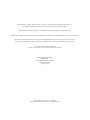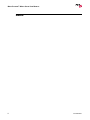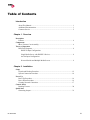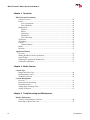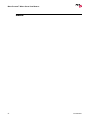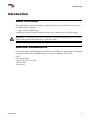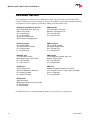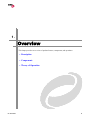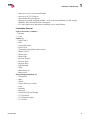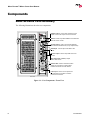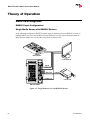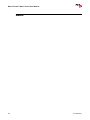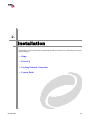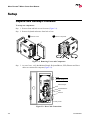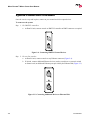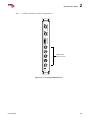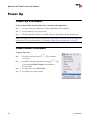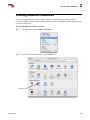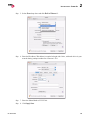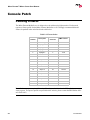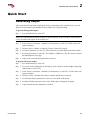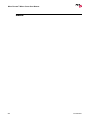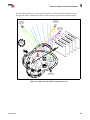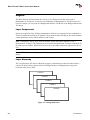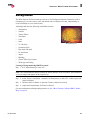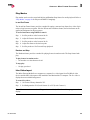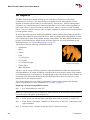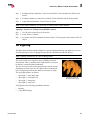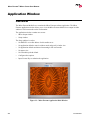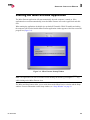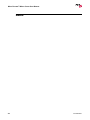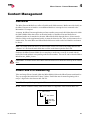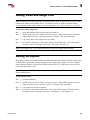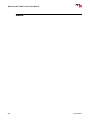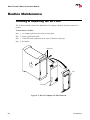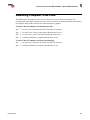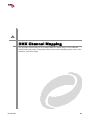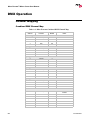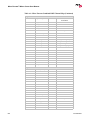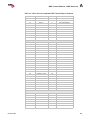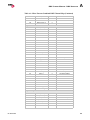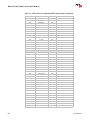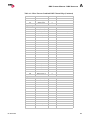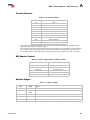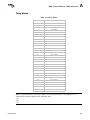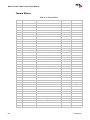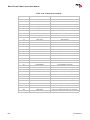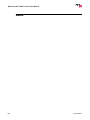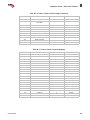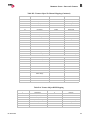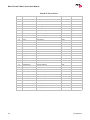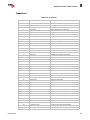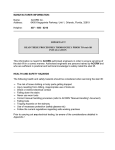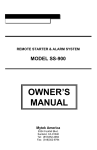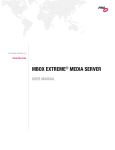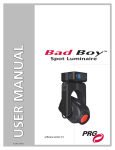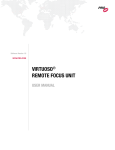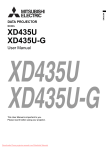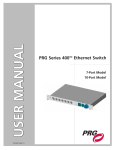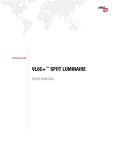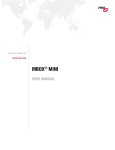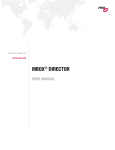Download Apple 9600 Personal Computer User Manual
Transcript
USER MANUAL 02.9800.0001 Mbox EXtreme™, AutoPar™, PRG Series 400™, Virtuoso®, Virtuoso® DX, Virtuoso® DX2, and Visionary™ 3D are trademarks of Production Resource Group, LLC, registered in the U.S. and other countries. Apple®, Macintosh®, Mac®, QuickTime® and FireWire® are registered trademarks of Apple Computer, Inc. All other brand or product names which may be mentioned in this manual are trademarks or registered trademarks of their respective companies. This manual is for informational use only and is subject to change without notice. Please check www.prg.com for latest version. PRG assumes no responsibility or liability for any claims resulting from errors or inaccuracies that may appear in this manual. Mbox Extreme™ Media Server User Manual Version as of: September 27, 2006 | PRG part number: 02.9800.0001 Production Resource Group Dallas Office 8617 Ambassador Row, Suite 120 Dallas, Texas 75247 www.prg.com Mbox Extreme™ Media Server User Manual ©2006 Production Resource Group, LLC. All Rights Reserved. FOREWORD Safety Notice It is extremely important to read ALL safety information and instructions provided in this manual and any accompanying documentation before installing and operating the products described herein. Heed all cautions and warnings during installation and use of this product. Safety symbols used throughout this manual are as follows: CAUTION advising of potential damage to product. WARNING advising of potential injury or death to persons. GENERAL INFORMATION PERTAINING TO PROTECTION AGAINST ELECTRICAL SHOCK, FIRE, AND INJURY TO PERSONS CAN BE FOUND BELOW. WARNING: INSTRUCTIONS FOR CONTINUED PROTECTION AGAINST ELECTRICAL SHOCK 1. PRG equipment is designed for dry locations only. Exposure to rain or moisture may damage equipment. 2. Disconnect power before servicing any PRG equipment. 3. Servicing to be performed by qualified personnel only. 0 2. 9 8 0 0. 0 0 01 i MBOX EXTREME™ MEDIA SERVER USER MANUAL Notes ii 02.9800.0001 Table of Contents Introduction About This Manual ...................................................................................................... 1 Additional Documentation........................................................................................... 1 Customer Service ......................................................................................................... 2 Chapter 1. Overview Description Features ........................................................................................................................ 4 Components Mbox Extreme Case Assembly.................................................................................... 6 Theory of Operation Data Flow Diagrams .................................................................................................... 8 DMX512 Input Configuration: Single Media Server with DMX512 Devices........................................................ 8 Art-Net Input Configuration: Network Switch and Multiple Media Servers ....................................................... 9 Chapter 2. Installation Setup Unpack and Hookup Procedure ................................................................................. System Connection Procedure ................................................................................... Power Up Power Up Procedure .................................................................................................. Power Down Procedure ............................................................................................. Creating Network Connection ................................................................................... Console Patch Patching Fixtures........................................................................................................ Quick Start Generating Output...................................................................................................... 0 2. 9 8 0 0. 0 0 01 12 14 16 16 17 20 21 iii MBOX EXTREME™ MEDIA SERVER USER MANUAL Chapter 3. Operation Mbox Extreme Environment Concept Overview...................................................................................................... Layers......................................................................................................................... Layer Components............................................................................................... Layer Hierarchy................................................................................................... Backgrounds............................................................................................................... Textures ............................................................................................................... Effects.................................................................................................................. Transitions ........................................................................................................... Play Modes .......................................................................................................... Live Video Input.................................................................................................. 3D Objects.................................................................................................................. 3D Lighting ................................................................................................................ Camera ....................................................................................................................... Control Channels ................................................................................................. Shutter ........................................................................................................................ Keystone..................................................................................................................... Application Window Overview.................................................................................................................... Starting the Mbox Extreme Application .................................................................... Setup Window............................................................................................................ Changing the Application Window Size.................................................................... Closing the Application ............................................................................................. 24 26 26 26 27 28 28 28 29 29 30 31 32 32 33 33 34 35 36 37 37 Chapter 4. Media Content Content Type Images and Video Clips ............................................................................................. Recommended Codecs............................................................................................... 3D Models (Objects).................................................................................................. Content Management Overview.................................................................................................................... Folder and File Numbering ........................................................................................ Preloaded Content ...................................................................................................... Adding Video and Image Files................................................................................... Adding 3D Objects..................................................................................................... 40 40 40 41 41 42 43 43 Chapter 5. Troubleshooting and Maintenance Routine Maintenance Cleaning or Replacing the Air Filter.......................................................................... 46 Removing Computer from Case ................................................................................ 47 iv 02.9800.0001 Appendix A. DMX Channel Mapping DMX Operation Channel Mapping....................................................................................................... Combined DMX Channel Map ........................................................................... Control Channels ................................................................................................. SDI Shutter Control............................................................................................. Shutter Shapes ..................................................................................................... Play Modes .......................................................................................................... Aspect Control..................................................................................................... Blending Control ................................................................................................. Tiling Modes ....................................................................................................... Texture Effects .................................................................................................... Transitions ........................................................................................................... Built-In Shapes .................................................................................................... 50 50 59 59 59 60 60 60 61 62 63 65 Appendix B. Reference Charts Virtuoso® Console Virtuoso Profiles and Channel Map ........................................................................... Miscellaneous Effects and Transitions............................................................................................... Texture Effects .................................................................................................... Transitions ........................................................................................................... 0 2. 9 8 0 0. 0 0 01 68 73 73 75 v MBOX EXTREME™ MEDIA SERVER USER MANUAL Notes vi 02.9800.0001 INTRODUCTION Introduction About This Manual This manual provides necessary information regarding product safety, installation, and operation for the following PRG equipment: • Mbox Extreme™ Media Server Familiarizing yourself with this information will help you get the most out of your PRG product. WARNING: It is important to read ALL accompanying safety and installation instructions to avoid damage to the product and potential injury to yourself or others. Additional Documentation For more information regarding DMX512 systems, refer to the DMX512/1990 & AMX 192 Standards publication available from United States Institute for Theatre Technology, Inc. (USITT). USITT 6443 Ridings Road Syracuse, NY 13206-1111 USA 1-800-93USITT www.usitt.org 0 2. 9 8 0 0. 0 0 01 1 MBOX EXTREME™ MEDIA SERVER USER MANUAL Customer Service Our comprehensive technical services department ensures you get the full benefit of being a PRG customer. Whether your needs are simple or complex, our full-time staff of experienced professionals are on-hand to provide support. For assistance, contact your nearest PRG office: PRG Dallas (International Service) 8617 Ambassador Row, Suite 120 Dallas, Texas 75247 Ph: 1.214.630.1963 Fx: 1.214.630.5867 Service Fx: 214.638.2125 Service Email: [email protected] PRG Nashville 5215 Linbar Drive, Suite 201 Nashville, Tennessee 37211 Ph: 1.615.834.3190 Fx: 1.615.834.3192 PRG Los Angeles 9111 Sunland Blvd. Sun Valley, California 91352 Ph: 1.818.252.2600 Fx: 1.818.252.2620 PRG Las Vegas 6050 S. Valley Vw Blvd. Las Vegas, Nevada 89118 Ph: 1.702.942.4774 Fx: 1.702.942.4775 PRG New York 7777 West Side Avenue North Bergen, New Jersey 07047 Ph: 1.201.758.4000 Fx: 1.201.758.4312 PRG Orlando 7576 Kingspointe Parkway, Suite 160 Orlando, Florida 32819 Ph: 1.407.855.8060 Fx: 1.407.855.8059 PRG Europe 20-22 Fairway Drive Greenford, Middlesex, UB6 8PW Ph: +44.208.575.6666 Fx: +44.208.575.0424 PRG Asia Asagami Fukagawa Logistics Center B-4F 2-2-1 Shiohama, Koto-ku, Tokyo, Japan 135-0043 Ph: 81.3.5439.4091 Fx: 81.3.5439.4092 PRG Canada 2480 Tedlo Street Mississauga, Ontario L5A 3V3 Canada Ph: 905.270.9050 Fx: 905.270.2590 For additional resources and documentation, please visit our website at: www.prg.com 2 02.9800.0001 1. Overview This chapter provides an overview of product features, components, and operations. • Description • Components • Theory of Operation 0 2 . 9 80 0 . 0 00 1 3 MBOX EXTREME™ MEDIA SERVER USER MANUAL Description Features The Mbox Extreme™ Media Server is a case-mount unit which allows advanced integration of video and automated lighting. Powerful real time rendering, built-in effects, and interactive 3D objects provide tools for combining pre-recorded video and still images to create visual imagery, which can be displayed by any projector, LED wall, plasma screen or low-res LED lighting fixture. The Mbox Extreme server can be programmed and operated directly from DMX512-based moving light consoles, allowing ease of coordination between video/image effects and lighting cues. Intricate Mbox Extreme sequences can be generated instantly on site without the need for offline video processing, rendering or editing. The Mbox Extreme stock library includes a wide variety of video clips, still images and 3D objects. Custom media files may also be added. The Mbox Extreme software runs on a rack-mounted Apple® Macintosh® G5 computer controlled by DMX512 or Art-Net. All video, still images and 3D objects are stored on directly on the Mbox Extreme hard drive, allowing instant access to any file. Mbox Extreme is available in either a single or dual-server rack and each server is equipped with one video output that can be used to drive a projector, LED wall or plasma screen. The included I/O module provides analog (RGBHV), DVI, SDI and HD-SDI outputs for video. Note: The Mac® G5 provided requires the Tiger™ (10.4) operating system. Feature List • • • • • • • • • • • • • • • • 4 Real time rendering. Movable camera viewpoint. Keystone correction. Ambient and directional light sources. Five interactive, scalable layers that can be configured as backgrounds or 3D geometric objects. Digital gobos that can be used as backgrounds, masks or for advanced layer blending effects. Image tiling and edge-blending. Pixel mapping. Layer break-out view. Mapping of textures (videos or still images) to 3D objects and digital gobos. Real time crossfades and transitions between videos and images on the same layer. Effects including blur, pixelate, LED Wall, twirl, color, exposure and alpha adjustment can be applied individually or in combination. Accepts live video input – SDI, Composite and FireWire® (DV). Advanced video playback with direction, speed and in-point/out-point control. User-configurable aspect ratio and output resolution control. Control by DMX512 or Art-Net. 02.9800.0001 OVERVIEW : DESCRIPTION 1 • • • • Stores up to 65,535 videos and still images. Stores up to 65,535 3D objects. Starter media library and objects. Hardware I/O module with built in DMX - Art-Net converter and Ethernet switch. Analog (RGBHV), DVI, SDI and HD-SDI video outputs. • Live video inputs can be shared between multiple servers using Ethernet. Controllable Elements Light (4 directional, 1 ambient) • Intensity • Color Camera (1) • Orbit X and Y • Dolly • Camera Roll (Spin) • Field of View • Theatrical Framing Shutters (four modes) • Shutter X and Y • Shutter Scale • Shutter Edge • Keystone X and Y • Keystone Scale • Keystone Skew • Edge Blending • Tiling • Master Effect (2) • Master Color Object: Background/Shape (5) • Transparency • Shape • Texture • Texture Effect (2 per object) • Color • Playmode • Playspeed • Transitions (Type and Timing) • X, Y, Z Position • X, Y, Z Rotation (Spin) • X, Y, Z Scale 0 2. 9 8 0 0. 0 0 01 5 MBOX EXTREME™ MEDIA SERVER USER MANUAL Components Mbox Extreme Case Assembly The following illustrations show the case components. Dimmer Control - used to shut off either the main output or mimic main output on the local monitor. DIMMER CONTROL MAIN OUTPUT DBO MONITOR OUTPUT FULL Data I/O- used to input either DMX512 or Art-Net data from the control console. DATA I/O GENLOCK SDI OUTPUT DMX MONITOR ETHERNET Genlock Output - used to synchronize additional Mbox Extreme Media Servers (not yet implemented). R SDI Output - used to output video data in SDI format. ETHERNET HUB G B Monitor Output - used to output data to the local monitor. H HUB POWER V ACTIVE POWER BNC Output- BNC (RGBHV) outputs data to video device. PRG 7257730 PRG 100-240 VAC 50-60 HZ 8 AMPS Ethernet Hub- contains an Ethernet switch with RJ-45 connections for linking Mbox Extreme Server with the local network. Power Input - used to receive power from the wall outlet and provides an outlet to power the local monitor. FRONT VIEW Figure 1-1: Case Components / Front View 6 02.9800.0001 OVERVIEW : COMPONENTS 1 Ethernet Card - provides additional network card for optional connection to local computer network. Video Input - optional card for connecting live video source. Video Output - DVI / VGA connection supplies video to front I/O panel. out Dongle - used by the application to set up the correct monitor configuration. optical audio in Keyboard / Mouse Output - USB connection for keyboard and mouse devices. Dimmer Control - USB connection provides local Dimmer Control to front I/O panel. Built-In Ethernet Connection provides network connection to front I/O panel. Power Supply - provides AC power to the Apple® Macintosh® G5 computer. Figure 1-2: Case Components / Rear View 0 2. 9 8 0 0. 0 0 01 7 MBOX EXTREME™ MEDIA SERVER USER MANUAL Theory of Operation Data Flow Diagrams DMX512 Input Configuration: Single Media Server with DMX512 Devices In the following configuration, DMX512 control signal is distributed from one DMX512 console to multiple DMX512 devices and one Mbox Extreme Media Server. Data is then distributed from the Mbox Extreme Media Server to the other components as shown below. DMX CONSOLE LOCAL DISPLAY DMX IN VIDEO OUT VIDEO OUT POWER OUT RGBHV PROJECTOR MBOX EXTREME Figure 1-3: Single Media Server with DMX512 Devices 8 02.9800.0001 1 OVERVIEW : THEORY OF OPERATION Art-Net Input Configuration: Network Switch and Multiple Media Servers In the following configuration, Art-Net control signal is distributed from one control console to one network switch. The network switch then distributes the control signal to all Mbox Extreme Media Servers. Art-Net DMX CONSOLE NETWORK SWITCH IN MBOX EXTREME IN MBOX EXTREME IN MBOX EXTREME Figure 1-4: Network Switch and Multiple Media Servers 0 2. 9 8 0 0. 0 0 01 9 MBOX EXTREME™ MEDIA SERVER USER MANUAL Notes 10 02.9800.0001 2. Installation This chapter provides instructions for unpacking the Mbox Extreme case, connecting to the system and powering up. • Setup • Power Up • Creating Network Connection • Console Patch 0 2 . 9 80 0 . 0 00 1 11 MBOX EXTREME™ MEDIA SERVER USER MANUAL Setup Unpack and Hookup Procedure To set up case components: Step 1. Remove front and back covers from case (Figure 2-1). Step 2. Remove keyboard and mouse from back of case. 1 Remove covers 2 Remove components Figure 2-1: Removing Covers and Components Step 3. At rear of case, verify that Monitor/Dongle, Keyboard/Mouse, USB, Ethernet and Power cables are connected to computer (Figure 2-2). NOTE: Also refer to Figure 1-2. Monitor/Dongle out optical audio in Keyboard/Mouse USB Ethernet Power Figure 2-2: Rear Cable Connections 12 02.9800.0001 INSTALLATION : SETUP 2 Step 4. At front of case, connect local monitor data cable to VGA connector (Figure 2-3). Step 5. Connect local monitor power cable to power outlet on front of case or to local AC power service. Step 6. Connect case power cable to front of case, then to local AC power service. Connect monitor data cable Connect monitor AC cable To Local AC Power Service Figure 2-3: Connecting Monitor Power and Data Cabling 0 2. 9 8 0 0. 0 0 01 13 MBOX EXTREME™ MEDIA SERVER USER MANUAL System Connection Procedure Once the case is set up and in place, connect to your control and video output devices. To connect to the system: Step 1. For DMX512 controllers: a. At Data I/O unit, connect console or DMX512 controller to DMX connector as required. DATA I/O DMX ETHERNET Figure 2-4: Connecting DMX512 Control Devices Step 2. For Art-Net consoles: a. At Data I/O unit, connect console to any Ethernet connector (Figure 2-4). b. If desired, connect additional Ethernet devices (such as a media server, network switch or dimmer rack) to additional Ethernet ports provided by the Ethernet Hub (Figure 2-5). ETHERNET HUB HUB POWER Figure 2-5: Connecting Additional Devices to Ethernet Hub 14 02.9800.0001 INSTALLATION : SETUP Step 2 3. At BNC connections, connect to output device. GENLOCK SDI OUTPUT MONITOR R G B RGBHV Video BNC Connectors H V ACTIVE POWER Figure 2-6: Connecting Output Devices 0 2. 9 8 0 0. 0 0 01 15 MBOX EXTREME™ MEDIA SERVER USER MANUAL Power Up Power Up Procedure To power up the Mbox Extreme Media Server and launch the application: Step 1. At front of case, press main power switch on Macintosh® G5 computer. Step 2. At local monitor, press power switch. Step 3. Wait for computer to initialize. The Mbox Extreme application will start automatically. Note: If the application does not start automatically, locate the Mbox Extreme icon on the Apple Dock and click once. For more information, see “Starting the Mbox Extreme Application” on page 35. Power Down Procedure To power down case: 16 b / [F] to minimize Step 1. If in full-screen mode, press screen size. Step 2. Quit Mbox Extreme application by pressing / [Q] or selecting Quit Mbox Extreme from the Mbox Extreme menu. Step 3. At Apple menu, select Shut Down. Step 4. At monitor, press power switch. b 02.9800.0001 INSTALLATION : POWER UP 2 Creating Network Connection The network connection for the built-in Mac G5 Ethernet card should arrive with the Art-Net connection already configured. If the Art-Net connection is not pre-configured, use the following steps to create the connection. To create the built-in network connection: Step 1. At Apple menu, select System Preferences. Step 2. In System Preferences window, select Network icon. Network Icon 0 2. 9 8 0 0. 0 0 01 17 MBOX EXTREME™ MEDIA SERVER USER MANUAL 18 Step 3. In Network window, select Location drop-down and click New Location. Step 4. The Name Location window appears. Enter location name and click OK.. 02.9800.0001 INSTALLATION : POWER UP 2 Step 5. Select Show drop-down and click Built-In Ethernet 1. Step 6. Enter the IP Address. This address is required to begin with 2.0.0.x, with each device in your network having a unique number for x between 1-254. Step 7. Enter the Subnet Mask as 255.255.0.0. Step 8. Click Apply Now. 0 2. 9 8 0 0. 0 0 01 19 MBOX EXTREME™ MEDIA SERVER USER MANUAL Console Patch Patching Fixtures The Mbox Extreme Media Server is designed to work with moving-light consoles. Each console requires a fixture profile for the Mbox Extreme Media Server. It is strongly recommended that all fixtures be patched in the order listed in the table below. Table 2-1: Fixture Order Fixture Number Description Number of Channels DMX Channel 1 Ambient Light 4 1-4 2 Spotlight 1 4 5-8 3 Spotlight 2 4 9-12 4 Spotlight 3 4 13-16 5 Spotlight 4 4 17-20 6 Camera 26 21-46 7 Shutters 20 47-66 8 Keystone 22 67-88 9 Texture 1 30 89-118 10 Object 1 23 119-141 11 Texture 2 30 142-171 12 Object 2 23 172-194 13 Texture 3 30 195-224 14 Object 3 23 225-247 15 Texture 4 30 248-277 16 Object 4 23 278-300 17 Texture 5 30 301-330 18 Object 5 23 331-353 Note: In the event you require additional profiles, they can be found on the PRG website at: www.prg.com. To request a profile not provided on the website, please contact the PRG Dallas office at 214.630.1963. 20 02.9800.0001 INSTALLATION : QUICK START 2 Quick Start Generating Output After connecting all components, patching all fixtures, and turning on the output device(s), you can follow these procedures to get the Mbox Extreme Media Server up and running. To generate Background output: Step 1. Set Camera Intensity to value 255. Note: The Camera Intensity channel controls the built-in dimmer on the I/O module. If this channel is set to 0, no output will appear on the output device. Step 2. Select Texture 1 and Object 1 channels. Set Transparency to full (255). White square will appear on display. Step 3. Deselect Object 1 channel, so that only Texture 1 channel is selected. Step 4. Set Library parameter to value 253. (This selects the pre-loaded PRG stock content folder.) Step 5. Set Texture parameter to value 007. You should see a PRG logo. (The file selected is named 007.MboxExtreme-Logo.jpg.) Step 6. Adjust scale, color and other parameters as desired. To generate 3D Object output: Step 1. Set Camera Intensity to value 255. Step 2. To provide surface lighting for the 3D Object, select at least one Ambient light or Spot light channel and set value to 255. Step 3. Select Texture 1 and Object 1 channels. Set Transparency to value 255. A white square will appear on display. Step 4. Deselect Texture 1 channel. Only Object 1 channel should now be selected. Step 5. Set 3D Object Library parameter to value 0 to access built-in 3D models. Step 6. Set Object Number parameter value to 001. White sphere will appear on display. Step 7. Adjust rotation and scale parameters as desired. 0 2. 9 8 0 0. 0 0 01 21 MBOX EXTREME™ MEDIA SERVER USER MANUAL Notes 22 02.9800.0001 3. Operation This chapter provides an overview of the Mbox Extreme Media Server Environment, along with instructions for setup and operation of the Mbox Extreme application window. • Mbox Extreme Environment • Application Window 0 2 . 9 80 0 . 0 00 1 23 MBOX EXTREME™ MEDIA SERVER USER MANUAL Mbox Extreme Environment Concept Overview In order to get the most out the Mbox Extreme Media Server, it is important to understand the overall concept of the Mbox Extreme Environment, which is essentially a building platform for "virtual scenery." The final "look" of this virtual scenery can be comprised of backgrounds, 3D objects, camera angles, and lighting, all of which are controllable elements within the Mbox Extreme Environment. Likewise, each of these elements has a set of controllable parameters such as color, texture, size, and movement. When all combined, you can achieve an infinite number of possibilities for your virtual scenery. At first, the interaction of these elements may seem complicated, but as we break down each component individually, you will find that they are similar to automated lighting parameters which you may already be familiar with. The only difference is that luminaire parameters coincide with physical hardware - i.e. beam parameters control an iris - while the Mbox Extreme parameters coincide with software elements. For example, just as you would control a luminaire’s beam color from a console encoder or keypad, you can control the color of an Mbox Extreme 3D object. Once configured, the entire Mbox Extreme Environment (i.e. virtual scenery) can be sent to any video compatible device connected to the unit. 24 02.9800.0001 OPERATION : MBOX EXTREME ENVIRONMENT 3 The following illustration is a virtual representation of each element within the Mbox Extreme Environment. (More detailed descriptions of each element are provided on subsequent pages.) 3D OBJECT DIRECTIONAL SPOT LIGHT 3D OBJECT DIRECTIONAL SPOT LIGHT 3D OBJECT DIRECTIONAL SPOT LIGHT 3D OBJECT AMBIENT LIGHT ORBIT Y 3D OBJECT 2 3D OBJECT 3 ORBIT X 3D OBJECT 5 3D OBJECT 1 CAMERA 3D OBJECT 4 DIRECTIONAL SPOT LIGHT Figure 3-1: Mbox Extreme 3D Environment Overview 0 2. 9 8 0 0. 0 0 01 25 MBOX EXTREME™ MEDIA SERVER USER MANUAL Layers The Mbox Extreme 3D Environment provides up to five different layers that can be used as Backgrounds or 3D Objects. You can use any combination of Backgrounds or 3D Objects up to five total. For example, you can create two Backgrounds and three 3D Objects or one Background and four 3D Objects. Layer Components Due to the complexity of the 3D Object manipulation, all layers are comprised of two components: a Texture (30 channels) and Object (23 channels). Even when not using 3D Objects, the Object channels contain parameters used to control attributes of the Texture. Note: Transparency must be set to 100% on both the Texture and Object channels to view a Background or 3D Object. The Transparency levels on the Background and 3D Object components for the same layer are additive. If both levels are set to 50%, the image transparency appears to be about 25%. Note: If 3D Objects are not being used, the Transparency channel should be set to 100% in the fixture library. Layer Hierarchy The Layer Hierarchy, the order in which layers appear, is determined by numerical order and layer content. 3D Objects always appear in front of Background layers. Background layers appear in numerical order, back to front. LAYER 1 LAYER 2 LAYER 3 LAYER 4 LAYER 5 Figure 3-2: Background Order 26 02.9800.0001 OPERATION : MBOX EXTREME ENVIRONMENT 3 Backgrounds The Mbox Extreme 3D Environment provides up to five Background elements. Parameters such as transparency level, color, texture, scale, and rotation can be configured for each, independently, to create a backdrop for your virtual scenery. All backgrounds have the following controllable elements: • Transparency • Textures • Texture Effects • Transitions • Color • Scale • X, Y Position • Z rotation (Spin) • Play mode and speed • In / Out Frame • Aspect • Blending • Texture Effect (2 per object) • XFade type and timing Sample Background Creating a Background using DMX512 control: Step 1. Set Camera Intensity to value 255. Note: The Camera Intensity channel controls the built-in dimmer on the I/O module. If this channel is set to 0, no output will appear on the output device. Step 2. Select Texture 1 and Object 1 channels. Set Transparency to full (255). A white square will appear on display. Step 3. Deselect Object 1 channel, so that only Texture 1 channel is selected. Step 4. Adjust desired parameters for Texture as desired. For more information on background properties, see See “Mbox Extreme Combined DMX Channel Map” on page 50. 0 2. 9 8 0 0. 0 0 01 27 MBOX EXTREME™ MEDIA SERVER USER MANUAL Textures The Mbox Extreme Environment includes the ability to apply textures to the Backgrounds and/or 3D Objects. These Textures can be derived from still images or video clips, which are stored in the Mbox Extreme digital media library. Digital media is located on the Mbox Extreme Media Servers within file folders. These folders are referred to as "Libraries," while the actual media files are referred to as "Textures." In order to provide access to these Textures using DMX512 control, both Sample 3D Objects the library folders and media files (textures) are named with a with Flag Texture DMX512 value (from 000 to 255). When accessing a Texture using DMX512 control, you would first provide the library number, then the Texture number. (For more information on the folder/file structure, see “Content Management” on page 41.) Applying a texture to a Background using DMX512 control: Step 1. Using Background layer created in the previous section, set Library channel to a value between 000-255 to specify the media folder. Step 2. Set Texture channel to a value between 000-255 to specify the media file. Effects The Mbox Extreme Media Server includes a set of pre-designed effect elements. Effects such as color, tint and alpha adjustment can be applied to any Background or 3D Object. Refer to “Texture Effects” on page 62 and for a complete list of available effects. Note: Effects override transitions. If any effects are active, then the transition will be limited to dissolve (or snap, if effect is processor intensive). Applying an effect to a Background using DMX512 control: Step 1. Using Background layer created in the previous section, set Effect channel at a value between 0-255. Step 2. Use Effect control channels to modify how the effect is applied. Transitions Transitions can be used to create video switcher style dissolves and wipes when performing timed crossfades between still images or movies. Transitions between two Backgrounds or Object textures can also be applied, along with an associated timing parameter. For example, it would be possible to create a timed crossfade on a single Background layer. Refer to “Transitions” on page 63 for a complete list of available transitions. Applying a transition using DMX512 control: 28 • Using Background layer created in the previous section, set Transition (XFade Type) channel at a value between 0-255. • Set XFade Timing value to 3 seconds. 02.9800.0001 OPERATION : MBOX EXTREME ENVIRONMENT 3 Play Modes Play modes can be used to create both In/Out and Random/Stop frames for media playback. Refer to “Play Modes” on page 60 for Play mode DMX512 mappings. In and Out Frame The In and Out Frame feature provides a method for setting a start and stop frame for a video clip in order to loop between two points. Like the Effects and Transitions feature, the In/Out frame can be applied to Background or Object textures. To set In/Out frames using DMX512 control: Step 1. Set Play mode to value between 80-89. Step 2. Adjust In Frame to desired in point. Step 3. Set Play mode to value between 90-99. Step 4. Adjust Out frame to desired out point. Step 5. Set Play mode to 0 for Forward Loop playback. Random and Stop The Random feature provides a method for playing frames in random order. The Stop feature halts play. To play frames in random order: • Set encoder at a value between 60-69. To stop play: • Set play speed to 0. Live Video Input The Mbox Extreme Media Server supports two separate live video inputs from FireWire® video devices and the SDI video capture card installed in the Macintosh® G5 computer. The live video is displayed on an available background. To control live video: Step 1. Set Texture Library channel to 255. Step 2. Set Background to 254 (Local Camera 2) or 255 (Local Camera 1). Note: If no camera is connected and Diagnostics are enabled, a "No Camera" image appears on the display. 0 2. 9 8 0 0. 0 0 01 29 MBOX EXTREME™ MEDIA SERVER USER MANUAL 3D Objects The Mbox Extreme Environment includes up to five 3D Objects. Parameters such as shape, transparency level, texture, color and scale can be configured for each, independently, to create dynamic or stationary objects within your virtual scenery. These Objects - unlike the Backgrounds can interact in a 3-dimensional space, which means that there is no set order to their appearance. In other words, Object 1 can move in front or behind Object 2, Object 2 can move in front or behind Object 3, and so on. Objects such as a sphere or square could then be scaled, texturized and positioned to create dynamic scenery. In order to provide access to the models using DMX512 control, both the library folders and models are named with a DMX512 value (from 000 to 255). When accessing a model using DMX512 control, you would first provide the library number, then the model number. The Mbox Extreme Media Server provides 10 pre-loaded object models located in Library folder 001. (For more information on the folder/file structure, see “Content Management” on page 41.) All 3D Objects have the following controllable elements: • Transparency • Shape • Texture • Color • X, Y, Z Position • X, Y, Z Scale • X, Y, Z Rotation (Spin) • Texture Effect • Shape XFade time Sample 3D Object with Background and Lighting Just like a prop on a stage, 3D Objects (models) require illumination from either the ambient and/or spot light channels to be visible. In addition, each object has its own intensity control, which controls its overall transparency. For example, set the ambient light to 40%, then choose an object channel, set its intensity to full and use the Model Library and object channels to choose a model. Use scale to increase the size of a model as required. You can also apply textures to a model by selecting the "Object Texture" channel and choosing a texture from the library. For more information, see “Textures” on page 28. Displaying a 3D Object using DMX512 control: Step 1. Set Camera Intensity to value 255. Note: The Camera Intensity channel controls the built-in dimmer on the I/O module. If this channel is set to 0, no output will appear on the output device. 30 Step 2. Select at least one Ambient light or Spot light channel and set Intensity to desired level. Step 3. Select Texture 1 and Object 1 channels. Set Transparency to full (255). A white square will appear on display. Step 4. Deselect Texture 1 channel, so that only Object 1 channel is selected. 02.9800.0001 OPERATION : MBOX EXTREME ENVIRONMENT 3 Step 5. Set Shape Library channel to a value between 000-255. This determines the folder for the model. Step 6. Set Shape channel to a value between 000-255. This determines the file for the model. Step 7. Adjust desired parameters for the Texture as desired. Note: Some control parameters for 3D models are located in the Texture channels. Applying a Texture to a 3D Object using DMX512 control: Step 1. Use 3D object created in previous section. Step 2. Select Texture 1 channel. Step 3. Set Library and Texture channels to desired values. Texture appears on the surface of the 3D Object. 3D Lighting The Mbox Extreme Environment includes five separate Lighting Elements: one ambient source and four directional spots. These Lighting Elements provide illumination for the 3D Objects. Note: Lighting elements have no effect on Backgrounds. The ambient light source applies to the overall Mbox Extreme Environment. This is a uniform field of light which is not subject to shadows or other directional limitations. The directional spot lights on the other hand, provide directional illumination in order to give the 3D Objects their 3-dimensional look. This lighting will create the shadows necessary for depth. The spot lights originate as follows: • Spot Light 1 - from upper right. • Spot Light 2 - from upper left. • Spot Light 3 - from below. • Spot Light 4 - from above. Sample 3D Object with Background and Lighting All Lights have the following controllable elements: • Intensity • Color (RGB mixing) 0 2. 9 8 0 0. 0 0 01 31 MBOX EXTREME™ MEDIA SERVER USER MANUAL Camera The Mbox Extreme Environment includes one Camera element. This element performs two main functions: • Master Intensity control of Mbox Extreme I/O Module. Note: The Camera Intensity channel must be greater than 0 to view any output from the Mbox Extreme I/O Module. • Modifies the viewpoint of the 3D Objects and Backgrounds. Camera parameters, such as orbit, dolly, field of view, shutters and keystone correction, can be controlled in order to fully customize the look of your scenery. The Camera has the following controllable elements: • Intensity • Color • Orbit X • Orbit Y • Dolly - distance of the camera to the Environment. • Camera Roll and Spin • Field of View - overall viewing angle of the Environment. This is the equivalent of using different "virtual camera lenses," such as wide angle, telephoto, etc. • Pitch • Yaw • Two effects • Mbox Extreme Control Channels One final thing to note in regards to Camera position is that it is always in set relation to the Backgrounds. If the Camera position is orbited upwards, then the Backgrounds are orbited downwards in an equal ratio. This will ensure that the Background elements are always in view. Control Channels The Camera Control Channel element controls on-board diagnostic screens and special functions for the Mbox Extreme Media Server. For more information, see “Control Channels” on page 59. 32 02.9800.0001 OPERATION : MBOX EXTREME ENVIRONMENT 3 Shutter Shutter parameters offer the ability to shape a layer. Shutters can be positioned, scaled, and rotated. To activate the Shutter, the Shutter Shape channel must be set to a value other than the default. Shutter have the following controllable elements: • Shutter Shapes • Shutter X • Shutter Y • Shutter Color • Shutter Scale • Shutter Edge • Shutter Rotation For more information, see “Shutter” on page 51 and “Shutter Shapes” on page 59. Keystone Keystone parameters offer a type of geometrical distortion that causes a normally rectangular image to be displayed as a trapezoidal image. This can occur when the Environment is projected at an odd angle to the flat surface it is being projected upon. The Keystone controls provide a way to correct this distortion. Keystone has the following controllable elements: • Keystone X • Keystone Y • Keystone Scale • Keystone Skew • Tiling • Edge Blending For more information, see “Keystone” on page 52 and “Tiling Modes” on page 61. 0 2. 9 8 0 0. 0 0 01 33 MBOX EXTREME™ MEDIA SERVER USER MANUAL Application Window Overview The Mbox Extreme Media Server contains the Mbox Extreme software application. The Mbox Extreme application window allows you to view the Mbox Extreme Media Server output in either window or full screen mode on the local monitor. The application window contains two screens: • Mbox Output window. • Setup window. The Setup window is used to: • Set DMX512 or Art-Net address for this media server. • Set application default to start in window mode and specify window size. • Set application default resolution when starting in full screen mode. • Set texture size. • Set 3D models preload default. • Configure other options. • Input License Key to authorize the application. Figure 3-3: Mbox Extreme Application Main Window 34 02.9800.0001 OPERATION : APPLICATION WINDOW 3 Starting the Mbox Extreme Application The Mbox Extreme application will start automatically when the computer is turned on. If the application does not start automatically, locate the Mbox Extreme icon on the Apple Dock and click once. When starting the application, the default is to preload all 3D models. While 3D models are loading, the computer will be locked and the Mbox Extreme application window appears with a blue screen and progress bar (Figure 3-4). Figure 3-4: Mbox Extreme Startup Window Note: The application can also be launched without loading 3D models by pressing the while clicking on the Mbox Extreme icon. b key The Mbox and Setup buttons allow you to switch between the Mbox Preview window and the Setup window. For more information on the Setup window, see “Setup Window” on page 36. 0 2. 9 8 0 0. 0 0 01 35 MBOX EXTREME™ MEDIA SERVER USER MANUAL Setup Window The Setup window allows you to configure parameters for the individual Mbox Extreme Media Server. This Setup window only appears when viewing the Mbox Extreme application in window mode. To open the Setup window: Step 1. Start the Mbox Extreme application. For more information, see “Starting the Mbox Extreme Application” on page 35. Step 2. At top of application window, press Setup button. Set Window Mode Preferences Set Full-Screen Mode Preferences Select Data Input Type Set Diagnostics Preferences (Strongly recommmend this option be checked in show settings.) Set Mbox Extreme Address Set Texture Size Set Gamma Control (Not recommended without prior instruction from PRG) Set License Key Set Genlock Sychronization (not yet implemented) Set 3D Object Preload Preferences Step 3. Configure preferences. Note: When changing texture size preferences, you must quit the application and restart for changes to take effect. 36 02.9800.0001 OPERATION : APPLICATION WINDOW 3 Changing the Application Window Size The Mbox Extreme application window opens in either window or full-screen mode depending on the settings specified in the Setup window. Set “Setup Window” on page 36. To change window size: • Press b / [F] to toggle between full-screen and window mode. Closing the Application To close and quit the Mbox Extreme application, press the Mbox Extreme menu. b / [Q] or select Quit Mbox Extreme from Note: If the Mbox Extreme application window is in full-screen mode, press screen to access the Mbox Extreme menu. 0 2. 9 8 0 0. 0 0 01 b / [F] to minimize 37 MBOX EXTREME™ MEDIA SERVER USER MANUAL Notes 38 02.9800.0001 4. Media Content This chapter provides instructions for managing media files which reside on the Mbox Extreme Media Server and for adding your own custom content. • Content Type • Content Management 0 2 . 9 80 0 . 0 00 1 39 MBOX EXTREME™ MEDIA SERVER USER MANUAL Content Type Images and Video Clips The Mbox Extreme Media Server supports Apple ® QuickTime® technology for rendering and playback of images and video files. The following file types are supported: • TIF - still image file • TIFF - still image file • TARGA - still image with alpha component • JPEG - still image file • JPG - still image file • MOV - QuickTime movie file • VID - QuickTime movie file from a video source • JPG_M - QuickTime movie file containing a still image • NULL - used to create a small zero-alpha black image. This image is useful when using transitions. Note: File extensions are not case-sensitive. For example, files with extension .JPG and .jpg are the same. Recommended Codecs JPEG and TIFF file types are recommended for creating still image content for optimum output on the Mbox Extreme Media Server. For movie content, PHOTO JPEG (medium quality) is the recommended file type for optimum playback. If you have questions regarding media file types, please contact the PRG Dallas office at 214.630.1963. Note: The Mbox Extreme media server will play other QuickTime file types, but they may not load as quickly or play as smoothly as the recommended file type. All custom content should be created in a single common format. The PHOTO JPEG codec is strongly recommended. 3D Models (Objects) Custom 3D models can be added to the Mbox Extreme Media Server. The Mbox Extreme Media Server supports the Alias|Wav efront™ 3D .obj format. There are several third-party applications that can export files to this format, including Maya®, Poser®, Bryce® and Cheetah3D to name a few. 40 02.9800.0001 MEDIA CONTENT : CONTENT MANAGEMENT 4 Content Management Overview The Mbox Extreme Media Server offers a flexible media folder structure. Media can reside locally on the Mbox Extreme server hardrive or on additional hardrives or storage devices connected to the Macintosh® G5 computer. At startup, the Mbox Extreme application performs a media scan to search all folders that reside within the /Mbox/Media folder that resides on the main hardrive of the Mbox Extreme Media Server. Additional media can be attached to the main /Mbox/Media folder through aliases. Aliases must be linked to folders on the supplemental media, it cannot be aliased to files. Also, an alias cannot refer to another alias. The main /Mbox and /Mbox/Media folder must reside on the local hardrive and cannot be aliases. Note: The initial media scan allows for the locations of files to be resolved at startup, therefore the "distance" of a file from the main folder has no effect on the time required to find a file. Each time the Mbox Extreme Media Server completes a media scan, a text file is created with all media files found and their corresponding combined file numbers. The text file can be found at /Mbox/ MboxExtreme_Media_List.txt CAUTION: All media content on the Mbox Extreme media server should be backed-up to an external drive. Folder and File Numbering Video and image files are located within the /Mbox/Media folder on the Mbox Extreme main hardrive. They are arranged into individual "Library" folders. Each folder must be named beginning with a unique 3-digit index value between 001 and 254. Note: The Library folder beginning with 255 is reserved for live video access commands. In turn, each file within the Library folder must contain a 3-digit index value between 000 to 255. Mbox/media 001.videos 001.rain 002.drops etc. 0 2. 9 8 0 0. 0 0 01 41 MBOX EXTREME™ MEDIA SERVER USER MANUAL The Mbox Extreme Media Server also supports 16-bit file numbers. When a file contains a 16-bit number, the folder number is the upper 8 bits of the 16-bit number. The folder number of any parent folders is ignored. Note: When using 16-bit file numbers, the file number does not get updated when moved to another folder. Preloaded Content The Mbox Extreme Media Server comes with preloaded stock images and movies contained in 41 folders contained in the /Mbox/Media folder. (Preloaded content is subject to change.) Figure 4-1: Mbox Extreme Media Folder Users can create additional folders to add additional content. Also, Preloaded content can be deleted, if necessary, but this is not recommended. 42 02.9800.0001 MEDIA CONTENT : CONTENT MANAGEMENT 4 Adding Video and Image Files Note: You must rescan the media folders or restart the Mbox Extreme application any time you add content to the Mbox Extreme Media Server. To rescan the media, use the Rescan Media Library Control Channel on the Camera Fixture. For more information, see “Control Channels” on page 59. To add video and/or image files: Step 1. Open /Mbox/Media folder located on the main hardrive. Step 2. At File menu, select "New Folder" and enter a unique 3-digit number (that is not already being used) followed by a descriptive name. For example, "001.mycontentfolder." Step 3. Copy image and/or video files into the new folder. Step 4. For each file, add a unique 3-digit index value to each file (between 0-255) along with a descriptive name. For example, "001.earth", "002.wind", "003.fire", etc. Note: When adding files, it is recommended that users create new unique folder numbers. Adding 3D Objects 3D models are located in the Mbox/Models and Mbox/Models/Preload folders. Models located in the Preload folder are preloaded at startup and appear on the display more rapidly when called. Models must be numbered 000-255 and placed in folders numbered 001-255. Folder 000 is reserved by the system and should not be used. Note: You must restart the Mbox Extreme application any time you add 3D content to the Mbox Extreme Media Server. To add 3D object files: Step 1. Open Mbox/Models. Step 2. At File menu, select "New Folder" and enter a unique 3-digit number (that is not already being used) followed by a descriptive name. For example, "001 mymodels." Step 3. Copy model files into the new folder. Step 4. For each file, add a unique 3-digit index value to each file (between 0-254) along with a descriptive name. For example, "001.man", "002.hammer", "003.airplane", etc. 0 2. 9 8 0 0. 0 0 01 43 MBOX EXTREME™ MEDIA SERVER USER MANUAL Notes 44 02.9800.0001 5. Troubleshooting and Maintenance This chapter procedures for extended care of the Mbox Extreme Media Server. • Routine Maintenance 0 2 . 9 80 0 . 0 00 1 45 MBOX EXTREME™ MEDIA SERVER USER MANUAL Routine Maintenance Cleaning or Replacing the Air Filter The air filters, located at front of the Macintosh® G5 computer, should be cleaned or replaced as needed. To clean/remove air filter: Step 1. At computer, pull four screw pins to release grill. Step 2. Remove grill and air filter. Step 3. Clean filter with compressed air (or water, if allowed to fully dry). Step 4. Re-install. Spring Pins Grill Air Filter Figure 5-1: Mac G5 Computer Air Filter Removal 46 02.9800.0001 TROUBLESHOOTING AND MAINTENANCE : ROUTINE MAINTENANCE 5 Removing Computer from Case The Macintosh® G5 computer can be removed from the case to be cleaned or replaced. Two configurations of the Mbox Extreme case exist: one case contains two mounting brackets that attach to the computer and the other contains only foam encasing the computer. To remove Mac G5 computer with mounting brackets: Step 1. At rear of case, disconnect all cables from Mac G5 computer. Step 2. At front of case, remove four 8mm mounting bracket screws. Step 3. At rear of case, remove four 8mm mounting bracket screws. Step 4. Carefully slide Mac G5 computer through front of case. To remove Mac G5 computer with foam-only mounting: Step 1. At rear of case, disconnect all cables from Mac G5 computer. Step 2. Carefully slide Mac G5 computer through front of case. 0 2. 9 8 0 0. 0 0 01 47 MBOX EXTREME™ MEDIA SERVER USER MANUAL Notes 48 02.9800.0001 A. DMX Channel Mapping This Appendix contains tables for the combined DMX512 channel map as well as additional controls such as play modes, tiling, shutter shapes, aspect control, blending control, texture effect, transitions, and built-in shapes. 0 2 . 9 80 0 . 0 00 1 49 MBOX EXTREME™ MEDIA SERVER USER MANUAL DMX Operation Channel Mapping Combined DMX Channel Map Table A-1: Mbox Extreme Combined DMX Channel Map Channel Function Default Intensity 0 2 Red 255 3 Green 255 4 Blue 255 Notes Ambient Light 1 Spot Light 1 5 Intensity 0 6 Red 255 7 Green 255 8 Blue 255 Intensity 0 Spot Light 2 9 10 Red 255 11 Green 255 12 Blue 255 Intensity 0 Spot Light 3 13 14 Red 255 15 Green 255 16 Blue 255 Spot Light 4 17 Intensity 0 18 Red 255 19 Green 255 20 Blue 255 21 Intensity 255 22 Red 255 23 Green 255 24 Blue 255 25 Orbit X course 127 26 Orbit X fine 255 27 Orbit Y course 127 Camera 50 Overall dimming provided by hardware 02.9800.0001 DMX CHANNEL MAPPING : DMX OPERATION A Table A-1: Mbox Extreme Combined DMX Channel Map (Continued) 28 Orbit Y fine 255 29 Dolly course 127 30 Dolly fine 255 31 Roll course 127 32 Roll fine 33 Spin 127 34 Field of View course 127 35 Field of View fine 255 36 Pitch course 127 37 Pitch fine 255 38 Yaw course 127 39 Yaw fine 255 40 Effect 1 0 41 Effect Control 1a 0 42 Effect Control 1b 0 43 Effect 2 0 44 Effect Control 2a 0 45 Effect Control 2b 0 46 Control 0 47 Shape 255 48 Shutter X course 127 See Texture Effects See Texture Effects See Control Channels Shutter 0 2. 9 8 0 0. 0 0 01 49 Shutter X fine 255 50 Shutter Y course 127 51 Shutter Y fine 255 52 Red 0 53 Green 0 54 Blue 0 55 Shutter Scale course 255 56 Shutter Scale fine 255 57 Shutter Edge 0 58 Shutter 1a 0 59 Shutter 1b 0 60 Shutter 2a 0 61 Shutter 2b 0 62 Shutter 3a 0 63 Shutter 3b 0 64 Shutter 4a 0 65 Shutter 4b 0 66 Shutter Rotation 127 See Control Channels 51 MBOX EXTREME™ MEDIA SERVER USER MANUAL Table A-1: Mbox Extreme Combined DMX Channel Map (Continued) Keystone 67 Edge Blending Enable 0 68 Keystone X course 127 69 Keystone X fine 255 70 Keystone Y course 127 71 Keystone Y fine 255 72 Tile Mode 0 73 Tile Overlap 0 74 Scale course 255 75 Scale fine 255 76 Edge 1 0 0-9 Narrow, 10-19 Med, 20-255 Wide See Tiling Modes Edge blending - Top 77 Edge 2 0 Edge blending - Left 78 Edge 3 0 Edge blending - Bottom 79 Edge 4 0 Edge blending - Right 80 Corner 1 - X 0 81 Corner 1 - Y 0 82 Corner 2 - X 0 83 Corner 2 - Y 0 84 Corner 3 - X 0 85 Corner 3 - Y 0 86 Corner 4- X 0 87 Corner 4- Y 0 88 Keystone Rotation 127 89 Transparency 0 90 X Position course 127 91 X Position fine 255 92 Y Position course 127 93 Y Position fine 255 Object 1 - Texture 52 94 Red 255 95 Green 255 96 Blue 255 97 Z Position course 127 98 Z Position fine 255 99 Scale course 127 100 Scale fine 255 101 Library 0 102 Texture 0 103 Play Mode 0 104 Play Speed 127 105 In Frame course 0 106 In Frame fine 0 107 Out Frame course 255 See Play Modes 02.9800.0001 DMX CHANNEL MAPPING : DMX OPERATION A Table A-1: Mbox Extreme Combined DMX Channel Map (Continued) 108 Out Frame fine 255 109 Aspect 0 See Aspect Control 110 Blending 255 See Blending Control 111 Effect 1 0 See Texture Effects 112 Effect Control 1a 0 113 Effect Control 1b 0 114 Effect 2 0 115 Effect Control 2a 0 116 Effect Control 2b 0 117 XFade Type 0 118 XFade Timing 0 See Texture Effects See Transitions Object 1 - Object 119 Transparency 0 120 Shape Library 0 121 Shape 0 122 Shape XFade Time 0 123 Anim Speed 127 124 X Scale course 127 125 X Scale fine 255 126 Y Scale course 127 127 Y Scale fine 255 128 Z Scale course 127 129 Z Scale fine 255 130 X Rotation course 127 131 X Rotation fine 255 132 Y Rotation course 127 133 Y Rotation fine 255 134 Z Rotation course 127 135 Z Rotation fine 255 136 X Spin 127 137 Y Spin 127 138 Z Spin 127 139 Effect 1 0 140 Effect Control 1a 0 141 Effect Control 1b 0 See Built-In Shapes Object 2 - Texture 0 2. 9 8 0 0. 0 0 01 142 Transparency 0 143 X Position course 127 144 X Position fine 255 145 Y Position course 127 146 Y Position fine 255 147 Red 255 148 Green 255 53 MBOX EXTREME™ MEDIA SERVER USER MANUAL Table A-1: Mbox Extreme Combined DMX Channel Map (Continued) 149 Blue 255 150 Z Position course 127 151 Z Position fine 255 152 Scale course 127 153 Scale fine 255 154 Library 0 155 Texture 0 156 Play Mode 0 157 Play Speed 127 158 In Frame course 0 See Play Modes 159 In Frame fine 0 160 Out Frame course 255 161 Out Frame fine 255 162 Aspect 0 See Aspect Control 163 Blending 255 See Blending Control 164 Effect 1 0 See Texture Effects 165 Effect Control 1a 0 166 Effect Control 1b 0 167 Effect 2 0 168 Effect Control 2a 0 169 Effect Control 2b 0 170 XFade Type 0 171 XFade Timing 0 See Texture Effects See Transitions Object 2 - Object 54 172 Transparency 0 173 Shape Library 0 174 Shape 0 175 Shape XFade Time 0 176 Anim Speed 127 177 X Scale course 127 178 X Scale fine 255 179 Y Scale course 127 180 Y Scale fine 255 181 Z Scale course 127 182 Z Scale fine 255 183 X Rotation course 127 184 X Rotation fine 255 185 Y Rotation course 127 186 Y Rotation fine 255 187 Z Rotation course 127 188 Z Rotation fine 255 189 X Spin 127 190 Y Spin 127 See Built-In Shapes 02.9800.0001 DMX CHANNEL MAPPING : DMX OPERATION A Table A-1: Mbox Extreme Combined DMX Channel Map (Continued) 191 Z Spin 127 192 Effect 1 0 193 Effect Control 1a 0 194 Effect Control 1b 0 195 Transparency 0 196 X Position course 127 197 X Position fine 255 198 Y Position course 127 199 Y Position fine 255 Object 3- Texture 200 Red 255 201 Green 255 202 Blue 255 203 Z Position course 127 204 Z Position fine 255 205 Scale course 127 206 Scale fine 255 207 Library 0 208 Texture 0 209 Play Mode 0 210 Play Speed 127 211 In Frame course 0 See Play Modes 212 In Frame fine 213 Out Frame course 255 214 Out Frame fine 255 215 Aspect 0 See Aspect Control 216 Blending 255 See Blending Control 217 Effect 1 0 See Texture Effects 218 Effect Control 1a 0 219 Effect Control 1b 0 220 Effect 2 0 221 Effect Control 2a 0 222 Effect Control 2b 0 223 XFade Type 0 224 XFade Timing 0 See Texture Effects See Transitions Object 3 - Object 0 2. 9 8 0 0. 0 0 01 225 Transparency 0 226 Shape Library 0 227 Shape 0 228 Shape XFade Time 0 229 Anim Speed 127 230 X Scale course 127 231 X Scale fine 255 See Built-In Shapes 55 MBOX EXTREME™ MEDIA SERVER USER MANUAL Table A-1: Mbox Extreme Combined DMX Channel Map (Continued) 232 Y Scale course 127 233 Y Scale fine 255 234 Z Scale course 127 235 Z Scale fine 255 236 X Rotation course 127 237 X Rotation fine 255 238 Y Rotation course 127 239 Y Rotation fine 255 240 Z Rotation course 127 241 Z Rotation fine 255 242 X Spin 127 243 Y Spin 127 244 Z Spin 127 245 Effect 1 0 246 Effect Control 1a 0 247 Effect Control 1b 0 248 Transparency 0 249 X Position course 127 250 X Position fine 255 251 Y Position course 127 252 Y Position fine 255 Object 4 - Texture 56 253 Red 255 254 Green 255 255 Blue 255 256 Z Position course 127 257 Z Position fine 255 258 Scale course 127 259 Scale fine 255 260 Library 0 261 Texture 0 262 Play Mode 0 263 Play Speed 127 264 In Frame course 0 See Play Modes 265 In Frame fine 266 Out Frame course 255 267 Out Frame fine 255 268 Aspect 0 See Aspect Control 269 Blending 255 See Blending Control 270 Effect 1 0 See Texture Effects 271 Effect Control 1a 0 272 Effect Control 1b 0 273 Effect 2 0 See Texture Effects 02.9800.0001 DMX CHANNEL MAPPING : DMX OPERATION A Table A-1: Mbox Extreme Combined DMX Channel Map (Continued) 274 Effect Control 2a 0 275 Effect Control 2b 0 276 XFade Type 0 277 XFade Timing 0 278 Transparency 0 279 Shape Library 0 280 Shape 0 281 Shape XFade Time 0 282 Anim Speed 127 283 X Scale course 127 284 X Scale fine 255 285 Y Scale course 127 286 Y Scale fine 255 287 Z Scale course 127 288 Z Scale fine 255 289 X Rotation course 127 290 X Rotation fine 255 291 Y Rotation course 127 292 Y Rotation fine 255 293 Z Rotation course 127 294 Z Rotation fine 255 295 X Spin 127 296 Y Spin 127 297 Z Spin 127 298 Effect 1 0 299 Effect Control 1a 0 300 Effect Control 1b 0 301 Transparency 0 302 X Position course 127 303 X Position fine 255 304 Y Position course 127 305 Y Position fine 255 See Transitions Object 4- Object See Built-In Shapes Object 5- Texture 0 2. 9 8 0 0. 0 0 01 306 Red 255 307 Green 255 308 Blue 255 309 Z Position course 127 310 Z Position fine 255 311 Scale course 127 312 Scale fine 255 313 Library 0 314 Texture 0 57 MBOX EXTREME™ MEDIA SERVER USER MANUAL Table A-1: Mbox Extreme Combined DMX Channel Map (Continued) 315 Play Mode 0 316 Play Speed 127 317 In Frame course 0 318 In Frame fine 319 Out Frame course 255 320 Out Frame fine 255 See Play Modes 321 Aspect 0 See Aspect Control 322 Blending 255 See Blending Control See Texture Effects 323 Effect 1 0 324 Effect Control 1a 0 325 Effect Control 1b 0 326 Effect 2 0 327 Effect Control 2a 0 328 Effect Control 2b 0 329 XFade Type 0 330 XFade Timing 0 331 Transparency 0 332 Shape Library 0 333 Shape 0 334 Shape XFade Time 0 335 Anim Speed 127 336 X Scale course 127 337 X Scale fine 255 338 Y Scale course 127 339 Y Scale fine 255 340 Z Scale course 127 341 Z Scale fine 255 342 X Rotation course 127 343 X Rotation fine 255 344 Y Rotation course 127 345 Y Rotation fine 255 346 Z Rotation course 127 347 Z Rotation fine 255 348 X Spin 127 349 Y Spin 127 350 Z Spin 127 351 Effect 1 0 352 Effect Control 1a 0 353 Effect Control 1b 0 See Texture Effects See Transitions Object 5- Object 58 See Built-In Shapes 02.9800.0001 DMX CHANNEL MAPPING : DMX OPERATION A Control Channels Table A-2: Control Channels * ** Value Type 0-9 none 10-19 Version HUD 40-49 Lights/Camera/Shutter/Keystone HUD 50-59 Objects HUD 240 Rescan Media Library* 241 Enable SDI output controls** 250 Quit Application* 251 Shutdown Computer* 252 Restart Computer* 253 Restart Application* Special commands require that the DMX512 value be held for three seconds, followed by an immediate change to DMX value 0 without any other values in between. When the control channel stays at this value for three seconds, the shutter controls are mapped to the SDI Configuration for Shutter Control. The configuration values are stored by the Mbox Extreme application. Change the control channel value to restore normal shutter functions. Video card gamma works in all full screen modes - not just SDI. SDI Shutter Control Table A-3: SDI Configuration for Shutter Control Shutter Control SDI Configuration Shutter 1a Red Channel Gain Shutter 1b Green Channel Gain Shutter 2a Blue Channel Gain Shutter 2b Black Level Shutter 3a Video Card Gamma Shutter Shapes Table A-4: Shutter Shapes 0 2. 9 8 0 0. 0 0 01 Value Shape 0-9 Disabled 10-19 Moving Light Mode 20-29 Leko Mode 30-39 Iris Mode 40-49 Blob Mode Notes Separate controls for each end of shutter. If both controls are zero, shutter disappears. Distance and angle controls. If distance is zero, shutter disappears. A round Iris. Scale is magnified to enclose the screen. No other controls. A Bezier curve is drawn touching the midpoints of the rectangle formed by Leko mode. 59 MBOX EXTREME™ MEDIA SERVER USER MANUAL Play Modes Table A-5: Play Modes Value Function 0-9 Forward Loop 10-19 Reverse Loop 20-29 Forward Once 30-39 Reverse Once 40-49 Forward Bounce 50-59 Reverse Bounce 60-69 Random 70-79 Forward Once - Restart on In Frame Change 80-89 Scrub - In Frame 90-99 Scrub - Out Frame Aspect Control Table A-6: Aspect Control Value Mode 0 Square Pixels 1-254 Ratios scaling from 1:4 to 4:1 74 4:3 ratio 104 16:9 ratio 255 Fit to Screen mode Blending Control Table A-7: Blending Control Value 60 Mode 0 No blending or Blend Time = 0 1-255 Variable blend time, as a proportion of the frame time. 02.9800.0001 DMX CHANNEL MAPPING : DMX OPERATION A Tiling Modes Table A-8: Tiling Modes Value Mode 0 Tiling Disabled 1 2x2 - 1of 4 2 2x2 - 2 of 4 3 2x2 - 3 of 4 4 2x2 - 4 of 4 5 3x3 - 1 of 9 6 3x3 - 2 of 9 7 3x3 - 3 of 9 8 3x3 - 4 of 9 9 3x3 - 5 of 9 10 3x3 - 6 of 9 11 3x3 - 7 of 9 12 3x3 - 8 of 9 13 3x3 - 9 of 9 14 4x4 - 1 of 16 15 4x4 - 2 of 16 16 4x4 - 3 of 16 17 4x4 - 4 of 16 18 4x4 - 5 of 16 19 4x4 - 6 of 16 20 4x4 - 7 of 16 21 4x4 - 8 of 16 22 4x4 - 9 of 16 23 4x4 - 10 of 16 24 4x4 - 11 of 16 25 4x4 - 12 of 16 26 4x4 - 13 of 16 27 4x4 - 14 of 16 28 4x4 - 15 of 16 29 4x4 - 16 of 16 Note: Tiling positions are in row major order (rows are filled in order). For example, the 3 x 3 arrangement would look appear in the following order: 123 456 789 0 2. 9 8 0 0. 0 0 01 61 MBOX EXTREME™ MEDIA SERVER USER MANUAL Texture Effects Table A-9: Texture Effects Value 62 Effect Description Control 1 0 None No effect 1 Monochrome convert colors to grayscale amount 2 Sepia Tone convert colors to sepia tone image amount 3 Invert color invert 4 Color Reduce reduce color space amount 5 Bright/Contrast brightness and contrast controls brightness 6 Saturation saturation control saturation 7 Hue hue adjustment hue 8 Gamma gamma adjustment gamma 9 Exposure exposure adjustment exposure 10 Solarize solarize effect amount 11 Black & White convert image to black and white threshold 12 Black Alpha dark areas transparent threshold 13 X-Ray inverted grayscale amount 14 Bloom soften edges, add glow radius 15 Gloom dulls highlights radius intensity 16 Sharpen increases image detail by sharpening sharpness 17 Median reduce noise with median calculation 18 Color Switch RGB -> RBG/BGR/GBR/GRB mode 19 Varietal Lines spread single row over vertical space row 20 Color Shift dynamic color shift (sine function) range 21 Blur simple/quick image blur amount 22 Gaussian Blur more sophisticated / slow blur amount 23 Circular Screen circular shaped halftone screen width Control 2 contrast intensity intensity speed sharpness 24 Dot Screen dot patterned halftone screen width angle 25 Line Screen line patterned halftone screen width angle 26 Hatched Screen hatched patterned halftone screen width angle 27 CMYK Screen color, halftoned screen width angle 28 Tiles image tiling divisions 29 Circular Crop circular image crop with edge blur size edge 30 Rectangular Crop rectangular image crop with edge blur size edge 31 Mirrors various mirror modes mode 32 Horizontal Bars break image into bars number width 33 Vertical Bars break image into bars number width 34 Double Vision offset image and overlay x offset y offset 38 Flicker dynamic flickering effect size speed 39 Shake dynamic shaking effect size speed 02.9800.0001 DMX CHANNEL MAPPING : DMX OPERATION A Table A-9: Texture Effects (Continued) Value Effect Description Control 1 Control 2 40 Wobble 41 Bump Distortion dynamic wobbling effect size speed bump distortion radius scale 42 Hole Hole distortion radius 43 Pinch pinch distortion radius 44 Torus torus distortion width 45 Twirl twirl distortion radius scale 46 Vortex vortex distortion radius angle 47 Lozenge lozenge distortion width 48 Edge Work Black & White conversion radius 49 Edge Detect edge detection with color intensity 50 Crystallize break up into crystal pattern radius 51 Pixelate pixelate image scale 52 Pointillize break image into points radius 53 Kaleidoscope geometric distortion angle 54 LED Wall break up into dots dot amount dot size 55 Cartoon cartoon effect line width color reduction 56 White Alpha white areas transparent threshold 57 Red Alpha red areas transparent threshold 58 Green Alpha green areas transparent threshold 59 Blue Alpha blue areas transparent threshold 60 White Only everything but white areas transparent threshold 61 Red Only everything but red areas transparent threshold 62 Green Only everything but green areas transparent threshold 63 Blue Only everything but blue areas transparent threshold scale Transitions Table A-10: Transitions 0 2. 9 8 0 0. 0 0 01 Value Transition Description 0 Dissolve dissolve 1 Dissolve2 dissolve 2 Wipe Right slightly blended right to left wipe 3 Wipe Down slightly blended top to bottom wipe 4 Wipe Diagonal slightly blended diagonal wipe 5 Wash Right more blended right to left 6 Wash Down more blended top to bottom 7 Wash Diagonal more blended diagonal 8 White Right blended white stripe left to right 9 White Down blended white stripe top to bottom 63 MBOX EXTREME™ MEDIA SERVER USER MANUAL Table A-10: Transitions (Continued) 64 Value Transition Description 10 White Diagonal blended white stripe diagonal 11 Through Black fade to black and back in 12 Through White fade to white and back in 13 Through Red fade to red and back in 14 Bright First transition by brightness of new image 15 Dark First transition by darkness of new image 16 Dots fade with small dots 17 Big Dots fade with big dots 18 Burst white star burst transition 19 Flash white flash transition 20 Slow Dissolve dissolve that comes in more slowly 21 Slower Dissolve dissolve that comes in even more slowly 22 Rotate Left simple 3D rotate effect 23 Rotate Right simple 3D rotate effect 24 Rotate Up simple 3D rotate effect 25 Rotate Down simple 3D rotate effect 26 Rotate Center Vertical simple 3D rotate effect 27 Rotate Center Horizontal simple 3D rotate effect 28 Zoom Out zoom out and back in 29 Zoom In zoom in and back out 30 Horizontal Bars 10 horizontal bars, hard edge 31 Horizontal Bars + Blend 10 horizontal bars, blended edge 32 Vertical Bars 10 vertical bars, hard edge 33 Vertical Bars + Blend 10 vertical bard, blended edge 34 Circle Center circle out from center 35 Circle Center + Blend circle out from center, blended edge 36 Concentric Circles circles out from center, blended edges 37 Push Right new image pushes in left to right 38 Push Left new image pushes in right to left 39 Push Down new image pushes in top to bottom 40 Push Up new image pushes in bottom to top 255 Object Fade fade out on current object, fade in on new object 02.9800.0001 DMX CHANNEL MAPPING : DMX OPERATION A Built-In Shapes Table A-11: Built-In Shapes 0 2. 9 8 0 0. 0 0 01 Library Value Shape 0 0 Background Mode 0 1 Sphere 0 2 Cube 0 3 Plane 0 4 Cylinder 0 5 Torus 0 6 Teapot 65 MBOX EXTREME™ MEDIA SERVER USER MANUAL Notes 66 02.9800.0001 B. Reference Charts This Appendix contains profiles and channel mapping which will be useful when patching the Mbox Extreme Media Server to specific types of control consoles. A list of all available Effects and Transitions is also included. • Virtuoso® Console • Miscellaneous 0 2 . 9 80 0 . 0 00 1 67 MBOX EXTREME™ MEDIA SERVER USER MANUAL Virtuoso® Console Virtuoso Profiles and Channel Map Table B-1: Virtuoso Light Channel Map Channel Function Default 1 Intensity 0 2 Red 255 3 Green 255 4 Blue 255 Table B-2: Virtuoso Camera Channel Map Channel Function Default Virtuoso Control 1 2 Intensity 255 Intensity Red 255 Color3 3 Green 255 Color2 4 Blue 255 Color1 5-6 Orbit X 32767 Pan 7-8 Orbit Y 32767 Tilt 9-10 Dolly 32767 Beam 11-12 Roll 32767 Edge 13 Spin 127 Zoom 14-15 Field Of View 32767 Shutter 16-17 Pitch 32767 Prism 18-19 Yaw 32767 Prism Index 20 Effect1 0 Rotating Gobo 21 Effect Control 1a 0 Gobo Index 22 Effect Control 1b 0 Shift-Gobo Index 23 Effect 2 0 Effects Wheel 24 Effect Control 2a 0 Effects Index 25 Effect Control 2b 0 Shift-Effects Index 26 Control 0 Misc1 0-9 none Control 68 10-19 Version HUD 20-29 Performance HUD 02.9800.0001 REFERENCE CHARTS : VIRTUOSO® CONSOLE B Table B-2: Virtuoso Camera Channel Map (Continued) Channel Function 30-39 FPS Display 40-49 Lights/Camera/Shutter/Keystone HUD 50-59 Objects HUD 200 DEBUG ONLY: Trace Dump 240 Rescan Media Library 241 Enable SDI output controls 250 Quit Application 251 Shutdown Computer 252 Restart Computer 253 Restart Application Default Virtuoso Control Table B-3: Virtuoso Shutter Channel Mapping Channel 0 2. 9 8 0 0. 0 0 01 Function Default Virtuoso Control 1 Shape 255 Intensity 2 Shutter X 32767 Pan 3 Shutter X 4 Shutter Y 32767 Tilt 5 Shutter Y 6 Red 0 Color3 7 Green 0 Color2 8 Blue 0 Color1 32767 Zoom 9 Shutter Scale 10 Shutter Scale 11 Shutter Edge 0 Edge 12 Shutter 1a 0 Framing 13 Shutter 1b 0 Framing 14 Shutter 2a 0 Framing 15 Shutter 2b 0 Framing 16 Shutter 3a 0 Framing 17 Shutter 3b 0 Framing 18 Shutter 4a 0 Framing 19 Shutter 4b 0 Framing 20 Shutter Rotation 127 Framing 69 MBOX EXTREME™ MEDIA SERVER USER MANUAL Table B-4: Virtuoso Keystone Channel Mapping Channel Function Default Virtuoso Control 1 Enable 255 Intensity 2 Keystone X 32767 Pan 3 Keystone X 4 Keystone Y 32767 Tilt 5 Keystone Y 6 Tile Mode 0 Rotating Gobo 7 Tile Overlap 0 Gobo Index 8 Scale 65536 Zoom 9 Scale 10 Edge1 0 Prism Index 11 Edge2 0 Edge 12 Edge3 0 Prism 13 Edge4 0 Beam 14 Corner 1 - X 0 Framing 15 Corner 1 - Y 0 Framing 16 Corner 2- X 0 Framing 17 Corner 2- Y 0 Framing 18 Corner 3- X 0 Framing 19 Corner 3- Y 0 Framing 20 Corner 4- X 0 Framing 21 Corner 4- Y 0 Framing 22 Keystone Rotation 127 Framing Table B-5: Virtuoso Object 2D Channel Mapping 70 Channel Function Default Virtuoso Control 1 Transparency 0 Intensity 2 X Position 32767 Pan 3 X Position 4 Y Position 32767 Tilt 5 Y Position 6 Red 255 Color3 7 Green 255 Color2 8 Blue 255 Color1 9 Z Position 32767 Frost 10 Z Position 11 Scale 32767 Zoom 0 Shift-Gobo Wheel 12 Scale 13 Library 02.9800.0001 REFERENCE CHARTS : VIRTUOSO® CONSOLE B Table B-5: Virtuoso Object 2D Channel Mapping (Continued) Channel Function Default Virtuoso Control 14 Texture 0 Gobo Wheel 15 Play Mode 0 Shift-Edge 16 Play Speed 127 Edge 17 In Frame 0 Prism 18 In Frame 65535 Prism Index 19 Out Frame 20 Out Frame 21 Aspect 0 Shutter 22 Blending 255 Beam 23 Effect1 0 Rotating Gobo 24 Effect Control 1a 0 Gobo Index 25 Effect Control 1b 0 Shift-Gobo Index 26 Effect 2 0 Effects Wheel 27 Effect Control 2a 0 Effects Index 28 Effect Control 2b 0 Shift-Effects Index 29 XFade Type 0 Misc1 30 XFade Timing 0 Gobo Wheel Timing Play Modes 0-9 forward loop 10-19 reverse loop 20-29 forward once 30-39 reverse once 40-49 forward bounce 50-59 reverse bounce 60-69 random 70-79 forward once - restart on in frame change 80-89 scrub - in frame 90-99 scrub - out frame Table B-6: Virtuoso Object DMX Mapping Channel 0 2. 9 8 0 0. 0 0 01 Function Default Virtuoso Control 1 Trasparency 0 Intensity 2 Shape Library 0 Shift-Gobo Wheel 3 Shape 0 Gobo Wheel 4 Shape XFade Timing 0 Gobo Wheel Timing 5 Anim Speed 127 Rotating Gobo 6 X Scale 32767 Color1 7 X Scale 71 MBOX EXTREME™ MEDIA SERVER USER MANUAL Table B-6: Virtuoso Object DMX Mapping (Continued) Channel Function Default Virtuoso Control 8 Y Scale 32767 Color2 9 Y Scale 10 Z Scale 32767 Color3 32767 Beam 32767 Edge 32767 Zoom Shutter 11 Z Scale 12 X Rotation 13 X Rotation 14 Y Rotation 15 Y Rotation 16 Z Rotation 17 Z Rotation 18 X Spin 127 19 Y Spin 127 Prism 20 Z Spin 127 Prism Index 21 Effect 1 0 Effects Wheel 22 Effect Control 1a 0 Effects Index 23 Effect Control 1b 0 Shift-Effects Index Table B-7: Virtuoso Mbox Extreme Starting Address 72 Function DMX Address Light - Ambient 1 Light - Spot 1 5 Light - Spot 2 9 Light - Spot 3 13 Light - Spot 4 17 Camera 21 Shutter 47 Keystone 67 Object 1 89 Object 2 142 Object 3 195 Object 4 248 Object 5 301 02.9800.0001 REFERENCE CHARTS : MISCELLANEOUS B Miscellaneous Effects and Transitions The following tables provide a complete list of effects and transitions. Where applicable, the userconfigurable parameters are defined. Texture Effects Table B-8: Texture Effects 0 2. 9 8 0 0. 0 0 01 Value Effect Description Control 1 0 None No effect 1 Monochrome convert colors to grayscale amount 2 Sepia Tone convert colors to sepia tone image amount 3 Invert color invert 4 Color Reduce reduce color space amount 5 Bright/Contrast brightness and contrast controls brightness 6 Saturation saturation control saturation 7 Hue hue adjustment hue 8 Gamma gamma adjustment gamma 9 Exposure exposure adjustment exposure 10 Solarize solarize effect amount 11 Black & White convert image to black and white threshold 12 Black Alpha dark areas transparent threshold 13 X-Ray inverted grayscale amount 14 Bloom soften edges, add glow radius 15 Gloom dulls highlights radius intensity 16 Sharpen increases image detail by sharpening sharpness 17 Median reduce noise with median calculation 18 Color Switch RGB -> RBG/BGR/GBR/GRB mode 19 Varietal Lines spread single row over vertical space row 20 Color Shift dynamic color shift (sine function) range Control 2 contrast intensity intensity speed 21 Blur simple/quick image blur amount 22 Gaussian Blur more sophisticated / slow blur amount 23 Circular Screen circular shaped halftone screen width sharpness 24 Dot Screen dot patterned halftone screen width angle 25 Line Screen line patterned halftone screen width angle 26 Hatched Screen hatched patterned halftone screen width angle 27 CMYK Screen color, halftoned screen width angle 28 Tiles image tiling divisions 29 Circular Crop circular image crop with edge blur size edge 73 MBOX EXTREME™ MEDIA SERVER USER MANUAL Table B-8: Texture Effects Value 74 Effect Description Control 1 Control 2 30 Rectangular Crop rectangular image crop with edge blur size edge 31 Mirrors various mirror modes mode 32 Horizontal Bars break image into bars number width 33 Vertical Bars break image into bars number width 34 Double Vision offset image and overlay x offset y offset 38 Flicker dynamic flickering effect size speed 39 Shake dynamic shaking effect size speed 40 Wobble dynamic wobbling effect size speed 41 Bump Distortion bump distortion radius scale 42 Hole Hole distortion radius 43 Pinch pinch distortion radius scale 44 Torus torus distortion width 45 Twirl twirl distortion radius scale 46 Vortex vortex distortion radius angle 47 Lozenge lozenge distortion width 48 Edge Work Black & White conversion radius 49 Edge Detect edge detection with color intensity 50 Crystallize break up into crystal pattern radius 51 Pixelate pixelate image scale 52 Pointillize break image into points radius 53 Kaleidoscope geometric distortion angle 54 LED Wall break up into dots dot amount dot size 55 Cartoon cartoon effect line width color reduction 56 White Alpha white areas transparent threshold 57 Red Alpha red areas transparent threshold 58 Green Alpha green areas transparent threshold 59 Blue Alpha blue areas transparent threshold 60 White Only everything but white areas transparent threshold 61 Red Only everything but red areas transparent threshold 62 Green Only everything but green areas transparent threshold 63 Blue Only everything but blue areas transparent threshold 02.9800.0001 REFERENCE CHARTS : MISCELLANEOUS B Transitions Table B-9: Transitions Value 0 2. 9 8 0 0. 0 0 01 Transition Description 0 Dissolve dissolve 1 Dissolve2 dissolve 2 Wipe Right slightly blended right to left wipe 3 Wipe Down slightly blended top to bottom wipe 4 Wipe Diagonal slightly blended diagonal wipe 5 Wash Right more blended right to left 6 Wash Down more blended top to bottom 7 Wash Diagonal more blended diagonal 8 White Right blended white stripe left to right 9 White Down blended white stripe top to bottom 10 White Diagonal blended white stripe diagonal 11 Through Black fade to black and back in 12 Through White fade to white and back in 13 Through Red fade to red and back in 14 Bright First transition by brightness of new image 15 Dark First transition by darkness of new image 16 Dots fade with small dots 17 Big Dots fade with big dots 18 Burst white star burst transition 19 Flash white flash transition 20 Slow Dissolve dissolve that comes in more slowly 21 Slower Dissolve dissolve that comes in even more slowly 22 Rotate Left simple 3D rotate effect 23 Rotate Right simple 3D rotate effect 24 Rotate Up simple 3D rotate effect 25 Rotate Down simple 3D rotate effect 26 Rotate Center Vertical simple 3D rotate effect 27 Rotate Center Horizontal simple 3D rotate effect 28 Zoom Out zoom out and back in 29 Zoom In zoom in and back out 30 Horizontal Bars 10 horizontal bars, hard edge 31 Horizontal Bars + Blend 10 horizontal bars, blended edge 32 Vertical Bars 10 vertical bars, hard edge 33 Vertical Bars + Blend 10 vertical bard, blended edge 34 Circle Center circle out from center 35 Circle Center + Blend circle out from center, blended edge 36 Concentric Circles circles out from center, blended edges 37 Push Right new image pushes in left to right 75 MBOX EXTREME™ MEDIA SERVER USER MANUAL Table B-9: Transitions 76 Value Transition Description 38 Push Left new image pushes in right to left 39 Push Down new image pushes in top to bottom 40 Push Up new image pushes in bottom to top 255 Object Fade fade out on current object, fade in on new object 02.9800.0001